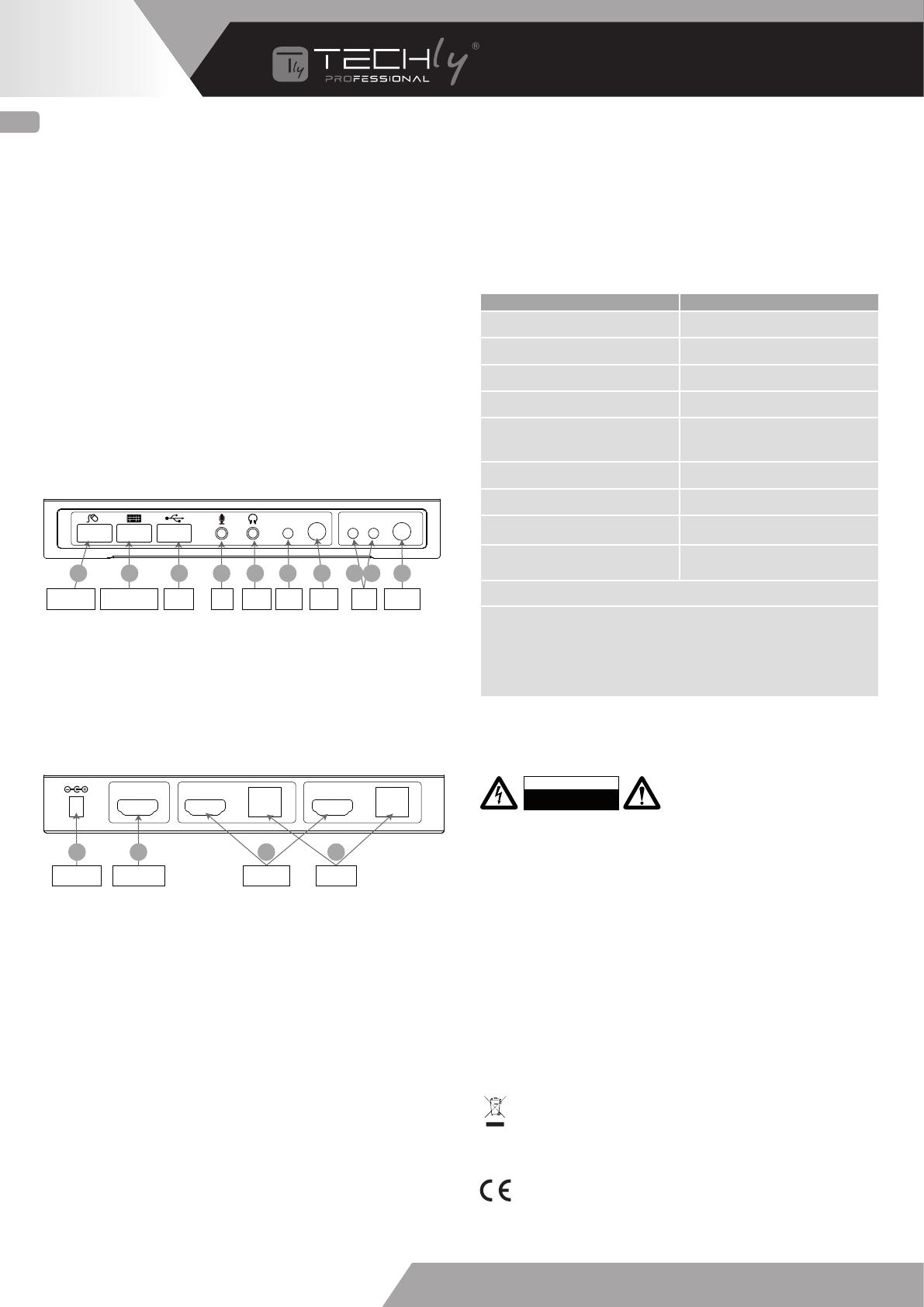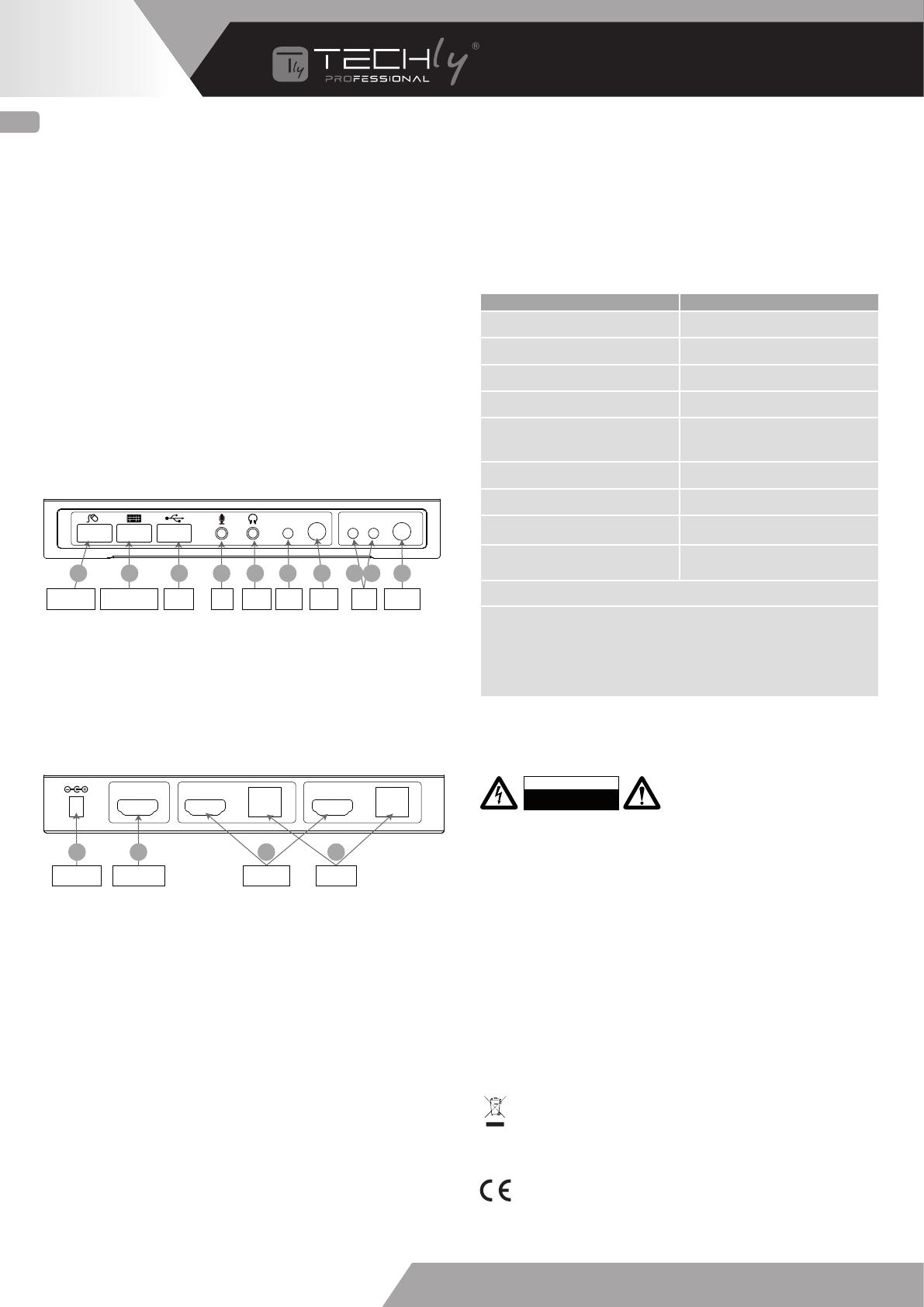
WWW.TECHLY.COM
In conformità alla normativa RAEE le apparecchiature elettriche ed
elettroniche non devono essere smaltite con i rifiuti domestici.
Il presente prodotto deve essere consegnato ai punti di raccolta preposti
allo smaltimento e riciclo delle apparecchiature elettriche
ed elettroniche. Contattate le autorità locali competenti per ottenere
informazioni in merito allo smaltimento corretto della presente
apparecchiatura.
Con il marchio CE, Techly® garantisce che il prodotto è conforme alle
norme e direttive europee richieste.
All rights reserved. All trademarks and trade names are those of their
respective owners. TECHLY® - Viale Europa 33 - 33077 Sacile (PN) - Italy
IT INTRODUZIONE
Il KVM Switch HDMI 2x1 4Kx2K permette di condividere uno
schermo HDMI tra 4 sorgenti HDMI.
CARATTERISTICHE
• Permette di condividere un HDTV o un monitor, una tastiera,
un mouse USB e un microfono tra 2 computer con USB e HDMI
• Fornisce un’ulteriore porta condivisa USB2.0 con rilevamento
e protezione da sovra-corrente
• Switch tra le periferiche attraverso pulsanti sul dispositivo
o tramite hotkey
• Supporta risoluzione 4K@60Hz e risoluzione PC UXGA
1920×1200
• Supporta formati audio Dolby True HD e DTS HD Master Audio
• Compatibile con HDMI v2.0 & HDCP
• Tutte le 2 porte di ingresso e 1 porta di uscita supportano
una velocità di trasmissione dati HDMI2.0 fino a 6 Gb/s
• Alloggiamento in metallo per una migliore schermatura RF
CONTENUTO DELLA CONFEZIONE
• 1 x 2×1 USB HDMI 2.0 KVM SWITCH 4KX2K
• 1 x Alimentatore
• 1 × Istruzioni di utilizzo
COMPATIBILITÀ
• Computer Windows, Mac, Linux
• Console di gioco, lettori DVD Blu-Ray e altri dispositivi elettronici
CONFIGURAZIONE
A. Porta mouse USB: collegare un mouse USB
B. Porta tastiera USB: collegare una tastiera USB
C. Porta USB: collegare altri dispositivi USB
D. MIC: connettere un microfono
E. Uscita audio: connettere alla cuffia
F. LED audio: indicazione audio ON/OFF
G.
Switch audio: switch per abilitare/disabilitare funzione
MIC/uscita audio
H-I. LED porta: indicano quale sorgente HDMI è stata selezionata
J. Selettore porta: permette di commutare tra le sorgenti HDMI
K. Jack alimentazione: connettere all’alimentatore incluso
L. Uscita HDMI: connettere allo schermo HDMI
M. Ingresso HDMI: connettere alla sorgente HDMI
N. Porta USB: connettere alla porta USB del PC
INSTALLAZIONE HARDWARE
1. Spegnere tutte le apparecchiature che si prevedere
di collegare allo switch KVM USB 2x1.
2. Collegare un monitor/schermo all’USCITA HDMI
dello switch tramite un cavo HDMI.
3. Collegare una tastiera USB e un mouse USB
alle porta tastiera e mouse USB dello switch.
4. Collegare il connettore HDMI del computer allo switch
sul connettore INGRESSO 1 usando un cavo HDMI.
5. Collegare una porta USB del computer al connettore
dello switch PC1 (USB tipo B) usando il cavo USB incluso.
6. Per il secondo computer, seguire i passaggi da 4 a 5 per
collegare il sistema / dispositivo preferito a INPUT 2 e PC2.
7. Opzionale: connettere alla porta USB supplementare
presente sullo switch le altre apparecchiature USB che si
desidera condividere tra i computer/dispositivi collegati.
8. Collegare l’alimentatore alla presa di alimentazione
presente sullo switch.
9. Alimentare il primo computer/ dispositivo e attendere fino
a quando è completamente avviato. Assicurarsi che la tastiera e
il mouse lavorino correttamente.
10. Appena il primo sistema è configurato correttamente,
premere il tasto di commutazione e alimentare il secondo
computer/dispositivo per verificare la configurazione;
continuare poi con i successivi due dispositivi.
11. L’installazione è ora completa e lo switch KVM USB 2x1
è pronto all’uso.
HOTKEY
Seguire i comandi di scelta rapida sotto elencati per le funzioni
operative selezionate:
PRECAUZIONI DI SICUREZZA Per ridurre il rischio di shock
elettrico, questo prodotto
dovrebbe essere aperto SOLO
da un tecnico autorizzato quando è necessario ripararlo.
Scollegare il prodotto dall’alimentazione e da altri apparecchi se
dovesse esserci un problema. Non esporre il prodotto ad acqua o
umidità.
MANUTENZIONE:
Pulire solo con un panno asciutto.
Non utilizzare solventi detergenti o abrasivi.
GARANZIA:
Non sarà accettata alcuna garanzia o responsabilità in relazione a
cambiamenti e modifiche del prodotto o a danni determinati
dall’uso improprio del prodotto stesso.
ATTENZIONE
RISCHIO DI SCOSSE ELETTRICHE
NON APRIRE
PC2
Audio ON/OFF PC1 Select
Porta Mouse
USB
Porta Tastiera
USB
MIC Uscita
Audio
LED
Audio
Porta
LED
Porta
selettore
Switch
Audio
A B C D E F G H I J
Console Source
Porta
USB
HDMI
Sink PC1 PC2
5V/DC 2A
HDMI USB HDMI USB
Jack
alimentatore
Uscita
HDMI
Ingresso
HDMI
Porte
USB
K L M N
COMANDO FUNZIONE
[Scroll] ++ [Scroll] + [1/2][*1] Passa a PC1/PC2
[Scroll] ++ [Scroll] + [or]PC passa al successivo PC
[Scroll] ++ [Scroll] + [or] PC passa al precedente PC
[Scroll] ++ [Scroll] + [B] Attiva / Disattiva l’audio
[Scroll] ++ [Scroll] + [S]
Modalità Auto-scan ogni 5 secondi
([Esc] interrompe la scansione
e ritorna alla modalità normale)
[Scroll] ++ [Scroll] + [K] Attiva / Disattiva tasto di scelta rapida
[Scroll] ++ [Scroll] + [ESC] Ripristina impostazioni di fabbrica
[Scroll] ++ [Scroll] + [T] Attiva / Disattiva il rilevamento
automatico
[Scroll] ++ [Scroll] + [F12] Abilita / Disabilita il cursore
del mouse sullo schermo
Note:
[*1] : “++” indica che il tasto Scroll deve essere premuto due volte
consecutive, successivamente premere 1 volta il tasto relativo alla funzione
desiderata, il tempo di risposta della funzione chiamata è di 2 secondi circa.
Se il tasto Scroll viene premuto 2 volte con tempo superiore a 2 secondi,
questa combinazione di tasti di scelta rapida non è valida causa tempo
scaduto.