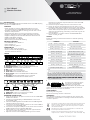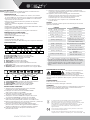TECH 4×1 USB HDMI 2.0 KVM Switch 4KX2K Manuale utente
- Categoria
- Switch KVM
- Tipo
- Manuale utente

EN User's Manual
IT Manuale d’istruzione 4X1 USB HDMI 2.0
KVM SWITCH 4KX2K
WWW.TECHLY.COM
This product is marked with this symbol. It means that used electrical and
electronic products should not be mixed with general household waste.
There is a separate collections system for these products in compliance
with EU Directive WEEE.
With the CE sign, Techly® ensures that theproduct is conformed to the
basic European standards and directives.
All rights reserved. All trademarks and trade names are those of their
respective owners. TECHLY® - Viale Europa 33 - 33077 Sacile (PN) - Italy
EN
J. Power Jack: connect to the included power adapter
K. HDMI Output: connect to HDMI Display
L. HDMI Input: connect to source device's HDMI
M. USB Port: connect to PC's USB port
HARDWARE INSTALLATION
1. Power off all devices you plan to connect to the 4×1 USB HDMI
KVM Switch 4Kx2K.
2. Connect a monitor/display to HDMI OUTPUT of the switch
by an HDMI cable.
3. Connect a USB keyboard and a USB mouse to USB keyboard
and Mouse Ports of the switch.
4. Connect the computer's HDMI connector to the switch's INPUT
1 connector using the HDMI cable.
5. Connect the computer's USB port to the switch's PC1 connector
(USB Type B) using the included USB cable.
6. Repeat steps 4 to 5 for additional computer system/devices
you wish to connect to this switch.
7. Optional: Connect other USB peripherals you wish to share
between the connected computers/devices to the extra USB
ports on the switch.
8. Connect the power adapter into the switch's Power Jack.
9. Power up the first computer/device and wait until it is fully
booted up. Make sure the keyboard and mouse work properly.
10. Once the first computer system is successfully setup, press the
Switch button and power up the second computer/device to
verify the setup properly; proceeding in the same way also for
next computers.
11. The installation is complete and the 4x1 USB HDMI KVM
Switch is ready for use.
HOTKEY
Follow the hotkey command listed below for selected operating
functions:
INTRODUCTION
The 4×1 USB HDMI KVM Switch 4Kx2K shares one HDMI display
between four HDMI sources.
FEATURES
• Share an HDTV or display, USB keyboard& mouse, and
microphone between 4 USB/HDMI computers and devices
• Provides an additional USB 2.0 sharing port with over-current
detection and protection
• Switch between devices via front push buttons or hotkeys
• Supports 4K@60Hz and PC's UXGA 1920×1200 resolutions
• Supports Dolby True HD and DTS HD Master Audio formats
• HDMI 2.0 & HDCP compliant
• Video bandwidth: up to 18Gb/s
• Metal housing for better RF shielding
PACKAGE CONTENTS
• 4x1 USB KVM Switch 4Kx2K x 1
• Power adapter x 1
• Quick installation guide x 1
COMPATIBILITY
• Windows, Mac, Linux computers
• Game consoles, Blu-Ray DVD players,
and other electronic devices
LAYOUT
Console
Audio
Power
PC1 PC2 PC3 PC4
Source Select
ON/OFF
USB Mouse
Port
USB Keyboard
Port
USB Port MIC Audio
out
Audio
LED
Port
LED
Port
Select
Audio Switch
A. USB Mouse Port: connect to USB mouse devices
B. USB Keyboard Port: connect to USB keyboard devices
C. USB Ports: connect to other USB devices
D. MIC: connect to microphone
E. Audio out: connect to earphone
F. Audio LED: audio ON/OFF Indication
G. Audio Switch: switch to enable/disable the MIC/Audio
out function
H. Port LED: indicate which HDMI source is selected
I. Port Select: switch between the HDMI sources
Power Jack HDMI Output HDMI Input USB Port
5 V/DC, 2 A HDMI USB USBHDMI USBHDMI USBHDMI
PC4 PC3 PC2 PC1
Source
HDMI
Sink
J K L M
SAFETY PRECAUTIONS To reduce risk of electric shock,
this product should ONLY be
opened by an authorized
technician when service is required. Disconnect the product from
mains and other equipment if a problem should occur. Do not
expose the product to water or moisture.
MAINTENANCE:
Clean only with a dry cloth.
Do not use cleaning solvents or abrasives.
WARRANTY:
No guarantee or liability can be accepted for any changes and
modifications of the product or damage caused due to incorrect
use of this product.
ATTENZIONE
RISCHIO DI SCOSSE ELETTRICHE
NON APRIRE
A B C D E F G H I
COMMAND FUNCTION
[Scroll] ++ [Scroll] + [1/2/3/4][*1] Switch to PC1/PC2/PC3/PC4
[Scroll] ++ [Scroll] + [or]PC Switch to next PC
[Scroll] ++ [Scroll] + [or] PC Switch to previous PC
[Scroll] ++ [Scroll] + [B] Turn the beep sound on or off
[Scroll] ++ [Scroll] + [S] Auto-scan mode every 5 seconds
([Esc] switch to regular key code)
[Scroll] ++ [Scroll] + [K] Turn hotkey on or off
[Scroll] ++ [Scroll] + [R] Reboot the KVM switch
[Scroll] ++ [Scroll] + [ESC] Restore Factory Default
[Scroll] ++ [Scroll] + [T] Turn Auto-Detection on or off
[Scroll] ++ [Scroll] + [F12] Enable/disable
mouse cursor across screen
Note:
[*1] : “++” means quickly and continuously press the Scroll key 2 times,
[Scroll] ++ [Scroll] + [1] means quickly and continuously press the Scroll
key 2 times, Press the numeric “1” key again, and the detection timeout
between each hotkey code is 2 seconds. If the Scroll key is pressed for the
hotkey combination is invalid.

WWW.TECHLY.COM
In conformità alla normativa RAEE le apparecchiature elettriche ed
elettroniche non devono essere smaltite con i rifiuti domestici.
Il presente prodotto deve essere consegnato ai punti di raccolta preposti
allo smaltimento e riciclo delle apparecchiature elettriche
ed elettroniche. Contattate le autorità locali competenti per ottenere
informazioni in merito allo smaltimento corretto della presente
apparecchiatura.
Con il marchio CE, Techly® garantisce che il prodotto è conforme alle
norme e direttive europee richieste.
All rights reserved. All trademarks and trade names are those of their
respective owners. TECHLY® - Viale Europa 33 - 33077 Sacile (PN) - Italy
IT INTRODUZIONE
Il KVM Switch HDMI 4x1 4Kx2K permette di condividere uno
schermo HDMI tra 4 sorgenti HDMI.
CARATTERISTICHE
• Permette di condividere un HDTV o un monitor, una tastiera,
un mouse USB e un microfono tra 4 computer con USB e HDMI
• Fornisce un’ulteriore porta condivisa USB2.0 con rilevamento
e protezione da sovra-corrente
• Switch tra le periferiche attraverso pulsanti sul dispositivo
o tramite hotkey
• Supporta risoluzione 4K@60Hz e risoluzione PC UXGA
1920×1200
• Supporta formati audio Dolby True HD e DTS HD Master Audio
• Compatibile con HDMI v2.0 & HDCP
• Larghezza di banda video: fino 18Gb/s
• Alloggiamento in metallo per una migliore schermatura
CONTENUTO DELLA CONFEZIONE
• 4x1 USB HDMI KVM Switch 4Kx2K x1pc
• Alimentatore x 1pc
• Guida rapida all'installazione x 1pc
COMPATIBILITÀ
• Computer Windows, Mac, Linux
• Console di gioco, lettori DVD Blu-Ray e altri dispositivi elettronici
CONFIGURAZIONE
A. Porta mouse USB: collegare un mouse USB
B. Porta tastiera USB: collegare una tastiera USB
C. Porta USB: collegare altri dispositivi USB
D. MIC: connettere un microfono
E. Uscita audio: connettere alla cuffia
F. LED audio: indicazione audio ON/OFF
G.
Switch audio: switch per abilitare/disabilitare funzione
MIC/uscita audio
H. LED porta: indica quale sorgente HDMI è stata selezionata
I. Selettore porta: permette di commutare tra le sorgenti HDMI
J. Jack alimentazione: connettere all’alimentatore incluso
K. Uscita HDMI: connettere allo schermo HDMI
L. Ingresso HDMI: connettere alla sorgente HDMI
M. Porta USB: connettere alla porta USB del PC
INSTALLAZIONE HARDWARE
1. Spegnere tutte le apparecchiature che si prevedere
di collegare allo switch KVM USB 4x1.
2. Collegare un monitor/schermo all’USCITA HDMI
dello switch tramite un cavo HDMI.
3. Collegare una tastiera USB e un mouse USB
alle porta tastiera e mouse USB dello switch.
4. Collegare il connettore HDMI del computer allo switch
sul connettore INGRESSO 1 usando un cavo HDMI.
5. Collegare una porta USB del computer al connettore
dello switch PC1 (USB tipo B) usando il cavo USB incluso.
6. Ripetere i passaggi 4 e 5 per i computer aggiuntivi / periferiche
che si desidera connettere a questo switch.
7. Opzionale: connettere alla porta USB supplementare
presente sullo switch le altre apparecchiature USB che si
desidera condividere tra i computer/dispositivi collegati
8. Collegare l’alimentatore alla presa di alimentazione
presente sullo switch.
9. Alimentare il primo computer/ dispositivo e attendere fino
a quando è completamente avviato. Assicurarsi che la tastiera e
il mouse lavorino correttamente.
10. Appena il primo sistema è configurato correttamente,
premere il tasto di commutazione e alimentare il secondo
computer/dispositivo per verificare la configurazione;
continuare poi con i successivi due dispositivi.
11. L’installazione è ora completa e lo switch KVM USB 4x1
è pronto all’uso.
HOTKEY
Seguire i comandi di scelta rapida sotto elencati per le funzioni
operative selezionate:
PRECAUZIONI DI SICUREZZA Per ridurre il rischio di shock
elettrico, questo prodotto
dovrebbe essere aperto SOLO
da un tecnico autorizzato quando è necessario ripararlo.
Scollegare il prodotto dall’alimentazione e da altri apparecchi se
dovesse esserci un problema. Non esporre il prodotto ad acqua o
umidità.
MANUTENZIONE:
Pulire solo con un panno asciutto.
Non utilizzare solventi detergenti o abrasivi.
GARANZIA:
Non sarà accettata alcuna garanzia o responsabilità in relazione a
cambiamenti e modifiche del prodotto o a danni determinati
dall’uso improprio del prodotto stesso.
Console
Audio
Power
PC1 PC2 PC3 PC4
Source Select
ON/OFF
Porta mouse
USB
Porta tastiera
USB
Porta USB MIC Uscita
Audio
LED
Audio
LED
Porta
Selettore
Porta
Switch Audio
A B C D E F G H I
5 V/DC, 2 A HDMI USB USBHDMI USBHDMI USBHDMI
PC4 PC3 PC2 PC1
Source
HDMI
Sink
ATTENZIONE
RISCHIO DI SCOSSE ELETTRICHE
NON APRIRE
Jack
alimentatore Uscita HDMI Ingresso HDMI Porta USB
J K L M
COMANDO FUNZIONE
[Scroll] ++ [Scroll] + [1/2/3/4][*1] Passa a PC1/PC2/PC3/PC4
[Scroll] ++ [Scroll] + [or]PC passa al successivo PC
[Scroll] ++ [Scroll] + [or] PC passa al precedente PC
[Scroll] ++ [Scroll] + [B] Attiva / Disattiva l’audio
[Scroll] ++ [Scroll] + [S]
Modalità Auto-scan ogni 5 secondi
([Esc] interrompe la scansione
e ritorna alla modalità normale)
[Scroll] ++ [Scroll] + [K] Attiva / Disattiva tasto di scelta rapida
[Scroll] ++ [Scroll] + [R] Riavvia lo switch KVM
[Scroll] ++ [Scroll] + [ESC] Ripristina impostazioni di fabbrica
[Scroll] ++ [Scroll] + [T] Attiva / Disattiva il rilevamento
automatico
[Scroll] ++ [Scroll] + [F12] Abilita / Disabilita il cursore
del mouse sullo schermo
Note:
[*1] : “++” indica che il tasto Scroll deve essere premuto due volte
consecutive, successivamente premere 1 volta il tasto relativo alla funzione
desiderata, il tempo di risposta della funzione chiamata è di 2 secondi circa.
Se il tasto Scroll viene premuto 2 volte con tempo superiore a 2 secondi,
questa combinazione di tasti di scelta rapida non è valida causa tempo
scaduto.
-
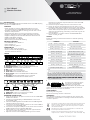 1
1
-
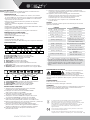 2
2
TECH 4×1 USB HDMI 2.0 KVM Switch 4KX2K Manuale utente
- Categoria
- Switch KVM
- Tipo
- Manuale utente
in altre lingue
Altri documenti
-
Techly 4KX2K Manuale utente
-
Digitus DS-12874 Guida Rapida
-
Lindy 32925 Manuale utente
-
Lindy 32856 Manuale utente
-
Lindy 4 Port HDMI 4K Quad View KVM Switch Pro Manuale utente
-
Lindy 32797 Manuale utente
-
Lindy 2 Port DVI-I Single Link, USB 2.0 & Audio KVM Switch Pro Manuale utente
-
Manhattan 153522 Manuale utente
-
Lindy 4 Port HDMI 4K60, USB 3.0 & Audio KVM Switch Manuale utente
-
Techly 8059018365689 Manuale utente