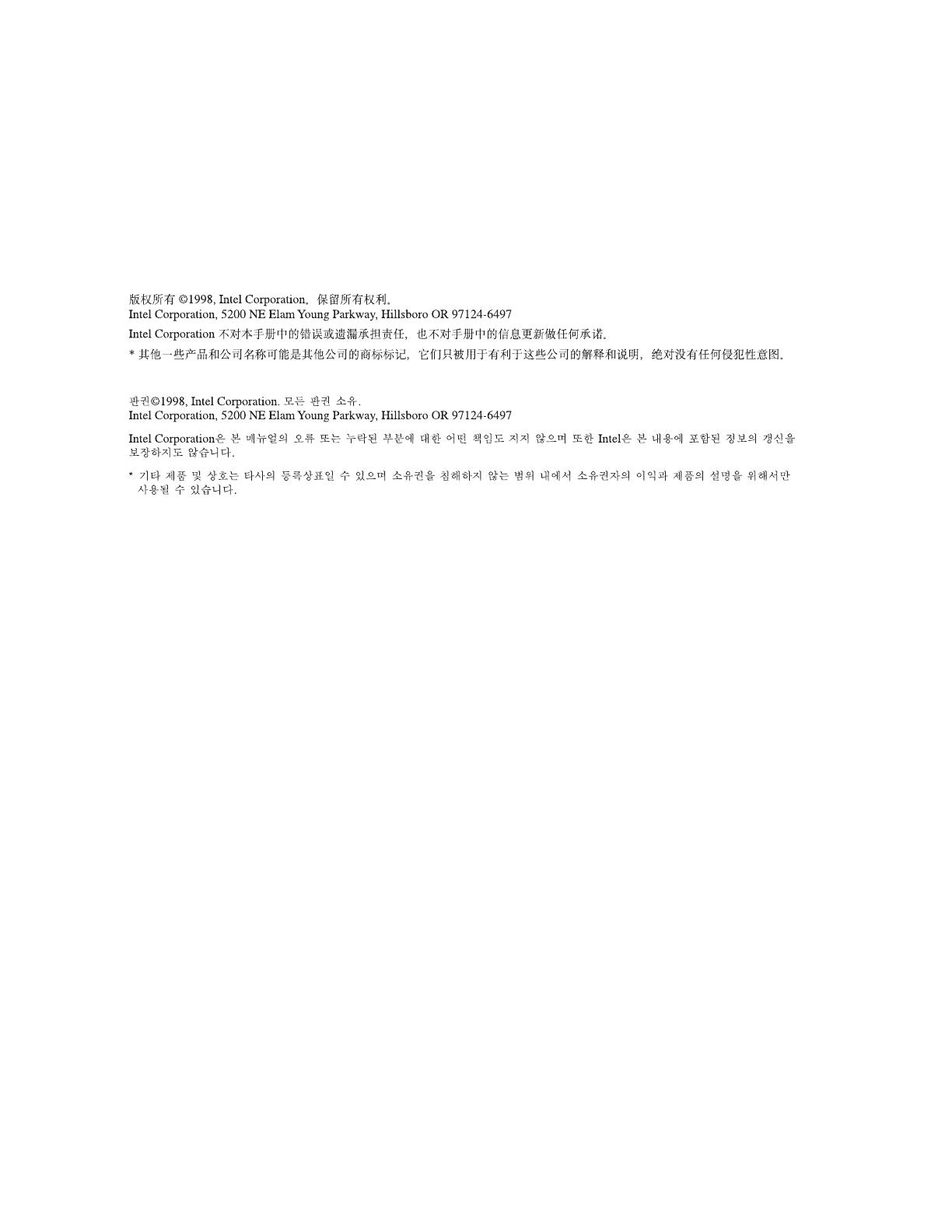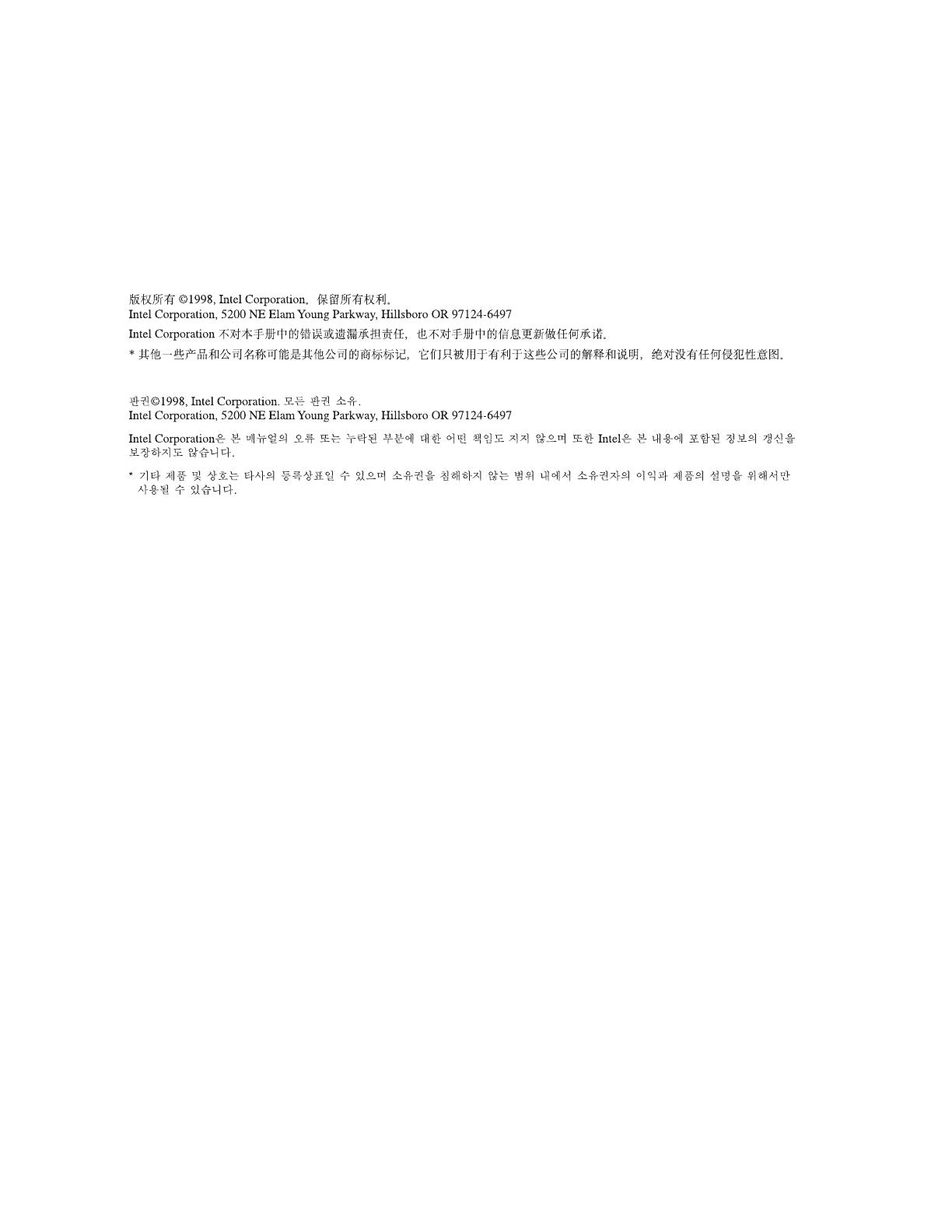
First edition March 1998 696933-001
Copyright © 1998, Intel Corporation. Tous droits réservés.
Intel Corporation, 5200 NE Elam Young Parkway, Hillsboro OR 97124-6497
États-Unis d’Amérique
Intel Corporation décline toute responsabilité en cas d’erreur ou d’omission dans ce manuel. Intel ne s’engage nullement à mettre à jour les
informations comprises dans ce document.
* Les autres noms de produit et de société cités peuvent constituer des marques commerciales appartenant à d’autres sociétés ;
ils sont cités à des fins explicatives et au bénéfice de leurs détenteurs respectifs, sans aucune intention de contrefaçon.
Copyright © 1998, Intel Corporation. Tutti i diritti riservati.
Intel Corporation, 5200 NE Elam Young Parkway, Hillsboro OR 97124-6497 USA
La Intel Corporation non si assume responsabilità per errori od omissioni in questo manuale. La Intel non si impegna neanche
ad aggiornare le informazioni ivi contenute.
* Altri prodotti e nomi di corporazioni potrebbero essere marchi di fabbrica di altre compagnie, e sono usati unicamente
a scopo esemplificativo, a unico beneficio del proprietario, senza intenzione alcuna di infrazione.
Copyright © 1998, Intel Corporation. Alle Rechte vorbehalten.
Intel Corporation, 5200 NE Elam Young Parkway, Hillsboro OR 97124-6497, USA
Intel Corporation übernimmt keine Verantwortung für Fehler oder Auslassungen in diesem Handbuch. Intel verpflichtet sich außerdem
nicht dazu, die hierin enthaltenen Informationen zu aktualisieren.
* Andere Produkt- oder Firmennamen sind u.U. Warenzeichen anderer Firmen und werden nur zur Erklärung und zum Vorteil
des Inhabers verwendet, ohne die Absicht einer Rechtsverletzung.
Copyright © 1998, Intel Corporation. Todos los derechos reservados.
Intel Corporation, 5200 NE Elam Young Parkway, Hillsboro OR 97124-6497, EE.UU.
Intel Corporation no se responsabiliza de posibles errores u omisiones contenidos en este manual. Asimismo, Intel no se hace responsable
de la actualización de la información aquí contenida.
* Los nombres de otros productos y compañías pueden ser las marcas comerciales de otras compañías y su uso es meramente
explicativo y a beneficio de su propietario, sin que conlleve infringimiento alguno.
Copyright © 1998, Intel Corporation. All rights reserved.
Intel Corporation, 5200 NE Elam Young Parkway, Hillsboro OR 97124-6497
Intel Corporation assumes no responsibility for errors or omissions in this manual. Nor does Intel make any commitment to update the
information contained herein.
* Other product and corporate names may be trademarks of other companies and are used only for explanation and to the
owners’ benefit, without intent to infringe.