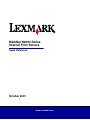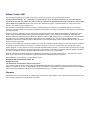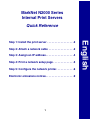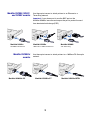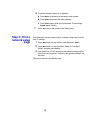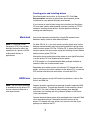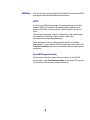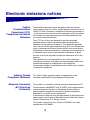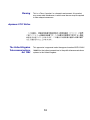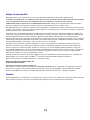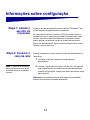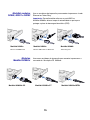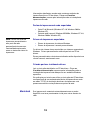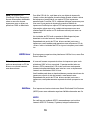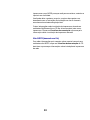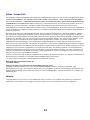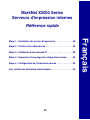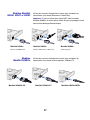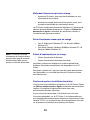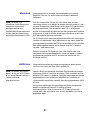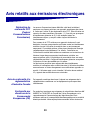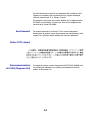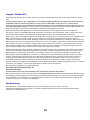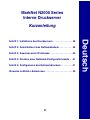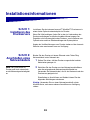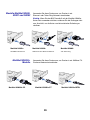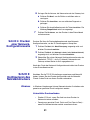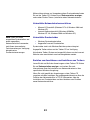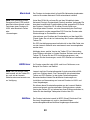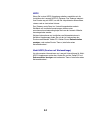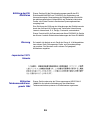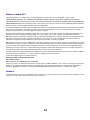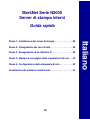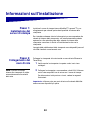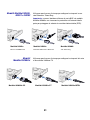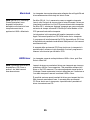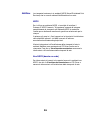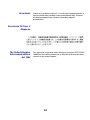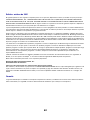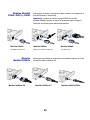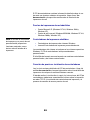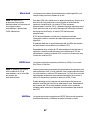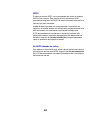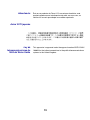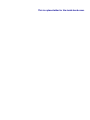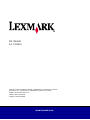Quick Reference
October 2001
MarkNet N2000 Series
Internal Print Servers
www.lexmark.com

Edition: October 2001
The following paragraph does not apply to any country where such provisions are inconsistent with local law:
LEXMARK INTERNATIONAL, INC., PROVIDES THIS PUBLICATION “AS IS” WITHOUT WARRANTY OF ANY KIND, EITHER
EXPRESS OR IMPLIED, INCLUDING, BUT NOT LIMITED TO, THE IMPLIED WARRANTIES OF MERCHANTABILITY OR FITNESS
FOR A PARTICULAR PURPOSE. Some states do not allow disclaimer of express or implied warranties in certain transactions;
therefore, this statement may not apply to you.
This publication could include technical inaccuracies or typographical errors. Changes are periodically made to the information
herein; these changes will be incorporated in later editions. Improvements or changes in the products or the programs described may
be made at any time.
Comments about this publication may be addressed to Lexmark International, Inc., Department F95/035-3, 740 West New Circle
Road, Lexington, Kentucky 40550, U.S.A. In the United Kingdom and Eire, send to Lexmark International Ltd., Marketing and
Services Department, Westhorpe House, Westhorpe, Marlow Bucks SL7 3RQ. Lexmark may use or distribute any of the information
you supply in any way it believes appropriate without incurring any obligation to you. You can purchase additional copies of
publications related to this product by calling 1-800-553-9727. In the United Kingdom and Eire, call 0628-481500. In other countries,
contact your point of purchase.
References in this publication to products, programs, or services do not imply that the manufacturer intends to make these available in
all countries in which it operates. Any reference to a product, program, or service is not intended to state or imply that only that
product, program, or service may be used. Any functionally equivalent product, program, or service that does not infringe any existing
intellectual property right may be used instead. Evaluation and verification of operation in conjunction with other products, programs,
or services, except those expressly designated by the manufacturer, are the user’s responsibility.
Lexmark and Lexmark with diamond design and MarkNet are trademarks of Lexmark International, Inc., registered in the United
States and/or other countries. PostScript
®
is a registered trademark of Adobe Systems Incorporated.
Other trademarks are the property of their respective owners.
© Copyright 2001 Lexmark International, Inc.
All rights reserved.
UNITED STATES GOVERNMENT RESTRICTED RIGHTS
This software and documentation are provided with RESTRICTED RIGHTS. Use, duplication or disclosure by the Government is
subject to restrictions as set forth in subparagraph (c)(1)(ii) of the Rights in Technical Data and Computer Software clause at DFARS
252.227-7013 and in applicable FAR provisions: Lexmark International, Inc., Lexington, KY 40550.
Warranty
The limited warranty you received with your printer gives warranty terms and conditions. For installation and safety information, refer
to the setup documentation that shipped with your printer.

English
1
MarkNet N2000 Series
Internal Print Servers
Quick Reference
Step 1: Install the print server . . . . . . . . . . . . . . . . . .2
Step 2: Attach a network cable . . . . . . . . . . . . . . . . .2
Step 3: Assign an IP address . . . . . . . . . . . . . . . . . . .4
Step 4: Print a network setup page . . . . . . . . . . . . . .5
Step 5: Configure the network printer. . . . . . . . . . . .6
Electronic emissions notices. . . . . . . . . . . . . . . . . . .9

2
Setup information
Step 1: Install the
print server
Install the Lexmark™MarkNet™ internal print server in an open
option card slot inside your printer.
If you need help, refer to the Setup Guide that shipped with your
printer for instructions about accessing the printer system board,
installing option cards, and reinstalling the printer system board.
Copies of your printer publications are available on Lexmark’s Web
site at www.lexmark.com.
Step 2: Attach a
network cable
Attach the printer to your network using an Ethernet or Token-Ring
network cable.
1 Make sure the printer is turned off and unplugged.
Note: The print server inside
the printer automatically adjusts
itself for the network speed.
2 Connect the printer to a LAN drop or hub. Use network cabling
that is compatible with your network and your print server.
See the following illustrations for information about ports and
cables.
Important: Use only one network port on the MarkNet card even if
multiple ports are available.

3
MarkNet N2000, N2001,
and N2002 models
Use these print servers to attach printers to an Ethernet or a
Token-Ring network.
Important: If you choose not to use the BNC port on the
MarkNet N2002e, leave the end cap on the port to protect the card
from electrostatic discharge (ESD).
MarkNet N2003fx
models
Use these print servers to attach printers to a 100Base FX fiber optic
network.
MarkNet N2001e
10/100BaseTX Ethernet
MarkNet N2002e
10BaseTX or 10BaseT/2 Ethernet
MarkNet N2000t
4/16 Token-Ring
MarkNet N2003fx-SC MarkNet N2003fx-ST MarkNet N2003fx-MTRJ

4
MarkNet N2004fl
models
Use these print servers to attach printers to a 10Base FL fiber optic
network or an Ethernet 10BaseTX network.
Step 3: Assign an
IP address
You must assign an IP address, netmask, and gateway to each print
server you install in order for other network devices to find the printer
on the network.
If your network is using DHCP, address values are automatically
assigned. To verify the address assignment, print a network setup
page and make sure the IP address, netmask, and gateway appear
as non zero. Go to “Step 4: Print a network setup page” on page 5.
If your network is not using DHCP, then you must manually assign an
IP address. One of the easiest ways is to use the printer operator
panel.
To set the printer IP address, netmask, and gateway:
1 Press Menu until you see Network Menu, and then press
Select.
2 Press Menu until you see Network Option 1 (or 2), and then
press
Select.
3 Press Menu until you see Network 1 Setup (or 2), and then
press
Select.
4 Press Menu until you see TCP/IP, and then press Select.
5 Press Menu until you see Set IP Address (or Set IP Netmask or
Set IP Gateway), and then press
Select.
MarkNet N2004fl-SC MarkNet N2004fl-ST MarkNet N2004fl-MTRJ
Menu
Select
NETWORK MENU

5
6
To set the address, netmask, or gateway:
a Press Menu to increase (or decrease) each number.
b Press Select to move to the next segment.
c Press Select again when you are finished. The message
Saved appears briefly.
7 Press Go to return the printer to the Ready state.
Step 4: Print a
network setup
page
Use the printer operator panel to print a network setup page to verify
your IP settings.
1 Press Menu until you see Utilities, and then press Select.
2 Press Menu until you see Print Net1 Setup (or Print Net2
Setup), and then press
Select.
3 Look under the TCP/IP heading on the network setup page to
verify that your IP address, netmask, and gateway settings are
non zero.
The printer returns to the Ready state.

6
Step 5: Configure
the network printer
After you have assigned and verified the TCP/IP settings, you are
ready to configure the printer and set up your network clients to print
to it.
Windows In Windows environments, your network printers can be configured
for direct printing or for shared printing.
Supported printing methods
• Direct IP printing—when you want to print directly to a printer
on your network
• Shared printing (point and print, and peer-to-peer)—when you
need to centrally manage network printers
Detailed information about using each of these printing methods is on
the drivers CD. Click View Documentation and look for information
about network printer installation.
Supported network printer ports
• Microsoft IP port (Windows NT 4.0, Windows 2000,
Windows XP)
• Lexmark network port (Windows 95/98/Me, Windows NT 4.0,
Windows 2000, Windows XP)
Note: Using a custom printer
driver and a custom network
port provides enhanced
functionality, such as printer
status alerts.
Supported printer drivers
• Windows system printer drivers
• Lexmark custom printer drivers
System drivers are built into Windows operating systems. Custom
drivers are available on the drivers CD.
Updated system and custom drivers are available on Lexmark’s Web
site at www.lexmark.com.

7
Creating ports and installing drivers
Read the detailed instructions on the drivers CD. Click View
Documentation and look for information about network printer
installation for your specific Windows environment.
If you choose to install without using the instructions on the drivers
CD, you need a basic understanding of network printing on TCP/IP
networks, installing printer drivers, and the process involved in
creating new network ports.
Macintosh Your printer connects automatically to AppleTalk networks and
becomes readily visible to other network clients.
Note: A PostScript Printer
Description (PPD) file provides
detailed information about the
capabilities of a printer to UNIX
or Macintosh drivers or
applications.
For Mac OS 8.6 - 9.x, you must create a printer object (icon) on the
desktop of each network client using the LaserWriter 8 printer driver
and the custom printer PPD file. For Mac OS X, select Add Printer to
create a queue in the print center, using the PostScript Printer Module
and the custom printer PPD file.
Information about creating the printer object on your AppleTalk clients
is on the drivers CD that shipped with your printer.
A PPD installer is in the downloadable Web package available on
Lexmark’s Web site at www.lexmark.com.
Depending upon which version of the drivers CD shipped with your
printer, you may also find this software on the drivers CD. Launch the
PPD installer and follow the instructions to install the PPDs.
UNIX/Linux Your printer supports many UNIX and Linux platforms, such as Sun
Solaris and Red Hat.
Note: The Sun Solaris package
is located both on the drivers CD
and on Lexmark’s Web site at
www.lexmark.com.
Lexmark provides a printer driver package for each supported UNIX
and Linux platform. The package contains all the necessary drivers
and PPDs. The User’s Guide in each package gives detailed
instructions for installing and using Lexmark printers in UNIX and
Linux environments.
You can download these printer driver packages from Lexmark’s Web
site at www.lexmark.com. Depending on which version of the
drivers CD shipped with your printer, you may also find the driver
package you need on the CD.

8
NetWare Your printer works with both Novell Distributed Print Services (NDPS)
and regular queue-based NetWare environments.
NDPS
If you have an NDPS environment, we recommend you install the
Lexmark NDPS IP Gateway. The gateway tightly integrates your
printers with NDPS so you can easily monitor, control, and print to
them.
You can get the gateway, snap-ins, support files, and a white paper
with installation instructions from Lexmark’s Web site at
www.lexmark.com/networking/ndps.html.
Other information about installing network printers in NetWare
environments is on the drivers CD that shipped with your printer. Click
View Documentation and look for information about network printer
installation.
Non-NDPS (queue-based)
For the latest information about Lexmark support for non-NDPS
environments, click View Documentation on the drivers CD and look
for information about network printer installation.

9
Electronic emissions notices
Federal
Communications
Commission (FCC)
Compliance Information
Statement
The MarkNet internal print server has been tested and found to
comply with the limits for a Class A digital device, pursuant to Part 15
of the FCC Rules. Operation is subject to the following two conditions:
(1) this device may not cause harmful interference, and (2) this device
must accept any interference received, including interference that
may cause undesired operation.
The FCC Class A limits are designed to provide reasonable
protection against harmful interference when the equipment is
operated in a commercial environment. This equipment generates,
uses, and can radiate radio frequency energy and, if not installed and
used in accordance with the instruction manual, may cause harmful
interference to radio communications. Operation of this equipment in
a residential area is likely to cause harmful interference, in which
case the user will be required to correct the interference at his own
expense.
The manufacturer is not responsible for any radio or television
interference caused by using other than recommended cables or by
unauthorized changes or modifications to this equipment.
Unauthorized changes or modifications could void the user's authority
to operate this equipment.
Industry Canada
Compliance Statement
This Class A digital apparatus meets all requirements of the
Canadian Interference-Causing Equipment Regulations.
European Community
(EC) Directives
Conformity
This product is in conformity with the protection requirements of EC
Council directives 89/336/EEC and 73/23/EEC on the approximation
and harmonization of the laws of the Member States relating to
electromagnetic compatibility and safety of electrical equipment
designed for use within certain voltage limits.
A declaration of conformity with the requirements of the Directive has
been signed by the Director of Manufacturing and Technical Support,
Lexmark International, S.A., Boigny, France.
This product satisfies the Class A limits of EN 55022 and safety
requirements of EN 60950.

10
Warning This is a Class A product. In a domestic environment, this product
may cause radio interference, in which case the user may be required
to take adequate measures.
Japanese VCCI Notice
The United Kingdom
Telecommunications
Act 1984
This apparatus is approved under the approval number NS/G/1234/J/
100003 for the indirect connections to the public telecommunications
systems in the United Kingdom.

11

12
Edição: Outubro de 2001
O parágrafo abaixo não se aplica aos países onde estas disposições sejam inconsistentes com a legislação local:
A LEXMARK INTERNATIONAL, INC. FORNECE ESTA PUBLICAÇÃO NA PRESENTE FORMA, SEM GARANTIAS DE QUALQUER
TIPO, EXPRESSAS OU IMPLÍCITAS, INCLUINDO MAS NÃO SE LIMITANDO ÀS GARANTIAS IMPLÍCITAS DE
COMERCIABILIDADE OU ADEQUAÇÃO A PROPÓSITOS ESPECÍFICOS. Alguns países não permitem restrições da garantia
expressa ou implícita em determinadas transações; portanto, essa declaração pode não se aplicar a você.
Esta publicação pode conter imprecisões técnicas ou erros tipográficos. Periodicamente são feitas alterações nas informações aqui
contidas; essas alterações serão incorporadas em edições posteriores. Aperfeiçoamentos ou alterações nos produtos ou programas
descritos podem ser feitos a qualquer momento.
Comentários sobre esta publicação devem ser enviados para Lexmark International, Inc., Department F95/035-3, 740 West New
Circle Road, Lexington, Kentucky 40550, EUA. No Reino Unido e na Irlanda, envie para Lexmark International Ltd., Marketing and
Services Department, Westhorpe House, Westhorpe, Marlow Bucks SL7 3RQ. A Lexmark pode usar ou distribuir qualquer
informação que você fornecer de qualquer forma que julgar ser apropriada, sem incorrer em qualquer obrigação a você. Você pode
adquirir cópias adicionais de publicações relacionadas a este produto telefonando para 1-800-553-9727. No Reino Unido e Irlanda,
ligue para 0628-481500. Em outros países, entre em contato com o seu revendedor.
As referências desta publicação a produtos, programas ou serviços não significam que o fabricante pretenda tornar tais itens
disponíveis em todos os países em que opera. Qualquer referência a um produto, programa ou serviço não tem a intenção de
afirmar ou sugerir que somente tal produto, programa ou serviço possa ser usado. Qualquer produto, programa ou serviço de
funcionalidade equivalente que não infrinja nenhum direito de propriedade intelectual pode ser usado em seu lugar. A avaliação e a
verificação do funcionamento em conjunto com outros produtos, programas ou serviços, exceto os que forem expressamente
indicados pelo fabricante, são de responsabilidade do usuário.
Lexmark, Lexmark com o desenho de losango e MarkNet são marcas registradas da Lexmark International, Inc., registradas nos
Estados Unidos e/ou em outros países. PostScript
®
é uma marca registrada da Adobe Systems Incorporated.
Outras marcas comerciais são propriedades de seus respectivos titulares.
© Copyright 2001 Lexmark International, Inc.
Todos os direitos reservados.
DIREITOS RESTRITOS DO GOVERNO DOS EUA
Este software e a documentação são fornecidos com DIREITOS RESTRITOS. O uso, a duplicação ou divulgação pelo Governo
estão sujeitos a restrições como determinado pelo sub-parágrafo (c)(1)(ii) da cláusula Rights in Technical Data and Computer
Software em DFARS 252.227-7013 e em medidas FAR aplicáveis: Lexmark International, Inc., Lexington, KY 40550.
Garantia
A garantia limitada que você recebeu com sua impressora lhe fornece os termos e as condições de garantia. Para obter informações
sobre instalação e segurança, consulte a documentação de configuração que foi enviada junto com a impressora.

Português
13
MarkNet série N2000
Servidores de impressão internos
Referência rápida
Etapa 1: Instalar o servidor de impressão. . . . . . . . . . . . . 14
Etapa 2: Conectar o cabo da rede . . . . . . . . . . . . . . . . . . . 14
Etapa 3: Definir um endereço IP. . . . . . . . . . . . . . . . . . . . . 16
Etapa 4: Imprimir uma página de configuração de rede . 17
Etapa 5: Configurar a impressora da rede . . . . . . . . . . . . 17
Avisos sobre emissões eletrônicas. . . . . . . . . . . . . . . . . . 21

14
Informações sobre configuração
Etapa 1: Instalar o
servidor de
impressão
Instalar o servidor de impressão interno Lexmark™MarkNet™ em
um slot da placa de opção dentro da impressora.
Se você precisar de ajuda, consulte o Guia de instalação que foi
enviado junto com a impressora para obter instruções sobre como
acessar a placa do sistema da impressora, sobre como instalar
placas opcionais e reinstalar a placa do sistema da impressora.
Cópias das publicações da impressora estão disponíveis no site da
Lexmark, www.lexmark.com.
Etapa 2: Conectar o
cabo da rede
Conecte a impressora à rede usando um cabo de rede Ethernet ou
Token-Ring.
1 Certifique-se de que a impressora esteja ligada e
desconectada.
Note: O servidor de impressão
dentro da impressora se ajusta
automaticamente à velocidade
da rede.
2 Conecte a impressora um drop ou hub de LAN. Use cabo de
rede compatível com sua rede e seu servidor de impressão.
Consulte as ilustrações a seguir para obter informações sobre
portas e cabos.
Importante: Use somente uma porta de rede na placa MarkNet
mesmo se várias portas estiverem disponíveis.

15
MarkNet modelos
N2000, N2001 e N2002
Use os servidores de impressão para conectar impressoras à rede
Ethernet ou Token-Ring.
Importante: Se você escolher não usar a porta BNC no
MarkNet N2002e, deixe a tampa da extremidade na porta para
proteger a placa da descarga eletrostática (ESD).
Modelos
MarkNet N2003fx
Use esses servidores de impressão para conectar impressoras a
uma rede de fibra óptica FX 100Base.
MarkNet N2001e
Ethernet 10/100BaseTX
MarkNet N2002e
Ethernet 10BaseTX ou 10BaseT/2
MarkNet N2000t
Token-Ring 4/16
MarkNet N2003fx-SC MarkNet N2003fx-ST MarkNet N2003fx-MTRJ

16
MarkNet modelos
N2004fl
Use esses servidores de impressão para conectar impressoras a
uma rede de fibra óptica FL 10Base ou uma rede
Ethernet 10BaseTX.
Etapa 3: Definir um
endereço IP
Você deve atribuir um endereço IP, uma máscara de rede e um
gateway a cada servidor de impressão instalado para que outros
dispositivos de rede encontrem a impressora na rede.
Se sua rede estiver usando DHCP, valores de endereço serão
automaticamente atribuídos. Para verificar a atribuição de endereço,
imprima uma página de configuração da rede e certifique-se de que o
endereço IP, a máscara de rede e o gateway apareçem com valores
diferentes de zero. Vá para “Etapa 4: Imprimir uma página de
configuração de rede” na página 17.
Se sua rede não estiver usando DHCP, você deverá atribuir o
endereço IP manualmente. Uma das formas mais fáceis é usar o
painel do operador da impressora.
Para configurar o endereço IP da impressora, a máscara de rede e o
gateway:
1 Pressione Menu até ver o menu Rede e pressione Selecionar.
2 Pressione Menu até ver Opção de rede 1 (ou 2) e pressione
Selecionar.
3 Pressione Menu até ver Configuração de rede 1 (ou 2) e
pressione
Selecionar.
4 Pressione Menu até ver TCP/IP e pressione Selecionar.
5 PressioneMenu até ver Definir endereço IP (ou Definir Máscara
de rede IP ou Definir gateway IP) e pressione
Selecionar.
6 Para definir o endereço, a máscara de rede ou o gateway:
MarkNet N2004fl-SC MarkNet N2004fl-ST MarkNet N2004fl-MTRJ
Menu
Selecionar
MENU REDE

17
a Pressione Menu para aumentar (ou diminuir) cada número.
b Pressione Selecionar para mover-se para o próximo
segmento.
c Pressione Selecionar novamente quando tiver terminado. A
mensagem Salvo aparecerá rapidamente.
7 PressioneIr para retornar a impressora ao estado Pronta.
Etapa 4: Imprimir
uma página de
configuração de
rede
Use o painel do operador da impressora para imprimir uma página de
configuração da rede a fim de verificar suas configurações do
endereço IP.
1 Pressione Menu até ver Utilitários e pressione Selecionar.
2 Pressione Menu até ver Imp config rede1 (ou Imp config rede2)
e pressione
Selecionar.
3 Verifique, sob o cabeçalho TCP/IP na página de configuração
da rede, se as configurações do endereço IP, da máscara de
rede e do gateway têm valores diferentes de zero.
Depois que a página de configuração da rede for impressa, a
impressora retornará ao estado Pronta.
Etapa 5: Configurar
a impressora da
rede
Depois de ter atribuído e verificado as configurações de TCP/IP, você
estará pronto para configurar a impressora e definir os clientes da
rede para que possam imprimir nela.
Windows Em ambientes Windows, as impressoras de rede podem ser
configuradas para a impressão direta ou para impressão
compartilhada.
Métodos de impressão suportados
• Impressão IP direta – quando você quer imprimir diretamente
na impressora da sua rede.
• Impressão compartilhada (apontar e imprimir e ponto a ponto)
– quando você precisa gerenciar centralmente as impressoras
da rede.

18
Informações detalhadas usando cada um desses métodos de
impressão estão no CD de drivers. Clique em Visualizar
documentação e procure pela informação sobre a instalação de
impressora de rede.
Portas de impressora de rede suportadas
• Porta IP da Microsoft (Windows NT 4.0, Windows 2000 e
Windows XP)
• Porta de rede Lexmark (Windows 95/98/Me, Windows NT 4.0,
Windows 2000 e Windows XP)
Note: Utilizar um driver de
impressora personalizado e
uma porta de rede
personalizada fornece uma
funcionalidade aprimorada,
como os alertas de status da
impressora.
Drivers de impressora suportados
• Drivers de impressora do sistema Windows
• Drivers de impressora Lexmark personalizados
Os drivers do sistema foram construídos nos sistemas operacionais
Windows. Drivers personalizados estão disponíveis no CD de
drivers.
Drivers personalizados e de sistema atualizados estão disponíveis no
site da Lexmark, www.lexmark.com.
Criando portas e instalando drivers
Leia as instruções detalhadas no CD de drivers. Clique em
Visualizar documentação e procure pelas informações sobre a
instalação da impressora de rede para o seu ambiente Windows
específico.
Se você optar por instalar sem utilizar as instruções do CD de drivers,
você precisará de um conhecimento básico de impressão em rede
em redes TCP/IP, de instalação de drivers de impressora e do
processo envolvido na criação de novas portas de rede.
Macintosh Sua impressora é conectada automaticamente com as redes
AppleTalk e se torna prontamente visível para outros clientes da
rede.
La pagina sta caricando ...
La pagina sta caricando ...
La pagina sta caricando ...
La pagina sta caricando ...
La pagina sta caricando ...
La pagina sta caricando ...
La pagina sta caricando ...
La pagina sta caricando ...
La pagina sta caricando ...
La pagina sta caricando ...
La pagina sta caricando ...
La pagina sta caricando ...
La pagina sta caricando ...
La pagina sta caricando ...
La pagina sta caricando ...
La pagina sta caricando ...
La pagina sta caricando ...
La pagina sta caricando ...
La pagina sta caricando ...
La pagina sta caricando ...
La pagina sta caricando ...
La pagina sta caricando ...
La pagina sta caricando ...
La pagina sta caricando ...
La pagina sta caricando ...
La pagina sta caricando ...
La pagina sta caricando ...
La pagina sta caricando ...
La pagina sta caricando ...
La pagina sta caricando ...
La pagina sta caricando ...
La pagina sta caricando ...
La pagina sta caricando ...
La pagina sta caricando ...
La pagina sta caricando ...
La pagina sta caricando ...
La pagina sta caricando ...
La pagina sta caricando ...
La pagina sta caricando ...
La pagina sta caricando ...
La pagina sta caricando ...
La pagina sta caricando ...
La pagina sta caricando ...
La pagina sta caricando ...
La pagina sta caricando ...
La pagina sta caricando ...
La pagina sta caricando ...
La pagina sta caricando ...
La pagina sta caricando ...
La pagina sta caricando ...
La pagina sta caricando ...
La pagina sta caricando ...
La pagina sta caricando ...
La pagina sta caricando ...
-
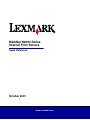 1
1
-
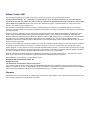 2
2
-
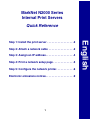 3
3
-
 4
4
-
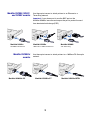 5
5
-
 6
6
-
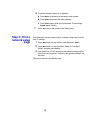 7
7
-
 8
8
-
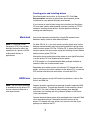 9
9
-
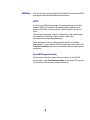 10
10
-
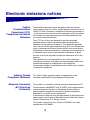 11
11
-
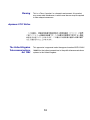 12
12
-
 13
13
-
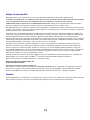 14
14
-
 15
15
-
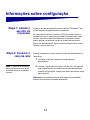 16
16
-
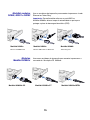 17
17
-
 18
18
-
 19
19
-
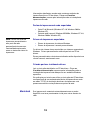 20
20
-
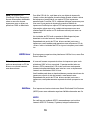 21
21
-
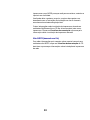 22
22
-
 23
23
-
 24
24
-
 25
25
-
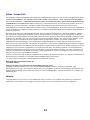 26
26
-
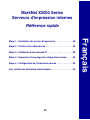 27
27
-
 28
28
-
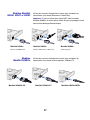 29
29
-
 30
30
-
 31
31
-
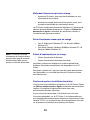 32
32
-
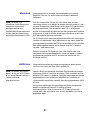 33
33
-
 34
34
-
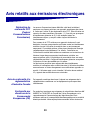 35
35
-
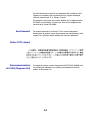 36
36
-
 37
37
-
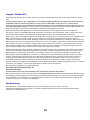 38
38
-
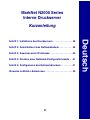 39
39
-
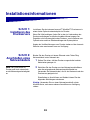 40
40
-
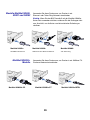 41
41
-
 42
42
-
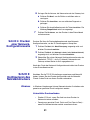 43
43
-
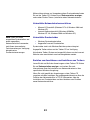 44
44
-
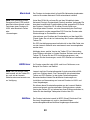 45
45
-
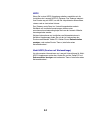 46
46
-
 47
47
-
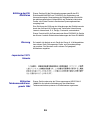 48
48
-
 49
49
-
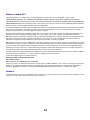 50
50
-
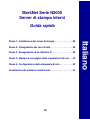 51
51
-
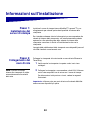 52
52
-
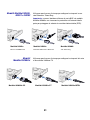 53
53
-
 54
54
-
 55
55
-
 56
56
-
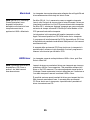 57
57
-
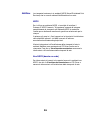 58
58
-
 59
59
-
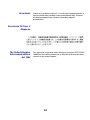 60
60
-
 61
61
-
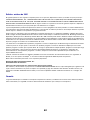 62
62
-
 63
63
-
 64
64
-
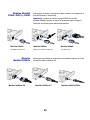 65
65
-
 66
66
-
 67
67
-
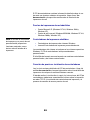 68
68
-
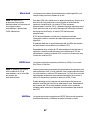 69
69
-
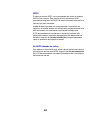 70
70
-
 71
71
-
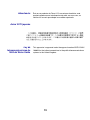 72
72
-
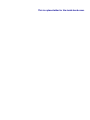 73
73
-
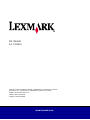 74
74
Lexmark MARKNET Manuale del proprietario
- Tipo
- Manuale del proprietario
- Questo manuale è adatto anche per
in altre lingue
- English: Lexmark MARKNET Owner's manual
- français: Lexmark MARKNET Le manuel du propriétaire
- español: Lexmark MARKNET El manual del propietario
- Deutsch: Lexmark MARKNET Bedienungsanleitung
- português: Lexmark MARKNET Manual do proprietário
Documenti correlati
-
Lexmark OptraImage 242 Setup Manual
-
Lexmark 242 Manuale utente
-
Lexmark OPTRAIMAGE 443 / 433 (NOV 2000) Manuale del proprietario
-
Lexmark MARKNET N7000 PRINT SERVER Manuale del proprietario
-
Lexmark N8050 Setup Manual
-
Lexmark MARKNET N8050 WIRELESS PRINT SERVER Manuale del proprietario
-
Lexmark C510 Manuale del proprietario
-
Lexmark 4600 Series Manuale utente
-
Lexmark N4000e - Print Server - USB Guida Rapida
-
Lexmark Color Jetprinter Z55 Manuale utente
Altri documenti
-
HP Color LaserJet 4730 Multifunction Printer series Guida utente
-
HP Color LaserJet 3500 Printer series Manuale del proprietario
-
HP Color LaserJet CP4005 Printer series Guida utente
-
Xerox 4110 Guida d'installazione
-
Xerox DocuColor 7000AP/8000AP Guida d'installazione
-
Xerox DocuColor 7000/8000 Guida d'installazione
-
Intermec PD43 Guida utente
-
Xerox 3400 Guida d'installazione
-
Univex Z55 Manuale utente