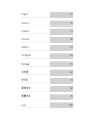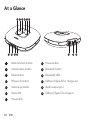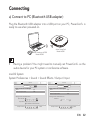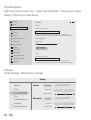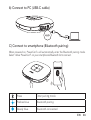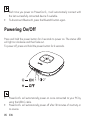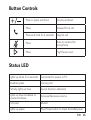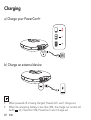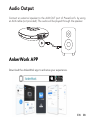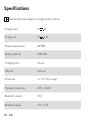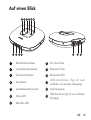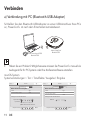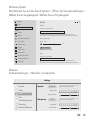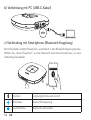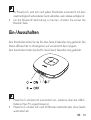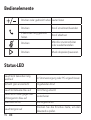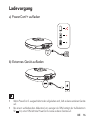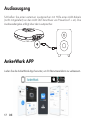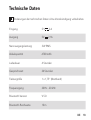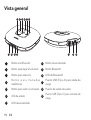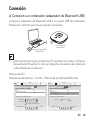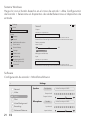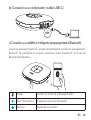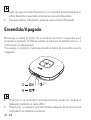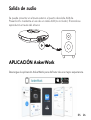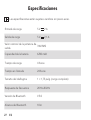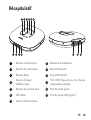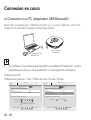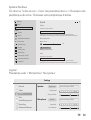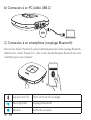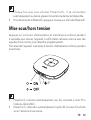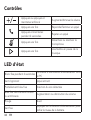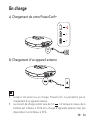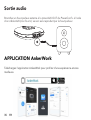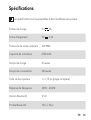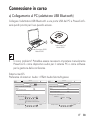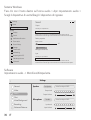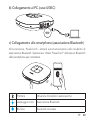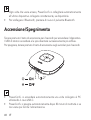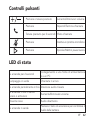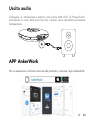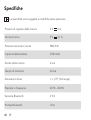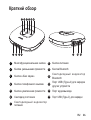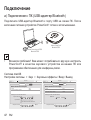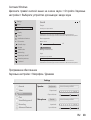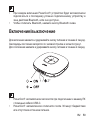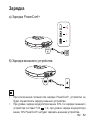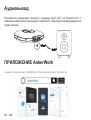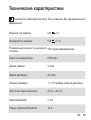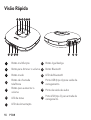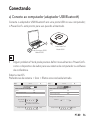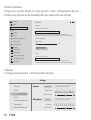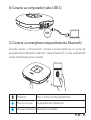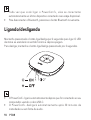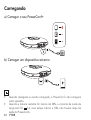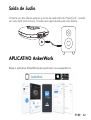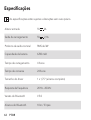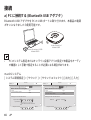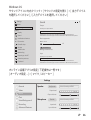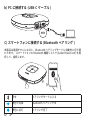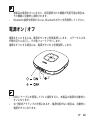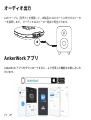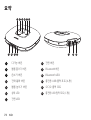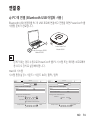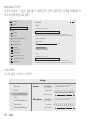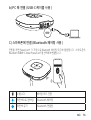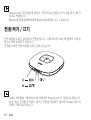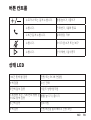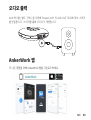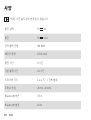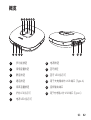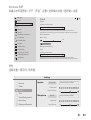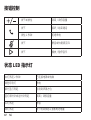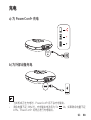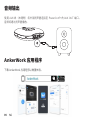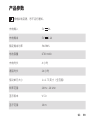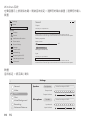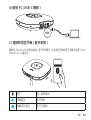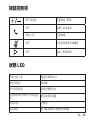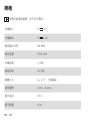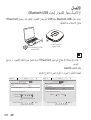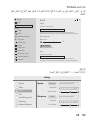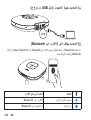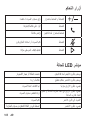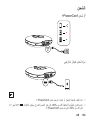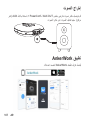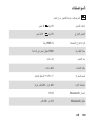Anker PowerConf+
User Manual

English 01
Deutsch 10
Español 19
Français 28
Italiano 37
Português 46
Pусский 55
日本語 64
한국어 73
简体中文 82
繁體中文 91
100

01 EN
At a Glance
4 6
8 9 107
2 31 5
131211
1Multi-function button 8Power button
2
Volume down button
9
Bluetooth button
3 Mute button 10 Bluetooth LED
4Phone call button 11 USB port (Type-A) for charge-out
5 Volume up button 12 Audio output port
6
Status LED
13
USB port (Type-C) for charge-in
7Power LED

EN 02
Connecting
a) Connect to PC (Bluetooth USB adapter)
Plug the Bluetooth USB adapter into a USB port on your PC, PowerConf+ is
ready to use when powered on.
Anker PowerConf
Model:A3301
Anker Soundsync A3303
Model:A3303
• Having a problem? You might need to manually set PowerConf+ as the
audio device for your PC system or conference software.
macOS System
System Preferences > Sound > Sound Effects / Output / Input
Sound
Sound Effects
Settings for the selected device
Input volume:
Output volume: Mute
Input level:
Use ambient noise reduction
Output Input
Show volume in menu bar
Search
Select a device for sound input:
Name
Anker Soundsync A3303 USB
Type
?
Sound
Sound Effects
Settings for the selected device
Balance:
Output volume: Mute
Output Input
Show volume in menu bar
Search
Select a device for sound output:
Name
Anker Soundsync A3303 USB
Internal Speakers Built-in
Type
?
left right

03 EN
Windows System
Right-click on the sound icon > Open Sound settings > Choose your output
device / Choose your input device
Choose your output device
Output
Input
Device properties
63
Master volume
Manage sound devices
Sound
Headphones (Anker Soundsync A3303)
Choose your input device
Headphones (Anker Soundsync A3303)
Certain apps may be set up to use different sound devices than the one
selected here. Customize app volumes and devices in advanced sound options.
Certain apps may be set up to use different sound devices than the one
selected here. Customize app volumes and devices in advanced sound options.
Troubleshoot
Settings
Home
System
Display
Sound
Notifications & actions
Focus assist
Power & sleep
Storage
Tablet mode
Multitasking
Projecting to this PC
Shared experiences
Clipboard
Find a setting
!
Software
Audio Settings > Microphone / Speaker
General
Settings
Speaker
Video
Chat
Virtual Background
Recording
Advanced Features
Test Speaker
Output Level
Anker Soundsync A3303
Output Volume:
Microphone Test Mic
Input Level:
Anker Soundsync A3303
Input Volume:
Audio

EN 04
b) Connect to PC (USB-C cable)
C) Connect to smartphone (Bluetooth pairing)
When powered on, PowerConf+ will automatically enter the Bluetooth pairing mode.
Select “Anker PowerConf” on your smartphone’s Bluetooth list to connect.
Anker PowerConf
Flashes blue Bluetooth pairing
Steady blue Bluetooth connected

05 EN
• Each time you power on PowerConf+, it will automatically connect with
the last successfully connected device if available.
• To disconnect Bluetooth, press the Bluetoth button again.
Powering On/Off
Press and hold the power button for 2 seconds to power on. The status LED
will light on clockwise and then fade out.
To power off, press and hold the power button for 2 seconds.
2”
• PowerConf+ will automatically power on once connected to your PC by
using the USB-C cable.
• PowerConf+ will automatically power off after 30 minutes of inactivity or
no source.

EN 06
Button Controls
Press or press and hold Volume up/down
Press Answer/End a call
Press and hold for 2 seconds Reject a call
Press Mute or restore the
microphone
Press Play/Pause music
Status LED
Lights up white for 2 seconds Connected to power or PC
Breathes green Coming call
Partially lights up blue Sound direction detected
Lights up blue clockwise or
counterclockwise Increase/Decrease volume
Turns red Muted
Lights up green Press Power button to check the battery level

07 EN
Charging
a) Charge your PowerConf+
b) Charge an external device
• When powered off or being charged, PowerConf+ won’t charge out.
• When the remaining battery is less than 30%, the charge out current will
be 5V 1A; if less than 10%, PowerConf+ won’t charge out.

EN 08
Audio Output
Connect an external speaker to the AUX OUT port of PowerConf+ by using
an AUX cable (not provided). The audio will be played through the speaker.
AnkerWork APP
Download the AnkerWork app to enhance your experience.

09 EN
Specifications
Specications are subject to change without notice.
Charge input 5V 2A
Charge out 5V 2.1A
Rated output power 3W RMS
Battery capacity 6700 mAh
Charging time 4 hours
Talktime 24 hours
Driver size 1 x 1.75” (full range)
Frequency response 20 Hz - 20 kHz
Bluetooth version V 5.0
Bluetooth range 10 m / 33 ft

DE 10
Auf einen Blick
4 6
8 9 107
2 31 5
131211
1Multifunktionstaste 8Ein-/Aus-Taste
2
Lautstärketaste (leiser)
9
Bluetooth-Taste
3Stummschalttaste 10 Bluetooth-LED
4Anruftaste 11
USB-Anschluss (Typ-A) zum
Auaden von Geräten (Ausgang)
5Lautstärketaste (lauter) 12 Audioausgang
6
Status-LED
13
USB-Anschluss (Typ-C) zum Aufladen
(Eingang)
7Betriebs-LED

11 DE
Verbinden
a) Verbindung mit PC (Bluetooth-USB-Adapter)
Schließen Sie den Bluetooth-USB-Adapter an einen USB-Anschluss Ihres PCs
an, PowerConf+ ist nach dem Einschalten betriebsbereit.
Anker PowerConf
Model:A3301
Anker Soundsync A3303
Model:A3303
• Haben Sie ein Problem? Möglicherweise müssen Sie PowerConf+ manuell als
Audiogerät für Ihr PC-System oder Ihre Konferenzsoftware einstellen.
macOS-System
Systemeinstellungen > Ton > Toneffekte / Ausgabe / Eingabe
Sound
Sound Effects
Settings for the selected device
Input volume:
Output volume: Mute
Input level:
Use ambient noise reduction
Output Input
Show volume in menu bar
Search
Select a device for sound input:
Name
Anker Soundsync A3303 USB
Type
?
Sound
Sound Effects
Settings for the selected device
Balance:
Output volume: Mute
Output Input
Show volume in menu bar
Search
Select a device for sound output:
Name
Anker Soundsync A3303 USB
Internal Speakers Built-in
Type
?
left right

DE 12
Windows-System
Rechtsklicken Sie auf das Sound-Symbol > Öffnen Sie Soundeinstellungen >
Wählen Sie ein Ausgabegerät / Wählen Sie ein Eingabegerät
Choose your output device
Output
Input
Device properties
63
Master volume
Manage sound devices
Sound
Headphones (Anker Soundsync A3303)
Choose your input device
Headphones (Anker Soundsync A3303)
Certain apps may be set up to use different sound devices than the one
selected here. Customize app volumes and devices in advanced sound options.
Certain apps may be set up to use different sound devices than the one
selected here. Customize app volumes and devices in advanced sound options.
Troubleshoot
Settings
Home
System
Display
Sound
Notifications & actions
Focus assist
Power & sleep
Storage
Tablet mode
Multitasking
Projecting to this PC
Shared experiences
Clipboard
Find a setting
!
Software
Audioeinstellungen > Mikrofon / Lautsprecher
General
Settings
Speaker
Video
Chat
Virtual Background
Recording
Advanced Features
Test Speaker
Output Level
Anker Soundsync A3303
Output Volume:
Microphone Test Mic
Input Level:
Anker Soundsync A3303
Input Volume:
Audio

13 DE
b) Verbindung mit PC (USB-C-Kabel)
c) Verbindung mit Smartphone (Bluetooth-Kopplung)
Beim Einschalten schaltet PowerConf+ automatisch in den Bluetooth-Kopplungsmodus.
Wählen Sie „Anker PowerConf“ aus der Bluetooth-Liste Ihres Smartphones, um eine
Verbindung herzustellen.
Anker PowerConf
Blinkt blau Bluetooth-Kopplung
Leuchtet blau Bluetooth verbunden

DE 14
• Ihr PowerConf+ wird sich nach jedem Einschalten automatisch mit dem
zuletzt erfolgreich verbundenen Gerät verbinden, wenn dieses verfügbar ist.
• Um die Bluetooth-Verbindung zu trennen, drücken Sie erneut die
Bluetoth-Taste.
Ein-/Ausschalten
Zum Einschalten halten Sie die Ein-/Aus-Taste 2 Sekunden lang gedrückt. Die
Status-LED leuchtet im Uhrzeigersinn auf und verlischt dann langsam.
Zum Ausschalten halten Sie die Ein-/Aus-Taste 2 Sekunden lang gedrückt.
2”
• PowerConf+ schaltet sich automatisch ein, sobald es über das USB-C-
Kabel an Ihren PC angeschlossen ist.
• PowerConf+ schaltet sich nach 30 Minuten Inaktivität oder ohne Quelle
automatisch ab.

15 DE
Bedienelemente
Drücken oder gedrückt halten Lauter/leiser
Drücken Anruf annehmen/beenden
2 Sekunden lang gedrückt
halten Anruf ablehnen
Drücken Mikrofon stummschalten
oder wiederherstellen
Drücken Musik abspielen/pausieren
Status-LED
Leuchtet 2 Sekunden lang
weiß auf An Stromversorgung oder PC angeschlossen.
Schwillt grün an/verlischt Eingehender Anruf
Leuchtet teilweise blau auf Tonrichtung erkannt
Leuchtet im oder gegen den
Uhrzeigersinn blau auf Lauter/Leiser
Wechselt auf rot Stummgeschaltet
Leuchtet grün auf
Drücken Sie die Ein/Aus-Taste, um den
Akkustand zu prüfen

DE 16
Ladevorgang
a) PowerConf+ auaden
b) Externes Gerät auaden
• Wenn PowerConf+ ausgeschaltet oder aufgeladen wird, lädt es keine anderen Geräte
auf.
• Bei einem verbleibenden Akkustand von weniger als 30% beträgt der Auadestrom
5V 1A; unter 10% lädt das PowerConf+ keine anderen Geräte auf.

17 DE
Audioausgang
Schließen Sie einen externen Lautsprecher mit Hilfe eines AUX-Kabels
(nicht mitgeliefert) an den AUX OUT-Anschluss von PowerConf + an). Die
Audiowiedergabe erfolgt über den Lautsprecher.
AnkerWork APP
Laden Sie die AnkerWork App herunter, um Ihr Benutzererlebnis zu verbessern.

DE 18
Technische Daten
Änderungen der technischen Daten ohne Vorankündigung vorbehalten.
Eingang 5 V 2 A
Ausgang 5V 2,1A
Nennausgangsleistung 3 W RMS
Akkukapazität 6700 mAh
Ladedauer 4 Stunden
Gesprächszeit 24 Stunden
Treibergröße 1 x 1,75" (Breitband)
Frequenzgang 20 Hz - 20 kHz
Bluetooth-Version V 5.0
Bluetooth-Reichweite 10 m
La pagina si sta caricando...
La pagina si sta caricando...
La pagina si sta caricando...
La pagina si sta caricando...
La pagina si sta caricando...
La pagina si sta caricando...
La pagina si sta caricando...
La pagina si sta caricando...
La pagina si sta caricando...
La pagina si sta caricando...
La pagina si sta caricando...
La pagina si sta caricando...
La pagina si sta caricando...
La pagina si sta caricando...
La pagina si sta caricando...
La pagina si sta caricando...
La pagina si sta caricando...
La pagina si sta caricando...
La pagina si sta caricando...
La pagina si sta caricando...
La pagina si sta caricando...
La pagina si sta caricando...
La pagina si sta caricando...
La pagina si sta caricando...
La pagina si sta caricando...
La pagina si sta caricando...
La pagina si sta caricando...
La pagina si sta caricando...
La pagina si sta caricando...
La pagina si sta caricando...
La pagina si sta caricando...
La pagina si sta caricando...
La pagina si sta caricando...
La pagina si sta caricando...
La pagina si sta caricando...
La pagina si sta caricando...
La pagina si sta caricando...
La pagina si sta caricando...
La pagina si sta caricando...
La pagina si sta caricando...
La pagina si sta caricando...
La pagina si sta caricando...
La pagina si sta caricando...
La pagina si sta caricando...
La pagina si sta caricando...
La pagina si sta caricando...
La pagina si sta caricando...
La pagina si sta caricando...
La pagina si sta caricando...
La pagina si sta caricando...
La pagina si sta caricando...
La pagina si sta caricando...
La pagina si sta caricando...
La pagina si sta caricando...
La pagina si sta caricando...
La pagina si sta caricando...
La pagina si sta caricando...
La pagina si sta caricando...
La pagina si sta caricando...
La pagina si sta caricando...
La pagina si sta caricando...
La pagina si sta caricando...
La pagina si sta caricando...
La pagina si sta caricando...
La pagina si sta caricando...
La pagina si sta caricando...
La pagina si sta caricando...
La pagina si sta caricando...
La pagina si sta caricando...
La pagina si sta caricando...
La pagina si sta caricando...
La pagina si sta caricando...
La pagina si sta caricando...
La pagina si sta caricando...
La pagina si sta caricando...
La pagina si sta caricando...
La pagina si sta caricando...
La pagina si sta caricando...
La pagina si sta caricando...
La pagina si sta caricando...
La pagina si sta caricando...
La pagina si sta caricando...
La pagina si sta caricando...
La pagina si sta caricando...
La pagina si sta caricando...
La pagina si sta caricando...
La pagina si sta caricando...
La pagina si sta caricando...
La pagina si sta caricando...
La pagina si sta caricando...
-
 1
1
-
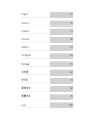 2
2
-
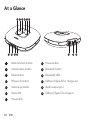 3
3
-
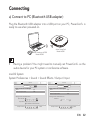 4
4
-
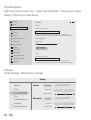 5
5
-
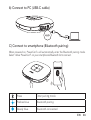 6
6
-
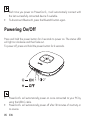 7
7
-
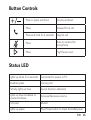 8
8
-
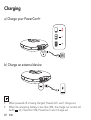 9
9
-
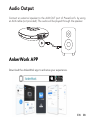 10
10
-
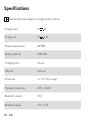 11
11
-
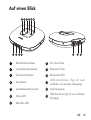 12
12
-
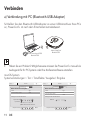 13
13
-
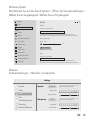 14
14
-
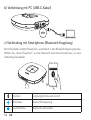 15
15
-
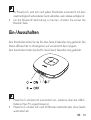 16
16
-
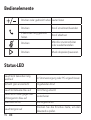 17
17
-
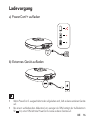 18
18
-
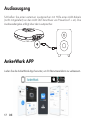 19
19
-
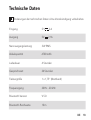 20
20
-
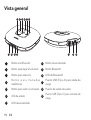 21
21
-
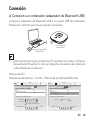 22
22
-
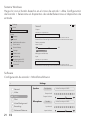 23
23
-
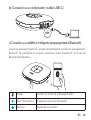 24
24
-
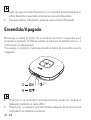 25
25
-
 26
26
-
 27
27
-
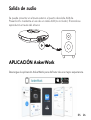 28
28
-
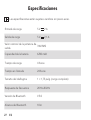 29
29
-
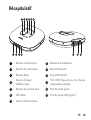 30
30
-
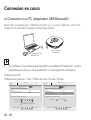 31
31
-
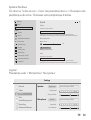 32
32
-
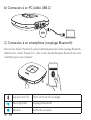 33
33
-
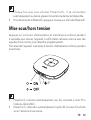 34
34
-
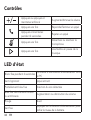 35
35
-
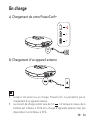 36
36
-
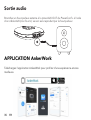 37
37
-
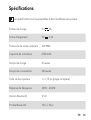 38
38
-
 39
39
-
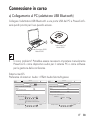 40
40
-
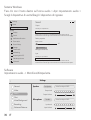 41
41
-
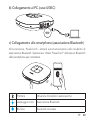 42
42
-
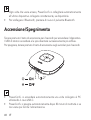 43
43
-
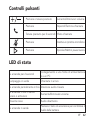 44
44
-
 45
45
-
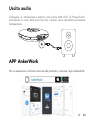 46
46
-
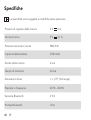 47
47
-
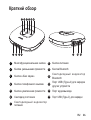 48
48
-
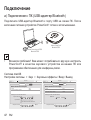 49
49
-
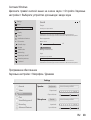 50
50
-
 51
51
-
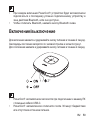 52
52
-
 53
53
-
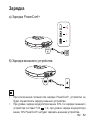 54
54
-
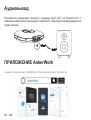 55
55
-
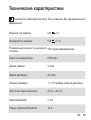 56
56
-
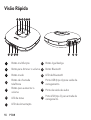 57
57
-
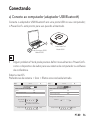 58
58
-
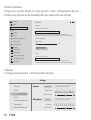 59
59
-
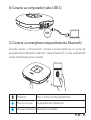 60
60
-
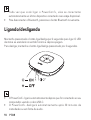 61
61
-
 62
62
-
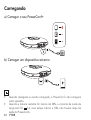 63
63
-
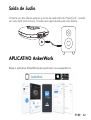 64
64
-
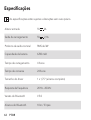 65
65
-
 66
66
-
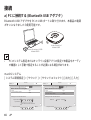 67
67
-
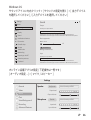 68
68
-
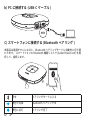 69
69
-
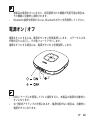 70
70
-
 71
71
-
 72
72
-
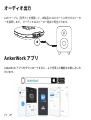 73
73
-
 74
74
-
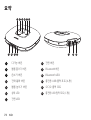 75
75
-
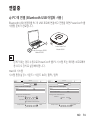 76
76
-
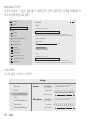 77
77
-
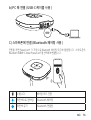 78
78
-
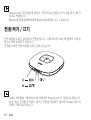 79
79
-
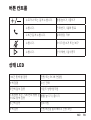 80
80
-
 81
81
-
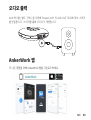 82
82
-
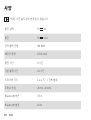 83
83
-
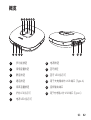 84
84
-
 85
85
-
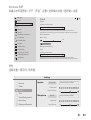 86
86
-
 87
87
-
 88
88
-
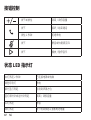 89
89
-
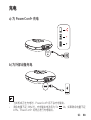 90
90
-
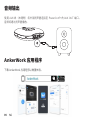 91
91
-
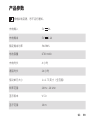 92
92
-
 93
93
-
 94
94
-
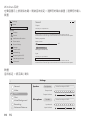 95
95
-
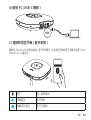 96
96
-
 97
97
-
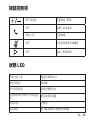 98
98
-
 99
99
-
 100
100
-
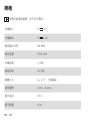 101
101
-
 102
102
-
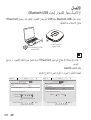 103
103
-
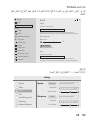 104
104
-
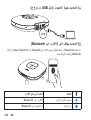 105
105
-
 106
106
-
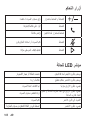 107
107
-
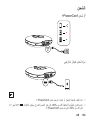 108
108
-
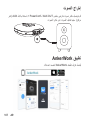 109
109
-
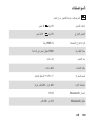 110
110
Anker PowerConf+ Bluetooth Speakerphone Manuale utente
- Tipo
- Manuale utente
- Questo manuale è adatto anche per
in altre lingue
Documenti correlati
-
Anker PowerConf+ Bluetooth Speakerphone Manuale utente
-
Anker PowerConf H700 Manuale utente
-
Anker PowerConf H500 Manuale utente
-
Anker B08595KXQS Manuale utente
-
Anker PowerConf S3 Manuale utente
-
Anker PowerConf S360 Manuale utente
-
Anker PowerConf Bluetooth Speakerphone Manuale utente
-
Anker A3302 Protable Wireless Speakerphone Istruzioni per l'uso