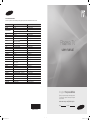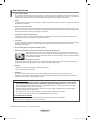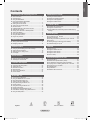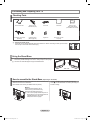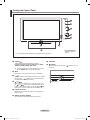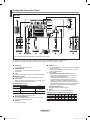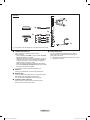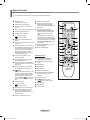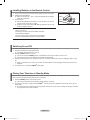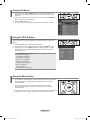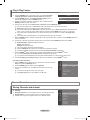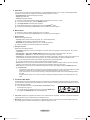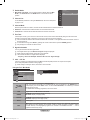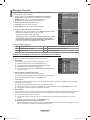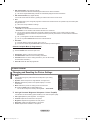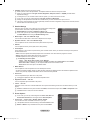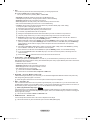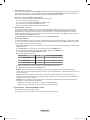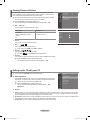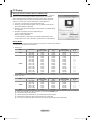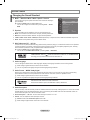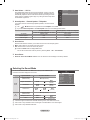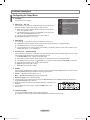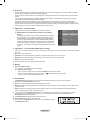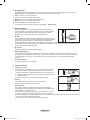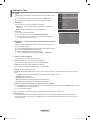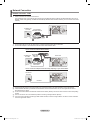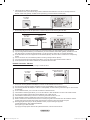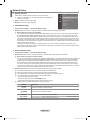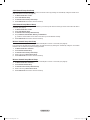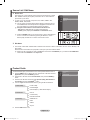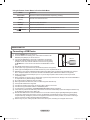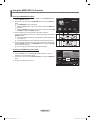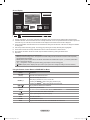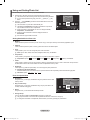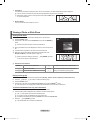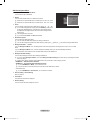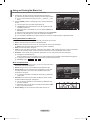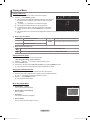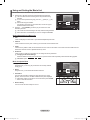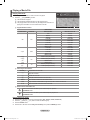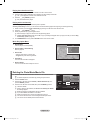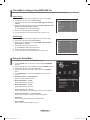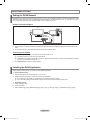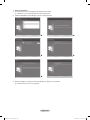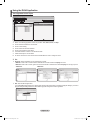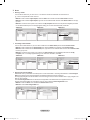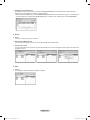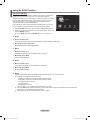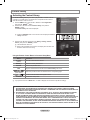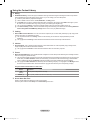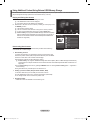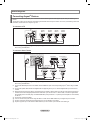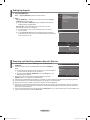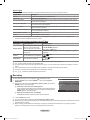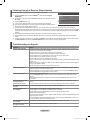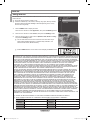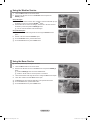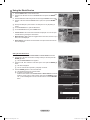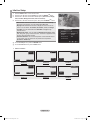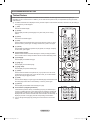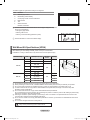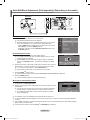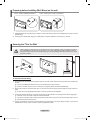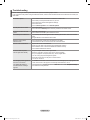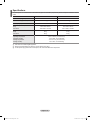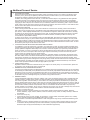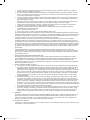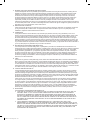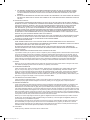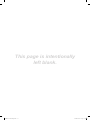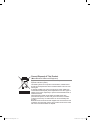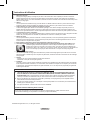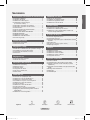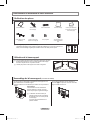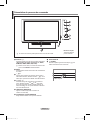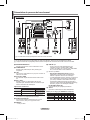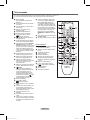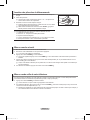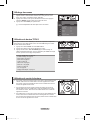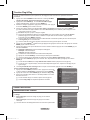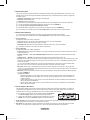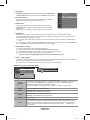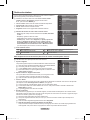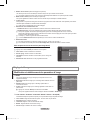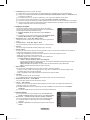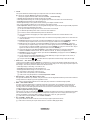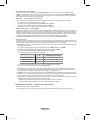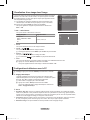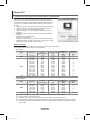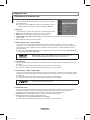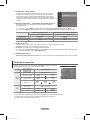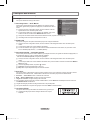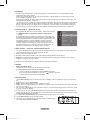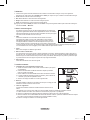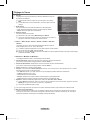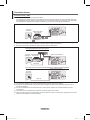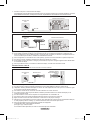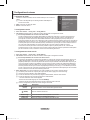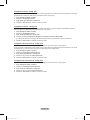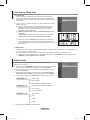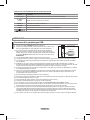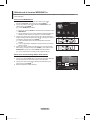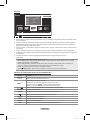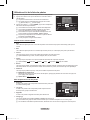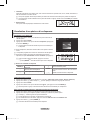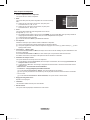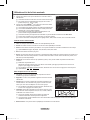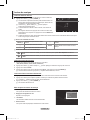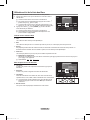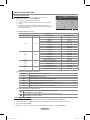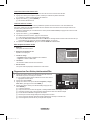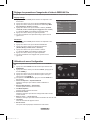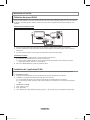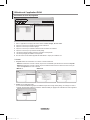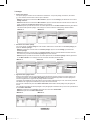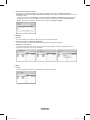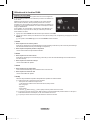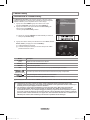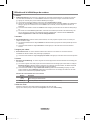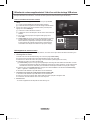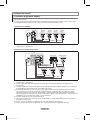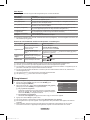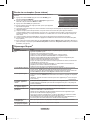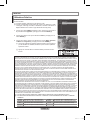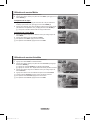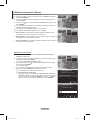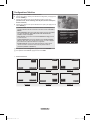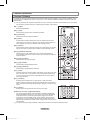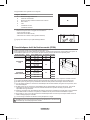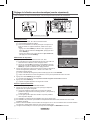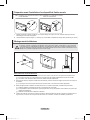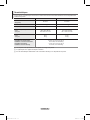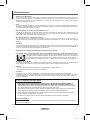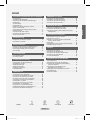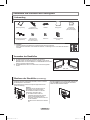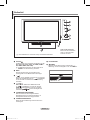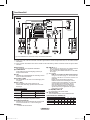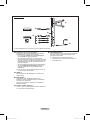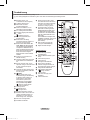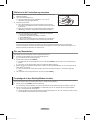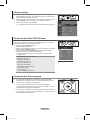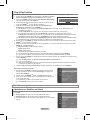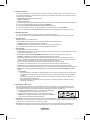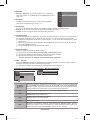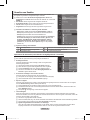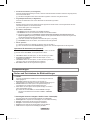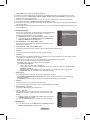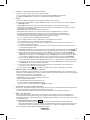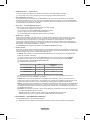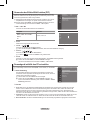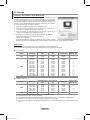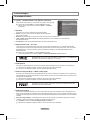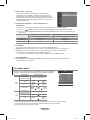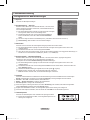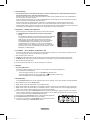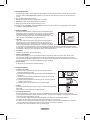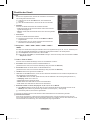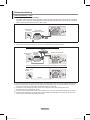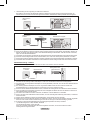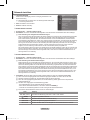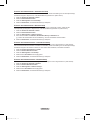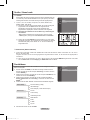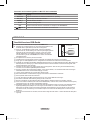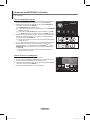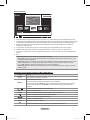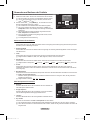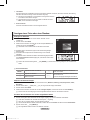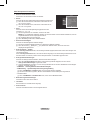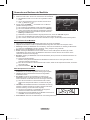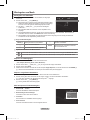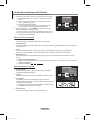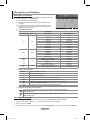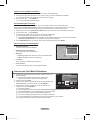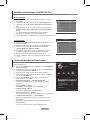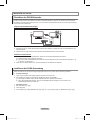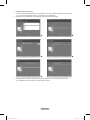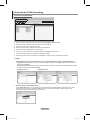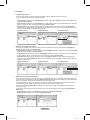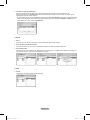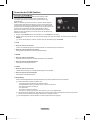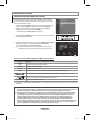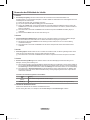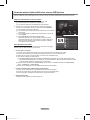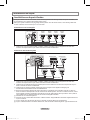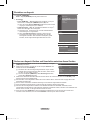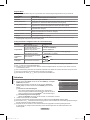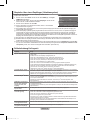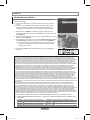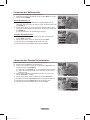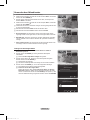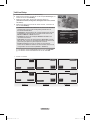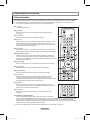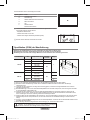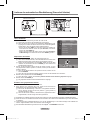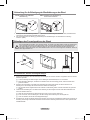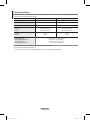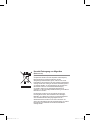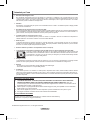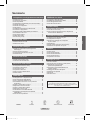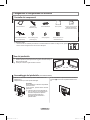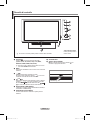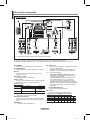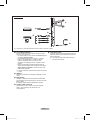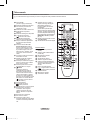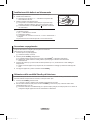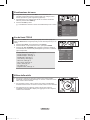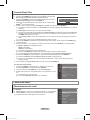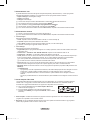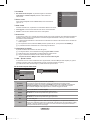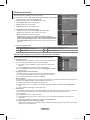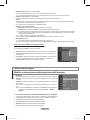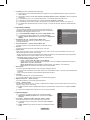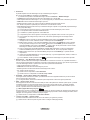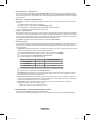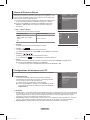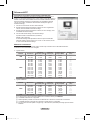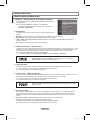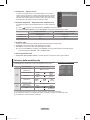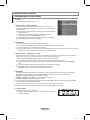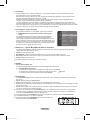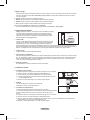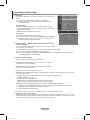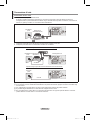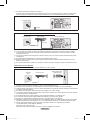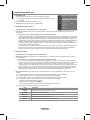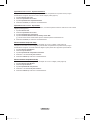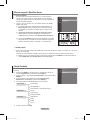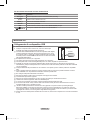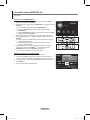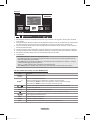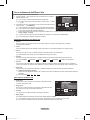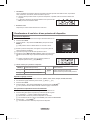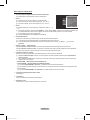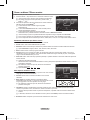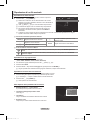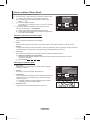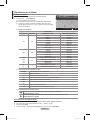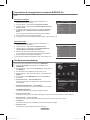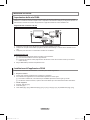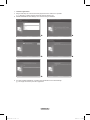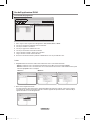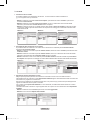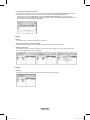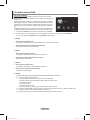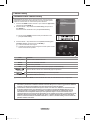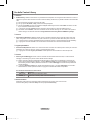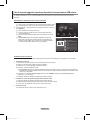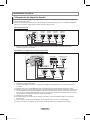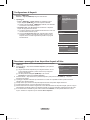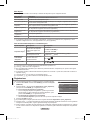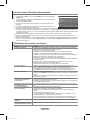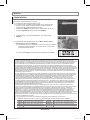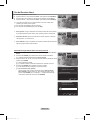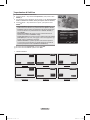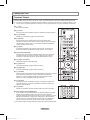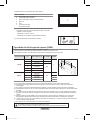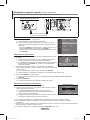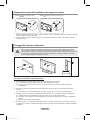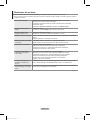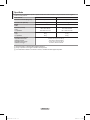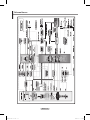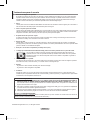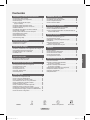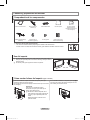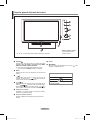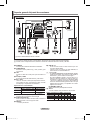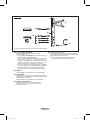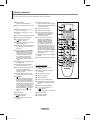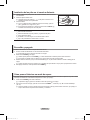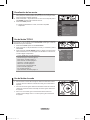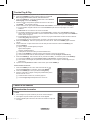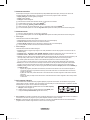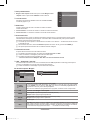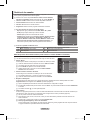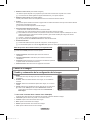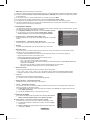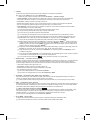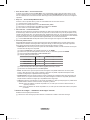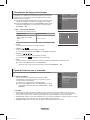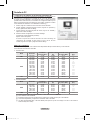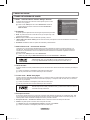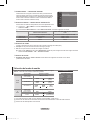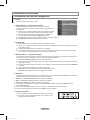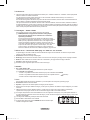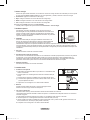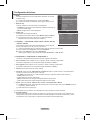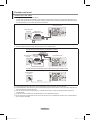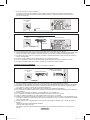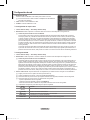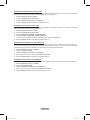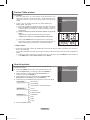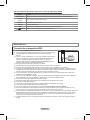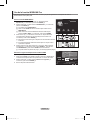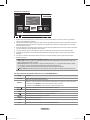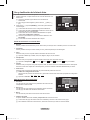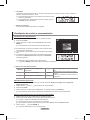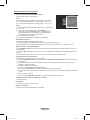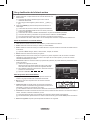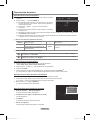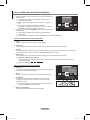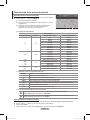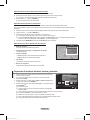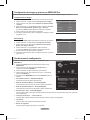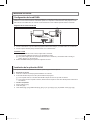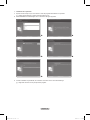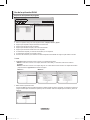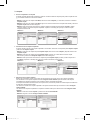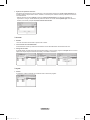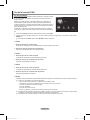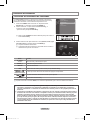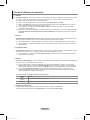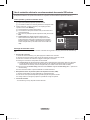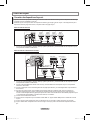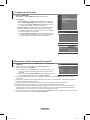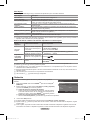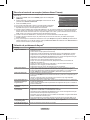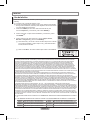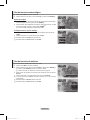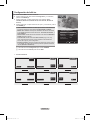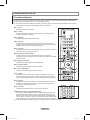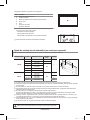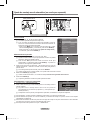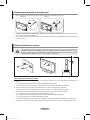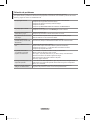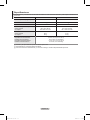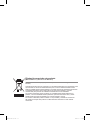Samsung Series P7 Manuale utente
- Categoria
- TV LCD
- Tipo
- Manuale utente

imagine the possibilities
Thank you for purchasing this Samsung product.
To receive more complete service, please register
your product at
www.samsung.com/global/register
Model Serial No.
Contact SAMSUNG WORLD-WIDE
If you have any questions or comments relating to Samsung products, please contact the SAMSUNG customer care centre.
Plasma TV
user manual
Country
Customer Care Centre
Web Site
AUSTRIA 0810 - SAMSUNG(7267864, € 0.07/min) www.samsung.com/at
BELGIUM 02 201 2418 www.samsung.com/be
CZECH REPUBLIC
800 - SAMSUNG (800-726786) www.samsung.com/cz
Samsung Zrt., česká organizační složka, Oasis Florenc, Sokolovská394/17, 180 00, Praha 8
DENMARK 8 - SAMSUNG(7267864) www.samsung.com/dk
EIRE 0818 717 100 www.samsung.com/ie
ESTONIA 800-7267 www.samsung.ee
FINLAND
30 - 6227 515
www.samsung.com/fi
FRANCE
3260 'dites' SAMSUNG (€ 0,15/Min)
0825 08 65 65 (€ 0.15/Min)
www.samsung.com/fr
GERMANY 01805 - SAMSUNG(7267864, € 0.14/Min) www.samsung.de
HUNGARY 06 - 80 - SAMSUNG(7267864) www.samsung.com/hu
ITALIA 800 - SAMSUNG(7267864) www.samsung.com/it
KAZAKHSTAN 8-10-800-500-55-500 www.samsung.com/kz_ru
KYRGYZSTAN 00-800-500-55-500
LATVIA 8000-7267 www.samsung.com/lv
LITHUANIA 8-800-77777 www.samsung.lt
LUXEMBURG 02 261 03 710 www.samsung.com/lu
NETHERLANDS 0900 - SAMSUNG(7267864, € 0.10/Min) www.samsung.com/nl
NORWAY 3 - SAMSUNG(7267864) www.samsung.com/no
POLAND
0 - 801 - 1SAMSUNG(172678)
022 - 607 - 93 - 33
www.samsung.com/pl
PORTUGAL 808 20 - SAMSUNG(7267864) www.samsung.com/pt
RUSSIA 8-800-555-55-55 www.samsung.ru
SLOVAKIA 0800 - SAMSUNG(7267864) www.samsung.com/sk
SPAIN 902 - 1 - SAMSUNG (902 172 678) www.samsung.com/es
SWEDEN 075 - SAMSUNG(726 78 64) www.samsung.com/se
Switzerland 0848 - SAMSUNG(7267864, CHF 0.08/min) www.samsung.com/ch
TADJIKISTAN 8-10-800-500-55-500
Turkey 444 77 11 www.samsung.com/tr
U.K 0845 SAMSUNG(7267864) www.samsung.com/uk
UKRAINE 8-800-502-0000 www.samsung.ua
UZBEKISTAN 8-10-800-500-55-500 www.samsung.com/kz_ru
BN68-01757A-Eng.indb 1 2008-09-24 오전 11:09:04
BN68-01757A-01
La pagina si sta caricando...
La pagina si sta caricando...
La pagina si sta caricando...
La pagina si sta caricando...
La pagina si sta caricando...
La pagina si sta caricando...
La pagina si sta caricando...
La pagina si sta caricando...

English - 10
Viewing the Menus
1. With the power on, press the MENU button. The main menu appears on the
screen. The menu’s left side has icons: Picture, Sound, Channel, Setup, Input,
Application.
2. Press the ▲ or ▼ button to select one of the icons. Then press the ENTER
E
button to access the icon’s sub-menu.
3. Press the EXIT button to exit.
The on-screen menus disappear from the screen after about one minute.
Using the TOOLS Button
You can use the TOOLS button to select your frequently used functions quickly and
easily. The Tools menu changes depending on which external input mode you are
viewing.
1.
Press the TOOLS button. The Tools menu will appear.
2
.
Press the ▲ or ▼ button to select a menu, then press the ENTER
E
button.
3. Press the ▲ / ▼ / ◄ / ► / ENTER
E
buttons to display, change, or use the
selected items. For a more detailed description of each function, refer to the
corresponding page.
Anynet
+
(HDMI-CEC): see page 53
Picture Size: see page 17
Picture Mode: see page 15
Sound Mode: see page 21
Sleep Timer: see page 26
SRS TS XT: see page 21
Energy Saving: see page 25
Dual l ll: see page 22
PIP: see page 19
Auto Adjustment: see page 19
•
•
•
•
•
•
•
•
•
•
Using the Wheel button
To increase the channel number, turn the wheel clockwise when the Channel
Display is displayed. To decrease the channel number, turn the wheel
counterclockwise.
To turn the volume up, turn the wheel clockwise when the Volume
Control window is displayed. To turn the volume down, turn the wheel
counterclockwise.
To move to a lower menu, turn the wheel clockwise when the menu Display is
displayed. To move to a higher menu, turn the wheel counterclockwise.
N
Mode
:
Standard
Cell Light : 7
Contrast : 95
Brightness : 45
Sharpness : 50
Colour : 50
Tint (G / R) : G50 / R50
Detailed Settings
Picture
Tools
Anynet+ (HDMI-CEC)
Picture Size : Auto Wide
Picture Mode : Standard
Sound Mode : Custom
Sleep Timer : Off
SRS TS XT : Off
Energy Saving : Off
Dual l ll : Mono
U
Move
E
Enter
e
Exit
BN68-01757A-Eng.indb 10 2008-09-24 오전 11:09:11
La pagina si sta caricando...
La pagina si sta caricando...
La pagina si sta caricando...
La pagina si sta caricando...
La pagina si sta caricando...
La pagina si sta caricando...
La pagina si sta caricando...
La pagina si sta caricando...
La pagina si sta caricando...
La pagina si sta caricando...
La pagina si sta caricando...

English - 22
Auto Volume→Off/On
Each broadcasting station has its own signal conditions, and so it is not easy
to adjust the volume every time the channel is changed. This feature lets you
automatically adjust the volume of the desired channel by lowering the sound
output when the modulation signal is high or by raising the sound output when
the modulation signal is low.
SelectSpeaker→ExternalSpeaker/TVSpeaker
If you want to hear the sound through separate speakers, cancel the internal
amplier.
The –
+, MUTE buttons do not operate when the TV Speaker is set to Off.
If you select External Speaker in the Select Speaker menu, the sound settings will be limited.
TV's Internal Speakers Audio Out (Optical, L / R Out) to Sound System
TV / Ext. / AV / S-Video / Component / PC / HDMI TV / Ext. / AV / S-Video / Component / PC / HDMI
TV Speaker Speaker Output Sound Output
External Speaker Mute Sound Output
Video No Signal Mute Mute
Sound Select
When the PIP feature is activated, you can listen to the sound of the sub (PIP) picture.
Main: Used to listen to the sound of the main picture.
Sub: Used to listen to the sound of the sub picture.
Press the TOOLS button to display Tools menu.
You can also set the sound of the sub picture by selecting Tools→PIP→SoundSelect.
Sound Reset
Reset All / Reset Sound Mode / Cancel:
You can restore the Sound settings to the factory defaults.
❑
❑
N
N
❑
T
❑
Selecting the Sound Mode
You can set the sound mode in the Tools menu. When you set to Dual l ll, the
current sound mode is displayed on the screen.
Type of broadcast
On-screen indication
NICAM
Stereo
Regular broadcast
(Standard audio)
Mono (Normal use)
Regular + NICAM Mono
NICAM
Mono
(Normal)
NICAM-Stereo
NICAM
Stereo
Mono
(Normal)
NICAM Dual-I/II
NICAM
Dual-1
NICAM
Dual-2
Mono
(Normal)
A2
Stereo
Regular broadcast
(Standard audio)
Mono (Normal use)
Bilingual or DUAL-I/II
Dual I Dual II
Stereo Stereo
Mono
(Forced mono)
If the stereo signal is weak and an automatic switching occurs, then switch to the mono.
This function is only activated in stereo sound signal. It is deactivated in mono sound signal.
This function is only available in TV mode.
N
N
N
Tools
Anynet+ (HDMI-CEC)
Picture Size : Auto Wide
Picture Mode : Standard
Sound Mode : Custom
Sleep Timer : Off
SRS TS XT : Off
Energy Saving : Off
Dual l ll ◄ Mono ►
U
Move
L
Adjust
e
Exit
Select Speaker : TV Speaker
Sound Select : Main
SoundReset ►
Sound
BN68-01757A-Eng.indb 22 2008-09-24 오전 11:09:13
La pagina si sta caricando...
La pagina si sta caricando...
La pagina si sta caricando...
La pagina si sta caricando...
La pagina si sta caricando...
La pagina si sta caricando...
La pagina si sta caricando...
La pagina si sta caricando...
La pagina si sta caricando...
La pagina si sta caricando...
La pagina si sta caricando...
La pagina si sta caricando...
La pagina si sta caricando...
La pagina si sta caricando...
La pagina si sta caricando...
La pagina si sta caricando...
La pagina si sta caricando...
La pagina si sta caricando...

English - 41
Playing a Movie File
Playingamoviele
1. Pressing the ◄ or ► button to select a movie to be played.
2. Press the
∂
(Play)/ENTER
E
button.
The selected le is played.
The selected le is displayed at the top with its playing time.
The playing duration of a movie le may be displayed as ‘00:00:00’ if its
playing time information is not found at the start of the le.
Supported Video Formats
Video Codec
File Extention Container Video Decoder Max Resolution Sti
*.avi AVI
XviD 720x576
MPEG1 720x576
MPEG2 720x576
H.264 BP 1920x1088
H.264 BP 1920x1088
H.264 HP 1920x1088
MPEG-4 SP 720x576
MPEG-4 ASP 720x576
*.mp4 MP4
H.264 BP 1920x1088
H.264 MP 1920x1088
H.264 HP 1920x1088
MPEG-4 SP 720x576
MPEG-4 ASP 720x576
*.mpg
PS
MPEG1 (Program Stream) 1920x1088
*.mpeg MPEG2 (Program Stream) 1920x1088
*.vro MPEG2 VOB 1920x1088
*.vob MPEG2 VRO 1920x1088
others
(ts)
TS
MPEG2 (Transport Stream) 1920x1088
H.264 (Transport Stream) 1920x1088
Video Play Control Buttons
ENTER
E
Play/Pauses the movie le
∂
Play the movie le
∑
Pause the movie le
∫
Exit play mode and return to the movie list.
TOOLS
Run various functions from the movie menus.
◄/► Skip forwards or backwards through the movie le in 20 second intervals.
▲/▼ Move to the rst or last view of the current le.
Movie function information icon
When all movie les in the folder (or the selected le) are repeated.
Repeat Mode is On.
When all movie les in the folder (or the selected le) are played once.
Repeat Mode is Off.
Playing the movie group
1. Press the ▲ or ▼ button to select a sorting standard. (Title, Timeline, Folder, Preference)
2. Press the π (REW) or µ (FF) button to select the desired group.
3. Press the TOOLS button.
4. Press the ▲ or ▼ button to select Play Current Group, then press the ENTER
E
button.
N
N
N
N
N
N
SUM
E
Pause
-20sec
+20sec
Option
Return
1/5 00:00:48 00:23:05
ABC.avi
BN68-01757A-Eng.indb 41 2008-09-24 오전 11:09:25
La pagina si sta caricando...
La pagina si sta caricando...
La pagina si sta caricando...

English - 45
Install the application
1. Run the Setup.exe le on the Programme CD supplied with the product.
Alternatively, you can download the le from www.samsung.com.
2.
Install the SAMSUNG PC Share Manager as shown in the gures below.
► ►
► ►
►
3. When the installation is complete, the PC Share Manager icon appears on your Desktop.
Double-click the icon to run the programme.
N
N
BN68-01757A-Eng.indb 45 2008-09-24 오전 11:09:28
La pagina si sta caricando...
La pagina si sta caricando...
La pagina si sta caricando...
La pagina si sta caricando...
La pagina si sta caricando...
La pagina si sta caricando...
La pagina si sta caricando...
La pagina si sta caricando...
La pagina si sta caricando...
La pagina si sta caricando...
La pagina si sta caricando...
La pagina si sta caricando...
La pagina si sta caricando...

English - 59
Using the Stock Service
1. Press the INFO.L button on the remote control.
2. Press the ◄ or ► button to move to the Stocks service and press the ENTER
E
button.
3. Press the Red button while using the service to change the Stocks service option.
4. Press ▲ or ▼ button and select Stocks service option, then press the ENTER
E
button.
Stock quotes delayed up to 20 minutes. The delay time can vary depending on
country.
To exit the Stocks service, press the Blue button.
To exit the InfoLive service, press the EXIT button.
Favorite Stocks: The Favorite stock information is displayed. You can set up the
Favorite Stocks by pressing the Yellow button.
Market Summary: Major indices are toggled and the entire index, amount of up or
down, and % are displayed.
Stocks & News: The Favorite stock information and major indices and Financial
news are displayed.
N
N
N
Setting Favorite Stocks Items
1. Press the
Y
ellow button when Favorite Stocks or Stocks & News is selected.
2. Press the ▲ or ▼ button to select the exchange market you want and press the
ENTER
E
button.
The set Favorite Stocks screen appears.
3. Press the ◄, ►, ▲ or ▼ button to enter stock symbol.
Then press the ENTER
E
button.
The result is displayed.
You can check the stock symbols by newspaper or Internet.
4. Press the ENTER
E
button to set a favourite stock.
The selected stock is set as a Favorite Stock.
To delete your favourite stocks
Press the Green button when Favorite Stocks or Stocks & News is selected.
Press the ▲ or ▼ button to select a stocks, then press the ENTER
E
button.
The
c
mark will disappear to the left of the stock name. Press the RETURN
button.
N
N
N
N
N
No Favorite Stocks
Quotes delayed at least 20 minutes.
Data provided by interastive Data.
Options Favorite Close
Options
Favorite Stocks
Market Summary
Stocks & News
ReturnSelect
Options
Favorite Stocks
Market Summary
Stocks & News
ReturnSelect
Set Favorite Stocks
Select
Return
Select the exchange market.
O London Stock Exchange
Set Favorite Stocks
Adjust
Move Select
Return
Enter stock symbol.
Stocks
Return
Move
Stocks
Return
Move
Stocks
Return
Move
Quotes delayed at least 20 minutes.
Brought to you by Yahoo! Finance
12/24 Mon 15:00 Updated 1/2
AAAAAA $0.000,000 ▲ $000,000 +00,00%
BBBBBB $0.000,000 ▲ $000,000 +00,00%
CCCCCC $0.000,000 ▲ $000,000 +00,00%
DDDDDD $0.000,000 $000,000 +00,00%
EEEEEE $0.000,000 ▼ $000,000 -00,00%
– – – – – – help area – – – – – –
Quotes delayed at least 15 minutes.
Brought to you by Yahoo! Finance
12/24 Mon 15:00 Updated 1/2
AAAAAA $0.000,000 ▲ $000,000 +00,00%
BBBBBB $0.000,000 ▲ $000,000 +00,00%
CCCCCC $0.000,000 ▲ $000,000 +00,00%
DDDDDD $0.000,000 $000,000 +00,00%
EEEEEE $0.000,000 ▼ $000,000 -00,00%
– – – – – – help area – – – – – –
BN68-01757A-Eng.indb 59 2008-09-24 오전 11:09:34
La pagina si sta caricando...
La pagina si sta caricando...
La pagina si sta caricando...
La pagina si sta caricando...
La pagina si sta caricando...
La pagina si sta caricando...

English - 66
Specications
The descriptions and characteristics in this booklet are given for information purposes only and are subject to modification without
notice.
Model Name PS50A756 PS63A756
Screen Size (Diagonal)
50 inch 63 inch
PC Resolution (Optimum)
1920 x 1080 @ 60 Hz 1920 x 1080 @ 60 Hz
Sound (Output) 10 W x 2 15 W x 2
Dimension (WxHxD)
Body
With stand
1240 x 766 x 96 mm
1240 x 830 x 315 mm
1531 x 932 x 99 mm
1531 x 1005 x 418 mm
Weight
Body
With stand
39 kg
44 kg
67 kg
84 kg
Environmental Considerations
Operating Temperature
Operating Humidity
Storage Temperature
Storage Humidity
50 °F to 104 °F (10 °C to 40 °C)
10% to 80%, non-condensing
-4 °F to 113 °F (-20 °C to 45 °C)
5% to 95%, non-condensing
This device is a Class B digital apparatus.
Design and specications are subject to change without prior notice.
For the power supply and Power Consumption, refer to the label attached to the product.
N
N
N
BN68-01757A-Eng.indb 66 2008-09-24 오전 11:09:37
La pagina si sta caricando...
La pagina si sta caricando...
La pagina si sta caricando...
La pagina si sta caricando...

This page is intentionally
left blank.
BN68-01757A-Eng.indb 71 2008-09-24 오전 11:09:37

Correct Disposal of This Product
(Waste Electrical & Electronic Equipment)
(Applicable in the European Union and other European countries with
separate collection systems)
This marking shown on the product or its literature, indicates that it
should not be disposed with other household wastes at the end of its
working life.
To prevent possible harm to the environment or human health from
uncontrolled waste disposal, please separate this from other types of
wastes and recycle it responsibly to promote the sustainable reuse of
material resources.
Household users should contact either the retailer where they
purchased this product, or their local government office, for details
of where and how they can take this item for environmentally safe
recycling.
Business users should contact their supplier and check the terms and
conditions of the purchase contract. This product should not be mixed
with other commercial wastes for disposal.
BN68-01757A-Eng.indb 72 2008-09-24 오전 11:09:37
La pagina si sta caricando...
La pagina si sta caricando...
La pagina si sta caricando...
La pagina si sta caricando...
La pagina si sta caricando...
La pagina si sta caricando...
La pagina si sta caricando...
La pagina si sta caricando...
La pagina si sta caricando...
La pagina si sta caricando...
La pagina si sta caricando...
La pagina si sta caricando...
La pagina si sta caricando...
La pagina si sta caricando...
La pagina si sta caricando...
La pagina si sta caricando...
La pagina si sta caricando...
La pagina si sta caricando...
La pagina si sta caricando...
La pagina si sta caricando...
La pagina si sta caricando...
La pagina si sta caricando...
La pagina si sta caricando...
La pagina si sta caricando...
La pagina si sta caricando...
La pagina si sta caricando...
La pagina si sta caricando...
La pagina si sta caricando...
La pagina si sta caricando...
La pagina si sta caricando...
La pagina si sta caricando...
La pagina si sta caricando...
La pagina si sta caricando...
La pagina si sta caricando...
La pagina si sta caricando...
La pagina si sta caricando...
La pagina si sta caricando...
La pagina si sta caricando...
La pagina si sta caricando...
La pagina si sta caricando...
La pagina si sta caricando...
La pagina si sta caricando...
La pagina si sta caricando...
La pagina si sta caricando...
La pagina si sta caricando...
La pagina si sta caricando...
La pagina si sta caricando...
La pagina si sta caricando...
La pagina si sta caricando...
La pagina si sta caricando...
La pagina si sta caricando...
La pagina si sta caricando...
La pagina si sta caricando...
La pagina si sta caricando...
La pagina si sta caricando...
La pagina si sta caricando...
La pagina si sta caricando...
La pagina si sta caricando...
La pagina si sta caricando...
La pagina si sta caricando...
La pagina si sta caricando...
La pagina si sta caricando...
La pagina si sta caricando...
La pagina si sta caricando...

Français - 66
Caractéristiques
Les descriptions et caractéristiques fournies dans ce manuel sont données à titre indicatif seulement et sont susceptibles d'être
modifiées sans préavis.
Nom du modèle PS50A756 PS63A756
Taille de l’écran
(diagonale)
50 inches 63 inches
Résolution PC 1920 x 1080 @ 60 Hz 1920 x 1080 @ 60 Hz
Son (Sortie) 10 W x 2 15 W x 2
Dimensions (WxHxD)
Corps
Avec pied
1240 x 766 x 96 mm
1240 x 830 x 315 mm
1531 x 932 x 99 mm
1531 x 1005 x 418 mm
Poids
Corps
Avec pied
39 kg
44 kg
67 kg
84 kg
Considérations environnementales
Température de fonctionnement
Humidité au cours du fonctionnement
Température de stockage
Humidité sur le lieu de stockage
50 °F to 104 °F (10 °C to 40 °C)
10% to 80%, non-condensing
-4 °F to 113 °F (-20 °C to 45 °C)
5% to 95%, non-condensing
La conception et les spécications sont susceptibles de changer sans préavis.
Ce périphérique est un appareil numérique de classe B.
Pour les caractéristiques d’alimentation et de consommation électrique, voir l’étiquette xée au produit.
N
N
N
BN68-01757A-Fre.indb 66 2008-9-24 15:05:24
La pagina si sta caricando...
La pagina si sta caricando...
La pagina si sta caricando...
La pagina si sta caricando...
La pagina si sta caricando...
La pagina si sta caricando...
La pagina si sta caricando...
La pagina si sta caricando...
La pagina si sta caricando...
La pagina si sta caricando...
La pagina si sta caricando...
La pagina si sta caricando...
La pagina si sta caricando...
La pagina si sta caricando...
La pagina si sta caricando...
La pagina si sta caricando...
La pagina si sta caricando...
La pagina si sta caricando...
La pagina si sta caricando...

Deutsch - 20
PC-Anzeige
Installieren der PC-Software (unter Windows XP)
Im Folgenden sind die Windows-Anzeigeeinstellungen für die meisten Computer
aufgeführt. Die Bildschirmseiten, die von Ihrem PC angezeigt werden, entsprechen
je nach installierter Windows-Version und verwendeter Grakkarte möglicherweise
nicht genau der Abbildung. Trotzdem sind die hier beschriebenen Informationen zur
Einrichtung für fast alle Betriebssysteme anwendbar. (Wenden Sie sich andernfalls
an den Computerhersteller oder Samsung-Händler.)
1.
Klicken Sie im Startmenü von Windows auf „Systemsteuerung“.
2.
Wenn das Fenster „Systemsteuerung“ angezeigt wird, klicken Sie auf
„Darstellung und Designs“. Ein Dialogfeld wird geöffnet.
3.
Wenn das Fenster der Systemsteuerung angezeigt wird, klicken Sie auf
„Anzeige“. Anschließend wird ein Dialogfeld angezeigt.
4.
Klicken Sie nun im Dialogfeld Anzeige auf die Registerkarte „Einstellungen.“
Die korrekten Einstellungen für die Bildschirmauösung:
Optimal: 1920 x 1080 Pixel
Wenn das Dialogfeld eine Option für die Bildschirmfrequenz enthält, muss als
Einstellung 60 oder 60 Hz ausgewählt werden. Andernfalls klicken Sie einfach auf OK, um das Dialogfeld zu schließen.
Anzeigemodi
Bildschirmposition und -größe hängen vom Typ des PC-Monitors und seiner Auösung ab.
Bei den in der Tabelle angegebenen Auösungen handelt es sich um die empfohlenen Auösungen.
D-Sub-Eingang
Modus Auösung
Horizontalfrequenz
(kHz)
Vertikalfrequenz
(Hz)
Pixeltakt (MHz)
Synchronisation
spolarität (H/V)
IBM
640 x 350
720 x 400
31.469
31.469
70.086
70.087
25.175
28.322
+ / -
- / +
VESA
640 x 480
640 x 480
640 x 480
800 x 600
800 x 600
800 x 600
1024 x 768
1024 x 768
1024 x 768
1280 x 1024
1280 x 1024
1360 x 768
1600 x 1200
31.469
37.861
37.500
37.879
48.077
46.875
48.363
56.476
60.023
63.981
79.976
47.712
75.000
59.940
72.809
75.000
60.317
72.188
75.000
60.004
70.069
75.029
60.020
75.025
60.015
60.000
25.175
31.500
31.500
40.000
50.000
49.500
65.000
75.000
78.750
108.000
135.000
85.500
162.000
- / -
- / -
- / -
+ / +
+ / +
+ / +
- / -
- / -
+ / +
+ / +
+ / +
+ / +
+ / +
CVT 1920 x 1080RB 66.587 59.934 138.500 + / -
HDMI/DVI-Eingang
Modus Auösung
Horizontalfrequenz
(kHz)
Vertikalfrequenz
(Hz)
Pixeltakt (MHz)
Synchronisation
spolarität (H/V)
VESA
640 x 480
800 x 600
1024 x 768
1280 x 1024
1360 x 768
1600 x 1200
31.469
37.879
48.363
63.981
47.712
75.000
59.940
60.317
60.004
60.020
60.015
60.000
25.175
40.000
65.000
108.000
85.500
162.000
- / -
+ / +
- / -
+ / +
+ / +
+ / +
CEA 1920 x 1080p 67.500 60.000 148.500 + / +
Eine Verbindung über HDMI/DVI-Kabel kann nur über HDMI IN 2 erfolgen.
Das Zeilensprungverfahren wird nicht unterstützt.
Das Fernsehgerät funktioniert möglicherweise nicht ordnungsgemäß, wenn kein Standardmodus ausgewählt wird.
Separate- und Composite-Modus werden unterstützt. SOG wird nicht unterstützt.
Ein zu langes oder qualitativ geringwertiges VGA-Kabel kann in hochauösenden Modi (1920 x 1080) zu Bildrauschen
führen.
N
N
N
N
N
BN68-01757A-Ger.indb 20 2008-9-24 15:36:47
La pagina si sta caricando...
La pagina si sta caricando...
La pagina si sta caricando...
La pagina si sta caricando...
La pagina si sta caricando...
La pagina si sta caricando...
La pagina si sta caricando...
La pagina si sta caricando...
La pagina si sta caricando...
La pagina si sta caricando...
La pagina si sta caricando...
La pagina si sta caricando...
La pagina si sta caricando...
La pagina si sta caricando...
La pagina si sta caricando...
La pagina si sta caricando...
La pagina si sta caricando...
La pagina si sta caricando...
La pagina si sta caricando...
La pagina si sta caricando...

Deutsch - 41
Wiedergeben von Filmdateien
Wiedergeben einer Filmdatei
1. Wählen Sie mit den Tasten ◄ oder ► eine Filmdatei, die abgespielt werden soll.
2. Drücken Sie die Taste
∂
(Play)/ENTER
E
.
Die gewählte Datei wird wiedergegeben.
Die ausgewählte Datei wird zusammen mit der Abspieldauer oben
angezeigt.
Die Abspieldauer einer Filmdatei wird möglicherweise als 00:00:00
angezeigt, wenn am Anfang der Datei keine Informationen über die
Abspieldauer gefunden werden.
Unterstützte Videoformate
Video Codec
Dateierweiterung
Container Video Decoder Max Resolution Sti
*.avi AVI
XviD 720x576
MPEG1 720x576
MPEG2 720x576
H.264 BP 1920x1088
H.264 BP 1920x1088
H.264 HP 1920x1088
MPEG-4 SP 720x576
MPEG-4 ASP 720x576
*.mp4 MP4
H.264 BP 1920x1088
H.264 MP 1920x1088
H.264 HP 1920x1088
MPEG-4 SP 720x576
MPEG-4 ASP 720x576
*.mpg
PS
MPEG1 (Programmstream) 1920x1088
*.mpeg MPEG2 (Programmstream) 1920x1088
*.vro MPEG2 VOB 1920x1088
*.vob MPEG2 VRO 1920x1088
andere
(ts)
TS
MPEG2 (Programmstream) 1920x1088
H.264 (Programmstream) 1920x1088
Regler für Videowiedergabe
ENTER
E
Abspielen/Anhalten der Diashow.
∂
Wiedergeben der Filmdatei
∑
Anhalten der Filmwiedergabe
∫
Beenden des Wiedergabemodus und Rückkehr zur Filmliste.
TOOLS Hiermit führen Sie verschiedene Funktionen aus den Filmmenüs aus.
◄/► Schneller Vor- oder Rücklauf durch den Film in Schritten von 20 Sekunden.
µ
Ändern der Abspielgeschwindigkeit.
▲/▼ Wechseln Sie zur ersten oder letzten Ansicht der aktuellen Datei.
Symbol für Informationen zur Film-Funktion
Hiermit werden alle Filmdateien im Ordner (oder die markierte Datei) wiederholt abgespielt.
Wiederhol-M. ist Ein.
Hiermit werden alle Filmdateien im Ordner (oder die markierte Datei) einmal abgespielt.
Wiederhol-M. ist Aus.
Abspielen einer Filmgruppe
1. Wählen Sie mit den Tasten ▲ oder ▼ das Sortierverfahren aus. (Titel, Erstellung, Ordne, Benutzerd.)
2. Drücken Sie die Tasten π (REW) oder µ (FF), um die gewünschte Gruppe auszuwählen.
3. Drücken Sie die Taste TOOLS.
4. Wählen Sie durch Drücken der Tasten ▲ oder ▼ die Option Gruppe abspielen, und drücken Sie dann die Taste ENTER
E
.
N
N
N
N
N
N
SUM
E
Pause
-20s
+20s
Option
Zurück
1/5 00:00:48 00:23:05
ABC.avi
BN68-01757A-Ger.indb 41 2008-9-24 15:37:11
La pagina si sta caricando...
La pagina si sta caricando...
La pagina si sta caricando...
La pagina si sta caricando...
La pagina si sta caricando...
La pagina si sta caricando...
La pagina si sta caricando...
La pagina si sta caricando...
La pagina si sta caricando...
La pagina si sta caricando...
La pagina si sta caricando...
La pagina si sta caricando...
La pagina si sta caricando...
La pagina si sta caricando...
La pagina si sta caricando...
La pagina si sta caricando...
La pagina si sta caricando...

Deutsch - 59
Verwenden des Aktiendienstes
1. Drücken Sie die Taste INFO.L auf der Fernbedienung.
2.
Wählen Sie durch Drücken der Tasten ◄ oder ► den Dienst Aktien, und drücken
Sie dann die Taste ENTERE
E.
3. Drücken Sie bei Verwendung des Dienstes die rote Taste, um die Option des
Dienstes Aktien zu wechseln.
4.
Wählen Sie durch Drücken der Tasten ▲ oder ▼ die Option Aktien, und drücken
Sie dann die Taste ENTER
E
.
Aktienkurse sind um bis zu 20 Minuten verzögert. Die Verzögerungszeit kann sich
je nach Land unterscheiden.
Zum Beenden des Dienstes Aktien drücken Sie die blaue Taste.
Zum Beenden des Dienstes InfoLive drücken Sie die Taste EXIT.
Bevorzugte Aktien: Die Informationen über die bevorzugten Aktien werden
angezeigt. Drücken Sie die gelbe Taste, um die bevorzugten Aktien einzurichten.
Marktübersicht: Sie können zwischen den wichtigen Aktienindices umschalten
und den gesamten Index und dessen absolute oder prozentuale Veränderung
anzeigen.
Aktien und Nachrichten: Die Informationen über die bevorzugten Aktien sowie
die wichtigen Indices und Finanznachrichten werden angezeigt.
Festlegen der bevorzugten Aktien
1. Drücken Sie die gelbe Taste, während Favorite Stocks oder Aktien &
Nachrichten gewählt ist.
2.
Drücken Sie die Taste ENTER
E
, um den gewünschten Börsenplatz
auszuwählen.
Das Fenster Bevorzugte Aktien festlegen wird geöffnet.
3.
Drücken Sie die Taste ◄, ►, ▲ oder ▼, um ein Aktiensymbol einzugeben.
Drücken Sie dann die Taste ENTER
E
.
Das Ergebnis wird angezeigt.
Sie können die Aktiensymbole in der Zeitung oder im Internet kontrollieren.
4.
Drücken Sie die Taste ENTER
E
, um eine bevorzugte Aktie festzulegen.
Der gewählte Titel wird als bevorzugte Aktie eingestellt.
So löschen Sie Ihre bevorzugten Aktien
Drücken Sie die grüne Taste, während Bevorzugte Aktien oder Aktien &
Nachrichten gewählt ist. Wählen Sie die Option durch Drücken der Tasten
▲ oder ▼, und drücken Sie dann die Taste ENTER
E
. Das Symbol c links
neben der Aktienbezeichnung wird gelöscht. Drücken Sie die Taste RETURN.
N
N
N
N
N
N
N
N
Bevorzugte Aktien festlegen
Wählen
Zurück
Wählen Sie eine Börse.
O London Stock Exchange
Bevorzugte Aktien festlegen
Einstellen
Navig. Wählen
Zurück
Wertpapiersymbol eingeben.
Keine bevorzugten Aktien
Kurse um max. 15 Minuten verzögert.
Von Yahoo! Finanzen
Optionen Favorit Schließen
Aktien
Zurück
Navig.
Optionen
Bevorzugte Aktien
Marktübersicht
Aktien und Nachrichten
ZurückWählen
Aktien
Zurück
Navig.
Kurse um max. 15 Minuten verzögert.
Brought to you by Yahoo! Finance
12/24 Mon 15:00 Updated 1/2
AAAAAA $0.000,000 ▲ $000,000 +00,00%
BBBBBB $0.000,000 ▲ $000,000 +00,00%
CCCCCC $0.000,000 ▲ $000,000 +00,00%
DDDDDD $0.000,000 $000,000 +00,00%
EEEEEE $0.000,000 ▼ $000,000 -00,00%
– – – – – – help area – – – – – –
Optionen
Bevorzugte Aktien
Marktübersicht
Aktien und Nachrichten
ZurückWählen
Aktien
Zurück
Navig.
Quotes delayed at least 15 minutes.
Brought to you by Yahoo! Finance
12/24 Mon 15:00 Updated 1/2
AAAAAA $0.000,000 ▲ $000,000 +00,00%
BBBBBB $0.000,000 ▲ $000,000 +00,00%
CCCCCC $0.000,000 ▲ $000,000 +00,00%
DDDDDD $0.000,000 $000,000 +00,00%
EEEEEE $0.000,000 ▼ $000,000 -00,00%
– – – – – – help area – – – – – –
BN68-01757A-Ger.indb 59 2008-9-24 15:37:28
La pagina si sta caricando...
La pagina si sta caricando...
La pagina si sta caricando...
La pagina si sta caricando...
La pagina si sta caricando...
La pagina si sta caricando...

Deutsch - 66
Technische Daten
Die Beschreibungen und Eigenschaften in diesem Handbuch werden nur zu Informationszwecken herausgegeben und können
ohne vorherige Ankündigung geändert werden.
Modell PS50A756 PS63A756
Bildgröße (Diagonal) 50 inch 63 inch
VertikalPC-Auösung
1920 x 1080 @ 60 Hz 1920 x 1080 @ 60 Hz
Audio (Ausgang) 10 W x 2 15 W x 2
Abmessungen (BxHxT)
Gehäuse
Mit Fuß
1240 x 766 x 96 mm
1240 x 830 x 315 mm
1531 x 932 x 99 mm
1531 x 1005 x 418 mm
Gewicht
Gehäuse
Mit Fuß
39 kg
44 kg
67 kg
84 kg
Umgebungsbedingungen
Betriebstemperatur
Luftfeuchtigkeit (bei Betrieb)
Lagerungstemperatur
Luftfeuchtigkeit (Lagerung)
50 °F to 104 °F (10 °C to 40 °C)
10% to 80%, non-condensing
-4 °F to 113 °F (-20 °C to 45 °C)
5% to 95%, non-condensing
Änderungen der technischen Daten und des Geräte-Designs vorbehalten.
Dies ist ein digitales Gerät der Klasse B.
Die technischen Daten zur benötigten Netzspannung nden Sie auf dem Etikett am Produkt.
N
N
N
BN68-01757A-Ger.indb 66 2008-9-24 15:37:34
La pagina si sta caricando...

Italiano - 2
© 2008 Samsung Electronics Co., Ltd. All rights reserved.
Istruzioni per l’uso
Ritenzione dell’immagine a video
Non visualizzare un’immagine fissa (come ad esempio su un videogioco o collegando un PC a questo PDP) per più di due
ore poiché ciò può causare una ritenzione dell’immagine a video. Il fenomeno di ritenzione dell’immagine è anche noto come
“bruciatura dello schermo”. Per evitare il fenomeno di ritenzione dell’immagine, ridurre il grado di luminosità e di contrasto
dello schermo quando si visualizza un’immagine fissa.
Altitudine
Generalmente, lo schermo PDP può operare solo a un’altitudine inferiore a 2000 m. Ad altitudini superiori il display potrebbe
non funzionare correttamente.
Riscaldamento del pannello superiore del televisore PDP
Dopo lunghi periodi di utilizzo, la parte superiore del prodotto potrebbe risultare calda, dato che il calore si disperde attraverso
il foro di ventilazione sul pannello superiore dello schermo. Questo fenomeno è del tutto normale e non indica un difetto o un
guasto. Tuttavia, è bene impedire ai bambini di toccare la parte superiore del prodotto.
Il prodotto emette un suono improvviso e secco.
Questo fenomeno può verificarsi quando il prodotto si contrae o si espande a causa di una variazione di temperatura o
umidità ambiente. È una reazione normale e non indica un difetto dell’unità .
Difetti dei pixel
Il televisore PDP utilizza un pannello composto da 1.230.000 (livello SD) a 3.150.000 (livello HD) pixel, la cui produzione
richiede una tecnologia estremamente sofisticata. Tuttavia, alcuni pixel potrebbero risultare più luminosi o più scuri. Questo
fenomeno non ha alcun impatto sulle prestazioni del prodotto.
Evitare di utilizzare il prodotto a una temperatura inferiore a 5°C(41°F).
La visualizzazione prolungata di un’immagine fissa potrebbe causare un danno permanente al pannello PDP.
L’uso per un periodo prolungato del formato 4:3 può causare la visualizzazione di tracce di bordi sulla
parte sinistra, destra e centrale dello schermo a causa delle differenti emissioni luminose dello schermo.
La riproduzione di un DVD o l’uso di una console per videogiochi può causare effetti analoghi. Questo
tipo di danni non è coperto dalla garanzia.
Immagine residua.
La visualizzazione prolungata di immagini fisse da videogiochi o PC può causare la visualizzazione di immagini residue
parziali. Per evitare questo problema, ridurre la luminosità e il contrasto mentre si visualizzano le immagini fisse.
Garanzia
- La garanzia non copre eventuali danni causati dalla ritenzione dell’immagine.
- La bruciatura dello schermo non è coperta dalla garanzia.
Installazione
Se si installa il prodotto in un ambiente con molta polvere, temperature alte o basse, elevata umidità, sostanze chimiche
oppure se si prevede di utilizzare il prodotto 24 ore al giorno, come ad esempio negli aeroporti, nelle stazioni ferroviarie, ecc.,
si raccomanda di contattare un centro di assistenza autorizzato. La mancata osservanza di questa precauzione può causare
gravi danni al prodotto.
Avvertenza TV Digitale (DVB-T)
1. LE FUNZIONI RELATIVE AL TV DIGITALE (DVB) SONO DISPONIBILI SOLO NEI PAESI O NELLE AREE DOVE
VENGONO TRASMESSI I SEGNALI DEL DIGITALE TERRESTRE DVB-T (MPEG2 E MPEG4 AVC). DVB-T è il
consorzio Europeo per lo standard di trasmissione della televisione digitale terrestre. Vericare con il rivenditore locale la
disponibilità del servizio DVB-T nella propria zona.
2. Sebbene questo TV rispetti gli attuali standard DVB-T alla data di [Agosto, 2008], la compatibilità con future trasmissioni
digitali terrestri non può essere garantita.
3. Alcune funzioni digitali del TV possono non essere disponibili o operare correttamente in alcuni paesi o regioni.
4. Per maggiori informazioni contattare il locale centro assistenza clienti SAMSUNG.
Contatta SAMSUNG WORLDWIDE
Se avete commenti o domande sui prodotti Samsung, contattate il Servizio Clienti Samsung.
(Vedere retro di copertina per maggiori informazioni.)
BN68-01757A-Ita.indb 2 2008-9-24 15:01:30

N O T
Simbolo Premere Nota Tasto One-Touch Tasto TOOL
Italiano - 3
Italiano
Collegamento e congurazione del televisore
Istruzioni per l’uso ...............................................................2
Controllo dei componenti .....................................................4
Uso del piedistallo ...............................................................4
Assemblaggio del piedistallo (a seconda del modello) ........4
Pannello di controllo ............................................................5
Pannello dei collegamenti ...................................................6
Telecomando .......................................................................8
Installazione delle batterie nel telecomando .......................9
Accensione e spegnimento .................................................9
Attivazione della modalità Standby del televisore ...............9
Visualizzazione dei menu ..................................................10
Uso del tasto TOOLS ........................................................10
Utilizzo della rotella ...........................................................10
Funzioni Plug & Play .........................................................11
Controllo dei canali
Memorizzazione dei canali ................................................11
Gestione dei canali ............................................................14
Controllo dell’immagine
Modica e reimpostazione delle impostazioni
dell’immagine ....................................................................15
Visione di Picture-in-Picture ..............................................19
Congurazione del televisore con il PC .............................19
Schermo del PC ................................................................20
Controllo dell’audio
Modica dello standard audio ............................................21
Selezione della modalità audio ..........................................22
Descrizione delle funzioni
Congurazione del menu Setup ........................................23
Impostazione dell’orologio .................................................26
Connessione di rete ..........................................................27
Impostazione della rete .....................................................29
Elenco sorgenti / Modica Nome .......................................31
Guida Prodotto ..................................................................31
WISELINK Pro
Collegamento di un dispositivo USB .................................32
Uso della funzione WISELINK Pro ..................................33
Uso e ordinamento dell’Elenco foto ...................................35
Visualizzazione di una foto o di una proiezione
di diapositive .....................................................................36
Usare e ordinare l’Elenco musica ......................................38
Riproduzione di un le musicale .......................................39
Usare e ordinare l’Elenco lmati ........................................40
Riproduzione di un lmato ...............................................41
Cancellazione di Foto/Musica/Filmati ................................42
Impostazione di immagini/musica mediante
WISELINK Pro ...................................................................43
Uso del menu Impostazione ..............................................43
■
■
■
■
■
■
■
■
■
■
■
■
■
■
■
■
■
■
■
■
■
■
■
■
■
■
■
■
■
■
■
■
■
■
■
■
■
■
■
WISELINK Pro-DLNA
Impostazione della rete DLNA ...........................................44
Installazione dell’applicazione DLNA .................................44
Uso dell’applicazione DLNA ..............................................46
Uso della funzione DLNA ..................................................49
Content Library
Attivazione della Content Library .......................................50
Uso della Content Library ..................................................51
Uso di contenuti aggiuntivi usando un dispositivo di
memorizzazione USB esterno ...........................................52
Informazioni su Anynet
+
Collegamento dei dispositivi Anynet
+
................................
53
Congurazione di Anynet
+
................................................
54
Scansione e passaggio da un dispositivo
Anynet
+
all’altro .................................................................54
Registrazione ....................................................................55
Ascolto tramite il Ricevitore (Home theater) ......................56
Risoluzione dei problemi con Anynet
+
............................56
InfoLive
Usare InfoLive ...................................................................57
Uso del Servizio Meteo .....................................................58
Uso del Servizio Notiziari ..................................................58
Uso del Servizio Azioni ......................................................59
Impostazione di InfoLive ....................................................60
Consigli per l’uso
Funzione Teletext ..............................................................61
Speciche del kit di supporto a parete (VESA) .................62
Regolazione supporto a parete
(Kit venduto separatamente) ...........................................63
Preparazione prima dell’installazione del
supporto a parete ..............................................................64
Fissaggio del televisore alla parete ...................................64
Risoluzione dei problemi ...................................................65
Speciche ..........................................................................66
Schema blocco ..................................................................67
■
■
■
■
■
■
■
■
■
■
■
■
■
■
■
■
■
■
■
■
■
■
■
■
■
■
Sommario
Questo apparecchio è fabbricato in conformità al D.M.28.08.95 n.548
ed in particolare a quanto specicato nell Art.2, comma 1. Questo
apparecchio è fabbricato nella U.E. in conformità al D.M.28.08.95 n.548
Art.2, comma 1 ed al D.M.26.03.92 Art.1
BN68-01757A-Ita.indb 3 2008-9-24 15:01:30

Italiano - 4
Collegamento e congurazione del televisore
Controllo dei componenti
Manuale dell'utente Telecomando /
Batterie AAA (2ea)
Cavo di alimentazione Panno di pulizia
Scheda di garanzia/ Manuale
Guida alla sicurezza (Non
disponibile in tutte le località)
Coperchio-Pannello inferiore /
Viti (2ea) (PS50A756)
Anello di sostegno (4ea)
(vedere a pag. 64)
CD del programma
Nucleo in ferrite per cavo
di alimentazione (2ea)
Nucleo in ferrite
I nuclei in ferrite sono utilizzati per schermare i cavi dalle interferenze. Quando si collega un cavo, aprire il
nucleo in ferrite e avvolgerlo intorno al cavo vicino alla spina.
N
Uso del piedistallo
Il PDP deve essere trasportato da due o più persone. Non appoggiare mai
il PDP sul pavimento perché potrebbe danneggiarsi. Mantenere sempre il
PDP in posizione diritta.
Il PDP può ruotare di 20 gradi a sinistra e a destra.
N
N
Assemblaggio del piedistallo (a seconda del modello)
Utilizzare le 6 viti fornite in dotazione per fissare saldamente la TV del
piedistallo al TV.
L’aspetto dell’unità può variare rispetto all’immagine.
In caso di installazione a parete del televisore, Chiudere il
coperchio
(1)
sul raccordo del piedistallo utilizzando due
viti.
Avvertenza
Fissare saldamente il televisore al piedistallo
prima di muoverlo.
In caso contrario, potrebbe cadere causando
gravi lesioni.
Il televisore deve essere trasportato da
due o più persone. Non appoggiare mai
il televisore sul pavimento perché lo
schermo potrebbe subire danni.
Appoggiare sempre il televisore il
posizione diritta.
N
-20° ~ 20°
BN68-01757A-Ita.indb 4 2008-9-24 15:01:33

Italiano - 5
Italiano - 5
Pannello di controllo
La forma e il colore del prodotto possono variare in base al modello.
N
Tasti del pannello frontale
Premere ogni tastoper attivare la
funzione correlata.
1
SOURCE
Passa tra tutte le sorgenti di ingresso disponibili
(TV, Est.1, Est.2, AV, S-Video, Comp., PC, HDMI1,
HDMI2/DVI, HDMI3, HDMI4, USB, DLNA).
Nel menu a video, utilizzare questo tasto così come si
usa il tasto ENTER del telecomando.
2
MENU
Premere per visualizzare il menu a video con le funzioni del
televisore.
3
– +
Premere peraumentare odiminuire il volume.
Nel menu a video, utilizzare i pulsanti – + così come
si utilizzano i tasti ◄ e ► del telecomando.
4
C/P.
Premere per cambiare canale. Nel menu a video, utilizzare
i pulsanti così come si utilizzano i tasti ▲ e
▼ del telecomando. E’ possibile utilizzare il tasto
per accendere il televisore senza il telecomando.
5
INDICATORE DI ALIMENTAZIONE
Lampeggia e si spegne quando l’alimentazione è attivata, e
si accende in modalità standby.
6
SENSORE DEL TELECOMANDO
Puntare il telecomando in direzione di questo punto sul
televisore.
N
7
ALTOPARLANTE
8
TASTO DI ACCENSIONE
Premere il sensore argento sotto il simbolo ( ) per
accendere e spegnere il televisore.
Sensore argento
BN68-01757A-Ita.indb 5 2008-9-24 15:01:34

Italiano - 6
Pannello dei collegamenti
Quando si collega un sistema audio o video al televisore, assicurarsi che tutti gli elementi siano spenti.
Quando si collega un dispositivo esterno, fare corrispondere il colore del terminale di collegamento a quello del cavo.
N
N
1
POWER IN
Collegare il cavo di alimentazione fornito in dotazione.
2
COMPONENT IN
Ingressi (AUDIO L/R) e video (Y/PB/PR) per Component.
3
LAN
Inserire un cavo LAN in questa porta per effettuare il
collegamento in rete.
4
PC IN(PC) / AUDIO
Collegare ai jack video e audio del PC.
5
EXT 1, EXT 2
Ingressi e uscite di dispositivi esterni quali videoregistratori,
DVD, periferiche di gioco o lettori di dischi video.
Specifiche di I/O
Connettore
Ingresso Uscita
Video Audio (L/R) RGB Video + Audio (L/R)
EXT 1
✔ ✔ ✔
Solo l’uscita TV o DTV è
disponibile.
EXT 2
✔ ✔
Uscita da scegliere.
6
DIGITAL AUDIO OUT (OPTICAL)
Collegare a un componente audio digitale.
7
AUDIO OUT(AUDIO R/L)
Collegare i segnali audio RCA provenienti dal televisore
a una sorgente esterna, come per esempio un dispositivo
audio.
8
SERVICE
− Connettore riservato all’assistenza.
9
HDMI IN 1,2,3
− Non è necessario un ulteriore collegamento Audio per la
connessione HDMI-HDMI.
− Quando si effettua una connessione mediante cavo
HDMI/DVI, è necessario utilizzare il jack HDMI IN2.
Che cosa significa HDMI?
-
Alto Definition Multimedia interface permette la
trasmissione di dati video digitali ad alta definizione e
audio digitale a canali multipli.
- l terminale HDMI/DVI supporta il collegamento DVI
a una periferica estesa con un cavo appropriato
(non fornito). La differenza tra HDMI e DVI è che il
dispositivo HDMI è di dimensioni più piccole, dispone
della funzione di codifica HDCP (High Bandwidth Digital
Copy Protection) installata, e supporta audio digitale
multicanale.
DVI IN (HDMI 2) AUDIO L/R
Uscite audio DVI per dispositivi esterni.
0
ANT IN
Connettore coassiale 75Ω per reti aeree/cavo.
Supported modes for HDMI/DVI and Component
480i 480p 576i 576p 720p 1080i 1080p
HDMI/DVI 50Hz
X X X O O O O
HDMI/DVI 60Hz
X O X X O O O
Component
O O O O O O O
N
La forma e il colore del prodotto possono variare in base al modello.
N
Pannello posteriore
Televisione via
cavo Rete
oppure
oppure
oppure
1
5 7 96
0
83 4
2
BN68-01757A-Ita.indb 6 2008-9-24 15:01:38

Italiano - 7
1
Slot COMMON INTERFACE
Inserire la scheda CI (Common Interface, interfaccia comune)
nello slot. (vedere pagina 25)
− Con alcuni canali, se non si inserisce la Scheda IC appare
il messaggio Segnale criptato.
− Le informazioni di pairing che contengono un numero
telefonico, l’ID della scheda IC, l’ID host e altri dati
verranno visualizzate entro 2~3 minuti. Se viene
visualizzato un messaggio di errore, contattare il service
provider.
− Quando la configurazione delleinformazioni relative al
canale è stata completata, viene visualizzato il messaggio
Aggiornamento completato, a indicare che l’elenco dei
canali è stato aggiornato.
Inserire la scheda IC nella direzione indicata sulla scheda
stessa.
2
HDMI IN 4
Collegare al jack HDMI di un dispositivo predisposto per tale
uscita.
3
WISELINK PRO
Collegare un dispositivo di memorizzazione di massa USB
per visualizzare file di fotografie (JPEG) e riprodurre file audio
(MP3) e filmati.
E’ possibile collegarsi alla rete SAMSUNG via wireless.
4
S-VIDEO o VIDEO / AUDIO L/R
Ingressi video (S–Video o Video) e audio per dispositivi
esterni, come ad esempio una videocamera o un
videoregistratore.
N
5
JACK DELLA CUFFIA
È possibile collegare le cuffie se si desidera guardare un
programma televisivo senza disturbare le altre persone
presenti nella stanza.
uso prolungato delle cuffie ad alto volume può
provocare danni all’udito.
N
La forma e il colore del prodotto possono variare in base al modello.N
Pannello laterale
oppure
4
5
3
2
1
4
BN68-01757A-Ita.indb 7 2008-9-24 15:01:40
La pagina si sta caricando...
La pagina si sta caricando...
La pagina si sta caricando...
La pagina si sta caricando...
La pagina si sta caricando...
La pagina si sta caricando...
La pagina si sta caricando...
La pagina si sta caricando...
La pagina si sta caricando...
La pagina si sta caricando...
La pagina si sta caricando...
La pagina si sta caricando...
La pagina si sta caricando...
La pagina si sta caricando...
La pagina si sta caricando...
La pagina si sta caricando...
La pagina si sta caricando...
La pagina si sta caricando...
La pagina si sta caricando...
La pagina si sta caricando...
La pagina si sta caricando...
La pagina si sta caricando...
La pagina si sta caricando...
La pagina si sta caricando...
La pagina si sta caricando...
La pagina si sta caricando...
La pagina si sta caricando...
La pagina si sta caricando...
La pagina si sta caricando...
La pagina si sta caricando...
La pagina si sta caricando...
La pagina si sta caricando...
La pagina si sta caricando...
La pagina si sta caricando...
La pagina si sta caricando...
La pagina si sta caricando...
La pagina si sta caricando...
La pagina si sta caricando...
La pagina si sta caricando...
La pagina si sta caricando...
La pagina si sta caricando...
La pagina si sta caricando...
La pagina si sta caricando...
La pagina si sta caricando...
La pagina si sta caricando...
La pagina si sta caricando...
La pagina si sta caricando...
La pagina si sta caricando...
La pagina si sta caricando...
La pagina si sta caricando...
La pagina si sta caricando...
La pagina si sta caricando...
La pagina si sta caricando...
La pagina si sta caricando...
La pagina si sta caricando...
La pagina si sta caricando...
La pagina si sta caricando...
La pagina si sta caricando...
La pagina si sta caricando...
La pagina si sta caricando...
La pagina si sta caricando...
La pagina si sta caricando...
La pagina si sta caricando...
La pagina si sta caricando...
La pagina si sta caricando...
La pagina si sta caricando...
La pagina si sta caricando...
La pagina si sta caricando...
La pagina si sta caricando...
La pagina si sta caricando...
La pagina si sta caricando...
La pagina si sta caricando...
La pagina si sta caricando...
La pagina si sta caricando...
La pagina si sta caricando...
La pagina si sta caricando...
La pagina si sta caricando...
La pagina si sta caricando...
La pagina si sta caricando...
La pagina si sta caricando...
La pagina si sta caricando...
La pagina si sta caricando...
La pagina si sta caricando...
La pagina si sta caricando...
La pagina si sta caricando...
La pagina si sta caricando...
La pagina si sta caricando...
La pagina si sta caricando...
La pagina si sta caricando...
La pagina si sta caricando...
La pagina si sta caricando...
La pagina si sta caricando...
La pagina si sta caricando...
La pagina si sta caricando...
La pagina si sta caricando...
La pagina si sta caricando...
La pagina si sta caricando...
La pagina si sta caricando...
La pagina si sta caricando...
La pagina si sta caricando...
La pagina si sta caricando...
La pagina si sta caricando...
La pagina si sta caricando...
La pagina si sta caricando...
La pagina si sta caricando...
La pagina si sta caricando...
La pagina si sta caricando...
La pagina si sta caricando...
La pagina si sta caricando...
La pagina si sta caricando...
La pagina si sta caricando...
La pagina si sta caricando...
La pagina si sta caricando...
La pagina si sta caricando...
La pagina si sta caricando...
La pagina si sta caricando...
La pagina si sta caricando...
La pagina si sta caricando...
La pagina si sta caricando...
La pagina si sta caricando...
La pagina si sta caricando...
La pagina si sta caricando...
La pagina si sta caricando...
La pagina si sta caricando...
La pagina si sta caricando...
La pagina si sta caricando...
La pagina si sta caricando...
-
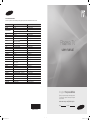 1
1
-
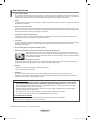 2
2
-
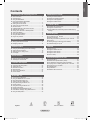 3
3
-
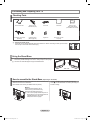 4
4
-
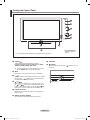 5
5
-
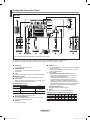 6
6
-
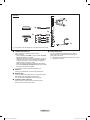 7
7
-
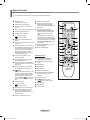 8
8
-
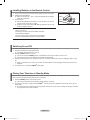 9
9
-
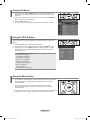 10
10
-
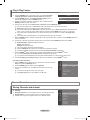 11
11
-
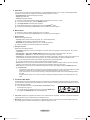 12
12
-
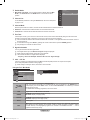 13
13
-
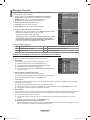 14
14
-
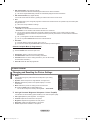 15
15
-
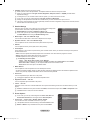 16
16
-
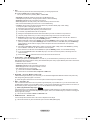 17
17
-
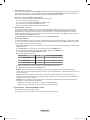 18
18
-
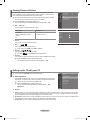 19
19
-
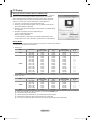 20
20
-
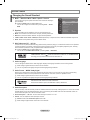 21
21
-
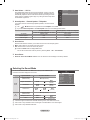 22
22
-
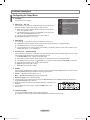 23
23
-
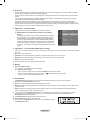 24
24
-
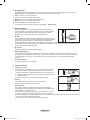 25
25
-
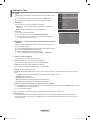 26
26
-
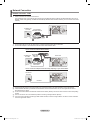 27
27
-
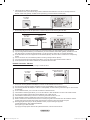 28
28
-
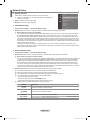 29
29
-
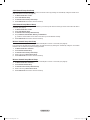 30
30
-
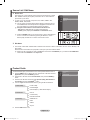 31
31
-
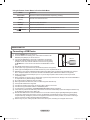 32
32
-
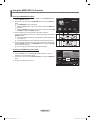 33
33
-
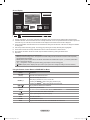 34
34
-
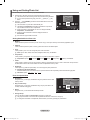 35
35
-
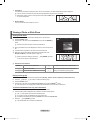 36
36
-
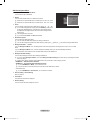 37
37
-
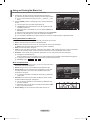 38
38
-
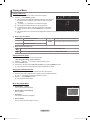 39
39
-
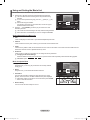 40
40
-
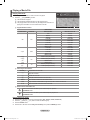 41
41
-
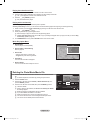 42
42
-
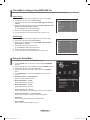 43
43
-
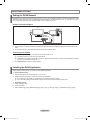 44
44
-
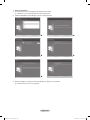 45
45
-
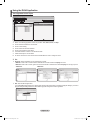 46
46
-
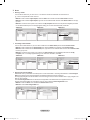 47
47
-
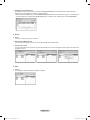 48
48
-
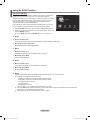 49
49
-
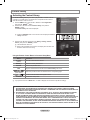 50
50
-
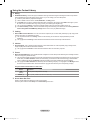 51
51
-
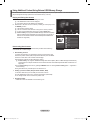 52
52
-
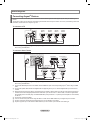 53
53
-
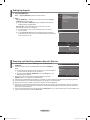 54
54
-
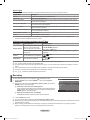 55
55
-
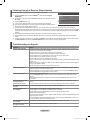 56
56
-
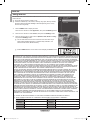 57
57
-
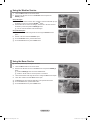 58
58
-
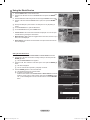 59
59
-
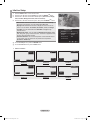 60
60
-
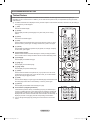 61
61
-
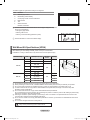 62
62
-
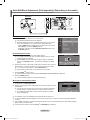 63
63
-
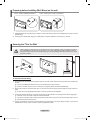 64
64
-
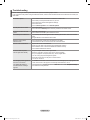 65
65
-
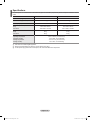 66
66
-
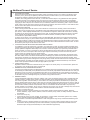 67
67
-
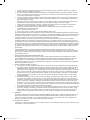 68
68
-
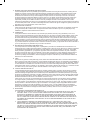 69
69
-
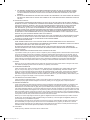 70
70
-
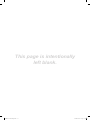 71
71
-
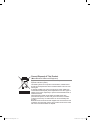 72
72
-
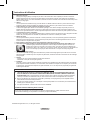 73
73
-
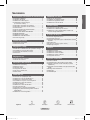 74
74
-
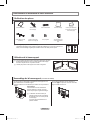 75
75
-
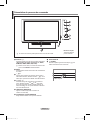 76
76
-
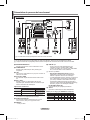 77
77
-
 78
78
-
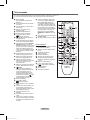 79
79
-
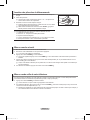 80
80
-
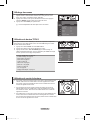 81
81
-
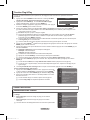 82
82
-
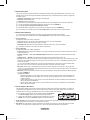 83
83
-
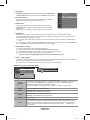 84
84
-
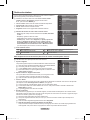 85
85
-
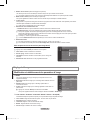 86
86
-
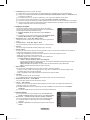 87
87
-
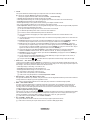 88
88
-
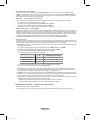 89
89
-
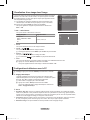 90
90
-
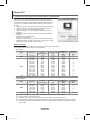 91
91
-
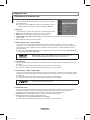 92
92
-
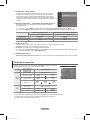 93
93
-
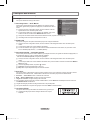 94
94
-
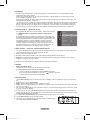 95
95
-
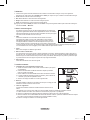 96
96
-
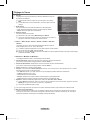 97
97
-
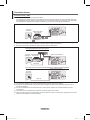 98
98
-
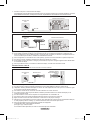 99
99
-
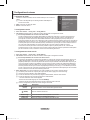 100
100
-
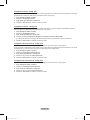 101
101
-
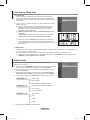 102
102
-
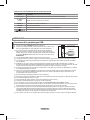 103
103
-
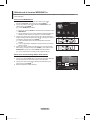 104
104
-
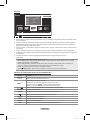 105
105
-
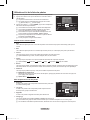 106
106
-
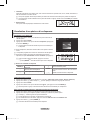 107
107
-
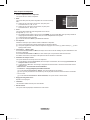 108
108
-
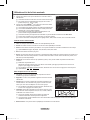 109
109
-
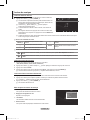 110
110
-
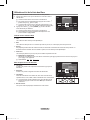 111
111
-
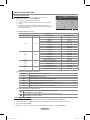 112
112
-
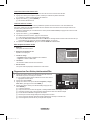 113
113
-
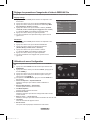 114
114
-
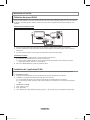 115
115
-
 116
116
-
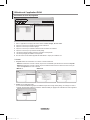 117
117
-
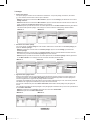 118
118
-
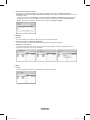 119
119
-
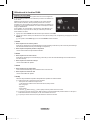 120
120
-
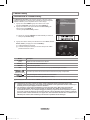 121
121
-
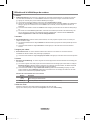 122
122
-
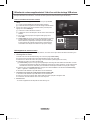 123
123
-
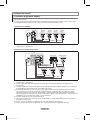 124
124
-
 125
125
-
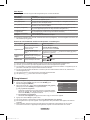 126
126
-
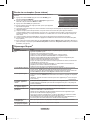 127
127
-
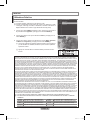 128
128
-
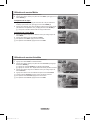 129
129
-
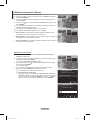 130
130
-
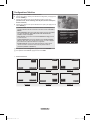 131
131
-
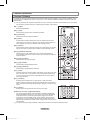 132
132
-
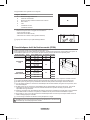 133
133
-
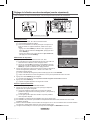 134
134
-
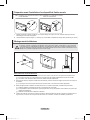 135
135
-
 136
136
-
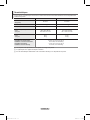 137
137
-
 138
138
-
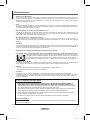 139
139
-
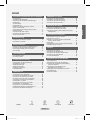 140
140
-
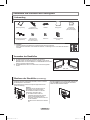 141
141
-
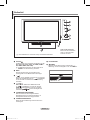 142
142
-
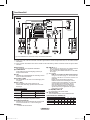 143
143
-
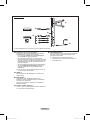 144
144
-
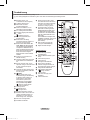 145
145
-
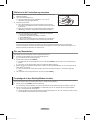 146
146
-
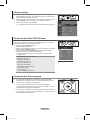 147
147
-
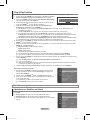 148
148
-
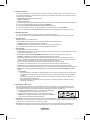 149
149
-
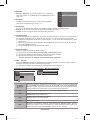 150
150
-
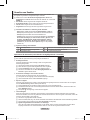 151
151
-
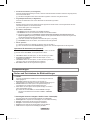 152
152
-
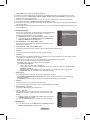 153
153
-
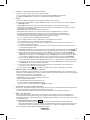 154
154
-
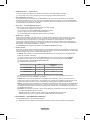 155
155
-
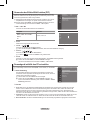 156
156
-
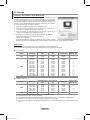 157
157
-
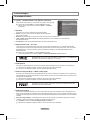 158
158
-
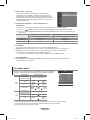 159
159
-
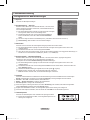 160
160
-
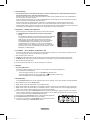 161
161
-
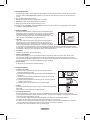 162
162
-
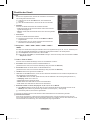 163
163
-
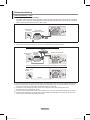 164
164
-
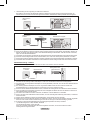 165
165
-
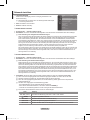 166
166
-
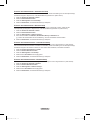 167
167
-
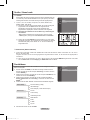 168
168
-
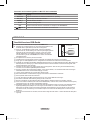 169
169
-
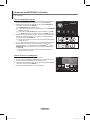 170
170
-
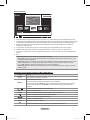 171
171
-
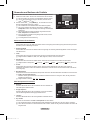 172
172
-
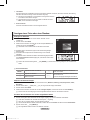 173
173
-
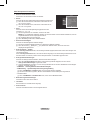 174
174
-
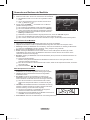 175
175
-
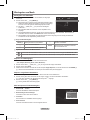 176
176
-
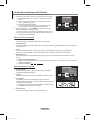 177
177
-
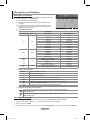 178
178
-
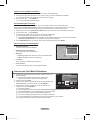 179
179
-
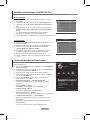 180
180
-
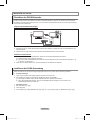 181
181
-
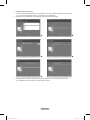 182
182
-
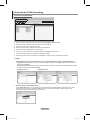 183
183
-
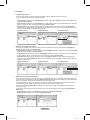 184
184
-
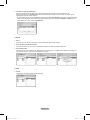 185
185
-
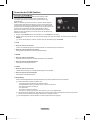 186
186
-
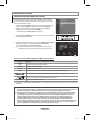 187
187
-
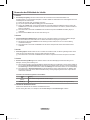 188
188
-
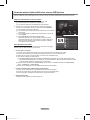 189
189
-
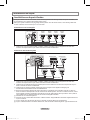 190
190
-
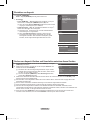 191
191
-
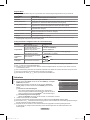 192
192
-
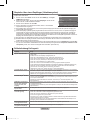 193
193
-
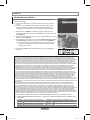 194
194
-
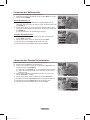 195
195
-
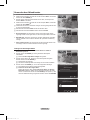 196
196
-
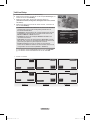 197
197
-
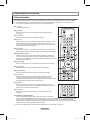 198
198
-
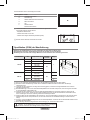 199
199
-
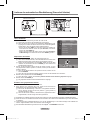 200
200
-
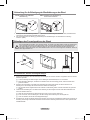 201
201
-
 202
202
-
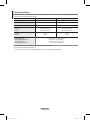 203
203
-
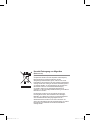 204
204
-
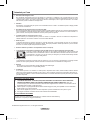 205
205
-
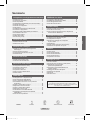 206
206
-
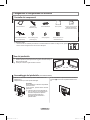 207
207
-
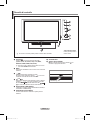 208
208
-
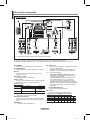 209
209
-
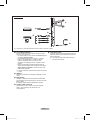 210
210
-
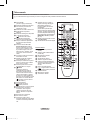 211
211
-
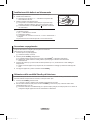 212
212
-
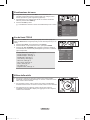 213
213
-
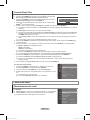 214
214
-
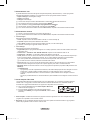 215
215
-
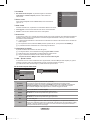 216
216
-
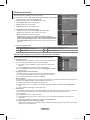 217
217
-
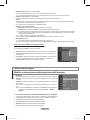 218
218
-
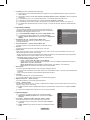 219
219
-
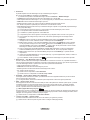 220
220
-
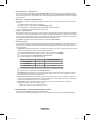 221
221
-
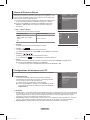 222
222
-
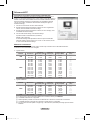 223
223
-
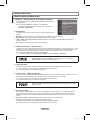 224
224
-
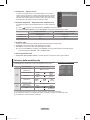 225
225
-
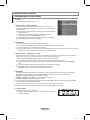 226
226
-
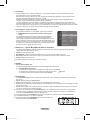 227
227
-
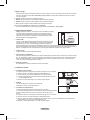 228
228
-
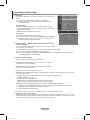 229
229
-
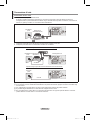 230
230
-
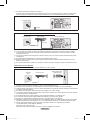 231
231
-
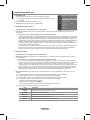 232
232
-
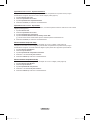 233
233
-
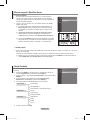 234
234
-
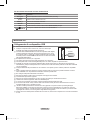 235
235
-
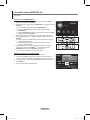 236
236
-
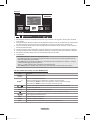 237
237
-
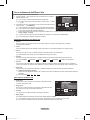 238
238
-
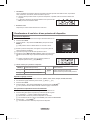 239
239
-
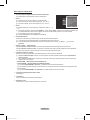 240
240
-
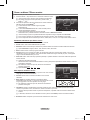 241
241
-
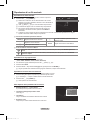 242
242
-
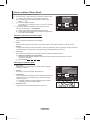 243
243
-
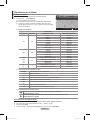 244
244
-
 245
245
-
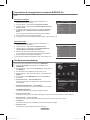 246
246
-
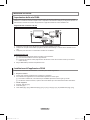 247
247
-
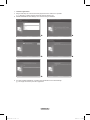 248
248
-
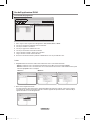 249
249
-
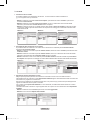 250
250
-
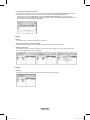 251
251
-
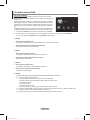 252
252
-
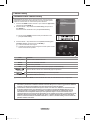 253
253
-
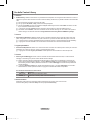 254
254
-
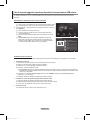 255
255
-
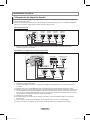 256
256
-
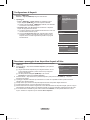 257
257
-
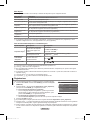 258
258
-
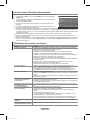 259
259
-
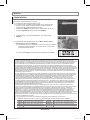 260
260
-
 261
261
-
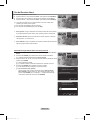 262
262
-
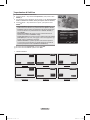 263
263
-
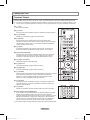 264
264
-
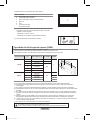 265
265
-
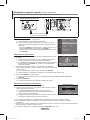 266
266
-
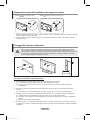 267
267
-
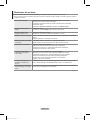 268
268
-
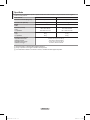 269
269
-
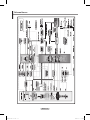 270
270
-
 271
271
-
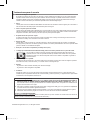 272
272
-
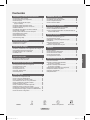 273
273
-
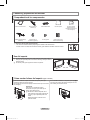 274
274
-
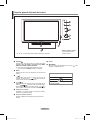 275
275
-
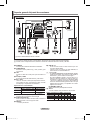 276
276
-
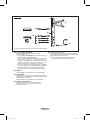 277
277
-
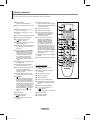 278
278
-
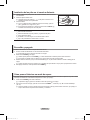 279
279
-
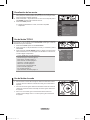 280
280
-
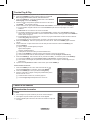 281
281
-
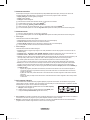 282
282
-
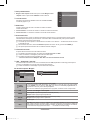 283
283
-
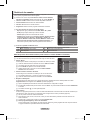 284
284
-
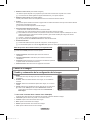 285
285
-
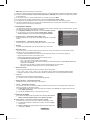 286
286
-
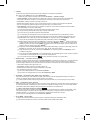 287
287
-
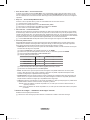 288
288
-
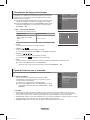 289
289
-
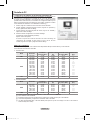 290
290
-
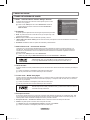 291
291
-
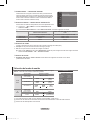 292
292
-
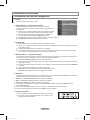 293
293
-
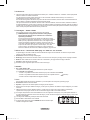 294
294
-
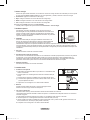 295
295
-
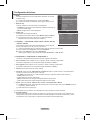 296
296
-
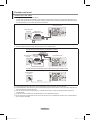 297
297
-
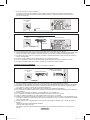 298
298
-
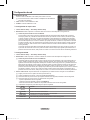 299
299
-
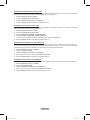 300
300
-
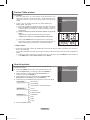 301
301
-
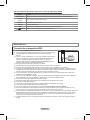 302
302
-
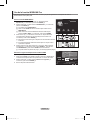 303
303
-
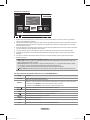 304
304
-
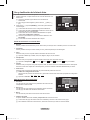 305
305
-
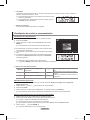 306
306
-
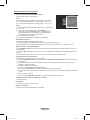 307
307
-
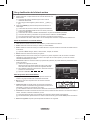 308
308
-
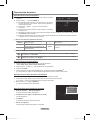 309
309
-
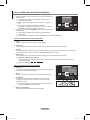 310
310
-
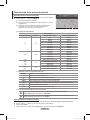 311
311
-
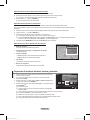 312
312
-
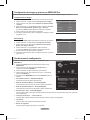 313
313
-
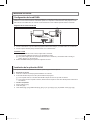 314
314
-
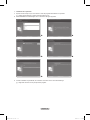 315
315
-
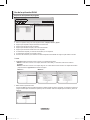 316
316
-
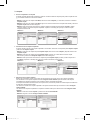 317
317
-
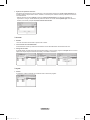 318
318
-
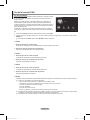 319
319
-
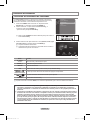 320
320
-
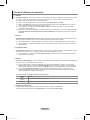 321
321
-
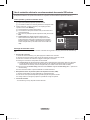 322
322
-
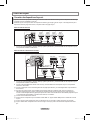 323
323
-
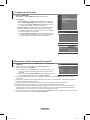 324
324
-
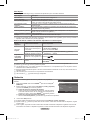 325
325
-
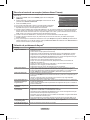 326
326
-
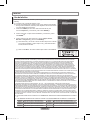 327
327
-
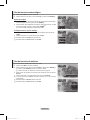 328
328
-
 329
329
-
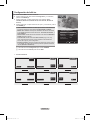 330
330
-
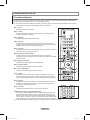 331
331
-
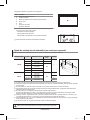 332
332
-
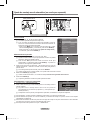 333
333
-
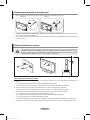 334
334
-
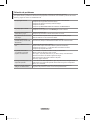 335
335
-
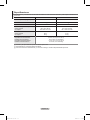 336
336
-
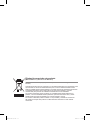 337
337
Samsung Series P7 Manuale utente
- Categoria
- TV LCD
- Tipo
- Manuale utente
in altre lingue
- English: Samsung Series P7 User manual
- français: Samsung Series P7 Manuel utilisateur
- español: Samsung Series P7 Manual de usuario
- Deutsch: Samsung Series P7 Benutzerhandbuch
Documenti correlati
-
Samsung PS50A656T1F Manuale utente
-
Samsung PS50B430P2W Manuale utente
-
Samsung PS50A456P2D Manuale del proprietario
-
Samsung PS50A451P1 Manuale utente
-
Samsung PS50A556 Manuale utente
-
Samsung LE46A756R1M Guida Rapida
-
Samsung PS50A418C4D Manuale utente
-
Samsung PS50B679 Manuale utente
-
Samsung PS50B579T6S Manuale utente
-
Samsung LE37B652T4W Manuale utente