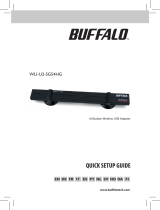La pagina si sta caricando...

4
Contents - Inhalt - Sommaire - Inhoud - Sommario
Installation How to install the Wireless USB Adapter 11g on my computer? 6
Network How to connect to a Wireless Base Station or to another
Wireless Network Adapter? 26
How to test the operation of your wireless network? 41
How to configure your Wireless Base Station? 50
Information How to open the user manual of the Wireless USB Adapter? 56
How to find information on this product on the internet? 59
Installation Wie installiert man den Wireless USB-Adapter 11g auf dem PC? 6
Wie stellt man die Verbindung zu einer Wireless Base Station
oder zu einem anderen Wireless Network Adapter her? 26
Wie prüft man die Funktion des Wireless Netzwerks? 41
Wie konfiguriert man die Wireless Base Station? 50
Information Wie öffnet man das Benutzerhandbuch für den Wireless
USB-Adapter? 56
Wie findet man Informationen zu diesem Produkt im Internet?59
Installation Installation de l’adaptateur sans fil USB 11g sur le PC? 6
Réseau Connexion d’une station de base sans fil ou d’un autre
adaptateur de réseau sans fil? 26
Test du fonctionnement du réseau sans fil? 41
Configuration de la station de base sans fil? 50
Informations Accès au manuel de l’utilisateur de l’adaptateur sans fil USB? 56
Informations sur ce produit sur Internet? 59
Installatie Hoe installeer ik de wireless USB-adapter 11g op de computer? 6
Netwerk Hoe sluit ik een wireless basisstation aan op een andere
wireless netwerkadapter? 26
Hoe test ik de werking van het wireless netwerk? 41
Hoe configureer ik het wireless basisstation? 50
Informatie Hoe open ik de gebruikershandleiding van de wireless
USB-adapter? 56
Hoe vind ik op internet informatie over dit product? 59
Installazione Come si installa l'adattatore USB wireless 11g sul mio computer? 6
Rete Come si collega una postazione base wireless ad un altro
adattatore di rete wireless? 26
Come si collauda la rete wireless? 41
Come si configura la postazione base wireless? 50
Informazioni Come si consulta il manuale utente dell'adattatore
USB wireless? 56
Come si accede alle informazioni su questo prodotto
via Internet? 59
UK
D
F
NL
I
How_to_CPWUA_054 29-03-2004 14:50 Pagina 4

Place the Installation CD into the CD-ROM drive of your computer and close the drive.Wait
until the Setup program starts automatically.
Legen Sie die Installations-CD in das CD-ROM-Laufwerk Ihres Computers ein und schließen
Sie die Schublade.Warten Sie, bis das Setup-Programm automatisch startet.
Insérez le CD d’installation dans le lecteur de CD-ROM de votre ordinateur et refermez le
lecteur.Attendez que le programme d’installation démarre automatiquement.
Plaats de installatie-CD in de CD-ROM-speler van uw computer en sluit de lade.Wacht tot het
Setup-programma automatisch opstart.
Inserite il CD d'installazione nell'unità CD-ROM del computer e chiudete l'unità.Attendete
l'avvio automatico del programma d'installazione.
Coloque el CD de instalación en la unidad de CD-ROM del equipo y cierre la unidad. Espere a
que se inicie automáticamente el programa de instalación.
Sett inn installasjons-CD-en i CD-ROM-stasjonen på datamaskinen og lukk stasjonen.Vent til
Setup-programmet (installasjonsprogrammet) starter automatisk.
Aseta Installation (Asennus) -CD-levy tietokoneen CD-asemaan ja sulje CD-asema. Odota,
kunnes asennusohjelma käynnistyy automaattisesti.
Sätt in installations-CD-skivan i CD-ROM-enheten på datorn och stäng luckan.Vänta tills
installationsprogrammet startar automatiskt.
Læg installations-cd'en i computerens cd-rom-drev, og luk drevet.Vent, indtil
installationsprogrammet starter automatisk.
DK
SE
Fi
NO
E
I
NL
F
D
UK
8
1
How_to_CPWUA_054 29-03-2004 14:50 Pagina 8

9
2
What to do if the Setup program does not start automatically:
1. Double-click “My Computer”.
2. Double-click the CD-ROM drive icon.
3. Double-click the “Setup.exe” icon.
Was ist zu tun, wenn das Setup-Programm nicht automatisch startet:
1. Doppelklicken Sie auf “My Computer” (Arbeitsplatz).
2. Doppelklicken Sie auf das Symbol für das CD-ROM-Laufwerk.
3. Doppelklicken Sie auf das Symbol “Setup.exe”.
Si le programme d’installation ne démarre pas automatiquement :
1. Double-cliquez sur « Poste de travail ».
2. Double-cliquez sur l’icône représentant le lecteur de CD-ROM.
3. Double-cliquez sur l’icône « Setup.exe ».
Als het Setup-programma niet automatisch start:
1. Dubbelklik op "Deze computer".
2. Dubbelklik op het pictogram voor de CD-ROM-speler.
3. Dubbelklik op het pictogram “Setup.exe”.
Come procedere se il programma d'installazione non si avvia automaticamente:
1. Fate doppio clic su "Risorse del computer".
2. Fate doppio clic sull'icona dell'unità CD-ROM.
3. Fate doppio clic sull'icona “Setup.exe”.
I
NL
F
D
UK
How_to_CPWUA_054 29-03-2004 14:50 Pagina 9

11
3
Click ‘I Agree’ to accept the conditions.
Klicken Sie auf ‘I Agree’ (Ich bin einverstanden), um die Bedingungen zu akzeptieren.
Cliquez sur « I Agree » (« J’accepte ») pour accepter les conditions.
Klik op "I Agree" (Ik accepteer) om de voorwaarden te accepteren.
Fate clic su “I Agree” per accettare le condizioni.
Haga clic en “I Agree” (Acepto) para aceptar las condiciones.
Klikk “I Agree” (Godtatt) for å godta vilkårene.
Hyväksy ehdot valitsemalla I Agree (Hyväksyn ehdot) -painiketta.
Klicka på I Agree för att acceptera villkoren.
Klik på "I Agree" for at acceptere betingelserne.
DK
SE
Fi
NO
E
I
NL
F
D
UK
How_to_CPWUA_054 29-03-2004 14:50 Pagina 11

12
4
Click on the Wireless USB Adapter 11g photo.
Klicken Sie auf das Foto des Wireless USB-Adapters 11g.
Cliquez sur la photo de la carte USB sans fil 11g.
Klik op de foto van de wireless USB-adapter 11g.
Fate clic sulla foto dell'adattatore USB wireless 11g.
Haga clic en la fotografía del adaptador USB inalámbrico 11g.
Klikk fotografiet av den trådløse USB-adapteren 11g.
Napsauta Wireless USB Adapter -valokuvaa 11g.
Klicka på Wireless USB Adapter-bilden 11g.
Klik på billedet af den trådløse USB-adapter 11g.
DK
SE
Fi
NO
E
I
NL
F
D
UK
How_to_CPWUA_054 29-03-2004 14:50 Pagina 12

16
7
Wait until you are asked to plug-in the Wireless USB Adapter 11g.
Warten Sie, bis Sie aufgefordert werden, den Wireless USB-Adapter 11g anzuschließen.
Attendez d'être invité à brancher l’adaptateur sans fil USB 11g.
Wacht totdat u wordt gevraagd de wireless USB-adapter 11 gaan te sluiten.
Attendete la comparsa della richiesta d'inserire l'adattatore USB wireless 11g.
Espere hasta que se le solicite conectar el adaptador USB inalámbrico 11g.
Vent til du blir bedt om å plugge inn den trådløse USB-adapteren 11g.
Odota, kunnes näyttöön tulee kehote kytkeä langaton USB-sovitin 11g tietokoneeseen.
Vänta tills du uppmanas att ansluta den trådlösa USB-adaptern 11g.
Vent, indtil du bliver bedt om at sætte den trådløse USB-adapter 11g til.
DK
SE
Fi
NO
E
I
NL
F
D
UK
How_to_CPWUA_054 29-03-2004 14:50 Pagina 16

17
8
Ta ke the USB cable.
Nehmen Sie das USB-Kabel.
Prenez le câble USB.
Pak de USB-kabel.
Prendete il cavo USB.
Tome el cable USB.
Ta USB-kabelen.
Ota USB-kaapeli esiin.
Ta fram USB-kabeln.
Tag USB-kablet.
DK
SE
Fi
NO
E
I
NL
F
D
UK
How_to_CPWUA_054 29-03-2004 14:50 Pagina 17

Plug the square connector of the USB cable into the Wireless USB Adapter 11g.
Stecken Sie den quadratischen Stecker des USB-Kabels in den Wireless USB-Adapter 11g.
Branchez le connecteur carré du câble dans l’adaptateur sans fil USB 11g.
Steek de vierkante connector van de USB-kabel in de wireless USB-adapter 11g.
Collegate il connettore quadrato del cavo USB all'adattatore USB wireless 11g.
Enchufe el conector cuadrado del cable USB al adaptador USB inalámbrico 11g.
Plugg den firkantede kontakten på USB-kabelen inn i den trådløse USB-adapteren 11g.
Kytke USB-kaapelin neliömäinen liitin langattomaan USB-sovittimeen 11g.
Anslut USB-kabelns fyrkantiga kontakt i den trådlösa USB-adaptern 11g.
Sæt USB-kablets firkantede stik i den trådløse USB-adapter 11g.
DK
SE
Fi
NO
E
I
NL
F
D
UK
18
9
How_to_CPWUA_054 29-03-2004 14:50 Pagina 18

19
10
Plug the Wireless USB Adapter 11g into one of the USB ports on your computer
Note the difference between the fast USB 2.0 and the slower USB 1.1:
Fast USB 2.0 wireless speed is max. 54 Mbps
Slow USB 1.1 wireless speed is max. 11 Mbps
Verbinden Sie das andere Ende des USB 11g-Kabels mit einem der USB-Ports an Ihrem Computer.
Beachten Sie den Unterschied zwischen dem schnellen USB 2.0 und dem langsameren USB 1.1:
Die Wireless Geschwindigkeit des schnellen USB 2.0 beträgt maximal 54 Mbps.
Die Wireless Geschwindigkeit des langsameren USB 1.1 beträgt maximal 11 Mbps.
Branchez l’adaptateur sans fil USB 11g à l’un des ports USB de votre ordinateur.
Notez la différence entre la norme USB 2.0, rapide, et la norme USB 1.1, qui est plus lente :
Le débit des périphériques sans fil USB 2.0 peut atteindre 54 Mbits/s.
Le débit des périphériques sans fil USB 1.1 peut atteindre 11 Mbits/s.
Steek de wireless USB-adapter 11g in een van de USB-poorten op uw computer.
Er is een verschil tussen de snelle USB 2.0-poort en de langzamere USB 1.1-poort:
Hoge USB 2.0 wireless-snelheid is max. 54 Mbps
Lage USB 1.1 wireless-snelheid is max. 11 Mbps
Collegate l'adattatore USB wireless 11g ad una delle porta USB del computer
Considerate la differenza tra USB 2.0 veloce ed USB 1.1, più lenta:
La velocità di USB 2.0 veloce wireless max. è 54 Mbps
La velocità di USB 1.1 lenta wireless max. è 11 Mbps
I
NL
F
D
UK
How_to_CPWUA_054 29-03-2004 14:50 Pagina 19

21
11
Your operating system will detect the new hardware and will display a message window.
Click "Next" to continue.
Ihr Betriebssystem wird die neue Hardware erkennen und ein Meldungsfenster anzeigen.
Klicken Sie auf "Next" (Weiter), um fortzufahren.
Votre système d’exploitation détecte automatiquement le nouveau matériel et affiche une
boîte de message.
Cliquez sur « Suivant » pour continuer.
Het besturingssysteem zal de nieuwe hardware detecteren en een berichtvenster tonen.
Klik op "Next (Volgende)" om verder te gaan.
Il sistema operativo rileverà il nuovo hardware e visualizzerà una finestra di messaggio.
Fate clic su "Next" (Avanti) per continuare.
El sistema operativo detecta el nuevo hardware y muestra una ventana de mensaje.
Haga clic en "Next" (Siquiente) para continuar.
Operativsystemet ditt fanger opp den nye maskinvaren og viser et meldingsvindu.
Klikk "Next" (Neste) for å gå videre.
Käyttöjärjestelmä tunnistaa uuden laitteen ja näyttöön tulee sanomaikkuna.
Jatka valitsemalla Next (Seuraava).
Operativsystemet känner av den nya maskinvaran och visar ett meddelandefönster.
Klicka på Next för att fortsätta.
Operativsystemet registrerer den nye hardware, og der vises et meddelelsesvindue.
Klik på "Next" for at fortsætte.
DK
SE
Fi
NO
E
I
NL
F
D
UK
How_to_CPWUA_054 29-03-2004 14:50 Pagina 21

22
12
From the list, choose the country you are in.Then click "OK" to continue.
Wählen Sie Ihr Land aus der Liste aus. Klicken Sie anschließend auf "OK", um fortzufahren.
Sélectionnez votre pays dans la liste. Cliquez ensuite sur « OK » pour continuer.
Kies uw land uit de lijst. Klik daarna op "OK" om verder te gaan.
Selezionate dalla lista il Paese in cui vi trovate, poi fate clic su "OK" per continuare.
Seleccione en la lista el país en el que se encuentra.A continuación, haga clic en "OK"
para continuar.
Fra listen, velg det landet du er i. Klikk så "OK" for å gå videre.
Valitse luettelosta oma maasi. Jatka sitten valitsemalla OK.
Markera det land som du befinner dig i från listan. Klicka på OK för att fortsätta.
Vælg det land, du bor i, på listen. Klik derefter på "OK" for at fortsætte.
DK
SE
Fi
NO
E
I
NL
F
D
UK
How_to_CPWUA_054 29-03-2004 14:50 Pagina 22

23
13
This concludes the installation of your Wireless USB Adapter. Click "Finish" to end.
After you click finish, your computer will reboot automatically.Your Wireless USB Adapter is
ready for use
See the Manual on the CD for more information and for the help desk telephone numbers
Hiermit ist die Installation Ihres Wireless USB-Adapters abgeschlossen. Klicken Sie auf "Finish"
(Fertig), um die Installation zu beenden.
Nachdem Sie auf “Fertig” geklickt haben, wird Ihr Computer automatisch neu starten. Ihr
Wireless USB Adapter ist jetzt einsatzbereit.
Weitere Informationen und Helpdesk-Telefonnummern finden Sie im Handbuch auf der CD.
Cela met fin à l’installation de votre adaptateur sans fil USB. Cliquez sur « Finish » (Terminer).
Lorsque vous cliquez sur Terminé, l’ordinateur redémarre automatiquement.Votre adaptateur
sans fil USB est prêt à être utilisé.
Consultez le manuel, qui se trouve sur le CD, pour plus d’informations et pour obtenir le
numéro de téléphone du service d’assistance utilisateurs.
U bent nu klaar met de installatie van de wireless USB-adapter. Klik op "Finish (Voltooien)" om
af te sluiten.
Als u op Voltooien klikt, start uw computer automatisch opnieuw op. Uw Wireless USB
Adapter is klaar voor gebruik
In de handleiding op de CD vindt u meer informatie en de telefoonnummers van de helpdesk.
L'installazione dell'adattatore USB wireless è terminata. Fate clic su "Finish" (Fine) per
terminare.
Dopo aver fatto clic su Fine, il computer viene automaticamente riavviato. L'adattatore USB
wireless è pronto per l'uso.
Per maggiori informazioni e per reperire i numeri telefonici dell'help desk, consultate la guida
sul CD
I
NL
F
D
UK
How_to_CPWUA_054 29-03-2004 14:50 Pagina 23

25
14
Read the next chapters of this "How to..." booklet to find out more about using the adapter.
Bitte lesen Sie sich die nächsten Kapitel dieses Dokuments durch, um mehr über die Benutzung
des Adapters zu erfahren.
Lisez les chapitres suivants de ce livret pour en savoir plus sur l’utilisation de d’adaptateur.
Lees de volgende hoofdstukken van deze "Hoe…"-brochure voor meer informatie over het
gebruik van de adapter.
Leggete i seguenti capitoli di questo opuscolo "Come..." per conoscere meglio come utilizzare
l'adattatore.
Lea los siguientes capítulos de esta guía rápida de procedimientos para saber más sobre el uso
del adaptador.
Les de neste kapitlene i dette "Hvordan..."- heftet for å finne ut mer om hvordan du kan bruke
adapteren.
Tämän Toimintaohjeita-kirjasen seuraavissa luvuissa on tietoja sovittimen käyttämisestä.
Läs igenom de följande avsnitten i detta häfte för mer information om hur du använder
adaptern.
Læs de følgende kapitler i denne vejledning for at få mere at vide om, hvordan du bruger
adapteren.
DK
SE
Fi
NO
E
I
NL
F
D
UK
How_to_CPWUA_054 29-03-2004 14:50 Pagina 25

30
2
Click the ‘Site Survey’ tab.
Klicken Sie auf das Registerblatt ‘Site Survey’ (Standort-Übersicht).
Cliquez sur l’onglet « Site Survey » (plan du site).
Klik op de tab 'Site Survey'.
Fate clic sulla scheda ‘Site Survey’ (Verifiche di sito).
Haga clic en la ficha ‘Site Survey’ (Informe del sitio).
Klikk kategorien ‘Site Survey’ (Områdeoversikt).
Valitse Site Survey (Asennuspaikan tutkimus) -välilehti.
Klicka på fliken Site Survey (platsövervakning).
Klik på fanen "Site Survey".
DK
SE
Fi
NO
E
I
NL
F
D
UK
How_to_CPWUA_054 29-03-2004 14:50 Pagina 30

31
3
Click on the ‘Scan’ button to update the list of available networks.
Klicken Sie auf die Schaltfläche ‘Scan’, um die Liste der verfügbaren Netzwerke zu aktualisieren.
Cliquez sur le bouton « Scan » pour actualiser la liste des réseaux disponibles.
Klik op de knop 'Scan' voor een update van de lijst met beschikbare netwerken.
fate clic sul pulsante ‘Scan’ per aggiornare la lista delle reti disponibili.
Haga clic en el botón ‘Scan’ para actualizar la lista de redes disponibles.
Klikk knappen ‘Scan’ for å oppdatere listen over tilgjengelige nettverk.
Päivitä käytettävissä olevien verkkojen luettelo valitsemalla Scan -painike.
Klicka på knappen Scan för att uppdatera listan över tillgängliga nätverk.
Klik på knappen "Scan" for at opdatere listen over tilgængelige netværk.
DK
SE
Fi
NO
E
I
NL
F
D
UK
How_to_CPWUA_054 29-03-2004 14:50 Pagina 31

32
4
Double-click the line with the network of your choice. (If there is no network available, click the
‘Configuration’ tab to go to the settings.)
Doppelklicken Sie auf die Zeile mit dem Netzwerk Ihrer Wahl. (Wenn kein Netzwerk zur
Verfügung steht, klicken Sie auf das Registerblatt ‘Configuration’ (Konfiguration), um sich die
Einstellungen anzuschauen.)
Double-cliquez sur la ligne où figure le réseau de votre choix. (Si aucun réseau n’est disponible,
cliquez sur l’onglet « Configuration » pour accéder aux paramètres.)
Dubbelklik op de regel met het netwerk van uw keuze. (Als er geen netwerk beschikbaar is,
klikt u op de tab ‘Configuration’ voor toegang tot de instellingen.)
Fate doppio clic sulla line contenente la rete scelta. (Se non è disponibile alcuna rete, fate clic
sulla scheda ‘Configuration’ (Configurazione) per passare alle impostazioni.)
Haga doble clic en la línea de la red deseada. (Si no hay ninguna red disponible, haga clic en la
ficha ‘Configuration’ (Configuración) para definir los ajustes.)
Dobbeltklikk linjen med det nettverket du vil ha. (Hvis det ikke finnes noe tilgjengelig nettverk,
klikk kategorien ‘Konfigurasjon’ for å gå til innstillingene.)
Kaksoisnapsauta haluamasi verkon nimeä. (Jos käytettävissä ei ole yhtään verkkoa, tarkista
asetukset Configuration (Kokoonpano) -välilehdeltä.)
Dubbelklicka på raden med önskat nätverk. (Om det inte finns något nätverk tillgängligt, klickar
du på fliken Configuration för att komma till inställningarna.)
Dobbeltklik på linjen med det ønskede netværk. (Hvis der ikke er et tilgængeligt netværk, skal
du klikke på fanen "Configuration" for at få vist indstillingerne).
DK
SE
Fi
NO
E
I
NL
F
D
UK
How_to_CPWUA_054 29-03-2004 14:50 Pagina 32

35
6
Set ‘Encryption’ to exactly the same wireless security settings as the rest of your network. See
“How to secure your wireless network?” In the user manual on the CD.
Stellen Sie ‘Encryption’ (Verschlüsselung) auf genau die gleichen Wireless
Sicherheitseinstellungen wie das übrige Netzwerk. Siehe “Wie schützt man das Wireless
Netzwerk?” im Benutzerhandbuch auf der CD.
Attribuez à « Encryption » (chiffrement) les mêmes paramètres de sécurité que pour le reste
de votre réseau. Reportez-vous à la section « Sécurisation de votre réseau sans fil » du
manuel de l’utilisateur qui se trouve sur le CD.
Stel ‘Encryption’ in op precies dezelfde wireless veiligheidsinstellingen als de rest van het
netwerk. Zie "Hoe kan ik het wireless netwerk beveiligen?" in de handleiding op de CD.
Impostate ‘Encryption’ (Cifratura) esattamente sulle stesse impostazioni di sicurezza wireless
definite per tuta la rete.Vedi “Come si protegge una rete wireless?” Nella guida utente sul CD.
Establezca en ‘Encryption’ (Cifrado) la misma configuración de seguridad inalámbrica que para
el resto de la red. Consulte “¿Cómo proteger la red inalámbrica?” en el manual del usuario
incluido en el CD.
Still inn ‘Encryption' (Kryptering) med nøyaktig de samme sikkerhetsinnstillingene som du har
for resten av nettverket. Se “Hvordan sikre det trådløse nettverket ditt?” i brukerhåndboken på
CD-en.
Aseta Encryption (Salaus) -asetus täsmälleen samaksi kuin verkon muun osan langattoman
käytön salausasetuksissa. Lisätietoja on CD-levyllä olevan käyttöoppaan kohdassa Langattoman
verkon suojaaminen.
Ställ in Encryption på exakt samma trådlösa säkerhetsinställningar som för resten av nätverket.
Se Hur säkrar jag mitt trådlösa nätverk? i användarhandboken på CD-skivan.
Indstil "Encryption" til nøjagtigt de samme trådløse sikkerhedsindstillinger som for resten af
netværket. Se "Sådan sikres det trådløse netværk" i brugervejledningen på cd'en.
DK
SE
Fi
NO
E
I
NL
F
D
UK
How_to_CPWUA_054 29-03-2004 14:50 Pagina 35

36
7
Click the ‘New’ button and enter a name for the profile you just created (e.g. MyNetwork).
Click ‘OK’ to save.
Klicken Sie auf die Schaltfläche ‘New’ (Neu) und geben Sie einen Namen für das gerade
erstellte Profil ein (z.B. MeinNetzwerk). Klicken Sie auf ‘OK’, um die Einstellungen zu speichern.
Cliquez sur le bouton « New » (Nouveau) et saisissez le nom du profil que vous venez de
créer (par ex. MonRéseau). Cliquez sur « OK » pour enregistrer.
Klik op de knop 'New’ en voer een naam in voor het zojuist aangemaakte profiel (bijv.
MijnNetwerk). Klik op ‘OK’ om het op te slaan.
Fate clic sul pulsante ‘New’ (Nuovo) ed inserite un nome per il profilo appena creato (p.e.
Miarete). Fate clic su 'OK' per salvare.
Haga clic en el botón ‘New’ (Nuevo) e introduzca un nombre para el perfil creado (por
ejemplo, MiRed). Haga clic en ‘OK’ (Aceptar) para guardar.
Klikk knappen ‘New’ (Ny) og tast inn et navn på profilen du nettopp opprettet (f. eks.
MittNettverk). Klikk ‘OK’ for å lagre.
Valitse New (Uusi) -painike ja anna juuri luomasi profiilin nimi (esimerkiksi OmaVerkko).
Tallenna asetukset valitsemalla OK.
Klicka på knappen New och ange ett namn för profilen som du precis har skapat (t.ex.
MittNätverk). Klicka på OK för att spara.
Klik på knappen "New", og indtast et navn på den profil, du netop har oprettet (f.eks.
MitNetværk). Klik på "OK" for at gemme.
DK
SE
Fi
NO
E
I
NL
F
D
UK
How_to_CPWUA_054 29-03-2004 14:50 Pagina 36

37
8
Finally, click ‘Apply changes’ to activate this wireless network settings profile.
Klicken Sie schließlich auf ‘Apply changes’ (Übernehmen), um dieses Wireless Netzwerk-
Einstellungsprofil zu aktivieren.
Enfin, cliquez sur « Apply changes » (Appliquer les modifications) pour activer ces paramètres
au réseau sans fil.
Klik dan op ‘Apply changes’ om dit profiel met wireless-instellingen te activeren.
Infine, fate clic su ‘Apply changes’ (Applica modifiche) per attivare il profilo di configurazione
della rete wireless.
Por último, haga clic en ‘Apply changes’ (Aplicar cambios) para activar este perfil de
configuración de red inalámbrica.
Klikk til slutt ‘Apply changes’ (Bruk endringer) for å aktivere denne innstillingsprofilen for det
trådløse nettverket.
Ota lopuksi langattoman verkon tämä asetusprofiili käyttöön valitsemalla Apply changes (Ota
muutokset käyttöön).
Klicka slutligen på Apply changes för att aktivera denna inställningsprofil för trådlöst nätverk.
Klik til sidst på "Apply changes" for at aktivere indstillingsprofilen for det trådløse netværk.
DK
SE
Fi
NO
E
I
NL
F
D
UK
How_to_CPWUA_054 29-03-2004 14:50 Pagina 37

38
9
The 'Link information’ tab appears, showing you the status of the wireless connection. Click the
‘Configuration’ tab if you want to make changes, else click ‘Exit’.
Jetzt erscheint das Registerblatt 'Link information’ (Link-Informationen), das Ihnen den Status
der Wireless-Verbindung anzeigt. Klicken Sie auf das Registerblatt ‘Configuration’
(Konfiguration), wenn Sie Änderungen vornehmen möchten; andernfalls klicken Sie auf ‘Exit’
(Beenden).
L’onglet « Link information » (Liaison) apparaît, indiquant l’état de la connexion sans fil.
Cliquez sur l’onglet « Configuration » si vous souhaitez effectuer des modifications ; sinon,
cliquez sur « Exit » (Quitter).
De tab 'Link information’ verschijnt om u de status van de wireless verbinding te tonen. Klik op
de tab ‘Configuration’ als u wijzigingen wilt aanbrengen. Klik anders op ‘Exit’.
Compare la scheda 'Link information’ (Informazioni sulla connessione), che riporta lo stato
della connessione wireless. Fate clic sulla scheda ‘Configuration’(Configurazione) per apportare
delle modifiche, oppure fate clic su ‘Exit’ (Esci).
Aparece la ficha 'Link information’ (Información de enlace), que muestra el estado de la
conexión inalámbrica. Haga clic en la ficha ‘Configuration’ (Configuración) si desea realizar
cambios; en caso contrario, haga clic en ‘Exit’ (Salir).
Du får opp kategorien ‘Link information’ (koblingsinformasjon), som viser deg statusen for den
trådløse tilkoblingen. Klikk kategorien ‘Configuration’ (konfigurasjon) hvis du vil gjøre endringer,
hvis ikke, klikk ‘Exit’ (Avslutt).
Näyttöön tulee Link information (Linkin tiedot) -välilehti, jossa näkyy langattoman yhteyden tila.
Valitse Configuration (Kokoonpano) -välilehti, jos haluat muuttaa asetuksia.Valitse muussa
tapauksessa Exit (Lopeta).
Fliken Link information visas. På den ser du den trådlösa anslutningens status. Klicka på fliken
Configuration om du vill göra ändringar. Klicka annars på Exit.
Fanen "Link information" vises. Her kan du se status på den trådløse forbindelse. Klik på fanen
"Configuration", hvis du vil foretage ændringer. Ellers skal du klikke på "Exit".
DK
SE
Fi
NO
E
I
NL
F
D
UK
How_to_CPWUA_054 29-03-2004 14:50 Pagina 38
/