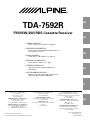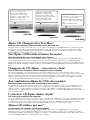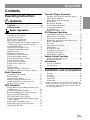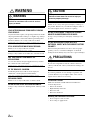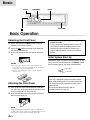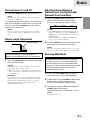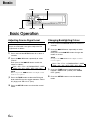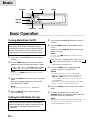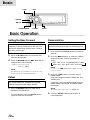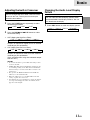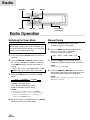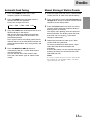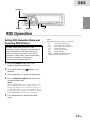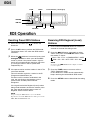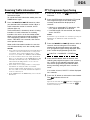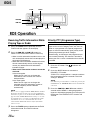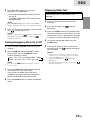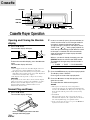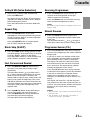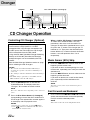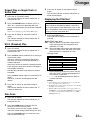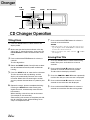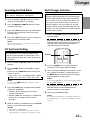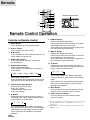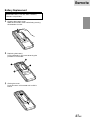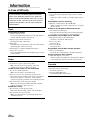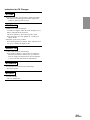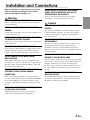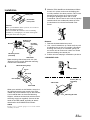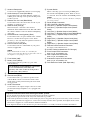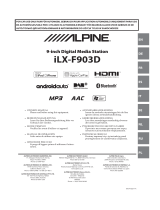Alpine TDA-7592R Manuale del proprietario
- Categoria
- Ricevitori multimediali per auto
- Tipo
- Manuale del proprietario

EN
DE
FR
ES
IT
SE
R
R
ALPINE ELECTRONICS, INC.
Tokyo office: 1-1-8 Nishi Gotanda,
Shinagawa-ku,
Tokyo 141-8501, Japan
Tel.: (03) 3494-1101
ALPINE ELECTRONICS OF AMERICA, INC.
19145 Gramercy Place, Torrance,
California 90501, U.S.A.
Tel.: 1-800-ALPINE-1 (1-800-257-4631)
ALPINE ELECTRONICS OF CANADA, INC.
Suite 203, 7300 Warden Ave. Markham,
Ontario L3R 9Z6, Canada
Tel.: 1-800-ALPINE-1 (1-800-257-4631)
ALPINE ELECTRONICS FRANCE S.A.R.L.
(RCS PONTOISE B 338 101 280)
98, Rue De La Belle Etoile, Z.I. Paris Nord Il
B.P. 50016 F-95945, Roissy, Charles De Gaulle
Cedex, France
Tel.: 01-48 63 89 89
ALPINE ELECTRONICS OF U.K., LTD.
13 Tanners Drive, Blakelands, Milton Keynes
MK14 5BU, U.K.
Tel.: 01908-61 15 56
ALPINE ELECTRONICS DE ESPAÑA, S.A.
Portal De Gamarra 36, Pabellón 32
01013 Vitoria (Alava)-Apdo. 133, Spain
Tel.: 34-45-283588
ALPINE ELECTRONICS OF AUSTRALIA PTY. LTD.
6-8 Fiveways Boulevarde Keysborough,
Victoria 3173, Australia
Tel.: (03) 9769-0000
ALPINE ELECTRONICS GmbH
Kreuzerkamp 7-11 40878 Ratingen, Germany
Tel.: 02102-45 50
ALPINE ITALIA S.p.A.
Via C. Colombo 8, 20090 Trezzano Sul Naviglio
MI, Italy
Tel.: 02-48 47 81
Designed by ALPINE Japan
Printed in China (Y)
68P01434K88-O
Meiyi Printing Factory, Dalian, China
No. 28 Chang Qing Street, Xi Gang District, Dalian, China
• OWNER'S MANUAL
Please read before using this equipment.
• BEDIENUNGSANLEITUNG
Lesen Sie diese Bedienungsanleitung bitte vor
Gebrauch des Gerätes.
• MODE D'EMPLOI
Veuillez lire avant d’utiliser cet appareil.
• MANUAL DE OPERACIÓN
Léalo antes de utilizar este equipo.
• ISTRUZIONI PER L’USO
Si prega di leggere prima di utilizzare il
attrezzatura.
• ANVÄNDARHANDLEDNING
Innan du använder utrustningen bör du läsa
igenom denna användarhandledning.
TDA-7592R
FM/MW/LW/RDS Cassette Receiver
https://manual-hub.com/

CHM-S620
CHA-S624
CHA-1214
CD changer for TDA-7592R.
CD-Wechsler für TDA-7592R.
Changeur CD pour TDA-7592R.
Cambiador de CD para TDA-7592R.
Cambia CD per TDA-7592R.
CD-växlare för TDA-7592R.
You cannot connect to TDA-7592R.
Il est impossible de se raccorder au TDA-7592R.
No es posible conectarlo a TDA-7592R.
Ein Anschluß an TDA-7592R ist nicht möglich.
Non è possibile effettuare il collegamento a TDA-
7592R.
Du kan inte ansluta till TDA-7592R.
Alpine CD Changers Give You More!
More musical selections, more versatility, more convenience.
An Alpine CD Changer adds more musical choices to your sound system. All models except CHM-S620 can be controlled from Alpine
head units and deliver excellent sound quality. The CHA-S624 is a high-performance 6-disc changer with a new M DAC, Ai-NET
compatibility, Optical Digital Output, 150 Disc Title Memory and CD TEXT. The CHA-1214 Ai-NET model holds 12 discs, and the
CHM-S620 M-Bus model is a super-compact 6-disc changer.
Von Alpine CD-Wechslern haben Sie mehr!
Mehr Musikauswahl, mehr Vielseitigkeit, mehr Komfort.
Mit einem Alpine CD-Wechsler erweitern Sie die Musikauswahl Ihres Systems. Sämtliche Modelle außer dem CHM-S620 lassen sich
von einer Alpine-Bedieneinheit aus steuern und liefern hervorragende Klangqualität. Der CHA-S624 ist ein Ai-NET-kompatibler
Hochleistungs-Wechsler für 6 CDs mit dem neuen M-DAC, Digitalausgang für Glasfaserkabel, CD-Titelspeicher für 150 Titel und CD-
TEXT. Das Ai-NET-Modell CHA-1214 nimmt 12 CDs auf, und der M-Bus-kompatible CHM-S620 ist ein superkompakter Wechsler für
6 CDs.
Changeurs de CD Alpine : vous avez le choix!
Plus de sélections musicales, plus de souplesse, plus de confort.
Un changeur de CD Alpine permet d'augmenter la plage des sélections musicales de votre système embarqué. Tous les modèles,
l'exception du CHM-S620, peuvent être contrôlés à partir des autoradios Alpine et offrent une excellente qualité audio. Le modèle CHA-
S624 est un changeur 6 disques ultra performant compatible Ai-NET et équipé d'un convertisseur N/A standard, d'une sortie optique
numérique, d'une mémoire d'une capacité de 150 titres et de la fonction CD TEXT. Le modèle CHA-1214 Ai-NET peut contenir 12
disques. Le modèle CHM-S620 M-Bus est un changeur 6 disques super compact.
¡Los cambiadores Alpine de CD le ofrecen más!
Más selecciones musicales, más versatilidad y más ventajas.
Un cambiador Alpine de CD añade más opciones musicales a su equipo de sonido. Todos los modelos, excepto el CHM-S620, pueden
controlarse desde las unidades principales de Alpine y proporcionar un sonido de calidad excepcional. El modelo CHA-S624 es un
cambiador de 6 discos de alto rendimiento con el nuevo DAC "M" y compatibilidad con Ai-NET, salida digital óptica, memoria de
títulos de 150 discos y TEXTO CD. El modelo CHA-1214 Ai-NET admite 12 discos y el modelo CHM-S620 Bus-M es un cambiador de
6 discos y tamaño reducido.
I caricatori CD Alpine danno di più!
Più scelta, più versatilità, più comodità.
Un caricatore CD Alpine offre maggiore scelta. Tutti i modelli, eccetto il modello CHM-S620, possono essere controllati tramite le unità
di controllo Alpine e producono un suono di qualità eccellente. CHA-S624 è un caricatore a 6 dischi Ai NET compatibile e dotato di un
nuovo M DAC, di un'uscita ottica digitale, memorizzazione dei titoli di 150 dischi e CD TEXT. Il modello CHA-1214 Ai NET può
contenere un massimo di 12 dischi, mentre il modello CHM-S620 M-Bus è un caricatore a 6 dischi ultra compatto.
Alpines CD-växlare ger mer!
Fler musikval, mer variation, större bekvämlighet.
Med Alpines CD-växlare i systemet får du större musikalisk valfrihet. Alla modeller, utom CHM-S620, kan styras från Alpines
huvudenheter och ger enastående ljudkvalitet. CHA-S624 är en högpresterande växlare för 6 skivor med en ny M D/A-omvandlare,
kompatibel med Ai-NET, optisk digitalutgång, titelminne för 150 skivor och CD-TEXT. Modellen CHA-1214 Ai-NET rymmer 12 skivor
och modellen CHM-S620 M-Bus är en superkompakt växlare för 6 skivor.
CD changer for TDA-7592R.
CD-Wechsler für TDA-7592R.
Changeur CD pour TDA-7592R.
Cambiador de CD para TDA-7592R.
Cambia CD per TDA-7592R.
CD-växlare för TDA-7592R.
https://manual-hub.com/

1-EN
Contents
Operating Instructions
WARNING
WARNING .................................................. 2
CAUTION ................................................... 2
PRECAUTIONS ......................................... 2
Basic Operation
Detaching the Front Panel .................................. 4
Attaching the Front Panel .................................. 4
Initial System Start-Up ...................................... 4
Turning Power On and Off ................................ 5
Display Angle Adjustment ................................. 5
Adjusting Volume/Balance(Between Left and
Right)/Fader (Between Front and Rear) .........5
Selecting BBE Mode ......................................... 5
Adjusting Source Signal Level .......................... 6
Changing Backlighting Colour .......................... 6
Dimmer Control ................................................. 7
Subwoofer On and Off ....................................... 7
Sound (Beep) Guide Function ........................... 7
Turning Mute Mode On/Off............................... 8
Setting the AUX Mode (V-Link) ........................ 8
Setting the Bass Control .................................... 9
Setting the Treble Control .................................. 9
Setting the Bass Forward ................................. 10
Defeat ............................................................... 10
Demonstration .................................................. 10
Adjusting the built-in Crossover ......................11
Changing the Audio Level Display Pattern ...... 11
Radio Operation
Switching the Tuner Mode ............................... 12
Manual Tuning .................................................12
Automatic Seek Tuning ................................... 13
Manual Storing of Station Presets ................... 13
Automatic Memory of Station Presets ............. 14
Tuning to Preset Stations ................................. 14
RDS Operation
Setting RDS Reception Mode and Receiving
RDS Stations ................................................ 15
Recalling Preset RDS Stations ......................... 16
Receiving RDS Regional (Local) Stations ...... 16
Receiving Traffic Information.......................... 17
PTY (Programme Type) Tuning ...................... 17
Receiving Traffic Information While Playing
Tape or Radio ............................................... 18
Priority PTY (Programme Type)......................18
Turning Emergency Alarm On or Off .............. 19
Displaying Radio Text ..................................... 19
Cassette Player Operation
Opening and Closing the Movable display ...... 20
Normal Play and Pause ....................................20
Dolby B NR (Noise Reduction) ....................... 21
Repeat Play ......................................................21
Blank Skip (B.SKIP)........................................ 21
Fast Forward and Rewind ................................ 21
Scanning Programmes .....................................21
Manual Reverse ............................................... 21
Programme Sensor (P.S.) .................................21
CD Changer Operation
Controlling CD Changer (Optional) ................22
Music Sensor (M.S.) Skip ................................ 22
Fast Forward and Backward ............................ 22
Repeat Play on Single Track or Entire Disc .... 23
M.I.X. (Random) Play .....................................23
Disc Scan ......................................................... 23
Displaying the Title/Text ..................................23
Titling Discs ..................................................... 24
Erasing Disc Title .............................................24
Searching for Titled Discs ................................25
CD Text Scroll Setting ..................................... 25
Multi-Changer Selection .................................. 25
Remote Control Operation
Controls on Remote Control ............................ 26
Battery Replacement ........................................ 27
Information
In Case of Difficulty ........................................ 28
Specifications ................................................... 30
Installation and Connections
Warning ............................................................31
Caution .............................................................31
Precautions .......................................................32
Installation .......................................................33
Connection .......................................................34
* Dolby noise reduction manufactured under license from
Dolby Laboratories Licensing Corporation. "DOLBY" and
the double-D symbol are trademarks of Dolby Laborato-
ries Licensing Corporation.
ENGLISH
https://manual-hub.com/

2-EN
WARNING
This symbol means important instructions.
Failure to heed them can result in serious
injury or death.
DO NOT OPERATE ANY FUNCTION THAT TAKES
YOUR ATTENTION AWAY FROM SAFELY DRIVING
YOUR VEHICLE.
Any function that requires your prolonged attention should
only be performed after coming to a complete stop. Always
stop the vehicle in a safe location before performing these
functions. Failure to do so may result in an accident.
KEEP THE VOLUME AT A LEVEL WHERE YOU CAN
STILL HEAR OUTSIDE NOISE WHILE DRIVING.
Failure to do so may result in an accident.
DO NOT DISASSEMBLE OR ALTER.
Doing so may result in an accident, fire or electric shock.
USE THIS PRODUCT FOR MOBILE 12V
APPLICATIONS.
Use for other than its designed application may result in
fire, electric shock or other injury.
KEEP SMALL OBJECTS SUCH AS BATTERIES OUT
OF THE REACH OF CHILDREN.
Swallowing them may result in serious injury. If
swallowed, consult a physician immediately.
USE THE CORRECT AMPERE RATING WHEN
REPLACING FUSES.
Failure to do so may result in fire or electric shock.
DO NOT BLOCK VENTS OR RADIATOR PANELS.
Doing so may cause heat to build up inside and may result
in fire.
WARNING
CAUTION
This symbol means important instructions.
Failure to heed them can result in injury or
material property damage.
HALT USE IMMEDIATELY IF A PROBLEM APPEARS.
Failure to do so may cause personal injury or damage to
the product. Return it to your authorized Alpine dealer or
the nearest Alpine Service Centre for repairing.
DO NOT PLACE HANDS, FINGERS OR FOREIGN
OBJECTS IN INSERTION SLOTS OR GAPS.
Doing so may result in personal injury or damage to the
product.
DO NOT MIX NEW BATTERIES WITH OLD
BATTERIES. INSERT WITH THE CORRECT BATTERY
POLARITY.
When inserting the batteries, be sure to observe proper
polarity (+ and –) as instructed. Rupture or chemical
leakage from the battery may cause fire or personal injury.
PRECAUTIONS
Temperature
Be sure the temperature inside the vehicle is between
+60°C (+140°F) and –10°C (+14°F) before turning your
unit on.
Maintenance
If you have problems, do not attempt to repair the unit
yourself. Return it to your Alpine dealer or the nearest
Alpine Service Station for servicing.
Installation Location
Make sure the TDA-7592R will not be installed in a
location subjected to:
• Direct sun and heat
• High humidity and water
• Excessive dust
• Excessive vibrations
Handling the Detachable Front Panel
• Do not expose to rain or water.
• Do not drop or apply shock.
https://manual-hub.com/

3-EN
Tape Slack
Check and make sure any slack in the tape is taken up
before inserting the tape into the unit. A loose tape can get
caught in the mechanism and cause damage to the unit
and the tape itself. Tighten the tape by inserting a pencil
or a similar instrument into the spindle hole and turn until
all the slack has been taken up.
Excessively Thin Tape
C-120 type cassette tapes are not recommended for use in
automobile tape players.
Precision Tape Mechanism
Prevent any foreign objects from entering the cassette
opening as the precision mechanism and tape head may be
damaged.
Never play dirty or dusty tapes – they can damage the tape
head.
Tape Head Cleaning
Periodic cleaning (approximately every 20 hours of use)
of the tape head with a wet type head-cleaning cassette
tape (available at audio stores) is necessary for best
performance.
Fuse Replacement
When replacing the fuse(s), the replacement must be of
the same amperage as shown on the fuse holder. If the
fuse blows more than once, carefully check all electrical
connections for shorted circuitry. Also have your vehicle's
voltage regulator checked.
https://manual-hub.com/

4-EN
Basic
Detaching the Front Panel
1Press and hold the POWER button at least 3
seconds to turn off the power.
2Press the (Release) button at left side until
the front panel pops out.
3Grasp the left side of the front panel and pull it
out.
NOTES
•The front panel may become hot in normal usage
(especially the connector terminals on the back of the
front panel), this is not malfunction.
•To protect the front panel, place it in the supplied
carrying case.
Attaching the Front Panel
1First, insert the right side of the front panel into
the main unit. Align the groove on the front panel
with the projections on the main unit.
2Push the left side of the front panel until it locks
firmly into the main unit.
NOTE
Before attaching the front panel, make sure that there is
no dirt or dust on the connector terminals and no foreign
object between the front panel and the main unit.
2
1
1
Basic Operation
•Compatibility with Factory Steering Wheel
Radio Controls
If your vehicle has steering wheel controls for
the radio, an optional steering wheel control
interface may be available to connect your
Alpine radio. For details, contact your Alpine
dealer.
Initial System Start-Up
Immediately after installing or applying power to the
unit, it should be initialized. Press the RESET switch
with a ballpoint pen or any other pointed object.
About Demonstration
This unit is equipped a Demonstration function.
Soon after resetting the unit or after turning the
unit on the first time, the demonstration starts
automatically.
To cancel the demonstration, refer to
“Demonstration” on page 10.
POWER RESETMODE/BBE
ANGLE 89
https://manual-hub.com/

5-EN
Basic
Turning Power On and Off
1Press the POWER button to turn on the unit.
NOTE
The unit can be turned on by pressing any other button
except the eject c button.
The volume level gradually increases to the previous
level you were listening to before the unit was turned
off. Press and hold the POWER button for at least 3
seconds to turn off the unit.
NOTE
The very first time the power is turned on, the volume
will start from level 12, the BBE will be on in the tuner
mode.
Display Angle Adjustment
The movable display may be adjusted to 3
different angles depending upon user preference.
1Press the ANGLE 89 button to adjust the angle
of the movable display.
NOTES
•The display will close a half minute after the ignition
key is turned to the OFF position.
•The adjusted angle of the display is stored in memory.
There is no need to re-adjust the angle when the power
is turned back on.
CAUTION
Keep hands (or any other object) away from the display
while it is opening or closing to avoid damage or injury.
The back of the movable display will get very warm
under normal operating conditions. This is not a
malfunction. Do not touch.
Movable display
Adjusting Volume/Balance
(Between Left and Right)/Fader
(Between Front and Rear)
1Press the MODE (Audio Control) knob
repeatedly to choose the desired mode.
Each press changes the modes as follows:
NOTES
•If the MODE (Audio Control) knob is not rotated
within 5 seconds after selecting the BALANCE, or
FADER mode, the unit automatically returns to the
VOLUME mode.
•When the subwoofer or BBE mode is ON, their
respective levels may be adjusted.
2Rotate the MODE (Audio Control) knob until the
desired sound is obtained in each mode.
NOTE
When the temperature inside the unit rises, the volume
may decrease momentarily. This is not a malfunction.
Selecting BBE Mode
The BBE (Barcus Berry Electronics) processor
installed in this unit is designed to correct the
phase distortion inherent in most loudspeaker
designs. Ensuring the phase integrity of the signal
driving the speakers improves the accurate
reproduction of the sound.
1Press and hold the BBE button for at least 2
seconds to turn on and off the BBE mode.
2In BBE mode, press the MODE (Audio Control)
knob to select the BBE adjusting mode.
Each press changes the adjusting mode.
3To change to a desired BBE level, rotate the
MODE (Audio Control) knob.
The BBE level can be changed from +1 to +3.
NOTE
The initial mode is +2.
→ BAL → FAD → VOL
https://manual-hub.com/

6-EN
Basic
Changing Backlighting Colour
1Press and hold the SETUP button for at least 3
seconds.
2Press the f UP button repeatedly to select
"AMBER".
Each press of the f UP button changes the
modes as shown:
NOTE
If you press the g DN button the display scrolls in
reverse sequence.
3Press the TUNE button to toggle the mode
between "AMBER ON" (amber) and "AMBER
OFF" (green).
4Press the SETUP button to set the selected
mode.
Adjusting Source Signal Level
If the difference in volume level between the CD
player and FM radio is too great, adjust the FM
signal level as follows.
1Press and hold the SETUP button for at least 3
seconds.
2Press the f UP button repeatedly to select
"FM-LV."
Each press of the f UP button scrolls the
modes as follows:
NOTE
When you press the g DN button, the display scrolls
in the reverse sequence.
3Press the TUNE button to select the FM signal
level mode. Each press toggles between "FM-LV
HI" (High) and "FM-LV LO" (Low).
4Press the SETUP button to activate the normal
mode.
→ FM-LV → REG → PTY31 → HI-FI/NORMAL/STABLE → AMBER
DEMO ← AUX ← SCR ← MUTE ← BEEP ← SUB ← DIM ←
→ FM-LV → REG → PTY31 → HI-FI/NORMAL/STABLE → AMBER
DEMO ← AUX ← SCR ← MUTE ← BEEP ← SUB ← DIM ←
Basic Operation
g DN f UP
TUNE MODE
SETUP
https://manual-hub.com/

7-EN
Basic
Dimmer Control
Set the DIMMER control to AUTO to decrease the
illumination brightness of the unit with the head
lights of the vehicle ON. This mode is useful if you
feel the unit's backlighting is too bright at night.
1Press and hold the SETUP button for at least 3
seconds.
2Press the f UP button repeatedly to select
"DIM."
Each press of the f UP button scrolls the
modes as shown:
NOTE
If you press the g DN button the display scrolls in
reverse sequence.
3Press the TUNE button to select the Dimmer
mode.
Each press toggles between "DIM AUTO" and
"DIM MANU."
4Press the SETUP button to activate the normal
mode.
Subwoofer On and Off
1Press and hold the SETUP button for at least 3
seconds.
2Press the f UP button repeatedly to select
"SUB (Subwoofer)."
Each press of the f UP button changes the
modes as shown:
NOTE
If you press the g DN button the display scrolls in
reverse sequence.
3Press the TUNE button to toggle mode between
"SUB-W ON" and "SUBW OFF."
4Press the SETUP button after setting the SUB-W
ON.
5Press the MODE (Audio Control) knob
repeatedly to select the SUB-W mode.
If an Ai-NET compatible processor with
Subwoofer output is connected:
The subwoofer output phase is toggled SUBW
NOR (0°) or SUBW REV (180°) by pressing the
g DN button or the f UP button.
6Rotate MODE (Audio Control) knob until the
desired sound is obtained in each mode.
Sound (Beep) Guide Function
This function will give audible feedback with
varying tones depending upon the button pressed.
1Press and hold the SETUP button for at least 3
seconds.
2Press the f UP button repeatedly to select
"BEEP."
Each press of the f UP button changes the
modes as shown:
NOTE
If you press the g DN button the display scrolls in
reverse sequence.
3Press the TUNE button to toggle the mode
between "BEEP ON" and "BEEP OFF."
NOTE
The initial setting at the factory is BEEP ON.
4Press the SETUP button to set the selected
mode.
→ SUB-W → BAL
VOL ← FAD ←
→ FM-LV → REG → PTY31 → HI-FI/NORMAL/STABLE → AMBER
DEMO ← AUX ← SCR ← MUTE ← BEEP ← SUB ← DIM ←
→ FM-LV → REG → PTY31 → HI-FI/NORMAL/STABLE → AMBER
DEMO ← AUX ← SCR ← MUTE ← BEEP ← SUB ← DIM ←
→ FM-LV → REG → PTY31 → HI-FI/NORMAL/STABLE → AMBER
DEMO ← AUX ← SCR ← MUTE ← BEEP ← SUB ← DIM ←
https://manual-hub.com/

8-EN
Basic
1Press and hold the SETUP button for at least 3
seconds.
2Press the f UP button repeatedly to select
"AUX."
Each press of the f UP button changes the
modes as shown:
NOTE
If you press the g DN button the display scrolls in
reverse sequence.
∗Displayed after AUX ON is set.
3Press the TUNE button to toggle the mode
between "AUX ON" and "AUX OFF."
NOTES
•The initial setting at the factory is AUX OFF.
•You can set the AUX mode display by pressing the
g DN or f UP button after AUX ON is set,
select the AUX mode display setting, and then press
the TUNE button.
•When connecting the Versatile Link Terminal (KCA-
410C), you can set two AUX mode displays.
4Press the SETUP button to return to the normal
mode.
5To adjust the volume, etc., first press the
SOURCE button and select the AUX mode, then
make the necessary adjustment.
NOTE
When using the Versatile Link Terminal (KCA-410C), you
can connect two external inputs. To select the mode,
press the BAND button on the unit.
→ FM-LV → REG → PTY31 → HI-FI/NORMAL/STABLE → AMBER → DIM → SUB
DEMO ← AUX (AUX Mode Display Setting
∗
) ← SCR ← MUTE ← BEEP ←
Turning Mute Mode On/Off
If a device having the interrupt feature is
connected, audio will be automatically muted
whenever the interrupt signal is received from the
device. This function can be turned ON or OFF
from the head unit by following procedure below.
1Press and hold the SETUP button for at least 3
seconds.
2Press the f UP button to select the "MUTE"
mode. Each press changes the modes as shown:
NOTE
If you press the g DN button the display scrolls in
reverse sequence.
3Press the TUNE button to turn on or off the Mute
mode.
Each press toggles between the "MUTE ON"
and "MUTE OFF" modes.
NOTE
The initial setting at the factory is "MUTE ON."
4Press the SETUP button again to return to
normal operation.
Setting the AUX Mode (V-Link)
You can input TV/video sound by connecting an
optional Ai-NET/RCA Interface cable (KCA-121B)
or Versatile Link Terminal (KCA-410C) to this
component.
→ FM-LV → REG → PTY31 → HI-FI/NORMAL/STABLE → AMBER
DEMO ← AUX ← SCR ← MUTE ← BEEP ← SUB ← DIM ←
Basic Operation
g DN
f UP
TUNE
SETUP
MODESOURCE BAND
CENTER f
https://manual-hub.com/

9-EN
Basic
Setting the Bass Control
You can change the Bass Frequency emphasis to
create your own tonal preference.
1Press the CENTER f button to select the BASS
(bass Centre frequency) control mode.
2-1
Setting the bass Centre frequency:
Press the g DN or f UP button to select
the desired bass centre frequency.
Emphasizes the displayed Bass frequency
ranges.
2-2
Setting the bass Band Width (Q-Factor):
Press the BAND button to select the desired
bass Band Width.
Changes the bass boost band width to narrow or
wide. A wide setting will boost a wide range of
frequencies above and below the centre
frequency. A narrower setting will boost only
frequencies near the centre frequency.
2-3
Setting the bass Level:
Rotate the MODE (Audio Control) knob to select
the desired bass Level (-7~+7).
You can emphasize or weaken the bass
frequency.
NOTES
•If no buttons are pressed within 5 seconds, the Bass
control setting will be turned off automatically.
•The settings of the Bass will be individually
memorized for each source (FM, MW (LW), Tape and
CD changer) until the setting is changed. Depending
on the connected devices, some functions and display
indications do not work.
→ B.Width1 → B.Width2→ B.Width3 → B.Width4
(Wide)←→(Narrow)
...........................
→ 60Hz → 70Hz → 80Hz → 90Hz
180Hz ← 150Hz ← 130Hz ← 100Hz ←
→ BASS → TREBLE → OFF
Setting the Treble Control
You can change the Treble Frequency emphasis
to create your own tonal preference.
1Press the CENTER f button select on the
TREBLE (treble Centre frequency) control mode.
2-1
Setting the treble Centre frequency:
Press g DN or f UP button to select the
desired treble centre frequency.
Emphasizes the displayed Treble frequency
ranges.
2-2
Setting the treble Level:
Rotate the MODE (Audio Control) knob to select
the desired Treble Level (-7~+7).
You can emphasize the treble frequency.
NOTES
•If no buttons are pressed within 5 seconds, the Treble
control setting will be turned off automatically.
•The settings of the Treble will be individually
memorized for each source (FM, MW (LW), Tape and
CD changer) until the setting is changed. Depending
on the connected devices, some functions and display
indications do not work.
→
10.0kHz → 12.5kHz → 15.0kHz → 17.5kHz
→ BASS → TREBLE → OFF
https://manual-hub.com/

10-EN
Basic
Setting the Bass Forward
The Bass Forward function shifts the low
frequency's energy component to the front. This
moves the high energy, dynamic bass sound to
the front sound stage.
1Press the B-FWD button to activate the Bass
Forward setting mode.
2Press the DN g button or f UP button to
select the Bass Forward level.
OFF ←→ 1 ←→ 2 ←→ 3
(Less ←....→ More)
NOTE
If no buttons are pressed within 5 seconds, the setup
menu returns to the normal audio display.
Defeat
By setting Defeat ON, all previously adjusted
settings will return to the factory defaults.
1Press the DEFEAT button for more than 3
seconds to turn Defeat on.
To cancel Defeat, press the DEFEAT button
again for more than 3 seconds.
Demonstration
This unit has the Demonstration feature which
simulates the display functions on the display panel.
1Press and hold the SETUP button for at least 3
seconds.
2Press the f UP button to select the "DEMO"
mode. Each press changes the modes as
shown:
NOTE
If you press the g DN button the display scrolls in
reverse sequence.
3Press the TUNE button to turn on or off the
DEMO mode.
Each press toggles between "DEMO ON" and
"DEMO OFF."
If no buttons are pressed 30 seconds after the
DEMO mode is turned ON. The DEMO mode
then begins.
NOTE
The initial setting at the factory is "DEMO ON."
4Press the SETUP button again to return to
normal operation.
→ FM-LV → REG → PTY31 → HI-FI/NORMAL/STABLE → AMBER
DEMO ← AUX ← SCR ← MUTE ← BEEP ← SUB ← DIM ←
Basic Operation
g DN
f UP
TUNE
SETUPB-FWD/DEFEAT
DISP
X-OVER
https://manual-hub.com/

11-EN
Basic
Adjusting the built-in Crossover
You can change High Pass Filter, Low Pass Filter,
Phase on this unit, so that you can create your
favourite sound effects.
1Press the X-OVER button repeatedly to select
the desired parameter.
2Press the DN g or f UP button to select
the disired setting.
1. HPF (Setting the High Pass Filter):
→ OFF ←→ 80Hz ←→ 120Hz ←→ 160Hz ←
Outputs all frequencies higher than that selected
according to your preference.
2. LPF (Setting the Low Pass Filter):
→ OFF ←→ 80Hz ←→ 120Hz ←→ 160Hz ←
Outputs all frequencies lower than that selected
according to your preference.
(Only available when using the subwoofer output
from this unit.)
NOTES
•If you turn the battery power OFF, all settings return
to factory default.
•If HPF, LPF, Bass Control and Treble Control are all
set to ON, depending on the Bass Control and Treble
Control settings, you may not be able to reinforce the
sound effect.
•Except when the HPF and LPF is turned OFF, the
subwoofer is in monaural mode.
•When the subwoofer is set to OFF, LPF mode and
change of phase does not work.
•If no buttons are pressed within 5 seconds, the display
for setup menu disappears while an ordinary menu
appears on the display.
→ OFF → HPF →LPF
Changing the Audio Level Display
Pattern
You can select the disired display pattern mode
from three Audio Level Display Patterns. You can
also deactivate the display.
1Press DISP button to switch the display pattern.
→ Pattern 1 → Pattern 2 → Pattern 3 → Display OFF
https://manual-hub.com/

12-EN
Radio
Manual Tuning
1Press the SOURCE button until a radio
frequency appears in the display.
2Press the BAND button repeatedly until the
desired radio band is displayed.
Each press changes the band:
→ FM1 → FM2 → FM3 → MW → LW
3Press the TUNE button repeatedly until "DX
SEEK" and "SEEK" disappear from the display.
NOTE
The initial mode is DX SEEK.
4Press the g DN or f UP button to move
downward or upward one step respectively until
the desired station frequency is displayed.
NOTE
The ST indicator appears on the display when a Stereo
FM station is tuned in.
Radio Operation
Switching the Tuner Mode
The TDA-7592R incorporates the MAX TUNE Pro
for the highest quality tuner audio. Moreover, you
can choose between two settings to suit your own
personal sound preferences usage.
1Press and hold the SETUP button for at least 3
seconds.
2Press the g DN or f UP button to select
the "HI-FI or NORMAL or STABLE." Each press
of the f UP button changes the modes as
shown:
3Press the TUNE button to switch the TUNER
mode.
NORMAL: Standard setting
HI-FI: Sound quality priority setting
STABLE: Noiseless priority setting
NOTES
•The initial setting at the factory is "NORMAL."
•If you find the sound is very noisy while listening to
the tuner in the HI-FI mode, we recommend you
change to the NORMAL mode.
4When the setting is completed, press the SETUP
button to return to the normal mode.
→ HI-FI → NORMAL → STABLE
g DN f UP SETUP
BANDTUNE
→ FM-LV → REG → PTY31 → HI-FI/NORMAL/STABLE → AMBER
DEMO ← AUX ← SCR ← MUTE ← BEEP ← SUB ← DIM ←
SOURCE
Preset buttons
(1 through 6)
https://manual-hub.com/

13-EN
Radio
Automatic Seek Tuning
1Press the SOURCE button until a radio
frequency appears in the display.
2Press the BAND button repeatedly until the
desired radio band is displayed.
Each press changes the band:
→ FM1 → FM2 → FM3 → MW → LW
3Press the TUNE button to illuminate the DX and
SEEK indicators in the display.
With the DX (Distance) mode activated, both
strong and weak stations will be tuned in the
Auto-Seek operation.
Press again to return to the local mode. The DX
indicator will turn off and the SEEK indicator will
remain illuminated. Now, only strong stations will
be tuned.
4Press the g DN or f UP button to
automatically seek for a station downward or
upward respectively.
The unit will stop at the next station it finds.
Press the same button again to seek the next
station.
Manual Storing of Station Presets
1Select the radio band and tune in a desired radio
station you wish to store in the preset memory.
2Press and hold any one of the Preset buttons (1
through 6) for at least 2 seconds until the station
frequency on the display blinks.
3Press the Preset button into which you wish to
store the station while the frequency display is
blinking (within 5 seconds).
The display stops blinking once the station has
been memorized. The display shows the band,
preset No. with a triangle (9) and station
frequency memorized.
4Repeat the procedure to store up to 5 other
stations onto the same band.
To use this procedure for other bands, simply
select the band desired and repeat the
procedure.
A total of 30 stations can be stored in the preset
memory (6 stations for each band; FM1, FM2,
FM3, MW and LW).
NOTE
If you store a station in a preset memory which already
has a station, the current station will be cleared and
replaced with the new station.
https://manual-hub.com/

14-EN
Radio
Automatic Memory of Station
Presets
1Press the SOURCE button to select the radio
mode.
2Press the BAND button repeatedly until the
desired radio band is displayed.
3Press and hold the A. ME button for at least 2
seconds.
The frequency on the display continues to
change while the automatic memory is in
progress. The tuner will automatically seek and
store 6 strong stations in the selected band. They
will be stored into buttons Preset 1 to 6 in order
of signal strength.
When the automatic memory has been
completed, the tuner goes to the station stored in
the preset location No. 1.
NOTE
If no stations are stored, the tuner will return to the
original station you were listening to before the auto
memory procedure began.
Radio Operation
Tuning to Preset Stations
1Press the SOURCE button to select the radio
mode.
2Press the BAND button repeatedly until the
desired band is displayed.
3Press the station Preset button that has your
desired radio station in memory.
The display shows the band, preset number with
a triangle and frequency of the station selected.
SOURCE A.ME BAND
Preset buttons (1 through 6)
https://manual-hub.com/

15-EN
RDS
Setting RDS Reception Mode and
Receiving RDS Stations
The RDS (Radio Data System) is a radio
information system using the 57 kHz subcarrier of
regular FM broadcast. The RDS allows you to
receive a variety of information such as traffic
information, station names, and to automatically
re-tune to a stronger transmitter that is
broadcasting the same programme.
1Press the SOURCE button until a radio
frequency appears in the display.
2Press the "F" button. The indicator will
illuminate.
3Press the AF button to activate the RDS mode.
4Press the g DN or f UP button to tune in
the desired RDS station.
NOTE
When the BAND button is pressed for at least 2 seconds
while the PS (Programme Service Name) is being
displayed, the display shows the station frequency for 5
seconds, then returns to the previous display. To show the
PS (Programme Service Name) in the display, press and
hold the BAND button for at least 2 seconds again.
5Press the AF button to deactivate the RDS
mode.
RDS Operation
Tips
The RDS digital data includes the followings:
PI Programme Identification
PS Programme Service Name
AF List of Alternative Frequencies
TP Traffic Programme
TA Traffic Announcement
PTY Programme Type
EON Enhanced Other Networks
R.TEXT Radio Text Information
FAF
SOURCE
g DN f UP
https://manual-hub.com/

16-EN
RDS
Recalling Preset RDS Stations
1Press the "F" button. The indicator will
illuminate.
2Press the AF button to activate the RDS mode.
The display shows "AF" when the RDS mode is
activated.
3When the indicator is turned off, press the 1
through 6 buttons in which your desired RDS
station is preset. If the preset station's signal is
weak, the unit automatically searches and tunes
to a stronger station in the AF (Alternative
Frequencies) list.
4If the preset station and the stations in the AF list
cannot be received:
The unit searches again for a station in the PI
(Programme Identification) list.
If there are still no stations receivable in the
area, the unit displays the frequency of the
preset station and the preset indicator
disappears.
If the signal level of the Regional (Local) station
being tuned becomes too weak to receive, press
the same preset location button to tune in a
Regional station in other district.
NOTE
For presetting the RDS stations, refer to the Radio
Operation section. The RDS stations can be preset in the
FM1, FM2 and FM3 bands only.
RDS Operation
Receiving RDS Regional (Local)
Stations
1Press and hold the SETUP button for at least 3
seconds to activate the setting mode.
2Press the f UP button repeatedly to select
"REG" Each press of the f UP button scrolls
the modes as shown:
NOTE
If you press the g DN button the display scrolls in
reverse sequence.
3Press the TUNE button to turn on or off the
"REG" (Regional) mode.
In the "REG OFF" mode, the unit automatically
keeps receiving the related local RDS station.
4Press the SETUP button to deactivate the setting
mode.
TUNE T.INFO
SETUP/F AF
Preset buttons (1 through 6)
PTY
g DN
f UP
→ FM-LV → REG → PTY31 → HI-FI/NORMAL/STABLE → AMBER
DEMO ← AUX ← SCR ← MUTE ← BEEP ← SUB ← DIM ←
https://manual-hub.com/

17-EN
RDS
Receiving Traffic Information
1Press the T.INFO button to activate the Traffic
Information mode.
To cancel the Traffic information mode, press the
T.INFO button again.
2Press the g DN or f UP button to select
your desired traffic information station. When a
traffic information station is tuned in, the TP
indicator lights up.
Traffic information is heard only when it is being
broadcast. If traffic information is not being
broadcast, the unit is set in the standby mode.
When a traffic information broadcast begins, the
unit automatically receives it and the display
shows "TRF-INFO" for 5 seconds, then returns
to the previous display.
When traffic information broadcast is over, the
unit will automatically set in the standby mode.
NOTES
•If the traffic information broadcast signal falls below a
certain level, the unit remains in the receiving mode
for 1 minute. If the signal remains below a certain
level for over 1 minute, the "T.INFO" indicator blinks.
•If you do not want to listen to the traffic information
being received, lightly press the T.INFO button to skip
that traffic information message. The T.INFO mode
will remain in the ON position to receive the next
traffic information message.
•If the volume level is changed while receiving traffic
information, the changed volume level will be
memorized. When traffic information is received next
time, the volume level will be automatically adjusted
to the level memorized.
•In the T.INFO mode, the SEEK tuning selects only the
TP stations.
PTY (Programme Type) Tuning
1Press the "F" button. The indicator will
illuminate.
2Press the PTY button to activate the PTY mode.
The Programme Type of the station being
currently received will be displayed for 5
seconds.
•If there is no receivable PTY broadcast, "NO
PTY" will be displayed for 5 seconds.
•If no RDS station can be received, the display
shows "NO PTY."
NOTE
If no button is pressed within 5 seconds after pressing the
PTY button, the PTY mode will be automatically
cancelled.
3Press the g DN and f UP buttons within 5
seconds after activating the PTY mode to
choose the desired programme type while the
PTY (programme type) is being displayed. Each
press scrolls the programme type by one.
→ LIGHT M → CLASSICS → OTHER M
4Press the PTY button within 5 seconds after
selecting the programme type to start searching
for a station in the selected programme type.
The chosen programme type indicator blinks
during searching and lights when a station is
found.
If no station is found, "NO PTY" will be displayed
for 5 seconds.
5Press the "F" button to activate the normal mode.
The indicator will turn off.
NOTE
Operate the unit while the indicator is illuminated.
If no buttons are pressed within 5 seconds, the
indicator will turn off.
https://manual-hub.com/

18-EN
RDS
Receiving Traffic Information While
Playing Tape or Radio
1Press the T.INFO button repeatedly until the
T.INFO indicator appears in the display.
2Press the g DN and f UP buttons to
select a traffic information station if necessary.
•When a traffic information broadcast starts, the
unit automatically mutes the Cassette player or
the regular FM broadcast.
•When the traffic information broadcast finishes,
the unit automatically returns to the original
source play before the traffic information
broadcast began.
•When traffic information stations cannot be
received:
In the tuner mode:
When the TP signal can no longer be
received for over 1 minute, the "T.INFO"
indicator blinks.
In the Tape mode:
When the TP signal can no longer be
received, the traffic information station of
another frequency will be selected
automatically.
NOTE
The receiver is equipped with the EON (Enhanced Other
Networks) function in order to keep track of additional
alternative frequencies to the AF list. The EON indicator
appears while an RDS EON station is being received. If
the station being received does not broadcast the traffic
information, the receiver automatically tunes in the
related station that broadcasts the traffic information
when it occurs.
3Press the T.INFO button to deactivate the Traffic
Information mode. The T.INFO indicator
disappears.
Priority PTY (Programme Type)
This function allows presetting of a programme
type such as music category, news, etc. You can
listen to a programme in the preset programme
type as the unit automatically gives priority to the
preset programme type when it begins
broadcasting, and interrupts the programme you
are currently listening. This feature is functional
when your unit is set to a mode other than the LW
and MW.
1Press the "F" button. The indicator will
illuminate.
2Press the P. PTY button to activate the
PRIORITY PTY mode.
"PRIO-PTY" is displayed for 2 seconds and then
the programme type for 3 seconds. The initial
setting is "NEWS."
NOTE
If no button is pressed within 5 seconds after pressing the
P. PTY button, the PRIORITY PTY mode is automatically
cancelled.
3Press the g DN or f UP button within 5
seconds while "NEWS" is being displayed to
choose a desired programme type. Then press P.
PTY button. The PRIORITY PTY function will
activate.
RDS Operation
TUNE T.INFO
SETUP/F P.PTY R.TEXT
g DN
f UP
https://manual-hub.com/
La pagina si sta caricando...
La pagina si sta caricando...
La pagina si sta caricando...
La pagina si sta caricando...
La pagina si sta caricando...
La pagina si sta caricando...
La pagina si sta caricando...
La pagina si sta caricando...
La pagina si sta caricando...
La pagina si sta caricando...
La pagina si sta caricando...
La pagina si sta caricando...
La pagina si sta caricando...
La pagina si sta caricando...
La pagina si sta caricando...
La pagina si sta caricando...
La pagina si sta caricando...
La pagina si sta caricando...
-
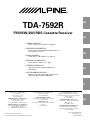 1
1
-
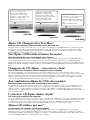 2
2
-
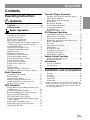 3
3
-
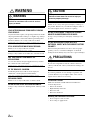 4
4
-
 5
5
-
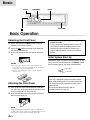 6
6
-
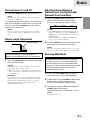 7
7
-
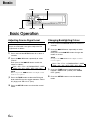 8
8
-
 9
9
-
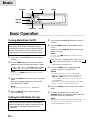 10
10
-
 11
11
-
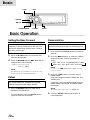 12
12
-
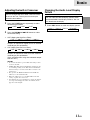 13
13
-
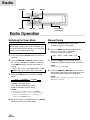 14
14
-
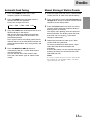 15
15
-
 16
16
-
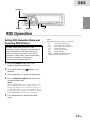 17
17
-
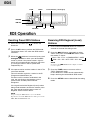 18
18
-
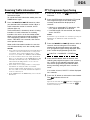 19
19
-
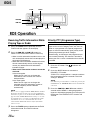 20
20
-
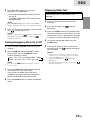 21
21
-
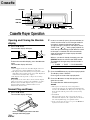 22
22
-
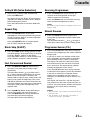 23
23
-
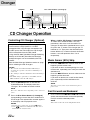 24
24
-
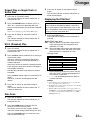 25
25
-
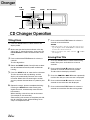 26
26
-
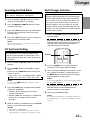 27
27
-
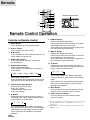 28
28
-
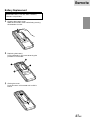 29
29
-
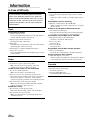 30
30
-
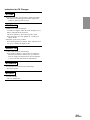 31
31
-
 32
32
-
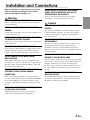 33
33
-
 34
34
-
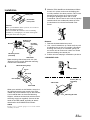 35
35
-
 36
36
-
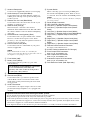 37
37
-
 38
38
Alpine TDA-7592R Manuale del proprietario
- Categoria
- Ricevitori multimediali per auto
- Tipo
- Manuale del proprietario
in altre lingue
- English: Alpine TDA-7592R Owner's manual
Documenti correlati
-
Alpine CHA-S624 Manuale del proprietario
-
Alpine CDM-7857RB Manuale del proprietario
-
Alpine CDM-7859R Manuale del proprietario
-
Alpine CVA-1004R Manuale del proprietario
-
Alpine CDM-9825RB Manuale del proprietario
-
Alpine CDA-9812RB Manuale utente
-
Alpine CDA-9853R Manuale utente
-
Alpine TME-M770 Manuale del proprietario
-
Alpine ERA-G320 Manuale del proprietario
-
Alpine TDA-7562R Manuale del proprietario