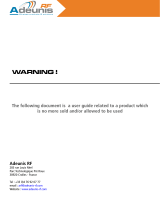Robustel GoRugged M1000 USB
Industrial Cellular USB Modem
For 2G/3G/4G Networks
User Guide
Document Name: User Guide
Date: 2019-01-30
Status: /Confidential
Doc ID: RT_UG_M1000 USB_v.2.1.6
www.robustel.com

Robustel GoRugged M1000 USB User Guide
RT_UG_M1000 USB_v.2.1.6 30 Jan., 2019 2 / 43
Confidential
About This Document
This document describes the hardware of the Robustel M1000 USB Industrial Grade USB Modem.
Copyright© 2019 Guangzhou Robustel LTD
All Rights Reserved.
Trademarks and Permissions
is trademark of Guangzhou Robustel LTD. All other trademarks and trade names mentioned in this
document are the property of their respective owners.
Disclaimer
No part of this document may be reproduced in any form without the written permission of the copyright owner.
The contents of this document are subject to revision without notice due to continued progress in methodology,
design and manufacturing. Robustel shall have no liability for any error or damage of any kind resulting from the use
of this document.
Technical Support Contact Information
Tel: +86-20-29019902
Fax: +86-20-82321505
E-mail: support@robustel.com
Web: www.robustel.com

Robustel GoRugged M1000 USB User Guide
RT_UG_M1000 USB_v.2.1.6 30 Jan., 2019 3 / 43
Confidential
Important Notice
Due to the nature of wireless communications, transmission and reception of data can never be guaranteed. Data
may be delayed, corrupted (i.e., have errors) or be totally lost. Although significant delays or losses of data are rare
when wireless devices such as the modem is used in a normal manner with a well-constructed network, the modem
should not be used in situations where failure to transmit or receive data could result in damage of any kind to the
user or any other party, including but not limited to personal injury, death, or loss of property. Robustel accepts no
responsibility for damages of any kind resulting from delays or errors in data transmitted or received using the
modem, or for failure of the modem to transmit or receive such data.
Safety Precautions
General
The modem generates radio frequency (RF) power. When using the modem, care must be taken on safety issues
related to RF interference as well as regulations of RF equipment.
Do not use your modem in aircraft, hospitals, petrol stations or in places where using GSM products is
prohibited.
Be sure that the modem will not be interfering with nearby equipment. For example: pacemakers or medical
equipment. The antenna of the modem should be away from computers, office equipment, home appliance,
etc.
An external antenna must be connected to the modem for proper operation. Only uses approved antenna with
the modem. Please contact authorized distributor on finding an approved antenna.
Always keep the antenna with minimum safety distance of 20 cm or more from human body. Do not put the
antenna inside metallic box, containers, etc.
Note: Some airlines may permit the use of cellular phones while the aircraft is on the ground and the door is open.
Modem may be used at this time.
Using the modem in vehicle
Check for any regulation or law authorizing the use of GSM devices in vehicle in your country before installing
the modem.
The driver or operator of any vehicle should not operate the modem while driving.
Install the modem by qualified personnel. Consult your vehicle distributor for any possible interference of
electronic parts by the modem.
The modem should be connected to the vehicle’s supply system by using a fuse-protected terminal in the
vehicle’s fuse box.
Be careful when the modem is powered by the vehicle’s main battery. The battery may be drained after
extended period.
Protecting your modem
To ensure error-free usage, please install and operate your modem with care. Do remember the following:
Do not expose the modem to extreme conditions such as high humidity / rain, high temperature, direct sunlight,
caustic / harsh chemicals, dust, or water.
Do not try to disassemble or modify the modem. There is no user serviceable part inside and the warranty
would be void.
Do not drop, hit or shake the modem. Do not use the modem under extreme vibrating conditions.
Do not pull the antenna or power supply cable. Attach/detach by holding the connector.

Robustel GoRugged M1000 USB User Guide
RT_UG_M1000 USB_v.2.1.6 30 Jan., 2019 4 / 43
Confidential
Connect the modem only according to the instruction manual. Failure to do it will void the warranty.
In case of problem, please contact authorized distributor.

Robustel GoRugged M1000 USB User Guide
RT_UG_M1000 USB_v.2.1.6 30 Jan., 2019 5 / 43
Confidential
Regulatory and Type Approval Information
Table 1: Directives
2011/65/EC
Directive 2011/65/EU of the European Parliament and of the Council of 8 June 2011
on the restriction of the use of certain hazardous substances in electrical and
electronic equipment (RoHS)
2012/19/EU
Directive 2012/19/EU the European Parliament and of the Council
of 4 July 2012 on waste electrical and electronic equipment (WEEE)
Table 2: Standards of the Ministry of Information Industry of the People’s Republic of China
SJ/T
11363-2006
“Requirements for Concentration Limits for Certain Hazardous Substances in Electronic Information
Products” (2006-06).
SJ/T
11364-2006
“Marking for Control of Pollution Caused by Electronic Information Products”
(2006-06).
According to the “Chinese Administration on the Control of Pollution caused
by Electronic Information Products” (ACPEIP) the EPUP, i.e., Environmental
Protection Use Period, of this product is 20 years as per the symbol shown here, unless otherwise
marked. The EPUP is valid only as long as the product is operated within the operating limits
described in the Hardware Interface Description.
Please see Table 3 for an overview of toxic or hazardous substances or elements that might be
contained in product parts in concentrations above the limits defined by SJ/T 11363-2006.
Table 3: Toxic or hazardous substances or elements with defined concentration limits
Name of the part
Hazardous substances
(Pb)
(Hg)
(Cd)
(Cr (VI) )
(PBB)
(PBDE)
Metal Parts
o
o
o
o
o
o
Circuit Modules
x
o
o
o
o
o
Cables and Cable Assemblies
o
o
o
o
o
o
Plastic and Polymeric parts
o
o
o
o
o
o
o:
Indicates that this toxic or hazardous substance contained in all of the homogeneous materials for this part is
below the limit requirement in SJ/T11363-2006.
x:
Indicates that this toxic or hazardous substance contained in at least one of the homogeneous materials for this
part might exceed the limit requirement in SJ/T11363-2006.

Robustel GoRugged M1000 USB User Guide
RT_UG_M1000 USB_v.2.1.6 30 Jan., 2019 6 / 43
Confidential
Revision History
Updates between document versions are cumulative. Therefore, the latest document version contains all updates
made to previous versions.
Release Date
Doc Version
Change Description
2014-06-27
V2.0.0
First Release
2015-05-13
V2.1.0
Update Section: Install SIM Card, Power Supply, Packing List, Safety
Precautions, Regulatory and Type Approval Information, mount the modem,
file format, Sentence Revision, Regulatory and Type Approval Information
2015-11-18
v.2.1.1
Update logo
2016-11-16
v.2.1.2
Updated section about 2.9 Power Supply
2017-01-23
v.2.1.3
Changed Tel number to +86-20-29019902
Changed CD information in Chapter 1.2
2017-08-21
v.2.1.4
Changed frequency bands
2018-06-30
v.2.1.5
Revised the company name
2019-01-30
v.2.1.6
Revised the certifications

Robustel GoRugged M1000 USB User Guide
RT_UG_M1000 USB_v.2.1.6 30 Jan., 2019 7 / 43
Confidential
Contents
Chapter 1 Product Concept ......................................................................................................................................... 8
1.1 Overview ........................................................................................................................................................ 8
1.2 Package Contents ........................................................................................................................................... 8
1.3 Specifications ............................................................................................................................................... 10
1.4 Dimensions ................................................................................................................................................... 11
1.5 Ordering Information ................................................................................................................................... 11
Chapter 2 Installation ................................................................................................................................................ 13
2.1 Overview ...................................................................................................................................................... 13
2.2 LED Indicators ............................................................................................................................................... 13
2.3 Mini USB Interface ..................................................................................................................................... 14
2.4 Install SIM Card ............................................................................................................................................ 14
2.5 Connect the External Antenna (SMA Type) ................................................................................................. 15
2.6 Connect the Modem to External Device ...................................................................................................... 15
2.7 Mount the Modem ...................................................................................................................................... 16
2.8 Ground the Modem ..................................................................................................................................... 17
2.9 Power Supply ............................................................................................................................................... 18
Chapter 3 Operate the Modem ................................................................................................................................ 19
3.1 AT command Set .......................................................................................................................................... 19
3.1.1 Install USB driver............................................................................................................................... 19
3.1.2 Start SecureCRT ................................................................................................................................ 23
3.1.3 AT Command Examples .................................................................................................................... 24
3.2 CSD Connection ............................................................................................................................................ 25
3.2.1 Overview ........................................................................................................................................... 25
3.2.2 Establishing a CSD Connection ......................................................................................................... 25
3.2.3 Answering a CSD Connection ........................................................................................................... 26
3.3 Using Short Message Service ....................................................................................................................... 27
3.3.1 Sending a Short Message .................................................................................................................. 27
3.3.2 Reading a Short Message ................................................................................................................. 28
3.3.3 Deleting a Short Message ................................................................................................................. 29
3.4 Cellular Network Connection ....................................................................................................................... 29
3.4.1 Overview ........................................................................................................................................... 29
3.4.2 Internet Access for PC ....................................................................................................................... 30
Chapter 4 Appendix .................................................................................................................................................. 37
4.1 GSM Alphabet .............................................................................................................................................. 37
4.2 Troubleshooting ........................................................................................................................................... 40
4.2.1 The modem’s LED does not light: ..................................................................................................... 41
4.2.2 The modem keep rebooting all the time: ......................................................................................... 41
4.2.3 Receiving “No Carrier” Message ...................................................................................................... 41
4.3 Terms and Abbreviations ............................................................................................................................. 42

Robustel GoRugged M1000 USB User Guide
RT_UG_M1000 USB_v.2.1.6 30 Jan., 2019 8 / 43
Confidential
Chapter 1 Product Concept
1.1 Overview
Robustel GoRugged M1000 USB is a rugged cellular modem with Mini USB interface offering state-of-the-art 2G
(GPRS/EDGE)/3G (HSPA/EV-DO)/4G (LTE) connectivity for machine to machine (M2M) applications.
Control via AT commands
Mini USB 2.0 high speed interface allows it to manage and optimize the performances of 3G and 4G high-speed
networks
LTE downlink/uplink up to 100/50 Mbps
GPS receiver optional for specified model
Antenna diversity for improved fringe performance optional
Comprehensive SDK and enabling drivers for Linux and Windows
Wide range input voltages from 12 to 36 VDC and extreme operating temperature
The metal enclosure can be mounted on a DIN-rail or on the wall, also with extra ground screw
1.2 Package Contents
Check your package to make certain it contains the following items:
Robustel GoRugged M1000 USB Industrial Cellular Modem x 1

Robustel GoRugged M1000 USB User Guide
RT_UG_M1000 USB_v.2.1.6 30 Jan., 2019 9 / 43
Confidential
SMA antenna (stubby antenna or magnet antenna optional) x 1
Stubby antenna Magnet antenna
2-pin pluggable terminal block for power x 1
USB Type A male to USB Mini Type A Male Data Cable x 1
Quick Start Guide with download link of other documents or tools x 1
*Please contact your sales representative if any of the above items are missing or damaged*
Optional accessories (sold separately):
Rx-Diversity SMA antenna optional (stubby antenna or magnet antenna optional)

Robustel GoRugged M1000 USB User Guide
RT_UG_M1000 USB_v.2.1.6 30 Jan., 2019 10 / 43
Confidential
35 mm DIN rail mounting kit
AC/DC power adapter (12V DC, 1 A)
1.3 Specifications
Cellular Interface
Standards: LTE (DL/UL up to 100/50 Mbps), HSPA+/HSUPA/HSDPA/UMTS, EDGE/GPRS
SIM: 1 x (3 V & 1.8 V)
Connector: SMA, female
USB Interface
Number of ports: 1 x Mini Type A, female
Speed: USB 2.0 High Speed (480 Mbit/s)
ESD protection: ± 15 KV
GPS (optional for M1000-UP3P and M1000-UP4L)
Protocol: NMEA
Modes: Standalone GPS, Assisted GPS
Drivers
Drivers: Multi-O/S
System
LED indicators: 1 x NET
Power Supply and Consumption
Connector: 2-pin 5 mm pluggable terminal block with lock
Input voltage: 12 to 36V DC

Robustel GoRugged M1000 USB User Guide
RT_UG_M1000 USB_v.2.1.6 30 Jan., 2019 11 / 43
Confidential
Physical Characteristics
Housing & Weight: Metal, 300 g
Dimensions: 102 x 71 x 29 mm
Installations: flat surface placement, wall mounting and 35 mm DIN rail mounting
Approvals
Regulatory: CB, EAC
Application: E-mark (Vehicle), EN 45545-2 (Railway Applications - Fire Behavior)
Environmental: RoHS, WEEE
1.4 Dimensions
1.5 Ordering Information
Model No.
Air Interface
Frequency
Operating Environment
M1000-U4L
GSM/GPRS/EDGE
/HSDPA/HSUPA/H
SPA+/UMTS/DC-H
SPA+/TD-SCDMA/
FDD LTE/TDD LTE
LTE B1/B2/B3/B4/B5/B7/B8/B20,
B38/B39/B40/B41
HSDPA/HSUPA/HSPA+ B1/B2/B5/B6/B8/B9,
TD-SCDMA B34/B39
UMTS/DC-HSPA+ B1/B2/B5/B6/B8
GSM/GPRS/EDGE 850/900/1800/1900 MHz
-40 to 85°C /5 to 95% RH
M1000-U3P
GSM/GPRS/EDGE
/HSDPA/HSUPA/H
SPA+
HSDPA/HSUPA/HSPA+ 800/850/900/1900/2100
GSM/GPRS/EDGE 850/900/1800/1900
-40 to 85°C /5 to 95% RH
M1000-USB
mPCIe interface
w/o module, mPCIe interface
-40 to 85°C /5 to 95% RH

Robustel GoRugged M1000 USB User Guide
RT_UG_M1000 USB_v.2.1.6 30 Jan., 2019 12 / 43
Confidential

Robustel GoRugged M1000 USB User Guide
RT_UG_M1000 USB_v.2.1.6 30 Jan., 2019 13 / 43
Confidential
Chapter 2 Installation
2.1 Overview
2.2 LED Indicators
NET LED
Function
Off
ME is in one of the following modes:
- POWER DOWN mode
- ALARM mode
- CHARGE ONLY mode
- NON-CYCLIC SLEEP mode
- CYCLIC SLEEP mode with no temporary wake-up event in progress
600 ms on/600ms off
Limited Network Service: No SIM card inserted or no PIN entered, or network search in
progress, or ongoing user authentication, or network login in progress.
75 ms on/3 s off
IDLE mode: The mobile is registered to the GSM network (monitoring control channels and

Robustel GoRugged M1000 USB User Guide
RT_UG_M1000 USB_v.2.1.6 30 Jan., 2019 14 / 43
Confidential
user interactions). No call is in progress.
75 ms on/75 ms off /
75 ms on/3 s off
One or more GPRS PDP contexts activated.
500 ms on/25 ms off
Packet switched data transfer is in progress.
On
Depending on type of call:
Voice call: Connected to remote party.
Data call: Connected to remote party or exchange of parameters while setting up or
disconnecting a call.
2.3 Mini USB Interface
2.4 Install SIM Card
Be sure to insert a SIM card before you use the modem.
Note: A SIM card set with PIN code cannot be used normally in the modem. You need to use Modem Configurator to
unlock the PIN code of the SIM card before using it in the modem.
Make sure to disconnect the adapter and switch off your modem before inserting or removing your SIM/USIM card.
Inserting SIM Card
1. Make sure your adapter is disconnected.
2. Use a screwdriver to unscrew the screw on the cover, and then remove the cover, you could find the SIM Card
slot.
3. Insert the SIM card, and you need press the SIM card with your fingers until you hear “a cracking sound”. Then
use a screwdriver to screw the cover.
Removing SIM card
1. Make sure your adapter is disconnected, and then press and hold down the power key until the modem is
powered off.
2. Press the SIM card until you hear “a cracking sound”, when the SIM card will pop up to be pulled out.
Mini USB 2.0 Connector
PIN
Description
1
VCC
2
Data (D-)
3
Data (D+)
4
Null
5
GND

Robustel GoRugged M1000 USB User Guide
RT_UG_M1000 USB_v.2.1.6 30 Jan., 2019 15 / 43
Confidential
Note:
1. Don’t forget screw the cover for again-theft.
2. Don’t touch the metal surface of the SIM card in case information in the card is lost or destroyed.
3. Don’t bend or scratch your SIM card. Keep the card away from electricity and magnetism.
4. Please use the specific M2M SIM card when the device works in extreme temperature (temperature exceeding
0-40
℃
), because the long-time working of regular SIM card in harsh environment(temperature exceeding
0-40
℃
)may increase the possibility of SIM card failure.
2.5 Connect the External Antenna (SMA Type)
Connect this to an external antenna with SMA male connector. Make sure the antenna is within correct frequency
range as your mobile service operator with impedance of 50ohm, and connector is screwed tightly.
2.6 Connect the Modem to External Device
User can use the USB cable to connect the modem’s USB Connector to external slave devices / controller / computer.
Note: User needs to install relevant USB driver to PC, which you can find by scanning the QR code of the Quick Start
Guide.
Screw tightly

Robustel GoRugged M1000 USB User Guide
RT_UG_M1000 USB_v.2.1.6 30 Jan., 2019 16 / 43
Confidential
2.7 Mount the Modem
Two ways of mounting the Modem
1. Wall mounting
Use 3 pcs of M3 screw to mount the Modem on the Wall mounting Kit.
And then use 2 pcs of M3 screw to mount the Wall mounting Kit on the wall.

Robustel GoRugged M1000 USB User Guide
RT_UG_M1000 USB_v.2.1.6 30 Jan., 2019 17 / 43
Confidential
2. DIN rail mounting
Mount the Modem on a DIN rail with 3 pcs of M3 screws, and then hang the DIN-Rail on the holder.
You need to choose a standard holder.
2.8 Ground the Modem
Grounding and wire router helps limit the effects of noise due to electromagnetic interference (EMI). Run the ground
connection from the ground by screwing to the grounding surface before connecting devices.
Note: This product is intended to be mounted to a well-grounded mounting surface, such as a metal panel.
Grounding Screw

Robustel GoRugged M1000 USB User Guide
RT_UG_M1000 USB_v.2.1.6 30 Jan., 2019 18 / 43
Confidential
2.9 Power Supply
M1000 USB supports reverse polarity protection, but always refers to the figure above to connect the power adapter
correctly. There are two cables associated with the power adapter. Following to the color of the head, connect the
cable marked red to the positive pole through a terminal block, and connect the yellow one to the negative in the
same way.
Note: The range of power voltage is 12 to 36 VDC.

Robustel GoRugged M1000 USB User Guide
RT_UG_M1000 USB_v.2.1.6 30 Jan., 2019 19 / 43
Confidential
Chapter 3 Operate the Modem
3.1 AT command Set
We can operate and configure M1000 USB via AT commands through USB interface. This chapter will introduce how
to install USB driver and AT command examples while configuring M1000 USB.
3.1.1 Install USB driver
1. In the Control Panel, when you connect USB cable to PC, it will pop up tab Other devices and show M1000 USB’s
module version.

Robustel GoRugged M1000 USB User Guide
RT_UG_M1000 USB_v.2.1.6 30 Jan., 2019 20 / 43
Confidential
2. Right-click to enter Properties and then click Update Driver.
3. Click Browse my computer for driver software.
La pagina si sta caricando...
La pagina si sta caricando...
La pagina si sta caricando...
La pagina si sta caricando...
La pagina si sta caricando...
La pagina si sta caricando...
La pagina si sta caricando...
La pagina si sta caricando...
La pagina si sta caricando...
La pagina si sta caricando...
La pagina si sta caricando...
La pagina si sta caricando...
La pagina si sta caricando...
La pagina si sta caricando...
La pagina si sta caricando...
La pagina si sta caricando...
La pagina si sta caricando...
La pagina si sta caricando...
La pagina si sta caricando...
La pagina si sta caricando...
La pagina si sta caricando...
La pagina si sta caricando...
La pagina si sta caricando...
1/43