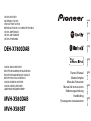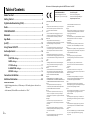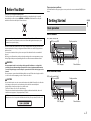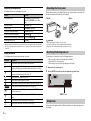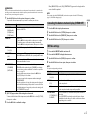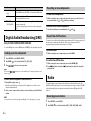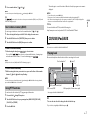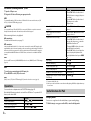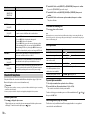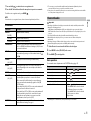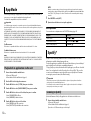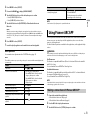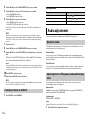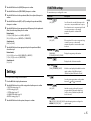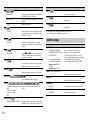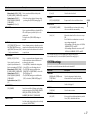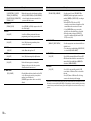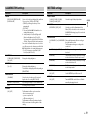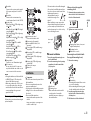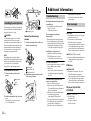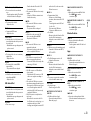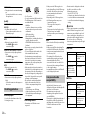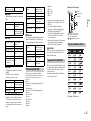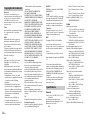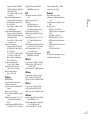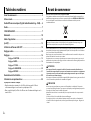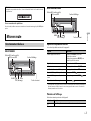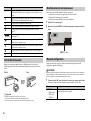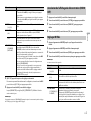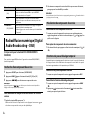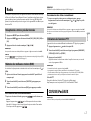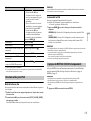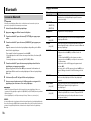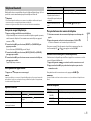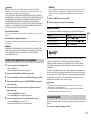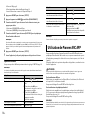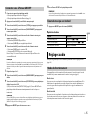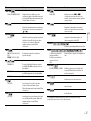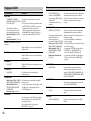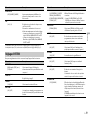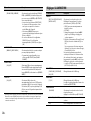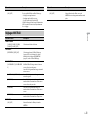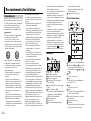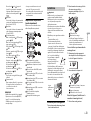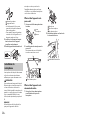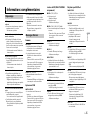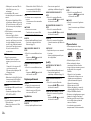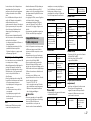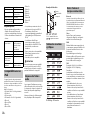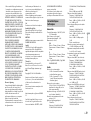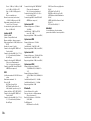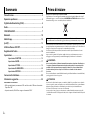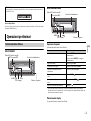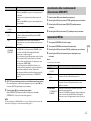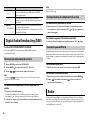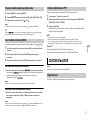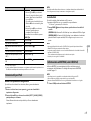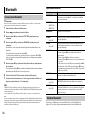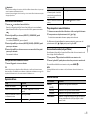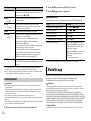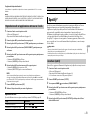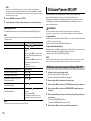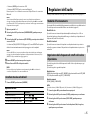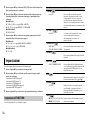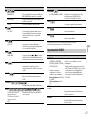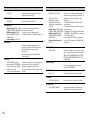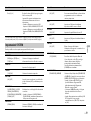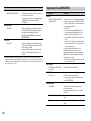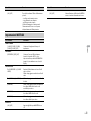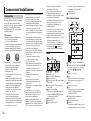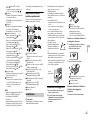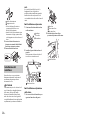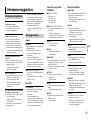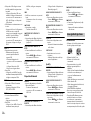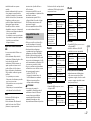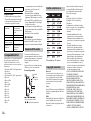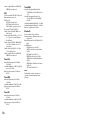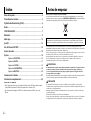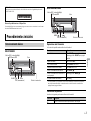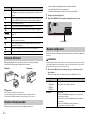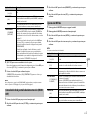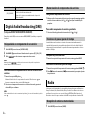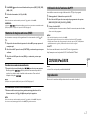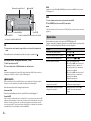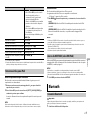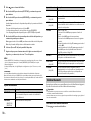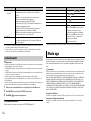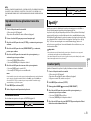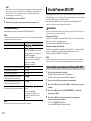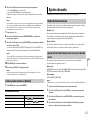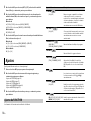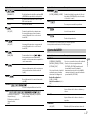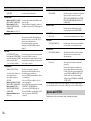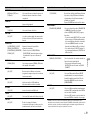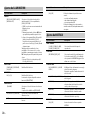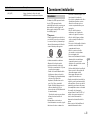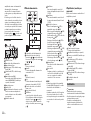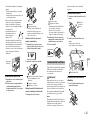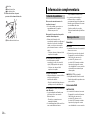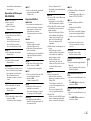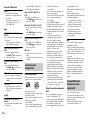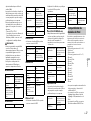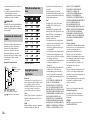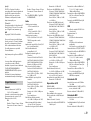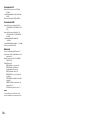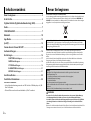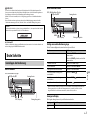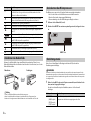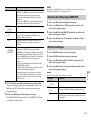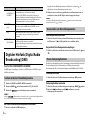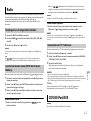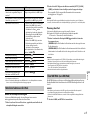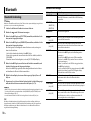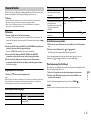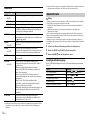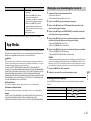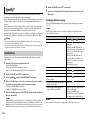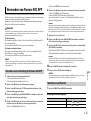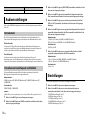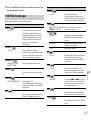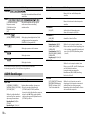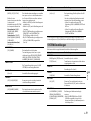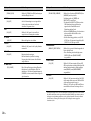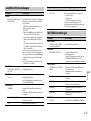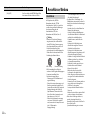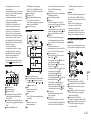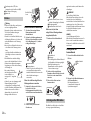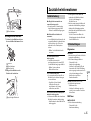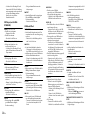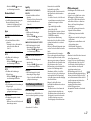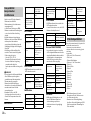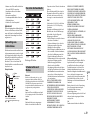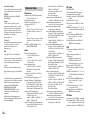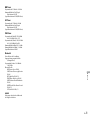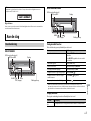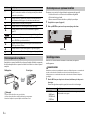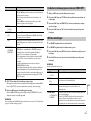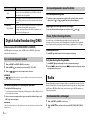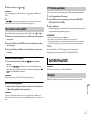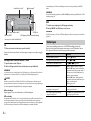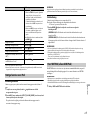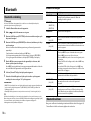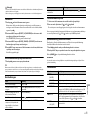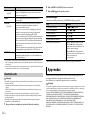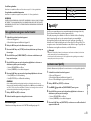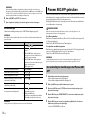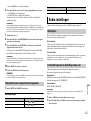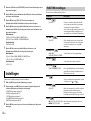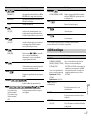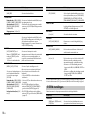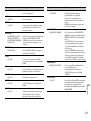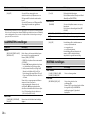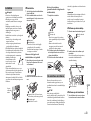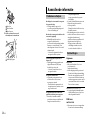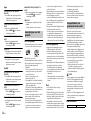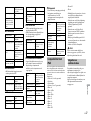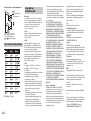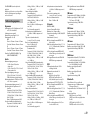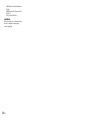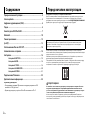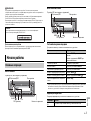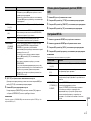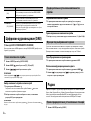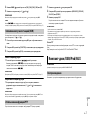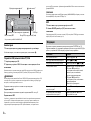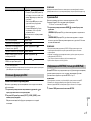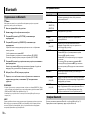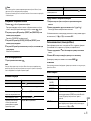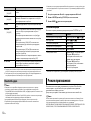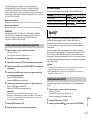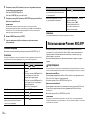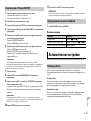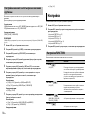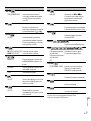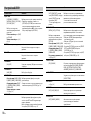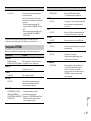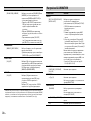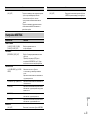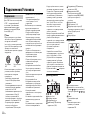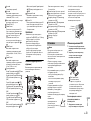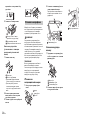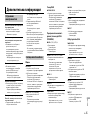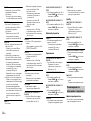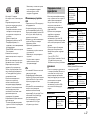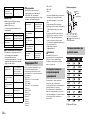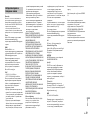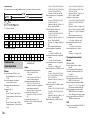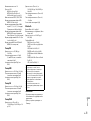Pioneer DEH-X7800DAB Manuale utente
- Categoria
- Ricevitori multimediali per auto
- Tipo
- Manuale utente
Questo manuale è adatto anche per

English Français Italiano Español Deutsch Nederlands Русский
CD RDS RECEIVER
AUTORADIO CD RDS
SINTOLETTORE CD RDS
REPRODUCTOR DE CD CON RECEPTOR RDS
CD RDS-EMPFÄNGER
CD RDS-ONTVANGER
CD RDS ПРИЕМНИК
DEH-X7800DAB
Owner’s Manual
Mode d’emploi
Manuale d’istruzioni
Manual de instrucciones
Bedienungsanleitung
Handleiding
Руководство пользователя
DIGITAL MEDIA RECEIVER
RECEPTEUR NUMERIQUE MULTIMEDIA
RICEVITORE MULTIMEDIALE DIGITALE
RECEPTOR DIGITAL DE MEDIOS
DIGITALER MEDIA RECEIVER
DIGITALE MEDIA-RECEIVER
ЦИФРОВОЙ МЕДИАРЕСИВЕР
MVH-X580DAB
MVH-X580BT

2En
Before You Start....................................................................................... 3
Getting Started........................................................................................ 3
Digital Audio Broadcasting (DAB)........................................................ 6
Radio.......................................................................................................... 6
CD/USB/iPod/AUX................................................................................... 7
Bluetooth.................................................................................................. 9
App Mode............................................................................................... 12
Spotify®................................................................................................... 12
Using Pioneer ARC APP........................................................................ 13
Audio adjustments ............................................................................... 14
Settings ................................................................................................... 15
FUNCTION settings .............................................................................. 15
AUDIO settings...................................................................................... 16
SYSTEM settings ................................................................................... 17
ILLUMINATION settings....................................................................... 19
MIXTRAX settings................................................................................. 19
Connections/Installation ..................................................................... 20
Additional Information ........................................................................ 22
About this manual:
• In the following instructions, a USB memory or USB audio player are referred to as
“USB device”.
• In this manual, iPod and iPhone are referred to as “iPod”.
Table of Contents
Declaration of Conformity with regard to the R&TTE Directive 1999/5/EC
[*] DEH-X7800DAB, MVH-X580DAB, MVH-X580BT
English:
Hereby, Pioneer, declares that this [*] is in compliance
with the essential requirements and other relevant
provisions of Directive 1999/5/EC.
Suomi:
Pioneer vakuuttaa täten että [*] tyyppinen laite on
direktiivin 1999/5/EY oleellisten vaatimusten ja sitä
koskevien direktiivin muiden ehtojen mukainen.
Nederlands:
Hierbij verklaart Pioneer dat het toestel [*] in
overeenstemming is met de essentiële eisen en de andere
relevante bepalingen van richtlijn 1999/5/EG
Français:
Par la présente Pioneer déclare que l’appareil [*] est
conforme aux exigences essentielles et aux autres
dispositions pertinentes de la directive 1999/5/CE
Svenska:
Härmed intygar Pioneer att denna [*] står I överens-
stämmelse med de väsentliga egenskapskrav och övriga
relevanta bestämmelser som framgår av direktiv 1999/
5/EG.
Dansk:
Undertegnede Pioneer erklærer herved, at følgende
udstyr [*] overholder de væsentlige krav og øvrige
relevante krav i direktiv 1999/5/EF
Deutsch:
Hiermit erklärt Pioneer, dass sich dieses Gerät [*] in
Übereinstimmung mit den grundlegenden Anforde-
rungen und den anderen relevanten Vorschriften der
Richtlinie 1999/5/EG befindet". (BMWi)
Ελληνικά:
ΜΕ ΤΗΝ ΠΑΡΟΥΣΑ Pioneer ΔΗΛΩΝΕΙ ΟΤΙ [*] ΣΥΜ-
ΜΟΡΦΩΝΕΤΑΙ ΠΡΟΣ ΤΙΣ ΟΥΣΙΩΔΕΙΣ ΑΠΑΙΤΗΣΕΙΣ ΚΑΙ ΤΙΣ
ΛΟΙΠΕΣ ΣΧΕΤΙΚΕΣ ΔΙΑΤΑΞΕΙΣ ΤΗΣ ΟΔΗΓΙΑΣ 1999/5/ΕΚ
Italiano:
Con la presente Pioneer dichiara che questo [*] è
conforme ai requisiti essenziali ed alle altre disposizioni
pertinenti stabilite dalla direttiva 1999/5/CE.
Español:
Por medio de la presente Pioneer declara que el [*]
cumple con los requisitos esenciales y cualesquiera
otras disposiciones aplicables o exigibles de la Directiva
1999/5/CE
Português:
Pioneer declara que este [*] está conforme com os
requisitos essenciais e outras disposições da Directiva
1999/5/CE.
Čeština:
Pioneer tímto prohlašuje, že tento [*] je ve shodě se
základními požadavky a dalšími příslušnými ustanove-
ními směrnice 1999/5/ES
Eesti:
Käesolevaga kinnitab Pioneer seadme [*] vastavust
direktiivi 1999/5/EÜ põhinõuetele ja
nimetatud direktiivist tulenevatele teistele
asjakohastele sätetele.
Magyar:
Alulírott, Pioneer nyilatkozom, hogy a [*] megfelel a vo-
natkozó alapvetõ követelményeknek és az 1999/5/EC
irányelv egyéb elõírásainak.
Latviešu valoda:
Ar šo Pioneer deklarē, ka [*] atbilst Direktīvas 1999/5/EK
būtiskajām prasībām un citiem ar to saistītajiem
noteikumiem.
Lietuvių kalba:
Šiuo Pioneer deklaruoja, kad šis [*] atitinka esminius
reikalavimus ir kitas 1999/5/EB Direktyvos nuostatas.
Malti:
Hawnhekk, Pioneer jiddikjara li dan [*] jikkonforma mal-
ħtiġijiet essenzjali u ma provvedimenti oħrajn relevanti
li hemm fid-Dirrettiva 1999/5/EC
Slovenčina:
Pioneer týmto vyhlasuje, že [*] spĺňa základné
požiadavky a všetky príslušné ustanovenia Smernice
1999/5/ES.
Slovenščina:
Pioneer izjavlja, da je ta [*] v skladu z bistvenimi
zahtevami in ostalimi relevantnimi določili direktive
1999/5/ES.
Română:
Prin prezenta, Pioneer declara ca acest [*] este in
conformitate cu cerintele esentiale si alte prevederi ale
Directivei 1999/5/EU.
български:
С настоящето, Pioneer декларира, че този [*] отго-
варя на основните изисквания и други съответни
постановления на Директива 1999/5/EC.
Polski:
Niniejszym Pioneer oświadcza, że [*] jest zgodny z
zasadniczymi wymogami oraz pozostałymi stosownymi
postanowieniami Dyrektywy 1999/5/EC
Norsk:
Pioneer erklærer herved at utstyret [*] er i samsvar med
de grunnleggende krav og øvrige relevante krav i
direktiv 1999/5/EF.
Íslenska:
Hér með lýsir Pioneer yfir því að [*] er í samræmi við
grunnkröfur og aðrar kröfur, sem gerðar eru í tilskipun
1999/5/EC
Hrvatski:
Ovime tvrtka Pioneer izjavljuje da je ovaj [*] u skladu
osnovnim zahtjevima i ostalim odredbama Direktive
1999/5/EC.
Türkçe:
Bu vesile ile, PIONEER, bu [*] için 1999/5/EC Direktifinin
esas şartları ve diğer ilgili hükümlerine uygunluğu
beyan eder.
Manufacturer:
PIONEER CORPORATION
28-8, Honkomagome 2-chome,
Bunkyo-ku, Tokyo 113-0021, Japan
EU Representative’s:
Pioneer Europe NV
Haven 1087, Keetberglaan 1,
B-9120 Melsele, Belgium/Belgique
http://www.pioneer-car.eu

3En
English
Thank you for purchasing this PIONEER product
To ensure proper use, please read through this manual before using this product. It is especially
important that you read and observe WARNINGs and CAUTIONs in this manual. Please keep the
manual in a safe and accessible place for future reference.
Private households in the member states of the EU, in Switzerland and Norway may return their used
electronic products free of charge to designated collection facilities or to a retailer (if you purchase a
similar new one).
For countries not mentioned above, please contact your local authorities for the correct method of
disposal.
By doing so you will ensure that your disposed product undergoes the necessary treatment, recovery
and recycling and thus prevent potential negative effects on the environment and human health.
WARNING
•Do not attempt to install or service this product by yourself. Installation or servicing of this
product by persons without training and experience in electronic equipment and automotive
accessories may be dangerous and could expose you to the risk of electric shock, injury or other
hazards.
•Do not attempt to operate the unit while driving. Make sure to pull off the road and park your vehicle
in a safe location before attempting to use the controls on the device.
CAUTION
•Do not allow this unit to come into contact with moisture and/or liquids. Electrical shock could result.
Also, damage to this unit, smoke, and overheating could result from contact with liquids.
•Always keep the volume low enough to hear outside sounds.
•The Pioneer CarStereo-Pass is for use only in Germany.
•This product is evaluated in moderate and tropical climate condition under the Audio, video and
similar electronic apparatus - Safety requirements, IEC 60065.
Before You Start
If you want to dispose this product, do not mix it with general household waste. There is a separate
collection system for used electronic products in accordance with legislation that requires proper
treatment, recovery and recycling.
CAUTION
This product is a class 1 laser product classified under the Safety of laser products, IEC 60825-1:2007.
If you experience problems
Should this unit fail to work properly, please contact your dealer or nearest authorized PIONEER Service
Station.
DEH-X7800DAB
MVH-X580DAB/X580BT
Getting Started
Basic operation
SRC (source)/OFF
Detach button
Display window
M.C. (multi-control) dial
BAND/
DISP (display)
SRC (source)/OFF
Detach button
Display window
M.C. (multi-control) dial
BAND/
DISP (display)

4En
Frequently used operations
The available buttons vary depending on the unit.
* When this unit’s blue/white lead is connected to the vehicle’s auto-antenna relay control terminal,
the vehicle’s antenna extends when this unit’s source is turned on. To retract the antenna, turn the
source off.
Display indication
The following indication may vary depending on the unit.
Purpose Operation
Turn on the power* Press SR
C/OFF to turn on the power.
Press and hold SR
C/OFF to turn off the
power.
Adjust the volume Turn the M.
C. dial.
Select a source Press SR
C/OFF repeatedly.
Change the display information Press DIS
P repeatedly.
Return to the previous display/list Press BAND/ .
Return to the normal display from the menu Press and hold BAND/ .
Answering/ending a call Press .
Indication Description
Appears when a lower tier of the menu or folder exists.
Appears when a Bluetooth telephone is connected to this unit by HFP
(H
ands Free Profile) (page 9) and flashes while the telephone is on hold.
Appears when a Bluetooth audio player is connected to this unit by A2DP
(A
dvanced Audio Distribution Profile) (page 9).
Appears when the button is pressed.
Appears when a traffic program is received.
Appears when the TA (traffic announcements) function is set (page 16).
Appears when the sound retriever function is set (page 16).
Appears when random/shuffle play is set (except when BT AUDIO is
se
lected as the source).
Appears when repeat play is set (except when BT AUDIO is selected as the
so
urce).
Appears when the iPod control function is set (page 9).
Appears when a Bluetooth connection is made (page 9).
Detach the front panel to prevent theft. Remove any cables and devices attached to the
front panel and turn off the unit before detaching it.
Important
• Avoid subjecting the front panel to excessive shock.
• Keep the front panel out of direct sunlight and high temperatures.
• Always store the detached front panel in a protective case or bag.
The microprocessor must be reset in the following situations:
– Before using this unit for the first time after installation
– If the unit fails to operate properly
– When strange or incorrect messages appear on the display
1 Remove the front panel (page 4).
2 Press the RESET button with a pointed instrument longer than 8 mm.
When you turn the ignition switch to ON after installation, the setup menu appears in
th
e display.
Detaching the front panel
Resetting the microprocessor
Setup menu
Detach Attach
RESET button

5En
English
WARNING
Do not use the unit in standard mode when a speaker system for network mode is connected to the
unit. Do not use the unit in network mode when a speaker system for standard mode is connected to
the unit. This may cause damage to the speakers.
1 Turn the M.C. dial to select the options, then press to confirm.
To proceed to the next menu option, yo
u need to confirm your selection.
2 [QUIT :YES] appears when all the settings have been made.
To return to the first item of the setup menu, turn the M.
C. dial to select [QUIT :NO],
then press to confirm.
3 Press the M.C. dial to confirm the settings.
Menu Item Description
LANGUAGE Select the language to display the text information from a
co
mpressed audio file.
[ENG](English),
[РУС
](Russian),
[TUR](Turkish)
CLOCK SET Set the clock.
1 Tu
rn the M.C. dial to adjust the hour, then press to confirm.
The indicator moves to the minute setting automatically.
2 Tu
rn the M.C. dial to adjust the minute, then press to confirm.
FM STEP Select the FM tuning step from 100 kHz or 50 kHz.
[100], [50]
DAB ANT PW Supply power to a DAB antenna. Select this when using the
o
ptional DAB antenna (AN-DAB1, sold separately) with the unit.
[ON]
[OFF] No power is supplied to a DAB antenna. Select this when using a
passive antenna with no booster.
SPEAKER MODE Switch between two operation modes: the 2-way network mode
(
NETWORK) and the standard mode (STANDARD) according to
the connections you have established. For details on operation
modes, see page 14.
After selecting the appropriate mode, turn the M.
C. dial to
select [YES], then press to confirm.
• Y
ou cannot complete the setup menu without setting the
[SPEAKER MODE].
• On
ce the speaker mode is set, this setting cannot be changed
unless the default settings of this product are restored. Restore
the default settings to change the speaker mode setting (refer
to SYSTEM RESET on page 6).
[STANDARD],
[NE
TWORK]
When [DAB ANT PW] is set to [ON], [UPDATING LIST] appears in the display and the
service list will be updated.
NOTE
These settings other than [SPEAKER MODE] can be made at any time from the SYSTEM settings
(page 17) and INITIAL settings (page 5).
1 Press the M.C. dial to display the main menu.
2 Turn the M.C. dial to select [SYSTEM], then press to confirm.
3 Turn the M.C. dial to select [DEMO OFF], then press to confirm.
4 Turn the M.C. dial to select [YES], then press to confirm.
1 Press and hold SRC/OFF until the unit turns off.
2 Press and hold SRC/OFF to display the main menu.
3 Turn the M.C. dial to select [INITIAL], then press to confirm.
4 Turn the M.C. dial to select an option, then press to confirm.
NOTE
The options vary depending on the unit.
Canceling the demonstration display (DEMO OFF)
INITIAL settings
Menu Item Description
FM STEP Select the FM tuning step from 100 kHz or 50 kHz.
[100], [50]
REAR-SP Select when there is a full-range speaker connected to the rear
sp
eaker output leads.
[FUL]
[SW] Select when there is a subwoofer connected directly to the rear
speake
r output leads without any auxiliary amplifier.
SYSTEM UPDATE Select [SYSTEM INFO] to confirm the latest system information
on
the unit.
Select [S/W UPDATE] to update the unit to the latest software
and
initialize the unit settings. For details on the latest software
and updating, visit our website.
[SYSTEM INFO], [S/
W UPDATE]

6En
(Only for DEH-X7800DAB/MVH-X580DAB)
To receive DAB signals, connect a DAB antenna (AN-DAB1) (sold separately) to the unit.
1 Press SRC/OFF to select [DIGITAL RADIO].
2 Press BAND/ to select the band from [D1], [D2] or [D3].
3 Press / to select a service component.
NOTE
Press and hold / then release to seek an available service. Scanning stops when the unit
receives a service.
To select service component from service lists
1 During DAB reception, press .
Displays the list of all service components. Press again to search for a service
component alphabetically.
2 Select a service component from the list you selected, then press the M.C. dial to
confirm.
NOTE
You can update the service list by pressing and holding . To cancel updating, press again.
DAB ANT PW Supply power to a DAB antenna. Select this when using the
optional DAB antenna (AN-DAB1, sold separately) with the unit.
[ON]
[OFF] No power is supplied to a DAB antenna. Select this when using a
passive antenna with no booster.
SYSTEM RESET Select [YES] to initialize the unit settings. The unit will be
r
estarted automatically.
(Some of the settings may be retained even after resetting the
uni
t.)
[YES], [CANCEL]
Digital Audio Broadcasting (DAB)
Seeking a service component
Menu Item Description
To store service components
1 While receiving the service component you want to store, press and hold one of
the number buttons (1/ to 6/ ) until it stops flashing.
To receive stored service components
1 Select the band, then press a number button (1/ to 6/ ).
The unit stores recent broadcasts in the memory automatically. The memory capacity of
th
is unit varies depending on the bit rate of the service component used. The
approximate memory capacity is five minutes for 192 kbps.
To pause/resume
1 While receiving the service component, press and hold DISP.
To use the time shift function
1 While receiving the service component, press and hold BAND/ .
2 Press (skip back one minute)/ (skip forward one minute) to adjust the
playback point.
The tuner frequencies on this unit are allocated for use in Western Europe, Asia, the
M
iddle East, Africa and Oceania. Use in other areas may result in poor reception. The RDS
(radio data system) function only works in areas that broadcast RDS signals for FM
stations.
1 Press SRC/OFF to select [RADIO].
2 Press BAND/ to select the band from [FM1], [FM2], [FM3], [MW] or [LW].
Presetting service components
Pause/Time shift functions
Radio
Receiving preset stations

7En
English
3 Press a number button (1/ to 6/ ).
NOTE
You can select a preset channel by pressing and turning the M.C. dial.
TIP
The / buttons can be also used to select a preset station when [SEEK] is set to [PCH] in the
FUNCTION settings (page 16).
The six strongest stations are stored on the number buttons (1/ to 6/ ).
1 After selecting the band, press the M.C. dial to display the main menu.
2 Turn the M.C. dial to select [FUNCTION], then press to confirm.
3 Turn the M.C. dial to select [BSM], then press to confirm.
To seek a station manually
1 After selecting the band, press / to select a station.
Press and hold / then release to seek an available station. Scanning stops
when the unit receives a station. To cancel seek tuning, press / .
NOTE
[SEEK] needs to be set to [MAN] in the FUNCTION settings (page 16).
To store stations manually
1 While receiving the station you want to store, press and hold one of the number
buttons (1/ to 6/ ) until it stops flashing.
NOTE
You can select a preset channel by pressing and turning the M.C. dial. After selecting a channel,
press and hold the M.C. dial to store a station.
The unit searches for a station by PTY (program type) information.
1 Press and hold during FM reception.
2 Turn the M.C. dial to select a program type from [NEWS/INFO], [POPULAR],
[CLASSICS] or [OTHERS].
3 Press the M.C. dial.
Best stations memory (BSM)
Using PTY functions
The unit begins to search for a station. When it is found, its program service name is
displayed.
NOTES
• To cancel the search, press the M.C. dial.
• The program of some stations may differ from that indicated by the transmitted PTY.
• If no station is broadcasting the type of program you searched for, [NOT FOUND] is displayed for
about two seconds and then the tuner returns to the original station.
PTY list
For more details about PTY list, visit the following site:
http://www.pioneer.eu/eur/products/25/121/tech/CarAudio/PTY.html
NOTE
CD function is not available for MVH-X580DAB/X580BT.
Disconnect headphones from the device before connecting it to the unit.
* Not equipped for MVH-X580DAB/X580BT
CD
1 Insert a disc into the disc loading slot with the label side up.
To eject a disc, stop playback first then press .
CD/USB/iPod/AUX
Playing back
AUX input jack (3.5 mm stereo jack)
(eject)*
Disc loading slot*
USB port
SRC (source)/OFF
M.C. (multi-control) dial

8En
USB devices (including Android™)/iPod
1 Open the USB port cover.
2 Plug in the USB device/iPod using an appropriate cable.
NOTE
To automatically switch to [USB] source when a USB device/iPod is connected to the unit, set [USB
AUTO] to [ON] in the SYSTEM settings (page 18).
CAUTION
Use an optional Pioneer USB cable (CD-U50E) to connect the USB device as any device connected
directly to the unit will protrude out from the unit, which could be dangerous.
Before removing the device, stop playback.
AOA connections
For details on AOA connection, see page 13.
MTP connection
A device installed with Android OS 4.0 or later can be connected to the unit via MTP, using the cable
supplied with the device. However, depending on the connected device and the numbers of the files in
the device, audio files/songs may not be able to be played back via MTP. Note that MTP connection is
not compatible with WAV file formats and FLAC file formats, and cannot be used with the MIXTRAX
function.
NOTE
If you use an MTP connection, [ANDROID WIRED] needs to be set to [MEMORY] in the SYSTEM settings
(page 18).
AUX
1 Insert the stereo mini plug into the AUX input jack.
2 Press SRC/OFF to select [AUX] as the source.
NOTE
If [AUX] is set to [OFF] in the SYSTEM settings, [AUX] cannot be selected as a source (page 18).
You can make various adjustments in the FUNCTION settings (page 15).
Note that the following operations do not w
ork for an AUX device. To operate an AUX
device, use the device itself.
Operations
Purpose Operation
Select a folder/album*1 Press 1/ or 2/ .
Select a track/song (chapter) Press or .
Fast forward or reverse*2 Press and hold or .
*1 Compressed audio files only
*2 When you use the fast forward or reverse function while playing a VBR file, the playback time may
be not correct.
Link play mode
You can access songs based on the artist, album, or genre currently playing.
1 While listening to a song, press and hold to enter the link play mode.
Search for a file from a list 1 Press to display the list.
2 Tu
rn the M.C. dial to select the desired
file (folder) name or category, then press
to confirm.
3 Tu
rn the M.C. dial to select the desired
file, then press to confirm.
Playback starts.
View a list of the files in the selected folder/
category*1
Press the M.C. dial when a folder/category
is selected.
Play a song in the selected folder/
cat
egory*1
Press and hold the M.C. dial when a folder/
category is selected.
Alphabetical search (iPod only) 1 P
ress to display the list.
2 Tu
rn the M.C. dial to select the desired
category list, then press to enter the
alphabetical search mode.
(Turning the M.C
. dial twice also enters
the alphabetical search mode.)
3 Tu
rn the M.C. dial to select a letter, then
press to display the alphabetical list.
To cancel alphabetical search, press BA
ND/
.
Repeat play Press 6/ .
Random/shuffle play Press 5/ .
Shuffle all play (iPod only) Press and hold 5/ .
Pause/resume playback Press 4/PA
USE.
Return to root folder (CD/USB only)*1 Press and hold .
Switch between compressed audio and CD-
DA (CD only)
Press BAND/ .
Useful functions for iPod
Purpose Operation

9En
English
2 Turn the M.C. dial to select the mode ([ARTIST], [ALBUM], [GENRE]), then press to
confirm.
The selected song/album will be played after the currently playing song.
NOTE
The selected song/album may be canceled if you use functions other than those from the link play
mode (e.g. fast forward and reverse).
iPod control
You can control the unit via a connected iPod.
The following iPod models are not compatible with this function.
–iPod nano 1st generation, iPod with video
1 Press BAND/ during playback, then select the control mode.
[CO
NTROL iPod]: The unit’s iPod function can be operated from the connected iPod.
[CO
NTROL AUDIO]: The unit’s iPod function can only be operated by the buttons on
the unit. In this mode, the connected iPod cannot be turned on or off.
NOTES
• Switching the control mode to [CONTROL iPod] pauses song playback. Use the connected iPod to
resume playback.
• The following operations are still accessible from the unit, even if the control mode is set to
[CONTROL iPod].
– Pause, fast forward/reverse, song/chapter selection
• The volume can only be adjusted from the unit.
The MIXTRAX function creates a non-stop mix of your music library, accompanied by
illumination effects. For details on MIXTRAX settings, see page 19.
NOTES
• This function is not compatible with an Android device connected via MTP.
• Depending on the file/song, sound effects may not be available.
• Turn the MIXTRAX function off if the illumination effects it produces interfere with driving.
1 Press 3/MIX to turn MIXTRAX on/off.
About MIXTRAX (USB/iPod only)
Important
If three or more Bluetooth devices (e.g. a phone and separate audio player) are connected, they may
not work properly.
1 Turn on the Bluetooth function of the device.
2 Press to display the phone menu.
3 Turn the M.C. dial to select [BT SETTING], then press to confirm.
4 Turn the M.C. dial to select [ADD DEVICE], then press to confirm.
The unit starts to search for available devices, then displays them in the device list.
• T
o cancel searching, press the M.C. dial.
• I
f the desired device is not in the list, select [RE-SEARCH].
• I
f there is no device available, [NOT FOUND] appears in the display.
5 Turn the M.C. dial to select a device from the device list, then press to confirm.
Press and hold the M.
C. dial to switch the displayed device information between the
Bluetooth device address and device name.
6 Select [Pioneer BT Unit] shown in the device display.
7 Make sure the same 6-digit number appears on this unit and the device, then
select “Yes” on the device.
NOTES
• [DEVICE FULL] appears if the unit has already been paired with three other devices. In this case, delete
one of the paired devices. See [DEL DEVICE] or [GUEST MODE] in the Bluetooth settings (page 9).
• Depending on the device, the PIN code is required in step 7. In this case, input [0000].
TIP
The Bluetooth connection can be also made by detecting the unit from the Bluetooth device. To do so,
[VISIBLE] in the Bluetooth settings needs to be set to [ON]. For details on a Bluetooth device operations,
refer to the operating instructions supplied with the Bluetooth device.
Bluetooth settings
Bluetooth
Bluetooth connection
Menu Item Description
DEVICELIST Display the list of paired Bluetooth devices. “*” appears on the
d
evice name when the Bluetooth connection is established.

10En
First, make a Bluetooth connection with the Bluetooth telephone (page 9). Up to two
Bluetooth telephones can be connected simultaneously.
Important
• Leaving the unit on standby to connect to your phone via Bluetooth while the engine is not running
can drain the vehicle’s battery.
• Be sure to park your vehicle in a safe place and apply the parking brake before operation.
To make a phone call
1 Press to display the phone menu.
When two phones are connected, a phone name appears first then a phone menu
wi
ll display. To switch to another phone, press again.
DEL DEVICE Delete the device information.
[DELETE YES],
[
DELETE NO]
ADD DEVICE Register a new device.
A.CONN Select [ON] to connect to a Bluetooth device automatically.
[ON], [OFF]
VISIBLE Select [ON] so that a Bluetooth device can detect the unit when
t
he unit is connected via Bluetooth to another device.
[ON], [OFF]
PIN CODE Change the PIN code.
1 P
ress the M.C. dial to display the setting mode.
2 Tu
rn the M.C. dial to select a number.
3 P
ress the M.C. dial to move the cursor to the next position.
4 A
fter inputting the PIN code, press and hold the M.C. dial.
After inputting the PIN code, pressing the M.
C. dial returns you
to the PIN code input display, and you can change the PIN code.
DEV. INFO Switch the device information on the display between the
de
vice name and Bluetooth device address.
GUEST MODE Select [ON] to move to the [DEL DEVICE] screen automatically
when the unit has already been paired with three devices.
[ON], [OFF]
A.PAIRING Select [ON] to pair the unit and iPhone automatically when an
iP
hone is connected to the unit via USB. (This function may not
be available depending on the version of iOS you are using.)
[ON], [OFF]
Bluetooth telephone
Menu Item Description
2 Turn the M.C. dial to select [RECENTS] or [PHONE BOOK], then press to confirm.
If you select [PHONE BOOK], proceed to step 4.
3 Turn the M.C. dial to select [MISSED], [DIALLED] or [RECEIVED], then press to
confirm.
4 Turn the M.C. dial to select a name or phone number, then press to confirm.
The phone call starts.
To answer an incoming call
1 Press when a call is received.
TIP
When two phones are connected to the unit via Bluetooth and there is an incoming call while one
phone is being used for a call, a message will appear in the display. To answer that incoming call, you
need to end the existing call.
Basic operations
To preset phone numbers
1 Select a phone number from a phone book or call history.
2 Press and hold one of the number buttons (1/ to 6/ ).
The contact is stored in the selected preset number.
To make a call using a preset number, press one of the number buttons (1/ to 6/ ),
then press the M.C
. dial.
Voice recognition (Only for iPhone)
This function is only available when an iPhone equipped with voice recognition is
connected to the unit via Bluetooth.
Purpose Operation
End a call Press .
Reject an incoming call Press and hold when a call is received.
Switch between the current caller
and
a caller on hold
Press the M.C. dial.
Cancel a caller on hold Press and hold .
Adjust the volume of the caller’s
v
oice (When private mode is on,
this function is not available.)
Turn the M.
C. dial during the call.
Turn the privacy mode on or off Press BAND/ during the call.

11En
English
1 Press and hold to activate the voice recognition mode.
2 Press the M.C. dial and then talk into the microphone to input voice commands.
To exit the voice recognition mode, press BAND/ .
NOTE
For details on the voice recognition features, refer to the manual supplied with your iPhone.
Phone menu
Menu Item Description
RECENTS Display the missed call history.
[MISSED]
[DIALLED] Display the dialed call history.
[RECEIVED] Display the received call history.
PHONE BOOK*1 Display the contacts which have been transferred from your
p
hone. Set [VISIBLE] in the Bluetooth settings to [ON] to browse
the contacts via this unit.
PRESET 1-6 Recall the preset phone numbers. You can also recall the preset
phone numbers by pressing one of the number buttons (1/
to 6/ ).
A.ANSR*2 Select [ON] to answer an incoming call automatically.
[ON], [OFF]
R.TONE Select [ON] if the ring tone does not come out from the car
speakers. Depending on the connected phone, this function
may not work.
[ON], [OFF]
PB INVT Invert the order of names in the phone book (name view).
PB A.SYNC Select whether or not to transfer the contacts from your phone
aut
omatically when your phone is connected to the unit.
• Wh
en connected for the first time, the contacts from your
phone are transferred automatically, regardless of the [PB
A.SYNC] setting.
• I
f you switch from [ON] to [OFF], the auto synchronization will
not be performed on the next connection.
• I
f you switch from [OFF] to [ON], the auto synchronization will
be performed when your phone is connected to the unit.
• D
uring the auto synchronization, you cannot cancel the
synchronization, even if you select [OFF].
[ON], [OFF]
BT SETTING You can adjust various settings for Bluetooth connections. For
d
etails on Bluetooth settings, see page 9.
*1 The contacts on your phone will normally be transferred automatically when the phone is
connected. If they are not, use your phone to transfer the contacts.
*2 If two phones are connected, this function does not work on incoming calls that are received while
one of the phones is being used for a call.
Important
• Depending on the Bluetooth audio player connected to this unit, the available operations will be
limited to the following two levels:
– A2DP (Advanced Audio Distribution Profile) can only play back songs on your audio player.
– AVRCP (Audio/Video Remote Control Profile) can perform functions such as playback, pause, select
song, etc.
• The sound of the Bluetooth audio player will be muted when the phone is in use.
• When the Bluetooth audio player is in use, you cannot connect to a Bluetooth telephone
automatically.
• Depending on the type of Bluetooth audio player you have connected to this unit, operation and
information displayed may vary based on availability and functionality.
1 Make a Bluetooth connection with the Bluetooth audio player.
2 Press SRC/OFF to select [BT AUDIO] as the source.
3 Press BAND/ to start playback.
Basic operations
You can make various adjustments in the FUNCTION settings (page 15).
* Depending on the connected device, these operations may not be available.
Bluetooth audio
Purpose Operation
Fast forward or reverse Press and hold or .
Select a track Press or .
Repeat play* Press 6/ .
Random play* Press 5/ .
Pause/resume playback Press 4/PA
USE.
Search for a file from a list 1 Pr
ess to display a list.
2 Tu
rn the M.C. dial to select the desired
folder name, then press to confirm.
3 Tu
rn the M.C. dial to select the desired
file, then press to confirm.
Playback starts.

12En
You can enjoy listening to an application on an iPhone/Android device via the unit. In
s
ome cases, you can control an application by using the unit.
For details on compatible devices, visit our website.
Important
Use of third party apps may involve or require the provision of personally identifiable information,
whether through the creation of a user account or otherwise, and for certain applications, the provision
of geolocation data.
ALL THIRD PARTY APPS ARE THE SOLE RESPONSIBILITY OF THE PROVIDERS, INCLUDING WITHOUT
LIMITATION COLLECTION AND SECURITY OF USER DATA AND PRIVACY PRACTICES. BY ACCESSING
THIRD PARTY APPS, YOU AGREE TO REVIEW THE TERMS OF SERVICE AND PRIVACY POLICIES OF THE
PROVIDERS. IF YOU DO NOT AGREE WITH THE TERMS OR POLICIES OF ANY PROVIDER OR DO NOT
CONSENT TO THE USE OF GEOLOCATION DATA WHERE APPLICABLE, DO NOT USE THAT THIRD PARTY
APP.
For iPhone users
This function is compatible with iPhones and iPod touches installed with iOS 5.0 or later.
For Android device users
This function is compatible with devices that have Android OS 2.3 or later installed.
NOTE
PIONEER IS NOT LIABLE FOR ANY THIRD PARTY APPS OR CONTENT, INCLUDING WITHOUT LIMITATION
THEIR ACCURACY OR COMPLETENESS. THE CONTENT AND FUNCTIONALITY OF SUCH APPS ARE THE
SOLE RESPONSIBILITY OF THE APP PROVIDER.
1 Connect this unit with the mobile device.
• iP
hone via USB (page 8)
• i
Phone/Android device via Bluetooth (page 9)
2 Press the M.C. dial to display the main menu.
3 Turn the M.C. dial to select [SYSTEM], then press to confirm.
4 Turn the M.C. dial to select [PHONE CONNECT], then press to confirm.
5 Turn the M.C. dial to select one of the below, then press to confirm.
• S
elect [IPHONE/IPOD] for iPhone.
• Se
lect [ANDROID] for Android device.
6 Turn the M.C. dial to select one of the below.
• S
elect [WIRED] for the USB connection.
• S
elect [BLUETOOTH] for the Bluetooth connection.
App Mode
Playback of an application via the unit
NOTE
When the connection setting is changed, a message that lets you know that the connection
setting had been changed will appear in the display. Press the M.C. dial and turn the M.C. dial to
select [SRC OFF :YES], then press to confirm. The unit turns off automatically and the setting is
executed.
7 Press SRC/OFF to select [APP].
8 Operate the mobile device to start up the application.
Basic operations
You can make various adjustments in the FUNCTION settings (page 15).
Spotify is a music streaming distribution ser
vice not affiliated with Pioneer. More
information is available at http://www.spotify.com.
The Spotify application is available for iPhone and Android phones, please visit https://
s
upport.spotify.com/ for the latest compatibility information.
To enjoy Spotify as you drive, first download the Spotify app to your iPhone or Android
devic
e. You can download it on the iTunes App Store or Google Play™. Choose a free
account or a paid Premium account, either in the app or at spotify.com. A Premium
account gives you more features, like offline listening.
Important
• This product incorporates Spotify software which is subject to 3rd party licenses found here:
www.spotify.com/connect/third-party-licenses.
• For information on the countries and regions where Spotify can be used, take a look at https://
www.spotify.com/us/select-your-country/.
Update the firmware of the Spotify application to the latest version before use.
1 Connect this unit with the mobile device.
• iP
hone via USB (page 8)
• i
Phone/Android device via Bluetooth (page 9)
If you choose a USB connection, proceed to step 6.
Purpose Operation
Select a track Press or .
Fast forward or reverse Press and hold or .
Pause/resume playback Press BAND/ .
Spotify®
Listening to Spotify

13En
English
2 Press SRC/OFF to select [SPOTIFY].
3 Press and hold BAND/ to display [PHONE CONNECT].
4 Turn the M.C. dial to select one of the below, then press to confirm.
• S
elect [IPHONE/IPOD] for iPhone.
• Se
lect [ANDROID] for Android device.
5 Turn the M.C. dial to select [BLUETOOTH] for iPhone/Android device via
Bluetooth.
NOTE
When the connection setting is changed, a message that lets you know that the connection
setting had been changed will appear in the display. Press the M.C. dial and turn the M.C. dial to
select [SRC OFF :YES], then press to confirm. The unit turns off automatically and the setting is
executed.
6 Press SRC/OFF to select [SPOTIFY].
7 Launch the Spotify application on the mobile device and start playback.
Basic operations
You can make various adjustments in the FUNCTION settings (page 15).
NOTE
The available operations may vary according to the type of contents (track/album/artist/playlist/radio)
you want to play.
Purpose Operation
Skip a track Press or .
Search for a track from a list 1 Press (list) to display the list.
2 Tu
rn the M.C. dial to select the desired
category, then press to confirm.
3 Tu
rn the M.C. dial to select the desired
file, then press to confirm.
Playback starts.
Pause/resume playback Press 4/
PAUSE.
Thumbs Up (Only for radio) Press 1/ .
Thumbs Down (Only for radio) Press 2/ .
Random play (Only for track/album/artist/
pl
aylist)
Press 5/ .
Repeat play (Only for track/album/artist/
pl
aylist)
Press 6/ .
NOTE
Some functions of Spotify may not be operated from the unit.
You can operate the unit from Pioneer ARC APP installed on an iPhone/Android device.
In some cases, you can control aspects of the application, such as source selection,
pause, etc., by using the unit.
For details on what operations are available on
the application, see the application’s help
section.
WARNING
Do not attempt to operate the application while driving. Make sure to pull off the road and park your
vehicle in a safe location before attempting to use the controls on the application.
For iPhone users
This function is compatible with iPhones (iPhone 5 or later) and iPod touches installed
wit
h iOS 8.0 or later.
You can download Pioneer ARC APP on iTunes App Store.
For Android device users
This function is compatible with devices that have Android OS 4.1 or later installed and
a
lso support AOA (Android Open Accessory) 2.0.
You can download Pioneer ARC APP on Google Play.
NOTE
Some Android devices connected via AOA 2.0 may not work properly or emit sounds due to their own
software design, regardless of the OS version.
1 Connect this unit with the mobile device.
• i
Phone/Android device via USB (page 8)
• i
Phone/Android device via Bluetooth (page 9)
2 Press the M.C. dial to display the main menu.
3 Turn the M.C. dial to select [SYSTEM], then press to confirm.
Start a radio channel based on the song
currently being played.
1 Press and hold (list) to start a radio.
2 Pr
ess the M.C. dial.
• T
his function may not be available
depending on the selected song.
Using Pioneer ARC APP
Making a connection with Pioneer ARC APP
Purpose Operation

14En
4 Turn the M.C. dial to select [PHONE CONNECT], then press to confirm.
5 Turn the M.C. dial to select one of the below, then press to confirm.
• S
elect [IPHONE/IPOD] for iPhone.
• Se
lect [ANDROID] for Android device.
6 Turn the M.C. dial to select one of the below.
• S
elect [WIRED] for the USB connection.
• S
elect [BLUETOOTH] for the Bluetooth connection.
Proceed to step 10 if you select the USB connection for iPhone or the Bluetooth
con
nection.
NOTE
When the connection setting is changed, a message that lets you know that the connection
setting had been changed will appear in the display. Press the M.C. dial and turn the M.C. dial to
select [SRC OFF :YES], then press to confirm. The unit turns off automatically and the setting is
executed.
7 Repeat steps 2 to 3.
8 Turn the M.C. dial to select [ANDROID WIRED], then press to confirm.
9 Turn the M.C. dial to select [APP CONTROL] for an Android device connected via
USB.
If [ON] is selected in [P.APP AUTO ON] (page 18), Pioneer ARC APP on the Android
device starts automatically, and all the steps are finished.
NOTE
If Pioneer ARC APP has not been installed on your Android device yet, a message that prompts you
to install the application will appear on your Android device. Select [OFF] in [P.APP AUTO ON] to
clear the message (page 18).
10 Press SRC/OFF to select any source.
11 Launch Pioneer ARC APP on the mobile device.
NOTE
You can also launch the application by pressing and holding the M.C. dial if you select the USB
connection for iPhone or the Bluetooth connection.
1 Press SRC/OFF to select [ANDROID].
Listening to music on Android
Basic operations
You can also make various adjustments in the AUDIO settings (page 16).
This unit features two operation modes: network mode and standard mode. You can
swit
ch between modes as desired (page 5).
Network mode
You can create a 2-way + SW multi-amp and multi-speaker system with high range
speaker, middle range speaker and subwoofer for reproduction of high, middle and low
frequencies (bands).
Standard mode
You can create a 4-speaker system with front and rear speakers or front speakers and
subwoofers, or a 6-speaker system with front and rear speakers and subwoofers.
You can adjust the cut-off frequency value and the slope value of each speaker.
The following speakers can be adjusted.
Network mode:
[HIGH] (high-range speaker HPF), [MID HPF] (middle-range speaker HPF), [MID LPF]
(
middle-range speaker LPF), [SUBWOOFER]
Standard mode:
[FRONT], [REAR], [SUBWOOFER]
NOTE
[SUBWOOFER] can only be selected when [ON] is selected in [SUBWOOFER] (page 16).
1 Press the M.C. dial to display the main menu.
Purpose Operation
Select a track Press or .
Fast forward or reverse Press and hold or .
Pause/resume playback Press 4/PA
USE.
Audio adjustments
Operation modes
Adjusting the cut-off frequency value and the slope
value

15En
English
2 Turn the M.C. dial to select [AUDIO], then press to confirm.
3 Turn the M.C. dial to select [CROSSOVER], then press to confirm.
4 Turn the M.C. dial to select the speaker unit (filter) to be adjusted, then press to
confirm.
5 Turn the M.C. dial to select [HPF] or [LPF] according to the speaker unit (filter),
then press to confirm.
6 Turn the M.C. dial to select an appropriate cut-off frequency for the speaker unit
(filter) selected in step 4, then press to confirm.
Network mode:
[1.25K] to [12.5K] (if you choose [HIGH] or [MID LPF])
[25] to [250] (if you choose [MID HPF] or [SUBWOOFER])
Standard mode:
[50HZ] to [200HZ]
7 Turn the M.C. dial to select an appropriate slope for the speaker unit (filter)
selected in step 4.
Network mode:
[–6] to [–24] (if you choose [HIGH], [MID HPF] or [MID LPF])
[–12] to [–36] (if you choose [SUBWOOFER])
Standard mode:
[–6] to [–24]
You can adjust various settings in the main menu.
1 Press the M.C. dial to display the main menu.
2 Turn the M.C. dial to select one of the categories below, then press to confirm.
• FUNCTION settings (page 15)
• AUDIO settings (page 16)
• SYSTEM settings (page 17)
• ILLUMINATION settings (page 19)
• MIXTRAX settings (page 19)
3 Turn the M.C. dial to select the options, then press to confirm.
Settings
The menu items vary according to the source.
FUNCTION settings
Menu Item Description
S.FOLLOW
[ON], [OFF] Search for another ensemble that supports the
s
ame service component with better reception.
If no alternative service component can be found
or reception remains poor, the unit will
automatically switch to an identical FM
broadcast.
SOFTLINK*1
*2
[ON], [OFF] If the reception of the service component being
received
becomes poor, the unit will
automatically switch to a station with a similar
broadcast.
PROGRAM TYPE
[NEWS/INFO],
[PO
PULAR],[CLASSICS],[OTHERS]
Displays the program type information.
ENSEMBLE
Displays the list of relevant ensembles.
FM SETTING
[TALK], [STANDARD], [MUSIC] Match the sound quality level with the broadcast
s
ignal conditions of the FM band signal.
(Available only when FM band is selected.)
BSM
Store the six strongest stations on the number
but
tons (1/ to 6/ ) automatically.
REGIONAL
[ON], [OFF] Limit the reception to the specific regional
pro
grams when AF (alternative frequencies
search) is selected. (Available only when FM
band is selected.)
LOCAL
FM: [
OFF], [LV1], [LV2], [LV3], [LV4]
MW/LW: [O
FF], [LV1], [LV2]
Restrict the tuning station according to the
si
gnal strength.

16En
TA
[DAB+RDS TA] Receive current traffic information for DAB and
RD
S (DAB has priority) if available.
[RDS TA ONLY] Receive current traffic information for only RDS if
av
ailable.
[TA OFF] Disables this function.
AF
[ON], [OFF] Allow the unit to retune to a different frequency
pro
viding the same station. (Available only when
FM band is selected.)
NEWS
[ON], [OFF] Interrupt the currently selected source with
news
programs. (Available only when FM band is
selected.)
SEEK
[MAN], [PCH] Assign or buttons to seek the stations
one by one (manual tuning) or select a station
f
rom the preset channels.
SAVE
Store the information about the song currently
being played to your music list on Spotify.
UNSAVE
Remove the song information stored in [SAVE].
SEL DEVICE
Connect a Bluetooth device in the list.
S.RTRV
[1] (effective for low compression
ra
tes),
[2] (effective for high
co
mpression rates),
[OFF]
Enhance compressed audio and restore rich
so
und.
AUDIO BOOK
[FASTER], [NORMAL], [SLOWER]
Change the playback speed. (Not available when
[CONTROL iPod] is selected in the control mode.)
Menu Item Description
iPod
USB
iPod
AUX
iPod
*1 Only available in areas where [SOFTLINK] function is supported.
*2 Not available when [S.FOLLOW] function is turned off.
PAUSE
Pause or resume playback.
PLAY
Start playback.
STOP
Stop playback.
AUDIO settings
Menu Item Description
EQ SETTING
[SUPER BASS], [POWERFUL],
[NATURAL], [VOCAL], [CUSTOM1],
[CUSTOM2], [FLAT]
Select an equalizer band and
level fo
r further customizing.
Equalizer band: [
50HZ] to
[12.5kHZ]
Equalizer level: [–6] t
o [+6]
Select or customize the equalizer curve.
• Wh
en you select a setting other than
[CUSTOM1] and [CUSTOM2], you can also
customize the equalizer curve by pressing and
holding the M.C. dial, then store the
customized equalizer curve in [CUSTOM1].
FADER*1
(Only for standard mode)
Adjust the front and rear speaker balance.
BALANCE
Adjust the left and right speaker balance.
SUBWOOFER
[ON], [OFF] Set to [ON] when using a subwoofer speaker.
SUBWOOFER*2
[NOR], [REV] Select the subwoofer phase.
Menu Item Description

17En
English
SPEAKER LEVEL
Network mode: [HIGH L], [HIGH
R], [MID L], [MID R], [SUBWOOFER]
Standard mode: [F
RONT L],
[FRONT R], [REAR L], [REAR R],
[SUBWOOFER]
Output level: [–24] t
o [10]
Select a speaker unit (filter) and adjust the
o
utput level.
• E
ach value you have adjusted changes when
you change the [POSITION] setting (page 17).
CROSSOVER
Select a speaker unit (filter) to adjust the HPF or
L
PF cut-off frequency and the slope for each
speaker unit.
For details on the [CROSSOVER] setting, see
page 14.
POSITION
[OFF], [FRONT LEFT] (front seat
left), [FRONT RIGHT] (front seat
right), [FRONT] (front seats), [ALL]*
* Only for standard mode
Select a listening position to adjust the speakers'
o
utput levels automatically and add a delay time
that corresponds to the number and locations of
occupied seats.
TIME ALGNMNT
[INITIAL], [OFF], [CUSTOM]
Select a type of speaker and
ad
just the speaker distance for
further customizing in [CUSTOM].
Network mode: [
HIGH L], [HIGH
R], [MID L], [MID R], [SUBWOOFER]
Standard mode: [F
RONT L],
[FRONT R], [REAR L], [REAR R],
[SUBWOOFER]
Speaker distance (cm): [3
50] to
[0.0]
Select or customize the time alignment settings
t
o reflect the distance between the listener’s
position and each speaker.
• S
elect [INITIAL] to initialize the setting value.
• Sel
ect [OFF] to reset all setting values to 0.
• Th
e [CUSTOM] setting is available when
[FRONT LEFT] or [FRONT RIGHT] is selected in
[POSITION] (page 17).
• Th
e [CUSTOM] setting is not available when
[OFF] is selected in [SUBWOOFER] (page 16).
SAVE SETTINGS
[YES], [CANCEL] Save to later recall the following sound settings
a
t their current values: [CROSSOVER], [SPEAKER
LEVEL], [EQ SETTING], [POSITION], [TIME
ALGNMNT], [BASS BOOST], [SUBWOOFER].
LOAD SETTINGS
Load the sound settings, when you have already
performed [SAVE SETTINGS].
Menu Item Description
*1 Not available when [SW] is selected in [REAR-SP] in the INITIAL settings (page 5).
*2 Not available when [FUL] is selected in [REAR-SP] in the INITIAL settings (page 5).
You can also access to these menus when the unit is turned off.
BASS BOOST
[0] to [+6] Select the bass boost level.
LOUDNESS
[OFF], [LOW], [MID], [HI] Compensate for clear sound at low volume.
AUTO LV CTRL
[OFF], [MODE1], [MODE2] Adjust the difference in volume levels among
s
ources or audio files automatically.
SLA
[+4] to [–4] Adjust the volume level for each source except
FM
.
Each of the below combinations are set to the
s
ame setting automatically.
• W
hen making a USB connection, set USB, iPod,
ANDROID, SPOTIFY, and APP.
• W
hen making a Bluetooth connection, set BT
AUDIO, iPod, ANDROID, SPOTIFY, and APP.
SYSTEM settings
Menu Item Description
LANGUAGE
[ENG](English), [РУС](Russian),
[TUR](Turkish)
Select the language to display the text
information from a compressed audio file.
CLOCK SET
Set the clock (page 5).
12H/24H
[12H], [24H] Select the time notation.
BEEP TONE
[ON], [OFF] A beep can be heard when any button is pushed.
Sel
ect [OFF] to disable this function.
Menu Item Description

18En
INFO DISPLAY
[SOURCE/BTINFO], [SOURCE/
S
PEANA], [CLOCK/BTINFO],
[CLOCK/SPEANA], [LEVEL METER],
[SPEANA], [OFF]
Display the item on the sub information display.
• Wh
en [SOURCE/SPEANA] or [CLOCK/SPEANA] is
selected, display the antenna instead of the
speana on the radio source.
DOT DISPLAY
[SPEANA], [ICON] Select [SPEANA] or [ICON] to appear on the left
s
ide of the display.
AUTO PI
[ON], [OFF] Search for a different station with the same
pro
gramming, even if using a preset station.
AUX
[ON], [OFF] Set to [ON] when using an auxiliary device
co
nnected to the unit.
BT AUDIO
[ON], [OFF] Set the Bluetooth signal on/off.
SPOTIFY
[ON], [OFF] Set to [ON] when using the Spotify function.
PW SAVE*
[ON], [OFF] Reduce the battery power consumption.
Turning on the source is the only operation
all
owed when this function is on.
BT MEM CLEAR
[YES], [CANCEL] Clear the Bluetooth device data (device list, PIN
cod
e, call history, phone book, preset phone
numbers) stored in the unit.
[CLEARED] appears when data is successfully
deleted.
Menu Item Description
* [PW SAVE] is canceled if the vehicle battery is disconnected and will need to be turned back on once
the battery is reconnected. When [PW SAVE] is off, depending on connection methods, the unit may
continue to draw power from the battery if your vehicle’s ignition does not have an ACC (accessory)
position.
PHONE CONNECT
[IPHONE/IPOD], [ANDROID] Select the type of device ([IPHONE/IPOD] or
[AND
ROID]) and the appropriate connection
method ([WIRED] or [BLUETOOTH]) according to
your device.
• W
hen [BLUETOOTH] is selected, USB
connections cannot be made regardless of the
current Bluetooth connection to the unit.
• S
elect [ANDROID] when you connect the
mobile device other than iPhone or Android.
• Wh
en the setting is changed, [USB AUTO]
(page 18) is automatically performed if [USB
AUTO] is set to [ON].
ANDROID WIRED
[MEMORY], [APP CONTROL] Select the appropriate connection method for an
A
ndroid device.
• This
setting is not available when [BLUETOOTH]
is selected in [PHONE CONNECT].
P. A P P AU TO O N
[ON], [OFF]
Select [ON] to automatically launch Pioneer ARC
APP when an Android device is connected to the
unit via AOA. (Not available when [MEMORY] is
selected in [ANDROID WIRED].)
USB AUTO
[ON], [OFF] Select [ON] to automatically switch to [USB]
so
urce when a USB device/iPod is connected to
the unit.
Select [OFF] when a USB device/iPod is being
connected to the unit just for charging.
Menu Item Description

19En
English
ILLUMINATION settings
Menu Item Description
COLOUR
[KEY COLOUR], [DISP COLOUR],
[BOTH COLOUR]
Select color for the keys/display of the unit from
12 preset colors, [SCAN] or [CUSTOM]*.
• [
SCAN]: Cycle through a variety of colors
automatically.
• [C
USTOM]*:
1 P
ress and hold the M.C. dial until the color
setting display appears.
2 S
et the primary color (R (red)/G (green)/B
(blue)) and brightness level ([0] to [60]).
You cannot select a level below 10 for all three
of
R (red), G (green), B (blue) at the same time.
You can also customize the preset colors. Select
o
ne of the preset colors, then press and hold the
M.C. dial until the color setting display appears.
* The CUSTOM setting is only available for [KEY
COLOUR] and [DISP COLOUR].
DIM SETTING
[SYNC ILLUMI], [SYNC CLOCK],
[O
N], [OFF]
Change the display brightness.
BRIGHTNESS
[1] to [10] Change the display brightness.
The available setting ranges differ depending on
[D
IM SETTING].
PHONE COLOUR
[FLASHING] Select the key color when a call is received.
Applies the color set by [KEY COLOUR].
[FLASH FX1] to [FLASH FX6] Cycle through a variety of colors automatically.
[OFF] No change in key color made.
ILLUMI FX
[ON], [OFF] The illumination effect can be seen when:
–there is an incoming call
–you are on a phone call
–a CD is inserted/ejected
The illumination effect will activate when the
AC
C power is turned on/off regardless of this
setting.
MIXTRAX settings
Menu Item Description
SHORT PLAYBCK
[1.0 MIN], [1.5 MIN], [2.0 MIN],
[2.5 MIN], [3.0 MIN], [OFF]
Select the length of the playback time.
FLASH AREA
[KEY/DISPLAY], [KEY], [OFF] Select the area for the illumination effect.
When [OFF] is selected, the color set under the
IL
LUMINATION settings (page 19) is used as the
display color.
FLASH PATTERN
[SOUND LEVEL 1] to [SOUND LEVEL
6]
Change the illumination effect according to
th
e sound and bass level.
The flash pattern changes according to the
so
und level.
[LOW PASS 1] to [LOW PASS 6] The flash pattern changes according to the
b
ass level.
[RANDOM1] The flash pattern changes randomly according
t
o the sound level mode and low pass mode.
[RANDOM2] The flash pattern changes randomly according
to
the sound level mode.
[RANDOM3] The flash pattern changes randomly according
to
the low pass mode.
DISPLAY FX
[ON], [OFF] Set the MIXTRAX special effects on/off.
CUT IN FX
[ON], [OFF] Turn the MIXTRAX sound effects on/off while
m
anually changing the tracks.

20En
In the following, "NW" represents network
mode and "STD" represents standard
mode. According to the connections you
have established, change the speaker
mode to standard mode (STD) or network
mode (NW) (page 5).
Important
• When installing this unit in a vehicle
without an ACC (accessory) position on
the ignition switch, failure to connect the
red cable to the terminal that detects
operation of the ignition key may result
in battery drain.
• Use of this unit in conditions other than
the following could result in fire or
malfunction.
–Vehicles with a 12-volt battery and
neg
ative grounding.
–When speaker output is used by 4
chan
nels, use speakers over 50 W
(maximum input power) and between 4
Ω to 8 Ω (impedance value). Do not use
1 Ω to 3 Ω speakers for this unit.
–When rear speaker output is used by 2
Ω
of subwoofer, use speakers over 70 W
(maximum input power).
* Please refer to connections for a
co
nnection method.
• T
o prevent a short-circuit, overheating or
malfunction, be sure to follow the
directions below.
–Disconnect the negative terminal of the
bat
tery before installation.
–Secure the wiring with cable clamps or
a
dhesive tape. Wrap adhesive tape
around wiring that comes into contact
with metal parts to protect the wiring.
– Place all cables away from moving parts,
su
ch as the shift lever and seat rails.
–Place all cables away from hot places,
such
as near the heater outlet.
–Do not connect the yellow cable to the
bat
tery by passing it through the hole
to the engine compartment.
–Cover any disconnected cable
co
nnectors with insulating tape.
–Do not shorten any cables.
–Never cut the insulation of the power
cable
of this unit in order to share the
power with other devices. The current
capacity of the cable is limited.
–Use a fuse of the rating prescribed.
–Never wire the negative speaker cable
di
rectly to ground.
–Never band together negative cables of
m
ultiple speakers.
• When t
his unit is on, control signals are
sent through the blue/white cable.
Connect this cable to the system remote
control of an external power amp or the
vehicle’s auto-antenna relay control
terminal (max. 300 mA 12 V DC). If the
vehicle is equipped with a glass antenna,
connect it to the antenna booster power
supply terminal.
• N
ever connect the blue/white cable to
the power terminal of an external power
amp. Also, never connect it to the power
terminal of the auto antenna. Doing so
may result in battery drain or a
malfunction.
• T
he black cable is ground. Ground cables
for this unit and other equipment
(especially, high-current products such as
power amps) must be wired separately. If
Connections/Installation
Connections
ACC position No ACC position
they are not, an accidental detachment
may result in a fire or malfunction.
• The graphical symbol placed on
the product means direct current.
This unit
Microphone (3 m)
Power cord input
Microphone input
Rear output (STD) or middle range
output (NW)
Front output (STD) or high range output
(NW)
DAB antenna input
To receive DAB signals, connect a DAB
ant
enna (AN-DAB1) (sold separately) to
the unit.
Antenna input
Fuse (10 A)
Wired remote input
Hard-wired remote control adapter can
be connec
ted (sold separately).
Subwoofer output
Power cord
To power cord input
Depending on the kind of vehicle, the
function of and may be different.
In this case, be sure to connect to
and to .
Yel low
Back-up (or accessory)
Yel low
Connect to the constant 12 V supply
te
rminal.
Red
Accessory (or back-up)
Red
Connect to terminal controlled by the
igni
tion switch (12 V DC).
Connect leads of the same color to each
other.
Black (chassis ground)
Blue/white
The pin position of the ISO connector
wi
ll differ depending on the type of
vehicle. Connect and when Pin 5
is an antenna control type. In another
t
ype of vehicle, never connect and
.
La pagina si sta caricando...
La pagina si sta caricando...
La pagina si sta caricando...
La pagina si sta caricando...
La pagina si sta caricando...
La pagina si sta caricando...
La pagina si sta caricando...
La pagina si sta caricando...
La pagina si sta caricando...
La pagina si sta caricando...
La pagina si sta caricando...
La pagina si sta caricando...
La pagina si sta caricando...
La pagina si sta caricando...
La pagina si sta caricando...
La pagina si sta caricando...
La pagina si sta caricando...
La pagina si sta caricando...
La pagina si sta caricando...
La pagina si sta caricando...
La pagina si sta caricando...
La pagina si sta caricando...
La pagina si sta caricando...
La pagina si sta caricando...
La pagina si sta caricando...
La pagina si sta caricando...
La pagina si sta caricando...
La pagina si sta caricando...
La pagina si sta caricando...
La pagina si sta caricando...
La pagina si sta caricando...
La pagina si sta caricando...
La pagina si sta caricando...
La pagina si sta caricando...
La pagina si sta caricando...
La pagina si sta caricando...
La pagina si sta caricando...
La pagina si sta caricando...
La pagina si sta caricando...
La pagina si sta caricando...
La pagina si sta caricando...
La pagina si sta caricando...
La pagina si sta caricando...
La pagina si sta caricando...
La pagina si sta caricando...
La pagina si sta caricando...
La pagina si sta caricando...
La pagina si sta caricando...
La pagina si sta caricando...
La pagina si sta caricando...
La pagina si sta caricando...
La pagina si sta caricando...
La pagina si sta caricando...
La pagina si sta caricando...
La pagina si sta caricando...
La pagina si sta caricando...
La pagina si sta caricando...
La pagina si sta caricando...
La pagina si sta caricando...
La pagina si sta caricando...
La pagina si sta caricando...
La pagina si sta caricando...
La pagina si sta caricando...
La pagina si sta caricando...
La pagina si sta caricando...
La pagina si sta caricando...
La pagina si sta caricando...
La pagina si sta caricando...
La pagina si sta caricando...
La pagina si sta caricando...
La pagina si sta caricando...
La pagina si sta caricando...
La pagina si sta caricando...
La pagina si sta caricando...
La pagina si sta caricando...
La pagina si sta caricando...
La pagina si sta caricando...
La pagina si sta caricando...
La pagina si sta caricando...
La pagina si sta caricando...
La pagina si sta caricando...
La pagina si sta caricando...
La pagina si sta caricando...
La pagina si sta caricando...
La pagina si sta caricando...
La pagina si sta caricando...
La pagina si sta caricando...
La pagina si sta caricando...
La pagina si sta caricando...
La pagina si sta caricando...
La pagina si sta caricando...
La pagina si sta caricando...
La pagina si sta caricando...
La pagina si sta caricando...
La pagina si sta caricando...
La pagina si sta caricando...
La pagina si sta caricando...
La pagina si sta caricando...
La pagina si sta caricando...
La pagina si sta caricando...
La pagina si sta caricando...
La pagina si sta caricando...
La pagina si sta caricando...
La pagina si sta caricando...
La pagina si sta caricando...
La pagina si sta caricando...
La pagina si sta caricando...
La pagina si sta caricando...
La pagina si sta caricando...
La pagina si sta caricando...
La pagina si sta caricando...
La pagina si sta caricando...
La pagina si sta caricando...
La pagina si sta caricando...
La pagina si sta caricando...
La pagina si sta caricando...
La pagina si sta caricando...
La pagina si sta caricando...
La pagina si sta caricando...
La pagina si sta caricando...
La pagina si sta caricando...
La pagina si sta caricando...
La pagina si sta caricando...
La pagina si sta caricando...
La pagina si sta caricando...
La pagina si sta caricando...
La pagina si sta caricando...
La pagina si sta caricando...
La pagina si sta caricando...
La pagina si sta caricando...
La pagina si sta caricando...
La pagina si sta caricando...
La pagina si sta caricando...
La pagina si sta caricando...
La pagina si sta caricando...
La pagina si sta caricando...
La pagina si sta caricando...
La pagina si sta caricando...
La pagina si sta caricando...
La pagina si sta caricando...
La pagina si sta caricando...
La pagina si sta caricando...
La pagina si sta caricando...
La pagina si sta caricando...
La pagina si sta caricando...
La pagina si sta caricando...
La pagina si sta caricando...
La pagina si sta caricando...
La pagina si sta caricando...
La pagina si sta caricando...
La pagina si sta caricando...
La pagina si sta caricando...
La pagina si sta caricando...
La pagina si sta caricando...
La pagina si sta caricando...
La pagina si sta caricando...
La pagina si sta caricando...
La pagina si sta caricando...
La pagina si sta caricando...
La pagina si sta caricando...
La pagina si sta caricando...
La pagina si sta caricando...
La pagina si sta caricando...
La pagina si sta caricando...
La pagina si sta caricando...
La pagina si sta caricando...
La pagina si sta caricando...
La pagina si sta caricando...
La pagina si sta caricando...
La pagina si sta caricando...
La pagina si sta caricando...
La pagina si sta caricando...
La pagina si sta caricando...
La pagina si sta caricando...
La pagina si sta caricando...
La pagina si sta caricando...
La pagina si sta caricando...
La pagina si sta caricando...
La pagina si sta caricando...
La pagina si sta caricando...
La pagina si sta caricando...
La pagina si sta caricando...
La pagina si sta caricando...
La pagina si sta caricando...
La pagina si sta caricando...
La pagina si sta caricando...
La pagina si sta caricando...
La pagina si sta caricando...
-
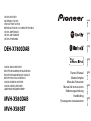 1
1
-
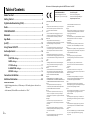 2
2
-
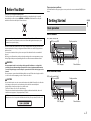 3
3
-
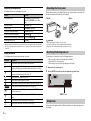 4
4
-
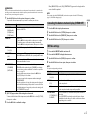 5
5
-
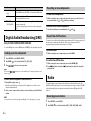 6
6
-
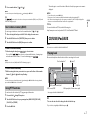 7
7
-
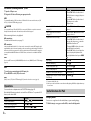 8
8
-
 9
9
-
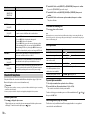 10
10
-
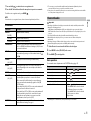 11
11
-
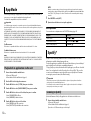 12
12
-
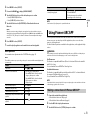 13
13
-
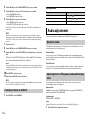 14
14
-
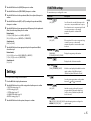 15
15
-
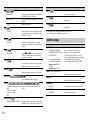 16
16
-
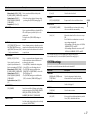 17
17
-
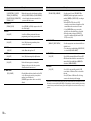 18
18
-
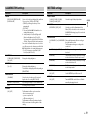 19
19
-
 20
20
-
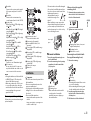 21
21
-
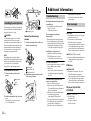 22
22
-
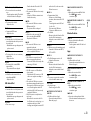 23
23
-
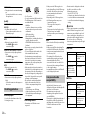 24
24
-
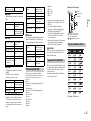 25
25
-
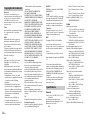 26
26
-
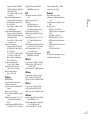 27
27
-
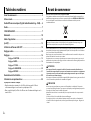 28
28
-
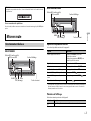 29
29
-
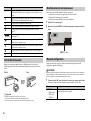 30
30
-
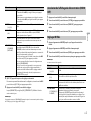 31
31
-
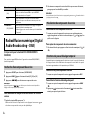 32
32
-
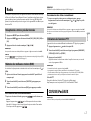 33
33
-
 34
34
-
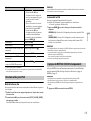 35
35
-
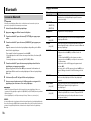 36
36
-
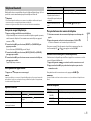 37
37
-
 38
38
-
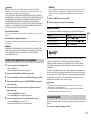 39
39
-
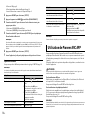 40
40
-
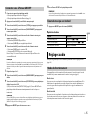 41
41
-
 42
42
-
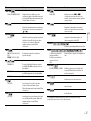 43
43
-
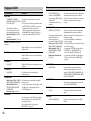 44
44
-
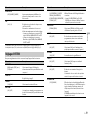 45
45
-
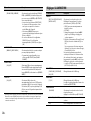 46
46
-
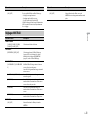 47
47
-
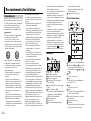 48
48
-
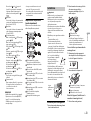 49
49
-
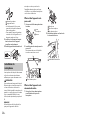 50
50
-
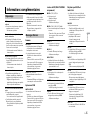 51
51
-
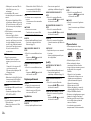 52
52
-
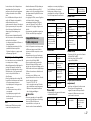 53
53
-
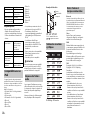 54
54
-
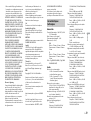 55
55
-
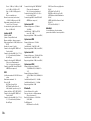 56
56
-
 57
57
-
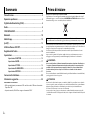 58
58
-
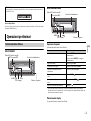 59
59
-
 60
60
-
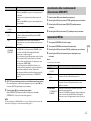 61
61
-
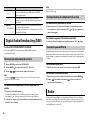 62
62
-
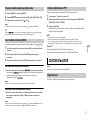 63
63
-
 64
64
-
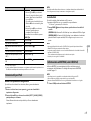 65
65
-
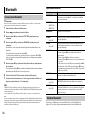 66
66
-
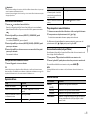 67
67
-
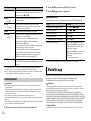 68
68
-
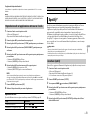 69
69
-
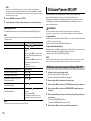 70
70
-
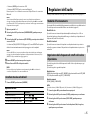 71
71
-
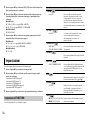 72
72
-
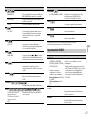 73
73
-
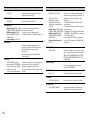 74
74
-
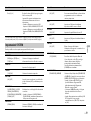 75
75
-
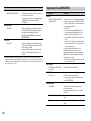 76
76
-
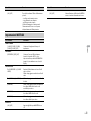 77
77
-
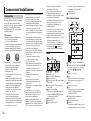 78
78
-
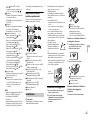 79
79
-
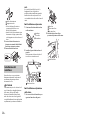 80
80
-
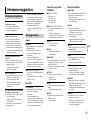 81
81
-
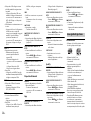 82
82
-
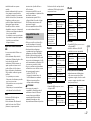 83
83
-
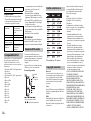 84
84
-
 85
85
-
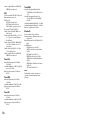 86
86
-
 87
87
-
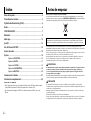 88
88
-
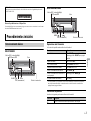 89
89
-
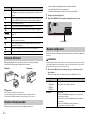 90
90
-
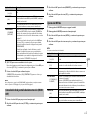 91
91
-
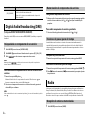 92
92
-
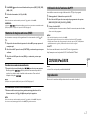 93
93
-
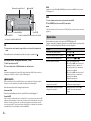 94
94
-
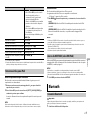 95
95
-
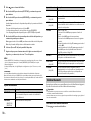 96
96
-
 97
97
-
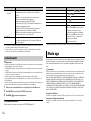 98
98
-
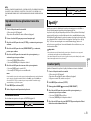 99
99
-
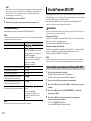 100
100
-
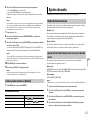 101
101
-
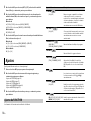 102
102
-
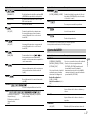 103
103
-
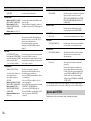 104
104
-
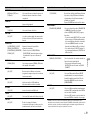 105
105
-
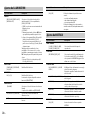 106
106
-
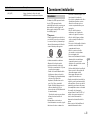 107
107
-
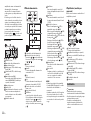 108
108
-
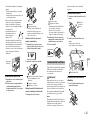 109
109
-
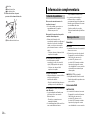 110
110
-
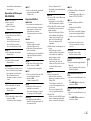 111
111
-
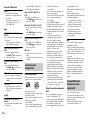 112
112
-
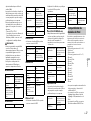 113
113
-
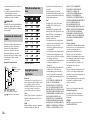 114
114
-
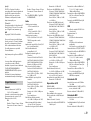 115
115
-
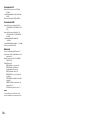 116
116
-
 117
117
-
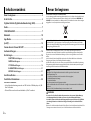 118
118
-
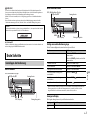 119
119
-
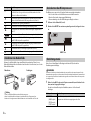 120
120
-
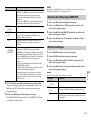 121
121
-
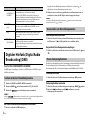 122
122
-
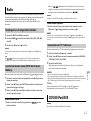 123
123
-
 124
124
-
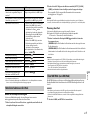 125
125
-
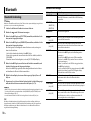 126
126
-
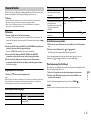 127
127
-
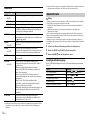 128
128
-
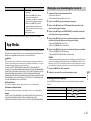 129
129
-
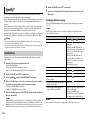 130
130
-
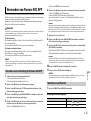 131
131
-
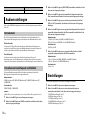 132
132
-
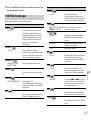 133
133
-
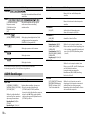 134
134
-
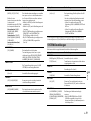 135
135
-
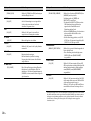 136
136
-
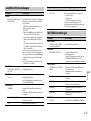 137
137
-
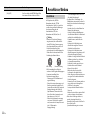 138
138
-
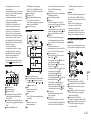 139
139
-
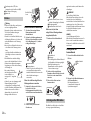 140
140
-
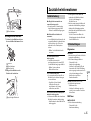 141
141
-
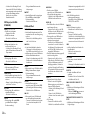 142
142
-
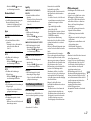 143
143
-
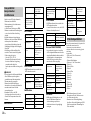 144
144
-
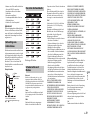 145
145
-
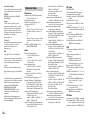 146
146
-
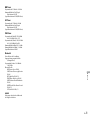 147
147
-
 148
148
-
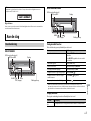 149
149
-
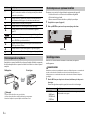 150
150
-
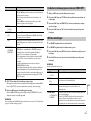 151
151
-
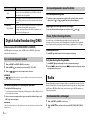 152
152
-
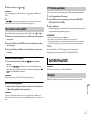 153
153
-
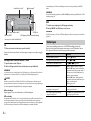 154
154
-
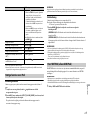 155
155
-
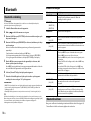 156
156
-
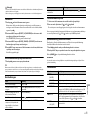 157
157
-
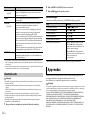 158
158
-
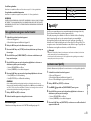 159
159
-
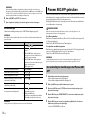 160
160
-
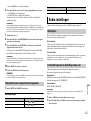 161
161
-
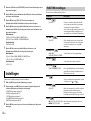 162
162
-
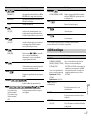 163
163
-
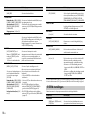 164
164
-
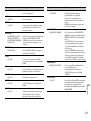 165
165
-
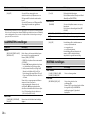 166
166
-
 167
167
-
 168
168
-
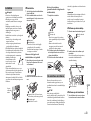 169
169
-
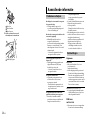 170
170
-
 171
171
-
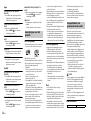 172
172
-
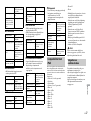 173
173
-
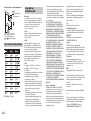 174
174
-
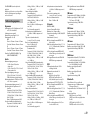 175
175
-
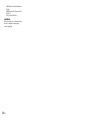 176
176
-
 177
177
-
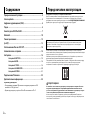 178
178
-
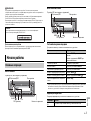 179
179
-
 180
180
-
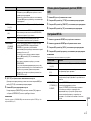 181
181
-
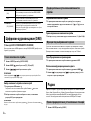 182
182
-
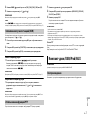 183
183
-
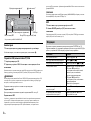 184
184
-
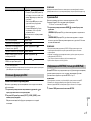 185
185
-
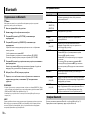 186
186
-
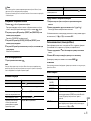 187
187
-
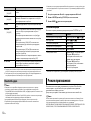 188
188
-
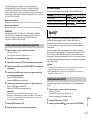 189
189
-
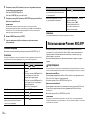 190
190
-
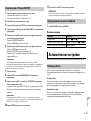 191
191
-
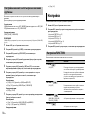 192
192
-
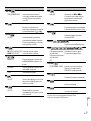 193
193
-
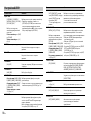 194
194
-
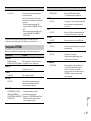 195
195
-
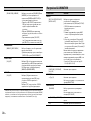 196
196
-
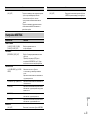 197
197
-
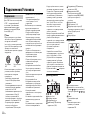 198
198
-
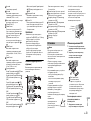 199
199
-
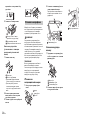 200
200
-
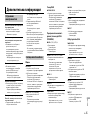 201
201
-
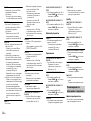 202
202
-
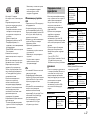 203
203
-
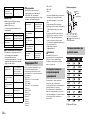 204
204
-
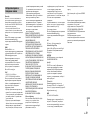 205
205
-
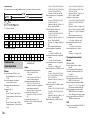 206
206
-
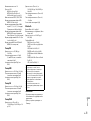 207
207
-
 208
208
Pioneer DEH-X7800DAB Manuale utente
- Categoria
- Ricevitori multimediali per auto
- Tipo
- Manuale utente
- Questo manuale è adatto anche per
in altre lingue
- English: Pioneer DEH-X7800DAB User manual
- français: Pioneer DEH-X7800DAB Manuel utilisateur
- español: Pioneer DEH-X7800DAB Manual de usuario
- Deutsch: Pioneer DEH-X7800DAB Benutzerhandbuch
- русский: Pioneer DEH-X7800DAB Руководство пользователя
- Nederlands: Pioneer DEH-X7800DAB Handleiding
Documenti correlati
-
Pioneer FH-X730BT Manuale del proprietario
-
Pioneer FH-X730BT Manuale utente
-
Pioneer DEH-4900DAB Manuale utente
-
Pioneer MVH-290DAB Manuale utente
-
Pioneer MVH-S520DAB Manuale utente
-
Pioneer MVH-S420DAB Manuale utente
-
Pioneer MVH-170UBG Manuale utente
-
Pioneer MVH-170UI Manuale utente
-
Pioneer MVH-180UI Manuale utente
-
Pioneer MVH-390BT Manuale utente