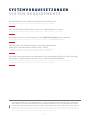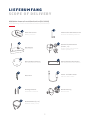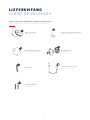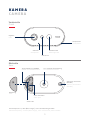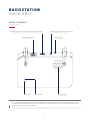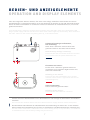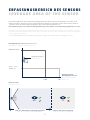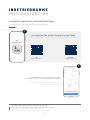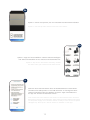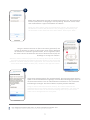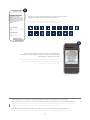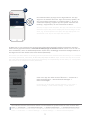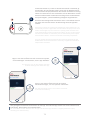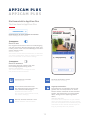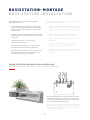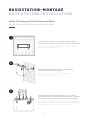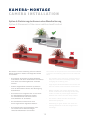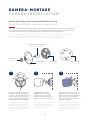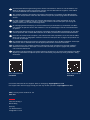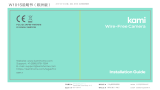Abus 4003318981463 Guida d'installazione
- Tipo
- Guida d'installazione

1
AKKU-KAMERA PRO MIT BASISSTATION
BATTERY CAM PRO WITH BASE STATION
QUICK GUIDE
PPIC91000, PPIC91520 V 1.0

2
SYSTEMVORAUSSETZUNGEN
SYSTEM REQUIREMENTS
Der Standortdienst des mobilen Endgeräts muss aktiviert sein.
The location service of the mobile device must be activated.
Max. vier Kameras pro Basisstation und max. 8 Basisstationen pro App.
Max. four cameras per base station and max. 8 base stations per app.
Die Kamera kann nur in Verbindung mit der App2Cam Plus-App benutzt werden.
The camera can only be used in conjunction with the App2Cam Plus app.
Ein Router (zum Anschließen der Basisstation) und Heimnetzwerk (für den Zugri per App).
Smartphone und Basisstation müssen sich im selben Netzwerk benden.
Router (for connecting the base station) and home network (for access via app).
Smartphone and base station must be in the same network.
Zum Speichern von Aufzeichnungen eigenen/handelsüblichen
USB-Stick an die Basisstation stecken (max. 128 GB).
To save recordings, insert your own/standard commercially
available USB stick into the base station (max. 128 GB).
Vor dem Einschalten und der Inbetriebnahme: Lade den integrierten Akku der Kamera, mithilfe des
USB-C-Kabels und einem handelsüblichen 5-V-USB-Steckernetzteil, bis an der Rückseite der Kamera
die rote LED dauerha leuchtet. Stecke das Kabel anschließend ab. Schalte die Kamera noch nicht an.
Before switching on and start-up: Charge the camera's built-in battery using the USB-C cable and a
standard 5 V USB plug-in power supply until the red LED on the back of the camera lights up continu-
ously. Then disconnect the cable. Do not switch on the camera yet.

3
ABUS Akku-Kamera Pro mit Basistation (PPIC91000)
ABUS Battery-Cam Pro with Base Station (PPIC91000)
LIEFERUMFANG
SCOPE OF DELIVERY
Akku-Kamera Pro
Battery-Cam Pro
Antenne für Akku-Kamera Pro
Antenna for Battery-Cam Pro
11
Bohrschablone Kamera
Drill template for camera
Bohrschablone Basisstation
Drill template for base station
11
Basisstation
Base Station
Netzteil für Basisstation
(12 V DC, 1 A)
Power supply unit for base
station (12 V DC, 1 A)
11
Reset-Tool USB-A- auf USB-C-Kabel
USB-A to USB-C cable
11
Montagematerial
Installation material
2
Wandhalterung
Wall bracket
1
Netzwerkkabel (1,5 m)
Network cable (1.5 m)
1

4
Zusatz-Kamera für ABUS Akku-Kamera Pro (PPIC91520)
Add-on camera for ABUS battery cam Pro (PPIC91520)
LIEFERUMFANG
SCOPE OF DELIVERY
Montagematerial
Installation material
1
Bohrschablone Kamera
Drill template for camera
1
USB-A- auf USB-C-Kabel
USB-A to USB-C cable
11
Wandhalterung
Wall bracket
1
Akku-Kamera Pro
Battery-Cam Pro
Antenne für Akku-Kamera Pro
Antenna for Battery-Cam Pro
11
Reset-Tool

5
KAMERA
CAMERA
Vorderseite
Front
*Funk-Frequenz: 2,4-GHz (802.11 b/g/n), max. Sendeleistung 20 dBm
*Wireless frequency: 2.4 GHz (802.11 b/g/n), max. transmission power 20 dBm
Mikrofon
Microphone
PIR-Sensor
Weißlicht-LED
White light LED
Lautsprecher
Loudspeaker
Rückseite
Rear
Objektiv
Lens
Status-LED
1/4“-Gewinde für Halterung
1/4” thread for bracket
USB-C-Anschluss
USB-C port
Antennen-Anschluss*
(RP-SMA)
Antenna connection*
(RP-SMA)
Abdeckung
Cover
Taste EIN/AUS und PAIRING
ON/OFF and PAIRING button

6
Vorder- / Rückseite
Front / Back
BASISSTATION
MAIN UNIT
Für Kamera-Aufzeichnungen ist ein handelsüblicher USB-Stick (max. 128 GB Speicherkapazität; nicht
im Lieferumfang enthalten) erforderlich. Formatiere den USB-Stick nach der Inbetriebnahme über die
Speichereinstellung der Basisstation.
A commercially available USB stick (max. 128 GB storage capacity; not included in the scope of delivery)
is required for camera recordings. Format the USB stick aer start-up via the storage setting of the base
station.
LAN-Schnittstelle
LAN interface
Power-LED Lautsprecher
Loudspeaker
Pairing-LED
Spannungsversorgung (12V DC / 1A)
Power supply (12V DC / 1A)
USB-Schnittstelle für Speichermedium (USB-Stick)
USB interface for storage medium (USB stick)
Reset-Taste
Reset button

7
BEDIEN- UND ANZEIGELEMENTE
OPERATION AND DISPLAY ELEMENTS
Lade den integrierten Akku der Kamera, falls noch nicht erfolgt, mithilfe des USB-C-Kabels und einem
handelsüblichen 5-V-USB-Steckernetzteil, bis an der Rückseite der Kamera die rote LED dauerha leuchtet.
Stecke das Kabel anschließend ab. Schalte die Kamera erst während der Inbetriebnahme ein, wie im Fol-
genden beschrieben.
If not already done, charge the camera's built-in battery using the USB-C cable and a standard 5 V USB
plug-in power supply until the red LED on the back of the camera lights up continuously. Then disconnect
the cable. Switch on the camera only during start-up, as described below.
Schließe zuerst das Netzwerkkabel an der Basisstation an und versorge die Basisstation anschließend
mit Strom.
First connect the network cable to the base station and then supply the base station with power.
Die Basisstation stellt während der Inbetriebnahme eine Verbindung zur Kamera her. In sehr seltenen
Fällen entsteht keine Verbindung und es kann ein Zurücksetzen auf Werkseinstellungen notwendig sein.
The base station establishes a connection to the camera during set-up. In very rare cases, no connection
is established and a reset to factory settings may be necessary.
Einschalten der Kamera:
Ein/Aus-Taste 3 Sekunden gedrückt halten bis
die Kamera einen Signalton abgibt und die rote
Status-LED aueuchtet.
Switching on the camera:
Press and hold the On/O button for 3 seconds
until the camera issues a signal tone and the red
statusLED lights up.
Kamera ausschalten:
Taste 5 Sekunden gedrückt halten.
Switching o the camera:
Press and hold the button for 5 seconds.
Auf Werkseinstellungen zurücksetzen,
falls notwendig:
Reset-Taste 5 Sekunden mit dem Reset-Tool
gedrückt halten bis die Power-LED rot blinkt.
Reset to factory settings if necessary:
Press and hold the reset button with the reset tool
for 5 seconds until the power LED ashes red.

8
ERFASSUNGSBEREICH DES SENSORS
COVERAGE AREA OF THE SENSOR
Der Erfassungsbereich des integrierten Bewegungssensors (Passiv-Infrarot-Technologie, kurz PIR) ist auf
8 Meter begrenzt. Personen die sich außerhalb dieses Bereiches au alten werden zwar von der Kamera
„gesehen“ und auf dem Livebild dargestellt, lösen aber keine Aufnahme aus.
Die Empfehlung für eine optimale Montagehöhe liegt bei 2 Metern und einem Neigungswinkel von 12,5°.
The detection range of the integrated motion sensor (passive infrared technology, PIR for short) is limited to
8 metres. Persons located outside of this range are "seen" by the camera and shown on the live image but
do not trigger a recording.
The recommendation for optimum mounting is a height of 2 metres with a tilt angle of 12.5°.
Montagehöhe (m) und Neigungswinkel (°)
Installation height (m) and tilt angle (°)
Blick von oben
View from above
Max. 8 m Reichweite des Bewegungssensors
Max. 8 m range of the motion sensor
Livebild, aber keine Auslösung
Live image but no triggering
REC °REC
Reichweichte des
Bewegungssensors (m)
Range of the motion
sensor (m)
Neigungswinkel (°)
Tilt angle (°)
8m4-5m
2 m | 12,5°
1,5 m | 0°
max.6 m | 50,0°
120°

9
INBETRIEBNAHME
INITIAL START-UP
Die folgenden Abbildungen entstammen der iOS-App.
Der Prozess mit der Android-App läu in den gleichen Schritten.
The following illustrations are from the iOS app.
The process with the Android app follows the same steps.
Installation App2Cam Plus und Inbetriebnahme
Installation of App2Cam Plus and start-up
Starte App2Cam Plus und wähle „Neues Gerät
hinzufügen“ aus, um die Inbetriebnahme zu starten.
Start App2Cam Plus and select "Add new device"
to start the start-up process.
2
Lade App2Cam Plus auf dein Smartphone oder Tablet
Download App2Cam Plus to your smartphone or tablet
1
App
- App2Cam Plus -
iOS
Apple App Store
Android
Google Play Store

10
3a
4
Option 1: Scanne den QR-Code, der sich unterhalb der Basisstation bendet.
Option 1: Scan the QR code located under the base station.
Verbinde zuerst die Basisstation über das Netzwerkkabel mit dem Router.
Schließe einen USB-Speicher an den USB-Anschluss an. Versorge die Basis-
station anschließend über das Netzteil mit Strom. Tippe anschließend in
der App auf "Kamera im Netzwerk suchen".
First connect the base station to the router via the network cable. Connect a
USB memory device to the USB port. Then supply the base station with power
via the power supply unit. The base station is ready as soon as the red power
LED lights up. Then tap on "Search camera in network" in the app.
Option 2: Tippe auf die Schaltäche "Gerät manuell hinzufügen"
und wähle anschließend aus der Liste dein Kameramodell aus.
Option 2: Tap on the "Add device manually" button
and then select your camera model from the list.
3b

11
Der integrierte Kamera-Akku muss zu diesem Zeitpunkt geladen sein.
The integrated camera battery must be charged at this time.
5
Wähle deine Basisstation anhand der Erkennungsnummer aus. Die Erkennungs-
nummer (DID) ndest du beigelegt in der Verpackung. Alternativ auf der Unter-
seite der Basistation. Tippe anschließend auf "Weiter".
Select your base station using the identication number. You will nd the
identication number (DID) enclosed in the packaging. Alternatively, this
can be found on the underside of the base station. Then tap on "Next".
Vergib einen Kamera-Namen (für die Basisstation). Dieser Kamera-Name wird dir
später in der Kameraübersicht angezeigt. Für Push-Benachrichtigungen musst du
diesen Kamera-Namen nach der Inbetriebnahme zusätzlich in den erweiterten
Einstellungen eintragen. Der Kamera-Name ist später jederzeit änderbar.
Assign a camera name (for the base station). This camera name will be
displayed later in the camera overview. For push notications, you must also
enter this camera name in the advanced settings aer set-up. The camera
name can be changed later on at any time.
Bring die Kamera-Antenne an (falls nicht schon geschehen) und
schalte die Kamera ein indem du die Ein/Aus-Taste auf der Rückseite
der Kamera für 3 Sekunden gedrückt hältst, bis ein Signalton ertönt.
Die Status-LED auf der Rückseite der Kamera blinkt dadurch (rot) auf.
Bestätige in der App mit "Weiter".
Attach the camera antenna (if you have not already done so) and switch on
the camera by pressing and holding the power button on the back of the
camera for 3 seconds until you hear a signal tone. This causes the status LED
on the back of the camera to ash (red). Conrm in the app with "Next".
6
7
Kamera Name

12
Sicherheitscode und Admin-Passwort merken für spätere Interaktionen mit der App.
Code und Passwort kannst du nach der Inbetriebnahme jederzeit in den Einstellungen ändern.
Remember the security code and admin password for later interactions with the app. You can
change the code and password in the settings at any time a er set-up.
Schritte für eine alternative Inbetriebnahme findest du in der Bedienungsanleitung.
Steps for an alternative start-up method can be found in the operating instructions.
8
Für das bestmögliche Kamera-Erlebnis empfehlen wir,
die Kamera immer mit der neuesten Firmware zu betreiben.
Bestätige den Hinweis mit "OK".
For the best possible camera experience, we recommend that
you always operate the camera with the latest rmware.
Con rm the message with "OK".
Vergib nun einen Sicherheitscode und ein Admin-Passwort.
Folgende Sonderzeichen werden unterstützt:
Now enter a security code and an admin password.
The following special characters are supported:
9

13
Die Inbetriebnahme per App ist nun abgeschlossen. Die App
zeigt nun die Kamera-Übersicht. Tippe auf das Play-Symbol, um
das erste Livebild anzuzeigen. In seltenen Fällen, z. B. bei zu
schlechtem Empfang, zeigt die App das Symbol "fehlende Ver-
bindung". Tippe darauf, um die Liveansicht zu ö nen.
Start-up via app is now complete. The app now shows the camera
overview. Tap the Play icon to display the rst live image. In rare
cases, e.g. if the reception is too poor, the app displays the "no
connection" icon. Tap on it to open the live view.
11
Ab Werk bzw. in einer gemeinsamen Set-Verpackung (PPIC91000, PPIC91520) geliefert sind Kamera und Basis-
station bereits gepaart/verbunden; in diesem Fall überspringe die Schritte 11 und 12. Schritt 11 und 12 sind nur
dann auszuführen, wenn die Artikel/Komponenten einzeln bzw. unabhängig voneinander bezogen wurden; in
der Regel also nach dem Erwerb einer Zusatz-Kamera (PPIC91520).
The camera and base station are already paired/connected when delivered from the factory or in a common
set package (PPIC91000, PPIC91520); in this case, skip steps 11 and 12. Steps 11 and 12 are only to be carried
out if the items/components were purchased individually or independently of each other; i.e. usually a er
the purchase of an additional camera (PPIC91520).
Gehe in der App den Pfad: Kamera-Übersicht -> Liveansicht ->
Kameraeinstellungen -> Basisstationeinstellungen ->
Kamera hinzufügen
In the app, go to the path: Camera overview -> Live view ->
Camera settings -> Base station settings -> Add camera
Den aktuellen Firmware-Stand deiner Kamera und bereitstehende Updates findest du unter "Kamera-Über-
sicht" -> "Liveansicht" -> "Kameraeinstellungen" -> "Geräte-Einstellungen" -> "Firmware-Update suchen".
The current firmware version of your camera and available updates can be found under "Camera Over-
view" -> "Live View" -> "Camera Settings" -> "Device Settings" -> "Search Firmware Update".
10

14
Schalte die Kamera ein, indem du die Ein/Aus-Taste für 3 Sekunden ge-
drückt hältst, bis ein Signalton ertönt, sodass auf der Rückseite der Ka-
mera die Status-LED (rot) aueuchtet. Die Kamera ist ab Werk im Pairing-
Modus und verbindet sich nun automatisch mit der Basisstation. Sobald
Kamera und Basisstation verbunden sind erfolgt durch die Basisstation
die Sprachausgabe: „Kameraverbindung erfolgreich abgeschlossen“
Du kannst den Pairing-Modus der Kamera durch 3-mal drücken der Ein/
Aus-Taste auch manuell starten. Bei Aktivierung sollte ein Signalton
ertönen.
Turn on the camera by pressing and holding the power button for 3 se-
conds until you hear a signal tone and the status LED (red) on the back
of the camera lights up. The camera is in pairing mode ex-works and
now automatically connects to the base station. As soon as the camera
and the base station are connected, this is conrmed by voice output
from the base station: "Camera connection successfully completed"
You can activate the pairing mode of the camera by pressing the the
On/O button three times to start it manually. A signal tone should be
output when activated.
Alle gezeigten Screenshots entstammen der iOS-App. Die Android-App enthält eine leicht abweichende
Anordnung, Beschriung und Funktionalität.
All screenshots shown are from the iOS app. The Android app contains a slightly different layout,
labelling and functionality.
12
Tippe in der Kamera-Übersicht auf das Symbol
für Aufzeichnungen, um den Speicher aufzurufen.
Tap the Recordings icon in the camera overview
to access the memory.
14
Tippe in der Kamera-Übersicht auf das Zahnrad-Symbol,
um Einstellungen vorzunehmen, die die App betreen.
Tap the gear icon in the camera overview
to make settings that aect the app.
13

15
Die Liveansicht in App2Cam Plus
The live view in App2Cam Plus
APP2CAM PLUS
APP2CAM PLUS
Akku-Kamera Pro [PPIC91000]
Einstellungen für diese Kamera vornehmen
Make settings for this camera
Schnappschuss erstellen
Take snapshot
Gegensprechfunktion
Zum Aktivieren des Mikrofons deines End-
gerätes und des Lautsprechers an deiner
Kamera drücke dauerha auf das Mikrofon-
Symbol. Die Verbindung zur Kamera bleibt
oen, solange du das Symbol gedrückt
hältst.
Intercom function
To activate the microphone on your mobile
device and the loudspeaker on your camera,
press the microphone icon continuously. The
connection to the camera remains open as
long as you keep the icon pressed.
Audio aktivieren/deaktivieren
(für Aufzeichnungen mit/ohne Ton,
siehe Kameraeinstellungen)
Activate/deactivate audio
(for recordings with/without sound,
see camera settings)
Alarm ist aktiv
Die eingelernten Kameras zeichnen bei Bewegung
auf und versenden Benachrichtigungen (Push oder
E-Mail), wenn diese in den Einstellungen der Basis-
station aktiviert sind.
Alarm is active
The camera records when movements are detected
and sends notications (push or email) if the func-
tions are activated in the camera settings.
Alarm ist deaktiviert
Die Kamera zeigt ein Livebild, führ aber
keine Bewegungserkennung durch.
Alarm is deactivated
The camera shows a live image but does
not perform motion detection.
Manuelle Aufnahme starten
Start manual recording
Wechsel zwischen Kamera 1/2/3/4
Switch between camera 1/2/3/4

16
BASISSTATION-MONTAGE
BASE STATION INSTALLATION
Option A: Platzierung Basisstation ohne Bohren
Option A: Placement of base station without drilling
Achte bezüglich der Position der Basisstation
auf folgende Punkte:
·Maximaler Abstand zum Router, siehe Länge
des beiliegenden Netzwerkkabels; bei Bedarf
kannst du ein handelsübliches, längeres LAN-
Kabel nutzen
·Metalle und Gegenstände in der Nähe der Basis-
station können die Funkreichweite zur Kamera
verringern
·Stelle die Basisstation auf eine freie,
ebene Fläche. (Option A)
·Für weitere Informationen zur Signalstärke
bitte die Bedienungsanleitung beachten
·Platziere die Basisstation so, dass diese nicht
von Objekten verdeckt wird. Sorge für eine
optimale Lü ung der Basisstation
Pay attention to the following points regarding the
position of the base station:
·Maximum distance to the router, see the length
of the enclosed network cable; if necessary, you
can use a commercially available, longer LAN
cable
·Metals and objects near the base station can
reduce the wireless range to the camera
·Place the base station on a free, at surface.
(Option A)
·For more information on signal strength,
please refer to the operating instructions
·Place the base station so that it is not covered
by objects. Ensure optimal ventilation of the
base station
Zuerst Netzwerkkabel und USB-Speicher (mit max.
128 GB Speicherkapazität; nicht im Lieferumfang
enthalten) einstecken. Anschließend das Stromka-
bel mit der Basisstation verbinden.
First plug in the network cable and the USB memory
(with max. 128 GB storage capacity; not included
in the scope of delivery). Then connect the power
cable to the base station.
1 32
USB

17
Auf ebener Wand mithilfe der Schablone zwei Bohrungen
vorzeichnen und die Löcher bohren (6-mm-Bohrer erforderlich).
Mark two holes on a at wall using the template and drill the
holes (6 mm drill bit required).
Dübel und Schrauben einsetzen (siehe Lieferumfang),
anschließend Basisstation einhängen.
Install dowels and screws (see scope of delivery),
then hook in the base station.
Zuerst Netzwerkkabel und USB-Speicher (mit max. 128 GB
Speicherkapazität; nicht im Lieferumfang enthalten) einstecken.
Anschließend das Stromkabel mit der Basisstation verbinden.
First plug in the network cable and the USB memory (with max.
128 GB storage capacity; not included in the scope of delivery).
Then connect the power cable to the base station.
1
2
3
BASISSTATION-MONTAGE
BASE STATION INSTALLATION
Option B: Montage der Basisstation an der Wand
Option B: Mounting the base station on the wall
1 32
USB

18
Die Kamera ist ohne Halterung auf einer ebenen
Fläche platzierbar. Hierbei sind folgende Punkte
zu beachten:
·Die Position der Kamera ist beim Aufstellen
nicht xiert und kann unabsichtlich ver schoben
und damit der Erfassungsbereich verändert
werden.
·Größere Gegenstände zwischen der Kamera
und der Basisstation können die Übertragung
beein ussen.
·Die Kamera muss möglichst frei an der Kante
der Aufstell äche positioniert werden,
um Lichtre exionen zwischen Kamera
und Stell äche zu vermeiden.
·Das Sichtfeld der Kamera darf nicht
durch Gegenstände abgedeckt werden.
·Die Positionierung auf Glasregalen kann
im Livebild und in Aufzeichnungen
störende Re ektionen verursachen.
The camera can be placed on a at surface without
a bracket. The following aspects must be observed
here:
·The position of the camera is not xed during
setup and could be accidentally shi ed, thus
changing the recording area.
·Large objects located between the camera and
the base station could in uence transmission.
·Where possible, the camera should be posi-
tioned unobstructed at the edge of the setup
surface in order to prevent light re ections
between the camera and the setup surface.
·The camera's eld of vision must not be
obstructed by objects.
·Positioning on glass shelves can cause dis-
turbing re ections in the live image and in
recordings.
KAMERA-MONTAGE
CAMERA INSTALLATION
Option A: Platzierung der Kamera ohne Wandhalterung
Option A: Placement of the camera without wall bracket

19
KAMERA-MONTAGE
CAMERA INSTALLATION
1 3
Auf ebener Wand mithilfe der
Schablone drei Bohrungen vor-
zeichnen, Löcher bohren (6-mm-
Bohrer erforderlich), und Rück-
platte der Halterung befestigen
(Montagematerial beiliegend).
Mark three holes on a at wall
using the template, drill the
holes (6 mm drill bit required)
and attach the back plate of
the bracket (mounting material
enclosed).
Kugelgelenk einsetzen,
Abdeckung der Halterung
aufsetzen und festdrehen.
Anschließend Fixierring auf-
setzen und leicht festziehen.
Insert the ball joint, t the cover
of the bracket and tighten.
Then position the xing ring
and tighten slightly.
Kamera auf das Gewinde des
Kugelkopfs drehen und auf den
gewünschten Erfassungsbereich
ausrichten. Fixierring festzie-
hen, um die Kamera in dieser
Position zu sichern.
Turn the camera onto the thread
of the ball head and align it
with the desired detection area.
Tighten the xing ring in order
to secure the camera in this
position.
Option B: Montage der Kamera mit Wandhalterung
Option B: Installing the camera with a wall bracket
2
Nimm die Kamera samt Basisstation ggf. zuerst in Betrieb wie beschrieben, und teste anschließend
den Empfang an exakt den Positionen, die du für die Kamera und die Basisstation vorgesehen hast.
Für weitere Informationen zur Signalstärke bitte die Bedienungsanleitung beachten.
If necessary, rst put the camera and base station into operation as described, and then test the
reception at the exact positions you have planned for the camera and the base station.
For more information on signal strength, please refer to the operating instructions.
Kugelgelenk mit Gewinde
Ball joint with thread
Rückplatte
Back panel
Abdeckung
Cover
Bohrschablone
Drill template
Fixierring
Fixing ring

Für weitere Hilfe steht dir das Support-Team zur Verfügung: [email protected]
Our Support Team will be happy to help you with any further questions: [email protected]
ABUS | Security Center GmbH & Co. KG
abus.com
Linker Kreuthweg 5
86444 Ang
Germany
+49 8207 959 90-0
sales@abus-sc.com
abus.com/products/
PPIC91000
abus.com/products/
PPIC91520
Die komplette Bedienungsanleitung sowie weitere Informationen stehen dir auf der Website von
ABUS zur Verfügung: Einfach den QR-Code scannen oder die Web-Adresse eingeben, schon önet
sich die Produktseite mit dem Bereich Downloads.
The complete operating instructions and further information are available on the ABUS website:
Simply scan the QR code or enter the web address to open the product page with the Downloads
section.
Le mode d'emploi complet ainsi que d'autres informations sont à votre disposition sur le site
Internet d'ABUS : Il sut de scanner le code QR ou d'entrer l'adresse web pour que la page du
produit s'ouvre avec la section Téléchargements.
De volledige gebruiksaanwijzing en verdere informatie zijn beschikbaar op de website van ABUS:
Scan gewoon de QR-code of voer het webadres in om de productpagina met de sectie Downloads
te openen.
Den komplette brugsanvisning og yderligere oplysninger ndes på ABUS' hjemmeside: Du skal blot
scanne QR-koden eller indtaste web-adressen for at åbne produktsiden med området Downloads.
El manual de instrucciones completo y más información están disponibles en el sitio web de ABUS:
Basta con escanear el código QR o introducir la dirección web para abrir la página del producto con
la sección de descargas.
Den fullständiga bruksanvisningen och ytterligare information nns på ABUS webbplats: Skanna QR-
koden eller skriv in webbadressen för att öppna produktsidan och delen Downloads.
Le istruzioni per l'uso complete e ulteriori informazioni sono disponibili sul sito web di ABUS: È
suciente scansionare il codice QR o inserire l'indirizzo web per aprire la pagina del prodotto
con la sezione Downloads.
Kompletna instrukcja obsługi oraz dalsze informacje dostępne są na stronie internetowej rmy ABUS:
Wystarczy zeskanować kod QR lub wpisać adres internetowy, aby otworzyć stronę produktu z sekcją
Downloads.
-
 1
1
-
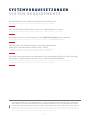 2
2
-
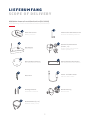 3
3
-
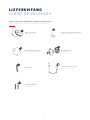 4
4
-
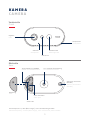 5
5
-
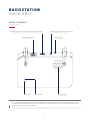 6
6
-
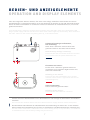 7
7
-
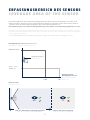 8
8
-
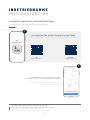 9
9
-
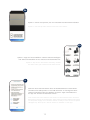 10
10
-
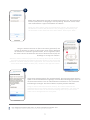 11
11
-
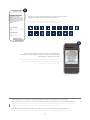 12
12
-
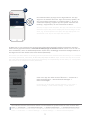 13
13
-
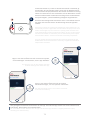 14
14
-
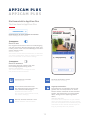 15
15
-
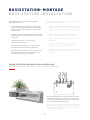 16
16
-
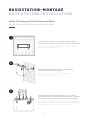 17
17
-
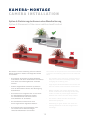 18
18
-
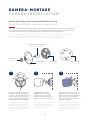 19
19
-
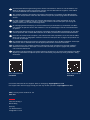 20
20