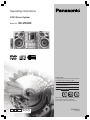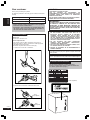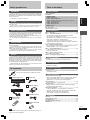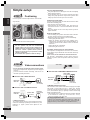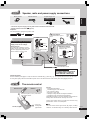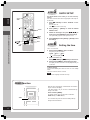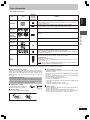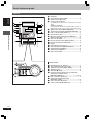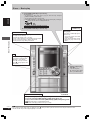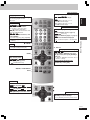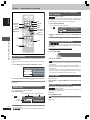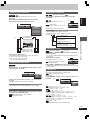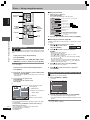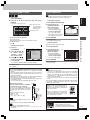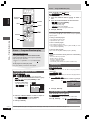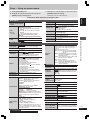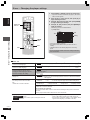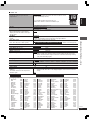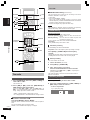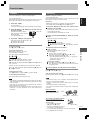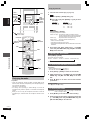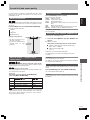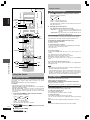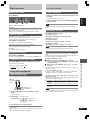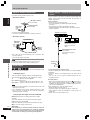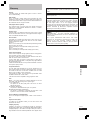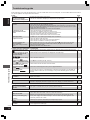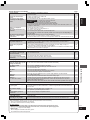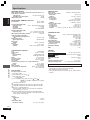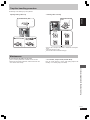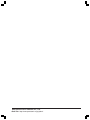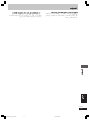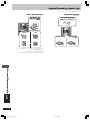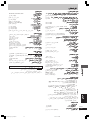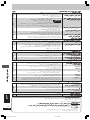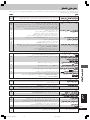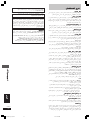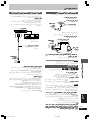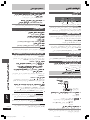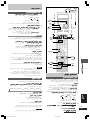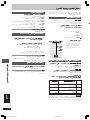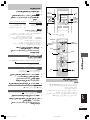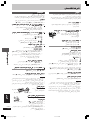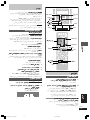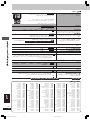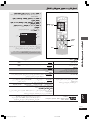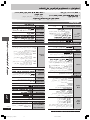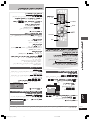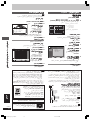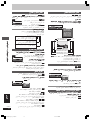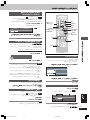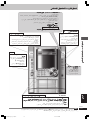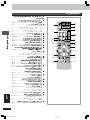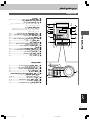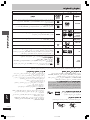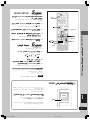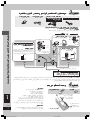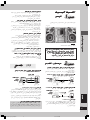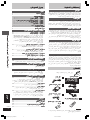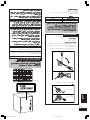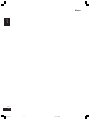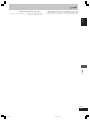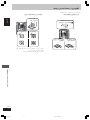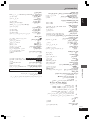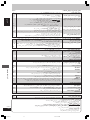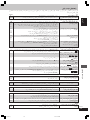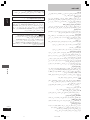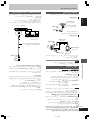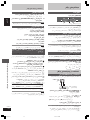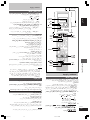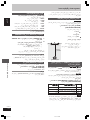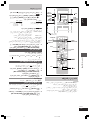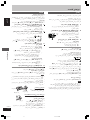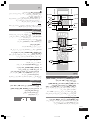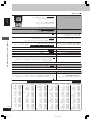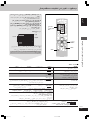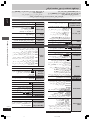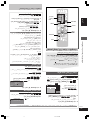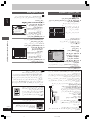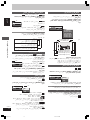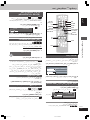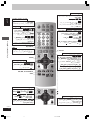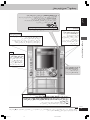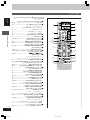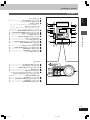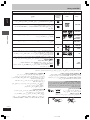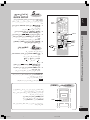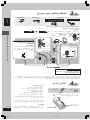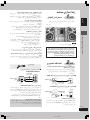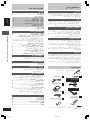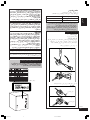Operating Instructions
DVD Stereo System
Model No. SC-VK62D
Before connecting, operating or adjusting the product,
please read the instructions completely.
Please keep this manual for future reference.
Region number
The player plays DVD-Video marked with labels
containing the region number or "ALL".
Region Number
The Middle East, South Africa,
2
Saudi Arabia and Kuwait
Southeast Asia 3
Example: Southeast Asia
2
3
5
3
RQT8092-G
L0205KW0
GC GCSGS
En Pe Ar

RQT8092
2
ENGLISH
Dear customer
Thank you for purchasing this product.
For optimum performance and safety, please read these instructions
carefully.
System SC-VK62D
Main unit SA-VK62D
Speakers SB-VK62
Note on AC power supply cord
Before use
Remove the connector cover.
How to replace the fuse
The location of the fuse differs according to the type of AC
mains plug (figures A and B). Confirm the AC mains plug fitted
and follow the instructions below.
Illustrations may differ from actual AC mains plug.
1. Open the fuse cover with a screwdriver.
Fuse cover
Figure A
Figure B
Fuse
(5 ampere)
Fuse
(5 ampere)
Figure A
Figure B
2. Replace the fuse and close or attach the fuse cover.
CAUTION!
•
DO NOT INSTALL OR PLACE THIS UNIT IN A
BOOKCASE, BUILT-IN CABINET OR IN ANOTHER
CONFINED SPACE. ENSURE THE UNIT IS WELL
VENTILATED. TO PREVENT RISK OF ELECTRIC SHOCK
OR FIRE HAZARD DUE TO OVERHEATING, ENSURE
THAT CURTAINS AND ANY OTHER MATERIALS DO NOT
OBSTRUCT THE VENTILATION VENTS.
•
DO NOT OBSTRUCT THE UNIT'S VENTILATION
OPENINGS WITH NEWSPAPERS, TABLECLOTHS,
CURTAINS, AND SIMILAR ITEMS.
•
DO NOT PLACE SOURCES OF NAKED FLAMES, SUCH
AS LIGHTED CANDLES, ON THE UNIT.
•
DISPOSE OF BATTERIES IN AN ENVIRONMENTALLY
FRIENDLY MANNER.
WARNING:
TO REDUCE THE RISK OF FIRE, ELECTRIC SHOCK
OR PRODUCT DAMAGE, DO NOT EXPOSE THIS
APPARATUS TO RAIN, MOISTURE, DRIPPING OR
SPLASHING AND THAT NO OBJECTS FILLED WITH
LIQUIDS, SUCH AS VASES, SHALL BE PLACED ON
THE APPARATUS.
This product may receive radio interference caused by mobile
telephones during use. If such interference is apparent, please
increase separation between the product and the mobile telephone.
CAUTION:
The AC voltage is different according to the area.
Be sure to set the proper voltage in your area before use.
(For details, please refer to page 5.)
CAUTION!
THIS PRODUCT UTILIZES A LASER.
USE OF CONTROLS OR ADJUSTMENTS OR
PERFORMANCE OF PROCEDURES OTHER THAN THOSE
SPECIFIED HEREIN MAY RESULT IN HAZARDOUS
RADIATION EXPOSURE.
DO NOT OPEN COVERS AND DO NOT REPAIR YOURSELF.
REFER SERVICING TO QUALIFIED PERSONNEL.
The socket outlet shall be installed near the equipment and easily
accessible or the mains plug or an appliance coupler shall remain
readily operable.
¡ Unless otherwise indicated, illustrations in these operating
instructions are for Southeast Asia.
¡ Operations in these instructions are described mainly with
the remote control, but you can perform the operations on
the main unit if the controls are the same.
THIS UNIT IS INTENDED FOR USE IN TROPICAL CLIMATES.
(Inside of product)
2
For Saudi Arabia and Kuwait
For Saudi Arabia, Kuwait and Southeast Asia

3
RQT8092
ENGLISH
Safety precautions/Accessories/Table of contents
Placement
Set the unit up on an even surface away from direct sunlight, high
temperatures, high humidity, and excessive vibration. These conditions
can damage the cabinet and other components, thereby shortening
the unit’s service life.
Do not place heavy items on the unit.
Voltage
Do not use high voltage power sources. This can overload the unit
and cause a fire.
Do not use a DC power source. Check the source carefully when
setting the unit up on a ship or other place where DC is used.
Power cord protection
Ensure the AC power cord is connected correctly and not damaged.
Poor connection and lead damage can cause fire or electric shock.
Do not pull, bend, or place heavy items on the lead.
Grasp the plug firmly when unplugging the lead. Pulling the AC
power cord can cause electric shock.
Do not handle the plug with wet hands. This can cause electric
shock.
Foreign matter
Do not let metal objects fall inside the unit. This can cause electric
shock or malfunction.
Do not let liquids get into the unit. This can cause electric shock or
malfunction. If this occurs, immediately disconnect the unit from the
power supply and contact your dealer.
Do not spray insecticides onto or into the unit. They contain
flammable gases which can ignite if sprayed into the unit.
Service
Do not attempt to repair this unit by yourself. If sound is interrupted,
indicators fail to light, smoke appears, or any other problem that is not
covered in these instructions occurs, disconnect the AC power cord
and contact your dealer or an authorized service center. Electric shock
or damage to the unit can occur if the unit is repaired, disassembled
or reconstructed by unqualified persons.
Extend operating life by disconnecting the unit from the power
source if it is not to be used for a long time.
Safety precautions
Please check and identify the supplied accessories.
AC power supply cord
1 Remote control
(N2QAJB000138)
1 Video cable
1 AM loop antenna
1 FM indoor antenna
2 Batteries for remote
control
Accessories
For Saudi Arabia and
Kuwait
Note
The included AC power supply cord is for use with this unit only. Do
not use it with other equipment.
3
Table of contents
Getting started
Safety precautions ........................................................................ 3
Accessories ................................................................................... 3
Simple setup
STEP1
Positioning ............................................................... 4
STEP2
Video connections .................................................. 4
STEP3
Speaker, radio and power supply connections .... 5
STEP4
The remote control .................................................. 5
STEP5
QUICK SETUP .......................................................... 6
STEP6
Setting the time ....................................................... 6
DEMO function ...................................................................... 6
Disc information ............................................................................ 7
Control reference guide ............................................................... 8
Disc operations
Discs — Basic play ..................................................................... 10
Discs — Convenient functions .................................................. 12
Disc information / Displaying current playback condition
(QUICK OSD) / Reviewing titles to play
(ADVANCED DISC REVIEW) / CD sequential play (CD MODE) /
Quick replay / Skipping 30 seconds forward /
Changing the zoom ratio / Changing the play speed /
Angle selection and Still picture rotation / Changing soundtracks /
Changing subtitles / Repeat play
Discs — Using navigation menus ............................................. 14
Playing data discs / Playing from the selected track in the CD /
Playing HighMAT
TM
discs / Playing RAM discs
Discs — Program/Random play ................................................ 16
Program play (up to 32 items) / Random play /
ALL-DISC random play
Discs — Using on-screen menus .............................................. 17
Main Menu / Other Settings
Discs — Changing the player settings ..................................... 18
Radio operations
The radio ...................................................................................... 20
Manual tuning / Preset tuning / Selecting channels
Tape operations
Cassette tapes ............................................................................. 21
Playback / Recording
Karaoke operations
Enjoying karaoke
........................................................................
22
Adjusting the echo effect / To record your karaoke performance /
To record your voice
Other operations
Sound field and sound quality ................................................... 23
Advanced Surround / Multi Re-master—Enjoying more natural
sound / Sound field control / Using the Manual Equalizer
(MANUAL EQ) / Using the Super Sound Equalizer
Using the timers .......................................................................... 24
The play/record timer / The sleep timer
Other functions ........................................................................... 25
Muting the volume / Auto-off function / Dimming the display /
Changing the main unit’s display
Using other equipment ............................................................... 25
Using an external unit / Using headphones / Operating a
television / Changing the main unit and remote control mode /
Optional antenna connections / Digital output /
Home Theater—Enjoying more powerful sound
Reference
Glossary ....................................................................................... 27
Troubleshooting guide ............................................................... 28
Specifications .............................................................................. 30
Tray/disc handling procedure .................................................... 31
Maintenance ................................................................................ 31
For Saudi Arabia, Kuwait,
the Middle East, South
Africa and Southeast Asia

Positioning/Video connections
ENGLISH
RQT8092
4
4
Simple setup
Positioning
Use only supplied speakers
•
Using other speakers can damage the unit and sound quality
will be negatively affected.
•
Set the speakers up on an even surface to prevent them from
falling. Take proper precautions to prevent the speakers from
falling if you cannot set them up on an even surface.
Caution
•
Use the speakers only with the recommended
system. Failure to do so may lead to damage to the
amplifier and/or the speakers, and may result in the
risk of fire. Consult a qualified service person if
damage has occurred or if you experience a sudden
change in performance.
•
Do not attach these speakers to walls or ceilings.
Positioning for best effect
How you set up your speakers can affect the bass and the sound
field. Note the following points.
•
Place speakers on flat secure bases.
•
Placing speakers too close to floors, walls, and corners can
result in excessive bass. Cover walls and windows with a thick
curtain.
•
Keep your speakers at least 10 mm away from the system for
proper ventilation.
Notes on speaker use
•
You can damage your speakers and shorten their useful life if
you play sound at high levels over extended periods.
•
Reduce the volume in the following cases to avoid damage.
–
When playing distorted sound.
–
When the speakers emit strange noise (howling) from a
microphone or record player, noise from FM broadcasts, or
continuous signals from an oscillator, test disc, or electronic
instrument.
–
When adjusting the sound quality.
–
When turning the unit on or off.
If irregular coloring occurs on your television
These speakers are designed to be used close to a television,
but the picture may be affected with some televisions and set-up
combinations.
If this occurs, turn the television off for about 30 minutes.
The television’s demagnetizing function should correct the
problem. If it persists, move the speakers further away from the
television.
STEP1
Place the speaker so that the super tweeter is on the outside.
Super tweeter
Note
You cannot take the front net off the speakers.
Video connections
STEP2
77
77
7 Television with COMPONENT VIDEO IN terminals
COMPONENT
VIDEO OUT
VIDEO
OUT
P
B
P
R
Y
S VIDEO
OUT
COMPONENT
VIDEO IN
P
R
P
B
Y
Television
(not included)
Back of the
main unit
Video cables
(not included)
Video cable
•
Do not connect the unit through a video cassette recorder
Due to copy guard protection, the picture may not be displayed
correctly.
•
Turn the television off before connecting, and refer to the
television’s operating instructions.
77
77
7 Television with a VIDEO IN terminal
COMPONENT
VIDEO OUT
VIDEO
OUT
P
B
P
R
Y
S VIDEO
OUT
VIDEO IN
Video cable
(included)
Television
(not included)
Back of the
main unit
77
77
7 Television with an S VIDEO IN terminal
COMPONENT
VIDEO OUT
VIDEO
OUT
P
B
P
R
Y
S VIDEO
OUT
S-VIDEO
IN
S-video cable
(not included)
Television
(not included)
Back of the
main unit
S VIDEO OUT terminal
The S VIDEO terminal achieves a more vivid picture than the
VIDEO OUT terminal by separating the chrominance (C) and
luminance (Y) signals. (Actual results depend on the
television.)
COMPONENT VIDEO OUT terminals
These terminals can be used for either interlace or progressive output
and provide a purer picture than the S VIDEO OUT terminal.
Connection using these terminals outputs the color difference signals
(P
B/PR) and luminance signal (Y) separately in order to achieve high
fidelity in reproducing colors.
•
The description of the component video input terminals depends
on the television or monitor (e.g. Y/P
B/PR,Y/B-Y/R-Y, Y/CB/CR).
Connect to terminals of the same color.
To enjoy progressive video
Connect to the component video input terminals on a 480p (or
525p) or 576p (or 625p) compatible television. (Video will not be
displayed correctly if connected to an incompatible television.)

Speaker, radio and power supply connections/The remote control
ENGLISH
5
RQT8092
•
Connect the AC power supply cord only after all other connections have been made.
•
Optional antenna connections (
AA
AA
A page 26).
Preparation
Twist and pull off the vinyl tip of the speaker cords.
Speaker, radio and power supply connections
STEP3
Conserving power
The unit consumes power (approx. 0.9 W) even when it is turned off with [f] (main unit: [f/I]). To save power when the unit is not to be used
for a long time, unplug it from the household AC power socket. You will need to reset some memory items after plugging in the unit.
The remote control
STEP4
Do not:
•
mix old and new batteries.
•
use different types at the same time.
•
heat or expose to flame.
•
take apart or short circuit.
•
attempt to recharge alkaline or manganese batteries.
•
use batteries if the covering has been peeled off.
Mishandling of batteries can cause electrolyte leakage which can
damage items the fluid contacts and may cause a fire.
Remove if the remote control is not going to be used for a long
period of time. Store in a cool, dark place.
77
77
7 Use
Aim at the remote control signal sensor (A page 8), avoiding
obstacles, at a maximum range of 7 m directly in front of the unit.
AM loop antenna
FM indoor antenna
AC power supply cord
For Saudi Arabia, Kuwait,
the Middle East, South
Africa and Southeast Asia
For Saudi Arabia and Kuwait
5
Remote control Batteries
R6/LR6, AA, UM-3
Insert so the poles (+ and –) match those
in the remote control.
•
Do not use
rechargeable
type batteries.
BE SURE TO READ THE NOTE ON
AC POWER SUPPLY CORD ON
PAGE 2 BEFORE CONNECTION.
For Saudi Arabia and Kuwait
FM indoor antenna
Tape the antenna where
reception is best.
FM ANT
(75
Ω
)
Adhesive
tape
To household AC socket
AM ANT
AM loop antenna
Stand the antenna up on its
base.
LOOP
EXT
2
1
Red (+)
Red
Black ( )
Black
1
2
3
R
L
+
Connect the right (R) side in
the same way.
Before connecting the AC power
supply cord, set the voltage.
Voltage Selector
Use a flat-head screwdriver to set the
voltage selector on the back of the main
unit to the appropriate position for the
area in which this system is used.
220-240V
110-127V
VOLT ADJ
(R) (L)
For Saudi Arabia, Kuwait and Southeast Asia

QUICK SETUP/Setting the time/DEMO function
RQT8092
6
ENGLISH
The QUICK SETUP screen assists you to make necessary
settings.
Turn on the television and select the appropriate video input on
the television.
1 Press [
::
::
:, DVD/CD] to select “DVD/CD” as the
source.
The unit comes on.
Press [
LL
LL
L] when a disc is in the tray.
2 Press [SHIFT] + [SETUP] to show the QUICK
SETUP screen.
3 Follow the messages and press [
88
88
8,
99
99
9,
; ;
; ;
;,
::
::
:] to
select, then press [ENTER] to make the settings.
Press [RETURN] to go back to the previous screen.
4 Press [ENTER] and then [SHIFT] + [SETUP] to end
the settings.
SHIFT
, DVD/CD
78
0
9
10
456
1
23
RETURN
SETUP
CLOCK/
TIMER
,,
,
REW/
/FF
,, , ,
ENTER
This is a 24-hour clock.
1 Press [CLOCK/TIMER] to select “CLOCK”.
Every time you press the button:
CLOCK
Previous display
RECPLAY
2 (within 7 seconds or so)
Press [
gg
gg
g, REW/
44
44
4] or [
ff
ff
f,
33
33
3/FF] to set the time.
3 Press [CLOCK/TIMER] to finish setting the time.
The display will return to whatever was displayed before you
set the time.
To display the time
Press [CLOCK/TIMER] once when the unit is on or at standby
mode.
The time is shown for about 5 seconds.
Note
Reset the clock regularly to maintain accuracy.
Setting the time
STEP6
QUICK SETUP
STEP5
6
When the unit is first plugged in, a demonstration of its functions
may be shown on the display.
If the demo setting is off, you can show a demonstration by
turning on the demo.
Press and hold [–DEMO].
The display changes each time the button is held down.
DEMO OFF (off) ↔ DEMO ON (on)
You can reduce the power consumed in standby mode by
turning the demonstration off.
DEMO function
– DEMO

Disc information
7
RQT8092
ENGLISH
Recorded with devices using Version 1.1 of the Video Recording Format (a unified
video recording standard) such as DVD video recorders, DVD video cameras,
personal computers, etc.
Recorded using the DCF (Design rule for Camera File system) standard.
• To play JPEG files, select “Play as Data Disc” in Other Menu (A page 17).
—
Discs recorded and finalized
\
on Panasonic DVD video recorders or DVD video
cameras.
Discs recorded and finalized
\
on DVD video recorders or DVD video cameras.
—
Conforming to IEC62107.
This unit is compatible with HDCD, but does not support the Peak Extend function (a
function which expands the dynamic range of high level signals).
HDCD-encoded CDs sound better because they are encoded with 20 bits, as compared
with 16 bits for all other CDs.
• This unit can play CD-R/RW (audio recording disc) recorded with the formats on
the left. Close the sessions or finalize
\
the disc after recording.
• HighMAT discs
WMA, MP3 or JPEG files only.
To play without using the HighMAT function, select “Play as Data Disc” in Other
Menu (A page 17).
•
WMA
This unit does not support Multiple Bit Rate (MBR: a file that contains the
same content encoded at several different bit rates).
Disc information
Discs that can be played
Indication
Disc Logo in these Remarks
operating
instructions
RAM
DVD-RAM
DVD-Video
DVD-R
(DVD-Video)
DVD-RW
(DVD-Video)
+R (Video)/
+RW (Video)
Video CD
SVCD
CD
CD-R
CD-RW
—
VCD
CD
WMA
MP3
JPEG
CD
VCD
DVD-V
77
77
7 Discs that cannot be played
DVD-Audio, DVD-ROM, CD-ROM, CDV, CD-G, SACD, Divx Video Discs
and Photo CD, DVD-RAM that cannot be removed from their cartridge,
2.6-GB and 5.2-GB DVD-RAM, and “Chaoji VCD” available on the
market including CVD, DVCD and SVCD that do not conform to
IEC62107.
Playing DVDs and Video CDs
The producer of these discs can control how they are played so you
may not always be able to control play as described in these operating
instructions (for example if the play time is not displayed or if a Video
CD has menus). Read the disc’s instructions carefully.
77
77
7 Audio format of DVDs
This unit automatically recognizes and
decodes discs with these symbols.
77
77
7 To clean discs
Wipe with a damp cloth and then wipe dry.
77
77
7 Disc handling precautions
•
Do not attach labels or stickers to discs (This may cause disc warping,
rendering it unusable).
•
Do not write on the label side with a ball-point pen or other writing
instrument.
•
Do not use record cleaning sprays, benzine, thinner, static electricity
prevention liquids or any other solvent.
•
Do not use scratch-proof protectors or covers.
•
Do not use the following discs:
– Discs with exposed adhesive from removed stickers or labels (rented
discs, etc).
– Discs that are badly warped or cracked.
– Irregularly shaped discs, such as heart shapes.
77
77
7 Video systems
– This unit can play PAL and NTSC, but your television must match the
system used on the disc.
– PAL discs cannot be correctly viewed on an NTSC television.
– This unit can convert NTSC signals to PAL 60 for viewing on a PAL
television (A page 19, “Video” tab — NTSC Disc Output).
\
A process that allows play on compatible equipment.
•
It may not be possible to play the above discs in all cases due to the type of disc or condition of the recording.
JPEG
7
—

Control reference guide
RQT8092
8
ENGLISH
Disc drawer
Disc check button [DISC CHECK] ....................................... 10
Remote control signal sensor
AC supply indicator [AC IN]
This indicator lights when the unit is connected to the AC mains
supply.
Standby/on switch [
ff
ff
f/I]
Press to switch the unit from on to standby mode or vice versa. In
standby mode, the unit is still consuming a small amount of power.
Multi Re-master button [MULTI RE-MASTER] .................... 23
Advanced surround button [ADVANCED SURROUND] .... 23
Deck 1/2 selection button [DECK 1/2] .................................21
Record button [a REC] ....................................................... 21
Microphone volume control [MIC VOL MIN, MAX] .............22
Microphone jacks [MIC 1, 2] ................................................ 22
Deck 1 cassette holder .........................................................21
Disc tray open/close button [OPEN/CLOSE c] ................. 10
Disc change button [DISC CHANGE c] ............................. 10
Display
DVD/CD direct play buttons [1–5] .......................................10
Super sound EQ button [SUPER SOUND EQ] ................... 23
Sound EQ button [SOUND EQ] ............................................23
Headphone jack [PHONES] .................................................. 25
Deck 2 cassette holder .........................................................21
Main unit
Center console
DVD/CD play button [:, DVD/CD] ......................................... 6
Tape play/direction button [; :, TAPE] ............................. 21
Tuner/band select button [BAND, TUNER] ........................ 20
AUX button [AUX] ................................................................ 25
Stop button [L, STOP] ......................................................... 10
Disc skip/search/slow-motion play, tape fast-forward/
rewind, tune, time adjust buttons
[g, REW/
44
44
4, f,
33
33
3/FF]......................................... 10, 20, 21
Deck 1 open button [c, DECK1] ......................................... 21
Display mode, demonstration button
[DISP MODE, –DEMO] ..................................................... 6, 25
Deck 2 open button [c, DECK2] ......................................... 21
Volume control [VOLUME DOWN, UP] ............................... 22
Control reference guide
8

9
RQT8092
Control reference guide
ENGLISH
Remote control
Buttons such as function in exactly the same way as the buttons
on the main unit.
Standby/on, TV power on/off button [
ff
ff
f, TV
ff
ff
f] ............... 24, 25
Numbered buttons [0 – 9,
XX
XX
X
10] ............................................. 11
These buttons have the following functions.
[1] : Progressive video button [PROGRESSIVE] .................. 11
[7] : Echo button [ECHO] ..................................................... 22
[0] : Subtitle button [SUBTITLE] ........................................... 11
[
X
10] : Audio button [AUDIO] ................................................... 13
Quick OSD button [QUICK OSD] .......................................... 12
Pause button [J] .................................................................... 11
Stop, Cancel button [L, CANCEL] ........................ 6, 11, 15, 16
Manual skip, Quick replay button
[MANUAL SKIP, QUICK REPLAY] ......................................... 12
Tuner/aux button [TUNER/AUX] ...................................... 20, 25
Top menu, Direct navigator button
[TOP MENU, DIRECT NAVIGATOR] .......................... 11, 14, 15
Functions, Group button [FUNCTIONS, GROUP] .... 11, 14, 17
Disc skip, tape fast-forward/rewind, preset channel select,
time adjust buttons [g, REW/
44
44
4, f ,
33
33
3/FF] ......... 6, 20, 21
Shift button [SHIFT]
To use functions labeled in orange:
While pressing [SHIFT], press the corresponding button.
Muting button [MUTING] ....................................................... 25
Clock/timer, Sleep timer button
[CLOCK/TIMER, SLEEP] .................................................... 6, 24
Play/record timer, Auto off button
[
˚˚
˚˚
˚PLAY/REC, AUTO OFF] ............................................... 24, 25
FL display, Dimmer button [FL DISPLAY, DIMMER] ..... 11, 25
Super Sound EQ button [S.SOUND EQ] .............................. 23
Sound EQ, Manual EQ button
[SOUND EQ, –MANUAL EQ] ................................................. 23
Advanced surround, Multi Re-master button
[A.SRND, M.RE-MASTER] ...................................................... 23
Disc select, Tuner program button
[DISC, TUNER PGM] ........................................................ 12, 20
CD mode button [CD MODE] ................................................ 12
Repeat button [REPEAT] ....................................................... 13
Play mode button [PLAY MODE] .............................. 16, 20, 21
Advanced disc review, Play speed button
[A.DISC REVIEW, PLAY SPEED]..................................... 12, 13
Menu, Playlist, Angle/Page button
[MENU, PLAYLIST, ANGLE/PAGE] ........................... 11, 13, 14
Cursor buttons [8,9,/, -],
Enter button [ENTER] ................................ 6, 11, 13, 14, 15, 23
These buttons have the following functions.
[/, -] : TV channel select buttons [TV CH 4, TV CH3] ....... 25
Return, Zoom button [RETURN, ZOOM] .......................... 6, 13
Slow/search, Tuning buttons
[//, --, SLOW/SEARCH] ..................................... 11, 14, 20
These buttons have the following functions.
[//] : TV/AV input mode select button [TV/AV] ..................... 25
[--] : Setup button [SETUP] ................................................... 6
Volume buttons, TV volume buttons
[–, +, VOLUME, – TV VOL +] ........................................... 22, 25
78
0
9
10
456
1
23
1
3
2
0
8
9
!
6
5
7
[
_
]
\
@
?
^
V
}
|
{
,
+
9

Discs — Basic play
RQT8092
10
ENGLISH
Discs — Basic play
10
Skip/Search/Slow-motion play
•
To skip: Press [g, REW/
44
44
4] or [f,
33
33
3/FF].
•
To search: Hold down [g, REW/
44
44
4] or [f,
33
33
3/FF] during play.
•
To play in slow-motion: Hold down [g, REW/
44
44
4] or [f,
33
33
3/FF] during pause.
•
VCD
Slow motion play is for forward direction only.
•
Search/slow motion play speed increases up to 5 steps.
3 Press [1]–[5] to play
the disc.
You can also press
[:, DVD/CD] if the current
disc is your desired disc.
Press [DISC CHANGE c] and
then [1]–[5].
Press [DISC CHANGE c] again to
close the tray.
•
You can also remove a disc while
another is playing.
•
If you select a disc which is being
played, play stops and the tray
opens.
:, DVD/CD
Change a disc
in another tray
1 Press [OPEN/CLOSE c] to open the tray.
The unit comes on.
•
To load discs in other trays, press [1]–[5] to select the tray and press
[OPEN/CLOSE c] to open the tray.
•
You can load up to 5 discs (one per tray).
•
Load double-sided discs so the label for the side you want to play is facing up.
•
RAM
Remove the disc from its cartridge before use.
Do not pull or push the tray with your hand.
2 Press [OPEN/CLOSE c] to close the tray.
Note
• Discs continue to rotate while menus are displayed. Press [L] when you finish to preserve the unit’s motor and your television screen.
• Total title number may not be displayed properly on +R/+RW.
Check the disc location
Press [DISC CHECK] during play.
Press again to close the trays.
•
To check the location of the 12 cm discs.
•
If a disc is being played, the corresponding tray will not open.
•
Do not remove or insert disc(s) during a disc check.
•
Do not pull out the trays during a disc check.
Stop
Press [L, STOP] during play.
The position is memorized while
“RESUME” is on the display.
•
Press [:, DVD/CD] to resume.
•
Press [L, STOP] again to clear
the position.

11
RQT8092
Discs — Basic play
ENGLISH
11
Press [FL DISPLAY] to change display.
RAM
DVD-V
WMA
MP3
Time display
↔↔
↔↔
↔ Information display
JPEG
When Slideshow (A page 17) is on:
SLIDE
↔↔
↔↔
↔ Information display
When Slideshow (A page 17) is off:
PLAY
↔↔
↔↔
↔ Information display
Main unit display
Press [SHIFT] + [SUBTITLE].
RAM
Selects subtitles on/off (A page 13).
DVD-V
VCD
(SVCD only)
Selects a subtitle language (A page 13).
JPEG
Selects the information displayed.
Date → Details of the picture → No information
Subtitles/Information screen
WMA
MP3
JPEG
Press [SHIFT] + [GROUP], then press
[8, 9] to select, then press [ENTER] to
start play.
•
A folder on WMA/MP3 and JPEG discs is
treated as a “Group”.
Group/Content skip during play
Group skip: Press [8, 9].
Content skip: Press [;, :].
Start play from a selected group
:, DVD/CD
Enjoy progressive video
Press [SHIFT] + [PROGRESSIVE].
You can enjoy progressive video
(A page 4).
Enter numbers
RAM
DVD-V
VCD
CD
Press the numbered buttons.
E.g. to select 12: [h10] A [1] A [2]
VCD
with Playback control (PBC)
Press [L] to cancel the PBC functions, then
press the numbered buttons.
WMA
MP3
JPEG
Press the numbered buttons, then
press [ENTER].
E.g. to select 123: [1] A [2] A [3] A [ENTER]
•
Press [SHIFT]+[CANCEL] to cancel the
number(s).
L, CANCEL
Pause
Press [J] during play.
•
Press [:, DVD/CD] to restart play.
ENTER
Skip frame-by-frame
RAM
DVD-V
VCD
Press [;, :] during pause.
•
VCD
Forward direction only.
(, ), SLOW/SEARCH
SHIFT
Disc menus
: Press to show a disc top menu
(
DVD-V
) or programs (
RAM
).
: Press to show a disc menu
(
DVD-V
) or playlists (
RAM
).
VCD
with Playback control (PBC)
Press [RETURN] to show disc menu.
Press [8, 9, ;, :] to select, then press
[ENTER] to make the settings.
•
Press [RETURN] to return to previous screen.
On-screen item select

Discs — Convenient functions
RQT8092
12
ENGLISH
Discs — Convenient functions
, DVD/CD
,
CD MODE
DISC
REPEAT
ANGLE/PAGE
ZOOM
SHIFT
QUICK OSD
Numbered
buttons
A.DISC REVIEW,
PLAY SPEED
AUDIO
SUBTITLE
MANUAL SKIP,
QUICK REPLAY
7
456
1
23
0
10
89
Reviewing titles to play (ADVANCED
DISC REVIEW)
RAM
DVD-V
(Except +R/+RW)
Allows you to browse the disc contents and start playing from the
selected position. You can select either “Intro Mode” or “Interval Mode”
in “Advanced Disc Review” in the “Disc” tab (A page 18).
1 Press [A.DISC REVIEW].
The QUICK OSD screen is displayed.
e.g.
RAM
2 Press [:, DVD/CD] when you find a title/program to
play.
This may not work depending on the disc and the play condition.
CD sequential play (CD MODE)
VCD
CD
WMA
MP3
This feature is very convenient if you want to play several music CDs
sequentially. Make sure that the applicable disc is in the play position
before playing.
DVD and JPEG are skipped without being played.
While stopped
1 Press [CD MODE].
2 Press [:, DVD/CD].
Note
•
If the disc in the play position is not applicable (e.g. DVD), CD Mode
does not work.
•
HighMAT menus and Video CD playback control are disabled.
•
You cannot change the mode during play, or while in program or
random mode.
•
If you want to play a DVD, press [CD MODE] again to cancel CD
Mode. (CD Mode is also canceled when you open the current disc
tray, switch the unit to standby or select another source.)
Quick replay
(Only when the elapsed play time can be displayed.)
(Except +R/+RW)
Press [SHIFT] + [QUICK REPLAY] to skip back a few
seconds.
Skipping 30 seconds forward
(Only when the elapsed play time can be displayed.)
RAM
DVD-V
(Except +R/+RW)
Play restarts from approximately 30 seconds later. Convenient when
you want to skip commercials etc.
During play
Press [MANUAL SKIP].
RAM
It is not possible to skip through the current program if the start
of the next program is within about 30 seconds of the point you are
skipping from.
Chapter
Time
4
Title
1 0:41:23
Program Playback
Current playback number
Playback
condition
Play mode Current position
Elapsed play time
12
Disc information
You can select the disc after checking the discs loaded with the Disc
information screen.
•
You can also select the disc directly with the disc buttons on the main
unit.
1 Press [DISC] to show the Disc information screen.
2 Press the numbered buttons ([1]–[5]) to select the disc.
To clear the screen
Press [DISC].
Displaying current playback condition
(QUICK OSD)
The current playback condition is displayed.
Press [QUICK OSD].
e.g.
DVD-V
•
To exit the screen
Press [QUICK OSD].
•
CD
MP3
WMA
The QUICK OSD screen will appear automatically.
Program
Time
4 0:01:06
e.g.
Disc Information
CD
DVD-VR
Unchecked
No Disc
DVD-Video
Track
10 Time 60:15
Empty Not yet read

Discs — Convenient functions
13
RQT8092
ENGLISH
Changing the zoom ratio
RAM
DVD-V
VCD
This feature expands the letterbox picture to fit the screen.
During play
Press [SHIFT] + [ZOOM] several times to select the
preset aspect ratio (Just Fit Zoom) or “Auto”.
Functions
Just Fit Zoom 1.00
4:3 Standard
European Vista
16:9 Standard
American Vista
Cinemascope1
Cinemascope2
Auto
e.g.
Fine adjustments (Manual Zoom)
After selecting the preset aspect ratio or “Auto”, press [;, :].
– from “x1.00” to “x1.60” (in 0.01 units)
– from “x1.60” to “x2.00” (in 0.02 units)
•
Press and hold [;, :] to alter faster.
Changing the play speed
RAM
DVD-V
During play
Press [SHIFT] + [PLAY SPEED] several times to select
“Normal”, “Fast” or “Slow”.
Functions
Play Speed 1.0
Fast
Slow
Normal
Changing play speed between the range of “x0.6” to “x1.4” (in
0.1 units)
Press [;, :] while the above message is displayed.
•
Press [:, DVD/CD] to return to normal play.
•
This function may not work depending on the disc’s recording.
Angle selection and Still picture rotation
Press [SHIFT] + [ANGLE/PAGE] several times to select
the angle or rotate the still picture.
DVD-V
(with multiple angles) – Angle selection
JPEG
– Still picture rotation
16:9 Standard (16:9)
4:3 Standard (4:3)
European Vista (1.66:1)
American Vista (1.85:1)
Cinemascope1 (2.35:1)
Cinemascope2 (2.55:1)
Changing soundtracks
RAM
DVD-V
(with multiple soundtracks)
VCD
Press [SHIFT] + [AUDIO] several times to select the
soundtrack.
RAM
VCD
You can use this button to select “L”, “R”
or “LR”.
DVD-V
(Karaoke discs)
Press [;, :] to select “On” or “Off” for
vocals.
Read the disc’s instructions for details.
Signal type/data
LPCM/PPCM/0Digital/DTS/MPEG: Signal type
kHz (Sampling frequency)/bit/ch (Number of channels)
Example:
3/2 .1ch
.1: Low frequency effect
(not displayed if there is no signal)
0: No surround
1: Mono surround
2: Stereo surround (left/right)
1: Center
2: Front left + Front right
3: Front left + Front right + Center
Changing subtitles
DVD-V
(with multiple subtitles)
VCD
(SVCD only)
Press [SHIFT] + [SUBTITLE] several times to select the
subtitle language.
•
On +R/+RW, a subtitle number may be shown for subtitles that are
not displayed.
To display/clear the subtitles
Press [;, :] to select “On” or “Off”.
RAM
(On/Off only with discs that contain
subtitle on/off information)
Press [SHIFT] + [SUBTITLE] to select “On” or “Off”.
•
Subtitle on/off information cannot be recorded using Panasonic
DVD Recorders.
Repeat play
(Only when the elapsed play time can be displayed.
JPEG
: Works with all JPEG content.)
During play
Press [REPEAT] several times to select an item to be
repeated.
RAM
: Program
→
Disc
→
Off
• During playlist play: Scene
→
Playlist
→
Off
DVD-V
: Chapter
→
Title
\
→
Off
VCD
CD
: Track
→
Disc
\
→
Off
• When CD Mode is on: Track
→
Disc
→
All CD’s
→
Off
• When CD Mode is on, during program and random play:
Track
→
All CD’s
→
Off
WMA
MP3
: Content
→
Group
\
→
Off
• When CD Mode is on: Content
→
Group
→
All CD’s
→
Off
• When CD Mode is on, during program and random play:
Content
→
All CD’s
→
Off
JPEG
: Group
\
→
Off
\
“All” is displayed during program and random play.
e.g.
DVD-V
Functions
Audio 1
13
e.g.
DVD-V
Functions
Subtitle
Off
e.g.
DVD-V
Functions
Repeat Off
Chapter
Title
Off

Discs — Convenient functions
RQT8092
14
ENGLISH
FUNCTIONS
TOP MENU,
DIRECT
NAVIGATOR
MENU,
PLAYLIST,
ANGLE/PAGE
SHIFT
Numbered
buttons
789
456
1
23
0
10
,
,
,, ,
ENTER
Discs — Using navigation menus
Playing data discs
WMA
MP3
JPEG
You can play JPEG files on DVD-RAM or play HighMAT discs without
using the HighMAT function (A page 17, “Play as Data Disc” in Other
Menu).
Playing items in order (Playback Menu)
1 Press [TOP MENU].
2 Press [8, 9] to select “All” (WMA, MP3/JPEG), “Audio”
(WMA/MP3) or “Picture” (JPEG), then press [ENTER].
•
To exit the screen
Press [TOP MENU].
Playing from the selected item (Navigation Menu)
1 Press [MENU].
2 Press [8, 9, ;, :] to select the group or audio/picture
content and press [ENTER].
•
After listing all the contents in one group, the list for the next
group appears.
3 To play content in the group in order
Press [ENTER].
To start play from the selected content
Press [8, 9].
e.g.
Navigation Menu 2 5 MP3 1:54
FUNCTIONS to display the sub menu
RETURN to exit
Group 002/003 Content 0005/0012
G
G
C
C
Breaking The Habit
Dont_Stay
Faint
Hit_The_Floor_ _Abyss
Lirkin Park [Hyorid Theor
Lirkin Park_Cure For The
Lirkin_Park_ _Metora_
Lirkin_Park_ _Metora_
Lying_From_You
Somewhere_I_Belong
Lady Starfish
Life on Jupiter
Sep 15 2003
Lirkin Park Meteora
Penguins
: WMA/MP3 files
; : indicates the group/content
currently playing
: JPEG files
currently playing
Group and content number
Group Content
Number currently selected
77
77
7 Using the submenu
1 While the menu is displayed
Press [FUNCTIONS].
Items shown differ depending on the type of disc.
Groups and contents are displayed.
Contents only
Groups only
Thumbnail images
To go to next group
To go to previous group
JPEG only
WMA/MP3 and JPEG
To switch between guide messages
and the elapsed play time indicator
To search by content or group title
( see below)
WMA/MP3 only
Multi
List
Tree
Thumbnail
Next group
Previous group
All
Audio
Picture
Help display
Find
WMA
MP3
WMA
MP3
JPEG
2 Press [8, 9] to select the submenu and press [ENTER].
77
77
7 Searching by content or group title
Highlight a group title to search the group, or a content title to search
its content.
1 While the submenu is displayed (A
see above)
Press [
88
88
8,
99
99
9] to select “Find”
and press [ENTER].
2 Press [
88
88
8,
99
99
9] to select a character and press
[ENTER].
•
Repeat to enter other characters.
•
Lower case is also searched.
•
Press [(, )] to skip between A, E, I, O, and U.
•
Press [;] to erase a character.
•
Leave the asterisk ( ) when you search for the titles including
the character you enter.
•
Erase the asterisk ( ) to search for the titles starting with the
character you enter. To add the asterisk (
) again, display the
submenu again and select “Find”.
3 Press [
::
::
:] to select “Find” and press [ENTER].
The search results screen appears.
4 Press [
88
88
8,
99
99
9] to select the content or group and
press [ENTER].
Playing from the selected track in the CD
CD
Titles appear with CD Text disc playback.
1 Press [TOP MENU] or [MENU].
e.g. CD text
CD Text 1/14 0:53
Disc Title : Celine Dion One Heart
Disc Artist : Celine Dion
Track Title : I Drove All Night (Album Version)
Track Artist :
1.
I Drove All Night (Album Version)
2.
Love Is All We Need (Album Version)
3. FAITH
(Album Version)
4.
In His Touch (Album Version)
5.
One Heart (Album Version)
6.
Stand By Your side (Album Version)
7.
NAKED (Album Version)
8.
Sorry For Love (Album Version)
9.
Have You Ever Been In Love (Album Version)
10. Reveal
(Album Version)
T
T
RETURN to exitto select and press ENTER
2 Press [8, 9] to select the track and press [ENTER].
•
Press [SHIFT]+[ANGLE/PAGE] to skip page by page.
•
Press [FUNCTIONS] to show the playback position and current
position.
•
To exit the screen
Press [TOP MENU] or [MENU].
•
Press [SHIFT]+[ANGLE/PAGE] to skip page by page in the group
or content field.
•
To enjoy listening to WMA/MP3 contents while showing a
JPEG image on the screen.
Select a JPEG file first, and then select audio contents.
(The opposite order is not effective.)
•
To exit the screen
Press [MENU].
14
Discs — Using navigation menus
Find
A

Discs — Using navigation menus
15
RQT8092
ENGLISH
Playing HighMAT
TM
discs
WMA
MP3
JPEG
1 While stopped
Press [TOP MENU].
2 Press [8, 9, ;, :] to select the item, then press
[ENTER].
•
Repeat this step if necessary.
e.g.
•
To change the menu background
Press [FUNCTIONS].
The background changes to the one recorded on the disc.
•
To exit the screen
Press [L].
Selecting from the list
1 During play
Press [MENU].
2 Press [;] then [8, 9]
to switch among
“Playlist”, “Group”
and “Content” lists.
3 Press [
::
::
:] then [
88
88
8,
99
99
9]
to select an item and
press [ENTER].
•
Press [SHIFT]+[ANGLE/PAGE] to skip page by page.
•
To exit the screen
Press [MENU].
Playing RAM discs
RAM
•
Titles appear only if the titles are recorded on the disc.
•
You cannot edit programs, playlists and disc titles.
Playing the programs
1 Press [DIRECT NAVIGATOR].
2 Press [8, 9] or the
numbered buttons to
select the program.
•
Press [SHIFT]+[ANGLE/
PAGE] to skip page by page.
•
To select a 2-digit number
e.g. 23: [h10] A [2] A[3].
•
Press [:] to show the contents
of the program and the disc.
3 Press [ENTER].
•
To exit the screen
Press [DIRECT NAVIGATOR].
Playing a playlist
(Only when the disc contains a playlist)
1 Press [PLAYLIST].
2 Press [8, 9] or the
numbered buttons to
select the playlist.
•
Press [SHIFT]+[ANGLE/
PAGE] to skip page by page.
•
To select a 2-digit number
e.g. 23: [h10] A [2] A[3].
3 Press [ENTER].
•
To exit the screen
Press [PLAYLIST].
Tips for making WMA/MP3 and JPEG discs (For CD-R, CD-RW)
•
Discs must conform to ISO9660 level 1 or 2 (except for extended
formats).
•
This unit supports multi-session but if there are a lot of sessions it
takes more time for play to start. Keep the number of sessions to a
minimum to avoid this.
•
When there are more than 8 groups, the eighth group onwards will
be displayed on one vertical line in the menu screen.
•
There may be differences in the display order on the menu screen
and computer screen.
•
This unit cannot play files recorded using packet write.
Naming folders and files
Files are treated as contents and folders
are treated as groups on this unit.
At the time of recording, prefix folder and
file names with 3-digit numbers in the order
you want to play them (this may not work at
times).
Files must have the extension:
“.WMA” or “.wma”
“.MP3” or “.mp3”
“.JPG”, “.jpg”, “.JPEG” or “.jpeg”
WMA
•
You cannot play WMA files that are copy
protected.
•
This unit does not support Multiple Bit Rate (MBR)
MP3
•
This unit is not compatible with ID3 tags.
•
Compatible sampling rate: 8, 11.02, 12, 16, 22.05, 24, 32, 44.1
and 48 kHz.
001
root
001group
001track.mp3
002track.mp3
003track.mp3
002group
003group
001track.mp3
002track.mp3
003track.mp3
004track.mp3
001track.mp3
002track.mp3
003track.mp3
e.g.
MP3
Windows Media, and the Windows logo are
trademarks, or registered trademarks of
Microsoft Corporation in the United States
and/or other countries.
WMA is a compression format developed
by Microsoft Corporation. It achieves the
same sound quality as MP3 with a file size
that is smaller than that of MP3.
MPEG Layer-3 audio decoding technology licensed from
Fraunhofer IIS and Thomson multimedia.
HighMAT
TM
and the HighMAT logo are
either trademarks or registered
trademarks of Microsoft Corporation in
the United States and/or other countries.
15
Sound field and sound quality
e.g.
Playlist
1 Love Me Do
2 From Me to You
3 She Loves You
4 I Want to Hold Your Hand
5 Can’t Buy Me Love
No. Content title
Group
Content
Playlist
RETURN to exit
0 ~ 9 to select ENTER to play
All by Artist The Beatles
JPEG
•
To view JPEG files on this unit:
– Take them on a digital camera that meets the DCF Standard
(Design rule for Camera File system) Version 1.0. Some digital
cameras have functions that are not supported by the DCF
Standard Version 1.0 like automatic picture rotation which may
render a picture unviewable.
– Do not alter the files in any way or save them under a different
name.
•
This unit cannot display moving pictures, MOTION JPEG and other
such formats, still pictures other than JPEG (e.g.: TIFF) or play
pictures with attached audio.
New Pla
Menu: Take you to the
next menu which
shows playlists or
another menu
Playlist: play starts
Prev
Return
Next
New Playlist Item Long Name Display Te
PAG E 1/ 3
Menu1
Menu2
Menu3
Play list1
Play list2
Play list3
e.g.
1 11/ 1(WED) 12:05 Friends of a feather
2 1/ 1(MON) 1:05 Sunny day
3 2/ 2(TUE) 2:21 Penguins habitat
4 3/ 3(WED) 3:37 Irresistible
5 4/ 10(THU) 11:05 Hot cakes
No. Date On Title Contents
RETURN to exit
0 ~ 9 to select
Direct Navigator
e.g.
11/1 0:00:01 City Penguin1
1/ 1 0:01:20 Ashley at Prom2
2/ 2 1:10:04 Formula one3
3/ 3 0:10:20 Soccer4
4/10 0:00:01 Baseball5
DateNo. Length T itle
Playlist
4/11 0:00:01 City Penguin6
4/ 15 0:01:10 Ashley at Prom7
4/ 17 0:13:22 Formula one8
4/ 20 0:05:30 Soccer9
4/22 0:07:29 Baseball10
ENTER
RETURN
to select and press
to exit
09

RQT8092
16
Discs — Program/Random play
ENGLISH
16
SHIFT
FUNCTIONS
, DVD/CD
,, , ,
PLAY MODE
CANCEL
78
0
9
10
456
1
23
Numbered
buttons
ENTER
Starting program/random play
While stopped
Press [PLAY MODE] to select the desired mode.
Program and random playback screens appear sequentially.
Every time you press the button:
Program Random off (Normal play)
To exit program or random play mode
Press [PLAY MODE] several times while stopped.
Program play (up to 32 items)
When CD mode is off
DVD-V
VCD
CD
WMA
MP3
JPEG
You can program all the items on a disc in the play position.
1
DVD-V
Press the numbered buttons to select a group
(
WMA
MP3
JPEG
then press [ENTER]) or title.
•
To select a 2-digit number
e.g. 25: [h10] A [2] A[5]
WMA
MP3
JPEG
[2] A [5]
A [ENTER]
2 Press the numbered buttons to select a chapter or
track (
WMA
MP3
JPEG
then press [ENTER]).
•
Repeat steps 1 and 2 to program other items.
3 Press [:, DVD/CD].
e.g.
DVD-V
Program Playback
ENTER
to select and press
PLAY
to start
DiscNo. T/G C/ T
Play
Clear
Clear all
Choose a title and chapter.
1
When CD mode is on (A page 12)
VCD
CD
WMA
MP3
You can program all the items on all the discs.
1 Press the numbered buttons ([1]–[5]) to select a
disc.
2 Press the numbered buttons to select the items
(
WMA
MP3
then press [ENTER]).
•
To select a 2-digit number
e.g. 25: [h10] A [2] A[5]
WMA
MP3
[2] A [5] A [ENTER]
•
Repeat steps 1 and 2 to program other items.
3 Press [:, DVD/CD].
To select an item using the cursor buttons
Press [ENTER] and [8, 9] to select an item, then press [ENTER]
again to register.
To change a selected program
1. Press [8, 9] to select an item.
2. Repeat above steps 1 and 2.
To clear a selected program
1. Press [8, 9] to select an item.
2. Press [SHIFT]+[CANCEL] (or press [8, 9, /, -] to select
“Clear” and press [ENTER]).
To clear the whole program
Select “Clear all” with [8, 9, /, -] and press [ENTER].
Note
The program is retained in memory unless one of the following
occurs:
– The current disc tray is opened.
– Another source is selected.
– The unit is switched to standby.
– CD mode is turned on or off.
– You manually select another disc (while CD mode is off).
Random play
When CD mode is off
VCD
CD
You can play all the items on the disc in the play position in
random order.
DVD-V
WMA
MP3
JPEG
You can play the selected item(s) on the disc in the play position in
random order.
1
DVD-V
WMA
MP3
JPEG
Press the numbered buttons to select a group or
title.
2 Press [:, DVD/CD].
ALL-DISC random play
When CD mode is on (A page 12)
VCD
CD
WMA
MP3
You can play all the items on all the discs in random order.
Press [:, DVD/CD].
•
Disable HighMAT disc play to use program and random play. Select “Play as Data Disc” in Other Menu (A page 17).
Discs — Program/Random play
Discs — Program/Random play
e.g.
CD
Random Playback
Press PLAY to start
e.g.
DVD-V
Random Playback
Title
Choose a title.
1
0
~
9
PLAY
to start
to select

17
RQT8092
Discs — Using on-screen menus
ENGLISH
Discs — Using on-screen menus
1 Press [FUNCTIONS] once.
2 Press [,, 9, ;, :] to select the menu, then press
[ENTER] to begin selecting items.
3 Press [,, 9, ;, :] to select the item, then press
[ENTER] to make the settings.
Alternatively, press the numbered buttons.
Items shown differ depending on the type of disc.
Thumbnail To show thumbnail images
Subtitle
(A page 13, Changing subtitles)
RAM
To recall a marker recorded on
Marker (VR)
DVD-Video recorders
To recall a marker:
Press [8, 9] A Press [ENTER]
(multiple angles)
Angle
To select the angle
Rotate Picture
To rotate pictures
Slideshow
To turn slideshow on/off
To change the slideshow timing (0 – 30 sec)
Other Settings
(A see below)
Main Menu
RAM
DVD-V
To change play speed
Play Speed
– from “x0.6” to “x1.4” (in 0.1 unit steps)
Except
RAM
To mark up to 5 positions to play again
Press [ENTER]. (The unit is now ready to
accept markers.)
To mark a position:
Press [ENTER] (at the desired point)
Marker To mark another position:
Press [;, :] to select “ ” A Press [ENTER]
To recall a marker:
Press [;, :] A Press [ENTER]
To erase a marker:
Press [;, :] A Press [SHIFT]+[CANCEL]
• This feature does not work during program
and random play.
Advanced
[A page 12, Reviewing titles to play
Disc Review
(ADVANCED DISC REVIEW)]
Other Settings
LL
LL
L Play Menu
Repeat
(A page 13)
17
Normal
Cinema1: Mellows images and enhances
detail in dark scenes.
Cinema2: Sharpens images and enhances
detail in dark scenes.
Animation
Dynamic
User (Press [ENTER] to select “Picture
Picture Mode Adjustment”) (A see below)
Picture Adjustment
Contrast Sharpness
Brightness Color
\1
(or Colour
\2
)
Gamma (Adjusts the brightness of dark parts.)
Depth Enhancer (Reduces the rough noise in
the background to give a greater feeling of
depth.)
• NTSC disc
480i
\1
(or 525i
\2
) (Interlace)
↔ 480p
\1
(or 525p
\2
) (Progressive)
• PAL disc
Video Output 576i
\1
(or 625i
\2
) (Interlace)
Mode ↔ 576p
\1
(or 625p
\2
) (Progressive)
When you select “480p (or 525p)” or “576p (or
625p)”, a confirmation screen appears. Select
“Yes” only if connecting to a progressive output
compatible television.
LL
LL
L Picture Menu
Advanced
(A page 23)
Surround
To make the dialogue in movies easier to hear
Dialogue
DVD-V
(Dolby Digital, DTS, MPEG, 3-channel or
Enhancer
higher, with the dialogue recorded in the center
channel)
On ↔ Off
Multi
(A page 23)
Re-master
Enhances audio output to produce a warm
Sound
hall-like sound.
Enhancement
On ↔ Off
LL
LL
L Audio Menu
Information
JPEG
: Off, Date, Details
Subtitle Position 0 to –60 (in 2 unit steps)
Subtitle Brightness Auto, 0 to –7
Just Fit Zoom
To select the appropriate screen size
to fit your TV screen
Manual Zoom
To zoom in and out manually
Bit Rate Display
RAM
DVD-V
VCD
On ↔ Off
GUI See-through Off, On, Auto
GUI Brightness –3 to +3
LL
LL
L Display Menu
Setup (A page 18)
Play as DVD-VR,
• Select “Play as Data Disc” to play JPEG
Play as HighMAT
files on DVD-RAM or to play HighMAT
or
disc without using the HighMAT function.
Play as Data Disc
LL
LL
L Other Menu
Program, Group, Title, To start from a specific item
Chapter, Track, Playlist,
Content
To skip incrementally or decrementally
(Time Slip for play only)
1 Press [ENTER] twice to show Time Slip
indicator.
Time 2 Press [8, 9] to select the time and press
(Except [ENTER].
+R/+RW) • Press and hold [8, 9] to alter faster.
To start from a specific time
(Time
Search)
To change remaining/elapsed time display
(A page 13, Changing soundtracks)
Audio
WMA
MP3
To display the current disc type
If you have chosen “480p (or 525p)” or “576p (or
625p)”, (A see left), select the method of
conversion for video output to suit the type of
material.
When you play NTSC discs
Auto1 (normal): Detects 24 frame-per-second
film content and appropriately
Transfer
converts it.
Mode
Auto2: Compatible with 30 frame-per-second
film content in addition to 24 frame-per-
second film content.
Video: Select when using Auto1 or Auto2, and
the video content is distorted.
When you play PAL discs
Auto: Detects 25 frame-per-second film
content and appropriately converts it.
Video: Select when using Auto, and the video
content is distorted.
Except
JPEG
RAM
(Still picture part)
A-B Repeat
To repeat a specified section
Press [ENTER] at the starting and ending
points. Press [ENTER] again to cancel.
\1
For Southeast Asia
\2
For Saudi Arabia, Kuwait, the Middle East and South Africa

Discs — Changing the player settings
RQT8092
18
ENGLISH
Discs — Changing the player settings
Audio
•
English
•
(Language options)
\1
•
Original
\2
•
Other
\3
Choose the audio language.
Subtitle
•
Automatic
\4
•
English
•
(Language options)
\1
•
Other
\3
Choose the subtitle language.
Menus
•
English
Choose the language for disc menus.
• (Language options)
\1
Changing the menu language in QUICK
SETUP also changes this setting.
• Other
\3
Advanced Disc Review
•
Intro Mode: Reviews each title/program.
(A page 12)
•
Interval Mode: Reviews not only each title/program but also each 10 minute interval within
a title/program.
Ratings Setting ratings (When level 8 is selected)
Set a ratings level to limit DVD-Video
•
8 No Limit
•
1 to 7
•
0 Lock All: To prevent play of discs without rating levels.
play.
Changing ratings (When level 0 to 7 is selected)
•
Follow the on-screen instructions.
• Unlock Player • Change Password • Change Level • Temporary Unlock
When you select your ratings level, a password screen is shown.
Follow the on-screen instructions.
Do not forget your password.
A message screen will be shown if a DVD-Video exceeding the ratings level is inserted in
the unit.
Enter your password and then follow the on-screen instructions.
\1
Language options
For Southeast Asia : Chinese
For others : French, German, Italian, Spanish, Portuguese, Russian
and Dutch
LL
LL
L “Disc” tab
SHIFT
78
0
9
10
456
1
23
Numbered
buttons
SETUP
,, , ,
ENTER
1 Press [SHIFT] + [SETUP] to show the setup menu.
•
If you have not set QUICK SETUP (A page 6), the QUICK
SETUP screen appears.
2 Press [8, 9] to select the tab, then press [:] to
begin selecting the items.
3 Press [8, 9] to select the item, then press [ENTER]
to begin selecting the settings.
4 Press [8, 9, ;, :] to select, then press [ENTER] to
make the settings.
Alternatively, press the numbered buttons.
e.g. Setup menu
Video
Audio
Display
Others
Disc
Setup
Audio
English
Menus
English
Advanced Disc Review
Intro Mode
Subtitle
Automatic
Ratings
Level 8
ENTER
RETURN
to select and press
to exit
Tab
Item
Setting
•
To exit, press [SHIFT]+[SETUP].
•
The settings remain intact even if you switch the unit to
standby.
•
Underlined items in the following diagram are the factory
preset.
The QUICK SETUP enables successive settings of the items
in the shaded area.
\2
The original language designated on the disc is selected.
\3
Input a code number referring to the table on page 19.
\4
If the language selected for “Audio” is not available, subtitle
appears in that language (if available on the disc).
18

19
RQT8092
Discs — Changing the player settings
ENGLISH
TV Aspect
•
4:3 Pan&Scan: Regular aspect television (4:3)
Choose the setting suit your television The sides of the widescreen picture are cut off so it fills the screen
and preference. (unless prohibited by the disc).
•
4:3 Letterbox: Regular aspect television (4:3)
Widescreen software is shown in the letterbox style.
•
16:9: Widescreen television (16:9)
TV Type
•
Standard (Direct View TV)
Select to suit the type of television.
•
CRT Projector
•
LCD TV/Projector
•
Projection TV
•
Plasma TV
Time Delay
•
0ms
•
20ms
•
40ms
•
60ms
•
80ms
•
100ms
When connected with a Plasma display,
adjust if you notice the audio is out of sync
with the video.
Still Mode
•
Automatic
Specify the type of picture shown when
•
Field: The picture is not blurred, but picture quality is lower.
paused.
•
Frame: Overall quality is high, but the picture may appear blurred.
NTSC Disc Output
•
PAL60: When connected to a PAL television.
Choose PAL 60 or NTSC output when playing
•
NTSC: When connected to an NTSC television.
NTSC discs (A page 7, Video systems).
(
For Saudi Arabia, Kuwait, the Middle East and South Africa
: “PAL60” is the factory preset)
QUICK SETUP
•
Yes
•
No
Re-initialize Setting
\5
(or Re-initialise
•
Yes: The password screen is shown if Ratings (A page 18) are set. Please enter the
Setting
\6
) same password. After “INIT” on the display disappears, turn the unit to the default
This returns all values in the Setup menus settings.
off and on again.
•
No
Menu Language
\5
•
English
•
\6
•
English
•
Français
•
Deutsch
•
Italiano
•
Español
•
Português
•
Pуcский
•
Nederlands
On-Screen Messages
•
On
•
Off
19
LL
LL
L “Video” tab
PCM Digital Output (A page 26)
•
Up to 48 kHz
•
Up to 96 kHz
Dolby Digital (A page 26)
•
Bitstream
•
PCM
DTS Digital Surround (A page 26)
•
Bitstream
•
PCM
MPEG
\6
(A page 26)
•
PCM
•
Bitstream
Dynamic Range Compression
•
Off
•
On: Adjust for clarity even when the volume is low by compressing the range of the
lowest sound level and the highest sound level. Convenient for late night viewing.
(Only works with Dolby Digital)
LL
LL
L “Audio” tab
LL
LL
L “Display” tab
\5
For Southeast Asia
\6
For Saudi Arabia, Kuwait, the Middle East and South Africa
LL
LL
L “Others” tab
Abkhazian: 6566
Afar: 6565
Afrikaans: 6570
Albanian: 8381
Ameharic: 6577
Arabic: 6582
Armenian: 7289
Assamese: 6583
Aymara: 6588
Azerbaijani: 6590
Bashkir: 6665
Basque: 6985
Bengali; Bangla: 6678
Bhutani: 6890
Bihari: 6672
Breton: 6682
Bulgarian: 6671
Burmese: 7789
Byelorussian: 6669
Cambodian: 7577
Catalan: 6765
Chinese: 9072
Corsican: 6779
Croatian: 7282
Czech: 6783
Language code list
Danish: 6865
Dutch: 7876
English: 6978
Esperanto: 6979
Estonian: 6984
Faroese: 7079
Fiji: 7074
Finnish: 7073
French: 7082
Frisian: 7089
Galician: 7176
Georgian: 7565
German: 6869
Greek: 6976
Greenlandic: 7576
Guarani: 7178
Gujarati: 7185
Hausa: 7265
Hebrew: 7387
Hindi: 7273
Hungarian: 7285
Icelandic: 7383
Indonesian: 7378
Interlingua: 7365
Irish: 7165
Italian: 7384
Japanese: 7465
Javanese: 7487
Kannada: 7578
Kashmiri: 7583
Kazakh: 7575
Kirghiz: 7589
Korean: 7579
Kurdish: 7585
Laotian: 7679
Latin: 7665
Latvian, Lettish: 7686
Lingala: 7678
Lithuanian: 7684
Macedonian: 7775
Malagasy: 7771
Malay: 7783
Malayalam: 7776
Maltese: 7784
Maori: 7773
Marathi: 7782
Moldavian: 7779
Mongolian: 7778
Nauru: 7865
Nepali: 7869
Norwegian: 7879
Oriya: 7982
Pashto, Pushto: 8083
Persian: 7065
Polish: 8076
Portuguese: 8084
Punjabi: 8065
Quechua: 8185
Rhaeto-Romance: 8277
Romanian: 8279
Russian: 8285
Samoan: 8377
Sanskrit: 8365
Scots Gaelic: 7168
Serbian: 8382
Serbo-Croatian: 8372
Shona: 8378
Sindhi: 8368
Singhalese: 8373
Slovak: 8375
Slovenian: 8376
Somali: 8379
Spanish: 6983
Sundanese: 8385
Swahili: 8387
Swedish: 8386
Tagalog: 8476
Tajik: 8471
Tamil: 8465
Tatar: 8484
Telugu: 8469
Thai: 8472
Tibetan: 6679
Tigrinya: 8473
Tonga: 8479
Turkish: 8482
Turkmen: 8475
Twi: 8487
Ukrainian: 8575
Urdu: 8582
Uzbek: 8590
Vietnamese: 8673
Volapük: 8679
Welsh: 6789
Wolof: 8779
Xhosa: 8872
Yiddish: 7473
Yoruba: 8979
Zulu: 9085

The radio
RQT8092
20
ENGLISH
Manual tuning
1 Press [TUNER/AUX] (main unit: [BAND, TUNER]) to
select “FM” or “AM”.
The unit comes on.
2 Press [(] or [)] (main unit: [g, REW/
44
44
4] or
[f,
33
33
3/FF]) to select the frequency.
Press and hold [(] or [)] (main unit: [g, REW/4] or
[f, 3/FF]) until the frequency starts scrolling to start automatic
tuning. Tuning stops when a station is found.
“TUNED” is displayed when a radio station is tuned.
“ST” is displayed when a stereo FM broadcast is being received.
LL
LL
L If noise is excessive in FM
Press [PLAY MODE] to display “MONO”.
Monaural sound is selected and noise reduces when reception is
weak.
Press [PLAY MODE] again to cancel the mode.
“MONO” is also canceled if the frequency is changed.
The radio
LL
LL
L AM allocation setting
(main unit only)
The step is factory-set to 9 kHz, but you can change it to receive
broadcasts allocated to 10 kHz steps.
1. Select “FM”.
2. Press and hold [BAND, TUNER].
After a few seconds the display changes to show the current
minimum frequency. Continue to hold the button down. The minimum
frequency changes and the step is changed.
To return to the original step, repeat the above steps.
Note
After changing the “allocation” setting, the frequencies you previously
preset in the memory will be cleared. Preset them again.
Preset tuning
Remote control only
There are two methods of pre-setting stations.
Automatic presetting :All the stations the tuner can receive are
preset.
Manual presetting :You can select the stations to preset and
the order they are preset in.
Up to 15 stations each can be set in the FM and AM bands.
Preparation:
Press [TUNER/AUX] to select “FM” or “AM”.
Automatic presetting
Do the following once each for FM and AM.
Preparation: Tune to the frequency where pre-setting is to begin.
Press [SHIFT] + [TUNER PGM] until the frequency
changes.
The tuner presets all the stations it can receive into the channels in
ascending order. The last station to be set is then played.
Manual presetting
Pre-set the stations one at a time.
1 Tune to the station (A see left).
2 Press [SHIFT] + [TUNER PGM].
3 While “PGM” is flashing on the display
Press the numbered buttons to select a channel.
Alternatively, press [g, REW/4] or [f, 3/FF] then press
[SHIFT]+[TUNER PGM].
The station occupying a channel is erased if another station is
preset in that channel.
Selecting channels
Remote control only
1 Press [TUNER/AUX] to select “FM” or “AM”.
2 Press the numbered buttons or [g, REW/
44
44
4] or
[f,
33
33
3/FF] to select the channel.
•
To select a 2-digit number
e.g. 12: [h10] A [1] A[2].
DECK 1/2
BAND, TUNER
, DECK1
, DECK2
, TAPE
DECK 1 DECK 2
, DVD/CD
, STOP
REW/,,
, /FF
, DVD/CD
,
, TAPE
SHIFT
,,
,
TUNER/AUX
PLAY MODE
TUNER PGM
REW/
/FF
REC
78
0
9
10
456
1
23
Numbered
buttons
The radio
20
La pagina si sta caricando...
La pagina si sta caricando...
La pagina si sta caricando...
La pagina si sta caricando...
La pagina si sta caricando...
La pagina si sta caricando...
La pagina si sta caricando...
La pagina si sta caricando...
La pagina si sta caricando...
La pagina si sta caricando...
La pagina si sta caricando...
La pagina si sta caricando...
La pagina si sta caricando...
La pagina si sta caricando...
La pagina si sta caricando...
La pagina si sta caricando...
La pagina si sta caricando...
La pagina si sta caricando...
La pagina si sta caricando...
La pagina si sta caricando...
La pagina si sta caricando...
La pagina si sta caricando...
La pagina si sta caricando...
La pagina si sta caricando...
La pagina si sta caricando...
La pagina si sta caricando...
La pagina si sta caricando...
La pagina si sta caricando...
La pagina si sta caricando...
La pagina si sta caricando...
La pagina si sta caricando...
La pagina si sta caricando...
La pagina si sta caricando...
La pagina si sta caricando...
La pagina si sta caricando...
La pagina si sta caricando...
La pagina si sta caricando...
La pagina si sta caricando...
La pagina si sta caricando...
La pagina si sta caricando...
La pagina si sta caricando...
La pagina si sta caricando...
La pagina si sta caricando...
La pagina si sta caricando...
La pagina si sta caricando...
La pagina si sta caricando...
La pagina si sta caricando...
La pagina si sta caricando...
La pagina si sta caricando...
La pagina si sta caricando...
La pagina si sta caricando...
La pagina si sta caricando...
La pagina si sta caricando...
La pagina si sta caricando...
La pagina si sta caricando...
La pagina si sta caricando...
La pagina si sta caricando...
La pagina si sta caricando...
La pagina si sta caricando...
La pagina si sta caricando...
La pagina si sta caricando...
La pagina si sta caricando...
La pagina si sta caricando...
La pagina si sta caricando...
La pagina si sta caricando...
La pagina si sta caricando...
La pagina si sta caricando...
La pagina si sta caricando...
La pagina si sta caricando...
La pagina si sta caricando...
La pagina si sta caricando...
La pagina si sta caricando...
La pagina si sta caricando...
La pagina si sta caricando...
La pagina si sta caricando...
La pagina si sta caricando...
-
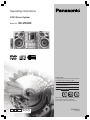 1
1
-
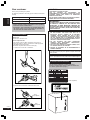 2
2
-
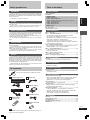 3
3
-
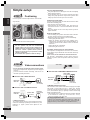 4
4
-
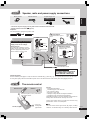 5
5
-
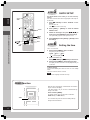 6
6
-
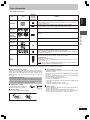 7
7
-
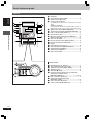 8
8
-
 9
9
-
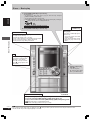 10
10
-
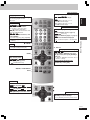 11
11
-
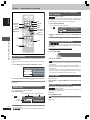 12
12
-
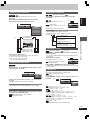 13
13
-
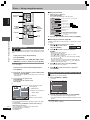 14
14
-
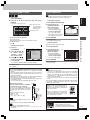 15
15
-
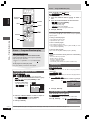 16
16
-
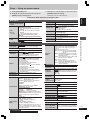 17
17
-
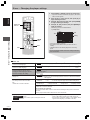 18
18
-
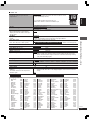 19
19
-
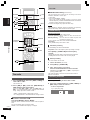 20
20
-
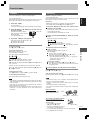 21
21
-
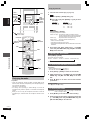 22
22
-
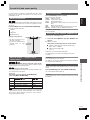 23
23
-
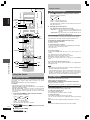 24
24
-
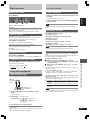 25
25
-
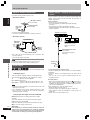 26
26
-
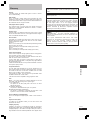 27
27
-
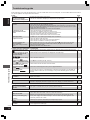 28
28
-
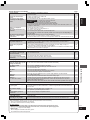 29
29
-
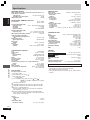 30
30
-
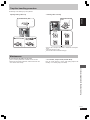 31
31
-
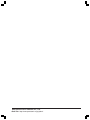 32
32
-
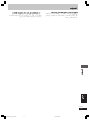 33
33
-
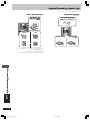 34
34
-
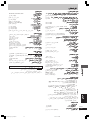 35
35
-
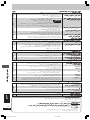 36
36
-
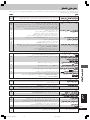 37
37
-
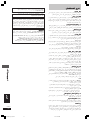 38
38
-
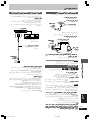 39
39
-
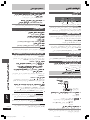 40
40
-
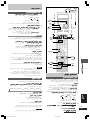 41
41
-
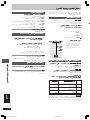 42
42
-
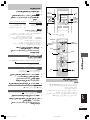 43
43
-
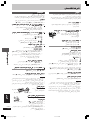 44
44
-
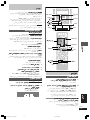 45
45
-
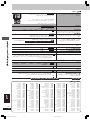 46
46
-
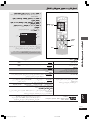 47
47
-
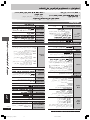 48
48
-
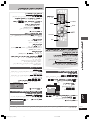 49
49
-
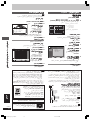 50
50
-
 51
51
-
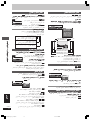 52
52
-
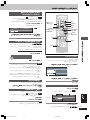 53
53
-
 54
54
-
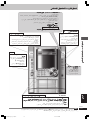 55
55
-
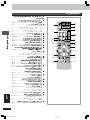 56
56
-
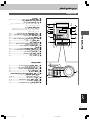 57
57
-
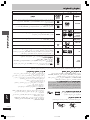 58
58
-
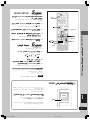 59
59
-
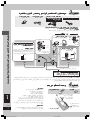 60
60
-
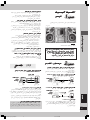 61
61
-
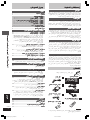 62
62
-
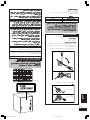 63
63
-
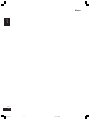 64
64
-
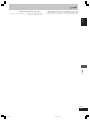 65
65
-
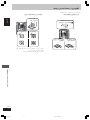 66
66
-
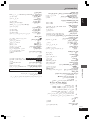 67
67
-
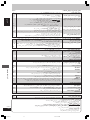 68
68
-
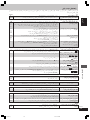 69
69
-
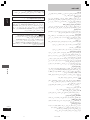 70
70
-
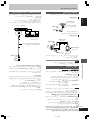 71
71
-
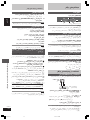 72
72
-
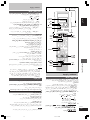 73
73
-
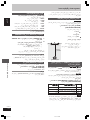 74
74
-
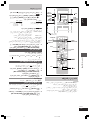 75
75
-
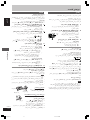 76
76
-
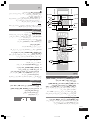 77
77
-
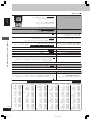 78
78
-
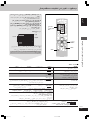 79
79
-
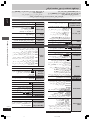 80
80
-
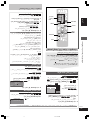 81
81
-
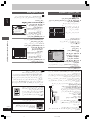 82
82
-
 83
83
-
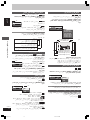 84
84
-
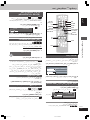 85
85
-
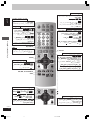 86
86
-
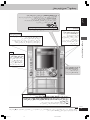 87
87
-
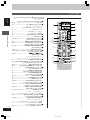 88
88
-
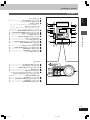 89
89
-
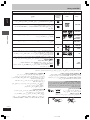 90
90
-
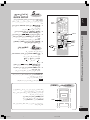 91
91
-
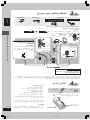 92
92
-
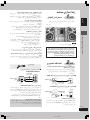 93
93
-
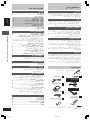 94
94
-
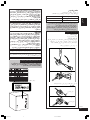 95
95
-
 96
96
Panasonic SA-VK62D Istruzioni per l'uso
- Categoria
- Lettori DVD
- Tipo
- Istruzioni per l'uso
Documenti correlati
-
Panasonic SA-VK62D Istruzioni per l'uso
-
Panasonic SCVK31 Manuale del proprietario
-
Panasonic SCVK31 Istruzioni per l'uso
-
Panasonic DMRES10 Istruzioni per l'uso
-
Panasonic SCPM18P Manuale utente
-
Panasonic SCPM08 Istruzioni per l'uso
-
Panasonic SCPM19 Manuale utente
-
Panasonic SCPM18GN Manuale del proprietario
-
Panasonic SCPM71SD Manuale del proprietario
-
Panasonic SCPM71SD Istruzioni per l'uso
Altri documenti
-
LG HT353SDW Manuale utente
-
LG HT303PD Manuale utente
-
LG HT303PD Manuale utente
-
LG HT353SD Manuale utente
-
LG HT503THW-AH Manuale utente
-
LG HT806THW Manuale del proprietario
-
LG HT906TAW Guida utente
-
Philips FW-V537/21M Manuale utente
-
Sony DCR-VX2000E Istruzioni per l'uso
-
Philips FW-V787/21M Manuale utente