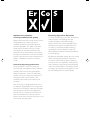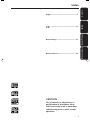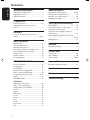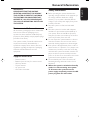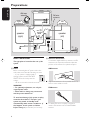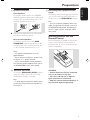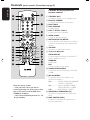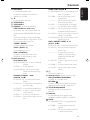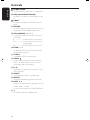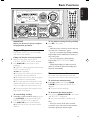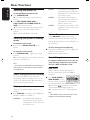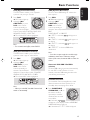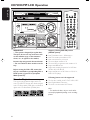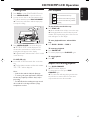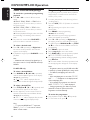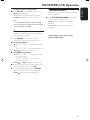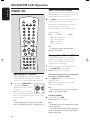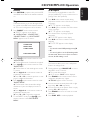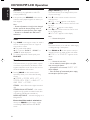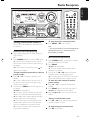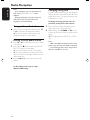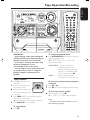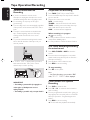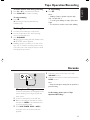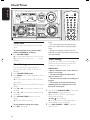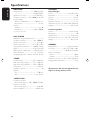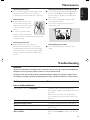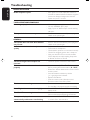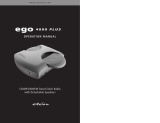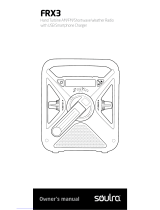Philips FW-V537/21M Manuale utente
- Categoria
- Set audio per la casa
- Tipo
- Manuale utente
Questo manuale è adatto anche per

1
3140 115 30491
FW
V537
FW
V537
Mini Hi-Fi System

2
3140 115 30491
Optimum disc playability :
ensuring excellent picture quality
Philips components and modules for the various
CD applications have always enjoyed an
excellent reputation in the market place for
super disc playability - the ability to play discs
which may be scratched, soiled or not fully
according to the standard specification. This
position has been underlined by tests showing
the superior performance of the various Philips
players, as well as by the positive experiences of
millions of individual consumers around the
world.
Constantly improving performance
As the penetration of the CD system has
increased, and new applications like CD-ROM
and Video CD have become commonplace,
Philips Components - as the CD technology
inventor and as one of the major suppliers of
CD player modules in the industry - has
constantly improved the performance of its
products.
One of the ways in which this benefits users is
by optimum disc playability. This is an important
parameter for CD players other than CD Audio,
and especially for the Video CD applications,
because any loss of data from the disc will at
best cause disturbances in the reproduced
picture, and at worst can cause the player to lose
track so that disc playing fails.
Presenting Super Error Correction
To ensure consistently good results when playing
Video CD discs of all quality grades and
conditions, Philips has introduced further
improvements in the system's playability. These
developments together are called Super Error
Correction, a proprietary Philips technology
optimizing the system's ability to handle less-
than-perfect discs with the minimum disturbance
to normal playing.
By effectively eliminating virtually all errors arising
under normal playing conditions, Super Error
Correction ensures that the picture quality as
seen by the user is independent of disc play. The
video encoding and processing during mastering
of the disc, and the MPEG-1 decoding and video
encoding in the signal processing stages, are now
the only limiting factors for picture quality.

3
3140 115 30491
3
FW-
VCD MINI HIFI SYSTEM
DISC
CHANGE
OPEN•
CLOSE
CD 1•2•3
BAND
CDR / DVD
TAPE 1•2
PROG
DUBBING REC
CLOCK•
TIMER
AUTO
REPLAY
STANDBY- ON
3
DISC DIRECT PLAY
DISC
3
CD SYNCHRO RECORDING
CD / CD
-
R/CD
-
RW COMPATIBLE
INTERACTIVE VU METER
VOLUME
P
R
E
V
P
R
E
S
E
T
N
E
X
T
DEMO
STOP/
CLEAR
PLAY•
PAUSE
S
E
A
R
C
H
•
T
U
N
I
N
G
DISC
2
DISC
1
VCD
PAL/
NTSC
TUNER
TAPE AUX
SOURCE
DISPLAY
PBC
R
E
T
U
R
N
MP3
-
CD
T
I
T
L
E
/
A
L
B
U
M
N
A
M
E
T
I
T
L
E
A
L
B
U
M
MIC/
LEVEL
S
U
R
R
O
U
N
D
V
A
C
D
S
C
D
B
B
I
N
C
R
E
D
I
B
L
E
•
MAX BASS DYNAMIC AMPLIFICATION
CONTROL (DAC)
∞
1
2
3
4
5
6
7
8
9
#
%
^
&
%
*
)
¡
™
£
≤
0
!
@
(
$

4
3140 115 30491

5
English
Bahasa Melayu
3140 115 30491
Bahasa Indonesia
English ------------------------------------------------ 6
Index
-------------------------------------------------------- 33
Bahasa Melayu ----------------------------------- 61
Bahasa Indonesia -------------------------------- 89
CAUTION
Use of controls or adjustments or
performance of procedures other
than herein may result in hazardous
radiation exposure or other unsafe
operation.

6
English
3140 115 30491
Contents
General Information
Environmental Information ................................ 7
Supplied Accessories ........................................... 7
Safety Information ................................................ 7
Preparations
Rear Connections ............................................ 8–9
Inserting batteries into the remote
control .................................................................... 9
Controls
Controls on the system and remote
control ........................................................... 10–12
Basic Functions
Plug and Play ........................................................ 13
Demonstration mode ........................................ 13
Switching the system on ................................... 14
Switching the system to Standby mode ........ 14
Power Saving Automatic Standby .................... 14
Display mode ....................................................... 14
Volume Control .................................................. 14
Sound Navigation ............................................... 15
CD/VCD/MP3-CD Operation
Discs for Playback .............................................. 16
Loading Discs ...................................................... 17
Disc Playback ....................................................... 17
Replace discs during playback .......................... 17
Select a desired track/passage ......................... 18
Programming the disc tracks .................... 18–19
Repeat ................................................................... 19
Title/Album Name ............................................. 19
VIDEO CD
Adjusting the TV System ................................... 20
OSD – On Screen Display ............................... 20
Playing a Video CD with PBC .......................... 20
Return ................................................................... 21
Digest .................................................................... 21
A-B Repeat .......................................................... 21
Zoom .................................................................... 21
Resume ................................................................. 22
Slow ....................................................................... 22
Vocal ...................................................................... 22
Key Control ......................................................... 22
Echo ....................................................................... 22
Radio Reception
Storing Preset Radio Stations ................... 23–24
Tuning to Preset Radio Stations ...................... 24
Erasing a Preset Radio Station ........................ 24
Changing Tuning Grid ........................................ 24
Tape Operation/Recording
Tape Playback ...................................................... 25
General Information on Recording ................ 26
Preparation for Recording ............................... 26
One Touch Recording/Recording the
mixed sound ........................................................ 26
CD/VCD/MP3-CD Synchro Recording ..............
......................................................................... 26–27
Dubbing Tapes ..................................................... 27
Karaoke
Microphone Mixing ............................................ 27
Clock/Timer
View Clock .......................................................... 28
Clock Setting ....................................................... 28
Timer Setting ................................................ 28–29
External Sources
Listening to External Sources .......................... 29
Specifications ........................................... 30
Maintenance.............................................. 31
Troubleshooting ............................. 31–32

7
English
3140 115 30491
General Information
IMPORTANT!
PLEASE NOTE THAT THE VOLTAGE
SELECTOR LOCATED AT THE REAR OF
THIS SYSTEM IS PRESET AT 220V FROM
THE FACTORY. FOR COUNTRIES THAT
OPERATE AT 110V-127V, PLEASE ADJUST
TO 110V-127V BEFORE YOU SWITCH ON
THE SYSTEM.
Environmental Information
All unnecessary packaging has been omitted. We
have tried to make the packaging easy to
separate into three materials: cardboard (box),
polystyrene foam (buffer) and polyethylene (bags,
protective foam sheet).
Your system consists of materials which can be
recycled and reused if disassembled by a
specialised company. Please observe the local
regulations regarding the disposal of packaging
materials, exhausted batteries and old
equipment.
Supplied accessories
– Remote control
– Batteries (two AA size) for remote control
– AM loop antenna
– FM wire antenna
– AC power cord
– One Video cinch cable
Safety Information
● Before operating the system, check that the
operating voltage indicated on the typeplate (or
the voltage indication beside the voltage
selector) of your system is identical with the
voltage of your local power supply. If not, please
consult your dealer.
● Place the system on a flat, hard and stable
surface.
● Place the system in a location with adequate
ventilation to prevent internal heat build-up in
your system. Allow at least 10 cm (4 inches)
clearance from the rear and the top of the unit
and 5 cm (2 inches) from each side.
● Do not expose the system, batteries or discs to
excessive moisture, rain, sand or heat sources
caused by heating equipment or direct sunlight.
● If the system is brought directly from a cold to a
warm location, or is placed in a very damp room,
moisture may condense on the lens of the disc
unit inside the system. Should this occur, the CD
player would not operate normally. Leave the
power on for about one hour with no disc in the
system until normal playback is possible.
● The mechanical parts of the set contain self-
lubricating bearings and must not be oiled or
lubricated.
● When the system is switched to Standby
mode, it is still consuming some power.
To disconnect the system from the
power supply completely, remove the AC
power plug from the wall socket.

8
English
3140 115 30491
Preparations
Rear Connections
The type plate is located at the rear of the
system.
A Power
Before connecting the AC power cord to the
wall outlet, ensure that the following are done;
– If your system is equipped with a
Voltage Selector, set the VOLTAGE
SELECTOR to the local power line
voltage.
– All other connections have been made.
WARNING!
– For optimal performance, use only the
original power cable.
– Never make or change any connections
with the power switched on.
To avoid overheating of the system, a safety
circuit has been built in. Therefore, your
system may switch to Standby mode
automatically under extreme conditions. If
this happens, let the system cool down
before reusing it (not available for all versions).
B Antennas Connection
Connect the supplied AM loop antenna and FM
antenna to the respective terminals. Adjust the
position of the antenna for optimal reception.
AM Antenna
● Position the antenna as far as possible from a TV,
VCR or other radiation source.
FM Antenna
● For better FM stereo reception, connect an
outdoor FM antenna to the FM ANTENNA
terminal.
SPEAKERS 6Ω
R
+
–
L
–
+
SUBWOOFER
OUT
AUX/
CDR
IN
AM ANTENNA
AC
MAINS
speaker
(right)
speaker
(left)
AC power cord
FM wire
antenna
A
B
C
FM ANTENNA
VOLTAGE
SELECTOR
110V-
127V
220V-
240V
left
surround
right
surround
REAR SURROUND
R
+
–
L
+
–
C
VIDEO
IN
Television
L
R
AUDIO
OUT
AM loop
antenna
VIDEO OUT
(CVBS)
D
E
VOLTAGE
SELECTOR
110V-
127V
220V-
240V

9
English
3140 115 30491
Preparations
C Speakers Connection
Front Speakers
Connect the speaker wires to the SPEAKERS
(FRONT) terminals, right speaker to "R" and left
speaker to "L", coloured (marked) wire to "+"
and black (unmarked) wire to "-".
1
2
● Fully insert the stripped portion of the speaker
wire into the terminal as shown.
Rear Surround Speakers
Connect the speaker wires to the REAR
SURROUND terminals, right speaker to "R"
and left speaker to "L", coloured (marked) wire
to "+" and black (unmarked) wire to "-".
Notes:
– For optimal sound performance, use the
supplied speakers.
– Do not connect more than one speaker to any
one pair of
+
/
-
speaker terminals.
– Do not connect speakers with an impedance
lower than the speakers supplied. Please refer to
the SPECIFICATIONS section of this manual.
D Video Out Connection
Connect the VIDEO OUT (CVBS) terminal
at the rear of the system to the TV or VCR
VIDEO IN for viewing or recording.
Note:
– To avoid magnetic interference with the picture
on your TV, do not position the front speakers too
close to the TV.
E Connecting other equipment to your
system
Connect the audio left and right OUT terminals
of a TV, VCR, Laser Disc player, DVD player or
CD Recorder to the AUX/CDR IN terminals.
Note:
– If you are connecting equipment with a mono
output (a single audio out terminal), connect it to
the AUX/CDR IN left terminal. Alternatively, you
can use a “single to double” cinch cable (still be
mono sound).
Inserting batteries into the
Remote Control
Insert two batteries (Type R06 or AA) into the
remote control with the correct polarity as
indicated by the + and - symbols inside the
battery compartment.
CAUTION!
– Remove batteries if they are exhausted
or not to be used for a long time.
– Do not use old and new or different
types of batteries in combination.
– Batteries contain chemical substances, so
they should be disposed off properly.

10
English
3140 115 30491
Controls (main system’s illustration on page 3)
Controls on the system and
remote control
1 STANDBY ON y
– to switch the system on or to Standby mode.
2 DISPLAY SCREEN
– to view the current status of the system.
3 DISC TRAYS
4 DISC CHANGE
– to change disc(s).
5 DISC 1 / DISC 2 / DISC 3
– to select a disc tray for playback.
6 OPEN•CLOSE
– to open or close the disc tray.
7 INTERACTIVE VU METER
– to show the VU (volume unit) meter in music or
volume mode depending on the display mode
selected.
8 VOLUME
– to increase or decrease the volume.
9 Tape Deck Operation
AUTO REPLAY
– to select continuous playback in either AUTO
PLAY or ONCE mode only.
DUBBING
– to dub a tape.
REC
– to start recording on tape deck 2.
0 SOUND NAVIGATION
– to select the desired sound feature : DSC, VAC,
or DBB.
! JOG CONTROL
– to select the desired sound effect for the
selected sound feature.
DSC .................. DIGITAL, ROCK, POP, NEWAGE,
CLASSIC or ELECTRIC.
VAC .................. HALL, CONCERT, CINEMA,
DISCO, ARCADE or CYBER.
DBB ..................BEAT, PUNCH or BLAST.
@ INCREDIBLE SURROUND (IS)
– to activate or deactivate the surround sound
effect.
# MAX SOUND (MAX)
– to activate or deactivate the optimal mix of
various sound features.
Notes for remote control:
– First, select the source you wish to
control by pressing one of the source select
keys on the remote control (VCD 123 or
TUNER, for example).
– Then select the desired function (
É
,
í
,
ë
, for example).

11
English
3140 115 30491
Controls
$ MIC/LEVEL
– to connect microphone jack.
– to adjust the mixing level for karaoke or
microphone recording.
% ç
– to open the tape deck door.
^ TAPE DECK 2
& TAPE DECK 1
* SOURCE – to select the following:
VCD PAL/NTSC / (CD 1•2•3)
– to select disc tray 1, 2 or 3 (this system can
playback normal CD/VCD/MP3-CD format
disc).
– (on the system only) to select corresponding
video output for NTSC or PAL system of your
TV set (except Multi-system TV).
TUNER / (BAND)
– to select waveband : FM or MW.
TAPE / (TAPE 1• 2)
– to select tape deck 1 or 2.
AUX / (CDR/DVD)
– to select a connected external source :
CDR/DVD or AUX (auxiliary) mode.
( Mode Selection
PLAY PAUSE ÉÅ
for CD/VCD/MP3-CD…to start or interrupt
playback.
for TAPE .............. to start playback.
for PLUG & PLAY…(on the system only) to
initiate and start plug & play
mode.
SEARCH• TUNING à á
(ALBUM
--
--
-/
++
++
+)
for MP3-CD only…to select previous/next
Album
for VCD only…to move the zoomed picture to
the left or right.
for CD/VCD .... to search backward/forward.
for TUNER ........ to tune to a lower or higher
radio frequency.
for TAPE .............. to rewind or fast forward.
for CLOCK ....... (on the system only) to set the
hour.
DEMO STOP/CLEAR Ç
for CD/VCD/MP3-CD…to stop playback or to
clear a programme.
for TUNER ........ (on the system only) to stop
programming.
................................. (on the system only) to delete
the preset radio station.
for TAPE .............. to stop playback or recording.
................................. to reset tape counter number.
for DEMO ......... (on the system only) to activate/
deactivate the demonstration.
for CLOCK ....... (on the system only) to exit clock
setting or cancel timer.
for PLUG & PLAY…(on the system only) to exit
plug & play mode.
PREV / PRESET / NEXT í ë
(TITLE
--
--
-/
++
++
+)
for MP3-CD only…to select previous/next Title.
for VCD only…to move the zoomed picture
down or up.
................................. to select next or previous
MENU or VCD track during
playback (for VCD with PBC
switched on).
for CD/VCD .... to skip to the previous or next
track.
for TUNER ........ to select a preset radio station.
for CLOCK ....... (on the system only) to set the
minute.
) n
– to connect headphones.
¡ VCD Operation (for VCD version 2.0 only)
PBC (PLAYBACK CONTROL)
– to switch on or off PBC mode.
RETURN
– to return to the previous MENU level during
playback (for VCD with PBC switched on).
™ TITLE/ALBUM NAME
– to display the title or album name for
MP3-CD.
£ DISPLAY
– to select different screen display mode :
NORMAL, MODE 1, MODE 2, or MODE 3.
PROG
for CD/VCD/MP3-CD… to programme disc
tracks.
for TUNER ........ to programme preset radio
stations.
for CLOCK ....... (on the system only) to select 12-
or 24-hour clock mode.
24

12
English
3140 115 30491
CLOCK•TIMER
– to view the clock, set the clock or set the timer.
§ OSD (ON SCREEN DISPLAY)
– to switch on or off the on screen display on the
TV.
ZOOM
– to enlarge a still picture of the VCD on the TV
screen.
• RESUME
– to continue playback again from where you have
stopped (for VCD with PBC switched off).
ª KEY CONTROL ( I È i )
– to change the VCD key tone level to suit your
vocal range.
I ........................... to decrease the key tone level.
È .............................. to restore the key tone level to
original setting.
i ............................. to increase the key tone level.
º ECHO -/+
– to adjust the VCD echo level for karaoke after
inserted the microphone.
⁄ SLOWÖ
– to watch the VCD at a slower speed.
¤ VOCAL
– to fade out the original vocal from a Karaoke
VCD or to switch between mono or stereo
mode during audio disc playback.
‹ A - B
– to playback a certain scene or passage of a CD/
VCD repeatedly.
› DIGEST
– to scan through a VCD or a specific track.
fi REPEAT
– to playback track/disc/programme repeatedly.
fl DIGIT 0 – 9
(numbers consisting more than two figures must be
keyed in within 2 seconds.)
– to select a track number for CD/VCD/MP3-CD.
‡ B
– to switch the system to Standby mode.
Controls
25
27

13
English
3140 115 30491
Basic Functions
IMPORTANT!
Before you operate the system, complete
the preparation procedures.
Plug and Play
Plug and Play allows you to store all available
radio stations automatically.
If Plug and Play has not been installed
1 When you turn on the system, "AUTO
INSTALL - PRESS PLAY" will be displayed.
2 Press PLAYÉÅ on the system to start
installation.
➜ "INSTALL" will be displayed and followed by
"TUNER" and then "AUTO".
➜ PROG will start flashing.
➜ The system will search for all radio stations
on the FM band, then the MW band.
➜ All available radio stations with strong signal
strength will be stored automatically.
➜ The system will stop searching when all the
available radio stations are stored or when the
memory for 40 preset radio stations is used.
➜ The last preset radio station will play when
Plug and Play is completed.
To reinstall Plug and Play
1 In Standby or Demonstration mode, press and
hold PLAYÉÅ on the system until "AUTO
INSTALL - PRESS PLAY" is displayed.
2 Press PLAYÉÅ again to start installation.
➜ All previously stored radio stations will be
replaced.
To exit without storing the Plug and Play
● Press Çon the system.
Notes:
– When the power is turned on, the disc tray may
open and close to initialise the system.
– If you do not complete Plug and Play installation,
Plug and Play will be reinitiated the next time you
turn on the power.
– If no stereo frequency is detected during
Plug and Play, "CHECK ANTENNA" will be
displayed.
– During Plug and Play, if no button is pressed
within 15 seconds, the system will exit Plug and
Play mode automatically.
Demonstration mode
The system has a demonstration mode that
shows the various features offered by the system.
To activate the demonstration
● In Standby mode, press and hold DEMO
STOPÇon the system until "DEMO ON" is
displayed.
➜ The demonstration will begin.
To deactivate the demonstration
● Press and hold DEMO STOP Çon the system
until "DEMO OFF" is displayed.
➜ The system will switch to Standby mode.
Note:
– Even if you remove the AC power cord and
reconnect it to the wall socket, the demonstration
will remain off until you activate it again.
1
3
2
4
6
5
7
9
8
VOLUME
0
2
TAPE 1/2
OSD
VCD 123
AUX
TUNER
á
à
ë
í
Ç
VAC
DSC
MAXECHO
RETURN
PBC
DIGEST
É
Å
TITLE
_
TITLE
+
TITLE/
ALBUM
NAME
A-B
RESUME
ZOOM
SLOW
VOCAL
KEY CONTROL
IS
+-
MP3 123
Ö
REPEATPROG
ALBUM
_
ALBUM
+
DBB
FW-
VCD MINI HIFI SYSTEM
CD 1•2•3
BAND
CDR /DVD
TAPE 1•2
PROG
DUBBING REC
CLOCK•
TIMER
AUTO
REPLAY
STANDBY- ON
INTERACTIVE VU METER
VOLUME
P
R
E
V
P
R
E
S
E
T
N
E
X
T
DEMO
STOP/
CLEAR
PLAY•
PAUSE
S
E
A
R
C
H
•
T
U
N
I
N
G
VCD
PAL/
NTSC
TUNER
TAPE AUX
SOURCE
DISPLAY
PBC
RE
TURN
MP3
-
CD
T
I
T
L
E
/
A
L
B
U
M
N
A
M
E
T
I
T
L
E
A
L
B
U
M
MIC/
LEVEL
S
U
R
R
O
U
N
D
V
A
C
D
S
C
D
B
B
I
N
C
R
E
D
I
B
L
E
•
MAX BASS DYNAMIC AMPLIFICATION
CONTROL (DAC)

14
English
3140 115 30491
Switching the system on
In Standby/Demonstration mode
● Press STANDBY ON.
➜ The system will switch to the last selected
source.
● Press VCD, TUNER, TAPE, AUX (or
VCD 123/MP3 123, TUNER, TAPE 1/2 or
AUX on the remote control).
➜ The system will switch to the selected source.
● Press any one of the DISC DIRECT PLAY
buttons.
➜ The system will switch to CD mode.
Switching the system to Standby
mode
In Demonstration mode
● Press and hold DEMO STOP Ç on the
system.
In any other source mode
● Press STANDBY ON (or B on the remote
control).
➜ The clock will appear on the display when the
system is in Standby mode.
Note:
– If you have not deactivated the demonstration, it
will resume five seconds after the system switches
to Standby mode.
Power Saving Automatic Standby
As a power-saving feature, the system will
automatically switch to Standby mode if you do
not press any buttons within 30 minutes after a
disc or tape has stopped playing.
Display mode
There are four different display modes for
selection.
● Press DISPLAY repeatedly to select NORMAL,
MODE 1, MODE 2, or MODE 3.
NORMAL ........ All available LEDs will light up
and the display screen will have
full brightness. The VU meter will
be in music mode.
MODE 1 .......... All available LEDs will light up
and the display screen will have
full brightness. The VU meter will
be in volume mode.
MODE 2 .......... All available LEDs will light up
and the display screen will be at
half brightness. The VU meter
will be in music mode.
MODE 3 .......... The display screen will be at half
brightness. The VU meter and all
LEDs will be off.
Volume Control
Adjust VOLUME to increase (turn knob
clockwise or press VOLUME +) or decrease
(turn knob anti-clockwise or press VOLUME -)
the sound level.
To listen through the headphones
● Connect the headphones plug to the n socket
at the front of the system.
➜ The speakers will be muted.
Sound Navigation
For optimal sound listening, select only one
of the following navigation sound controls
at a time : MAX sound, DSC or VAC.
MAX Sound
MAX sound provides the best mixture of
various sound features (DSC, VAC, DBB for
example).
● Press MAX SOUND (or
MAX ON/OFF on the
remote control) repeatedly
to activate/deactivate the optimal sound.
➜ If activated, will appear on the display
and the MAX SOUND button lights up.
➜ If deactivated, “MAX OFF” will be displayed.
Note:
– When MAX sound is selected, all other sound
navigation will switch off automatically.
Basic Functions

15
English
3140 115 30491
DSC (Digital Sound Control)
The DSC feature enables you to adjust the
system to suit your type of music.
1 Press DSC.
➜ DSC button lights up
2 Adjust the JOG
CONTROL (or press
DSC on the remote
control repeatedly) to
select the desired Digital
Sound Control effect : DIGITAL, ROCK, POP,
NEWAGE, CLASSIC or ELECTRIC.
➜ The selected DSC will be highlighted.
Note:
– For a neutral sound effect, select CLASSIC.
VAC (Virtual Ambience Control)
The VAC feature enables you to adjust the
system to select a type of environment.
1 Press VAC.
➜ VAC button lights up.
2 Adjust the JOG
CONTROL (or press
VAC on the remote
control repeatedly) to
select the desired Virtual
Ambience Control effect : HALL, CONCERT,
CINEMA, DISCO, ARCADE or CYBER.
➜ The selected VAC will be highlighted.
Note:
– When you select VAC, Incredible Surround will
switch on automatically.
DBB (Dynamic Bass Boost)
There are three DBB settings to enhance the
bass response.
1 Press DBB.
➜ DBB button lights up.
2 Adjust the JOG
CONTROL (or press
DBB on the remote
control repeatedly) to
select the desired Dynamic Bass Boost level :
BEAT,
PUNCH, BLAST or DBB OFF.
➜ If “BEAT“ is selected, will appear on
the display.
➜ If “PUNCH“ is selected, will appear on
the display.
➜ If “BLAST“ is selected, will appear on
the display.
➜ If “DBB OFF” is selected, DBB will be
deactivated.
Note:
– Some discs or tapes might be recorded in high
modulation, which causes a distortion at high
volume. If this occurs, deactivate DBB or reduce the
volume.
Automatic DSC-DBB / VAC-DBB
selection
The best DBB setting is generated automatically
for each DSC or VAC selection. You can
manually select the DBB setting that best suits
your listening environment.
Incredible Surround
The Incredible Surround magnifies the virtual
distance between the front speakers for an
incredibly wide, enveloping, stereo effect.
● Press INCREDIBLE
SURROUND (or IS on
the remote control)
repeatedly to activate/
deactivate the surround
sound effect.
➜ If activated,
will appear on the display and the INCREDIBLE
SURROUND button lights up.
➜ If deactivated, “IS OFF” will be displayed.
Basic Functions
S
U
R
R
O
U
N
D
V
A
C
D
S
C
D
B
B
I
N
C
R
E
D
I
B
L
E
S
U
R
R
O
U
N
D
V
A
C
D
S
C
D
B
B
I
N
C
R
E
D
I
B
L
E
S
U
R
R
O
U
N
D
V
A
C
D
S
C
D
B
B
I
N
C
R
E
D
I
B
L
E
S
U
R
R
O
U
N
D
V
A
C
D
S
C
D
B
B
I
N
C
R
E
D
I
B
L
E

16
English
3140 115 30491
CD/VCD/MP3-CD Operation
1
3
2
4
6
5
7
9
8
VOLUME
0
2
TAPE 1/2
OSD
VCD 123
AUX
TUNER
á
à
ë
í
Ç
VAC
DSC
ECHO
RETURN
PBC
DIGEST
É
Å
TITLE
_
TITLE
+
ALBUM
_
ALBUM
+
TITLE/
ALBUM
NAME
A-B
RESUME
ZOOM
SLOW
VOCAL
KEY CONTROL
IS
MP3 123
Ö
REPEATPROG
MAX
DBB
FW-
VCD MINI HIFI SYSTEM
DISC
CHANGE
OPEN•
CLOSE
CD 1•2•3
BAND
CDR /DVD
TAPE 1•2
PROG
DUBBING REC
CLOCK•
TIMER
AUTO
REPLAY
STANDBY-ON
3
DISC DIRECT PLAY
DISC
3
CD SYNCHRO RECORDING
CD / CD
-
R/CD
-
RW COMPATIBLE
INTERACTIVE VU METER
VOLUME
P
R
E
V
P
R
E
S
E
T
N
E
X
T
DEMO
STOP/
CLEAR
PLAY•
PAUSE
S
E
A
R
C
H
•
T
U
N
I
N
G
DISC
2
DISC
1
VCD
PAL/
NTSC
TUNER
TAPE AUX
SOURCE
DISPLAY
PBC
R
E
T
U
R
N
MP3
-
CD
TITLE/
AL
BU
M
N
AM
E
T
I
T
L
E
A
L
B
U
M
MIC/
LEVEL
S
U
R
R
O
U
N
D
V
A
C
D
S
C
D
B
B
I
N
C
R
E
D
I
B
L
E
•
MAX BASS DYNAMIC AMPLIFICATION
CONTROL (DAC)
IMPORTANT!
– This system is designed for regular discs.
Therefore, do not use any accessories such
as disc stabiliser rings or disc treatment
sheets, etc., as offered on the market,
because they may jam the disc mechanism.
– Do not load more than one disc into the
tray.
Before viewing the Video CD, ensure that
the set is switched to corresponding PAL or
NTSC system of your TV set (exception
Multi-system TV).
Discs for Playback
This system can playback all digital audio CD,
video CD, MP3-CD format discs, finalised digital
audio CD-Recordable (CDR) discs and finalised
digital audio CD-Rewritable (CDRW)discs.
Support following MP3-CD formats
(IS09660 format):
● Max. Title/Album name - 30 characters
● Max. Title number plus Album is 255
● Max. nested directory is 8 levels
● The max. Album number is 32
● The max. MP3 programme track number is 99
● Supported VBR bit-rate
● Supported sampling frequencies for MP3 disc :
32 kHz, 44.1 kHz, 48 kHz
● Supported Bit-rates of MP3 disc are: 32, 64, 96,
128, 192, 256 (kbps)
Following formats can’t be supported
● The files like *.WMA, *AAC, *.DLF, *.M3U, *.PLS
● Non English Album/Title name
● The discs recorded under UDF format
Note:
– For mixed mode discs, only one mode will be
selected for playback depending on the recording
format.

17
English
3140 115 30491
CD/VCD/MP3-CD Operation
Loading Discs
1 Press VCD to select CD/VCD/MP3-CD mode.
2 Press OPEN•CLOSE to open the disc tray.
3 Load up to two discs on the individual disc trays.
To load the third disc, press DISC CHANGE.
➜ The disc tray will rotate until the empty tray
is ready for loading.
3
CD CHANGER
CLOCK
.
TIMER
VOLUME
DEMO
PRESET TUNING
SHUFFLE
TIMER
PLAY
MODE
SIDE
SET CLOCK
TIMER SET
BAND
RECORD
DUBBING
CD TAPE
PROGRAM
CLEAR
RDS
MODE
1
2
3
TIMER
DBB
PROGRAM
AMPM
SHUFFLE
FMMW
LWSW
STEREO
NR
FRONT
BACK
RECORD
HSD
2
2
1
DISC CHANGE
DISC 1 DISC 2 DISC 3
OPEN•CLOSE
1
4 Press OPEN•CLOSE to close the disc tray.
➜ "READING DISC" will be displayed. The
selected disc, total number of tracks and the
playing time will appear on the display.
➜ A lighted button indicates that a disc is loaded
on the disc tray.
For MP3-CD only
● Load a MP-3 CD format music disc on the disc
tray.
➜ The first album number and first title number
"A01 T001" will be displayed.
Notes:
– Load the discs with the label side facing up.
– To ensure good system performance, wait until
the disc tray completely reads the disc(s) before
proceeding.
– For MP3-CD, the disc reading time may exceed
10 seconds due to the large number of songs
compiled into one disc.
Disc Playback
a disc is loaded in the disc tray
the current selected disc tray is empty
the current selected disc tray is loaded
or playing
To play all discs on the disc tray
● Press PLAYÉÅ.
➜ All the available discs will play once, then stop.
➜ During playback, the selected disc tray, track
number and elapsed playing time of the current
track will appear on the display.
To start playback from a selected disc
tray
● Press DISC 1, DISC 2 or DISC 3.
To interrupt playback
● Press PAUSEÉÅ.
● To resume playback, press PLAYÉÅ again.
To stop playback
● Press Ç.
Replace discs during playback
1 Press DISC CHANGE.
➜ "OPEN" will be displayed.
2 To change the inner disc, press DISC
CHANGE again.
➜ The active disc will stop playing and the disc
tray will close to retrieve the inner disc, then
reopen with the inner disc accessible.

18
English
3140 115 30491
Select a desired track/passage
To search for a particular passage during
playback
● Press à or á to select 4 different search
speed.
➜ "FRX1"; "FRX2"; "FRX3" or "FRX4" will be
displayed on the TV screen when you select a
fast rewind search.
➜ "FFX1"; "FFX2"; "FFX3" or "FFX4" will be
displayed on the TV screen when you select a
fast forward search.
➜ Normal playback will begin at the end of the
fast rewinding or forwarding of the selected
track.
● Play returns to normal when PLAYÉÅ is
pressed or when a new track is selected.
To select a desired track
● Press í or ë repeatedly (or Digits 0–9 on
the remote control) until the desired track
appears on the display.
● If playback is stopped, press PLAYÉÅ to start
playback.
Note:
– Maximum track selection from digital keys on
the remote control is 199 for MP3-CD and 99 for
VCD/CD.
For MP3-CD only
To select a desired Album
● Press ALBUM
--
--
-/
++
++
+ (à or á) repeatedly
until the desired Album appears on the display.
➜ ALB will start flashing.
➜ “AXX T001” will be displayed after the
album name scrolled through the display briefly.
To select a desired Title
● Press TITLE
--
--
-/
++
++
+ (í or ë)
repeatedly until
the desired Title appears on the display.
● Use the digital keys on the remote control to
select the track under current Album directly.
➜ TITLE will start flashing.
➜ “A01 TXXX” will be displayed after the title
name scrolled through the display briefly.
Note:
– "A" represents ALBUM and "T" represents
TRACK, "XX" or "XXX" is the current selected
Album or Track number.
CD/VCD/MP3-CD Operation
Programming the disc tracks
Programming tracks is possible when playback is
stopped. Up to 99 tracks can be stored in the
memory in any order.
1 Load the desired discs on the disc tray (refer to
“Loading Discs”).
2 Press the VCD (CD 1•2•3) button to select the
disc tray.
➜ Programming can only be done on the
selected disc.
3 Press PROG to start programming.
➜ PROG will start flashing.
➜ It will cancel any previously programmed
tracks and selected repeat mode.
4 Press í or ë repeatedly (or Digits 0–9 on
the remote control) to select the desired track.
¶ For MP3-CD, press ALBUM
--
--
-/
++
++
+ and TITLE
--
--
-/
++
++
+ to select the desired Album and Title for
programming.
5 Press PROG to store the track.
¶ Repeat steps 3–5 to store other tracks.
6 Press PLAYÉÅ to start programme playback.
➜ "PLAY PROGRAM" will be displayed.
● To end programming without starting playback,
press Ç once .
➜ The total number of tracks programmed and
the total playing time will appear on the display.
Notes:
– Programme cannot be used for VCDs when PBC
is switched on. Switch off PBC before storing tracks.
– For MP3-CD, total playing time will not be
shown.
– If the total playing time is more than "99:59",
then "--:--" will appear on the display instead
of the total playing time.
– If you attempt to programme more than 99
tracks, "PROGRAM FULL" will be displayed.
– During programming, if no button is pressed
within 20 seconds, the system will exit the
Programme mode automatically.
To review the programme
● Stop playback and press í or ë repeatedly.
● To exit review mode, press Ç.

19
English
3140 115 30491
To erase the entire programme
● Press Ç once when playback is stopped or
twice during playback.
➜ "PROGRAM CLEARED" will be displayed.
➜ PROG will disappear from the display.
Note:
– The programme will be erased if you change
source, select another disc tray or disconnected the
system from the power supply.
Repeat
You can play the current track/disc/programme
repeatedly during playback.
1 Press REPEAT on the remote control
repeatedly to select various repeat modes.
● In normal playback
➜ "REPEAT TRACK" – to repeat the current
track.
"REPEAT DISC" – to repeat the entire disc.
➜ RPT appears on the display.
● In programme playback
➜ "REPEAT TRACK" – to repeat the current
programmed track.
"REPEAT PROGRAM" – to repeat all
programmed tracks.
➜ RPT and PROG will appear on the display.
● The current track/disc/programme will now be
played repeatedly until you press Ç.
2 To resume normal playback, press REPEAT
until the "REPEAT OFF" mode is displayed.
➜ RPT will disappear from the display.
CD/VCD/MP3-CD Operation
Title/Album Name
This feature use to display the title and album
name for MP3-CD.
● Press TITLE/ALBUM NAME repeatedly to
display the title or album name.
➜ TITLE will start flashing if title name is
displayed.
➜ ALB will start flashing if album name is
displayed.
For Recording, please refer to “Tape
Operation/Recording”.

20
English
3140 115 30491
OSD – On Screen Display
If you insert VCD, your TV screen will serve as an
additional display for messages (e.g. PLAY, STOP),
and information stored on the VCD.
● Press OSD on the remote control repeatedly to
switch on or off the On Screen Display.
When OSD is switched ON; you can see the
following display on the TV screen.
Below is an example of the OSD message.
SINGLE ELAPSED
PLAY XX/TT MM:SS
–"XX" is the current track.
–"TT" is the total tracks.
–"MM" is in minutes.
–"SS" is in seconds.
Note:
– You can also view the information from a
MP3-CD or normal CD.
Playing a Video CD with PBC
VCD with PBC (Playback Control) will be
indicated on the display of the set as soon as
they are inserted. PBC is a predefined play
sequence stored on the VCD.
1 Switch on the TV, insert a VCD with PBC and
press PLAYÉÅ to start playback.
2 MENU appears on the TV screen.
If the menu consists of a list of titles, you
can select a sequence directly
● Press Digits 0–9 on the remote control to
select your choice.
➜ The VCD starts playing of the selected
sequence automatically.
Note:
– If a menu consists of more than one page, press
¡
/
™
to go through the pages.
Switching off PBC
● In stop mode, press PBC.
➜ “PBC OFF” will be displayed.
Notes:
– Programme mode is not available whenever PBC
mode is switched on.
– The menu structure depends on the information
stored on the VCD. Please refer to the information
supplied with the disc.
CD/VCD/MP3-CD Operation
VIDEO CD
1
3
2
4
6
5
7
9
8
VOLUME
0
2
TAPE 1/2
OSD
VCD 123
AUX
TUNER
á
à
ë
í
Ç
VAC
DSC
MAXECHO
RETURN
PBC
DIGEST
É
Å
TITLE
_
TITLE
+
ALBUM
_
ALBUM
+
TITLE/
ALBUM
NAME
A-B
RESUME
ZOOM
SLOW
VOCAL
KEY CONTROL
IS
+-
MP3 123
Ö
REPEATPROG
DBB
Adjusting the TV System
Before viewing the Video CD, ensure that the set
is switched to corresponding PAL or NTSC
system of your TV set (except Multi–system TV).
● Press and hold PAL/NTSC for
more than 2 seconds to
switch between PAL or NTSC
TV system.
➜ After TV system is selected,
the set will automatically switch
to the last TV system setting every time the VCD
source is selected.
Note:
– Before adjusting the TV system, make sure that
there is no MP3-CD in disc tray 1 during power up.
CD 1•2•3
TU
N
VCD
PAL/
NTSC
La pagina si sta caricando...
La pagina si sta caricando...
La pagina si sta caricando...
La pagina si sta caricando...
La pagina si sta caricando...
La pagina si sta caricando...
La pagina si sta caricando...
La pagina si sta caricando...
La pagina si sta caricando...
La pagina si sta caricando...
La pagina si sta caricando...
La pagina si sta caricando...
-
 1
1
-
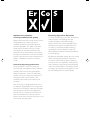 2
2
-
 3
3
-
 4
4
-
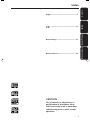 5
5
-
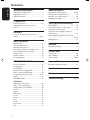 6
6
-
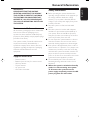 7
7
-
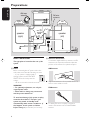 8
8
-
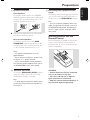 9
9
-
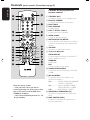 10
10
-
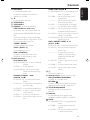 11
11
-
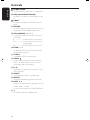 12
12
-
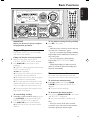 13
13
-
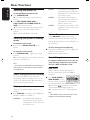 14
14
-
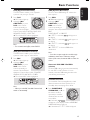 15
15
-
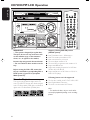 16
16
-
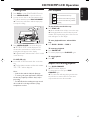 17
17
-
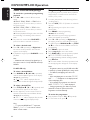 18
18
-
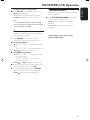 19
19
-
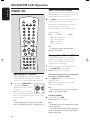 20
20
-
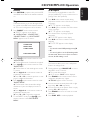 21
21
-
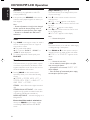 22
22
-
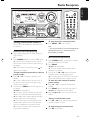 23
23
-
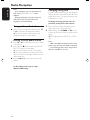 24
24
-
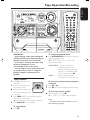 25
25
-
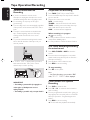 26
26
-
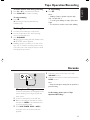 27
27
-
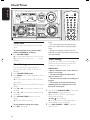 28
28
-
 29
29
-
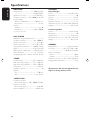 30
30
-
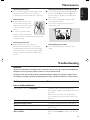 31
31
-
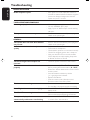 32
32
Philips FW-V537/21M Manuale utente
- Categoria
- Set audio per la casa
- Tipo
- Manuale utente
- Questo manuale è adatto anche per
in altre lingue
- English: Philips FW-V537/21M User manual