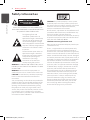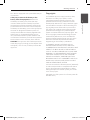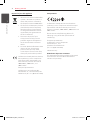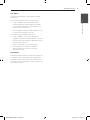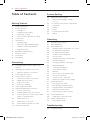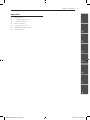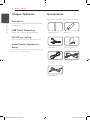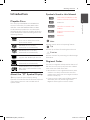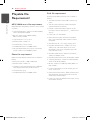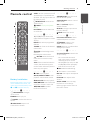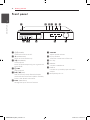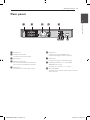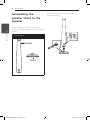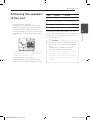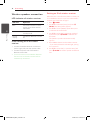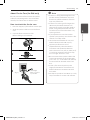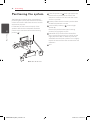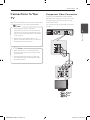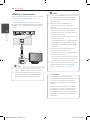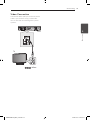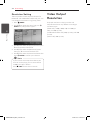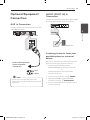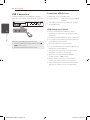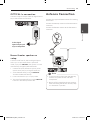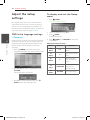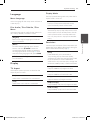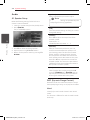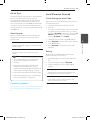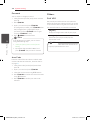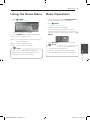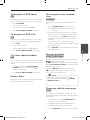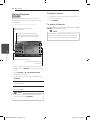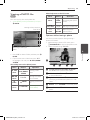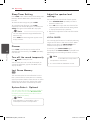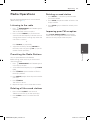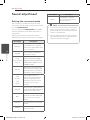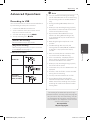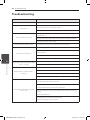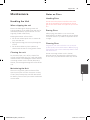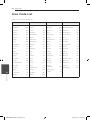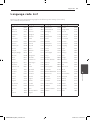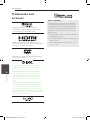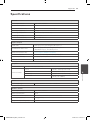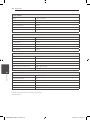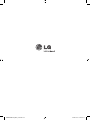LG HT806THW Manuale del proprietario
- Categoria
- Lettori DVD
- Tipo
- Manuale del proprietario

P/NO : MFL
HT806THW (HT806THW, SH86TH-S/C, TH95TA-W)
Please read this manual carefully before operating
your set and retain it for future reference.
OWNER’S MANUAL
Wireless DVD Home
Theater System
HT806THW-A2_ENG_new.indd 1 2010-12-15 �� 6:52:12

Getting Started
Getting Started2
Getting Started
1
CAUTION
RISK OF ELECTRIC SHOCK
DO NOT OPEN
CAUTION: TO REDUCE THE RISK OF ELECTRIC
SHOCK DO NOT REMOVE COVER (OR BACK) NO
USER-SERVICEABLE PARTS INSIDE REFER SERVICING
TO QUALIFIED SERVICE PERSONNEL.
This lightning ash with
arrowhead symbol within an
equilateral triangle is intended to
alert the user to the presence of
uninsulated dangerous voltage
within the product’s enclosure that
may be of sucient magnitude to
constitute a risk of electric shock
to persons.
The exclamation point within an
equilateral triangle is intended
to alert the user to the presence
of important operating and
maintenance (servicing)
instructions in the literature
accompanying the product.
WARNING: TO PREVENT FIRE OR ELECTRIC SHOCK
HAZARD, DO NOT EXPOSE THIS PRODUCT TO RAIN
OR MOISTURE.
WARNING: Do not install this equipment in a
conned space such as a book case or similar unit.
CAUTION: Do not block any ventilation openings.
Install in accordance with the manufacturer’s
instructions.
Slots and openings in the cabinet are provided for
ventilation and to ensure reliable operation of the
product and to protect it from over heating. The
openings shall be never be blocked by placing
the product on a bed, sofa, rug or other similar
surface. This product shall not be placed in a built-
in installation such as a bookcase or rack unless
proper ventilation is provided or the manufacturer’s
instruction has been adhered to.
CAUTION: This product employs a Laser System.
To ensure proper use of this product, please read
this owner’s manual carefully and retain it for future
reference. Shall the unit require maintenance,
contact an authorized service center.
Use of controls, adjustments or the performance of
procedures other than those specied herein may
result in hazardous radiation exposure.
To prevent direct exposure to laser beam, do not try
to open the enclosure. Visible laser radiation when
open. DO NOT STARE INTO BEAM.
CAUTION concerning the Power Cord
Most appliances recommend they be placed upon
a dedicated circuit;
That is, a single outlet circuit which powers only
that appliance and has no additional outlets or
branch circuits. Check the specication page of this
owner’s manual to be certain. Do not overload wall
outlets. Overloaded wall outlets, loose or damaged
wall outlets, extension cords, frayed power cords, or
damaged or cracked wire insulation are dangerous.
Any of these conditions could result in electric
shock or re. Periodically examine the cord of your
appliance, and if its appearance indicates damage
or deterioration, unplug it, discontinue use of the
appliance, and have the cord replaced with an
exact replacement part by an authorized service
center. Protect the power cord from physical or
mechanical abuse, such as being twisted, kinked,
pinched, closed in a door, or walked upon. Pay
particular attention to plugs, wall outlets, and
the point where the cord exits the appliance. To
disconnect power from the mains, pull out the
mains cord plug. When installing the product,
ensure that the plug is easily accessible.
HT806THW-A2_ENG_new.indd 2 2010-12-15 �� 6:52:12
Safety Information

Getting Started 3
Getting Started
1
This device is equipped with a portable battery or
accumulator.
Safety way to remove the battery or the
battery from the equipment: Remove the
old battery or battery pack, follow the steps
in reverse order than the assembly. To prevent
contamination of the environment and bring on
possible threat to human and animal health, the
old battery or the battery put it in the appropriate
container at designated collection points. Do
not dispose of batteries or battery together with
other waste. It is recommended that you use
local, free reimbursement systems batteries and
accumulators. The battery shall not be exposed to
excessive heat such as sunshine, re or the like.
CAUTION: The apparatus shall not be exposed to
water (dripping or splashing) and no objects lled
with liquids, such as vases, shall be placed on the
apparatus.
Copyrights
It is forbidden by law to copy, broadcast, show,
broadcast via cable, play in public, or rent
copyrighted material without permission. This
product features the copy protection function
developed by Macrovision. Copy protection signals
are recorded on some discs. When recording and
playing the pictures of these discs picture noise
will appear. This product incorporates copyright
protection technology that is protected by U.S.
patents and other intellectual property rights. Use
of this copyright protection technology must be
authorized by Macrovision, and is intended for
home and other limited viewing uses only unless
otherwise authorized by Macrovision. Reverse
engineering or disassembly is prohibited.
CONSUMERS SHOULD NOTE THAT NOT ALL
HIGH DEFINITION TELEVISION SETS ARE FULLY
COMPATIBLE WITH THIS PRODUCT AND MAY CAUSE
ARTIFACTS TO BE DISPLAYED IN THE PICTURE. IN
CASE OF 525 OR 625 PROGRESSIVE SCAN PICTURE
PROBLEMS, IT IS RECOMMENDED THAT THE USER
SWITCH THE CONNECTION TO THE ‘STANDARD
DEFINITION’ OUTPUT. IF THERE ARE QUESTIONS
REGARDING OUR TV SET COMPATIBILITY WITH THIS
MODEL 525p AND 625p UNIT, PLEASE CONTACT
OUR CUSTOMER SERVICE CENTER.
You have to set the disc format option to [Mastered]
in order to make the discs compatible with the LG
players when formatting rewritable discs. When
setting the option to Live File System, you cannot
use it on LG players.
(Mastered/ Live File System : Disc format system for
Windows Vista)
HT806THW-A2_ENG_new.indd 3 2010-12-15 �� 6:52:12

Getting Started4
Getting Started
1
Disposal of your old appliance
1. When this crossed-out wheeled bin
symbol is attached to a product it
means the product is covered by
the European Directive 2002/96/EC.
2. All electrical and electronic products
should be disposed of separately
from the municipal waste stream
via designated collection facilities
appointed by the government or
the local authorities.
3. The correct disposal of your
old appliance will help prevent
potential negative consequences
for the environment and human
health.
4. For more detailed information about
disposal of your old appliance,
please contact your city oce,
waste disposal service or the shop
where you purchased the product.
LG Electronics hereby declares that this/
these product(s) is/are in compliance
with the essential requirements and
other relevant provisions of Directive
2004/108/EC, 2006/95/EC, and
2009/125/EC.
European representative :
LG Electronics Service Europe B.V.
Veluwezoom 15, 1327 AE Almere, The
Netherlands (Tel : +31–(0)36–547–8888)
Europe Notice
LG Electronics hereby declares that this/these
product(s) is/are in compliance with the essential
requirements and other relevant provisions of
Directive 1999/5/EC, 2004/108/EC, 2006/95/EC and
2009/125/EC.
Please contact to the following address for
obtaining a copy of the DoC (Declaration of
Conformity).
European representative :
LG Electronics Service Europe B.V.
Veluwezoom 15, 1327
AE Almere. The Netherlands
(Tel : +31-(0)36-547-8888)
Indoor Use Only
RF Radiation Exposure Statement
This equipment should be installed and operated
with minimum distance 20 cm between the
radiator and your body.
HT806THW-A2_ENG_new.indd 4 2010-12-15 �� 6:52:12

Getting Started 5
Getting Started
1
Italy Notice
A general authorization is requested for outdoor
use in Italy.
The use of these equipments is regulated by:
1. D.L.gs 1.8.2003, n. 259, article 104 (activity
subject to general authorization) for outdoor
use and article 105 (free use) for indoor use, in
both cases for private use.
2. D.M. 28.5.03, for supply to public of RLAN access
to networks and telecom services.
L’uso degli apparati è regolamentato da:
1. D.L.gs 1.8.2003, n. 259, articoli 104 (attività
soggette ad autorizzazione generale) se utilizzati
al di fuori del proprio fondo e 105 (libero uso) se
utilizzati entro il proprio
fondo, in entrambi i casi per uso private.
2. D.M. 28.5.03, per la fornitura al pubblico
dell’accesso R-LAN alle reti e ai servizi di
telecomunicazioni.
Brazil Notice
Este equipamento opera em caráter secundário, isto
é, não tem direito a proteção contra interferência
prejudicial, mesmo de estações do mesmo tipo, e
não pode causar interferência a sistemas operando
em caráter primário.
HT806THW-A2_ENG_new.indd 5 2010-12-15 �� 6:52:12

Table of Contents6
Table of Contents
Getting Started
2
8 Unique Features
8 – Portable In
8 – USB Direct Recording
8 – Full HD up-scaling
8 – Home Theater Speaker ez Setup
8 Accessories
9 Introduction
9 – Playable Discs
9 – About the “7” Symbol Display
9 – Symbols Used in this Manual
9 – Regional Codes
10 Playable file Requirement
11 Remote control
12 Front panel
13 Rear panel
Connecting
14 Assembling the speaker stand to the
speaker
15 Attaching the speakers to the unit
16 – Wireless speakers connection
18 Positioning the system
19 Connections to Your TV
19 – Component Video Connection
20 – HDMI Out Connection
21 – Video Connection
22 – Resolution Setting
22 Video Output Resolution
23 Optional Equipment Connection
23 – AUX In Connection
23 – AUDIO (PORT. IN) In Connection
23 – Listening to music from your portable
player or external device
24 – USB Connection
25 – OPTICAL In connection
25 – Home theater speaker ez setup
25 Antenna Connection
System Setting
26 Adjust the setup settings
26 – OSD Initial language settings -
Optional
26 – To display and exit the Setup menu
27 – Language
27 – Display
28 – Audio
29 – Lock (Parental Control)
30 – Others
Operating
31 Using the Home Menu
31 Basic Operations
32 Other Operations
32 – Displaying Disc Information on-screen
33 – To display the DVD Menu
33 – To display the DVD title
33 – 1.5 times speed playback
33 – Screen Saver
33 – Starting play from selected time
33 – Resume playback
33 – Changing subtitle code page
34 – Marked Playback
35 – Viewing a PHOTO file
36 – Sleep Timer Setting
36 – Dimmer
36 – Turn off the sound temporarily
36 – Last Scene Memory
36 – System Select - Optional
36 – Adjust the speaker level settings
37 Radio Operations
37 – Listening to the radio
37 – Presetting the Radio Stations
37 – Deleting all the saved stations
37 – Deleting a saved station
37 – Improving poor FM reception
38 Sound adjustment
38 – Setting the surround mode
39 Advanced Operations
39 – Recording to USB
Troubleshooting
40 Troubleshooting
HT806THW-A2_ENG_new.indd 6 2010-12-15 �� 6:52:13
Safety Information

Table of Contents 7
1
2
3
4
5
6
7
8
Appendix
41 Maintenance
41 – Handling the Unit
41 – Notes on Discs
42 Area Code List
43 Language code List
44 Trademarks and Licenses
45 Specifications
HT806THW-A2_ENG_new.indd 7 2010-12-15 �� 6:52:13

Getting Started8
Getting Started
1
Unique Features
Portable In
Listens to music from your portable device. (MP3,
Notebook, etc)
USB Direct Recording
Records music from CD to your USB device.
Full HD up-scaling
Views Full HD picture quality with simple setup.
Home Theater Speaker ez
Setup
listens sound from TV, DVD and Digital device with
vivid 5.1 (2.1 or 2.0) ch mode.
Accessories
Please check and identify the supplied accessories.
Remote control (1) Battery (1)
FM antenna (1) AM antenna (1)
Speaker cables (4) Video cable (1)
HDM Cable (1)
HT806THW-A2_ENG_new.indd 8 2010-12-15 �� 6:52:13

Getting Started 9
Getting Started
1
Introduction
Playable Discs
This unit plays DVD±R/RW and CD-R/RW that
contains audio titles, DivX, MP3, WMA and/or
JPEG les. Some DVD±RW/DVD±R or CD-RW/
CD-R cannot be played on this unit due to the
recording quality or physical condition of the disc,
or the characteristics of the recording device and
authoring software.
DVD-VIDEO (8 cm / 12 cm disc)
Discs such as movies that can be
purchased or rented.
DVD±R (8 cm / 12 cm disc)
Video mode and nalized only.
DVD-RW (8 cm / 12 cm disc)
Video mode and nalized only.
DVD+R: Video mode only
Supports the double layer disc also.
DVD+RW (8 cm / 12 cm disc)
Video mode and nalized only.
Audio CD: Music CDs or CD-R/CD-
RW in music CD format that can be
purchased.
About the “
7
” Symbol Display
“
7
” may appear on your TV display during
operation and indicates that the function explained
in this owner’s manual is not available on that
specic media.
Symbols Used in this Manual
r
DVD-Video, DVD±R/RW in Video
mode or VR mode and nalized
t
Audio CDs
y
Video les contained in the
USB/Disc
u
Audio les contained in the
USB/Disc
i
Photo les
,
Note
Indicates special notes and operating features.
,
Tip
Indicates tip and hints for making the task easier.
>
Caution
Indicates cautions for preventing possible damages
from abuse.
Regional Codes
This unit has a regional code printed on the rear of
the unit. This unit can play only DVD discs labeled
same as the rear of the unit or “ALL”.
y
Most DVD discs have a globe with one or more
numbers in it clearly visible on the cover. This
number must match your unit’s regional code or
the disc cannot play.
y
If you try to play a DVD with a dierent regional
code from your unit, the message “Check
Regional Code” appears on the TV screen.
HT806THW-A2_ENG_new.indd 9 2010-12-15 �� 6:52:13

Getting Started10
Getting Started
1
Playable file
Requirement
MP3/ WMA music file requirement
MP3/ WMA le compatibility with this unit is limited
as follows :
y
Sampling frequency : within 32 to 48 kHz (MP3),
within 32 to 48 kHz (WMA)
y
Bit rate : within 32 to 320 kbps (MP3),
40 to 192 kbps (WMA)
y
Support Version : v2, v7, v8, v9
y
Maximum les : Under 999
y
File extensions : “.mp3”/ “.wma”
y
CD-ROM le format : ISO9660/ JOLIET
y
We recommend that you use Easy-CD Creator,
which creates an ISO 9660 le system.
Photo file requirement
Photo le compatibility with this unit is limited as
follows :
y
Max pixel in width : 2 760 x 2 048 pixel
y
Maximum les : Under 999
y
Some discs may not operate due to a dierent
recording format or the condition of disc.
y
File extensions: “.jpg”
y
CD-ROM le format : ISO9660/ JOLIET
DivX file requirement
DivX le compatibility with this unit is limited as
follows:
y
Available resolution: within 720 x 576 (W x H)
pixels.
y
The le name of the DivX subtitle should be
entered within 45 characters.
y
If there is impossible code to express in the
DivX le, it may be displayed as “ _ “ mark on the
display.
y
Frame rate : less than 30 fps.
y
If the video and audio structure of recorded
les is not interleaved, either video or audio is
outputted.
y
Playable DivX le : “.avi”, “.mpg”, “.mpeg”, “.divx”
y
Playable Subtitle format : SubRip (*.srt/ *.txt),
SAMI (*.smi), SubStation Alpha (*.ssa/ *.txt),
MicroDVD (*.sub/ *.txt), SubViewer 2.0 (*.sub/
*.txt), Vobsub (*.sub)
y
Playable Codec format : “DIVX3.xx”, “DIVX4.xx”,
“DIVX5.xx”, “MP4V3”, “3IVX”.
y
Playable Audio format : “AC3”, “PCM”, “MP3”, “WMA”.
y
Sampling frequency : within 32 to 48 kHz (MP3),
within 32 to 48 kHz (WMA)
y
Bit rate : within 32 to 320 kbps (MP3), 40 to 192
kbps (WMA)
y
For Discs formatted in Live le system, you can
not it on this unit.
y
If the name of movie le is dierent from that of
the subtitle le, during playback of a DivX le,
subtitle may not be display.
y
If you play a DivX le dier from DivXspec, it may
not operate normally.
HT806THW-A2_ENG_new.indd 10 2010-12-15 �� 6:52:13

Getting Started 11
Getting Started
1
Remote control
Battery Installation
Remove the battery cover on the
rear of the Remote Control, and
insert one (size AAA) battery with
4
and
5
matched correctly.
• • • • • •
a
• • • • •
P
RADIO&INPUT: Changes
input sources.
MARKER: Marks play list.
1
POWER: Switches the unit ON
or OFF.
B
OPEN/CLOSE: Opens and
closes the disc Drawer.
SLEEP: Sets the System to turn o
automatically at a specied time.
(Dimmer : The display window will
be darken by half.)
m
INFO/DISPLAY: Accesses On-
Screen Display.
n
HOME: Displays the [Home
Menu].
DISC MENU: Accesses the menu
on a DVD disc.
• • • • • •
b
• • • • •
W/S/A/D
(up/ down/ left/
right): Used to navigate on-screen
displays.
PRESET +/-: Selects programme
of Radio.
TUNING +/-: Tunes in the desired
radio station.
b
ENTER: Acknowledges menu
selection.
Presetting the radio stations.
x
RETURN: Moves backwards
in the menu or exits the setup
menu.
TITLE: If the current DVD title has
a menu, the title menu appears
on the screen. Otherwise, the disc
menu may not appear.
• • • • • •
c
• • • • •
Z
STOP: Stops playback.
d
PLAY, MONO/STEREO: Starts
playback. Selects Mono/ Stereo.
M
PAUSE/STEP: Pauses playback.
C/V
SKIP: Goes to the next
or previous chapter / track / le.
c/v
SCAN: Searches
backward or forward.
• • • • • •
d
• • • • •
SPEAKER LEVEL: Sets the sound
level of desired speaker.
SOUND EFFECT: Selects a sound
eect mode.
VOL -/+ (Volume): Adjusts
speaker volume.
OPTICAL: Changes input source
to optical directly.
MUTE: Mutes the sound.
• • • • • •
e
• • • • •
0-9 numerical buttons: Selects
numbered options in a menu.
h
REPEAT: Selects a play
mode. (Repeat/ Random)
CLEAR: Removes a number when
setting the password.
• • • • • •
f
• • • • •
TV Control buttons: Controls the
TV. (LG TV only)
-
You can control the sound
level, input source, and power
switching of LG TVs as well.
Hold POWER (TV) and press PR/
CH (
W/S
) button repeatedly
until the TV turns on or o.
X
REC: USB Direct Recording.
?
: This button is not available.
MIC VOL -/+ : Adjusts microphone
volume.
ECHO VOL -/+ : Adjusts echo
volume.
VOCAL FADER : You can enjoy
the function as karaoke, by
reducing singer vocal of music in
the various source.
HT806THW-A2_ENG_new.indd 11 2010-12-15 �� 6:52:14

Getting Started12
Getting Started
1
Front panel
a b c d e f
l k j i h g
a
1/!
(POWER)
Switches the unit ON or OFF.
b
R
(OPEN/CLOSE)
Opens or closes the disc tray.
c
T
(PLAY/PAUSE)
Starts playback.
Pauses playback temporarily, press again to exit
pause mode.
d
I
STOP
Stops playback.
e
Y/U
(SKIP)
Goes to next or previous le/track/chapter.
Searches backward or forward (Press and hold)
Tunes in the desired radio station.
f
FUNC. (FUNCTION)
Changes the input source or function.
g
VOLUME
Adjusts speaker volume.
h
Display window
Shows the current status of the unit.
i
Disc Tray
j
USB Port
Connects a USB device.
k
PORT. IN
Connects to a portable player with audio
outputs.
l
Microphone jacks 1/2
HT806THW-A2_ENG_new.indd 12 2010-12-15 �� 6:52:14

Getting Started 13
Getting Started
1
a
Power cord
b
Speakers connectors
Connects the speaker cables.
c
Cooling Fan
d
Antenna Connector
FM- Connects the FM wired antenna
AM- Connects the AM loop antenna
e
VIDEO OUT
Connects to a TV with video inputs.
f
HDMI OUT
Connects to TV with HDMI inputs.
(Interface for digital audio and video)
g
OPTICAL IN
Connects to optical audio equipment.
h
COMPONENT VIDEO (Y P
B
P
R
)OUTPUT
(PROGRESSIVE SCAN)
Connects to a TV with Y P
B
P
R
inputs.
i
AUX (L/R) INPUT
Connects to an external source with 2 channel
audio outputs.
Rear panel
a b c d e
i h g f
HT806THW-A2_ENG_new.indd 13 2010-12-15 �� 6:52:14

Connecting
14
Connecting
2
Connecting
Assembling the
speaker stand to the
speaker
Before connecting the speakers, assemble the
speakers. Please check the items for assembling the
speakers.
Pakage contents
Speaker
Stand
Attach the speakers to the speaker stands by
rotateing the screws.
HT806THW-A2_ENG_new.indd 14 2010-12-15 �� 6:52:14

Connecting 15
Connecting
2
Attaching the speakers
to the unit
1. Connect the wires to the unit.
Match each wire’s colored band to the same
colored connection terminal on the rear of the
unit. To connect the cable to the unit, press
each plastic nger pad to open the connection
terminal. Insert the wire and release the nger
pad.
Connect the black stripe of each wire to the
terminals marked -(minus) and the other end
to the terminals marked + (plus).
2. Connect the wires to the speakers.
Connect the other end of each wire to the
correct speaker according to the color coding:
Color Speaker Position
Green Center Center
Orange Sub woofer Any front position
Red Front Front right
White Front Front left
To connect the cable to the speakers, press each
plastic nger pad to open the connection terminals
on the base of each speaker. Insert the wire and
release the nger pad.
y
Be careful to make sure children do not put
their hands or any objects into the *speaker
duct.
*Speaker duct : A hole for plentiful bass
sound on speaker cabinet (enclosure).
y
The speakers contain magnet parts, so color
irregularity may occur on the TV screen or
PC monitor screen. Please use the speakers
far away from either TV screen or PC
monitor.
>
Caution
HT806THW-A2_ENG_new.indd 15 2010-12-15 �� 6:52:14

Connecting16
Connecting
2
Wireless speakers connection
LED indicator of wireless receiver
LED Color Operation
Blue The wireless receiver is receiv-
ing the signal of the wireless
transmitter.
Red The Wireless Receiver is in
standby mode.
O (No
display)
The Wireless Receiver is turned
o.
Initial setting an ID of wireless
receiver
1. Connect the Wireless Receiver and the rear
speaker (right, left) with the speaker cables.
2. Connect the power cord of the Wireless
Receiver to the outlet.
3. Turn on the main unit and Wireless Receiver:
The main unit and wireless receiver will be
automatically connected.
Setting an ID of wireless receiver
When the unit is manufactured, the ID is already set.
If an interference occurs or you use a new wireless
receiver, an ID should be set again.
1. Press
n
HOME.
2. Use
AD
to select the [Setup] and press
b
ENTER. The [Setup] menu appears.
3. Use
WS
to select [AUDIO] option then press i
to move to the second level.
4. Use
WS
to select the [Connecting Speakers]
option then press
b
ENTER to move to the
third level.
The [Wireless Speaker Connection Guide]
appears.
5. Press PAIRING button on the wireless receiver.
- If you see the blue LED indicator light, pairing
was successful.
6. Use
WS
to select the [5.1 Speaker Setup] and
press
b
ENTER for wireless speaker connection
test.
HT806THW-A2_ENG_new.indd 16 2010-12-15 �� 6:52:14

Connecting 17
Connecting
2
About Ferrite Core (for EMI only)
Be sure to attach the ferrite core to the speaker
cable (for connecting to this unit and wireless
receiver). This ferrite core can reduce noises.
How to attach the ferrite core
1. Press the stopper [a] of the ferrite core to open.
2. Wind the speaker cables once on the ferrite
core.
3. Close the ferrite core until it clicks.
Refer to the g.3 and comment.
1
2
3
(g. 3)
Rear of wierless receiver
The length
here is as short
as possible.
y
If there is a strong electromagnetic wave
product nearby, interference may occur.
Put the unit (Wireless Receiver and main
unit) away from there.
y
If there is no audio signal for longer than
10 minutes, the Wireless Receiver will
automatically switch to standby mode. In
power saving mode, both LEDs will turn
red. LEDs will turn blue when there is any
audio signal back.
y
If you operate main unit then wireless
speakers (rear speakers) sound within a few
seconds in standby mode.
y
Set the distance between this unit and
Wireless Receiver within 10 m (32 ft.).
y
Optimum performance can be
implemented only when the Wireless
Transmitter and the Wireless Receiver
within distance of 2 m (6 ft.) to 10 m (32 ft.)
is used since communication failure may
occur if longer distance is used.
y
Be sure to match the speaker cable to the
appropriate terminal on the components:
+ to + and – to –. If the cables are reversed,
the sound will be distorted and will lack
bass.
y
It takes a few seconds (and may take
longer) for the Wireless Transmitter and
Wireless Receiver to communicate with
each other.
y
Use the rear speaker at least 30 cm (11 inch)
away from either TV screen or PC monitor.
,
Note
HT806THW-A2_ENG_new.indd 17 2010-12-15 �� 6:52:14

Connecting18
Connecting
2
Positioning the system
The following illustration shows an example of
positioning the system. Note that the illustrations
in these instructions dier from the actual unit for
explanation purposes.
For the best possible surround sound, all the
speakers other than the subwoofer should be
placed at the same distance from the listening
position ( ).
A
B
D
D
E
E
F
F
A
A
A
A
A
G
G
C
C
A
B
A
Front left speaker (L)/ Front right speaker (R):
Place the front speakers to the sides of the
monitor or screen and as ush with the screen
surface as possible.
Center speaker: Place the center speaker above
or below the monitor or screen.
Surround left speaker (L)/ Surround right
speaker (R):
Place these speakers behind your listening
position, facing slightly inwards.
Subwoofer: The position of the subwoofer is
not so critical, because low bass sounds are not
highly directional. But it is better to place the
subwoofer near the front speakers. Turn it slightly
toward the center of the room to reduce the wall
reections.
Unit
HT806THW-A2_ENG_new.indd 18 2010-12-15 �� 6:52:14

Connecting 19
Connecting
2
Connections to Your
TV
Make one of the following connections, depending
on the capabilities of your existing equipment.
y
Depending on your TV and other
equipment you wish to connect, there are
various ways you could connect the player.
Use only one of the connections described
in this manual.
y
Please refer to the manuals of your TV,
Stereo System or other devices as necessary
to make the best connections.
,
Note
y
Make sure the unit is connected directly
to the TV. Tune the TV to the correct video
input channel
y
Do not connect your player via your VCR.
The image could be distorted by the copy
protection system.
>
Caution
Component Video Connection
Connect the COMPONENT VIDEO OUTPUT
(PROGRESSIVE SCAN) jacks on the unit to the
corresponding input jacks on the TV using
component cables.
You can hear the sound through the system’s
speakers.
Unit
TV
Green
Blue
Red
HT806THW-A2_ENG_new.indd 19 2010-12-15 �� 6:52:14

Connecting20
Connecting
2
HDMI Out Connection
If you have a HDMI TV or monitor, you can connect
it to this unit using a HDMI cable (Type A, High
Speed HDMI™ Cable).
Connect the HDMI OUT jack on the unit to the
HDMI IN jack on a HDMI compatible TV or monitor.
Set the TV’s source to HDMI (refer to TV’s Owner’s
manual).
Unit
TV
y
You can fully enjoy digital audio and video
signals together with this HDMI connection.
y
When you use HDMI connection, you can
change the resolution for the HDMI output.
(Refer to “Resolution Setting” on page 22.)
,
Tip
y
If a connected HDMI device does not accept
the audio output of the unit, the HDMI
device’s audio sound may be distorted or
may not output.
y
When you connect a HDMI or DVI
compatible device make sure of the
following:
- Try switching o the HDMI/DVI device and
this unit. Next, switch on the HDMI/DVI
device and leave it for around 30 seconds,
then switch on this unit.
- The connected device’s video input is set
correctly for this unit.
- The connected device is compatible with
720 x 480i (or 576i), 720 x 480p (or 576p), 1
280 x 720p, 1 920 x 1 080i or 1 920 x 1 080p
video input.
y
Not all HDCP-compatible HDMI or DVI
devices will work with this unit.
- The picture will not be displayed properly
with non-HDCP device.
- This unit does not playback and TV screen
is changed to black or green screen or the
snow noise may occur on the screen.
y
If there is noise or lines on the screen, please
check the HDMI cable and usea higher
version cable than High Speed HDMI™
Cable.
,
Note
y
Changing the resolution when the
connection has already been established
may result in malfunctions. To solve the
problem, turn o the unit and then turn it
on again.
y
When the HDMI connection with HDCP is
not veried, TV screen is changed to black
or green screen or the snow noise may
occur on the screen. In this case, check the
the HDMI connection, or disconnect the
HDMI cable.
>
Caution
HT806THW-A2_ENG_new.indd 20 2010-12-15 �� 6:52:15
La pagina sta caricando ...
La pagina sta caricando ...
La pagina sta caricando ...
La pagina sta caricando ...
La pagina sta caricando ...
La pagina sta caricando ...
La pagina sta caricando ...
La pagina sta caricando ...
La pagina sta caricando ...
La pagina sta caricando ...
La pagina sta caricando ...
La pagina sta caricando ...
La pagina sta caricando ...
La pagina sta caricando ...
La pagina sta caricando ...
La pagina sta caricando ...
La pagina sta caricando ...
La pagina sta caricando ...
La pagina sta caricando ...
La pagina sta caricando ...
La pagina sta caricando ...
La pagina sta caricando ...
La pagina sta caricando ...
La pagina sta caricando ...
La pagina sta caricando ...
La pagina sta caricando ...
La pagina sta caricando ...
-
 1
1
-
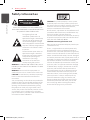 2
2
-
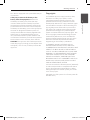 3
3
-
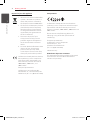 4
4
-
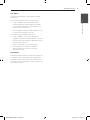 5
5
-
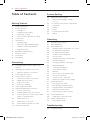 6
6
-
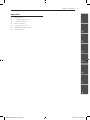 7
7
-
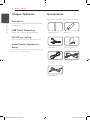 8
8
-
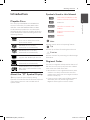 9
9
-
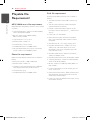 10
10
-
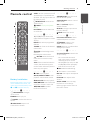 11
11
-
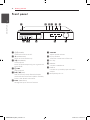 12
12
-
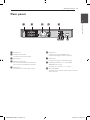 13
13
-
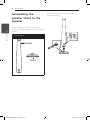 14
14
-
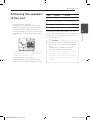 15
15
-
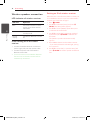 16
16
-
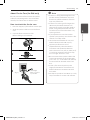 17
17
-
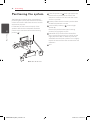 18
18
-
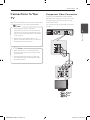 19
19
-
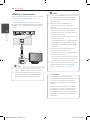 20
20
-
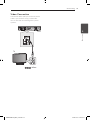 21
21
-
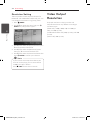 22
22
-
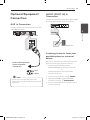 23
23
-
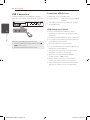 24
24
-
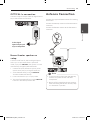 25
25
-
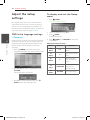 26
26
-
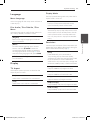 27
27
-
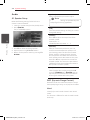 28
28
-
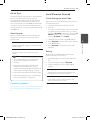 29
29
-
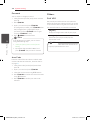 30
30
-
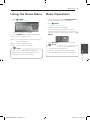 31
31
-
 32
32
-
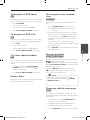 33
33
-
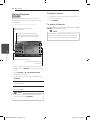 34
34
-
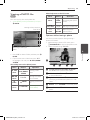 35
35
-
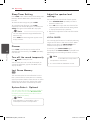 36
36
-
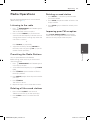 37
37
-
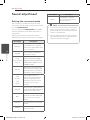 38
38
-
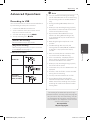 39
39
-
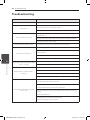 40
40
-
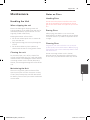 41
41
-
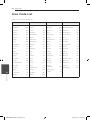 42
42
-
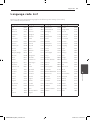 43
43
-
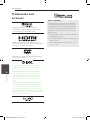 44
44
-
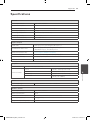 45
45
-
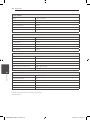 46
46
-
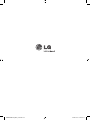 47
47
LG HT806THW Manuale del proprietario
- Categoria
- Lettori DVD
- Tipo
- Manuale del proprietario
in altre lingue
- English: LG HT806THW Owner's manual
Documenti correlati
Altri documenti
-
Samsung HT-D7500W Manuale utente
-
Pioneer dcs 424 Manuale del proprietario
-
Samsung HT-D5530 Manuale utente
-
Samsung HT-D5550W Manuale utente
-
Samsung HT-D6750W Manuale utente
-
Samsung 7.1 CH BLU-RAY HT-D6730W Manuale utente
-
Samsung HT-D5300 Manuale utente
-
Samsung HT-D6750WK Manuale utente
-
Samsung HT-X620 Manuale utente
-
Pioneer XV-DV404K Manuale del proprietario