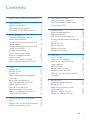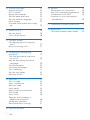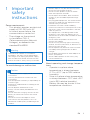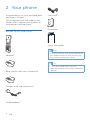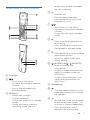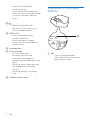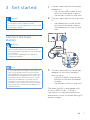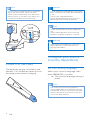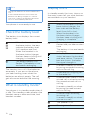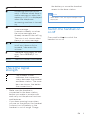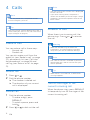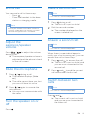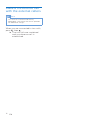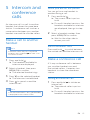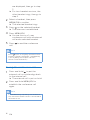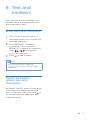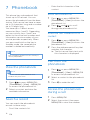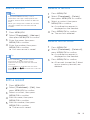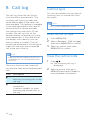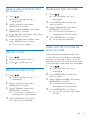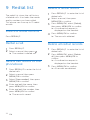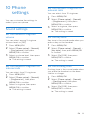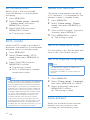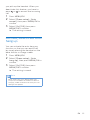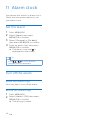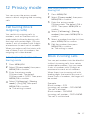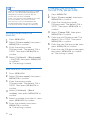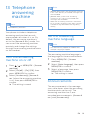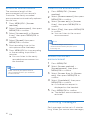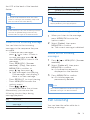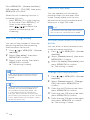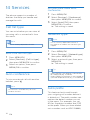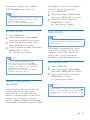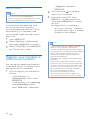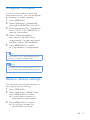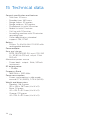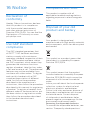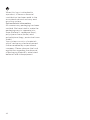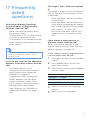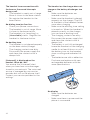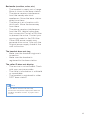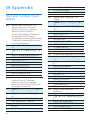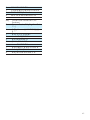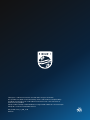Philips M3501B/73 Manuale utente
- Categoria
- Telefoni
- Tipo
- Manuale utente

Extended user
documentation
Hier können Sie Ihr Produkt registrieren und Unterstützung erhalten:
www.philips.com/support
Extended user
documentation
Register your product and get support at
www.philips.com/support
Design cordless
phone (M350)
Design cordless
phone with answering
machine (M355)
Linea V


1EN
Contents
Contents
1 Important safety instructions 3
2 Your phone 4
What is in the box 4
Overview of the phone 5
Overview of the base station 6
3 Get started 7
Connect the base station 7
Install the handset 8
Congure your phone (country
dependent) 8
Change the remote access PIN
code (for M355) 9
Charge the handset 9
Check the battery level 10
What is standby mode? 10
Display icons 10
Check the signal strength 11
Switch the handset on or o 11
4 Calls 12
Make a call 12
Answer a call 12
End a call 13
Adjust the earpiece/speaker
volume 13
Mute the microphone 13
Turn the speaker on or o 13
Make a second call 13
Answer a second call 13
Switch between two calls 13
Make a conference call with
the external callers 14
5 Intercom and conference
calls 15
Make a call to another handset 15
Make a conference call 15
6 Text and numbers 17
Enter text and numbers 17
Switch between uppercase
and lowercase 17
7 Phonebook 18
View the phonebook 18
Search a record 18
Call from the phonebook 18
Access the phonebook during
a call 18
Add a record 19
Edit a record 19
Delete a record 19
Delete all records 19
8 Call log 20
Call list type 20
View the call records 20
Save a call record to the
phonebook 21
Return a call 21
Delete a call record 21
Delete all call records 21
Mark all call records as read
records 21
9 Redial list 22
View the redial records 22
Redial a call 22
Save a call record to the
phonebook 22
Delete a redial record 22
Delete all redial records 22

2
EN
10 Phone settings 23
Sound settings 23
ECO+ mode 24
Name the handset 24
Set the date and time 24
Set the display language 24
Auto answer 24
Activate/Deactivate auto hang
up 25
11 Alarm clock 26
Set the alarm 26
Turn o the alarm 26
12 Privacy mode 27
Call barring (block outgoing
calls) 27
Block incoming calls 27
13 Telephone answering
machine 29
Turn the answering machine
on or o 29
Set the answering machine
language 29
Announcements 29
Incoming messages 30
Call screening 31
Set the ring delay 32
Remote access 32
14 Services 34
Call list type 34
Auto conference 34
Network type 34
Auto prex 34
Select the recall duration 35
Dial mode 35
Auto clock 36
Register your handset or
additional handsets 36
Unregister handsets 37
Restore default settings 37
15 Technical data 38
16 Notice 39
Declaration of conformity 39
Use GAP standard compliance 39
Compliance with EMF 39
Disposal of your old product
and battery 39
17 Frequently asked questions 41
18 Appendix 44
Text and number input tables 44

3EN
1 Important
safety
instructions
Power requirements
• This product requires an electrical
supply of 100-240 volts AC.
In case of power failure, the
communication can be lost.
• The voltage on the network
is classied as TNV-3
(Telecommunication Network
Voltages), as dened in the
standard EN 60950.
Warning
• The Electrical network is classied as
hazardous. The only way to power down
the charger is to unplug the power supply
from the electrical outlet. Ensure that the
electrical outlet is always easily accessible.
To avoid damage or malfunction
Caution
• Use only the power supply listed in the user
instructions.
• Use only the batteries listed in the user
instructions.
• Risk of explosion if battery is replaced by an
incorrect type.
• Dispose of used batteries according to the
instructions.
• Do not dispose of batteries in re.
• Always use the cables provided with the
product.
• Do not allow the charging contacts or the
battery to come into contact with metal
objects.
• Do not let small metal objects come
into contact with the product. This can
deteriorate audio quality and damage the
product.
• Metallic objects may be retained if placed
near or on the handset receiver.
• Do not use the product in places where
there are explosive hazards.
• Do not open the handset, base station or
charger as you could be exposed to high
voltages.
• For pluggable equipment, the socket-outlet
shall be installed near the equipment and
shall be easily accessible.
• Handsfree activation could suddenly
increase the volume in the earpiece to a very
high level: make sure the handset is not too
close to your ear.
• This equipment is not designed to make
emergency calls when the power fails. An
alternative has to be made available to allow
emergency calls.
• Do not allow the product to come into
contact with liquids.
• Do not use any cleaning agents containing
alcohol, ammonia, benzene, or abrasives as
these may harm the set.
• Do not expose the phone to excessive heat
caused by heating equipment or direct
sunlight.
• Do not drop your phone or allow objects to
fall on your phone.
• Active mobile phones in the vicinity may
cause interference.
About operating and storage tempera-
tures
• Operate in a place where
temperature is always between
0°C to +40°C (up to 90% relative
humidity).
• Store in a place where temperature
is always between -20°C and +45°C
(up to 95% relative humidity).
• Battery life may be shorter in low
temperature conditions.

4
EN
2 Your phone
Congratulations on your purchase and
welcome to Philips!
To fully benet from the support that
Philips oers, register your product at
www.philips.com/welcome.
What is in the box
Handset**
Base station (with two connectors)
Charger (with one connector)**
Power adapter**
Line cord*
Guarantee
Quick start guide
Note
• * In some countries, you have to connect the
line adapter to the line cord, then plug the
line cord to the telephone socket.
Tip
• ** In multi-handset packs, there are
additional handsets and chargers and power
adapters.
4XLFNVWDUWJXLGH

5EN
Overview of the phone
a Earpiece
b
• Scroll up on the menu.
• Increase the earpiece/speaker
volume.
• Access the phonebook in
standby mode.
c REDIAL/C
• Delete text or digits.
• Cancel operation.
• Access the redial list in standby
mode.
• During answering machine
recording mode, press to
1
2
3
4
5
6
7
8
13
12
11
10
9
14
15
16
temporarily disable or enable
the call screening.
d
• End the call.
• Exit the menu/operation.
• Press and hold to switch the
handset on or o.
e
• Scroll down on the menu.
• Decrease the earpiece/speaker
volume.
• Access the call log in standby
mode.
f
• Press to enter a space during
text editing.
• Press and hold to lock/unlock
the keypad in standby mode.
g
• Press and hold to enter a pause
when making a call.
• Switch to upper/lower case
during editing.
h (for M350) of / (for M355)
• Mute or unmute the
microphone.
• Access to the answer machine
menu in standby mode (for
M355 only).
• Listen to new messages from
the answering machine (for
M355 only).
i Microphone
j
• Turn the speaker phone on/o.
• Make and receive calls through
the speaker.
k
• Set the dial mode (pulse mode
to temporary tone mode). This
function is country dependent.
• Press and hold to switch
between the internal and

6
EN
external call during a
conference call.
• Press and hold to make an
intercom call in standby mode
(for multi-handset version
only).
•
l
• Make and receive calls.
• Recall key (This function is
network dependent.)
m MENU/OK
• Access the main menu.
• Conrm selection.
• Enter the options menu.
• Press to access phonebook
during a call.
n Loudspeaker
o LED indicator
• O: no new event.
• Flashing: new missed
calls/new messages on
answering machine/new voice
mails.
• Flashing once: when putting
the handset on the base
station.
• Flashing quickly: incoming
calls.
p Handset back cover
Overview of the base
station
a
• Press to nd handsets.
• Press and hold to enter the
registration mode.
1

7EN
3 Get started
Caution
• Make sure that you have read the safety
instructions in the 'Important safety
instructions' section before you connect and
install your handset.
Connect the base
station
Warning
• Risk of product damage! Ensure that the
power supply voltage corresponds to the
voltage printed on the back or the underside
of the phone.
• Use only the supplied power adapter to
charge the batteries.
Note
• If you subscribe to the digital subscriber line
(DSL) high speed internet service through
your telephone line, ensure you install a DSL
lter between the telephone line cord and
the power socket. The lter prevents noise
and caller ID problems caused by the DSL
interference. For more information on the
DSL lters, contact your DSL service provider.
• The type plate is located on the bottom of
the base station.
1
Connect each end of the power
adapter to:
• the micro USB socket at the
bottom of the base station;
• the power socket on the wall.
2
Connect each end of the line cord
to:
• the telephone socket at the
bottom of the base station;
• the telephone socket on the
wall.
3
Connect each end of the power
adapter to (for multi handset
version only):
• the micro USB socket at the
bottom of the extra handset
charger.
• the power socket on the wall.
The base station is equipped with
a micro-USB socket. It allows
connection to a power bank as an
alternative source of power during AC
power outage.

8
EN
Note
• For the minimum requirement of the power
bank, see the chapter “Technical Data”.
• While using a power bank as an alternative
power source, it may drain very soon if you
charge the handset at the same time.
Install the handset
The batteries are pre-installed in the
handset. Pull the battery tape o from
the battery door before charging.
Caution
• Risk of explosion! Keep batteries away from
heat, sunshine or re. Never discard batteries
in re.
• Use only the supplied batteries.
• Risk of decreased battery life! Never mix
dierent brands or types of batteries.
Note
• Charge the batteries for 8 hours before rst
use.
• If the handset becomes warm when the
batteries are being charged, it is normal.
Warning
• When replacing the batteries, check the
battery polarity. Incorrect polarity may
damage the product.
Congure your phone
(country dependent)
Set the country/language
Select your country/language, then
press MENU/OK to conrm.
» The country/language setting is
saved.
Note
• The country/language setting option is
country dependent. If no welcome message
is displayed, it means the country/language
setting is preset for your country. Then you
can set the date and time.

9EN
To reset the language, see the
following steps.
1
Select MENU/OK > [Phone setup] >
[Language], then press MENU/OK
to conrm.
2
Select a language, then press
MENU/OK to conrm.
» The setting is saved.
Set the date and time
1
Press MENU/OK.
2
Select [Phone setup] > [Date &
time], then press MENU/OK to
conrm.
3
Press the numeric buttons to enter
the date, then press MENU/OK to
conrm.
» The time setting menu is
displayed on the handset.
4
Press the numeric buttons to enter
the time.
• If the time is in 12-hour format,
press / to select [am]
or [pm] (Country dependent).
5
Press MENU/OK to conrm.
Change the remote
access PIN code (for
M355)
Note
• The default answering machine remote
access PIN code is 0000 and it is important
to change it to ensure the security.
1
Press / or MENU/OK > [Answer
machine].
2
Select [Remote access] > [Change
PIN], then press MENU/OK to
conrm.
3
Enter the old PIN/passcode, then
press MENU/OK to conrm.
4
Enter the new PIN/passcode, then
press MENU/OK to conrm.
5
Enter the new PIN/passcode again,
then press MENU/OK to conrm.
» The setting is saved.
Charge the handset
Charge your handset by docking it in
either direction. When the handset is
placed correctly on the base station,
you hear a docking tone (see ‘Set the
docking tone’ on page 23). The
LED at the
back of the handset ashes once.
» The handset starts charging.

10
EN
Note
• Charge the batteries for 8 hours before rst
use.
• If the handset becomes warm when the
batteries are being charged, it is normal.
• Over time, capacity of batteries decreases.
This is a normal battery behavior.
Your phone is now ready to use.
Check the battery level
The battery icon displays the current
battery level.
When the handset is o
the base station, the bars
indicate the battery level
(full, medium and low).
When the handset is on
the base station/charger,
the bars keep scrolling until
charging is complete.
The empty battery icon
ashes. The battery is low
and needs recharging.
The handset turns o if the batteries
are empty. If you are on the phone,
you hear warning tones when the
batteries are almost empty. The call
gets disconnected after the warning.
What is standby mode?
Your phone is in standby mode when it
is idle. The standby screen displays the
handset name or date and time, and
handset number.
Display icons
In standby mode, the icons shown on
the main screen tell you what features
are available on your handset.
Icon Descriptions
When the handset is o the
base station/charger, the
bars indicate the battery
level (from full to low).
When the handset is on
the base station/charger,
the bars keep scrolling until
charging is complete.
The empty battery icon
ashes and you hear an alert
tone.
The battery is low and needs
recharging.
It displays the connection
status between the handset
and base station. The more
bars are shown, the better
the signal strength is.
It remains steadily on when
browsing answered incoming
calls in the call log.
It indicates an outgoing call
in the redial list.
It ashes when there is a new
missed call or when browsing
the unread missed calls in
call log.
It remains steadily on when
browsing the read missed
calls in call log.
It ashes when receiving
incoming call.
It remains steadily on when
you are in a call.
The speaker is on.
The ringer is o.

11EN
The alarm is activated.
Answering machine (M355
only): it ashes when there is
a new message or when the
memory is full. It is displayed
when the telephone
answering machine is turned
on.
It ashes when there is a new
voice message.
It remains steadily on when
the voice messages are
already viewed in the call log.
The icon is not shown when
there is no voice message.
/
It is displayed when you
scroll up / down a list or
increase / decrease the
volume.
There are more digits on the
right. Press REDIAL/C to
read.
ECO+ The ECO+ mode is activated.
Check the signal
strength
The number of bars
indicates the connection
status between the handset
and base station. The more
bars are shown, the better
the connection is.
• Make sure the handset is
connected to the base station
before you make or receive calls
and carry out the phone functions
and features.
• If you hear warning tones when
you are on the phone, the handset
is almost out of battery or the
handset is out of range. Charge
the battery or move the handset
nearer to the base station.
Note
• When ECO+ is on, the signal strength is not
displayed.
Switch the handset on
or o
Press and hold to switch the
handset on or o.

12
EN
4 Calls
Note
• When the power fails, the phone cannot
access emergency services.
Tip
• Check the signal strength before you make a
call or when you are in a call (see ‘Check the
signal strength’ on page 11).
Make a call
You can make a call in these ways:
• Normal call
• Predial call
You can also make a call from the
redial list (see ‘Redial a call’ on page
22), phonebook list (see ‘Call from
the phonebook’ on page 18) and
call log (see ‘Return a call’ on page
21).
Normal call
1
Press or .
2
Dial the phone number.
» The number is dialed out.
» The duration of your current
call is displayed.
Predial call
1
Dial the phone number.
• To erase a digit, press
REDIAL/C.
• To enter a pause, press and
hold .
2
Press or to dial out the call.
Note
• The talk time of your current call is displayed
on the call timer.
• If you hear warning tones, the phone is
almost out of battery or out of range. Charge
the battery or move the phone close to the
base station.
Answer a call
When there is an incoming call, the
phone rings. Press or to answer
the call.
Warning
• When the handset rings or when the
handsfree is activated, keep the handset
away from your ear to avoid ear damage.
Note
• The caller ID service is available if you have
registered to the caller ID service with your
service provider.
Tip
• When there is a missed call, a notication
message appears.
Turn o the ringer of the
current incoming call
When the phone rings, press REDIAL/C
to temporarily turn o the ringer of the
current incoming call.

13EN
End a call
You can end a call in these ways:
• Press ;
• Place the handset to the base
station or charging cradle.
Note
• Placing the handset to the base station or
charging cradle does not end the call when
the auto hangup feature is turned o.
Adjust the
earpiece/speaker
volume
Press / to adjust the volume
during a call.
» The earpiece/speaker volume is
adjusted and the phone is back
to the call screen.
Mute the microphone
1
Press / during a call.
» The handset displays [Mute
on].
» The caller cannot hear you, but
you can still hear his voice.
2
Press / again to unmute the
microphone.
» You can now communicate with
the caller.
Turn the speaker on or
o
Press .
Make a second call
Note
• This service is network dependent.
1
Press during a call.
» The rst call is put on hold.
2
Dial the second number.
» The number displayed on the
screen is dialed out.
Answer a second call
Note
• This service is network dependent.
When there is a periodical beep to
notify you of an incoming call, you can
answer the call in these ways:
1
Press and to answer the call.
» The rst call is put on hold, and
you are now connected to the
second call.
2
Press and to end the current
call and answer the rst call.
Switch between two
calls
Note
• This service is network dependent.
Press and .
» The current call is put on hold,
and you are now connected to
the other call.

14
EN
Make a conference call
with the external callers
Note
• This service is network and country
dependent. Check with the service provider
for additional charges.
When you are connected to two calls,
press , then .
» The two calls are combined
and a conference call is
established.

15EN
5 Intercom and
conference
calls
An intercom call is a call to another
handset that shares the same base
station. A conference call involves a
conversation between you, another
handset user and the outside callers.
Make a call to another
handset
Note
• If the base station only has 2 registered
handsets, press and hold to make a call
to another handset.
1
Press and hold .
» The handsets available for
intercom are displayed.
2
Select a handset, then press
MENU/OK to conrm.
» The selected handset rings.
3
Press on the selected handset.
» The intercom is established.
4
Press to cancel or end the
intercom call.
Note
• If the selected handset is busy, [Unavailable]
is displayed on the handset screen.
While you are on the phone
You can go from one handset to
another during a call:
1
Press and hold .
» The current caller is put on
hold.
» For multi-handset versions, the
handsets available for intercom
are displayed, then go to step
2.
2
Select a handset number, then
press MENU/OK to conrm.
» Wait for the other side to
answer your call.
Switch between calls
Press and hold to switch between
the outside call and the intercom call.
Make a conference call
A 3-way conference call is between
you, another handset user and
the outside callers. It requires two
handsets to share the same base
station.
During an external call
1
Press and hold to initiate an
internal call.
» The external caller is put on
hold.
» For multi-handset versions, the
handsets available for intercom

16
EN
are displayed, then go to step
2.
» For two-handset versions, the
other handset rings, then go to
step 3.
2
Select a handset, then press
MENU/OK to conrm.
» The selected handset rings.
3
Press on the selected handset.
» The intercom is established.
4
Press MENU/OK.
» You are now in a 3-way
conference call with an external
call and a selected handset.
5
Press to end the conference
call.
Note
• Press to join an ongoing conference with
another handset if [Services] > [Conference]
is set to [Auto] (see chapter 'Services',
section 'Auto conference').
During the conference call
1
Press and hold to put the
external call on hold and go back
to the internal call.
» The external call is put on hold.
2
Press and hold MENU/OK to
establish the conference call
again.
Note
• If a handset hangs up during the conference
call, the other handset remains connected to
the external call.

17EN
6 Text and
numbers
You can enter text and numbers for
handset name, phonebook records,
and other menu items.
Enter text and numbers
1
Press once or several times on
the alphanumeric key to enter the
selected character.
2
Press REDIAL/C to delete
a character. Press and hold
REDIAL/C to delete all characters.
Press / to move the
cursor left and right.
3
Press to add a space.
Note
• For information on key mapping of
characters and numbers, see the chapter
'Appendix'.
Switch between
uppercase and
lowercase
By default, the rst letter of each word
in a sentence is uppercase and the
rest is lowercase. Press and hold to
switch between the uppercase and
lowercase letters.

18
EN
7 Phonebook
This phone has a phonebook that
stores up to 50 records. You can
access the phonebook from the base
station. Each record can have a name
up to 14 characters long and a number
up to 24 digits long.
You have up to 2 direct access
memories (Keys 1 and 2). Depending
on your country, keys 1 and 2 are
preset to the voice mail number and
information service number of your
service provider respectively. When
you press and hold on the key in
standby mode, the saved phone
number is dialed automatically.
Note
• The availability of direct access memory is
country dependent.
View the phonebook
Note
• You can view the phonebook on one
handset only each time.
1
Press or press MENU/OK >
[Phonebook] > [View] > MENU/OK
to access the phonebook list.
2
Select a contact and view the
available information.
Search a record
You can search the phonebook
records in these ways:
• Scroll the contacts list.
• Enter the rst character of the
contact.
Scroll the contact list
1
Press or press MENU/OK >
[Phonebook] > [View] to access the
phonebook list.
2
Press and to scroll
through the phonebook list.
Enter the rst character of a
contact
1
Press or press MENU/OK >
[Phonebook] > [View] to access the
phonebook list.
2
Press the alphanumerical key that
matches the character.
» The rst record that starts with
this character is displayed.
Call from the
phonebook
1
Press or press MENU/OK >
[Phonebook] > [View] > MENU/OK
to access the phonebook list.
2
Select a contact in the phonebook
list.
3
Press to make the call.
Access the phonebook
during a call
1
Press MENU/OK.
2
Select the contact, then press
MENU/OK to view the number.
La pagina si sta caricando...
La pagina si sta caricando...
La pagina si sta caricando...
La pagina si sta caricando...
La pagina si sta caricando...
La pagina si sta caricando...
La pagina si sta caricando...
La pagina si sta caricando...
La pagina si sta caricando...
La pagina si sta caricando...
La pagina si sta caricando...
La pagina si sta caricando...
La pagina si sta caricando...
La pagina si sta caricando...
La pagina si sta caricando...
La pagina si sta caricando...
La pagina si sta caricando...
La pagina si sta caricando...
La pagina si sta caricando...
La pagina si sta caricando...
La pagina si sta caricando...
La pagina si sta caricando...
La pagina si sta caricando...
La pagina si sta caricando...
La pagina si sta caricando...
La pagina si sta caricando...
La pagina si sta caricando...
La pagina si sta caricando...
-
 1
1
-
 2
2
-
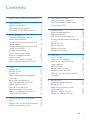 3
3
-
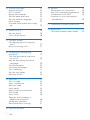 4
4
-
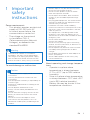 5
5
-
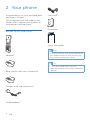 6
6
-
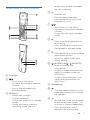 7
7
-
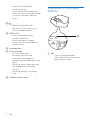 8
8
-
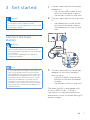 9
9
-
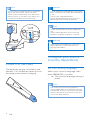 10
10
-
 11
11
-
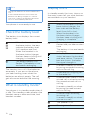 12
12
-
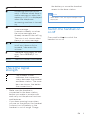 13
13
-
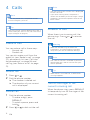 14
14
-
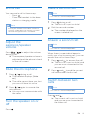 15
15
-
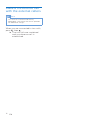 16
16
-
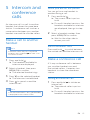 17
17
-
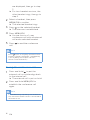 18
18
-
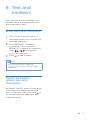 19
19
-
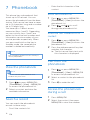 20
20
-
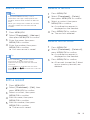 21
21
-
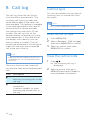 22
22
-
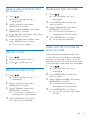 23
23
-
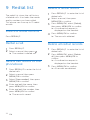 24
24
-
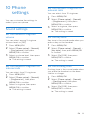 25
25
-
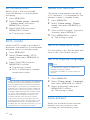 26
26
-
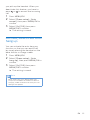 27
27
-
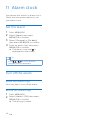 28
28
-
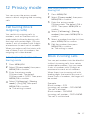 29
29
-
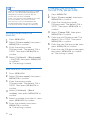 30
30
-
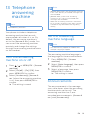 31
31
-
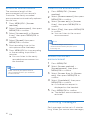 32
32
-
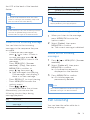 33
33
-
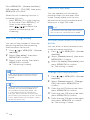 34
34
-
 35
35
-
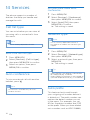 36
36
-
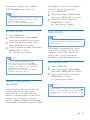 37
37
-
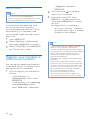 38
38
-
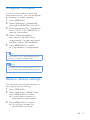 39
39
-
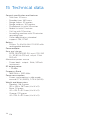 40
40
-
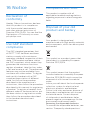 41
41
-
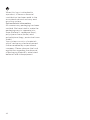 42
42
-
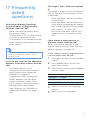 43
43
-
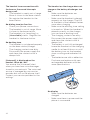 44
44
-
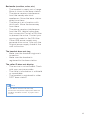 45
45
-
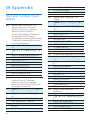 46
46
-
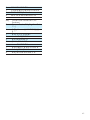 47
47
-
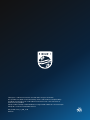 48
48
Philips M3501B/73 Manuale utente
- Categoria
- Telefoni
- Tipo
- Manuale utente
in altre lingue
- English: Philips M3501B/73 User manual
Documenti correlati
-
Philips X200B/90 Manuale utente
-
Philips M8881WW/05 Manuale utente
-
Philips M6601WB/90 Manuale utente
-
Philips M3451B/90 Manuale utente
-
Philips D455 Manuale utente
-
Philips D2301 Manuale utente
-
Philips M6651BB/05 Manuale utente
-
Philips Cordless phone with answering machine CD6851B Manuale utente
-
Philips D6052B/05 Manuale utente
-
Philips D2302B/90 Manuale utente