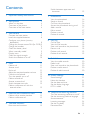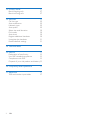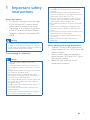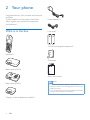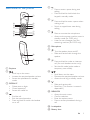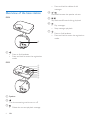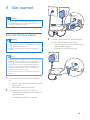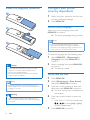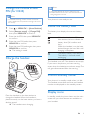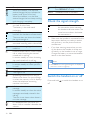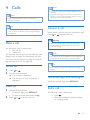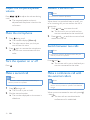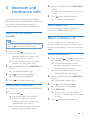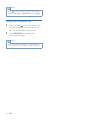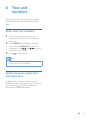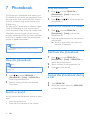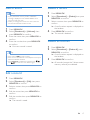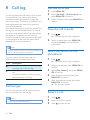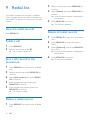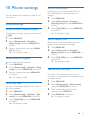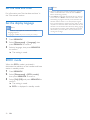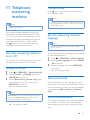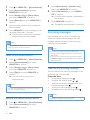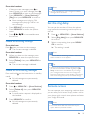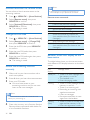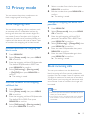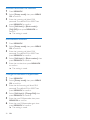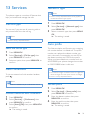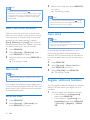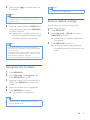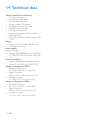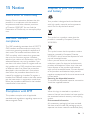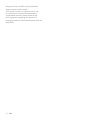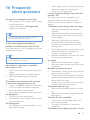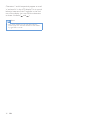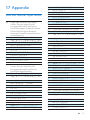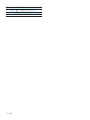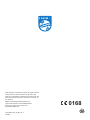Philips D2302B/90 Manuale utente
- Categoria
- Telefoni
- Tipo
- Manuale utente
Questo manuale è adatto anche per

www.philips.com/support
Always there to help you
Register your product and get support at
D230
D235
Extended user
documentation
Question?
Contact
Philips


1EN
Contents
1 Important safety instructions 3
2 Your phone 4
What is in the box 4
Overview of the phone 5
Overview of the base station 6
3 Get started 7
Connect the base station 7
Install the supplied batteries 8
Congure your phone (country
dependent) 8
Change the remote access PIN (for D235) 9
Charge the handset 9
Check the battery level 9
What is standby mode? 9
Display icons 9
Check the signal strength 10
Switch the handset on or off 10
4 Calls 11
Make a call 11
Answer a call 11
End a call 11
Adjust the earpiece/speaker volume 12
Mute the microphone 12
Turn the speaker on or off 12
Make a second call 12
Answer a second call 12
Switch between two calls 12
Make a conference call with the
external callers 12
5 Intercom and conference calls 13
Make a call to another handset 13
Make a conference call 13
6 Text and numbers 15
Enter text and numbers 15
Switch between uppercase and
lowercase 15
7 Phonebook 16
View the phonebook 16
Search a record 16
Call from the phonebook 16
Access the phonebook during a call 16
Add a record 17
Edit a record 17
Delete a record 17
Delete all records 17
8 Call log 18
Call list type 18
View the call records 18
Save a call record to the phonebook 18
Return a call 18
Delete a call record 19
Delete all call records 19
9 Redial list 20
View the redial records 20
Redial a call 20
Save a call record to the phonebook 20
Delete a redial record 20
Delete all redial records 20
10 Phone settings 21
Sound settings 21
Name the handset 21
Set the date and time 22
Set the display language 22
ECO+ mode 22
11 Telephone answering machine 23
Turn the answering machine on or off 23
Set the answering machine language 23
Announcements 23
Incoming messages 24
Set the ring delay 25
Remote access 25

2 EN
12 Privacy mode 27
Block outgoing calls 27
Block incoming calls 27
13 Services 29
Call list type 29
Auto conference 29
Network type 29
Auto prex 29
Select the recall duration 30
Dial mode 30
Auto clock 30
Register additional handsets 30
Unregister the handsets 31
Restore default settings 31
14 Technical data 32
15 Notice 33
Declaration of conformity 33
Use GAP standard compliance 33
Compliance with EMF 33
Disposal of your old product and battery 33
16 Frequently asked questions 35
17 Appendix 37
Text and number input tables 37

3EN
1 Important safety
instructions
Power requirements
• This product requires an electrical supply
of 100-240 volts AC. In case of power
failure, the communication can be lost.
• The voltage on the network is classied
as TNV-3 (Telecommunication Network
Voltages), as dened in the standard EN
60950.
Warning
• The Electrical network is classied as hazardous. The
only way to power down the charger is to unplug the
power supply from the electrical outlet. Ensure that the
electrical outlet is always easily accessible.
To avoid damage or malfunction
Caution
• Use only the power supply listed in the user
instructions.
• Use only the batteries listed in the user instructions.
• Risk of explosion if battery is replaced by an incorrect
type.
• Dispose of used batteries according to the instructions.
• Do not dispose of batteries in re.
• Always use the cables provided with the product.
• Do not allow the charging contacts or the battery to
come into contact with metal objects.
• Do not let small metal objects come into contact with
the product. This can deteriorate audio quality and
damage the product.
• Metallic objects may be retained if placed near or on
the handset receiver.
• Do not use the product in places where there are
explosive hazards.
• Do not open the handset, base station or charger as
you could be exposed to high voltages.
• For pluggable equipment, the socket-outlet shall
be installed near the equipment and shall be easily
accessible.
• Handsfree activation could suddenly increase the
volume in the earpiece to a very high level: make sure
the handset is not too close to your ear.
• This equipment is not designed to make emergency
calls when the power fails. An alternative has to be
made available to allow emergency calls.
• Do not allow the product to come into contact with
liquids.
• Do not use any cleaning agents containing alcohol,
ammonia, benzene, or abrasives as these may harm
the set.
• Do not expose the phone to excessive heat caused by
heating equipment or direct sunlight.
• Do not drop your phone or allow objects to fall on
your phone.
• Active mobile phones in the vicinity may cause
interference.
About operating and storage temperatures
• Operate in a place where temperature is
always between 0°C to +40°C (up to 90%
relative humidity).
• Store in a place where temperature is
always between -20°C and +45°C (up to
95% relative humidity).
• Battery life may be shorter in low
temperature conditions.

4 EN
2 Your phone
Congratulations on your purchase and welcome
to Philips!
To fully benet from the support that Philips
offers, register your product at www.philips.
com/welcome.
What is in the box
Handset**
Base station (D230)
Base station (D235)
Charger (without telephone socket)**
Power adapter**
Line cord*
2 x AAA rechargeable batteries**
Guarantee
Short user manual
Note
• * In some countries, you have to connect the line
adapter to the line cord, then plug the line cord to the
telephone socket.
• ** In multi-handset packs, there are additional handsets,
chargers, power adapters and batteries.
4XLFNVWDUWJXLGH

5EN
Overview of the phone
a Earpiece
b
• Scroll up on the menu.
• Increase the earpiece/speaker volume.
• Access the phonebook in standby
mode.
c REDIAL/C
• Delete text or digits.
• Cancel operation.
• Access the redial list.
d
• End the call.
• Exit the menu/operation.
• Press and hold to switch the handset
on or off.
a
c
d
b
g
f
e
n
o
e
• Press to enter a space during text
editing.
• Press and hold to lock/unlock the
keypad in standby mode.
f
• Press and hold to enter a pause when
making a call.
• Switch to upper/lower case during
editing.
g
• Mute or unmute the microphone.
• Access to the answer machine menu in
standby mode (for D235 only).
• Listen to new messages from the
answering machine (for D235 only).
h Microphone
i
• Turn the speaker phone on/off.
• Make and receive calls through the
speaker.
j
• Press and hold to make an intercom
call (for multi-handset version only).
• Set the dial mode (pulse mode or
temporary tone mode).
k
• Scroll down on the menu.
• Decrease the earpiece/speaker volume.
• Access the call log in standby mode.
l
• Make and receive calls.
• Recall key (This function is network
dependent.)
m MENU/OK
• Access the main menu.
• Conrm selection.
• Enter the options menu.
• Press to access phonebook during a
call.
n Loudspeaker
o Battery door
h
i
j
k
l
m

6 EN
Overview of the base station
D230
a
• Press to nd handsets.
• Press and hold to enter the registration
mode.
D235
a Speaker
b
Turn the answering machine on or off.
c
• Delete the current playback message.
a
c
d
b
a
e
f
g
• Press and hold to delete all old
messages.
d /
Decrease/increase the speaker volume.
e /
Skip backward/forward during playback.
f
• Play messages.
• Stop messages playback.
g
• Press to nd handsets.
• Press and hold to enter the registration
mode.

7EN
3 Get started
Caution
• Make sure that you have read the safety instructions in
the 'Important safety instructions' section before you
connect and install your handset.
Connect the base station
Warning
• Risk of product damage! Ensure that the power supply
voltage corresponds to the voltage printed on the back
or the underside of the phone.
• Use only the supplied power adapter to charge the
batteries.
Note
• If you subscribe to the digital subscriber line (DSL) high
speed internet service through your telephone line,
ensure you install a DSL lter between the telephone
line cord and the power socket. The lter prevents
noise and caller ID problems caused by the DSL
interference. For more information on the DSL lters,
contact your DSL service provider.
• The type plate is located on the bottom of the base
station.
1 Connect each end of the power adapter
to:
• the DC input jack at the bottom of the
base station;
• the power socket on the wall.
2 Connect each end of the line cord to:
• the telephone socket at the bottom of
the base station;
• the telephone socket on the wall.
3 Connect each end of the power adapter
to (for multi handset version only):
• the DC input jack at the bottom of the
extra handset charger.
• the power socket on the wall.

8 EN
Install the supplied batteries
Caution
• Risk of explosion! Keep batteries away from heat,
sunshine or re. Never discard batteries in re.
• Use only the supplied batteries.
• Risk of decreased battery life! Never mix different
brands or types of batteries.
Note
• Charge the batteries for 8 hours before rst use.
• If the handset becomes warm when the batteries are
charging, it is normal.
Warning
• Check the battery polarity when inserting in the
battery compartment. Incorrect polarity may damage
the product.
1
2
3
Congure your phone
(country dependent)
1 When using your phone for the rst time,
you see a welcome message.
2 Press MENU/OK.
Set the country/language
Select your country/language, then press
MENU/OK to conrm.
» The country/language setting is saved.
Note
• The country/language setting option is country
dependent. If no welcome message is displayed, it
means the country/language setting is preset for your
country. Then you can set the date and time.
To reset the language, see the following steps.
1 Select MENU/OK > [Phone setup] >
[Language], then press MENU/OK to
conrm.
2 Select a language, then press MENU/OK
to conrm.
» The setting is saved.
Set the date and time
1 Press MENU/OK.
2 Select [Phone setup] > [Date & time],
then press MENU/OK to conrm.
3 Press the numeric buttons to enter the
date, then press MENU/OK to conrm.
» The time setting menu is displayed on
the handset.
4 Press the numeric buttons to enter the
time.
• If the time is in 12-hour format, press
/ to select [am] or [pm]
(Country dependent).
5 Press MENU/OK to conrm.

9EN
Change the remote access
PIN (for D235)
Note
• The default answering machine remote access PIN
code is 0000 and it is important to change it to ensure
the security.
1 Press or MENU/OK > [Answ. Machine].
2 Select [Remote access] > [Change PIN],
then press MENU/OK to conrm.
3 Enter the old PIN, then press MENU/OK
to conrm.
4 Enter the new PIN code, then press
MENU/OK to conrm.
5 Enter the new PIN code again, then press
MENU/OK to conrm.
» The setting is saved.
Charge the handset
Place the handset on the base station to
charge the handset. When the handset is
placed correctly on the base station, you hear a
docking sound.
» The handset starts charging.
Note
• Charge the batteries for 8 hours before rst use.
• If the handset becomes warm when the batteries are
being charged, it is normal.
Your phone is now ready to use.
Check the battery level
The battery icon displays the current battery
level.
When the handset is off the
base station, the bars indicate the
battery level (full, medium and
low).
When the handset is on the base
station/charger, the bars ash until
charging is complete.
The empty battery icon ashes.
The battery is low and needs
recharging.
The handset turns off if the batteries are empty.
If you are on the phone, you hear warning
tones when the batteries are almost empty. The
call gets disconnected after the warning.
What is standby mode?
Your phone is in standby mode when it is idle.
The handset name, date and time, and handset
number are displayed on the standby screen.
Display icons
In standby mode, the icons shown on the main
screen tell you what features are available on
your handset.

10 EN
Icon Descriptions
When the handset is off the base
station/charger, the bars indicate the
battery level (from full to low).
When the handset is on the base
station/charger, the bars keep scrolling
until charging is complete.
The empty battery icon ashes and
you hear an alert tone.
The battery is low and needs
recharging.
It displays the connection status
between the handset and base station.
The more bars are shown, the better
the signal strength is.
It remains steadily on when browsing
answered incoming calls in the call log.
It indicates an outgoing call in the
redial list.
It ashes when there is a new missed
call or when browsing the unread
missed calls in call log.
It remains steadily on when browsing
the read missed calls in call log.
It ashes when receiving incoming call.
It remains steadily on when you are
in a call.
The speaker is on.
The ringer is off.
Answering machine (D235 only): it
ashes when there is a new message
or when the memory is full. It displays
when the telephone answering
machine is turned on.
It ashes when there is a new voice
message.
It remains steadily on when the voice
messages are already viewed in the
call log.
The icon is not shown when there is
no voice message.
/
It is displayed when you scroll up /
down a list or increase / decrease the
volume.
There are more digits on the right.
Press REDIAL/C to read.
ECO+ The ECO+ mode is activated.
Check the signal strength
The number of bars indicates
the connection status between
the handset and base station. The
more bars are shown, the better
the connection is.
• Make sure the handset is connected to the
base station before you make or receive
calls and carry out the phone functions
and features.
• If you hear warning tones when you are
on the phone, the handset is almost out
of battery or the handset is out of range.
Charge the battery or move the handset
nearer to the base station.
Note
• When ECO+ is on, the signal strength is not displayed
(see 'ECO+ mode' on page 22).
Switch the handset on or off
Press and hold to switch the handset on or
off.

11EN
4 Calls
Note
• When the power fails, the phone cannot access
emergency services.
Tip
• Check the signal strength before you make a call or
when you are in a call (see 'Check the signal strength'
on page 10).
Make a call
You can make a call in these ways:
• Normal call.
• Predial call.
You can also make a call from the redial list (see
'Redial a call' on page 20), phonebook list (see
'Call from the phonebook' on page 16) and call
log (see 'Return a call' on page 18).
Normal call
1 Press or .
2 Dial the phone number.
» The number is dialed out.
» The duration of your current call is
displayed.
Predial call
1 Dial the phone number.
• To erase a digit, press REDIAL/C.
• To enter a pause, press and hold .
2 Press or to dial out the call.
Note
• The talk time of your current call is displayed on the
call timer.
• If you hear warning tones, the phone is almost out of
battery or out of range. Charge the battery or move
the phone close to the base station.
Answer a call
When there is an incoming call, the phone rings.
Press or to answer the call.
Warning
• When the handset rings or when the handsfree is
activated, keep the handset away from your ear to
avoid ear damage.
Note
• The caller ID service is available if you have registered
to the caller ID service with your service provider.
Tip
• When there is a missed call, a notication message
appears.
Turn off the ringer of an incoming call
When the phone rings, press REDIAL/C.
End a call
You can end a call in these ways:
• Press ;
• Place the handset to the base station
or charging cradle.

12 EN
Adjust the earpiece/speaker
volume
Press / to adjust the volume during
a call.
» The earpiece/speaker volume is
adjusted and the phone is back to the
call screen.
Mute the microphone
1 Press during a call.
» The handset displays [Mute on].
» The caller cannot hear you, but you
can still hear his voice.
2 Press again to unmute the microphone.
» You can now communicate with the
caller.
Turn the speaker on or off
Press .
Make a second call
Note
• This service is network dependent. Check with your
network provider for operation.
1 Press during a call.
» The rst call is put on hold.
2 Dial the second number.
» The number displayed on the screen is
dialed out.
Answer a second call
Note
• This service is network dependent.
When there is a periodical beep to notify you
of an incoming call, you can answer the call in
these ways:
1 Press and to answer the call.
» The rst call is put on hold, and you
are now connected to the second call.
2 Press and to end the current call and
answer the rst call.
Switch between two calls
Note
• This service is network dependent. Check with your
network provider for operation.
Press and .
» The current call is put on hold, and you
are now connected to the other.
Make a conference call with
the external callers
Note
• This service is network and country dependent. Check
with the service provider for operation and additional
charges.
When you are connected to two calls, press
, then .
» The two calls are combined and a
conference call is established.

13EN
5 Intercom and
conference calls
An intercom call is a call to another handset
that shares the same base station. A conference
call involves a conversation between you,
another handset user and the outside callers.
Make a call to another
handset
Note
• If the base station only has 2 registered handsets, press
and hold to make a call to another handset.
1 Press and hold .
» For multi-handset versions, the
handsets available for intercom are
displayed, then go to step 2.
» For two-handset versions, the other
handset rings, then go to step 3.
2 Select a handset, then press MENU/OK to
conrm.
» The selected handset rings.
3 Press on the selected handset.
» The intercom is established.
4 Press to end the intercom call.
While you are on the phone
You can go from one handset to another during
a call:
1 Press and hold .
» The current caller is put on hold.
» For multi-handset versions, the
handsets available for intercom are
displayed, then go to step 2.
» For two-handset versions, the other
handset rings, then go to step 3.
2 Select a handset, then press MENU/OK to
conrm.
» Wait for the other side to answer your
call.
3 Press on the selected handset.
» The intercom is established.
Switch between calls
Press and hold to switch between the
outside call and the intercom call.
Make a conference call
A 3-way conference call is between you,
another handset user and the outside callers. It
requires two handsets to share the same base
station.
During an external call
1 Press and hold to initiate an internal call.
» The external caller is put on hold.
» For multi-handset versions, the
handsets available for intercom are
displayed, then go to step 2.
» For two-handset versions, the other
handset rings, then go to step 3.
2 Select a handset, then press MENU/OK to
conrm.
» The selected handset rings.
3 Press on the selected handset.
» The intercom is established.
4 Press MENU/OK.
» You are now in a 3-way conference
call with an external call and a selected
handset.
5 Press to end the conference call.

14 EN
Note
• Press to join an ongoing conference with another
handset if [Services] > [Conference] is set to [Auto].
During the conference call
1 Press and hold to put the external call
on hold and go back to the internal call.
» The external call is put on hold.
2 Press MENU/OK to establish the
conference call again.
Note
• If a handset hangs up during the conference call, the
other handset remains connected to the external call.

15EN
6 Text and
numbers
You can enter text and numbers for handset
name, phonebook records, and other menu
items.
Enter text and numbers
1 Press once or several times on the
alphanumeric key to enter the selected
character.
2 Press REDIAL/C to delete a character.
Press and hold REDIAL/C to delete all
characters. Press and to move
the cursor left and right.
3 Press to add a space.
Note
• For information on key mapping of characters and
numbers, see the chapter 'Appendix'.
Switch between uppercase
and lowercase
By default, the rst letter of each word in a
sentence is uppercase and the rest is lowercase.
Press and hold to switch between the
uppercase and lowercase letters.

16 EN
7 Phonebook
This phone has a phonebook that stores up to
50 records. You can access the phonebook from
the base station. Each record can have a name
up to 14 characters long and a number up to
24 digits long.
You have up to 2 direct access memories (Keys
1 and 2). Depending on your country, keys 1
and 2 are preset to the voice mail number and
information service number of your service
provider respectively. When you press and hold
on the key in standby mode, the saved phone
number is dialed automatically.
Note
• The availability of direct access memory is country
dependent.
View the phonebook
Note
• You can view the phonebook on one handset only
each time.
1 Press or press MENU/OK >
[Phonebook] > [View] > MENU/OK to
access the phonebook list.
2 Select a contact and view the available
information.
Search a record
You can search the phonebook records in these
ways:
• Scroll the contacts list.
• Enter the rst character of the contact.
Scroll the contact list
1 Press or press MENU/OK >
[Phonebook] > [View] to access the
phonebook list.
2 Press and to scroll through the
phonebook list.
Enter the rst character of a contact
1 Press or press MENU/OK >
[Phonebook] > [View] to access the
phonebook list.
2 Press the alphanumerical key that matches
the character.
» The rst record that starts with this
character is displayed.
Call from the phonebook
1 Press or press MENU/OK >
[Phonebook] > [View] > MENU/OK to
access the phonebook list.
2 Select a contact in the phonebook list.
3 Press to make the call.
Access the phonebook during
a call
1 Press MENU/OK.
2 Select the contact, then press MENU/OK
to view the number.

17EN
Add a record
Note
• If your phonebook memory is full, a notication
message is displayed on the handset. Delete some
records to add new ones.
• When you change the number of a record, the new
number will overwrite the old number.
1 Press MENU/OK.
2 Select [Phonebook] > [Add new], then
press MENU/OK to conrm.
3 Enter the name, then press MENU/OK to
conrm.
4 Enter the number, then press MENU/OK
to conrm.
» Your new record is saved.
Tip
• Press and hold to insert a pause.
• Press once or several times on the alphanumeric key to
enter the selected character.
• Press REDIAL/C to delete the character. Press
and to move the cursor left and right.
Edit a record
1 Press MENU/OK.
2 Select [Phonebook] > [Edit], then press
MENU/OK to conrm.
3 Select a contact, then press MENU/OK to
conrm.
4 Edit the name, then press MENU/OK to
conrm.
5 Edit the number, then press MENU/OK to
conrm.
» The record is saved.
Delete a record
1 Press MENU/OK.
2 Select [Phonebook] > [Delete], then press
MENU/OK to conrm.
3 Select a contact, then press MENU/OK to
conrm.
» A conrmation request is displayed on
the handset.
4 Press MENU/OK to conrm.
» The record is deleted.
Delete all records
1 Press MENU/OK.
2 Select [Phonebook] > [Delete all], press
MENU/OK to conrm.
» A conrmation request is displayed on
the handset.
3 Press MENU/OK to conrm.
» All records (except the 2 direct access
memory records) are deleted.

18 EN
8 Call log
The call log stores the call history of all missed
or received calls. The incoming call history
includes the name and number of the caller,
call time and date. This feature is available if you
have registered to the caller ID service with
your service provider.
Your phone can store up to 20 call records. The
call log icon on the handset ashes to remind
you of any unanswered calls. If the caller allows
the display of his identity, you can view his
name or number. The call records are displayed
in chronological order with the most recent
received call at the top of the list.
Note
• Make sure that the number in the call list is valid before
you can call back directly from the call list.
The icons shown on the screen tell you
whether they are missed/received calls.
Icons Description
It remains steadily on when browsing
incoming calls in the call log.
It ashes when there is a new missed
call.
It remains steadily on when browsing
the missed calls in call log.
Call list type
You can set if you can see all incoming calls or
only missed calls from the call log.
Note
• This is a country dependent feature.
Select the call list type
1 Press MENU/OK.
2 Select [Services] > [Call list type], then
press MENU/OK to conrm.
3 Select an option, then press MENU/OK to
conrm.
View the call records
1 Press .
» The incoming call log is displayed.
2 Select a record, then press MENU/OK
and select [View] for more available
information.
Save a call record to the
phonebook
1 Press .
» The incoming call log is displayed.
2 Select a record, then press MENU/OK to
conrm.
3 Select [Save number], then press MENU/
OK to conrm.
4 Enter and edit the name, then press
MENU/OK to conrm.
5 Enter and edit the number, then press
MENU/OK to conrm.
» The record is saved.
Return a call
1 Press .
2 Select a record on the list.
3 Press to make the call.
La pagina sta caricando ...
La pagina sta caricando ...
La pagina sta caricando ...
La pagina sta caricando ...
La pagina sta caricando ...
La pagina sta caricando ...
La pagina sta caricando ...
La pagina sta caricando ...
La pagina sta caricando ...
La pagina sta caricando ...
La pagina sta caricando ...
La pagina sta caricando ...
La pagina sta caricando ...
La pagina sta caricando ...
La pagina sta caricando ...
La pagina sta caricando ...
La pagina sta caricando ...
La pagina sta caricando ...
La pagina sta caricando ...
La pagina sta caricando ...
La pagina sta caricando ...
La pagina sta caricando ...
-
 1
1
-
 2
2
-
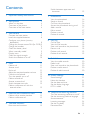 3
3
-
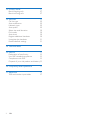 4
4
-
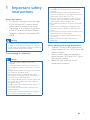 5
5
-
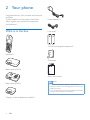 6
6
-
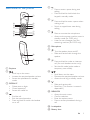 7
7
-
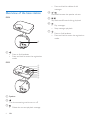 8
8
-
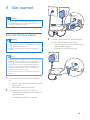 9
9
-
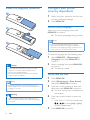 10
10
-
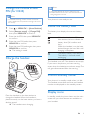 11
11
-
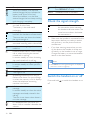 12
12
-
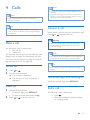 13
13
-
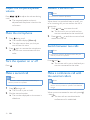 14
14
-
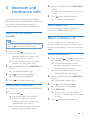 15
15
-
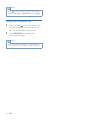 16
16
-
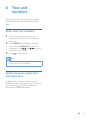 17
17
-
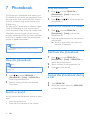 18
18
-
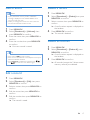 19
19
-
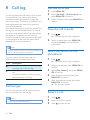 20
20
-
 21
21
-
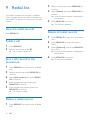 22
22
-
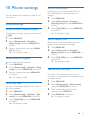 23
23
-
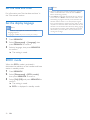 24
24
-
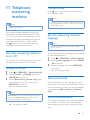 25
25
-
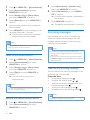 26
26
-
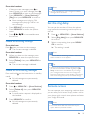 27
27
-
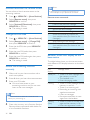 28
28
-
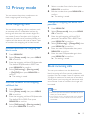 29
29
-
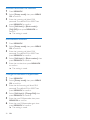 30
30
-
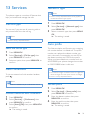 31
31
-
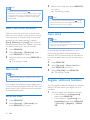 32
32
-
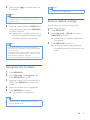 33
33
-
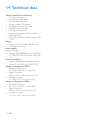 34
34
-
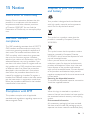 35
35
-
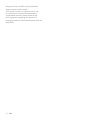 36
36
-
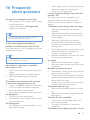 37
37
-
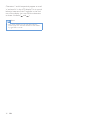 38
38
-
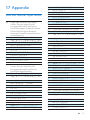 39
39
-
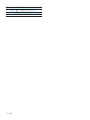 40
40
-
 41
41
-
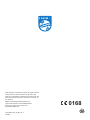 42
42
Philips D2302B/90 Manuale utente
- Categoria
- Telefoni
- Tipo
- Manuale utente
- Questo manuale è adatto anche per
in altre lingue
- English: Philips D2302B/90 User manual
Documenti correlati
-
Philips M6601WB/90 Manuale utente
-
Philips M3451B/90 Manuale utente
-
Philips M3501B/73 Manuale utente
-
Philips D455 Manuale utente
-
Philips M6651BB/05 Manuale utente
-
Philips D6052B/05 Manuale utente
-
Philips M8881WW/05 Manuale utente
-
Philips XL4901S/90 Manuale utente
-
Philips Cordless phone with answering machine CD6851B Manuale utente
-
Philips S8A/90 Manuale utente