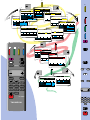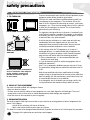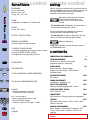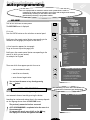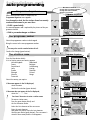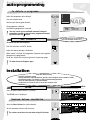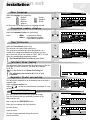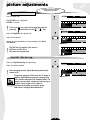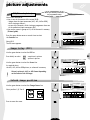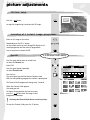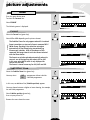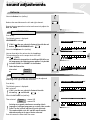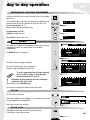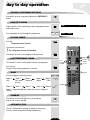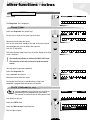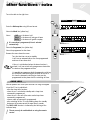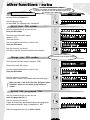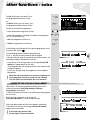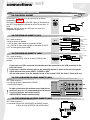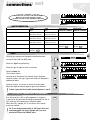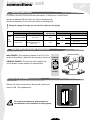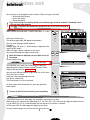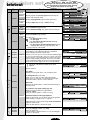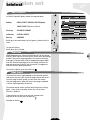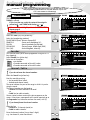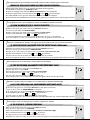Bedienungs-
anleitung
Manualedi
utilizzazione
Manuel
d'utilisation
User
manual
Gebruiks-
aanwijzing
Manualde
utilización
Bruksan-
visning
Betjening-
svejledning
28VT68N
32VT68N

LAUTSPRECHER KOPFHÖRER AV
Ton Auto/Stéréo Mono
Effekt Normal Elargi
Balance
Tiefen
Höhen
LAUTSPRECHER KOPFHÖRER AV
Kopfhörer
PERSÖNLICHE EINSTELLUNG
Lautstärke
Helligkeit
Farbe
Kontrast
Abruf dieser Einstellungen
☞
9
PERSÖNLICHE EINSTELLUNG KONFIG
☞
8
Max. Lautstärke
Sprache GB F D E I S NL
Programm Anzeige Aus Oui
Uhrzeit Referenz PR 01
IR download (-)Aus Ein(+) PR--
Erdfeldkorrectur
Zoom 4/3 16/9
Format Aus Ein
Position Unter tiefer(-) höber (+)
☞
16
☞
15
☞
14
☞
15
☞
13
☞
18
☞
20
ÜBERSICHT TIMER SPERRUNG
05 ARTE
06 M 6
07
08
09
00
01 A R D
02 Z D F
03 S W 3
04 BFS 3
+/- Nächste / Vor
0..9 Programmauswahl
PR 03
AV Geräte Stereo Mono
LAUTSPRECHER KOPFHORER AV
BILD PIP FORMAT
Helligkeit
Farbe
Kontrast
Digital Mastering Aus Ein
BILD PIP FORMAT
Ausschalt
ÜBERSICHT TIMER SPERRUNG
Geben Sie Ihre PIN Nr
Speichern Sie Ihre PIN Nr
ÜBERSICHT TIMER SPERRUNG
☞
28
Norm (-/+) PAL BG (Euro)
Decoder Ohne AV1 AV2
Suchlauf
Kanal CH 22
Kabelkanal --
Chaîne 03
Fein Abstimmung
Nome S W 3
Löschen (-) Speichern (+)
PROGRAMM AV1 AV2 AV3
☞
23
ANTENNA AV1 AV2 AV3
Signal S-video RGB
Nom VCR 1
☞
23
Signalart S-video RGB
Quellenname VCR 2
PROGRAMM AV1 AV2 AV3
☞
23
Signalart S-vidéo RGB
Quellenname CAMCOR
PROGRAMM AV1 AV2 AV3
☞
10
P.
PR- PR+
ZOOM
+
–
........
........
........
........
123
456
789
0
a z
z a
VT
P. VT
RCT3006
THOMSON
123
PR.- PR.+
456
789
0/
AV
........
........
........
........
a z
z a
ZOOM
+-
P.

GB
television set
safety precautions
3
SAFE USE OF THE EQUIPMENT
10 cm
5 cm
10 cm
10 cm
10 cm
1. TO TURN ON
LEAVE ROOM FOR VENTILATION
AVOID HEAT, WATER, DIRECT
SUNLIGHT.
Do not place audio loudspeakers
near to television. The magnets
in the speakers could cause
patches of colour to appear
on the screen.
To ensure your personal safety and the efficient operation of your
equipment, please follow the advice given below :
Télévision sets need ventilation to avoid overheating which can
cause damage to the components. The ventilation slots at the
back of the set should not be covered up by curtains, small covers,
newspapers, etc… There must be enough room in built-in cabinets
to allow for the cooling air to circulate. The set should not be
placed directly next to heating.
This appliance is designed for use in dry areas. If occasionally you
should whish to operate it outdoors (for example, on the balcony
or veranda), you must insure that it is protected against all forms
of moisture (dew, rain, splashed water).
A cold set may be switched on in a warm room only after any
condensation which may happen to be on the screen has
evaporated. Never remove the cabinet back. Have your aerial
installed by an authorised dealer or service technician.
In the evenings, after the TV programmes, or in case of a
prolonged absence, it is recommended that the appliance be
switched off using the main power switch. Remove the power
plug from the wall outlet under the following conditions :
1. During a thunderstorm. It is also recommended that you
disconnect the aerial plug.
2. If you find a burning smell or smoke emerging from the set.
Additional information :
Your TV set is adequately shielded to prevent emission of X-rays.
The acceleration voltage does not exceed the maximum value of
33 kV.
Work by non-qualified technicians, modification of the high
voltage setting or the replacement of the tube with a model that
does not comply with the manufacturer’s specifications may lead
to a considerable increase in X-ray radiation.
A set changed in any of the above ways no longer satisfies the
initial specifications and should not be put back into service.
2. CARE OF THE EQUIPMENT
3. DEMAGNETISATION
The screen should be cleaned with liquid glass cleaner.
• Never use abrasive cleaners.
• To clean the front and the cabinet of your equipment use a soft cloth dipped in mild detergent. The use of
strong solvents such as white spirits or alcohol based products could damage your equipment.
• Clean the vents on the rear panel of your set regularly.
The earth’s magnetic field may have an effect on your television by causing patches of colour to appear on the
screen. If this happens :
• Switch off the television with the on-off button ;
• Wait a few minutes and then press again to switch on.
This allows the screen to be demagnetised automatically. If patches of colour are still visible repeat the procedure.
The pages of this publication are printed on recycled paper.

PROGRAMME
Set-up - Preferences -
Browse - Clock - Lock -
Tuning - AV1 - AV2 - AV3.
SOUND
Loudspeakers - Headphone - AV (Audiovisual).
PICTURE
Picture - PIP - Format.
TELETEXT / TOPTEXT / FASTEXT
PERSONAL ADJUSTMENTS
and scrolling back through the menus.
TO REMOVE THE MENU DISPLAY
or to display programme information, the type of sound
transmission (MONO, STEREO or DUAL),
the programme name and number, the time.
PICTURE FREEZE
ZOOM FUNCTION
TO CALL UP PREVIOUSLY VIEWED PROGRAMME
TO CALL UP ALL PROGRAMMES IN TURN
VOLUME
- Horizontal movement in the menus
- -/+ adjustments of other functions.
Keys 1 to 0 are used to :
- Select the programmes (from 1 to 99)
- Enter the channels numbers
- The 0 key is used to call AV inputs 1, 2 and 3.
MUTE
STAND-BY
When a red, green or yellow button is pressed for the first
time, the contents of the menu are displayed at the top of
the screen and the menu of the function selected is
displayed at the bottom of the screen.
Moving horizontally along in the menus
selects the required function on the
contents line if it has not been already
selected.
- The selected function is displayed in the same colour as
the button pressed (red, green, yellow).
Press the coloured button repeatedly to move down
through the menus selecting different lines.
- The line selected in the menus is displayed in the same
colour as the button pressed (red, green, yellow).
Make any adjustments.
Changes are saved when you quit the menus, except in
the PROGRAMME menu.
CONNECTIONS AND COMMANDS 5
AUTO-PROGRAMMING 6/8
Switching on - Automatic station search
Programme organiser - New region
INSTALLATION 8/9
Volume limitation - Menu language -
Programme number display - Time reference -
Preferred settings
PICTURE ADJUSTMENTS 10/13
PIP - Format
SOUND ADJUSTMENTS 14/15
Loudspeakers - Headphone - AV
DAY TO DAY OPERATION 16/17
Switching on/Selecting programmes - Browse
OTHER FUNCTIONS - EXTRAS 18/21
Clock - Child lock - Lock
CONNECTIONS 22/24
Units connected - Calling up audiovisual programmes -
TELETEXT 25/27
Calling up Teletext - Options - Alarm - How to select -
Subtitles - New flash
MANUAL PROGRAMMING 28/29
Norm - Decoder - Channel/Cable - Programme - Fine
Tuning - Station name - Store/Erase - Access to the
organiser.
BATTERIES : Refer to page 24 for the fitting of the
batteries.
contents
remote control
functions
remote control
using
P.
PR- PR+
ZOOM
+
–
........
........
........
........
123
456
789
0
a z
z a
VT

television set
connections and commands
5
PR +
PR -
+
-
OSD
INSTAL
PR+
PR-
+
-
TV
INSTAL
Volume adjustments
and horizontal cursor
movement in menus.
Programme Selection
Access to Installation-menu
On/Off Switch
Display
On/Standby light :
Green : On
Red : Standby
Connect to A.C. mains supply
220 - 240 V ~ 50 Hz
Video and
Audio sockets
S-Video and
Audio sockets
AV3
AV3
AV 2
AV 1
Ψ 75
Camcorder
S-Video Video Audio
(IN)
(OUT)
S-VHS
Hi-8mm
VHS
8mm
or
VIDEO
L
AUDIO
R
S
Headphone
socket
Ø 6,35 mm
(OUT L)
(OUT R)
Video recorder
Video recorder
Decoder
Video games
console
CDV player
Satellite receiver
Camcorder
Camcorder
Main loudspeakers
Surround loudspeakers
HiFi Amplifier
AV1 AV2
AV2
Aerial*
ON THE FRONT AND AT THE RIGHT SIDE OF THE SET
AT THE BACK OF THE SET
For further details,
see page 22.
GB
*We recommend that you use an aerial cable with double isolation.

NETHERLANDS : [ 1 ]
BELGIUM : [ 2 ]
LUXEMBURG : [ 3 ]
SWEDEN : [ 4 ]
DANMARK : [ 5 ]
FINLAND : [ 6 ]
NORWAY : [ 7 ]
OTHERS : [ 8 ]
Previous page : [ 9 ]
CHOOSE YOUR COUNTRY :
UK : [ 1 ]
FRANCE : [ 2 ]
GERMANY : [ 3 ]
ITALY : [ 4 ]
SPAIN : [ 5 ]
PORTUGAL : [ 6 ]
SWISS : [ 7 ]
AUSTRIA : [ 8 ]
Next page : [ 9 ]
Turn on the television set main power.
The WELCOME menu is displayed.
If it is not,
Press the INSTAL button on the television set control panel.
Briefly press the remote control button corresponding to the
number of the language you require for the menus.
A list of countries appears (on two pages).
To go to the next or previous page, press
Briefly press the remote-control button corresponding to the
country in which you are located,
for example: for England
The menu which then appears permits the user to:
• start an automatic search,
• search for new channels,
• access channel organisation.
You can leave the menus at any time by pressing
the button.
For the first time or after a change of region :
start automatic channel search by pressing the button
Searching for stations and storing them in the memory depends
on the language chosen from the WELCOME menu.
The previously memorised stations are erased.
AUTO-PROGRAMMING is completed when the cursor is at
the extreme right.
To interrupt the search, press briefly on the key,
this displays the channel management menu.
WELCOME
television set
auto-programming
6
This set is equiped with an automatic station search system which is used for :
• Searching for all the stations received in your region and storing them in memory
• Automatically searching for the name of the station
• Automatically allocating a programme number.
WELCOME
BIENVENUE
WILLKOMMEN
BIENVENIDO
BENVENUTO
VÄLKOMMEN
WELKOM
ENGLISH
FRANÇAIS
DEUTSCH
ESPAÑOL
ITALIANO
SVENSKA
NEDERLANDS
Press
Appuyer
Drücken
Pulse
Premere
Tryck
Druk op
key number
sur la touche
Sie die Taste
tecla numero
il tasto
knapp nummer
knop nummer
[1]
[2]
[3]
[4]
[5]
[6]
[7]
AUTO - PROGRAMMING
Searching for stations
10 stations found
To help you, follow the instructions
at the bottom of the menu (grey background).
AUTO - PROGRAMMING
INSTAL
1
a z
1
a z
1
a z
2
z a
3
9
1
a z
AERIAL INSTALLATION
Make sure that the aerial cable
and decoder (if any)
are connected to this TV set.
[ 1 ] Launch terrestrial installation
[ 2 ] Update the terrest. installation
[ 3 ] Access to the organiser

09
PR+, PR- Select a station
+, -, 0..9 Move this programme
Blue Change the name
Yellow Erase this station
To exit, press the (TV) key
09
+, - Next/Previous position
PR+, PR- Select a character
Green Confirm new name
Red Cancel new name
CHILD
C N N
S-
- - - - - - -
C N N
+, - Next/Previous position
PR+, PR- Select a character
Green Confirm new name
Red Cancel new name
PR+, PR- Select a station
+, -, 0..9 Move this programme
Blue Change the name
Yellow Erase this station
To exit, press the (TV) key
06 O S
07
08
09
01
02
03
04
05
06
07
08
09
Moving PR 06 BBC to PR 04
+, -, 0..9 Give it another number
Green Confirm change
Red Cancel change
television set
auto-programming
7
PR.- PR.+
When the automatic search is completed, the
Programme Organiser menu appears.
Scan through to check that the stations found are correctly
numbered and named as you want than:
• IF YES ➡ press briefly
the menu disappears and is replaced by the picture of the pro-
gramme selected.
• IF NO ➡ you make changes as follows
Select the programme number to be changed.
Bring the cursor to the new programme number.
You may also use the number buttons 0 to 9.
Confirm the change (green button).
Press the blue button briefly.
A list of station names per country appears
United Kingdom Nederlands
France Belgique
Deutschland Luxembourg
Italia Sverige
España Danmark
Portugal Finland
Schweiz Norge
Österreich
Select the country you require.
If the name appears in the list displayed,
select the name
Confirm the selection (green button).
If the name does not appear in the list displayed,
select the "- - - - - -"line
You have 6 characters to enter a station name
To enter a station name,
Press the green button briefly and
the first character flashes.
Select the first character of the new name.
Enter the next character
and repeat the process up to the last character.
Confirm your choice (green button). The new name is
stored in the memory and the list disappears.
Programme Organiser
VT
PR.- PR.+
- The programme number
- The station name
Programme Organiser
PR+, PR- Select a station
+, -, 0..9 Move this programme
Blue Change the name
Yellow Erase this station
To exit, press the (TV) key
01
02
03
04
05
06
07
08
09
Programme Organiser
01
02
03
04
05
06
07
08
09
+, - Next/Previous name page
PR+, PR- Select a new name
Green Confirm change
Red Cancel change
United Kingdom
SKYONE
DISCOV
UKGOLD
SKYSPO
BRAVO
ESPORT
S-NEWS
M T V
EUNEWS
- - - - - - -
BBC 1
BBC 2
I T V
CHAN 4
CHAN 5
SKY +
M-GOLD
M-CHAN
CHILD
C N N
PR.- PR.+
PR.- PR.+
This menu is used to :
• change the programme number,
• change the station number,
• delete a programme.
PR.- PR.+
GB

television set
auto-programming
8
installation
Maximum Volume Limitation
With this menu you may:
• Limit the maximum volume.
• Change the menu language (German, Spanish, French, English, Italian, Swedish, Dutch),
• Permanently display the number of the programme being watched,
• Store the time reference programme number,
• Compensate for variations due to the earth's magnetic field.
Max. Volume
Language GB F D E I S NL
Programme Display Off On
Time reference PR 01
IR download (-) No Yes (+) PR--
Teletext Fine Tuning Off On
Picture rotation
P.
P.
Select the programme to be deleted.
Press the yellow button.
Confirm your choice (green button).
The programme is deleted
the following programme is selected.
You may cancel any unconfIrmed command (change of
programme number or channel name, programme erasure)
by pressind the red button.
To search only for new channels.
Press the television set INSTAL button.
Select the country and press the button
When search is finished, the Programme Organiser menu appears.
Reorganise the programmes.
To do this, follow the instructions given on the previous page.
To make the menu disappear, press
Press the yellow button then the (-) button.
The SET-UP menu is displayed
Select the Max. Volume line (yellow button).
Set the maximum volume with the cursor.
The volume cannot be set to zero when using this function.
01 BBC 1
02 BBC 2
03
04
05
06
07
08
09 CANAL+
Erase PR 04 CANAL+
Green Confirm erase
R ed Cancel erase
SET-UP
Max. Volume
Language GB F D E I S NL
Programme Display Off On
Time reference PR 01
IR download (-) No Yes (+) PR--
Teletext Fine Tuning Off On
Picture rotation
PREFERENCES SET-UP
To delete a programme
INSTAL
2
z a
New channels
Turn on the television set by pressing
one of the buttons from 1 to 9.
PR.- PR.+
P.
GB

television set
installation
9
Select the Language line (yellow key).
Select
All the menus will be displayed in the language selected.
Select the Programme Display line (yellow key).
Select : • Off no permanent display.
• On the programme number
is permanently displayed
Select the Time reference (yellow key).
The television set internal clock must be set.
This synchronises automatically when the television set is
turned on to a programme broadcasting Teletext, you can
opt to select any one of the 4 channels - BBC1, BBC2, ITV, CH4.
Select the corresponding programme number.
The IR download line has no effect on your TV set.
This adjustment allows writing errors (missing letters) on the tele-
text pages of French networks (L Standard) to be reduced.
To do this,
On must be selected in the Teletext Fine Tuning line.
This adjustment is not active for B, G, D, K, K' and
I standards.
This adjustment compensates for disturbances due to the Earth’s
magnetic field.
Select the Picture rotation line.
Adjust so that the selected menu is horizontal if it was
not before.
This menu enables you to save your preferred settings.
Press the yellow or pink key repeatedly to return to the
Menu contents line.
Press to display the PREFERENCES menu.
Select the line required with the yellow key.
Set with the key.
Erase the menu.
To return to your preferred settings at any time,
press the pink key.
Menu language
Programme number display
Time reference
Teletext Fine Tuning
Max. Volume
Language
GB F D E I S NL
Programme Display Off On
Time reference PR 01
IR download (-) No Yes (+) PR--
Teletext Fine Tuning Off On
Picture rotation
PREFERENCES SET-UP
Max. Volume
Language GB F D E I S NL
Programme Display Off On
Time reference PR 01
IR download (-) No Yes (+) PR--
Teletext Fine Tuning Off On
Picture rotation
Volume
Brightness
Colour
Contrast
Resets to these preferences
PREFERENCES SET-UP
PREFERENCES
GB : English
F : French
D : German
E : Spanish
I : Italian
S : Swedish
NL : Dutch
Max. Volume
Language GB F D E I S NL
Programme Display Off On
Time reference PR 01
IR download (-) No Yes (+) PR--
Teletext Fine Tuning Off On
Picture rotation
Volume
Brightness
Colour
Contrast
Resets to these preferences
PREFERENCES SET-UP
P.
P.
P.
P.
P.
or
Magnetic field correction
Max. Volume
Language GB F D E I S NL
Programme Display Off On
Time reference PR 01
IR download (-) No Yes (+) PR--
Teletext Fine Tuning Off On
Picture rotation
P.
Teletext Fine Tuning Off On
GB

Press the green key.
The PICTURE menu is displayed :
PICTURE is selected.
If this is not the case, select the Contents line using the
green key and Picture with the key.
Select the Brightness line (green key).
Adjust the brightness.
Repeat the same procedure to select and adjust the Colour,
and Contrast.
The TINT line only appears if the source is
NTSC from an AV1, AV2 or
AV3 audio-visual programme.
Select the Digital Mastering line (green key).
Select the option required.
When changing channels, Digital Mastering automatically
returns to On.
The process suppresses flicker from the TV image. In
addition, Digital Mastering improves image quality
with a further reduction of the trembling effect. The
images are more stable, sharper and less straining to
the eyes. Finally, image noise is reduced
automatically according to reception quality
(INR system : Intelligent Noise Reduction).
television set
picture adjustments
10
PICTURE
Brightness
Colour
Contrast
D
igital Mastering
Off On
Tint
Brightness
Colour
Contrast
Digital Mastering Off
On
PICTURE PIP FORMAT
Digital Mastering
Brightness
Colour
Contrast
D
igital Mastering
Off On
PICTURE PIP FORMAT
Brightness
Colour
Contrast
D
igital Mastering
Off On
PICTURE PIP FORMAT
You may adjust the picture
settings at any times.

You use this function to :
• inlay in one of the corners of the screen (P I P) :
– images from the input connectors (AV1, AV2, AV3 or RGB),
while viewing a channel ;
– or one of the channels, while viewing a programme from one
of the audiovisual input connectors (AV).
• inlay on the screen in groups of 12, all the channels in memory
(Channel guide).
Press the green button once or several times to select
the Contents line.
Select P I P.
The PIP menu appears.
Use the green button to select the PIP line.
Press briefly to select : Off : no picture in picture
On : picture in picture
Use the green button to select the Source line.
As required select :
the AV1, AV2, AV3 or RGB picture, or a channel in memory.
Picture in picture is in 4/3 or 16/9 format depending
on the format of the AV image.
Use the green button to select the Change Corner line.
Select position 1, 2, 3 or 4.
Press to erase the menu.
television set
picture adjustments
11
Image inlay (PIP)
Inlaid image position
PICTURE PIP FORMAT
PIP Off On
Source (-) 03 (+)
Channel Guide (+)
Change corner 1 2 3 4
PIP (Picture in picture)
Gives you several possibilities
for programmes inlays.
PICTURE PIP FORMAT
PIP Off 0n
Source (-) 03 (+)
Channel Guide (+)
Change Corner 1 2 3 4
1
2
4
3
GB
PICTURE PIP FORMAT
PIP Off On
Source (-) 03 (+)
Channel Guide (+)
Change corner 1 2 3
4

Press the button,
to swap the image being viewed and the PIP image.
Select an AV image on the screen.
Repeatedly press the PR +/- button
on the remote control to scroll through PIP displays of all
stored programmes and the other AV programmes.
Press a long time to remove the PIP.
Press the green button once or several times
to select the Contents line.
Select P I P.
Press the green button repeatedly
to select Channel Guide.
Press the key.
The screen goes grey and the channels become inlaid
With the corresponding programmes numbers superimposed.
The Channel Guide programmes change every 3 seconds.
When the Channel Guide appears,
the sound goes off.
To display the programme you want on screen,
press the button when the image of that
programme is animated
Activating the Channel Guide feature cancels any inlays.
To clear the Channel Guide, press the TV button.
television set
picture adjustments
12
Mosaic
You can display on the screen, in group of
12, all the channels stored in memory.
PICTURE PIP FORMAT
PIP Off On
Source (-) 03 (+)
Channel Guide (+)
Change corner 1 2 3 4
Picture swap
Scanning all inlaid image programmes
0/AV
PR.- PR.+

Press the green button once
To select the Contents line.
Select FORMAT.
The following menu is displayed.
Select the Format line (green key).
Select 4/3 or 16/9 depending on the picture format.
The Subtitles Zoom line only appears when 4/3 is selected
Some transmitters can transmit a format command W.S.S.
(Wide Screen Signaling). Your television set adapts
automatically to the format being transmitted (e.g.
Cinemascope, subtitles, 16/9). In the absence of this
command, the image returns to the last format selected
with the Zoom button
The format can also be selected automatically when the
source is one of the two Euro-AV sockets AV1 or AV2.
In this case, select AUTO which is only displayed for
sources AV1 and AV2.
The format is stored in memory for AV1, AV2 and AV3.
Select the Subtitles Zoom line (green key).
You may select Off : programme without subtitles.
On : subtitled programmes.
In this case, an additional line (Subtitles position) appears
You may choose between a higher or lower framing, for example,
for sub-titled programmes.
Select Subtitles position (green key),
then set your picture lift.
Remove the menu from the screen.
television set
picture adjustments
13
Format 4/3 16/9 Auto
PICTURE PIP FORMAT
PICTURE PIP FORMAT
Format 4/3 16/9
Subtitles Zoom Off On
Format
FORMAT
Format 4/3 16/9
Subtitles Zoom Off On
PICTURE PIP FORMAT
PICTURE PIP FORMAT
Format 4/3 16/9
Subtitles Zoom Off On
Subtitles position Down (-) up (+)
PICTURE PIP FORMAT
Format 4/3 16/9
Subtitles Zoom
Off On
Subtitles Zoom
GB

Press the red key.
The Sound menu is displayed, LOUDSPEAKERS is selected.
If this is not the case, select the Contents line with
the red key and LOUDSPEAKERS with .
Select the Sound line (red key).
This varies depending on the sound type received:
SOUND MONO/STEREO/NICAM*
SOUND DUAL (2 languages)
SOUND NICAM 3*
SOUND AV
Select the required sound for the loudspeakers.
AUTO/STEREO position enables you obtain MONO sound for
mono broadcasts and STEREO for stereo broadcasts.
* NICAM is a digital sound transmission system, it enables you to receive
broadcasts in high quality STEREO or DUAL SOUND. Analogue MONO sound
is transmitted simultaneously (MONO in NICAM STEREO or SOUND 3 in
NICAM 3).
Select the Effect line (red key).
Select :
Normal = normal sound
Wide = stereo-effect sound for mono broadcasts
wide stereo sound for stereo broadcasts.
television set
sound adjustments
14
Sound Auto/Stereo Mono
Sound Sound 1 Sound 2
Sound Sound 1 Sound 2 Sound 3
Source Stereo Sound 1 Sound 2
LOUDSPEAKERS
Sound Auto/Stereo Mono
Effect Normal Wide
Balance
Bass
Treble
LOUDSPEAKERS HEADPHONES AV
Sound Auto/Stereo Mono
Effect
Normal Wide
Balance
Bass
Treble
LOUDSPEAKERS HEADPHONES AV
Sound Auto/Stereo Mono
Effect Normal Wide
Balance
Bass
Treble
LOUDSPEAKERS HEADPHONES AV
Effect

GB
Select the Balance line (red key).
Balance the sound between the left and right channels.
Repeat the same procedure to select and successively adjust the
Bass and Treble.
Press briefly
The following menu is displayed :
HEADPHONES is selected.
If this is not the case, select the Contents line with the red
button and HEADPHONES with .
Select the Headphones line (red key).
You can then adjust the volume for the headphone.
This operation also sets the output level of the HIFI
jacks (CINCH).
Note : When the transmission is multilingual (DUAL) or an
AV programme, the following menu appears. It is possible
to select SOUND 1 or SOUND 2 in the headset.
Select the Source line:
then select Sound 1
or Sound 2
The sound output on sockets AV1 and AV2 must be adjusted
according to the type of headset connected.
Press briefly.
The following menu is displayed :
AV is selected.
If this is not the case, select the Contents line with
the red key and AV with .
Select the AV Device line (red key).
Then selected Stereo = stereo VCR
Mono = mono VCR
Selecting stereo permits simultaneous recording of both
languages of a bilingual programme on a stereo video recorder :
Sound 1 on the left track and Sound 2 on the right track.
The sound available at the AV1 and AV2 outputs must be
adjusted according to the type of device connected.
Press to remove the menu from the screen.
television set
sound adjustments
15
Source
Sound 1 Sound 2
Headphones
AV Device Stereo Mono
LOUDSPEAKERS HEADPHONES AV
AV Device Stereo Mono
LOUDSPEAKERS HEADPHONES AV
HEADPHONES
AV
Balance
Headphones
Headphones
LOUDSPEAKERS HEADPHONES AV

Switch on the television set with the mains switch if the standby
light is off.
If the standby light is on, select the programme required by the
remote control or the PR-/+ buttons on the front of the set.
For the programmes 1 to 9 :
Press the corresponding number briefly.
For programmes 10 to 99 :
Hold on to display the tens.
Press briefly to display the units.
This comprises 10 pages of 10 programmes each, giving for each
programme number : the station name (if it has been
programmed).
The BROWSE menu is displayed.
To select the directory page displayed.
To select the other pages, press repeatedly.
Example : Page 6 (programmes 50 to 59)
To select a programme from the page displayed,
press only the unit digits of the programme
selected (example for 53: press 3).
Programme PR 00 corresponds to the last audiovisual
programme (AV1, AV2 or AV3).
Press briefly to select BROWSE again.
Press briefly to remove the directory from the screen.
Set the volume as desired.
When the headphones are plugged in, you can adjust the volume
of the headphones or loudspeakers :
Select the line you wish to adjust.
Pressing once turns the sound off. The sound returns
if the button is pressed once more.
television set
day to day operation
16
Volume
SWITCHING ON / SELECTING PROGRAMMES
PR 14
PR 02 BBC 2
Mute
PR 1 -
+,- Next / Previous page
0..9 Select a programme
PR 53
50/AV 55
51 56
52 57
53 58
54 59
+,- Next / Previous page
0..9 Select a programme
PR 02 BBC 2
00 05 S-NEWS
01 BBC 1 06 MOVIES
02 BBC 2 07 M-GOLD
03 I T V 08 M-CHAN
04 CHAN 4 09 CHILD
BROWSE CLOCK LOCK
+,- Next / Previous page
0..9 Select a programme
PR 02 BBC 2
00 05 MOVIES
01 BBC 1 06 S-NEWS
02 BBC 2 07 M-GOLD
03 I T V 08 M-CHAN
04 CHAN 4 09 CHILD
BROWSE CLOCK LOCK
BROWSE
Sound mute
Headphones
Loudspeakers
Volume
4
1
a z
PR.- PR.+
1
a z
0/AV
Press 5 times
P.
P.
P.

Press briefly to return to personal adjustments (PREFERENCES
menu)
Displays details of the station being watched (programme name
and number, time).
Press repeatedly to scroll through the programmes.
Press key,
The picture freezes instantly
The transmission continues
The still picture cannot be recorded.
Press briefly to return to the programme being viewed.
This function is used to switch rapidly between 2 programmes.
Press the key.
The previously viewed programme is selected.
Press to enlarge or reduce the picture.
Zoom O Zoom 1 Zoom 2 zoom 3 Zoom 4
(4/3) (full screen (Subtittle) (Wide) (16/9)
picture)
Zoom O Zoom 1 Zoom 2 zoom 3 Zoom 4
Zoom 2 : image enlarged and moved up for easier reading of
subtitles.
Press briefly, the Stand-By light turns red to indicate
that the set is now in standby.
The set is automatically switched to standby a few minutes
after the station being watched stops broadcasting.
television set
day to day operation
17
RETURN TO PREFERRED SETTINGS
DISPLAY / ZAPPING
PICTURE FREEZE
LAST PROGRAMME VIEWED
ZOOM
STAND-BY
AUTOMATIC STOP
P. VT
123
456
789
........
........
........
........
a z
z a
ZOOM
+-
PR.- PR.+
0/AV
Display
Zoom
Last
programme
viewed
Stand-By
Zapping
GB
........
........
........
........
PR.- PR.+
ZOOM
+
ZOOM
+
–
ZOOM
–
PR 06 MOVIES
Zoom 1 11 : 35
Picture
freeze

Select CLOCK
The Sleep-timer line is displayed.
Select the Sleep-timer line (yellow key).
Set the time in steps of 15 minutes (up to 4 hours).
Remove the menu from the screen.
The set will switched to standby at the end of the timer interval.
You can display the time left before the stop time.
Press the TV key briefly
One minute before sleep timer time, the screen displays that sleep
timer is imminent.
The standby lamp flashes to indicate the CHILD LOCK state.
The television set can only be turned on with the remote
control.
You may cancel sleep timer command.
Select the Sleep-timer line.
Press repeatedly to return to : - : - -
Remove the menu from the screen.
Putting the television set on standby when a sleep timer
command is programmed, also cancels this function.
You can programme your television set to switch on
automatically to the programme of your choice.
The internal TV clock must be set to the correct time.
Press briefly on the key.
Select the CLOCK menu.
Select the Wake-up time line (yellow key).
The first figure flashes.
television set
other functions - extras
18
Clock (automatic on)
Sleep-timer (-/+) 2 : 1 5
Sleep-timer (-/+) 0 : 0 1
Wake-up time
0
0:00
Mode Off Once Daily
Programme 01
Current time 00:11
Sleep-timer (-/+) - : - -
BROWSE
CLOCK
LOCK
CLOCK
Sleep-timer (-/+) - : - -
BROWSE CLOCK LOCK
Sleep-timer
Sleep-timer (-/+) - : - -
Sleep-timer (-/+) - : - -
BROWSE CLOCK LOCK
Sleep-timer (-/+) 1 : 4 5
P.
P.
P.
P.
P.

To set the clock to the right time.
Enter the Wake-up time using 24 hour format.
Select the Mode line (yellow key).
Select Off = the alarm is off
Once = the alarm will only go off once
Daily = the alarm will go off everyday
If a new alarm is programmed, Once is selected
automatically.
Select the Programme, line (yellow key).
Select the programme for the alarm.
Remove the menu from the screen.
Turn the television set on to standby.
It will turn on automatically at the time programmed
and turn off one hour after.
If the set is switched on before the alarm function is
actived, it will not switch to the programme selected for
the alarm at the programmed time.
It is possible to programme both the automatic switching
off (STANDBY) and switching on (ALARM) of the set. In
this case the automatic switching on time must be
programmed to take place after the switching off time.
You can prohibit the use of your television set using the keypad.
Use of the TV set is prohibited :
- after the sleep timer function ;
- when the set is switched to standby and a sleep timer
command is programmed ;
- when the set is turn off at the mains and a sleep timer
command is programmed ;
- when a wake-up command is programmed.
- after switching off the TV set by holding down the standby
button on the remote control for more than 3 seconds.
The CHILD LOCK function is indicated by the flashing of the
indicator lamp.
The set can only be switched back on using the remote
control.
television set
other functions - extra
19
Wake-up time 06:45
Mode Off Once Daily
Programme 01
Current time 00:11
Wake-up time 06:45
Mode Off
Once Daily
Programme 01
Current time 00:11
CHILD LOCK
Wake-up time 06:45
BROWSE CLOCK LOCK
GB
0/AV
6
4
5
P.
P.
........
........
........
........
........
........
........
........

Press the yellow key
to select the menu Contents line,
then the volume (+) key
to select LOCK. The following menu is displayed.
Press the yellow key briefly to select the line
Enter your PIN number.
Then enter your PIN number figures
(example : 1111).
The menu displays :
Press the yellow button briefly to select the line
Store your PIN number.
Press the volume (+) key briefly.
The code is stored in the memory and the menu displays :
Enter the your new code numbers (example : 1234).
The previous menu then returns.
Press the yellow button briefly to select the line
Store your PIN number.
Press the volume (+) key briefly.
The new code is stored in the memory and the menu displays :
When you enter a code for the first time, the figures replace
the dashes ; where not, the dashes are replaced by an
asterisk.
Press the yellow key briefly to select the line
Access the programme list (+).
Press the volume (+) key briefly.
A page of the directory appears depending on the programme
being watched (example : page 1, programme 6 : M6).
Select the programme you wish to Lock or Unlock :
television set
other functions - extra
20
Change your PIN number - - - -
Access the programme list (+)
BROWSE CLOCK LOCK
Change your PIN number
Access the programme list
LOCK
Enter your PIN number - - - -
BROWSE CLOCK LOCK
Change your PIN number - - - -
Access the programme list (+)
Enter your PIN number 1 1 1 1
Store your PIN number (+)
Enter your PIN number 1 1 1 1
Store your PIN number (+)
Change your PIN number
Access the programme list (+)
* * * *
Change your PIN number - - - -
Access the programme list (+)
Change your PIN number 1 2 3 4
Store your PIN number (+)
Change your PIN number 1 2 3 4
Access the programme list (+)
If your previous code has been divulged.
Enter your PIN number
Enter your PIN number - - - -
This function enables you, for example,
to prevent your children from watching certain programmes by
“locking“it so that the set cannot be switched on. The set can
be “unlocked“ with a PIN number
P.
P.
P.
P.
P.
PR.- PR.+
La pagina si sta caricando...
La pagina si sta caricando...
La pagina si sta caricando...
La pagina si sta caricando...
La pagina si sta caricando...
La pagina si sta caricando...
La pagina si sta caricando...
La pagina si sta caricando...
La pagina si sta caricando...
La pagina si sta caricando...
-
 1
1
-
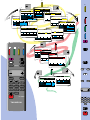 2
2
-
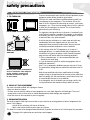 3
3
-
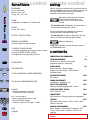 4
4
-
 5
5
-
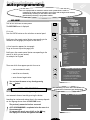 6
6
-
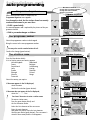 7
7
-
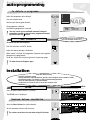 8
8
-
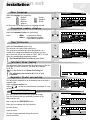 9
9
-
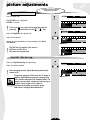 10
10
-
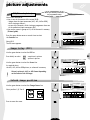 11
11
-
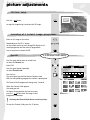 12
12
-
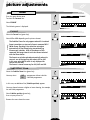 13
13
-
 14
14
-
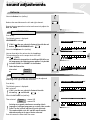 15
15
-
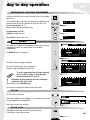 16
16
-
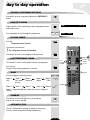 17
17
-
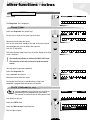 18
18
-
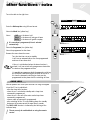 19
19
-
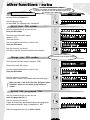 20
20
-
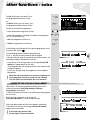 21
21
-
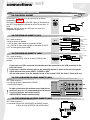 22
22
-
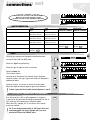 23
23
-
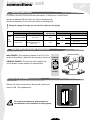 24
24
-
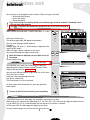 25
25
-
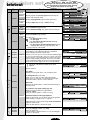 26
26
-
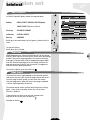 27
27
-
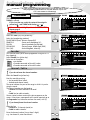 28
28
-
 29
29
-
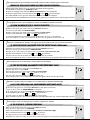 30
30
Technicolor - Thomson Universal Remote 32VT68N Manuale utente
- Tipo
- Manuale utente
in altre lingue
Altri documenti
-
Philips 30PF9946/79 Manuale utente
-
Philips 34PT9420/69R Manuale utente
-
JVC AV-21KT1BNF Instructions Manual
-
Philips 42PF9830/69-79 Manuale utente
-
Philips 25PV707 Manuale utente
-
Sanyo CE32LDY1-B Manuale utente
-
Panasonic DMRES10 Istruzioni per l'uso
-
Panasonic DMR-ES20 Manuale utente
-
Sony KP-51PS2 Manuale del proprietario
-
Hitachi P42H01E Manuale utente