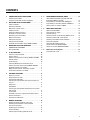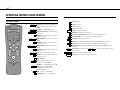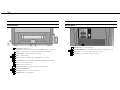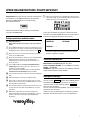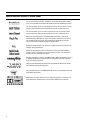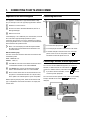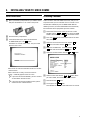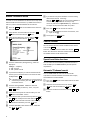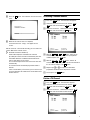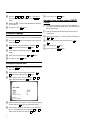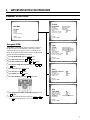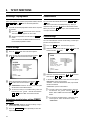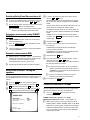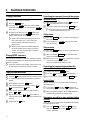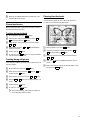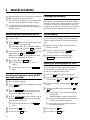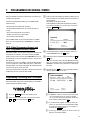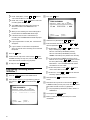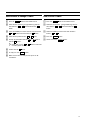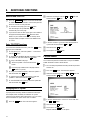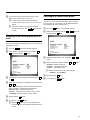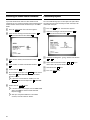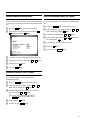1. CONNECTING YOUR TV-VIDEO COMBI 4..............
Connecting the cables 4.............................
Connecting a decoder or other equipment 4............
2. INSTALLING YOUR TV-VIDEO COMBI 5................
Initial installation 5..................................
Allocating a decoder 5..............................
Manual TV channel search 6.........................
Satellite receiver 6..................................
Special installation functions 6.......................
Automatic TV channel search 6......................
Allocating a channel number 7.......................
Delete a TV Channel 7...............................
Setting the language 8..............................
Setting the time and date 8...........................
Automatic time and date setting (SMART CLOCK) 8.....
3. IMPORTANT NOTES FOR OPERATION 9...............
SUMMARY OF USER GUIDE 9........................
User guide (OSD) 9..................................
4. TV SET FUNCTIONS 10..............................
Selecting a TV programme 10........................
Picture settings 10..................................
Selecting a preset picture setting (SMART PICTURE) 10.
Volume control 10..................................
Sound settings 10...................................
Switching Dolby Virtual Surround on or off 11..........
Selecting a preset sound setting (SMART SOUND) 11...
Automatic volume control (AVL) 11....................
Dolby Virtual Surround - Setting the speakers 11.......
Sound track selection in TV mode 11..................
5. PLAYBACK FUNCTIONS 12..........................
Playing a cassette 12................................
Playing NTSC cassettes 12...........................
Tape position indication 12...........................
Searching for tape position with the picture (picture
search) 12.........................................
Still picture 12......................................
Slow motion 12.....................................
Searching for tape position without the picture (wind
and rewind) 12.....................................
Instant View 12.....................................
Automatic search for a tape position (index search) 12..
Picture interference 13..............................
Cleaning the video heads 13.........................
6. MANUAL RECORDING 14............................
Recording without automatic switch-off 14............
Recording with automatic switch-off (OTR
one-touch-recording) 14.............................
Protecting your recordings 14........................
Auto-assembling 14.................................
Selecting the recording speed (SP or LP) 14............
7. PROGRAMMED RECORDING (TIMER) 15...............
’VPS’ (Video Programming System) and ’PDC’
(Programme Delivery Control) 15.....................
Programming a recording (with ’VIDEOplus’) 15........
Programming a recording (without ’VIDEOPlus’) 16.....
How to check or change a TIMER 17..................
8. ADDITIONAL FUNCTIONS 18.........................
How to read TELETEXT 18............................
Changing the TV system 18..........................
Parental control 18..................................
Switching the On-screen display (OSD) on or off 19.....
Switching to 16:9 wide screen picture 19..............
Switching the remote control command 20.............
Continuous playback 20.............................
Sound playback without picture 21....................
Switch off function (SLEEP TIMER) 21.................
Switch on function (WAKE-UP TIMER) 21..............
9. Before you call an engineer 22.......................
Technical terms used 22.............................
CONTENTS
3

The remote control
STANDBY m Switch off : To switch off set, interrupt menu
function, interrupt a programmed recording
(TIMER)
TELETEXT e TELETEXT: To switch TELETEXT on/off
SURROUND (red) Dolby Virtual Surround: To switch Surround
Sound on/off
red TELETEXT: Select page/chapter shown at the
bottom of the screen
SMART (green) SMART PICTURE: To show the preset picture
settings
green TELETEXT: Select page/chapter shown at the
bottom of the screen
SMART #(yellow) SMART SOUND: To show the preset sound
settings
yellow TELETEXT: Select page/chapter shown at the
bottom of the screen
AUDIO (blue) Audio: To select the required sound track
blue TELETEXT: Select page/chapter shown at the
bottom of the screen
0-9 Number buttons:0-9
CLEAR e Delete : To delete last entry or clear
programmed recording (TIMER)
TELETEXT: To select TELETEXT info page 100
TIMER s TIMER: To make a manual TIMER
programming or to alter or clear a
programmed TIMER
MENU Menu : To call up or end main menu
OK Store/Confirm: To store or confirm entry
D Select: Cursor left
C Select: Cursor right
A Select: One line up
B Select: One line down
qSr Volume: To regulate the volume
y Volume off: To switch the volume on or off
z Previous programme number: To select the previous programme number
qP r Programme number: To select a programme number up or down
PLAY G Playback : To play a recorded cassette
H Rewind : During STOP and STANDBY: rewind, during PLAYBACK: reverse scanning
STOP h Pause/Stop: To stop the tape, except while a TIMER-recording is being made
I Forward wind: During STOP and STANDBY: forward wind, during PLAYBACK: forward
scanning
INDEX E Index search: In combination with H / I : to search for previous/next recording
on the cassette.
RECORD/OTR n Record: To record the programme selected
STILL R Still picture: To stop the tape and show a still picture
OPERATING INSTRUCTIONS IN BRIEF
&

Front of the set
8 Power switch : To switch off the set
Beware: When you switch the set off with the power switch, TIMER-recordings are not possible!
m
Standby : To switch off, interrupt a function, interrupt a programmed recording (TIMER)
P p
Programme number : To select programme number up or down
Sp
Volume: To regulate the volume
H
Rewind : During STOP and STANDBY: rewind, during PLAYBACK: reverse scanning
I
Forward wind: During STOP and STANDBY: forward wind, during PLAYBACK: forward scanning
5
Record: To record the programme selected
G
Playback : To play a recorded cassette
?
Pause/Stop, eject cassette: To stop the tape and during STOP eject the cassette
L AUDIO R
Audio input socket left/right stereo
VIDEO
Video input socket : To connect a camcorder or videogames
w
Headphones socket: To connect headphones
Back of the set
2 Aerial input socket: To connect the aerial cable
L AUDIO R
Audio output, left/right stereo: To connect actve speakers, a HiFi-set or a ’Dolby Prologic’-decoder.
EXT.1
Scart socket: To connect a decoder, satellite receiver, video recorder, etc.
EXT.2
Scart socket: To connect a satellite receiver, video recorder, etc.
&

Congratulations! You now own one of the most sophisticated
and simple-to-use TV-VIDEO Combinations on the market.
With this TV-VIDEO Combi you can record and play
VHS-standard cassettes.
Please take the time to read this operating manual before
using your TV-VIDEO Combi.
Safety instructions and other notes
ADanger: High voltage!
Do not remove the top cover as there is a risk of an electrical
shock!
AThe TV-VIDEO Combi does not contain any components that can
be repaired by the customer. To switch off the TV-VIDEO Combi
completely you must switch it off with the power switch
8 .
BMake sure that air can circulate freely through the ventilation
slots on the TV-VIDEO Combi.
BMake sure that no objects or liquids enter the TV-VIDEO Combi.
If liquid is spilt into it, disconnect the TV-VIDEO Combi
immediately from the power supply and call the After-sales
Service for advice.
BThe TV-VIDEO Combi should not be used immediately after
transportation from a cold to a hot area or vice versa, or in
conditions of extreme humidity.
After unpacking the TV-VIDEO Combi, it should be allowed to
acclimatize for at least three hours before installation.
C These operating instructions have been printed on nonpolluting
paper.
C Deposit old batteries at the relevant collection points.
C Please make use of the facilities available in your country for
disposing of the packaging of the TV-VIDEO Combi in a way that
helps to protect the environment.
C This electronic equipment contains many materials that can be
recycled. Please inquire about the possibilities for recycling
your old set.
DVIDEOPlus+ and PlusCode are registered trademarks of
Gemstar Development Corporation. The VIDEOPlus+ system is
manufactured under licence from Gemstar Development
Corporation.
DManufactured under license from Dolby Laboratories Licensing
Corporation. ’Dolby’ and the double-D symbol are trademarks of
Dolby Laboratories Licensing Corporation.
So that you can identify your machine in the event of theft,
enter the serial number (PROD.NO) here. The serial number is
printed on the type plate fixed at the rear of the set.
MODEL NO. 25PV720/07
PROD.NO: ......
This product complies with the requirements of the Directive
73/23/EEC + 89/336/EEC + 93/68/EEC.
Technical information
Measurements in cm (W / H / D): 58.0 / 57.3 / 46.0
Power consumption (Standby) : less than 80W (less than 4W)
Voltage : 198-264V 50Hz
Headphones : Output resistance less than 120 Ohms maximum
output voltage more than 2.6V at 120 Ohms
Emergency interrupt
You can use the STANDBY m button on the TV-VIDEO Combi or
the remote control to interrupt any function. If you want to
interrupt a running Timer recording, hold the STANDBY m
button for several seconds.
So if you are having operating problems, you can just interrupt
the function and start again.
And you can practise operating your set without any worries.
No matter which buttons you press, you cannot damage it.
OPERATING INSTRUCTIONS PHILIPS 25PV720/07
1

Special functions on your TV-VIDEO Combi
If a TV channel which transmits TXT/PDC is stored under programme number
’P01’, time and date will automatically be taken from the TXT/PDC information.
This function allows you to save the playback settings that suit you best. Select
your own personal settings for the type of film you are currently watching.
This function allows you to save the sound settings that suit you best. Select
your own personal settings for the type of film you are currently watching.
When you have plugged your TV-VIDEO Combi into the mains, you will be
welcomed with an OSD picture. All you have to do is follow the instructions in
the "intelligent help line" for the next step. Enjoy the Automatic TV channel
search/save function and the automatic time adjustment.
Automatic Volume Leveller. This prevents a sudden increase of the volume, for
example, during commercials.
Philips has developed a system which produces the best possible playback
quality. It reduces disturbance on old, worn video cassettes, and emphasises
the detail on very good quality cassettes.
Simple programming system for TV-VIDEO Combis. Makes programming as easy
as making a telephone call. Simply enter the programme code which you will
find in your listings magazine.
The precision tape drive from Philips with rewind times of 100 seconds (E180)
and automatic tape length recognition.
We guarantee that your TV-VIDEO Combi will switch to the new millennium with
no problems whatsoever.
Dolby Virtual Surround, the ease of use solution to enjoy best sound effects at
home without the need to purchase and connect additional rear speakers.
2

Important for the United Kingdom
This apparatus is fitted with an approved moulded 13 Amp
plug. To change a fuse in this type of plug proceed as follows:
a Remove fuse cover and fuse.
b Fix new fuse which should be a BS1362 5A, A.S.T.A. or
BSI approved type.
c Refit the fuse cover.
If the fitted plug is not suitable for your socket outlets, it should
be cut off and an appropriate plug fitted in its place.
If the mains plug contains a fuse, this should have a value of
5A. If a plug without a fuse is used, the fuse at the distribution
board should not be greater than 5A.
DNote: * The severed plug must be destroyed to avoid a
possible shock hazard should it be inserted into a 13A
socket elsewhere.
How to connect a plug:
The wires in the mains lead are coloured in accordance with
the following code:
BLUE - ’NEUTRAL’ (’N’)
BROWN - ’LIVE’ (’L’)
d The BLUE wire must be connected to the terminal which
is marked with the letter ’N’ or coloured BLACK.
e The BROWN wire must be connected to the terminal
which is marked with the letter ’L’ or coloured RED.
f Do not connect either wires to the earth terminal in the
plug which is marked with the letter ’E’ or by the safety
earth symbol \or coloured green or green-and-yellow.
Before replacing the plug cover, make certain that the cord
grip is clamped over the sheath of the lead - not simply over
the two wires.
Connecting the cables
a Insert the aerial plug into the 2 socket.
b Insert the plug of the mains cable into the wall socket.
c If the little red light at the front of the set is not alight,
please switch on the set. The power switch 8 is
located on the left side panel of the set.
Connecting a decoder or other equipment
You can also connect additional equipment, for instance, a
decoder, a satellite receiver or camcorder to the EXT.1
socket or a satellite receiver, camcorder to the EXT.2 socket.
E If you don’t connect a decoder, use the EXT.1 socket for
connecting other equipment.
You can connect active speakers, a hifi-stereo set or a ’Dolby
Prologic’ decoder to the socket L AUDIO R (audio output
left/right).
1. CONNECTING YOUR TV-VIDEO COMBI
4

Initial installation
a Open up the battery compartment of your remote control
and place the batteries in it as shown in the picture.
b Close the battery compartment.
c If the aerial (antenna) has been connected to the
TV-VIDEO Combi, press the OK button.
’Automatic TV channel search’ starts. This picture will
appear on the screen:
Searching...
CHANNELS FOUND:
//////,,,,,,,,,,,,,,,,,,,,,
Wait until all TV channels have been found. This can take
several minutes.
When ’autoinstall’ is ready, ’Installation
comp.’ will briefly appear on the TV screen.
DIf you have connected a decoder, you must install it
as described in the next section.
DIf you have connected a satellite receiver, please
read the section ’satellite receiver’.
Allocating a decoder
Some TV stations will send coded TV channels, that you can
only watch when you use a decoder. You can connect such a
decoder (descrambler) to your TV-VIDEO Combi. With the
following function, the connected decoder will automatically
be activated for the TV programme you want to watch.
a Choose the TV channel on which you wish to use the
decoder with the P q or P r buttons on the TV-VIDEO
Combi or the number buttons 0-9 on the remote control.
b Press the MENU button on the remote control. The main
menu will appear.
c Select the line ’Installation’ with the B or
A buton and confirm with the C button.
d Select the line ’Manual store’ with the B or
A button and confirm with the C button.
e Select the line ’Decoder’ with the B or A button.
MANUAL STORE
Channel/Frequency FREQU.
TV system PAL I
Search 125
Fine tuning (,,,,,,n=,,,,,,$
Name edit xxx
Programme number 01
Decoder OFF
NICAM ON
ã Exit:
« press MENU
f Select function ’ON’ with the D or C button. When
you select ’OFF’, the function will be switched off.
g Confirm with the OK button.
h To end, press the MENU button.
Your decoder has now been allocated to this TV channel.
2. INSTALLING YOUR TV-VIDEO COMBI
5

Manual TV channel search
In certain cases the ’Automatic TV channel search’ may not be
able to find all of the TV channels (e.g. coded TV channels). In
that case, use this manual method to set the channels.
a Press the MENU button on the remote control. The main
menu will appear.
b Select the line ’Installation’ with the B or
A button and confirm with the C button.
c Select the line ’Manual store’ with the B or
A button and confirm with the C button.
MANUAL STORE
Channel/Frequency FREQU.
TV system PAL I
Search 125
Fine tuning (,,,,,,n=,,,,,,$
Name edit xxx
Programme number 01
Decoder OFF
NICAM ON
ã Exit:
« press MENU
d In the line ’Channel/Frequency’, select the
display for:
’FREQU.’: frequency
’CCH’: channel
’SCH’: special channel
e If you know the frequency or channel of the desired TV
channel, you can enter the data in line ’Search’ with
the digit buttons 0-9 .
DIf you don’t know the frequency or channel of the TV
channel of your choice, press the C button to start
the channel search.
f In the line ’Programme number’ select the
programme number you want e.g.: ’P01’, using the
D or C button.
g If you want to change the TV channel name, press the
C button in line ’Name edit’.
E Select the character you want to change with the D or
the C button. Change the character with the B or the
A button. Select the next character in the same way.
E To confirm the information, press the OK button.
h In the line ’NICAM’, select funtion ’ON’or’OFF’ with
the C or D button.
i If you want to change the automatic tv channel setting,
select the line ’Fine tuning’.
With the D or C button you can vary the automatic tv
channel setting. Important: This re-tuning is only
necessary and useful in special cases, e.g.: when there
are stripes on the picture with cable-TV systems.
j Press the OK button to store the TV channel.
DIf you want to search for further TV channels, start
again at step e.
k To end, press the MENU button.
Satellite receiver
You can receive channels from the satellite receiver via the
scart socket EXT.1 .
To do this, select the channel number ’E1’ with the qP r
button. You will have to select the channels to be received by
the satellite receiver on the receiver itself.
Special installation functions
You can select one of the following installation functions in
order to adapt your TV-VIDEO Combi to your own specific
requirements.
Automatic TV channel search
Your TV-VIDEO Combi will search for all TV channels.
If you want to start the automatic TV channel search again,
then follow the instructions below.
a Press the MENU button on the remote control. The main
menu will appear.
b Select the line ’Installation’ with the B or
A button and confirm with the C button.
c Select the line ’Autoinstall’ with the B or A
button.
6

d Press the C button. The ’Automatic TV channel search’
starts.
Searching...
CHANNELS FOUND:
//////,,,,,,,,,,,,,,,,,,,,,
e When the TV channel search is complete,
’Installation comp.’ will appear on the
screen.
How to search for a TV channel manually, you can read in the
section ’Manual TV channel search’.
DAutomatic Channel Installation ():
Some cable companies or broadcasters offer the
possibility to install TV channels automatically with ’ACI’.
Information about the installation offered and how to
select it, will appear on the screen.
This set will recognize and install TV channels with ’ACI’
automatically.
TV channels will be stored from programme number 1
onward.
If ’ACI’ cannot identify a TV channel, you can search for it
using the method as described in the section ’Manual TV
Channel Search’.
Allocating a channel number
a Press the MENU button. The main menu will appear.
b Select the line ’Installation’ with the B or
A button and confirm with the C button.
c Select the line ’Sort channels’ with the B or
A button and confirm with the C button.
SORT CHANNELS
01 xxx
02 yyy
03 zzz
04 aaa
05 bbb
06 ccc
ã Exit: To move:
« press MENU press OK
d With the B , A , D or C button, select the TV
channel to which you want to allocate a programme
number and press the OK button.
e With the B , A , D or C button, shift the TV
channel to the programme number you wish to allocate to
this TV channel and press the OK button.
f Repeat steps dto euntil you have allocated a
programme number to all the required TV channels.
g To end, press the MENU button.
Delete a TV Channel
a Press the MENU button. The main menu appears.
b Select the line ’Installation’ with the B or
A button and confirm with the C button .
c Select the line ’Sort channels’ with the B or
A button and confirm with the menu button C .
SORT CHANNELS
01 xxx
02 yyy
03 zzz
04 aaa
05 bbb
06 ccc
ã Exit: To move:
« press MENU press OK
7

d With the B , A , D or C button, select the TV
channel you want to delete and press the CLEAR e
button.
e Repeat step d, until you have deleted all the required
TV channels.
f To end, press the MENU button.
Setting the language
You can select the language for the on-screen display (OSD).
a Press the MENU button on the remote control. The main
menu will appear.
b Select the line ’Installation’ with the B or
A button and confirm with the C button.
c Select the line ’Language’ with the B or A
button.
d Select your language with the D or C button.
e To end, press the MENU button.
Setting the time and date
a Press the MENU button on the remote control. The main
menu will appear.
b Select the line ’Installation’ with the B or
A button and confirm with the C button.
c Select the line ’Set clock’ with the B or A
button and confirm with the C button.
SET CLOCK
Time 15:36
Year 1999
Month 6
Date 8
Smart clock ON
ã Exit:
« press MENU
d Check the time in line ’Time’. If required, please change
the time with the 0-9 buttons on the remote control.
e Check ’Year’, ’Month’ and ’Date’ in the same way.
You can switch between entry fields with B or A
button. Confirm each entry with the OK button.
f To end, press the MENU button.
Automatic time and date setting (SMART
CLOCK)
DIf a television programme, which transmits TELETEXT, is
stored with programme number ’P01’, time and date will
be set automatically.
DTime will automatically be adjusted to winter time and
summer time.
a Select the line ’Smart clock’ with the menu buttons
B or A .
b Switch the function on with the menu buttons D or
C .
c Confirm with the OK button.
d To end, press the MENU button.
8

SUMMARY OF USER GUIDE
The OSD menu offers the following functions. More details on each can be found in the appropriate chapter.
MAIN MENU
Picture
Sound
Setup
Tape
Installation
ã Exit:
« press MENU
User guide (OSD)
The OSD (On-screen display) shows the various functions in
the form of a menu on the television screen. You can then
choose the settings you require. There is a summary of the
menus on this page. The main button functions are displayed
in a help line along the bottom of the screen.
E To call up the menu: With the MENU button.
E To select a line: With the B or A button.
E To select within a line: With the D or C button.
E To enter or change your selection: With the 0-9 , D or
C button.
E To cancel: With the MENU button.
E To save: With the OK button.
E To confirm: With the C button.
E To close the menu: With the MENU menu button.
E To confirm the messages in red on the screen: Press the
OK button.
E You can switch the machine on with the qP r , z
or 0-9 button or by putting in a cassette.
PICTURE
Brightness (,,,,,,,,,,,,
Colour (,,,,,,,,,,
Contrast (,,,,,,,
Sharpness (,,,,,,,,
Tint NATURAL
Contrast Plus OFF
Store as pref. NO
ã Exit:
« press MENU
Chapter ’TV FUNCTIONS’
SOUND
Volume (,,,,,,,,,,,,
Balance (,,,,,,,,=,,,,,,$
Bass (,,,,,,,,=,,,,,,$
Treble (,,,,,,,,=,,,,,,$
Sound mode NEUTRAL
Surround OFF
Auto volume cont. OFF
Store as pref. YES
ã Exit:
« press MENU
Chapter ’TV FUNCTIONS’
SETUP
Parental control OFF
Display MAX
Format 16:9 NORMAL
Sound only OFF
VCR 1/2 VCR 1
ã Exit:
« press MENU
Chapter ’ADDITIONAL FUNCTIONS’
TAPE
Tape speed SP
Tape counter USED
Repeat play OFF
Video system AUTO
Jitter N. ACT.
Tracking (,,,,,,,,=,,,,,,$
Cleaning
ã Exit:
« press MENU
Chapter ’PLAYBACK FUNCTIONS’
3. IMPORTANT NOTES FOR OPERATION
9

Selecting a TV programme
Select the required TV channel (=programme number) with the
P r , P q , B or A button or with the digit buttons
0-9 on the remote control.
DIf you don’t know the programme number of the required
TV channel:
a Press the qP r button for more than 2 seconds.
The TV channel list appears on the screen.
b Select the required TV channel with the qP r
button.
After 1 second the TV-VIDEO Combi will switch to
the selected programme number.
Picture settings
a Press the MENU button. The main menu appears.
b Select the line ’Picture’ with the menu buttons B
or A and confirm with the menu button C .
PICTURE
Brightness (,,,,,,,,,,,,
Colour (,,,,,,,,,,
Contrast (,,,,,,,
Sharpness (,,,,,,,,
Tint NATURAL
Contrast Plus OFF
Store as pref. NO
ã Exit:
« press MENU
c Select the required line with the menu buttons B or
A and alter with the menu buttons D or C .
D’Contrast Plus’: Enhances TV contrast by making the
white whiter and the black blacker.
DTo store this setting as a standard setting, select the
line ’Store as pref.’ with the menu buttons
B or A . Select ’YES’ and confirm with the
OK button.
Selecting a preset picture setting (SMART
PICTURE)
D’SMART PICTURE’: Optimises all picture settings using a
single button on the remote control.
E Press the SMART (green) button repeatedly to select the
required picture setting.
Volume control
You can control the volume level with the qSr , D or
C button.
If you want to mute the sound temporarily (e.g.: during a
telephone call), press the y button on the remote control.
When you press the y button again, the sound will return at
its original volume level.
Sound settings
You can select between several sound settings, to meet your
personal sound preferences.
a Press the MENU button. The main menu appears.
b Select the line ’Sound’ with the B or A button and
confirm with the C button.
SOUND
Volume (,,,,,,,,,,,,
Balance (,,,,,,,,=,,,,,,$
Bass (,,,,,,,,=,,,,,,$
Treble (,,,,,,,,=,,,,,,$
Sound mode NEUTRAL
Surround OFF
Auto volume cont. OFF
Store as pref. YES
ã Exit:
« press MENU
c Select the required line with the B or A button and
alter with the D or C button.
E In the line ’Sound mode’ select one of these options:
’NEUTRAL’: neutral sound setting
’LOUDN.’: when the volume level is low, high and low
sound accentuated
’SPATIAL’: spacious stereo effect
DTo store a setting as a standard setting, select the
line ’Store as pref.’ with the B or A
button. Select ’YES’ and confirm with the OK
button.
DTo call up the standard settings, switch the set off
and on again or select ’Smart Sound’ setting
’PERSONAL’.
4. TV SET FUNCTIONS
10

Switching Dolby Virtual Surround on or off
a To switch on the Dolby Virtual Surround effect, in the line
’Surround’ select ’ON’ with the D or C button.
E You can always simply switch the function on/off with the
SURROUND (red) button on the remote control.
DIf Surround Sound is switched on, the line ’Sound
mode’ in the Sound menu will be deactivated.
Selecting a preset sound setting (SMART
SOUND)
D’SMART SOUND’: Provides a choice of sound settings
from the remote control.
E Press the SMART #(yellow) button repeatedly to select
the desired sound setting.
DIf Surround Sound is switched on, ’Smart Sound’ will be
switched to ’MANUAL’.
Automatic volume control (AVL)
E Switch on ’Auto volume cont.’, to activate the
automatic volume control. It minimises sudden changes
in TV volume, e.g. when commercial spots are
transmitted or when switching TV channels.
DThe AVL function will only affect the internal speakers.
Dolby Virtual Surround - Setting the
speakers
If you have connected active speakers or a HiFi stereo set to
your TV VIDEO Combi, you can carry out several speaker
settings.
a Press the MENU button. The main menu appears.
b Select the line ’Installation’ with the B or
A button and confirm with the C button.
c Select the line ’Speaker setup’ with the B or
A button and confirm with the menu button C .
SPEAKER SETUP
Test tone OFF
Surround setting VIRTUAL
Speakers LINE
Neutral speaker
ã Exit:
« press MENU
d In the line ’Speakers’ select one of these settings
with the D or C buttons:
’ACTIVE’: only if you have connected active speakers.
All sound settings will be controlled via your TV VIDEO
Combi.
’HIFI’: only if you have connected a HIFI stereo set. The
sound settings for the external speakers will be
controlled via the HIFI stereo set. The sound settings for
the internal speakers will be controlled via the TV VIDEO
Combi.
’LINE’: this is the standard setting. Internal speakers
are active. The L AUDIO R socket sound output is fixed in
nominal level.
e Confirm with the OK button.
f In the line ’Surround setting’ select one of
these settings:
’VIRTUAL’: Surround Sound effect possible with
internal or external speakers
’3STEREO’: Surround Sound effect possible only with
additional external speakers connected.
g Confirm with the OK button.
h To switch on the test tone, in the line ’Test tone’
select ’ON’ with the D or C button.
You will hear a test tone. Now select the best volume for
the internal and external speakers.
DAs the test tone only makes sense using external
speakers, the machine will automatically switch to
’3STEREO’. It will automatically switch back to the
setting you selected last.
DIf you have connected a headset, you will not
experience the complete surround effect.
i To end, press the MENU button.
Sound track selection in TV mode
You can select the required sound track. This is of particular
interest when audio transmissions are multilingual.
E Press the AUDIO (blue) button to select one of the
following options:
STEREO transmissions: ’STEREO’ and ’MONO’
Multilingual transmissions: ’DUAL I’ and ’DUAL II’
DWhile a tape is playing, you can also select one of the
following modes: ’LEFT’, ’RIGHT’, ’MIX’. In the ’MIX’
mode you can play the mono sound of the normal (linear)
audio track together with the sound of the stereo audio
track. You can play casettes that have been dubbed on
another video recorder.
11

Playing a cassette
a Put a cassette into the cassette slot.
b Press the PLAY G button.
c If you press the STOP h button once, the TV-VIDEO
Combi will switch to pause. To stop, press the STOP h
button again.
d To eject the cassette, press the ? button on the
TV-VIDEO Combi or press the STOP h button on the
remote control several seconds.
DSome hired cassettes may have a poor picture or
poor sound quality. This is not a fault in your
machine. Please read ’Eliminating picture
interference’.
DSome functions switch off automatically after a
while (for example, pause, still picture, picture
search). This helps to protect the cassette and
avoids wasting power.
Playing NTSC cassettes
With this set you can play cassettes that have been recorded
on another video recorder in the NTSC standard (for example,
American cassettes).
DSome special features (for example, still picture) are not
possible while you are playing an NTSC cassette.
Tape position indication
DPress the OK button to display the current tape position.
DTo change the type of tape position display, proceed as
follows:
a During playback, press the MENU button.
b Select the line ’Tape’ with the menu buttons B or
A and confirm with the C button.
c Select the line ’Tape counter’ with the menu
buttons B or A .
d With the menu buttons D or C select ’USED’to
check the time used, or ’LEFT’ to check the time left on
the tape.
e Confirm with the OK button.
Searching for tape position with the picture
(picture search)
a While a cassette is playing, press the H (reverse) or
I (forward) button once or several times.
b To stop at a certain picture, press the PLAY G button.
DDuring picture search, the picture quality may not be
so good and there will be no sound.
Still picture
a Press the STILL R button. A still picture will appear on
the screen.
b Each time you press STILL R again, the picture will
move on one step.
Slow motion
a Press the STILL R button. A still picture will appear on
the screen.
b When you hold the STILL R button, the tape will be
played in slow motion.
c When you press the I button several times, you have
a choice of several playback speeds.
During slow motion there will be no sound.
Searching for tape position without the
picture (wind and rewind)
a Stop the tape with the STOP h button.
b Press the H (reverse) or I (forward) button.
c To stop at a certain picture, press the STOP h button.
Instant View
With this function you can switch to picture search during
wind and rewind.
a If you hold the H (rewind) or I (wind) button
during wind or rewind, you will switch to picture search.
b When you release the button, the TV-VIDEO Combi will
automatically switch back to rewind or wind.
Automatic search for a tape position (index
search)
At the start of each recording, the TV-VIDEO Combi will write
an index code on the tape.
a Press the INDEX E button. Press the I button to
select the next code mark or the H button for the
previous code mark.
5. PLAYBACK FUNCTIONS
12

b When the TV-VIDEO Combi finds the code mark, it will
automatically switch to play.
Picture interference
When the picture quality is poor when you play a cassette,
please follow these instructions.
Tracking during playback
a During playback, press the MENU button.
b Select the line ’Tape’ with the menu buttons B or
A and confirm with the C button.
c Select the line ’Tracking’ with the menu buttons
B or A .
d Hold the menu buttons D or C until the playback
quality is at its best.
e Confirm with the OK button.
f To end, press the MENU button. This setting will remain
until you remove the cassette.
Tracking during still picture
If the still picture vibrates vertically, you can improve the still
picture as follows:
a During still picture, press the MENU button.
b Select the line ’Tape’ with the B button or A and
confirm with the C button.
c Select the line ’Jitter’ with the B or A button.
d Hold the D or C button until the picture quality is at
its best.
e Confirm with the OK button.
f To end, press the MENU button.
DPlease note, however, that interference may still
occur with poor quality cassettes.
Cleaning the video heads
If horizontal lines appear on the screen when you play a
cassette, you should clean the video heads.
a During playback, press the MENU button.
b Select the line ’Tape’ with the menu buttons B or
A and confirm with the C button.
c Select the line ’Cleaning’ with the menu buttons
B or A .
d Press the OK button. ’CLEANING’ appears on the
screen.
e Wait a few seconds, until the message disappears and
then press the MENU button.
13

Use ’Manual Recording’ to make a spontaneous recording (for
example, a programme currently being shown).
E If you want to start and stop a recording manually, read
the section: ’Recording without automatic switch-off’.
E If you want to start a recording manually but have it
stopped automatically, read the section: ’Recording with
automatic switch-off’.
Recording without automatic switch-off
a Insert a cassette.
b Use the qP r button to select the programme number
you want to record, for example, ’P01’.
DProgramme number ’E1’ is provided for recording
from external sources (via the EXT.1 scart socket).
c To start recording, press the RECORD/OTR n button on the
remote control or 5 on the TV-VIDEO Combi.
When you are recording, the red recording light at the
front of the TV-VIDEO Combi will be alight.
d Stop recording with the STOP h button.
DDuring a recording you can watch other TV
channels.
DTo switch off the screen, press the STANDBY m
button.
Recording with automatic switch-off (OTR
one-touch-recording)
a Put a cassette in the machine.
b Use the qP r button to select the programme number
you want to record.
c Press the RECORD/OTR n button on the remote control.
When you are recording, the red recording light at the
front of the TV-VIDEO Combi will be alight.
d Press the RECORD/OTR n button again and again until the
display on the TV-VIDEO Combi shows the desired end
time or length of the recording.
DTo cancel this information, press the CLEAR e
button.
e Confirm with the OK button.
f To end, press the MENU button.
Protecting your recordings
So that you don’t accidentally delete an important recording,
remove the special tab on the narrow side of the cassette with
a screwdriver or slide the special tab to the left. Later, if you
no longer want to protect your recording, you can seal the gap
again with sticky tape or slide the special tab to the right.
Auto-assembling
You can use the auto-assembling function to join individual
recordings without any major picture disturbance between
them.
a While the cassette is playing, search for the correct
position on the tape.
b Stop the cassette by pressing the STOP h button.
’Pause’ will appear on the TV screen.
c Now start recording as usual by pressing the
RECORD/OTR n button on the remote control.
Selecting the recording speed (SP or LP)
You can reduce the recording speed by half. This makes it
possible to record, for example, eight-hours instead of
four-hours on an ’E240’ (four-hour) cassette.
a Press the MENU button. The main menu appears.
b Select the line ’Tape’ with the B or A button, and
confirm with the C button.
c Select the line ’Tape speed’ with the B or A
button.
d Select the required recording speed with the D or
C button.
D’LP’: Long Play = half recording speed (double
recording time).
’SP’: Standard Play = normal recording speed.
DThe picture quality will be adversely affected when
recording at half recording speed (’LP’).
DFor playback, the correct recording speed will
automatically be selected.
e Confirm with the OK button.
f To end, press the MENU button.
6. MANUAL RECORDING
14

Use programmed recording to automatically start and stop a
recording at a later date.
To make a programmed recording, your TV-VIDEO Combi
needs to know:
* the date you want to make the recording;
* the programme number for the TV channel you want to
record;
* the start and stop time of the recording;
* whether you want to use VPS or PDC;
* the recording speed (SP/LP).
The TV-VIDEO Combi stores all the information in a TIMER
block. You can programme up to 6 TIMER blocks a month in
advance.
’VPS’ (Video Programming System) and
’PDC’ (Programme Delivery Control)
With ’VPS and PDC’, the TV station controls the start time and
the length of the recording. This means that the TV-VIDEO
Combi switches itself on and off at the right time even if a TV
programme you want to record begins earlier or finishes later
than expected.
Usually the start time is the same as the VPS or PDC time. But
if your TV guide gives a VPS or PDC time which is different to
the programme’s start time (for example, 20.15 and VPS 20.14),
you must enter ’20.14’ as the start time.
If you want to programme a time that is different from the VPS
or PDC time, you must switch off VPS or PDC.
Programming a recording (with ’VIDEOplus’)
All the information required for a programming is contained in
the PlusCode-programming number.
a Press the TIMER s button on the remote control.
b Select the line ’Videoplus’ with the menu buttons
B or A and confirm with the C button.
c Enter the entire PlusCode-programming number (up to 9
digits) printed in your TV guide next to the start time of a
TV programme.
For example, 5-234-89 or 5 234 89
Enter 523489 for the PlusCode-programming number.
If you make a mistake, you can clear your instructions
with the CLEAR e button.
VIDEOPLUS
CODE REPEAT
,,,,,,,,,,,,,,,,,,,,,,,,,,,,,,,
123456((( ONCE
0-9 Store:
press OK
d To programme daily or weekly recordings select the
column ’REPEAT’ with the C button.
e Select the kind of programming required with the B or
A button.
’Mo-Fr’: recordings every day from Monday to Friday.
’Mo-So’: recordings every day from Monday to Sunday.
’WEEKLY’: recordings every week on the same day of
the week.
f Confirm with the OK button. Your programming details
will then appear on the TV screen.
TIMER PROGRAMMING
VPS
DATEPROG. START END LP PDC REP.
,,,,,,,,,,,,,,,,,,,,,,,,,,,,,,,
15 xxx 15:36 15:50 - * ONCE
ã Exit: Start:
« press TIMER press è
DIf VIDEOPlus+ does not recognise the TV channel,
’P??’ will appear on the TV screen. Instead of
’P??’, you can select the programme number you
want with the number buttons 0-9 .
DIf ’Codeerror’ appears on the TV screen, this
means you entered an incorrect PlusCode number
or the incorrect date. Correct your instructions or
end with the TIMER s button.
DIf ’Daily error’ appears on the TV screen, the
date was incorrectly entered.
7. PROGRAMMED RECORDING (TIMER)
15

DUnder ’VPS/PDC’, use the B or A button to
switch ’VPS or PDC’ on or off.
DUnder ’LP’, use the B or A button to select the
recording speed ’SP’ or ’LP’.
DThe TIMER lamp on the front of the set lights up
when one or more of the TIMER blocks are
occupied.
DWhen you are recording, the red recording light at
the front of the TV-VIDEO Combi will be alight.
DIf the end of the cassette is reached during a
recording, the TV-VIDEO Combi automatically ejects
the cassette.
DIf you forget to load a cassette, ’No cassette’
will appear.
DIf you inserted a cassette with erase protection
when you want to start a recording, the cassette will
be ejected.
g Press the OK button.
h Confirm the message on the screen with the OK button.
A TIMER recording can only start, if the set is not used for
other video recorder functions (e.g. playback).
i To end, press the TIMER s button.
Programming a recording (without
’VIDEOPlus’)
a Press the TIMER s button on the remote control.
b Select the line ’Timer programming’ with the
menu buttons B or A and confirm with the C
button.
TIMER PROGRAMMING
VPS
DATEPROG. START END LP PDC REP.
,,,,,,,,,,,,,,,,,,,,,,,,,,,,,,,
-- -- --:-- --:-- - - -----
ã Exit: Start:
« press TIMER press è
c Press the C button.
TIMER PROGRAMMING
VPS
DATEPROG. START END LP PDC REP.
,,,,,,,,,,,,,,,,,,,,,,,,,,,,,,,
15 xxx 15:36 15:50 - * ONCE
ã Exit: Start:
« press TIMER press è
d Select the entry field with the D or C button.
e Enter information with the menu buttons B or A or
with the digit buttons 0-9 .
DUnder ’REP.’, use the B or A button to select
daily or weekly programming.
’Mo-Fr’: Recording from Monday to Friday.
’Mo-So’: Recording from Monday to Sunday.
’WEEKL’: Recordings every week on the same day.
DIf you want to make a TIMER-recordings from an
external source, use the B or A button to select
the setting ’Record prepared’ in the entry
field ’PROG.’. Your TV-VIDEO Combi will now be
controlled via the scart cable.
DUnder ’VPS/PDC’, use the B or A button to
switch ’VPS or PDC’ on or off.
DUnder ’LP’, use the B or A button to select the
recording speed ’SP’ or ’LP’.
f Confirm with the OK button when the information is
correct.
g Confirm the message on the screen with the OK button.
A TIMER recording can only start, if the set is not used for
other video recorder functions (e.g. playback).
DThe programming information has been stored in a
TIMER block.
h To end, press the TIMER s button.
i Make sure that the cassette you have put in can be
recorded on.
16

How to check or change a TIMER
a Press the TIMER s button on the remote control.
b Select the line ’Timer programming’ with the
menu buttons B or A and confirm with the C
button.
c Select the TIMER you want to check or change with the
B or A button and confirm with the OK button.
d Select the entry field with the D or C button.
e Change any information with the B or A button or
with the 0-9 buttons.
DUnder ’LP’, use the B or A button to select the
recording speed ’SP’ or ’LP’.
f Confirm with the OK button.
g To end, press the TIMER s button.
h Make sure that the cassette you have put in can be
recorded on.
How to clear a TIMER
a Press the TIMER s button on the remote control.
b Select the line ’Timer programming’ with the
menu buttons B or A and confirm with the C
button.
c Select the TIMER you want to clear with the menu
buttons B or A .
d Press the CLEAR e button.
e Switch off with the TIMER s button.
17

How to read TELETEXT
E Press the TELETEXT e button to switch the TXT decoder
on and off. The TV-VIDEO Combi is now receiving the TXT
of the TV channel currently selected.
E To store the current page, press the OK button.
The next time you call up TELETEXT, you will
automatically turn to this page.
E If you want to select an other page, type in the number of
the page with the digit buttons 0-9 . With the colour
buttons on your remote control you can directly select
the page numbers/chapters shown at the bottom of the
TV screen.
Extra TELETEXT functions
To use the extra TELETEXT functions, press the MENU button,
when you are in TELETEXT.
E To enlarge the print, select the symbol ’g’ and confirm
with the OK button.
E To switch off the TELETEXT decoder temporarily, select
the symbol ’d’ and confirm with the OK button.
E To call up a TELETEXT sub-page:
a Select the symbol ’}’ and confirm with the OK
button.
b Enter the page number of the sub-page with the
0-9 -buttons (e.g.: 0123).
E To call up concealed information, select the symbol ’b’
and confirm with the OK button.
E To stop the pages from being turned over, select the
symbol ’f’ and confirm with the OK button.
E To show TELETEXT transparently, select the symbol ’-’
and confirm with the OK button.
Changing the TV system
If you play back recordings made on a different kind of tape
(for example, NTSC standard), the automatic TV system
switch-over may lead to colour interferences. You can switch
off the ’automatic TV system switch-over’ as follows.
a Press the MENU button. The main menu appears.
b Select the line ’Tape’ with the B or A button and
confirm with the C button.
TAPE
Tape speed SP
Tape counter USED
Repeat play OFF
Video system AUTO
Jitter N. ACT.
Tracking (,,,,,,,,=,,,,,,$
Cleaning
ã Exit:
« press MENU
c In the line ’Video system’ select the required TV
system with the menu buttons D or C .
d Confirm with the OK button.
e To end, press the MENU button.
Parental control
This function will prevent unauthorised use of your TV-VIDEO
Combi. All button-functions will be locked.
DYou can make programmed recordings while the parental
control is on.
a Press the MENU button. The main menu appears.
b Select the line ’Setup’ with the B or A button and
confirm with the C button.
SETUP
Parental control OFF
Display MAX
Format 16:9 NORMAL
Sound only OFF
VCR 1/2 VCR 1
ã Exit:
« press MENU
c In the line ’Parental control’ select ’ON’ with
the D or C button.
d Confirm with the OK button.
e To end, press the MENU button.
Keep the remote control in a safe place.
8. ADDITIONAL FUNCTIONS
18
La pagina si sta caricando...
La pagina si sta caricando...
La pagina si sta caricando...
La pagina si sta caricando...
-
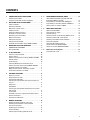 1
1
-
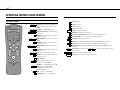 2
2
-
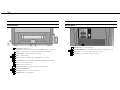 3
3
-
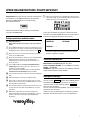 4
4
-
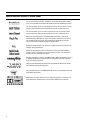 5
5
-
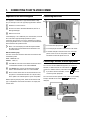 6
6
-
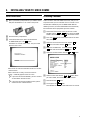 7
7
-
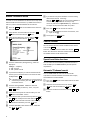 8
8
-
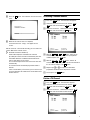 9
9
-
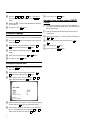 10
10
-
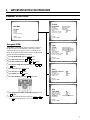 11
11
-
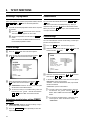 12
12
-
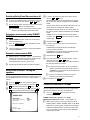 13
13
-
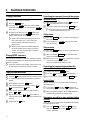 14
14
-
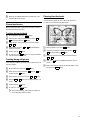 15
15
-
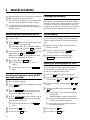 16
16
-
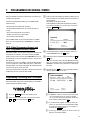 17
17
-
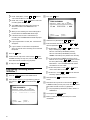 18
18
-
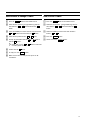 19
19
-
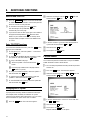 20
20
-
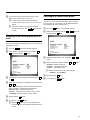 21
21
-
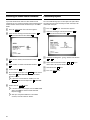 22
22
-
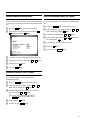 23
23
-
 24
24
in altre lingue
- English: Philips 25PV707 User manual
Documenti correlati
Altri documenti
-
Hitachi VTFX940EUKN Operating Instructions Manual
-
Panasonic NVSD230B Manuale del proprietario
-
Hitachi VTFX140EUKN Operating Instructions Manual
-
Hitachi VTMX110EUK Operating Instructions Manual
-
Yamaha DRX-2 Manuale del proprietario
-
Kathrein Satellite TV System UFD 515 Manuale utente
-
Kathrein UFD 505 Manuale utente
-
Technicolor - Thomson Universal Remote 32VT68N Manuale utente
-
Hitachi VTMX910EUK Operating Instructions Manual
-
Creative ZEN X-FI - 1 Manuale utente