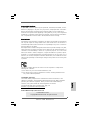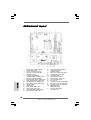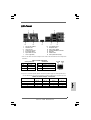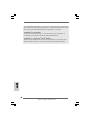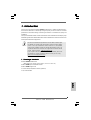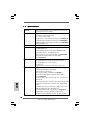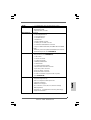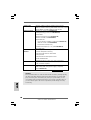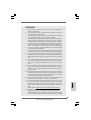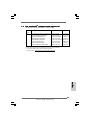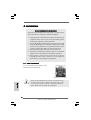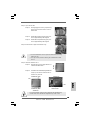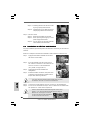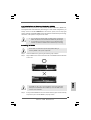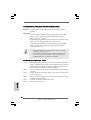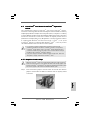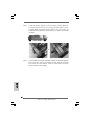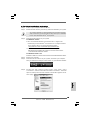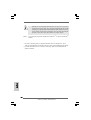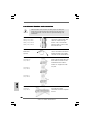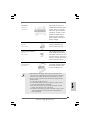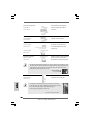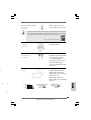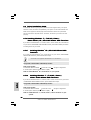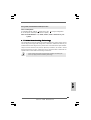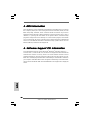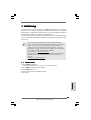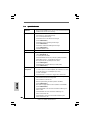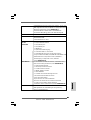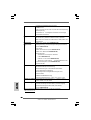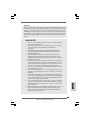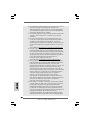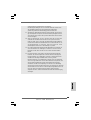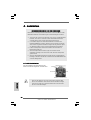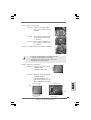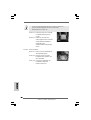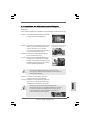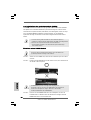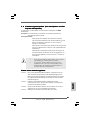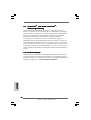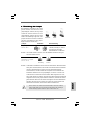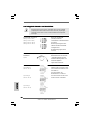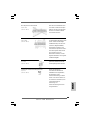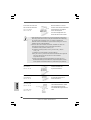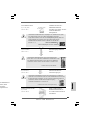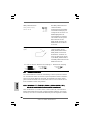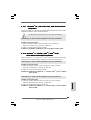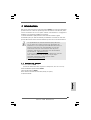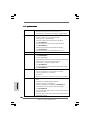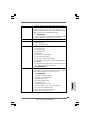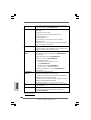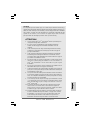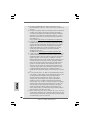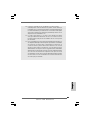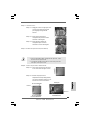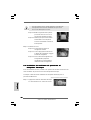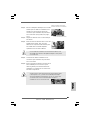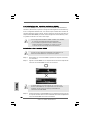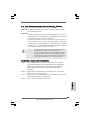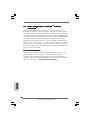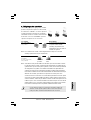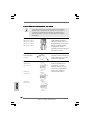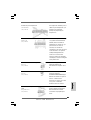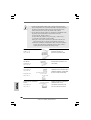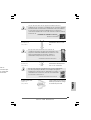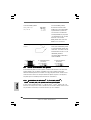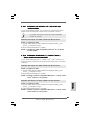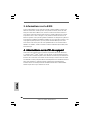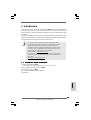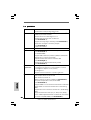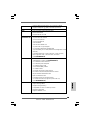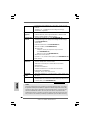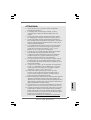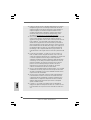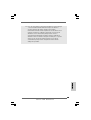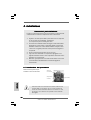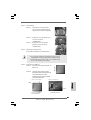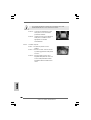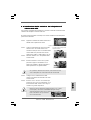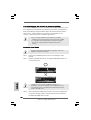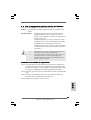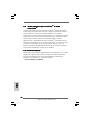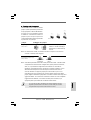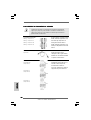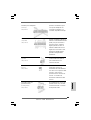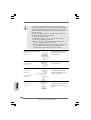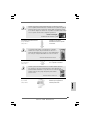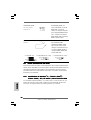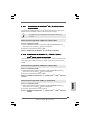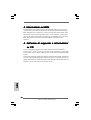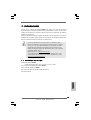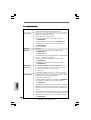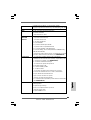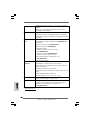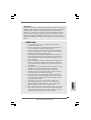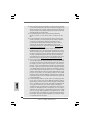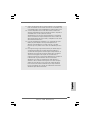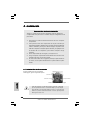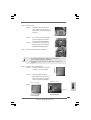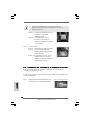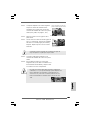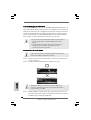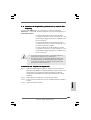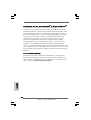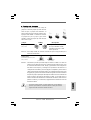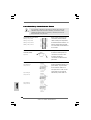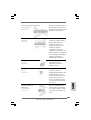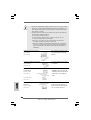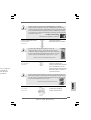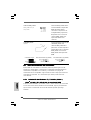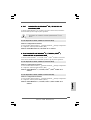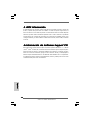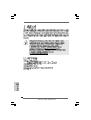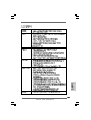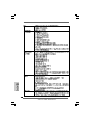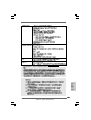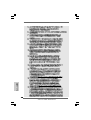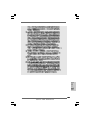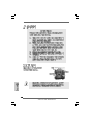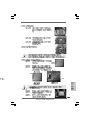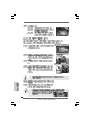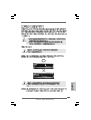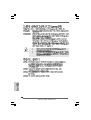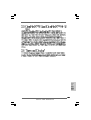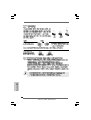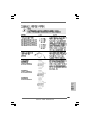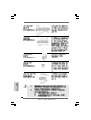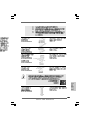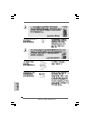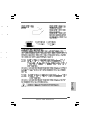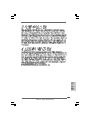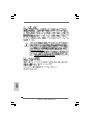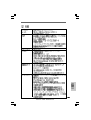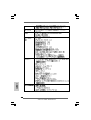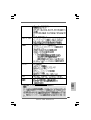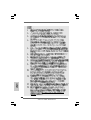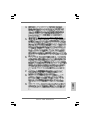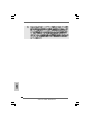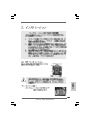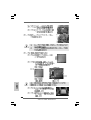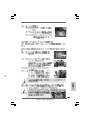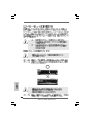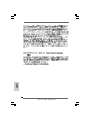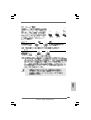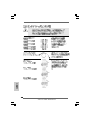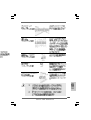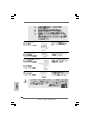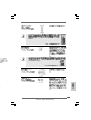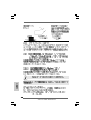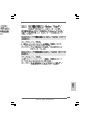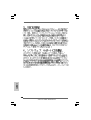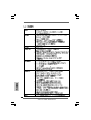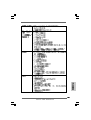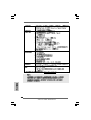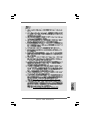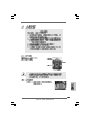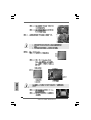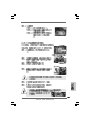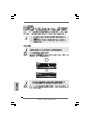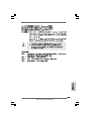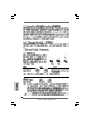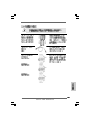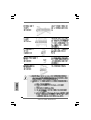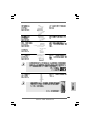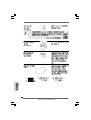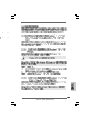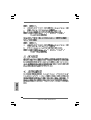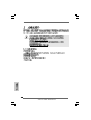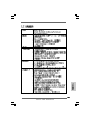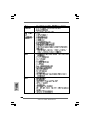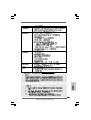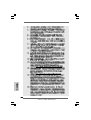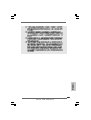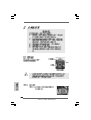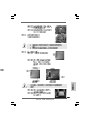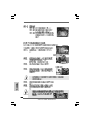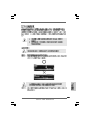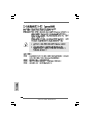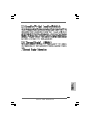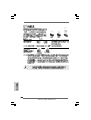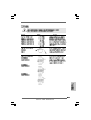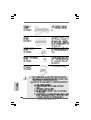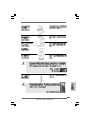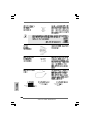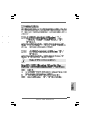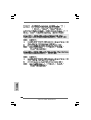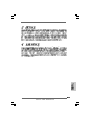ASROCK H55M Manuale del proprietario
- Categoria
- Schede madri
- Tipo
- Manuale del proprietario

11
11
1
ASRock H55M Motherboard
EnglishEnglish
EnglishEnglish
English
Copyright Notice:Copyright Notice:
Copyright Notice:Copyright Notice:
Copyright Notice:
No part of this installation guide may be reproduced, transcribed, transmitted, or trans-
lated in any language, in any form or by any means, except duplication of documen-
tation by the purchaser for backup purpose, without written consent of ASRock Inc.
Products and corporate names appearing in this guide may or may not be registered
trademarks or copyrights of their respective companies, and are used only for identifica-
tion or explanation and to the owners’ benefit, without intent to infringe.
Disclaimer:Disclaimer:
Disclaimer:Disclaimer:
Disclaimer:
Specifications and information contained in this guide are furnished for informational
use only and subject to change without notice, and should not be constructed as a
commitment by ASRock. ASRock assumes no responsibility for any errors or omissions
that may appear in this guide.
With respect to the contents of this guide, ASRock does not provide warranty of any kind,
either expressed or implied, including but not limited to the implied warranties or
conditions of merchantability or fitness for a particular purpose. In no event shall
ASRock, its directors, officers, employees, or agents be liable for any indirect, special,
incidental, or consequential damages (including damages for loss of profits, loss of
business, loss of data, interruption of business and the like), even if ASRock has been
advised of the possibility of such damages arising from any defect or error in the guide
or product.
This device complies with Part 15 of the FCC Rules. Operation is subject to the
following two conditions:
(1) this device may not cause harmful interference, and
(2) this device must accept any interference received, including interference that
may cause undesired operation.
CALIFORNIA, USA ONLY
The Lithium battery adopted on this motherboard contains Perchlorate, a toxic
substance controlled in Perchlorate Best Management Practices (BMP) regulations
passed by the California Legislature. When you discard the Lithium battery in
California, USA, please follow the related regulations in advance.
“Perchlorate Material-special handling may apply, see
www.dtsc.ca.gov/hazardouswaste/perchlorate”
ASRock Website: http://www.asrock.com
Published March 2010
Copyright©2010 ASRock INC. All rights reserved.

22
22
2
ASRock H55M Motherboard
EnglishEnglish
EnglishEnglish
English
Motherboard LayoutMotherboard Layout
Motherboard LayoutMotherboard Layout
Motherboard Layout
1 ATX 12V Power Connector (ATX12V1) 18 Clear CMOS Jumper (CLRCMOS1)
2 PS2_USB_PWR1 Jumper 19 Chassis Speaker Header
3 CPU Fan Connector (CPU_FAN1) (SPEAKER 1, Purple)
4 Power Fan Connector (PWR_FAN1) 20 Chassis Fan Connector (CHA_FAN1)
5 1156-Pin CPU Socket 21 Chassis Intrusion Header (CI1)
6 2 x 240-pin DDR3 DIMM Slots 22 TPM Header (TPM1)
(Dual Channel: DDR3_A1, DDR3_B1, Blue) 23 Infrared Module Header (IR1)
7 ATX Power Connector (ATXPWR1) 24 Print Port Header (LPT1, Purple)
8 Secondary SATAII Connector (SATAII_2, Red) 25 COM Port Header (COM1)
9 Primary SATAII Connector (SATAII_1, Red) 26 PCI Slot (PCI1)
10 Third SATAII Connector (SATAII_3, Red) 27 PCI Express 2.0 x16 Slot (PCIE3, White)
11 Fourth SATAII Connector (SATAII_4, Red) 28 PCI Express 2.0 x1 Slot (PCIE2, White)
12 Intel H55 Chipset 29 PCI Express 2.0 x16 Slot (PCIE1, Blue)
13 16Mb SPI Flash 30 HDMI_SPDIF Header
14 USB 2.0 Header (USB8_9, Blue) (HDMI_SPDIF1, Yellow)
15 USB 2.0 Header (USB6_7, Blue) 31 Front Panel Audio Header
16 System Panel Header (PANEL1, Orange) (HD_AUDIO1, Lime)
17 USB 2.0 Header (USB10_11, Blue)

33
33
3
ASRock H55M Motherboard
EnglishEnglish
EnglishEnglish
English
I/O PI/O P
I/O PI/O P
I/O P
anelanel
anelanel
anel
** If you use 2-channel speaker, please connect the speaker’s plug into “Front Speaker Jack”.
See the table below for connection details in accordance with the type of speaker you use.
TABLE for Audio Output Connection
Audio Output Channels Front Speaker Rear Speaker Central / Bass Line In
(No. 8) (No. 5) (No. 4) (No. 7)
2 V -- -- --
4VV----
6 VVV--
8 VVVV
LAN Port
ACT/LINK
LED
SPEED
LED
* There are two LED next to the LAN port. Please refer to the table below for the LAN port LED
indications.
LAN Port LED Indications
Activity/Link LED SPEED LED
Status Description Status Description
Off No Link Off 10Mbps connection
Blinking Data Activity Orange 100Mbps connection
On Link Green 1Gbps connection
1 USB 2.0 Ports (USB45) ** 8 Front Speaker (Lime)
2 VGA/D-Sub Port 9 Microphone (Pink)
* 3 LAN RJ-45 Port 10 USB 2.0 Ports (USB01)
4 Central / Bass (Orange) 11 Powered eSATAII/USB Connectors
5 Rear Speaker (Black) 12 HDMI Port
6 Optical SPDIF Out Port 13 VGA/DVI-D Port
7 Line In (Light Blue) 14 PS/2 Keyboard Port (Purple)

44
44
4
ASRock H55M Motherboard
EnglishEnglish
EnglishEnglish
English
To enable Multi-Streaming function, you need to connect a front panel audio cable to the front
panel audio header. After restarting your computer, you will find “VIA HD Audio Deck” tool on
your system. Please follow below instructions according to the OS you install.
For Windows
®
XP / XP 64-bit OS:
Please click “VIA HD Audio Deck” icon. Click “Jack” and then click “Configuration”. In
“Configuration” screen, please check the item “Independent Headphone”.
For Windows
®
7 / 7 64-bit / Vista
TM
/ Vista
TM
64-bit OS:
Please click “VIA HD Audio Deck” icon. Click “Advanced Options” on the right side on the
bottom. In “Advanced Options” screen, please check the item “Independent Headphone”.

55
55
5
ASRock H55M Motherboard
1. Introduction1. Introduction
1. Introduction1. Introduction
1. Introduction
Thank you for purchasing ASRock H55M motherboard, a reliable motherboard pro-
duced under ASRock’s consistently stringent quality control. It delivers excellent
performance with robust design conforming to ASRock’s commitment to quality and
endurance.
This Quick Installation Guide contains introduction of the motherboard and step-by-step
installation guide. More detailed information of the motherboard can be found in the user
manual presented in the Support CD.
Because the motherboard specifications and the BIOS software might
be updated, the content of this manual will be subject to change without
notice. In case any modifications of this manual occur, the updated
version will be available on ASRock website without further notice. You
may find the latest VGA cards and CPU support lists on ASRock website
as well. ASRock website http://www.asrock.com
If you require technical support related to this motherboard, please visit
our website for specific information about the model you are using.
www.asrock.com/support/index.asp
1.1 Package Contents1.1 Package Contents
1.1 Package Contents1.1 Package Contents
1.1 Package Contents
ASRock H55M Motherboard
(Micro ATX Form Factor: 9.6-in x 8.8-in, 24.4 cm x 22.4 cm)
ASRock H55M Quick Installation Guide
ASRock H55M Support CD
2 x Serial ATA (SATA) Data Cables (Optional)
1 x I/O Panel Shield
EnglishEnglish
EnglishEnglish
English

66
66
6
ASRock H55M Motherboard
EnglishEnglish
EnglishEnglish
English
1.21.2
1.21.2
1.2
SpecificationsSpecifications
SpecificationsSpecifications
Specifications
Platform - Micro ATX Form Factor: 9.6-in x 8.8-in, 24.4 cm x 22.4 cm
- Solid Capacitor for CPU power
CPU - Supports Intel
®
Core
TM
i7 / i5 / i3 and Pentium
®
G6950
Processors in LGA1156 Package
- 4 + 1 Power Phase Design
- Supports Intel
®
Turbo Boost Technology (see CAUTION 1)
- Supports Hyper-Threading Technology (see CAUTION 2)
- Supports Untied Overclocking Technology (see CAUTION 3)
- Supports EM64T CPU
Chipset - Intel
®
H55
Memory - Dual Channel DDR3 Memory Technology (see CAUTION 4)
- 2 x DDR3 DIMM slots
- Supports DDR3 2600+(OC)/2133(OC)/1866(OC)/1600/
1333/1066 non-ECC, un-buffered memory
- Max. capacity of system memory: 8GB (see CAUTION 5)
- Supports Intel
®
Extreme Memory Profile (XMP)
(see CAUTION 6)
Expansion Slot - 1 x PCI Express 2.0 x16 slot (at x16 mode)
- 1 x PCI Express 2.0 x16 slot (at x4 mode, 2.5GT/s)
- 1 x PCI Express 2.0 x1 slot (2.5GT/s)
- 1 x PCI slot
- Supports ATI
TM
CrossFireX
TM
and Quad CrossFireX
TM
Graphics * * Requires a Processor with Intel
®
Graphics Technology
- Intel
®
Graphics Media Accelerator HD
- Pixel Shader 4.0, DirectX 10
- Max. shared memory 1759MB (see CAUTION 7)
- Three VGA Output options: D-Sub, DVI-D and HDMI
(see CAUTION 8)
- Supports HDMI 1.3a Technology with max. resolution up to
1920x1200
- Supports DVI with max. resolution up to 1920x1200 @ 60Hz
- Supports D-Sub with max. resolution up to 2048x1536 @
75Hz
- Supports Auto Lip Sync, Deep Color (12bpc), xvYCC and
HBR (High Bit Rate Audio) with HDMI 1.3a
(Compliant HDMI monitor is required) (see CAUTION 9)
- Supports HDCP function with DVI and HDMI ports
- Supports Full HD 1080p Blu-ray (BD) / HD-DVD playback

77
77
7
ASRock H55M Motherboard
EnglishEnglish
EnglishEnglish
English
Audio - 7.1 CH HD Audio (VIA
®
VT1718S Audio Codec)
LAN - PCIE x1 Gigabit LAN 10/100/1000 Mb/s
- Realtek RTL8111DL
- Supports Wake-On-LAN
Rear Panel I/O I/O Panel
- 1 x PS/2 Keyboard Port
- 1 x VGA/D-Sub Port
- 1 x VGA/DVI-D Port
- 1 x HDMI Port
- 1 x Optical SPDIF Out Port
- 4 x Ready-to-Use USB 2.0 Ports
- 2 x Powered eSATAII/USB Connectors
- 1 x RJ-45 LAN Port with LED (ACT/LINK LED and SPEED
LED)
- HD Audio Jack: Rear Speaker/Central/Bass/Line in/Front
Speaker/Microphone (see CAUTION 10)
Connector - 4 x SATAII 3.0Gb/s connectors, support NCQ, AHCI and “Hot
Plug” functions (see CAUTION 11)
- 1 x IR header
- 1 x Print Port header
- 1 x COM port header
- 1 x HDMI_SPDIF header
- 1 x TPM header
- 1 x Chassis Intrusion header
- CPU/Chassis/Power FAN connector
- 24 pin ATX power connector
- 8 pin 12V power connector
- Front panel audio connector
- 3 x USB 2.0 headers (support 6 USB 2.0 ports)
(see CAUTION 12)
BIOS Feature - 16Mb AMI Legal BIOS
- Supports “Plug and Play”
- ACPI 1.1 Compliance Wake Up Events
- Supports jumperfree
- SMBIOS 2.3.1 Support
- CPU, CPU GFX, VCCM, SB, VTT, PCH PLL Voltage
Multi-adjustment
- Supports I. O. T. (Intelligent Overclocking Technology)
- Supports Smart BIOS

88
88
8
ASRock H55M Motherboard
EnglishEnglish
EnglishEnglish
English
WARNING
Please realize that there is a certain risk involved with overclocking, including adjusting
the setting in the BIOS, applying Untied Overclocking Technology, or using the third-
party overclocking tools. Overclocking may affect your system stability, or even
cause damage to the components and devices of your system. It should be done at
your own risk and expense. We are not responsible for possible damage caused by
overclocking.
Support CD - Drivers, Utilities, AntiVirus Software (Trial Version),
ASRock Software Suite (CyberLink DVD Suite and Creative
Sound Blaster X-Fi MB) (OEM and Trial Version)
Unique Feature - ASRock OC Tuner (see CAUTION 13)
- Intelligent Energy Saver (see CAUTION 14)
- Instant Boot
- ASRock Instant Flash (see CAUTION 15)
- ASRock OC DNA (see CAUTION 16)
- Hybrid Booster:
- CPU Frequency Stepless Control (see CAUTION 17)
- ASRock U-COP (see CAUTION 18)
- Boot Failure Guard (B.F.G.)
- Combo Cooler Option (C.C.O.) (see CAUTION 19)
- Good Night LED
Hardware - CPU Temperature Sensing
Monitor - Chassis Temperature Sensing
- CPU/Chassis/Power Fan Tachometer
- CPU Quiet Fan
- CPU/Chassis Fan Multi-Speed Control
- CASE OPEN detection
- Voltage Monitoring: +12V, +5V, +3.3V, CPU Vcore
OS - Microsoft
®
Windows
®
7 / 7 64-bit / Vista
TM
/ Vista
TM
64-bit
/ XP / XP 64-bit compliant
Certifications - FCC, CE, WHQL
- EuP Ready (EuP ready power supply is required)
(see CAUTION 20)
* For detailed product information, please visit our website: http://www.asrock.com

99
99
9
ASRock H55M Motherboard
EnglishEnglish
EnglishEnglish
English
CAUTION!
1. Intel
®
Core
TM
i3 and Pentium
®
G6950 processors do not support Intel
®
Turbo Boost Technology.
2. About the setting of “Hyper Threading Technology”, please check page 44
of “User Manual” in the support CD.
3. This motherboard supports Untied Overclocking Technology. Please read
“Untied Overclocking Technology” on page 27 for details.
4. This motherboard supports Dual Channel Memory Technology. Before you
implement Dual Channel Memory Technology, make sure to read the
installation guide of memory modules on page 15 for proper installation.
5. Due to the operating system limitation, the actual memory size may be
less than 4GB for the reservation for system usage under Windows
®
7 /
Vista
TM
/ XP. For Windows
®
OS with 64-bit CPU, there is no such limitation.
6. For those CPU that only support up to DDR3 1333, the XMP DDR3 1600
is supported through overclocking.
7. The maximum shared memory size is defined by the chipset vendor and
is subject to change. Please check Intel
®
website for the latest information.
8. You can choose to use two of the three monitors only. D-Sub, DVI-D and
HDMI monitors cannot be enabled at the same time. Besides, with the DVI-
to-HDMI adapter, the DVI-D port can support the same features as HDMI
port.
9. xvYCC and Deep Color are only supported under Windows
®
7 64-bit / 7.
Deep Color mode will be enabled only if the display supports 12bpc in
EDID. HBR is supported under Windows
®
7 64-bit / 7 / Vista
TM
64-bit /
Vista
TM
.
10. For microphone input, this motherboard supports both stereo and mono
modes. For audio output, this motherboard supports 2-channel, 4-channel,
6-channel, and 8-channel modes. Please check the table on page 3 for
proper connection.
11. Before installing SATAII hard disk to SATAII connector, please read the
“SATAII Hard Disk Setup Guide” on page 31 of “User Manual” in the support
CD to adjust your SATAII hard disk drive to SATAII mode. You can also
connect SATA hard disk to SATAII connector directly.
12. Power Management for USB 2.0 works fine under Microsoft
®
Windows
®
7
64-bit / 7 / Vista
TM
64-bit / Vista
TM
/ XP 64-bit / XP SP1 or SP2.
13. It is a user-friendly ASRock overclocking tool which allows you to surveil
your system by hardware monitor function and overclock your hardware
devices to get the best system performance under Windows
®
environment.
Please visit our website for the operation procedures of ASRock OC
Tuner.
ASRock website: http://www.asrock.com/feature/OCTuner/index.htm
14. Featuring an advanced proprietary hardware and software design,
Intelligent Energy Saver is a revolutionary technology that delivers
unparalleled power savings. In other words, it is able to provide exceptional
power saving and improve power efficiency without sacrificing computing

1010
1010
10
ASRock H55M Motherboard
EnglishEnglish
EnglishEnglish
English
performance. Please visit our website for the operation procedures of
Intelligent Energy Saver.
ASRock website: http://www.asrock.com/feature/IES/index.html
15. ASRock Instant Flash is a BIOS flash utility embedded in Flash ROM.
This convenient BIOS update tool allows you to update system BIOS
without entering operating systems first like MS-DOS or Windows
®
. With
this utility, you can press <F6> key during the POST or press <F2> key to
BIOS setup menu to access ASRock Instant Flash. Just launch this tool
and save the new BIOS file to your USB flash drive, floppy disk or hard
drive, then you can update your BIOS only in a few clicks without prepar-
ing an additional floppy diskette or other complicated flash utility. Please
be noted that the USB flash drive or hard drive must use FAT32/16/12 file
system.
16. The software name itself – OC DNA literally tells you what it is capable of.
OC DNA, an exclusive utility developed by ASRock, provides a conve-
nient way for the user to record the OC settings and share with others. It
helps you to save your overclocking record under the operating system
and simplifies the complicated recording process of overclocking settings.
With OC DNA, you can save your OC settings as a profile and share with
your friends! Your friends then can load the OC profile to their own system
to get the same OC settings as yours! Please be noticed that the OC
profile can only be shared and worked on the same motherboard.
17. Although this motherboard offers stepless control, it is not recommended
to perform over-clocking. Frequencies other than the recommended CPU
bus frequencies may cause the instability of the system or damage the
CPU.
18. While CPU overheat is detected, the system will automatically shutdown.
Before you resume the system, please check if the CPU fan on the
motherboard functions properly and unplug the power cord, then plug it
back again. To improve heat dissipation, remember to spray thermal
grease between the CPU and the heatsink when you install the PC system.
19. Combo Cooler Option (C.C.O.) provides the flexible option to adopt two
different CPU cooler types, Socket LGA 775 and LGA 1156. Please be
noticed that not all the 775 CPU Fan can be used.
20. EuP, stands for Energy Using Product, was a provision regulated by
European Union to define the power consumption for the completed system.
According to EuP, the total AC power of the completed system shall be
under 1.00W in off mode condition. To meet EuP standard, an EuP ready
motherboard and an EuP ready power supply are required. According to
Intel’s suggestion, the EuP ready power supply must meet the standard of
5v standby power efficiency is higher than 50% under 100 mA current
consumption. For EuP ready power supply selection, we recommend you
checking with the power supply manufacturer for more details.

1111
1111
11
ASRock H55M Motherboard
EnglishEnglish
EnglishEnglish
English
1.31.3
1.31.3
1.3
TT
TT
T
wo CrossFwo CrossF
wo CrossFwo CrossF
wo CrossF
ireXireX
ireXireX
ireX
TMTM
TMTM
TM
Graphics Card Suppor Graphics Card Suppor
Graphics Card Suppor Graphics Card Suppor
Graphics Card Suppor
t Listt List
t Listt List
t List
(for Windows
®
XP / XP 64-bit / Vista
TM
/ Vista
TM
64-bit)
Chipset Model Name Chipset Name Driver
Vendor
ATI
ASUS-EAH4350-SILENT-DI/512M-DDR2 Radeon HD4350 Catalyst 9.7
GECUBE HD4850/512M/GDDR3 Radeon HD4850 Catalyst 9.7
Gigabyte GV-RX26T256HP-B Radeon HD 2600XT Catalyst 9.7
GIGABYTE GV-RX385256H-B Radeon HD 3850 Catalyst 9.7
MSI RX2600PRO-T2D256EZ Radeon HD 2600PRO Catalyst 9.7
Powercolor HD3650/512M Radeon HD 3650 Catalyst 9.7
Powercolor HD3870/512MB Radeon HD 3870 Catalyst 9.7
Powercolor HD4670/512MB-GDDR3 Radeon HD4670 Catalyst 9.7
* For the latest updates of the supported PCI Express VGA card list for
CrossFireX
TM
Mode, please visit our website for details.
ASRock website: http://www.asrock.com/support/index.htm

1212
1212
12
ASRock H55M Motherboard
EnglishEnglish
EnglishEnglish
English
2.2.
2.2.
2.
InstallationInstallation
InstallationInstallation
Installation
Pre-installation PrecautionsPre-installation Precautions
Pre-installation PrecautionsPre-installation Precautions
Pre-installation Precautions
Take note of the following precautions before you install mother-
board components or change any motherboard settings.
1. Unplug the power cord from the wall socket before touching any
component. Failure to do so may cause severe damage to the
motherboard, peripherals, and/or components.
2. To avoid damaging the motherboard components due to static
electricity, NEVER place your motherboard directly on the carpet
or the like. Also remember to use a grounded wrist strap or touch
a safety grounded object before you handle components.
3. Hold components by the edges and do not touch the ICs.
4. Whenever you uninstall any component, place it on a grounded
antstatic pad or in the bag that comes with the component.
5. When placing screws into the screw holes to secure the
motherboard to the chassis, please do not over-tighten the
screws! Doing so may damage the motherboard.
2.12.1
2.12.1
2.1
CPU InstallationCPU Installation
CPU InstallationCPU Installation
CPU Installation
For the installation of Intel 1156-Pin CPU,
please follow the steps below.
Before you insert the 1156-Pin CPU into the socket, please check if
the CPU surface is unclean or if there is any bent pin on the socket.
Do not force to insert the CPU into the socket if above situation is
found. Otherwise, the CPU will be seriously damaged.
1156-Pin Socket Overview

1313
1313
13
ASRock H55M Motherboard
EnglishEnglish
EnglishEnglish
English
Step 1. Open the socket:
Step 1-1. Disengaging the lever by depressing
down and out on the hook to clear re-
tention tab.
Step 1-2. Rotate the load lever to fully open posi-
tion at approximately 135 degrees.
Step 1-3. Rotate the load plate to fully open posi-
tion at approximately 100 degrees.
Step 2. Remove PnP Cap (Pick and Place Cap).
1. It is recommended to use the cap tab to handle and avoid kicking
off the PnP cap.
2. This cap must be placed if returning the motherboard for after
service.
Step 3. Insert the 1156-Pin CPU:
Step 3-1. Hold the CPU by the edges where are
marked with black lines.
Step 3-2. Orient the CPU with IHS (Integrated Heat
Sink) up. Locate Pin1 and the two ori-
entation key notches.
For proper inserting, please ensure to match the two orientation key
notches of the CPU with the two alignment keys of the socket.
black line
Pin1
alignment key
alignment key
Pin1
1156-Pin CPU
1156-Pin Socket
orientation key notch
orientation key notch

1414
1414
14
ASRock H55M Motherboard
EnglishEnglish
EnglishEnglish
English
Step 3-3. Carefully place the CPU into the socket
by using a purely vertical motion.
Step 3-4. Verify that the CPU is within the socket
and properly mated to the orient keys.
Step 4. Close the socket:
Step 4-1. Rotate the load plate onto the IHS.
Step 4-2. While pressing down lightly on load
plate, engage the load lever.
Step 4-3. Secure load lever with load plate tab
under retention tab of load lever.
2.22.2
2.22.2
2.2
Installation of CPU Fan and HeatsinkInstallation of CPU Fan and Heatsink
Installation of CPU Fan and HeatsinkInstallation of CPU Fan and Heatsink
Installation of CPU Fan and Heatsink
For proper installation, please kindly refer to the instruction manuals of your CPU fan and
heatsink.
Below is an example to illustrate the installation of the heatsink for 1156-Pin CPU.
Step 1. Apply thermal interface material onto center of
IHS on the socket surface.
Step 2. Place the heatsink onto the socket. Ensure
fan cables are oriented on side closest to the
CPU fan connector on the motherboard
(CPU_FAN1, see page 2, No. 3).
Step 3. Align fasteners with the motherboard
throughholes.
Step 4. Rotate the fastener clockwise, then press down
on fastener caps with thumb to install and lock.
Repeat with remaining fasteners.
If you press down the fasteners without rotating them clockwise,
the heatsink cannot be secured on the motherboard.
Step 5. Connect fan header with the CPU fan connector on the motherboard.
Step 6. Secure excess cable with tie-wrap to ensure cable does not interfere with
fan operation or contact other components.
Please be noticed that this motherboard supports Combo Cooler
Option (C.C.O.), which provides the flexible option to adopt two
different CPU cooler types, Socket LGA
775 and LGA 1156. The white throughholes
are for Socket LGA 1156 CPU fan.

1515
1515
15
ASRock H55M Motherboard
EnglishEnglish
EnglishEnglish
English
2.3 Installation of Memory Modules (DIMM)2.3 Installation of Memory Modules (DIMM)
2.3 Installation of Memory Modules (DIMM)2.3 Installation of Memory Modules (DIMM)
2.3 Installation of Memory Modules (DIMM)
H55M motherboard provides two 240-pin DDR3 (Double Data Rate 3) DIMM slots,
and supports Dual Channel Memory Technology. For dual channel configuration, you
always need to install two identical (the same brand, speed, size and chip-type)
memory modules in the DDR3 DIMM slots to activate Dual Channel Memory Technology.
Otherwise, it will operate at single channel mode.
1. It is not allowed to install a DDR or DDR2 memory module into
DDR3 slot;otherwise, this motherboard and DIMM may be damaged.
2. If you install only one memory module or two non-identical memory
modules, it is unable to activate the Dual Channel Memory Technology.
Installing a DIMMInstalling a DIMM
Installing a DIMMInstalling a DIMM
Installing a DIMM
Please make sure to disconnect power supply before adding or
removing DIMMs or the system components.
Step 1. Unlock a DIMM slot by pressing the retaining clips outward.
Step 2. Align a DIMM on the slot such that the notch on the DIMM matches the break
on the slot.
The DIMM only fits in one correct orientation. It will cause permanent
damage to the motherboard and the DIMM if you force the DIMM into the
slot at incorrect orientation.
Step 3. Firmly insert the DIMM into the slot until the retaining clips at both ends fully
snap back in place and the DIMM is properly seated.

1616
1616
16
ASRock H55M Motherboard
EnglishEnglish
EnglishEnglish
English
2.4 Expansion Slots (PCI and PCI Express Slots)2.4 Expansion Slots (PCI and PCI Express Slots)
2.4 Expansion Slots (PCI and PCI Express Slots)2.4 Expansion Slots (PCI and PCI Express Slots)
2.4 Expansion Slots (PCI and PCI Express Slots)
There are 1 PCI slot and 3 PCI Express slots on this motherboard.
PCI slot: PCI slot is used to install expansion cards that have the 32-bit PCI
interface.
PCIE slots:
PCIE1 (PCIE x16 slot; Blue) is used for PCI Express x16 lane width
graphics cards, or used to install PCI Express graphics cards to
support CrossFireX
TM
function.
PCIE2 (PCIE x1 slot; White) is used for PCI Express cards with x1 lane
width cards, such as Gigabit LAN card, SATA2 card, etc.
PCIE3 (PCIE x16 slot; White) is used for PCI Express x4 lane width
cards, or used to install PCI Express graphics cards to support
CrossFireX
TM
function.
1. In single VGA card mode, it is recommended to install a PCI Express
x16 graphics card on PCIE1 slot.
2. In CrossFireX
TM
mode, please install PCI Express x16 graphics cards
on PCIE1 and PCIE3 slots. Therefore, PCIE1 slot will work at x16
bandwidth while PCIE3 slot will work at x4 bandwidth.
Installing an expansion cardInstalling an expansion card
Installing an expansion cardInstalling an expansion card
Installing an expansion card
Step 1. Before installing the expansion card, please make sure that the power
supply is switched off or the power cord is unplugged. Please read the
documentation of the expansion card and make necessary hardware
settings for the card before you start the installation.
Step 2. Remove the system unit cover (if your motherboard is already installed in
a chassis).
Step 3. Remove the bracket facing the slot that you intend to use. Keep the
screws for later use.
Step 4. Align the card connector with the slot and press firmly until the card is
completely seated on the slot.
Step 5. Fasten the card to the chassis with screws.
Step 6. Replace the system cover.

1717
1717
17
ASRock H55M Motherboard
1. If a customer incorrectly configures their system they will not see the
performance benefits of CrossFireX
TM
. All three CrossFireX
TM
components, a
CrossFireX
TM
Ready graphics card, a CrossFireX
TM
Ready motherboard and a
CrossFireX
TM
Edition co-processor graphics card, must be installed correctly to
benefit from the CrossFireX
TM
multi-GPU platform.
2. If you pair a 12-pipe CrossFireX
TM
Edition card with a 16-pipe card, both cards
will operate as 12-pipe cards while in CrossFireX
TM
mode.
2.52.5
2.52.5
2.5
CrossFireXCrossFireX
CrossFireXCrossFireX
CrossFireX
TMTM
TMTM
TM
and Quad CrossFireX and Quad CrossFireX
and Quad CrossFireX and Quad CrossFireX
and Quad CrossFireX
TMTM
TMTM
TM
Operation Operation
Operation Operation
Operation
GuideGuide
GuideGuide
Guide
This motherboard supports CrossFireX
TM
and Quad CrossFireX
TM
feature.
CrossFireX
TM
technology offers the most advantageous means available of combining
multiple high performance Graphics Processing Units (GPU) in a single PC. Combining
a range of different operating modes with intelligent software design and an innovative
interconnect mechanism, CrossFireX
TM
enables the highest possible level of
performance and image quality in any 3D application. Currently CrossFireX
TM
feature
is supported with Windows
®
XP with Service Pack 2 / Vista
TM
/ 7 OS. Quad
CrossFireX
TM
feature are supported with Windows
®
Vista
TM
/ 7 OS only. Please
check AMD website for ATI
TM
CrossFireX
TM
driver updates.
2.5.1 Graphics Cards Setup2.5.1 Graphics Cards Setup
2.5.1 Graphics Cards Setup2.5.1 Graphics Cards Setup
2.5.1 Graphics Cards Setup
Different CrossFireX
TM
cards may require different methods to enable CrossFireX
TM
feature. In below procedures, we use Radeon HD 3870 as the example graphics card.
For other CrossFireX
TM
cards that ATI
TM
has released or will release in the future, please
refer to ATI
TM
graphics card manuals for detailed installation guide.
EnglishEnglish
EnglishEnglish
English
Step 1. Insert one Radeon graphics card into PCIE1 slot and the other Radeon
graphics card to PCIE3 slot. Make sure that the cards are properly seated
on the slots.

1818
1818
18
ASRock H55M Motherboard
EnglishEnglish
EnglishEnglish
English
CrossFire Bridge
Step 2. Connect the DVI monitor cable to the DVI connector on the Radeon graphics
card on PCIE1 slot. (You may use the DVI to D-Sub adapter to convert the
DVI connector to D-Sub interface, and then connect the D-Sub monitor
cable to the DVI to D-Sub adapter.)
Step 2. Connect two Radeon graphics cards by installing CrossFire Bridge on
CrossFire Bridge Interconnects on the top of Radeon graphics cards.
(CrossFire Bridge is provided with the graphics card you purchase, not
bundled with this motherboard. Please refer to your graphics card vendor
for details.)
or

1919
1919
19
ASRock H55M Motherboard
Step 6. Double-click “ATI Catalyst Control Center”. Click “View”, select
“CrossFireX
TM
”, and then check the item “Enable CrossFireX
TM
”. Select the
option according to the total GPU number on the Radeon graphics cards.
Click “Apply”.
The Catalyst Uninstaller is an optional download. We recommend using this
utility to uninstall any previously installed Catalyst drivers prior to installation.
Please check AMD website for ATI
TM
driver updates.
Step 3. Install the required drivers to your system.
For Windows
®
XP OS:
A. ATI
TM
recommends Windows
®
XP Service Pack 2 or higher to be
installed (If you have Windows
®
XP Service Pack 2 or higher installed
in your system, there is no need to download it again):
http://www.microsoft.com/windowsxp/sp2/default.mspx
B. You must have Microsoft .NET Framework installed prior to
downloading and installing the CATALYST Control Center. Please
check Microsoft website for details.
For Windows
®
Vista
TM
OS:
Install the CATALYST Control Center. Please check AMD website for details.
Step 4. Restart your computer.
Step 5. Install the VGA card drivers to your system, and restart your computer.
Then you will find “ATI Catalyst Control Center” on your Windows
®
taskbar.
ATI Catalyst Control Center
2.5.2 Driver Installation and Setup2.5.2 Driver Installation and Setup
2.5.2 Driver Installation and Setup2.5.2 Driver Installation and Setup
2.5.2 Driver Installation and Setup
Step 1. Power on your computer and boot into OS.
Step 2. Remove the ATI
TM
driver if you have any VGA driver installed in your system.
EnglishEnglish
EnglishEnglish
English

2020
2020
20
ASRock H55M Motherboard
EnglishEnglish
EnglishEnglish
English
Although you have selected the option “Enable CrossFire
TM
”, the CrossFireX
TM
function may not work actually. Your computer will automatically reboot. After
restarting your computer, please confirm whether the option “Enable CrossFire
TM
”
in “ATI Catalyst Control Center” is selected or not; if not, please select it again,
and then you are able to enjoy the benefit of CrossFireX
TM
feature.
Step 7. You can freely enjoy the benefit of CrossFireX
TM
or Quad CrossFireX
TM
feature.
* CrossFireX
TM
appearing here is a registered trademark of ATI
TM
Technologies Inc., and is
used only for identification or explanation and to the owners’ benefit, without intent to infringe.
* For further information of ATI
TM
CrossFireX
TM
technology, please check AMD website for
updates and details.
La pagina si sta caricando...
La pagina si sta caricando...
La pagina si sta caricando...
La pagina si sta caricando...
La pagina si sta caricando...
La pagina si sta caricando...
La pagina si sta caricando...
La pagina si sta caricando...
La pagina si sta caricando...
La pagina si sta caricando...
La pagina si sta caricando...
La pagina si sta caricando...
La pagina si sta caricando...
La pagina si sta caricando...
La pagina si sta caricando...
La pagina si sta caricando...
La pagina si sta caricando...
La pagina si sta caricando...
La pagina si sta caricando...
La pagina si sta caricando...
La pagina si sta caricando...
La pagina si sta caricando...
La pagina si sta caricando...
La pagina si sta caricando...
La pagina si sta caricando...
La pagina si sta caricando...
La pagina si sta caricando...
La pagina si sta caricando...
La pagina si sta caricando...
La pagina si sta caricando...
La pagina si sta caricando...
La pagina si sta caricando...
La pagina si sta caricando...
La pagina si sta caricando...
La pagina si sta caricando...
La pagina si sta caricando...
La pagina si sta caricando...
La pagina si sta caricando...
La pagina si sta caricando...
La pagina si sta caricando...
La pagina si sta caricando...
La pagina si sta caricando...
La pagina si sta caricando...
La pagina si sta caricando...
La pagina si sta caricando...
La pagina si sta caricando...
La pagina si sta caricando...
La pagina si sta caricando...
La pagina si sta caricando...
La pagina si sta caricando...
La pagina si sta caricando...
La pagina si sta caricando...
La pagina si sta caricando...
La pagina si sta caricando...
La pagina si sta caricando...
La pagina si sta caricando...
La pagina si sta caricando...
La pagina si sta caricando...
La pagina si sta caricando...
La pagina si sta caricando...
La pagina si sta caricando...
La pagina si sta caricando...
La pagina si sta caricando...
La pagina si sta caricando...
La pagina si sta caricando...
La pagina si sta caricando...
La pagina si sta caricando...
La pagina si sta caricando...
La pagina si sta caricando...
La pagina si sta caricando...
La pagina si sta caricando...
La pagina si sta caricando...
La pagina si sta caricando...
La pagina si sta caricando...
La pagina si sta caricando...
La pagina si sta caricando...
La pagina si sta caricando...
La pagina si sta caricando...
La pagina si sta caricando...
La pagina si sta caricando...
La pagina si sta caricando...
La pagina si sta caricando...
La pagina si sta caricando...
La pagina si sta caricando...
La pagina si sta caricando...
La pagina si sta caricando...
La pagina si sta caricando...
La pagina si sta caricando...
La pagina si sta caricando...
La pagina si sta caricando...
La pagina si sta caricando...
La pagina si sta caricando...
La pagina si sta caricando...
La pagina si sta caricando...
La pagina si sta caricando...
La pagina si sta caricando...
La pagina si sta caricando...
La pagina si sta caricando...
La pagina si sta caricando...
La pagina si sta caricando...
La pagina si sta caricando...
La pagina si sta caricando...
La pagina si sta caricando...
La pagina si sta caricando...
La pagina si sta caricando...
La pagina si sta caricando...
La pagina si sta caricando...
La pagina si sta caricando...
La pagina si sta caricando...
La pagina si sta caricando...
La pagina si sta caricando...
La pagina si sta caricando...
La pagina si sta caricando...
La pagina si sta caricando...
La pagina si sta caricando...
La pagina si sta caricando...
La pagina si sta caricando...
La pagina si sta caricando...
La pagina si sta caricando...
La pagina si sta caricando...
La pagina si sta caricando...
La pagina si sta caricando...
La pagina si sta caricando...
La pagina si sta caricando...
La pagina si sta caricando...
La pagina si sta caricando...
La pagina si sta caricando...
La pagina si sta caricando...
La pagina si sta caricando...
La pagina si sta caricando...
La pagina si sta caricando...
La pagina si sta caricando...
La pagina si sta caricando...
La pagina si sta caricando...
La pagina si sta caricando...
La pagina si sta caricando...
La pagina si sta caricando...
La pagina si sta caricando...
La pagina si sta caricando...
La pagina si sta caricando...
La pagina si sta caricando...
La pagina si sta caricando...
La pagina si sta caricando...
La pagina si sta caricando...
La pagina si sta caricando...
La pagina si sta caricando...
La pagina si sta caricando...
La pagina si sta caricando...
La pagina si sta caricando...
La pagina si sta caricando...
La pagina si sta caricando...
La pagina si sta caricando...
La pagina si sta caricando...
La pagina si sta caricando...
La pagina si sta caricando...
La pagina si sta caricando...
La pagina si sta caricando...
La pagina si sta caricando...
La pagina si sta caricando...
La pagina si sta caricando...
La pagina si sta caricando...
La pagina si sta caricando...
La pagina si sta caricando...
La pagina si sta caricando...
La pagina si sta caricando...
La pagina si sta caricando...
La pagina si sta caricando...
La pagina si sta caricando...
La pagina si sta caricando...
La pagina si sta caricando...
La pagina si sta caricando...
La pagina si sta caricando...
La pagina si sta caricando...
La pagina si sta caricando...
La pagina si sta caricando...
La pagina si sta caricando...
-
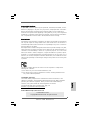 1
1
-
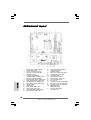 2
2
-
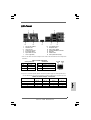 3
3
-
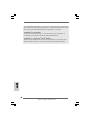 4
4
-
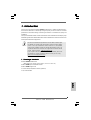 5
5
-
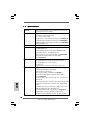 6
6
-
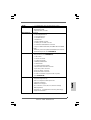 7
7
-
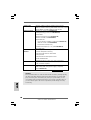 8
8
-
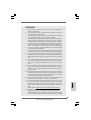 9
9
-
 10
10
-
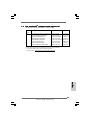 11
11
-
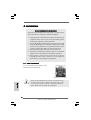 12
12
-
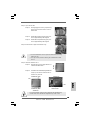 13
13
-
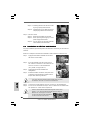 14
14
-
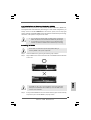 15
15
-
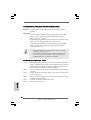 16
16
-
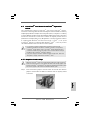 17
17
-
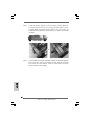 18
18
-
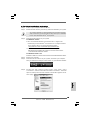 19
19
-
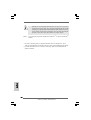 20
20
-
 21
21
-
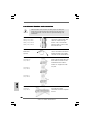 22
22
-
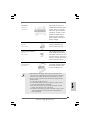 23
23
-
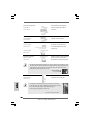 24
24
-
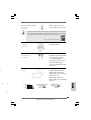 25
25
-
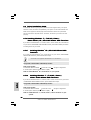 26
26
-
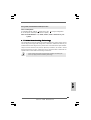 27
27
-
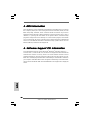 28
28
-
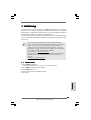 29
29
-
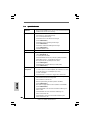 30
30
-
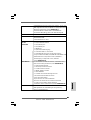 31
31
-
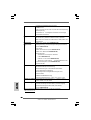 32
32
-
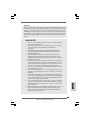 33
33
-
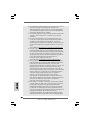 34
34
-
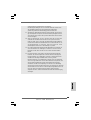 35
35
-
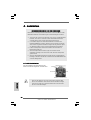 36
36
-
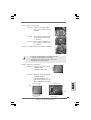 37
37
-
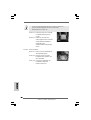 38
38
-
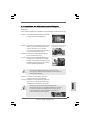 39
39
-
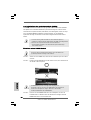 40
40
-
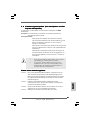 41
41
-
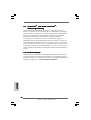 42
42
-
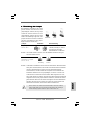 43
43
-
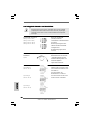 44
44
-
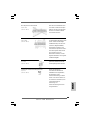 45
45
-
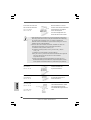 46
46
-
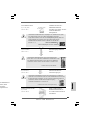 47
47
-
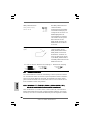 48
48
-
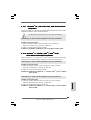 49
49
-
 50
50
-
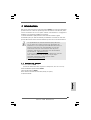 51
51
-
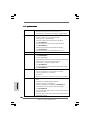 52
52
-
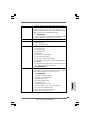 53
53
-
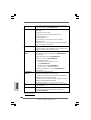 54
54
-
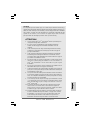 55
55
-
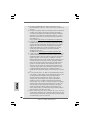 56
56
-
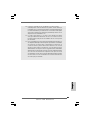 57
57
-
 58
58
-
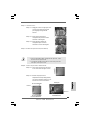 59
59
-
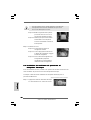 60
60
-
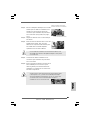 61
61
-
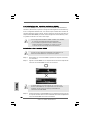 62
62
-
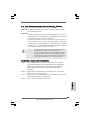 63
63
-
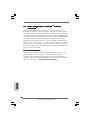 64
64
-
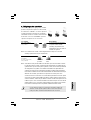 65
65
-
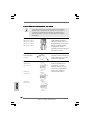 66
66
-
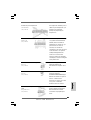 67
67
-
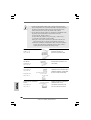 68
68
-
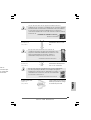 69
69
-
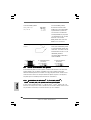 70
70
-
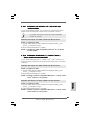 71
71
-
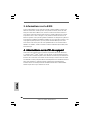 72
72
-
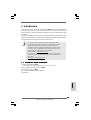 73
73
-
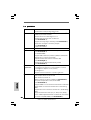 74
74
-
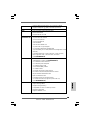 75
75
-
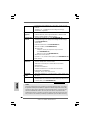 76
76
-
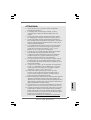 77
77
-
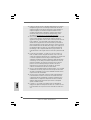 78
78
-
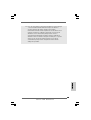 79
79
-
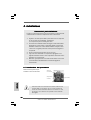 80
80
-
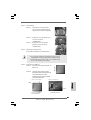 81
81
-
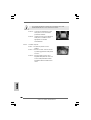 82
82
-
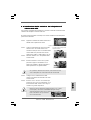 83
83
-
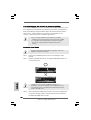 84
84
-
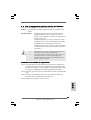 85
85
-
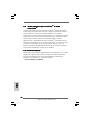 86
86
-
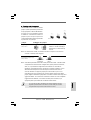 87
87
-
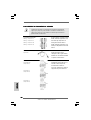 88
88
-
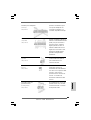 89
89
-
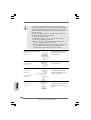 90
90
-
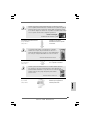 91
91
-
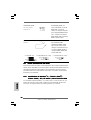 92
92
-
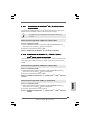 93
93
-
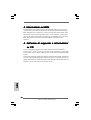 94
94
-
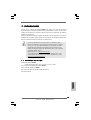 95
95
-
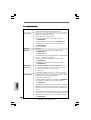 96
96
-
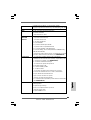 97
97
-
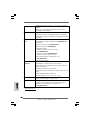 98
98
-
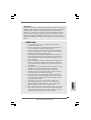 99
99
-
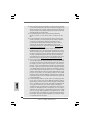 100
100
-
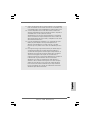 101
101
-
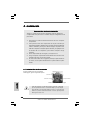 102
102
-
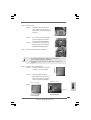 103
103
-
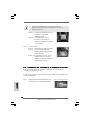 104
104
-
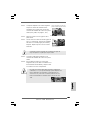 105
105
-
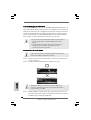 106
106
-
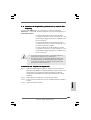 107
107
-
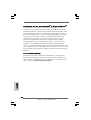 108
108
-
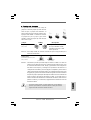 109
109
-
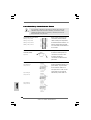 110
110
-
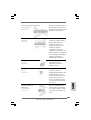 111
111
-
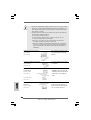 112
112
-
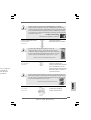 113
113
-
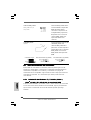 114
114
-
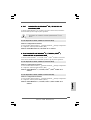 115
115
-
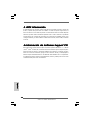 116
116
-
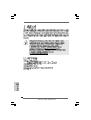 117
117
-
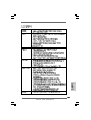 118
118
-
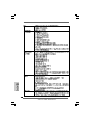 119
119
-
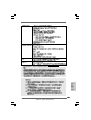 120
120
-
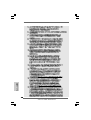 121
121
-
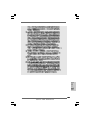 122
122
-
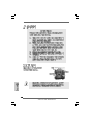 123
123
-
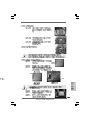 124
124
-
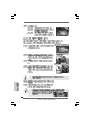 125
125
-
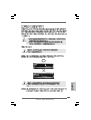 126
126
-
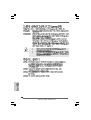 127
127
-
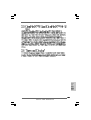 128
128
-
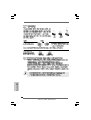 129
129
-
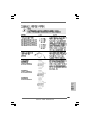 130
130
-
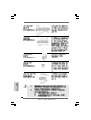 131
131
-
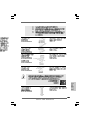 132
132
-
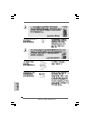 133
133
-
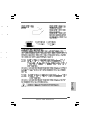 134
134
-
 135
135
-
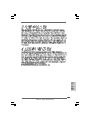 136
136
-
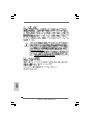 137
137
-
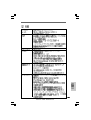 138
138
-
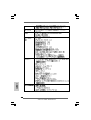 139
139
-
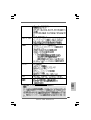 140
140
-
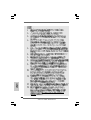 141
141
-
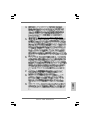 142
142
-
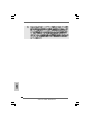 143
143
-
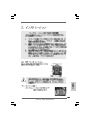 144
144
-
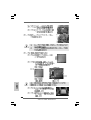 145
145
-
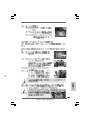 146
146
-
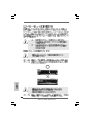 147
147
-
 148
148
-
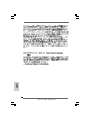 149
149
-
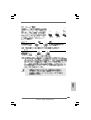 150
150
-
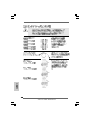 151
151
-
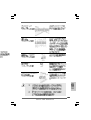 152
152
-
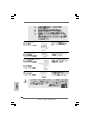 153
153
-
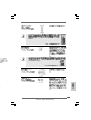 154
154
-
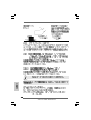 155
155
-
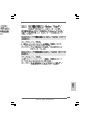 156
156
-
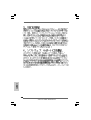 157
157
-
 158
158
-
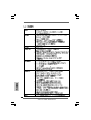 159
159
-
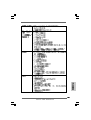 160
160
-
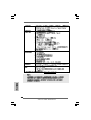 161
161
-
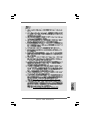 162
162
-
 163
163
-
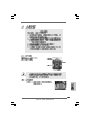 164
164
-
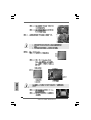 165
165
-
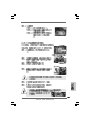 166
166
-
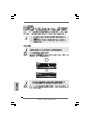 167
167
-
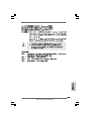 168
168
-
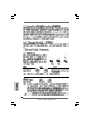 169
169
-
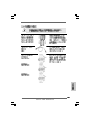 170
170
-
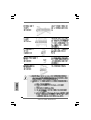 171
171
-
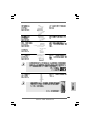 172
172
-
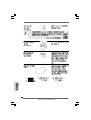 173
173
-
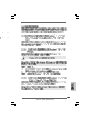 174
174
-
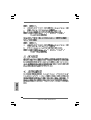 175
175
-
 176
176
-
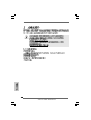 177
177
-
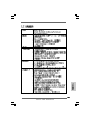 178
178
-
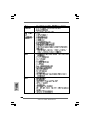 179
179
-
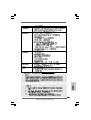 180
180
-
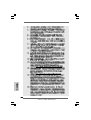 181
181
-
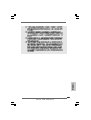 182
182
-
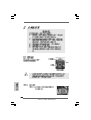 183
183
-
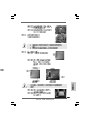 184
184
-
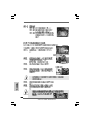 185
185
-
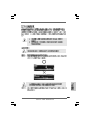 186
186
-
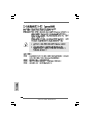 187
187
-
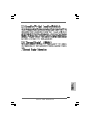 188
188
-
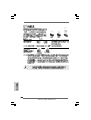 189
189
-
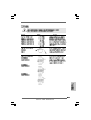 190
190
-
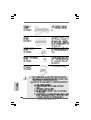 191
191
-
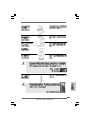 192
192
-
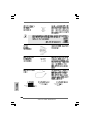 193
193
-
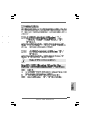 194
194
-
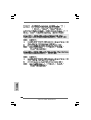 195
195
-
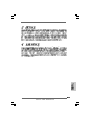 196
196
ASROCK H55M Manuale del proprietario
- Categoria
- Schede madri
- Tipo
- Manuale del proprietario
in altre lingue
- English: ASROCK H55M Owner's manual
- français: ASROCK H55M Le manuel du propriétaire
- español: ASROCK H55M El manual del propietario
- Deutsch: ASROCK H55M Bedienungsanleitung
Documenti correlati
-
ASROCK H55M-LE Manuale del proprietario
-
ASROCK G41C-GS Manuale del proprietario
-
ASROCK A330ION-2016 - Manuale del proprietario
-
ASROCK P43C-ME Manuale del proprietario
-
ASROCK P55DE PRO Manuale del proprietario
-
ASROCK H55DE3 Manuale utente
-
ASROCK H55M R2.0 Manuale del proprietario
-
ASROCK H55 PRO - V1.0 Manuale del proprietario
-
ASROCK G41MH-LE3 Manuale del proprietario
-
ASROCK P55 DELUXE3 Manuale del proprietario