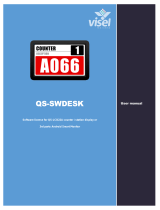La pagina si sta caricando...

QS-SWLITE
Software license for QS-LCD22A counter / station display or
3rd parts Android Smart Monitor
User manual

Visel, QS-SWLITE | User Guide
1
QS-SWLITE
Client box for MicroTouch Lite queue management system
User guide for device management
Overview
Product description and context
QS-SWLITE is a software license for Android operating system that allows you to view, appropriately
connected in HDMI to a monitor, the history of the turn numbering along with a schedule of user-
configurable multimedia content. The product home screen looks like the following photo:
How it works
This product requires a monitor, a TV, or a device that has an HDMI input, and possibly speakers
to play audio. QS-SWLITE product also needs to be connected to the same network (LAN or
WiFi)asthe MicroTouch Lite queue management server for viewing calls and if the Internet is
available it is able to show the weather and/or last-minute news through FEED RSS.
QS-SWLITE home screen

Visel, QS-SWLITE | User Guide
2
Prhyme Installation
Unpackaging
Installing QS-SWLITE consists of a few simple steps:
• Take the product out of the box and put the batteries in the supplied remote control
• Connect the box to the power supply
• Connect the network cable
• Connect the monitor's HDMI cable
• Tune the monitor to the chosen HDMI source
• Wait for the system to load
When initialization has occurred, the main screen shown in Figure 1will appear on the monitor.
These operations are common for each QS-SWLITE installed.
System configuration
Q-Discovery, Western
Q-Discovery is the universal Visel tool for configuring LAN devices. It consists of a PC-compatible
application running Windows XP or higher. Visel recommends installing Q-Discovery only on the
administrator's PC, which prevents non-workers from tampering with the system configuration.
• Download Q-Discovery from this link: http://www.visel.it/en/download
• Install and launch the application
• Click "Search for devices" to start setting up
QS-SWLITE
QS-SWLITE software can work in both DHCP and with a static IP address.
To configure a static IP, follow these steps:
• Use the supplied remote control or connect a USB mouse to the box
• Press the "return" button on the remote control or the right mouse button to exit the Q-LITE
application
• Go to the system settings and the "Cable" section and set the network parameters.
• Exit the settings and goto themain menu to launch the Q-LITE application
If QS-SWLITE device is configured correctly, you can manage its settings using the Q-Discovery
application.

Visel, QS-SWLITE | User Guide
3
Select QS-LITEBOX and press "Settings". The secondary screen will appear:
Q-Discovery: Searching for Devices

Visel, QS-SWLITE | User Guide
4
General and Queue Management parameters
Property
Description
Flashes
Number of screen flashes while animating the last call
Sound
Sound effect when the call arrives
Turn label
Customizable text shown at the top right of the monitor
Box layout
Enables from 1 to 5 tiles that contain the turn number for the configured
services. With 1 box configured, the display will reorganize as a three-position
history, showing the last three numberings of the selected service.
Personalized
logo
Allows you to choose an institutional logo and its location on the monitor
Language
User interface language for strings used on the monitor
IP Server
The IP address of the queue management server
Port
Communication port (default 5001)
Group
Call Target Workgroup. Used to view calls to different monitors.
Digital signage elements
You can configure a schedule of multimedia sources that will be published on the monitor in the
appropriate area. Here is the list of file types supported by this device:
File type
Recommended resolution in pixels
JPG, GIF (non-animated),
PNG, BMP, MP4 (video)
1440x900 full screen, considering 96 pixels in height engaged
by the two horizontal header and footer bands
Possible actions with the list of media sources
Button
Description
Adds a source to the list using the file picker
Remove a source from the list
Move source to the beginning of the playback order
Move source to the end of playback order

Visel, QS-SWLITE | User Guide
5
<
By double-clicking a source in the list, you can customize its properties:
Property
Description
Path
The location of the remote file uploaded to the device
Title
Explanatory title of the media source
Stay
Screen time spent
Volume
Volume being played (video sources only)
Weather and Feeds
By clicking on the box containing the name of the city you will be able to set the current city for which
to get the weather forecast.
By clicking on the box containing the number of feeds you will be able to configure a list of RSS
sources or custom texts to be queued in the serpent that scrolls down:
Then use the action keys to add, edit, delete, or move sources for feeds. To apply the changes, click
"Save".
Errore. Il segnalibro non è definito. Media Source Property
Customization
Errore. Il segnalibro non è definito. - Managing FEED

Visel, QS-SWLITE | User Guide
6
Narrator
The device is equipped with a smart voice assistant that gives voice to everything the user writes. It
can also reproduce the name and number of the calling seat.
Property
Description
Enable
By enhancing the checkbox, you can enable/disable the voice assistant.
Message
before number
Text to play before the call is spoken
Message after
number
Text to play after the call is spoken
Voice messages
The voice assistant can play a schedule of user-set phrases at regular deadlines.
Property
Description
Range
Defines the time interval before the next sentence is spoken
Message
management
By clicking on the box you will be able to manage the schedule of the sentences
similar to what happens with the Feed Management shown in Figure 10.
For changes to the overall device configuration to take effect, press "Apply Changes".
Voice Alternatives
This product takes advantage of the capabilities of Google's preinstalled text-to-speech engine. If the
voice you use is not to your liking you can install a different text-to-speech engine directly from
Google Play (the Android digital store) after adding a Google account on the BOX. To add a Google
Account, enter a mouse (or use the included remote control) and navigate to Settings -> Accounts
and then add your Google Account. Among the text-to-speech engines on the market, Visel
recommends Vocalizer TTS, which provides voices in many more languages than the basic one.
Each item can be purchased directly from the store or within the app itself for the price of about €
4.00 each one. To enable an alternative text-to-speech engine, simply go to Settings -> Language ->
Text-to-Speech Output and enable the alternate engine.
For more information about Vocalizer TTS, visit this link:
https://play.google.com/store/apps/details?id=es.codefactory.vocalizertts&hl=en_US

Visel, QS-SWLITE | User Guide
7
Troubleshooting
I can't find QS-SWLITE device with Q-Discovery
Verify that QS-SWLITE device and the PC on which you are running Q-Discovery are connected to
the same network. If so, check your network for firewalls.
Q-Discovery does not apply changes
Try to start Q-Discovery with Administrator rights
QS-SWLITE does not display calls
Verify that the correct QUEUE management server IP address has been entered in the QS-SWLITE
configuration panel in Q-Discovery.
QS-SWLITE does not show weather forecasts or RSS news
Verify that QS-SWLITE device is connected to the internet.
If other types of problems arise, we recommend that you contact our telephone support.
Visel Italiana Srl
Via Maira snc
04100 Latina (LT)
Tel: : 39 0773 416058
Email: svilu[email protected]
Document drawn up on 11/12/2019
/