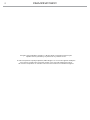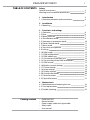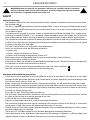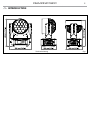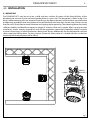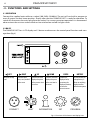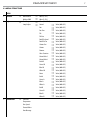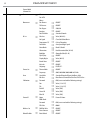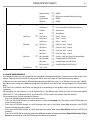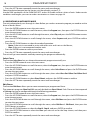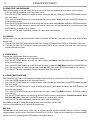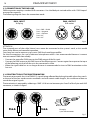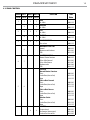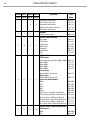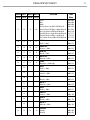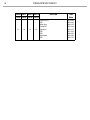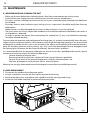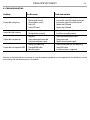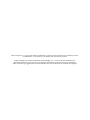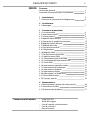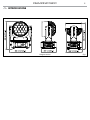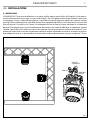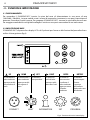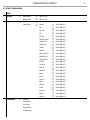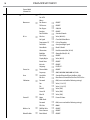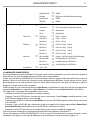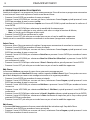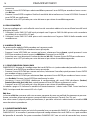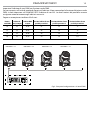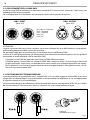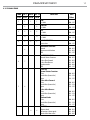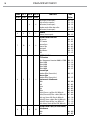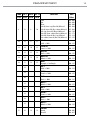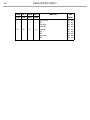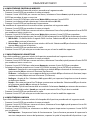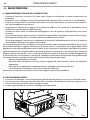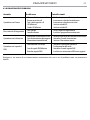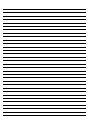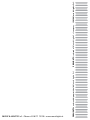ProLights DIAMOND19CC Manuale utente
- Categoria
- Stroboscopi
- Tipo
- Manuale utente

USER MANUAL
MANUALE UTENTE
DIAMOND19CC
LED MOVING HEAD
EN - IT

DIAMOND19CC
2
All rights reserved by Music & Lights S.r.l. No part of this instruction manual may be
reproduced in any form or by any means for any commercial use.
In order to improve the quality of products, Music&Lights S.r.l. reserves the right to modify the
characteristics stated in this instruction manual at any time and without prior notice.
All revisions and updates are available in the ‘manuals’ section on site www.musiclights.it

1
DIAMOND19CC
TABLE OF CONTENTS
Safety
General instructionsGeneral instructions
Warnings and installation precautionsWarnings and installation precautions
1 Introduction
1. 1 Operating elements and connections1. 1 Operating elements and connections
2 Installation
2. 1 Mounting2. 1 Mounting
3 Functions and settings
3. 1 Operation3. 1 Operation
3. 2 Basic3. 2 Basic
3. 3 Menu structure3. 3 Menu structure
3. 4 Slave Receive mode3. 4 Slave Receive mode
3. 5 Operation in automatic mode3. 5 Operation in automatic mode
3. 6 Scenes Record mode3. 6 Scenes Record mode
3. 7 Music mode 3. 7 Music mode
3. 8 Sensitivity microphone3. 8 Sensitivity microphone
3. 9 Linking 3. 9 Linking
3. 10 DMX mode3. 10 DMX mode
3. 11 DMX conguration 3. 11 DMX conguration
3. 12 DMX addressing 3. 12 DMX addressing
3. 13 Connection of the DMX line 3. 13 Connection of the DMX line
3. 14 Construction of the DMX termination 3. 14 Construction of the DMX termination
3. 15 DMX control3. 15 DMX control
3. 16 Wireless control settings 3. 16 Wireless control settings
3. 17 Fixture settings 3. 17 Fixture settings
3. 18 Lamp settings 3. 18 Lamp settings
3. 19 Display settings 3. 19 Display settings
3. 20 Fixture information 3. 20 Fixture information
3. 21 Reset functions 3. 21 Reset functions
3. 22 Special functions 3. 22 Special functions
4 Maintenance
4. 1 Maintenance and cleaning the unit4. 1 Maintenance and cleaning the unit
4. 2 Fuse replacement4. 2 Fuse replacement
4. 3 Trouble shooting4. 3 Trouble shooting
2
2
3
4
5
6
6
7
9
10
11
11
12
12
12
12
13
14
14
15
19
19
19
20
20
21
21
24
24
25
• DIAMOND19CC
• Mount bracket
• Power supply cable and signal cable
• Safety rope
• User manual
Packing content

DIAMOND19CC
2
WARNING! Before carrying out any operations with the unit, carefully read this instruction
manual and keep it with cure for future reference. It contains important information about
the installation, usage and maintenance of the unit.
SAFETY
General instruction
• The products referred to in this manual conform to the European Community Directives and are there-
fore marked with .
• The unit is supplied with hazardous network voltage (230V~). Leave servicing to skilled personnel only.
Never make any modications on the unit not described in this instruction manual, otherwise you will
risk an electric shock.
• Connection must be made to a power supply system tted with ecient earthing (Class I appliance ac-
cording to standard EN 60598-1). It is, moreover, recommended to protect the supply lines of the units
from indirect contact and/or shorting to earth by using appropriately sized residual current devices.
• The connection to the main network of electric distribution must be carried out by a qualied electrical
installer. Check that the main frequency and voltage correspond to those for which the unit is designed
as given on the electrical data label.
• This unit is not for home use, only professional applications.
• Never use the xture under the following conditions:
- in places wet;
- in places subject to vibrations or bumps;
- in places with an ambient temperature of over 45°C.
• Make certain that no inammable liquids, water or metal objects enter the xture.
• Do not dismantle or modify the xture.
• All work must always be carried out by qualied technical personnel. Contact the nearest sales point for
an inspection or contact the manufacturer directly.
• If the unit is to be put out of operation denitively, take it to a local recycling
plant for a disposal which is not harmful to the environment.
Warnings and installation precautions
• If this device will be operated in any way dierent to the one described in this manual, it may suer
damage and the guarantee becomes void. Furthermore, any other operation may lead to dangers like
short circuit, burns, electric shock, etc.
• Before starting any maintenance work or cleaning the projector, cut o power from the main supply.
• Always additionally secure the projector with the safety rope. When carrying out any work, always com-
ply scrupulously with all the regulations (particularly regarding safety) currently in force in the country
in which the xture’s being used.
• For inside use only. Not designed for outside use.
• The minimum distance between the xture and surrounding walls must be more than 50 cm and the
air vents at the housing must not be covered in any case.
• Install the xture in a well ventilated place.
• Keep any inammable material at a safe distance from the xture.
• The maximum temperature that can be reached on the external surface of the tting, in a thermally
steady state, is high. After power o, please cool down over 15 minutes.
• Shields, lenses or ultraviolet screens shall be changed if they have become damaged to such an extent
that their eectiveness is impaired.
• The lamp (LED) shall be changed if it has become damaged or thermally deformed.
• Never look directly at the light beam. Please note that fast changes in lighting, e. g. ashing light, may
trigger epileptic seizures in photosensitive persons or persons with epilepsy.

3
DIAMOND19CC
- 1 - INTRODUCTION
Fig.1
Technical drawing

DIAMOND19CC
4
1. MOVING HEAD
2. ROTARY ARM
3. HANDLE
4. LED INDICATOR "WDMX"
5. MICROPHONE
6. CONTROL PANEL with LCD display
and 5 button used to access
the control panel functions and
manage them.
7. DMX OUT ( 3-pole XLR):
1 = ground, 2 = DMX -, 3 = DMX +
8. DMX IN (3-pole XLR):
1 = ground, 2 = DMX -, 3 = DMX +
9. DMX OUT (5-pole XLR):
1 = ground, 2 = DMX-, 3 = DMX+,
4 N/C, 5 N/C
10. DMX IN (5-pole XLR):
1 = ground, 2 = DMX-, 3 = DMX+,
4 N/C, 5 N/C
11. POWER IN (PowerCON IN):
for connection to a socket
(100-240V~/50-60Hz) via the
supplied mains cable.
12. POWER OUT (PowerCON OUT):
power output for connection of
multiple units in series.
13. MAIN FUSE HOLDER: replace a
burnt-out fuse by one of the same
type only.
1.1 OPERATING ELEMENTS AND CONNECTIONS
Fig.2
View A
View B
4
A
B
1
2
3
5 6
7 9 11
8 10 1312

5
DIAMOND19CC
- 2 - INSTALLATION
2.1 MOUNTING
The DIAMOND19CC may be set up on a solid and even surface. By means of the xing facilities of the
baseplate, the unit can also be mounted upside down to a cross arm. The base plate is shown in g.3. For
xing, stable mounting clips are required. According to the gure, the bolts of the brackets are placed into
the openings provided in the base plate and turned clockwise until they lock (to the stop). Always ensure
that the unit is rmly xed to avoid vibration and slipping while operating. The mounting place must be of
sucient stability and be able to support a weight of 10 times of the unit’s weight. When carrying out any
installation, always comply scrupulously with all the regulations (particularly regarding safety) currently
in force in the country in which the xture’s being used. Always additionally secure the projector with the
safety rope from falling down. For this purpose, fasten the safety rope at a suitable position so that the
maximum fall of the projector will be 20 cm.
Fig.3
CLAMP
SAFETY
CABLE
OMEGA
BRACKETS

DIAMOND19CC
6
- 3 - FUNCTIONS AND SETTINGS
3.1 OPERATION
Connect the supplied main cable to a socket (100-240V~/50-60Hz). The unit will run built-in program to
reset all motors to their home position. Shortly after that the DIAMOND19CC is ready for operation. To
switch o, disconnect the mains plug from the socket. For a more convenient operation it is recommend-
ed to connect the unit to a socket which can be switched on and o via light switch.
3.2 BASIC
The DIAMOND19CC has a LCD display and 5 button used to access the control panel functions and man-
age them (g.4).
Fig.4 - Functions of the buttons and display icons
LEFT RIGHT UP DOWN ENTER BATTERY
Return to the top
level
Commute from
units, tens, hundred
in the menu
Increases the value
displayed or passes
to the previous item
in a menu
Decreases the value
displayed or passes
to the next item in
the menu
Conrms the
displayed value,
or activates the
displayed function,
or enters the
successive menu
Used to activate the
backup battery. It
allows to switching
display interface
without main power
CONNECT
LIGHT
INFORMATION
SET
PROGRAM
Battery

7
DIAMOND19CC
3.3 MENU STRUCTURE
MENU
1 Connect
ð
DMX Address
ð
Value (1-512)
Wireless DMX
ð
Value (1-512)
2 Light
ð
Max Temperature
ð
Value (60°-130° C)
Lamp Adjust
ð
Control
ð
Value (000-255)
Pan
ð
Value (000-255)
Pan Fine
ð
Value (000-255)
Tilt
ð
Value (000-255)
Tilt Fine
ð
Value (000-255)
Pan&Tilt Speed
ð
Value (000-255)
Pan&Tilt Fun
ð
Value (000-255)
Shutter Fun
ð
Value (000-255)
Shutter
ð
Value (000-255)
Dimmer
ð
Value (000-255)
Color Function
ð
Value (000-255)
Virtual Color1
ð
Value (000-255)
Virtual Color2
ð
Value (000-255)
Red-All
ð
Value (000-255)
Green-All
ð
Value (000-255)
Blue-All
ð
Value (000-255)
White-All
ð
Value (000-255)
Zoom
ð
Value (000-255)
Red-A
ð
Value (000-255)
Green-A
ð
Value (000-255)
Blue-A
ð
Value (000-255)
White-A
ð
Value (000-255)
Red-B
ð
Value (000-255)
Green-B
ð
Value (000-255)
Blue-B
ð
Value (000-255)
White-B
ð
Value (000-255)
3 Information
ð
Time Info.
Temperature
Fans Speed
Channel Value
Error Message

DIAMOND19CC
8
Fixture Model
Software Ver.
4 Set
ð
Reset
ð
All
Pan & Tilt
Others
Movement
ð
Pan Reverse
ð
ON/OFF
Tilt Reverse
ð
ON/OFF
Pan Degree
ð
540/630
Encoders
ð
ON/OFF
Pan/Tilt Mode
ð
Standard/Smooth
UI Set
ð
Mic Sens.
ð
Value (00-99%)
No Signal
ð
Close/Hold/Auto/Music
Temperature C/F
ð
Celsius/Fahrenheit
Fans Mode
ð
Auto Speed/High Speed
Zoom Mode
ð
Mode1 /Mode2
Hibernation
ð
Not Hibernation/Min (01-99)
Backlight
ð
Always On/Min (01-99)
Flip Display
ð
ON/OFF
Display Bright
ð
Value (00-31)
Brand Show
ð
ON/OFF
Key Lock
ð
ON/OFF
Language
ð
EN/FR/SP...
Fixture Set
ð
Theater Mode
ð
ON/OFF
Frequency
ð
600/1200/2000/2400/4000 Hz/25 kHz
Users
ð
User Mode
ð
Standard/Extended/Basic-8bit/Basic-16bit
Edit User
ð
Max Channel/Control/Pan/Pan Fine/Tilt/Tilt Fine...
Calibration
ð
Password
ð
050 (insert to unlock the following settings)
Pan
ð
Value (-128-127)
Tilt
ð
Value (-128-127)
Red-All
ð
Value (XXX)
Green-All
ð
Value (XXX)
Blue-All
ð
Value (XXX)
Fixture ID
ð
Name
ð
Fixture ID Name
RDM Mode
Password
ð
050 (insert to unlock the following settings)
PID Code
ð
00001
Wireless Set
ð
DMX On Cable
ð
ON/OFF
Reset Connect
ð
ON/OFF
Reload Default
ð
Basic Reload
ð
ON/OFF

9
DIAMOND19CC
3.4 SLAVE RECEIVE MODE
This mode will allow you to link up the units together without a controller. Choose a unit to function as the
Master. The unit must be the rst unit in line; other units will work as slave with the same eect.
A Master unit can send up to 3 dierent data groups to the Slave units, i.e. a Master unit can start 3 dier-
ent Slave units, which run 3 dierent programs. The Master unit sends the 3 program parts in a continuous
loop.
The Slave unit receives data from the Master unit according to the group which the Slave unit was as-
signed to.
For example, if a slave device is set to Receive Part 1, the Master unit Slave unit will send the automated
Chase Part 1; if set to Receive Part 2, the Chase Part 2 Slave units will receive from the Master.
To set the drive as a slave, proceed as follows:
• Press the ENTER button to access the main menu.
• Press the UP/DOWN button to scroll the menu, select the Program icon, then press the ENTER button to
enter the next menu.
• Press the UP/DOWN button to scroll through the menu, and then select Play and press the ENTER
button to enter the next menu.
• Press the UP/DOWN button to scroll through the menu, and select Slave Receive and press ENTER to
conrm.
• Press the UP/DOWN button to select the dierent modes of operation Part 1 Receive/Receive Part 2/Part 3
Receive, and then press the ENTER button to conrm your choice.
Program Reload
ð
ON/OFF
Password
ð
050 (insert to unlock the following settings)
Private Reload
ð
ON/OFF
All Reload
ð
ON/OFF
5 Program
ð
Play
ð
DMX Receive
Slave Receive
ð
Part 1 Receive/Part 2 Receive/Part 3 Receive
Sequence
ð
Alone/Master
Music
ð
Alone/Master
Select Chase
ð
Chase Part 1
ð
Chase 1 - Chase 8
Chase Part 2
ð
Chase 1 - Chase 8
Chase Part 3
ð
Chase 1 - Chase 8
Edit Chases
ð
Edit Chase 1
ð
Chase Test/ Step 1 - Step 64
Edit Chase 2
ð
Chase Test/ Step 1 - Step 64
Edit Chase ...
ð
Chase Test/ Step 1 - Step 64
Edit Chase 8
ð
Chase Test/ Step 1 - Step 64
Edit Scenes
ð
Edit Scenes 001
ð
Control/.../Fade Time/Scene Time/External Input
Edit Scenes 002
ð
Control/Pan/Pan Fine/Tilt/Tilt Fine...
Edit Scenes ...
ð
Control/Pan/Pan Fine/Tilt/Tilt Fine...
Edit Scenes 250
ð
Control/Pan/Pan Fine/Tilt/Tilt Fine...
Scenes Record
ð
Sc XX - Sc XX

DIAMOND19CC
10
• Press the LEFT button repeatedly to exit the menu and save changes.
Select the desired program on the master unit (described in section 3.5).
Use the DMX connectors of the DIAMOND19CC and an XLR cable to form a chain of units. Under certain
conditions and lengths you want to make a termination as shown on page 16.
3.5 OPERATIONS IN AUTOMATIC MODE
The unit independently runs through its show. Before you send an automatic program you need to set the
drive as Master/Alone:
• Press the ENTER button to access the main menu.
• Press the UP/DOWN button to scroll the menu, select the Program icon, then press the ENTER button to
enter the next menu.
• Press the UP/DOWN button to scroll through the menu, select Play and press the ENTER button to enter
the next menu.
• Press the UP/DOWN button to scroll through the menu, select Sequence and press ENTER to conrm
your choice.
• Press the UP/DOWN button to select the mode of operation:
- Master, if the unit is connected in series with other units and it acts as the Master;
- Alone, if the unit is not connected to other units.
• Press the ENTER button to conrm your choice.
• Press the LEFT button repeatedly to exit the menu and save changes.
The unit will go into automatic mode by executing the program automatically.
Select Chase
The function Select Chase lets you choose the automatic program to actually run.
• Press the ENTER button to access the main menu.
• Press the UP/DOWN button to scroll the menu, select the Program icon, then press the ENTER button to
enter the next menu.
• Press the UP/DOWN button to scroll through the menu, select Select Chase and press the ENTER button
to enter the next menu.
• Press the UP/DOWN button to scroll through the menu, then select Chase Part 1/Chase Part 2/Chase Part 3
and press ENTER to conrm.
• Press the UP/DOWN button to select Chase1-Chase8, and press the ENTER button to conrm.
• Press the LEFT button repeatedly to exit the menu and save changes.
Edit Chases
The function Edit Chases allows you to create automatic pre-programmed show.
The automatic programs Chase Part1/2/3 are each divided into Chase1-Chase8. Each Chase can be composed
of 1-64 step that can be congured through the following procedure:
• Press the ENTER button to access the main menu.
• Press the UP/DOWN button to scroll the menu, select the Program icon, then press the ENTER button to
enter the next menu.
• Press the UP/DOWN button to scroll through the menu, select Edit Chases and press the ENTER button
to enter the next menu.
• Press the UP/DOWN button to scroll through the menu, select Edit Chase 1 - Edit Chase 8, then press the
ENTER button to conrm.
• Press the UP/DOWN button to select the Step 01 - Step 64, and press ENTER to conrm.
• Press the UP/DOWN button to select the Scene you want to set for the Step chosen, and then press
ENTER to conrm.
• Press the LEFT button repeatedly to exit the menu and save changes.

11
DIAMOND19CC
Edit Scenes
The function Edit Scenes allows you to create individual scenes to be included in the Chase Step.
• Press the ENTER button to access the main menu.
• Press the UP/DOWN button to scroll the menu, select the Program icon, then press the ENTER button to
enter the next menu.
• Press the UP/DOWN button to scroll through the menu, select Edit Scenes and press the ENTER button
to enter the next menu.
• Press the UP/DOWN button to scroll through the menu, select Edit Scene 001 - Edit Scene 250, then press the
ENTER button to conrm.
• Press the UP/DOWN button to select the desired function you want to edit (Control, Pan, Tilt, etc..), Then
press the ENTER button to conrm.
• Press the UP/DOWN button to change the value of the function, then press the ENTER button to
conrm.
• Press the LEFT button repeatedly to exit the menu and save changes.
3.6 SCENES RECORD MODE
DIAMOND19CC is equipped with a built-in DMX recorder by which you can transmit the programmed
scenes from your DMX-controller to the device. Proceed as follows to store the sequence of scenes in the
unit.
• Press the ENTER button to access the main menu.
• Press the UP/DOWN button to scroll through the menu, select the Program icon, then press the ENTER
button to enter the next menu.
• Press the UP/DOWN button to scroll through the menu, select Scenes Record and press the ENTER button
to enter the next menu.
• Press the UP/DOWN button to adjust the scene at the beginning and end to be inserted in the auto-
matic program, then press the ENTER button to conrm.
• Press the LEFT button repeatedly to exit the menu and save changes.
When recalling scenes from the controller will automatically be transmitted to the device.
3.7 MUSIC MODE
In music mode, via its integrated microphone, the unit can be controlled by music with a clear rhythm in
the bass range. If the music control should not work optimally, increase the volume or reduce the distance
between the sound source and the light eect unit or alternatively increase the sensitivity of the micro-
phone.
• Press the ENTER button to access the main menu.
• Press the UP/DOWN button to scroll the menu, select the Program icon, then press the ENTER button to
enter the next menu.
• Press the UP/DOWN button to scroll through the menu, select Play and press the ENTER button to enter
the next menu.
• Press the UP/DOWN button to scroll through the menu, select Music and press ENTER to conrm.
• Press the UP/DOWN button to select the mode of operation:
- Master, if the mobile head is connected in series to other units, and it performs the Master function;
- Alone, if the xture is not connected to other units.
• Press the ENTER button to conrm your choice.
• Press the LEFT button repeatedly to exit the menu and save changes.
The unit will go into music mode by executing an automatic program to the rhythm of music.

DIAMOND19CC
12
3.8 SENSITIVITY MICROPHONE
Select this function to set the value of the sensitivity of the microphone for use with a music control:
• Press the ENTER button to access the main menu.
• Press the UP/DOWN button to scroll the menu, select the Set icon, then press the ENTER button to enter
the next menu.
• Press the UP/DOWN button to scroll through the menu, select UI Set, and press the ENTER button to
enter the next menu.
• Press the UP/DOWN button to scroll through the menu, then select Mic Sens. and press ENTER to conrm.
• Press the UP/DOWN button to adjust the level of sensitivity of the microphone, and then press the
ENTER button to conrm your choice.
• Press the LEFT button repeatedly to exit the menu and save changes.
3.9 LINKING
Several units may be interconnected in order to control all further slave units to the same eect of the
master unit.
1. Connect the DMX OUT of the master unit via 3/5-pole XLR cable to the DMX IN of the rst slave unit.
2. Connect the DMX OUT of the rst slave unit to the DMX IN of the second slave unit, etc. until all units
are connected in a chain.
3.10 DMX MODE
To enter the DMX mode, follow these steps:
• Press the ENTER button to access the main menu.
• Press the UP/DOWN button to scroll the menu, select the Connect icon, then press the ENTER button to
enter the next menu.
• Press the UP/DOWN button to scroll through the menu, select the DMX Address and press the ENTER key.
• Press the arrow keys to select the desired value (001-512). Press the ENTER key to conrm the setting.
• Press the LEFT button repeatedly to exit the menu and save changes.
3.11 DMX CONFIGURATION
The DIAMOND19CC has 4 DMX channel congurations which can be accessed from the control panel.
• Press the ENTER button to access the main menu.
• Press the UP/DOWN button to scroll the menu, select the Set icon, then press the ENTER button to enter
the next menu.
• Press the UP/DOWN button to scroll through the menu, select Users and press the ENTER button to
enter the next menu.
• Press the UP/DOWN button to scroll through the menu, select User Mode and press ENTER to conrm
your choice.
• Use the UP/DOWN button to select the desired DMX channel conguration (Standard, Extended1, Basic-
8bit, Basic-16bit, User), then press the ENTER button to conrm your choice.
• Press the LEFT button repeatedly to exit the menu and save changes.
The tables on page 17 show the mode of operation and their values DMX.
The unit is equipped with 3/5-pole XLR connections.
Edit User
The Edit User, in the same menu, allows you to create a prole of personalized functions. You can change
the parameters of the various functions (Control, Pan, Tilt, etc.). Once you’ve created your custom prole,
you can use it by selecting the USER mode as described above.

13
DIAMOND19CC
3.12 DMX ADDRESSING
For operation via light control unit with DMX512 protocol, is sucient connect the controller to DIA-
MOND19CC. To able to operate the DIAMOND19CC with a light controller, adjust the DMX start address
for the rst a DMX channel. If e. g. address 33 on the controller is provided for controlling the function of
the rst DMX channel, adjust the start address 33 on the DIAMOND19CC. The other functions of the light
eect panel are then automatically assigned to the following addresses.
An example with the start address 33 is shown below:
Number of
DMX channels
Start address
(example)
DMX Address
occupied
Next possible start
address for unit No. 1
Next possible start
address for unit No. 2
Next possible start
address for unit No. 3
14 33 33-46 47 61 75
15 33 33-47 48 63 78
16 33 33-48 49 65 81
26 33 33-58 59 85 111
DMX Address: 78DMX Address: 48DMX Address: 33 DMX Address: 63
Fig.5 - Esempio di congurazione a 15 canali DMX
. . . . . . . . . . . .
DMX512 Controller

DIAMOND19CC
14
Fig.6
Fig.7
3.13 CONNECTION OF THE DMX LINE
DMX connection employs standard XLR connectors. Use shielded pair-twisted cables with 120Ω imped-
ance and low capacity.
The following diagram shows the connection mode:
ATTENTION
The screened parts of the cable (sleeve) must never be connected to the system’s earth, as this would
cause faulty xture and controller operation.
Over long runs can be necessary to insert a DMX level matching amplier.
For those connections the use of balanced microphone cable is not recommended because it cannot
transmit control DMX data reliably.
• Connect the controller DMX input to the DMX output of the rst unit.
• Connect the DMX output to the DMX input of the following unit. Connect again the output to the input
of the following unit until all the units are connected in chain.
• When the signal cable has to run longer distance is recommended to insert a DMX termination on the
last unit.
3.14 CONSTRUCTION OF THE DMX TERMINATION
The termination avoids the risk of DMX 512 signals being reected back along the cable when they reach-
es the end of the line: under certain conditions and with certain cable lengths, this could cause them to
cancel the original signals.
The termination is prepared by soldering a 120Ω 1/4 W resistor between pins 2 and 3 of the 5-pin male XLR
connector, as shown in gure.
DMX - OUTPUT
XLR socket
DMX - INPUT
XLR plug
Pin1 : GND - Shield
Pin2 : - Negative
Pin3 : + Positive
Pin4 : N/C
Pin5 : N/C
Example:
3 pin XLR connector

15
DIAMOND19CC
3.15 DMX CONTROL
STAND EXT-1 BAS-8 BAS-16
FUNCTION DMX
Value
15 Ch 26 Ch 14 Ch 16 Ch
1 1 1 1
PAN
0~100% 000 - 255
2 2
PAN FINE
0~100% 000 - 255
2 3 2 3
TILT
0~100% 000 - 255
4 4
TILT FINE
0~100% 000 - 255
3 5 3 5
MOVEMENT SPEED
Fast to slow 000 - 255
6
MOVEMENT FUNCTION
Normal
Movement with backout
TBD
000 - 015
016 - 031
032 - 255
4 7
SHUTTER FUNCTION
Normal Shutter Functions
Pulse-eect Forward
Pulse-eect Reverse
Random strobe
TBD
000 - 015
016 - 031
032 - 047
048 - 063
064 - 255
5 8
SHUTTER
Normal Shutter Functions
Close
Strobe Rate (slow to fast)
Open
Pulse-eect Forward
Close
Strobe Rate (slow to fast)
Open
Pulse-eect Reverse
Close
Strobe Rate (slow to fast)
Open
Random Strobe
Close
Strobe Rate (slow to fast)
Open
000 - 031
032 - 223
224 - 255
000 - 031
032 - 223
224 - 255
000 - 031
032 - 223
224 - 255
000 - 031
032 - 223
224 - 255
4 6
SHUTTER
Shutter closed
No function (shutter open)
Strobe eect slow to fast
000 - 031
032 - 063
064 - 095

DIAMOND19CC
16
STAND EXT-1 BAS-8 BAS-16
FUNCTION DMX
Value
15 Ch 26 Ch 14 Ch 16 Ch
4 6
No function (shutter open)
Pulse-eect in sequences
No function (shutter open)
Random strobe eect slow to fast
No function (shutter open)
096 - 127
128 - 159
160 - 191
192 - 223
224 - 255
6 9 5 7
DIMMER
Dimmer (close to open) 000 - 255
7 10 6 8
VIRTUAL COLOR FUNCTION
On Function
CTC Function
Forward Spin
Reverse Spin
Continuous
Color Bounce
TBD
000 - 015
016 - 031
032 - 047
048 - 063
064 - 079
080 - 111
112 - 255
8 11 7 9
VIRTUAL COLOR 1
CTC Function
Color Temperature Correction 2000K->2700K
White 3200K
White 4200K
White 5600K
White 8000K
Forward Spin
Rainbow Eect (Slow to Fast)
Reverse Spin
Rainbow Eect (Slow to Fast)
Continuous & Color Bounce
Black
Red
Green
Blue
White
Red=0, Green->up, Blue=full, White=0
Red=0, Green=full, Blue->down, White=0
Red->up, Green=full, Blue=0, White=0
Red=full, Green->down, Blue=0, White=0
Red=full, Green=0, Blue->up, White=0
Red->down, Green=0, Blue=full, White=0
000 - 223
224 - 231
232 - 239
240 - 247
248 - 255
000 - 255
000 - 255
000 - 000
001 - 001
002 - 002
003 - 003
004 - 004
005 - 046
047 - 088
089 - 130
131 - 172
173 - 214
215 - 255
9 12 8 10
VIRTUAL COLOR 2 (Only on Color Bounce)
Color Bounce
Black
Red
000 - 000
001 - 001

17
DIAMOND19CC
STAND EXT-1 BAS-8 BAS-16
FUNCTION DMX
Value
15 Ch 26 Ch 14 Ch 16 Ch
9 12 8 10
Green
Blue
White
Red=0, Green->up, Blue=full, White=0
Red=0, Green=full, Blue->down, White=0
Red->up, Green=full, Blue=0, White=0
Red=full, Green->down, Blue=0, White=0
Red=full, Green=0, Blue->up, White=0
Red->down, Green=0, Blue=full, White=0
002 - 002
003 - 003
004 - 004
005 - 046
047 - 088
089 - 130
131 - 172
173 - 214
215 - 255
10 13 9 11
RED-ALL
Red 0 -> 100% 000 - 255
11 14 10 12
GREEN-ALL
Green 0 -> 100% 000 - 255
12 15 11 13
BLUE-ALL
Blue 0 -> 100% 000 - 255
13 16 12 14
WHITE-ALL
White 0 -> 100% 000 - 255
14 17 13 15
ZOOM
Big angle -> Small angle 000 - 255
18
RED-1
Red 0 -> 100% 000 - 255
19
GREEN-1
Green 0 -> 100% 000 - 255
20
BLUE-1
Blue 0 -> 100% 000 - 255
21
WHITE-1
White 0 -> 100% 000 - 255
22
RED-2
Red 0 -> 100% 000 - 255
23
GREEN-2
Green 0 -> 100% 000 - 255
24
BLUE-2
Blue 0 -> 100% 000 - 255
25
WHITE-2
White 0 -> 100% 000 - 255
15 26 14 16
CONTROL
Normal
Reset All
000 - 007
008 - 015

DIAMOND19CC
18
STAND EXT-1 BAS-8 BAS-16
FUNCTION DMX
Value
15 Ch 26 Ch 14 Ch 16 Ch
15 26 14 16
Pan&Tilt Reset
TBD
Other Reset
Display O
Display On
TBD
TBD
Hibernation
TBD
016 - 023
024 - 047
048 - 055
056 - 063
064 - 071
072 - 079
080 - 087
088 -095
096 - 255
La pagina si sta caricando...
La pagina si sta caricando...
La pagina si sta caricando...
La pagina si sta caricando...
La pagina si sta caricando...
La pagina si sta caricando...
La pagina si sta caricando...
La pagina si sta caricando...
La pagina si sta caricando...
La pagina si sta caricando...
La pagina si sta caricando...
La pagina si sta caricando...
La pagina si sta caricando...
La pagina si sta caricando...
La pagina si sta caricando...
La pagina si sta caricando...
La pagina si sta caricando...
La pagina si sta caricando...
La pagina si sta caricando...
La pagina si sta caricando...
La pagina si sta caricando...
La pagina si sta caricando...
La pagina si sta caricando...
La pagina si sta caricando...
La pagina si sta caricando...
La pagina si sta caricando...
La pagina si sta caricando...
La pagina si sta caricando...
La pagina si sta caricando...
La pagina si sta caricando...
La pagina si sta caricando...
La pagina si sta caricando...
La pagina si sta caricando...
La pagina si sta caricando...
La pagina si sta caricando...
La pagina si sta caricando...
-
 1
1
-
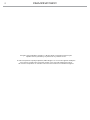 2
2
-
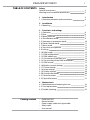 3
3
-
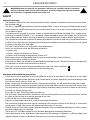 4
4
-
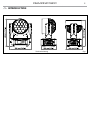 5
5
-
 6
6
-
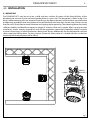 7
7
-
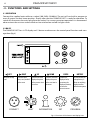 8
8
-
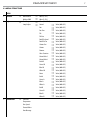 9
9
-
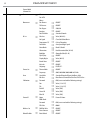 10
10
-
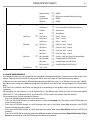 11
11
-
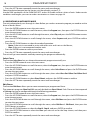 12
12
-
 13
13
-
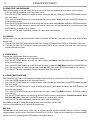 14
14
-
 15
15
-
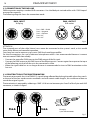 16
16
-
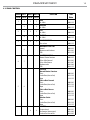 17
17
-
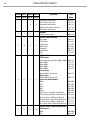 18
18
-
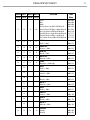 19
19
-
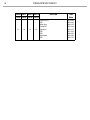 20
20
-
 21
21
-
 22
22
-
 23
23
-
 24
24
-
 25
25
-
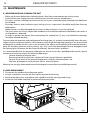 26
26
-
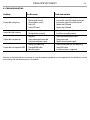 27
27
-
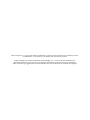 28
28
-
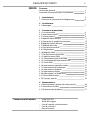 29
29
-
 30
30
-
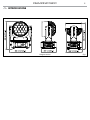 31
31
-
 32
32
-
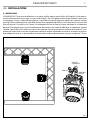 33
33
-
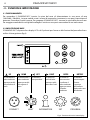 34
34
-
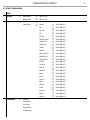 35
35
-
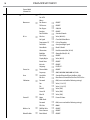 36
36
-
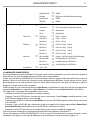 37
37
-
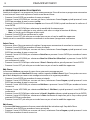 38
38
-
 39
39
-
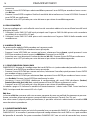 40
40
-
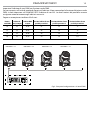 41
41
-
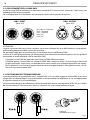 42
42
-
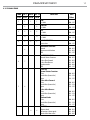 43
43
-
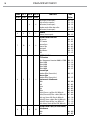 44
44
-
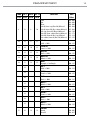 45
45
-
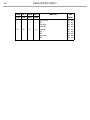 46
46
-
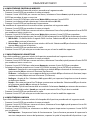 47
47
-
 48
48
-
 49
49
-
 50
50
-
 51
51
-
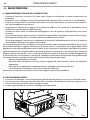 52
52
-
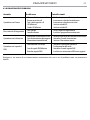 53
53
-
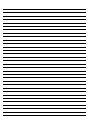 54
54
-
 55
55
-
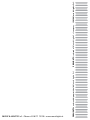 56
56
ProLights DIAMOND19CC Manuale utente
- Categoria
- Stroboscopi
- Tipo
- Manuale utente
in altre lingue
- English: ProLights DIAMOND19CC User manual
Documenti correlati
-
ProLights DIAMOND19TW Manuale utente
-
ProLights DIAMOND19TW Manuale utente
-
ProLights 19x15 W moving LED wash Manuale utente
-
ProLights 7x15 W moving LED wash Manuale utente
-
ProLights 7x15W moving LED wash Manuale utente
-
ProLights 19x15W moving LED wash Manuale utente
-
ProLights AIR5FAN Manuale utente
-
ProLights STARK400 Manuale utente