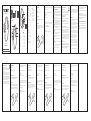⑧
⑨
⑩
①
③
②
④
⑤
⑥
⑦
1. Left click button
2. Scroll wheel
3. Right click button
4. LED charging indicator
5. DPI Switch button
6. Forward button
7. Back button
8. Charging port
9. Power switch
10. Receiver
EN
1. Linksklicktaste
2. Scrollrad
3. Rechtsklicktaste
4. LED-Ladeanzeige
5. DPI-Wechseltaste
6. Vorwärtstaste
7. Zurück-Taste
8. Ladeanschluss
9. Netzschalter
10. Empfänger
DE
1. Bouton clic gauche
2. Molette de défilement
3. Bouton clic droit
4. Voyant de charge LED
5. Bouton changement DPI
6. Bouton avancer
7. Bouton reculer
8. Port de chargement
9. Bouton d’alimentation
10. Récepteur
FR
1. Botón de clic izquierdo
2. Rueda de desplazamiento
3. Botón de clic derecho
4. Indicador de carga LED
5. Botón de cambio de DPI
6. Botón de avance
7. Botón de retroceso
8. puerto de carga
9. Interruptor de encendido
10. Receptor
ES
1. Tasto sinistro
2. Rotellina di scorrimento
3. Tasto destro
4. Indicatore di ricarica LED
5. Tasto Interruttore DPI
6. Tasto Avanti
7. Tasto Indietro
8. Porta di ricarica
9. Interruttore di Alimentazione
10. Ricevitore
IT
IMPORTANT SAFETY INSTRUCTIONS-CAREFULLY
FOLLOW THESE INSTRUCTIONS.
1. SAVE THESE INSTRUCTIONS - This sheet contains
important safety and operating instructions.
2. Before using the product, read all instructions and
caution markings on the product, accessories and
device using our product.
3. This appliance is not intended for use by persons
(including children) with reduced physical, sensory
or mental capabilities, or lack of experience and
knowledge, unless they have been given
supervision or instruction concerning use of the
appliance by a person responsible for their safety.
4. Children should be supervised to ensure that they
do not play with the appliance.
5. Keep the product away from fire or explosion may
occur.
6. Do not place product in or near inflammable,
explosive or hazardous object.
7. Do not place in or near water, rain, excess moisture
or extreme heat.
8. Do not operate product with damaged cord or
plug.
9. Do not operate product if it has been damaged in
any way.
10. Do not disassemble the product. Disassembly may
result in a risk of safety hazards.
11. Do not throw or shake the product.
Limited 12-Month Warranty
What this warranty covers.
Shenzhen Unichain Technology Co., LTD. (Manufacturer:
“Unichain”) warrants to the original purchaser of this TECKNET
product that the product shall be free of defects in design,
assembly, material, or workmanship.
What the period of coverage is.
Unichain warrants the TECKNET product for 12 Months.
What will we do to correct problems?
Unichain will repair or replace, at its option, any defective
product free of charge (except for shipping charges for the
product).
What is not covered by this warranty?
All above warranties are null and void if the TECKNET product is
not provided to Unichain for inspection upon Unichain’s
request at the sole expense of the purchaser, or if Unichain
determines that the TECKNET product has been improperly
installed, altered in any way, or tampered with. The TECKNET
Product Warranty does not protect against acts of God such as
flood, earthquake, lightning, war, vandalism, theft, normal-use
wear and tear, erosion, depletion, obsolescence, abuse, damage
due to low voltage disturbances (e.g. brownouts or sags),
non-authorized program, or system equipment modification or
alteration.
How to claim the warranty
Please contact retailers or visit TECKNET website or email
[email protected] for more information. To extend
the warranty period, please visit TECKNET website and register
your TECKNET products within 90 days of purchase.
FCC STATEMENT
This device complies with Part 15 of the FCC Rules. Operation is
subject to the following two conditions:
(1) This device may not cause harmful interference, and
(2) This device must accept any interference received, including
interference that may cause undesired operation.
Warning: Changes or modifications not expressly approved by
the party responsible for compliance could void the user's
authority to operate the equipment.
NOTE: This equipment has been tested and found to comply
with the limits for a Class B digital device, pursuant to Part 15 of
the FCC Rules. These limits are designed to provide reasonable
protection against harmful interference in a residential
installation. This equipment generates uses and can radiate
radio frequency energy and, if not installed and used in
accordance with the instructions, may cause harmful
interference to radio communications. However, there is no
guarantee that interference will not occur in a particular
installation. If this equipment does cause harmful interference
to radio or television reception, which can be determined by
turning the equipment off and on, the user is encouraged to try
to correct the interference by one or more of the following
measures:
~ Increase the separation between the equipment and receiver.
SIMPLIFIED EU DECLARATION OF CONFORMITY
Hereby, Shenzhen Unichain Technology Co., Ltd. declares that
the product type EWM01576 is in compliance with Directive
2014/53/EU.
The full text of the EU declaration of conformity is available at
the following internet address: https://eu.tecknetonline.com/
Package Contents:
User
Manual
x 1 x 1 x 1 x 1
Button Instructions:
System compatible:
Windows7/8/8.1/macOS/Android Note: for macOS, the side
buttons cannot be used.
The status of charging can be seen with the following LED
indicators.
Red: The battery is low
Orange: Charging
Off: Charging is complete
DPI Switch:
Press the DPI button to cycle through 5 DPI levels.
Charging method:
1. Connect the charging cable supplied with the mouse to
charge it. Connect the USB Type-C connector to the charging
port of the mouse and the USB A connector to a USB port
such as a PC as shown below.
2. Charging is complete when the LED turns off. Please unplug
the charging Cable.
Tips:
Even if the power switch is turned on, if the mouse has not been
used for a period of time, the mouse will go to sleep. Click the
mouse to return to working state.
(There may be a slight delay in the initial recovery
Working current:
Charging Cable
Transmission Power:
<3mA
Type-C
1.5dBm
Product Specifications:
Systemkompatibel:
Windows7/8/8.1/macOS/Android Hinweis: Bei einem macOS
können die Seitentasten nicht verwendet werden.
Correct Disposal of This Product
( Waste Electrical& Electronic Equipment )
This Marking shown on the product or its literature, indicate
that it should not be disposed with other household wastes at
the end of its working life.
To prevent possible harm to the environment or human health
from uncontrolled waste disposal, please separate this from
other types of wastes and recycle it responsibly to promote the
sustainable reuse of material resources.Household user should
contact either the retailer where they purchased this product, or
their local government office, for details of where and how they
can take this item for environmentally safe recycling.
Business users should contact their supplier and check the
terms and conditions of the purchase contact. This product
should not be mixed with other commercial wastes for disposal.
Der Ladezustand wird mit den folgenden LED-Anzeigen
angezeigt.
Rot: Der Akku ist schwach
Orange: Aufladen
Aus: Der Ladevorgang ist abgeschlossen
DPI-Umschalter:
Drücken Sie die DPI-Taste, um durch 5 DPI-Stufen zu schalten.
Lademethode:
1. Schließen Sie das mit der Maus gelieferte Ladekabel an, um
sie aufzuladen. Verbinden Sie den USB-Typ-C-Anschluss mit
dem Ladeanschluss der Maus und den USB-A-Anschluss mit
einem USB-Anschluss wie z. B. einem PC (siehe Abbildung
unten).
2. Der Ladevorgang ist abgeschlossen, wenn die LED erlischt.
Bitte ziehen Sie dann das Ladekabel ab.
Tipps:
Selbst wenn der Netzschalter eingeschaltet ist, die Maus längere
Zeit jedoch nicht benutzt wurde, geht die Maus in den
Ruhezustand. Klicken Sie mit der Maus, um zum Arbeitszustand
zurückzukehren.
(Es kann zu einer leichten Verzögerung bei der ersten
Wiederherstellung kommen
Arbeitsstrom:
Ladekabel:
übertragungsleistung:
<3mA
Type-C
1.5dBm
Produktspezifikationen:
Systèmes compatibles:
Windows7/8/8.1/macOS/Android Remarque : pour macOS, les
boutons latéraux ne peuvent pas être utilisés.
Le statut du chargement est indiqué par les voyants LED
suivants.
Rouge : La batterie est faible
Orange : Chargement
Éteint : Chargement terminé
Changement DPI:
Appuyez sur le bouton DPI pour faire défiler les 5 niveaux DPI.
Méthode de chargement:
1. Connectez le câble de chargement fourni avec la souris pour
charger. Connectez le connecteur USB Type-C au port de
chargement de la souris et le connecteur USB A au port USB
comme un PC comme montré ci-dessous.
2. Lorsque le chargement est terminé, quand le LED s’éteint,
veuillez débrancher le câble de chargement.
Conseils:
Même si le courant est éteint, si la souris n’a pas été utilisée
depuis longtemps, la souris va se mettre en veille. Cliquez sur
retour pour la réactiver.
(Il peut y avoir un décalage dans la récupération initiale
Courant de fonctionnement :
Câble de chargement
Puissance de transmission:
<3mA
Type-C
1.5dBm
Spécifications du produit:
Compatible con:
Windows7/8/8.1/macOS/Android Nota: para macOS, no se
pueden usar los botones laterales.
El estado de carga se puede ver con los siguientes indicadores
LED.
Rojo: la batería está baja
Naranja: carga
Apagado: la carga está completa
Interruptor DPI:
Presione el botón DPI para recorrer los 5 niveles de DPI.
Método de carga:
1. Conecte el cable de carga suministrado con el mouse para
cargarlo. Conecte el conector USB tipo C al puerto de carga
del mouse y el conector USB A a un puerto USB como una PC,
como se muestra a continuación.
2. La carga se completa cuando el LED se apaga. Desenchufe el
cable de carga.
Consejos:
Incluso si el interruptor de encendido está on, si el mouse no se
ha utilizado durante un período, el mouse se apagará. Haga clic
con el mouse para volver al estado de trabajo. (Puede haber un
ligero retraso en la recuperación inicial
Corriente de trabajo:
Cable de carga:
Poder de transmision:
<3mA
Tipo-C
1.5dBm
Especificaciones del producto:
Compatibile con il sistema:
Windows7/8/8.1/macOS/Android Nota: con il macOS non si
possono usare i tasti laterali.
Lo stato della ricarica può essere visto con i seguenti indicatori
LED.
Rosso: la batteria è scarica
Arancione: ricarica in corso
Off: ricarica completata
Interruttore DPI:
Premere il pulsante DPI per scorrere 5 livelli DPI.
Come si ricarica:
1. Collegare il cavo per la ricarica fornito con il mouse per
ricaricarlo. Collegare il connettore USB Type-C alla porta per
la ricarica del mouse e il connettore USB A ad una porta USB,
ad esempio ad un PC, come illustrato di seguito.
2. La ricarica è completa quando il LED si spegne. Scollegare il
Cavo per la ricarica.
Suggerimenti:
Anche se l'interruttore di alimentazione fosse acceso, se il
mouse non fosse stato usato per un periodo di tempo, il mouse
passerà alla modalità di sospensione (sleep). Fare clic con il
mouse per tornare allo stato di operatività.
(Potrebbe verificarsi un leggero ritardo nel recupero iniziale
Corrente di funzionamento:
Cavo di ricarica:
Potenza di trasmissione:
<3mA
Tipo-C
1.5dBm
Specifiche del Prodotto:
Disclaimer
Every effort has been made to ensure that the information and
procedures in this guide are accurate and complete, no liability
can be accepted for any errors or omissions and we reserve the
right to make any changes without further notice to any
products mentioned herein.
12 ~ Connect the equipment into an outlet on a circuit different
from that to which the receiver is connected.
~ Consult the dealer or an experienced radio/TV technician for
help.
FCC Radiation Exposure Statement:
This equipment complies with FCC radiation exposure limits set
forth for an uncontrolled environment. This equipment should
be installed and operated with minimum distance 20cm
between the radiator & your body.
Wireless Mouse
DE FR ES JPEN IT
EN EN
Model: EWM01576
User Manual
DE DE FR FR ES ES IT IT
-
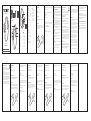 1
1
in altre lingue
- English: Tecknet EWM01576 User manual
- français: Tecknet EWM01576 Manuel utilisateur
- Deutsch: Tecknet EWM01576 Benutzerhandbuch
Documenti correlati
Altri documenti
-
Elecom M-CCP1BBBK-US Manuale del proprietario
-
UGREEN MU105 2.4G Wireless Mouse Guida utente
-
Monster Pusat Business Pro Manuale utente
-
i-tec i-tec Bluetooth Comfort Optical Mouse Manuale utente
-
Anker Wireless Vertical Ergonomic Mouse Manuale utente
-
Cherry JD-8560BE-0 Manuale utente
-
Anker A7850M Welcome Manual
-
Dicota Optical Mouse Manuale utente
-
Elecom TK-FDM106MBK Manuale del proprietario
-
Dicota BLUESTAR Manuale del proprietario