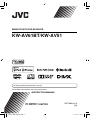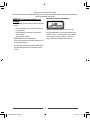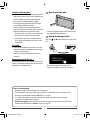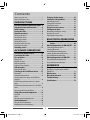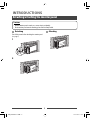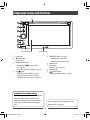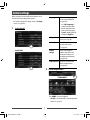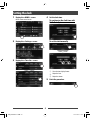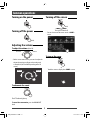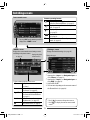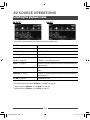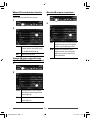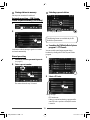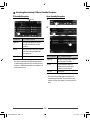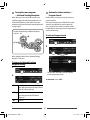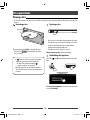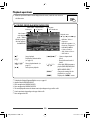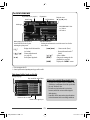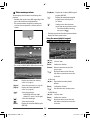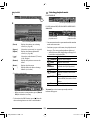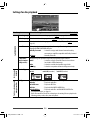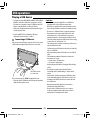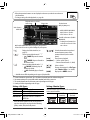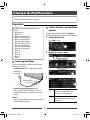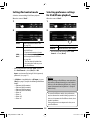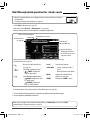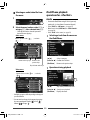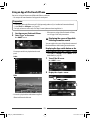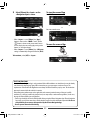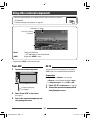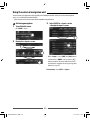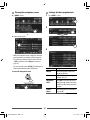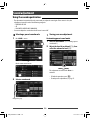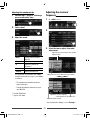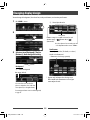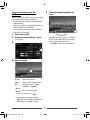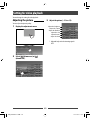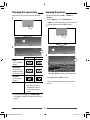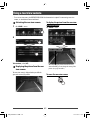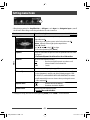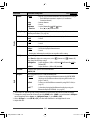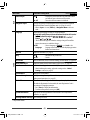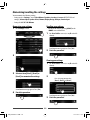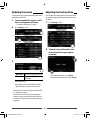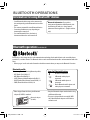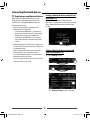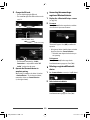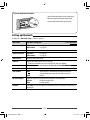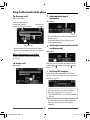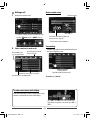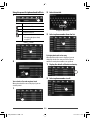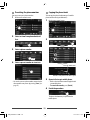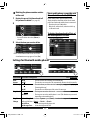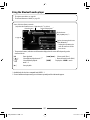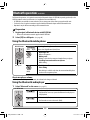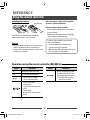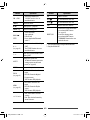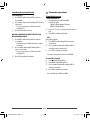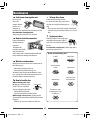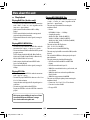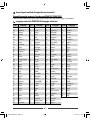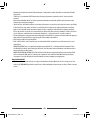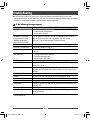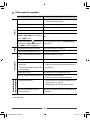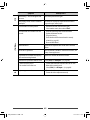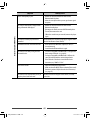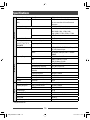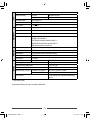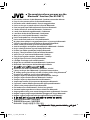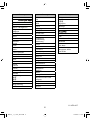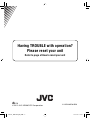JVC KW-AV61BT Manuale utente
- Categoria
- Ricevitori multimediali per auto
- Tipo
- Manuale utente
Questo manuale è adatto anche per

GET0889-001A
[UI]
KW-AV61BT/KW-AV51
INSTRUCTION MANUAL
MONITOR WITH DVD RECEIVER
For installation and connections, refer to the separate manual.
For canceling the display demonstration, see page 7.
Covers_KW-AV61[UI].indb 2Covers_KW-AV61[UI].indb 2 12/11/01 10:0112/11/01 10:01

2
Thank you for purchasing a JVC product.
Please read all instructions carefully before operation, to ensure your complete understanding and to obtain the best
possible performance from the unit.
WARNINGS: (To prevent accidents and
damage)
• DO NOT install any unit or wire any cable in a location
where;
– it may obstruct the steering wheel and gearshift
lever operations.
– it may obstruct the operation of safety devices
such as air bags.
– it may obstruct visibility.
• DO NOT operate the unit while driving.
If you need to operate the unit while driving, be sure
to look around carefully.
• The driver must not watch the monitor while driving.
• The driver must not put on the headphones while
driving.
The marking of products using lasers
The label is attached to the chassis/case and says
that the component uses laser beams that have been
classified as Class 1. It means that the unit is utilizing
laser beams that are of a weaker class. There is no
danger of hazardous radiation outside the unit.
EN_KW-AV61UI.indb 2EN_KW-AV61UI.indb 2 12/11/09 11:5212/11/09 11:52

3
Cautions on the monitor:
• The monitor built in this unit has been produced with
high precision, but it may have some ineffective dots.
This is inevitable and is not considered defective.
• Do not expose the monitor to direct sunlight.
• Do not operate the touch panel using a ball-point
pen or similar tool with the sharp tip.
Touch the buttons on the touch panel with your
finger directly (if you are wearing a glove, take it off).
• When the temperature is very cold or very hot...
–
Chemical changes occur inside, causing malfunction.
– Pictures may not appear clearly or may move
slowly. Pictures may not be synchronized with
the sound or picture quality may decline in such
environments.
For safety...
• Do not raise the volume level too much, as this will
make driving dangerous by blocking outside sounds,
and may cause hearing loss.
• Stop the car before performing any complicated
operations.
Temperature inside the car...
If you have parked the car for a long time in hot or cold
weather, wait until the temperature in the car becomes
normal before operating the unit.
How to read this manual:
• Illustrations of KW-AV61BT are mainly used for explanation.
• This manual mainly explains operations using the buttons on the monitor panel and touch panel. For
operations using the remote controller (RM-RK256 ), ☞ page 59.
• < > indicates the variable screens/menus/operations/settings that appear on the touch panel.
• [ ] indicates the buttons on the touch panel.
• Indication language: English indications are used for the purpose of explanation. You can select the
indication language from the <Settings> menu. (☞ page 45 )
How to reset your unit
• Your preset adjustments will also be erased (except
the registered Bluetooth devices).
How to forcibly eject a disc
Press SRC/ and 0 on the monitor panel at the same
time.
+
• Be careful not to drop the disc when it ejects.
• If this does not work, reset your unit. (☞ above)
EN_KW-AV61UI.indb 3EN_KW-AV61UI.indb 3 12/11/09 11:5212/11/09 11:52

4
Contents
How to reset your unit ...........................................3
How to forcibly eject a disc .................................... 3
INTRODUCTIONS
Detaching/attaching the monitor panel ...5
Component names and functions ............6
Initial settings .......................................7
Setting the clock ....................................8
Common operations ...............................9
Turning on the power ...........................................9
Turning off the power ............................................ 9
Adjusting the volume ........................................... 9
Turning off the screen ........................................... 9
Turning on/off the AV source ..............................10
Touch screen operation ........................................ 10
Switching screens ................................11
AV SOURCE OPERATIONS
Selecting the playback source ...............12
Listening to the radio ...........................13
Disc operations.....................................18
Playing a disc.......................................................18
Playable disc types ..............................................19
Playback operations ............................................20
Settings for disc playback ....................................24
USB operations.....................................25
Playing a USB device ...........................................25
Listening to the iPod/iPhone device ......27
Preparation .........................................................27
Setting iPod control mode ...................................28
Selecting preference settings for iPod/iPhone
playback ..............................................................28
iPod/iPhone playback operations for <Head>
mode ...................................................................29
iPod/iPhone playback operations for <iPod Out>
mode ...................................................................30
Using an App of iPod touch/iPhone ..................... 31
Using other external components ..........33
Front AUX ............................................................33
AV-IN ................................................................... 33
Using the external navigation unit .....................34
Sound adjustment ................................36
Using the sound equalization .............................. 36
Adjusting the crossover frequency .......................37
Changing display design .......................38
Setting for video playback ....................40
Adjusting the picture ...........................................40
Changing the aspect ratio ................................... 41
Zooming the picture ............................................ 41
Using a rear view camera ......................42
Setting menu items ..............................43
Memorizing/recalling the settings ..................... 46
Updating the system ........................................... 47
Adjusting the touch position ..............................47
BLUETOOTH OPERATIONS
Information for using Bluetooth®
devices..........................................48
Bluetooth operations for KW-AV61BT ....48
Connecting Bluetooth devices ............................. 49
Setting up Bluetooth ........................................... 51
Using the Bluetooth mobile phone ...................... 52
Settings for Bluetooth mobile phones ................. 56
Using the Bluetooth audio player ........................ 57
Bluetooth operations for KW-AV51 ........58
Using the Bluetooth mobile phone ..................... 58
Using the Bluetooth audio player .......................58
REFERENCE
Using the remote controller ..................59
Operations using the remote controller
(RM-RK256) ........................................................59
Maintenance .......................................62
More about this unit .............................63
Troubleshooting ................................... 66
Specifications.......................................70
EN_KW-AV61UI.indb 4EN_KW-AV61UI.indb 4 12/11/09 11:5212/11/09 11:52

5
AttachingDetaching
Turn off the power before detaching the monitor panel.
(☞ page 9)
1
2
Cautions
• Hold the monitor panel securely so as not to drop it accidentally.
• Fit the monitor panel onto the attaching plate until it is firmly locked.
Detaching/attaching the monitor panel
INTRODUCTIONS
EN_KW-AV61UI.indb 5EN_KW-AV61UI.indb 5 12/11/09 11:5212/11/09 11:52

6
Screen (touch panel) Monitor panel
1 Loading slot
2 0 (Eject) button
Ejects the disc.
3 HOME/DISP OFF button
• Displays the <HOME> screen. (Press)
(☞ page 12)
• Turns off/on the screen. (Hold) (☞ page 9)
4 SRC /
button
• Turns off the power. (Hold) (☞ page 9)
• Turns on the power. (Press) (☞ page 9)
• Selects the AV source. (Press) (☞ page 12)
Caution on the volume setting:
Digital devices produce very little noise compared
with other sources. Lower the volume before
playing these digital sources to avoid damaging
the speakers by sudden increase of the output
level.
Component names and functions
5 VOLUME/ATT knob. (☞ page 9)
• Attenuates the sound. (Press)
• Adjusts the audio volume. (Turn)
6 Remote sensor
7 Reset button
Resets the unit. (☞ page 3)
8 AUX input jack
9
(Detach) button
Detaches the monitor panel. (☞ page 5)
You can change the color of the buttons on the
monitor panel. (☞ page 38)
EN_KW-AV61UI.indb 6EN_KW-AV61UI.indb 6 12/11/09 11:5212/11/09 11:52

7
Initial settings
When you power on the unit for the first time or reset
the unit, the initial setting screen appears.
• You can also change the settings on the <Settings>
screen. (☞ page 43)
1 For KW-AV61BT
For KW-AV 51
Language Select the text language used
for on-screen information.
(☞ page 45 )
• Set <GUI Language>
to display the operation
buttons and menu items
in the selected language
([Local]: initially selected)
or English ([English]).
AV Input Select an external component
to play. (☞ page 44)
Camera Input Select [On] when connecting
the rear view camera.
(☞ page 45 )
Display
Design
Select the background
and the colors of the text,
touch panel buttons and
the monitor panel buttons.
(☞ page 38)
Demonstration
Activate or deactivate the
display demonstration.
(☞ page 44 )
2 Finish the procedure.
The <HOME> screen is displayed.
• [AV Off] is selected initially. Select the playback
source. (☞ page 12)
EN_KW-AV61UI.indb 7EN_KW-AV61UI.indb 7 12/11/09 11:5212/11/09 11:52

8
Setting the clock
1 Display the <HOME> screen.
On the source control screen:
2 Display the <Settings> screen.
3 Display the <Time Set> screen.
4 Set the clock time.
To synchronize the clock time with
Radio Data System
To set the clock manually
1
Select the time display format
2
Adjust the hour
3
Adjust the minute
5 Finish the procedure.
EN_KW-AV61UI.indb 8EN_KW-AV61UI.indb 8 12/11/09 11:5212/11/09 11:52

9
Turning on the power
Turning off the power
(Hold)
Adjusting the volume
To adjust the volume (00 to 50)
IncreaseDecrease
• On the source control screen, you can also adjust the
volume by moving your finger on the touch panel
as illustrated. (Not available depending on the AV
source.)
IncreaseDecrease
To attenuate the sound
The ATT indicator lights up.
To cancel the attenuation, press the VOLUME/ATT
knob.
Common operations
Turning off the screen
(Hold)
The screen is turned off.
• You can also turn off the screen on the <HOME>
screen.
To turn on the screen
or
Touch the screen to display the <HOME> screen.
EN_KW-AV61UI.indb 9EN_KW-AV61UI.indb 9 12/11/09 11:5212/11/09 11:52

10
Touch screen operation
B Displays the source control
screen while playing a video.
Goes to the previous
chapter/track.*
Goes to the next
chapter/track.*
A Displays the video control menu while
playing a video.
A Video control menu
B Source control screen for video playback
• The operation buttons disappear by touching the
screen or when no operation is done for about 10
seconds.
* Not available for video from an external component.
Dragging your finger to left or right functions in the
same way as touching.
Turning on/off the AV source
You can activate the AV function by selecting source on
<HOME> screen.
To turn off the AV source
The AV source is turned off.
EN_KW-AV61UI.indb 10EN_KW-AV61UI.indb 10 12/11/09 11:5212/11/09 11:52

11
<HOME> screen
Displays the source control screen/settings screen
and changes the picture source.
Source control screen
• Press [ ] to return to the previous screen.
• Press [
] to display the current source control
screen.
<Settings> screen
Changes the detailed settings. (☞ page 43)
Switching screens
Changes the page
Displays the phone
control screen *
3
☞ page 12
*
1
Appears when <Input> in <Navigation Input> is
set to [iPhone]. (☞ page 31)
*
2
Appears when <Input> in <Navigation Input> is
set to [RGB]. (☞ page 34)
*
3
Only for KW-AV61BT.
*
4
The icon varies depending on the connection status of
the Bluetooth device (☞ page 48).
Common operating buttons
*
1
Displays the screen of App from the
connected iPod touch/iPhone. (☞ page 31)
*
2
Displays the screen of connected navigation
unit. (☞ page 35)
*
3
*
4
Displays the phone control screen.
(☞ page 53)
Displays the sound adjustment screen.
(☞ page 36)
TP Activates/deactivates TA standby reception
mode. (☞ page
16)
Select an item to display on the screen.
AV Displays the source control screen.
(☞ above)
Camera Displays the picture from the rear
view camera. (☞ page 42)
Apps *
1
Displays the screen of App from
the connected iPod touch/iPhone.
(☞ page 31)
Navi *
2
Displays the screen of connected
navigation unit.
(☞ page 35)
Off
Turns off the screen. (☞ page 9)
• Pressing HOME on the monitor panel also
displays the <HOME> screen.
EN_KW-AV61UI.indb 11EN_KW-AV61UI.indb 11 12/11/09 11:5212/11/09 11:52

12
• Pressing SRC on the monitor panel repeatedly also selects the playback source.
TUNER
(☞ page 13)
Switches to the radio broadcast.
DISC
(☞ page 18)
Plays a disc.
USB
(☞ page 25)
Plays files on a USB device.
iPod
(☞ page 27)
Plays an iPod/iPhone.
Bluetooth
*
1
(KW-AV61BT: ☞ page 57/
KW-AV51: ☞ page 58)
• KW-AV61BT: Plays a Bluetooth audio player.
• KW-AV51: Selects a Bluetooth device.
AV-IN
*
2
(☞ page 33)
Switches to an external component connected to LINE IN/VIDEO IN jacks
on the rear panel.
Apps
*
3
(☞ page 31)
Switches to the screen of App from the connected iPod touch/
iPhone.
Front AUX
(☞ page 33)
Switches to an external component connected to AUX input terminal on
the monitor panel.
AV Off
(☞ page 10)
Turns off the AV source.
*
1
For KW-AV 51: Appears only when <AV Input> is set to [BT]. (☞ page 44)
*
2
Appears only when <AV Input> is set to [AV-IN]. (☞ page 44)
*
3
Appears only when <AV Input> is set to [iPod]. (☞ page 27)
AV SOURCE OPERATIONS
Selecting the playback source
KW-AV61BT KW-AV 51
EN_KW-AV61UI.indb 12EN_KW-AV61UI.indb 12 12/11/09 11:5212/11/09 11:52

13
Listening to the radio
* Appears only when FM is selected as the source.
Displaying the information on the current station
Hides the text
information
Text information (only for
Radio Text Plus)
Scrolls the text information
Standby reception indicators
DX/LO indicator
PTY code for FM Radio Data System
Preset no.
Band
Preset list
ST/MO indicator
☞ page 16
AF indicator
The station frequency currently tuned
in/PS (station name) for FM Radio Data
System when PS signal is coming in
• The ST indicator lights up when receiving an FM stereo broadcast with sufficient signal strength.
[P1] – [P6] • Selects a stored station. (Press)
• Stores the current station. (Hold)
[TP]*
Activates/deactivates TA standby
reception mode. (
☞ page 16)
[3] Displays/hides the information on
the current station (
☞ below).
[PTY
]*
Enters PTY search mode. (☞ page
15)
[BAND] Selects the band.
[4] [¢] Searches for a station.
• Auto search (Press)
• Manual search (Hold)
[
] [ ]
Selects a stored station.
[Mode]*
Changes the settings for tuner
reception. (☞ pages 14 – 17)
[HOME] Displays the <HOME> screen.
EN_KW-AV61UI.indb 13EN_KW-AV61UI.indb 13 12/11/09 11:5212/11/09 11:52

14
When an FM stereo broadcast is hard to
receive...
Activate monaural mode for better reception.
1
2
On Activate monaural mode to improve FM
reception, but the stereo effect will be
lost. The MO indicator lights up.
Off Restore the stereo effect.
Tuning in FM stations only with strong
signals—LO/DX (Local/ Distance-extreme)
1
2
Local Select this to tune in only to stations
with sufficient signal strength. The LO
indicator lights up.
DX Deactivate the function. The DX
indicator lights up.
When the FM reception is interfered...
1
2
Auto Increases the tuner selectivity to reduce
interference noises between adjacent
stations. (Stereo effect may be lost.)
Wide Subject to the interference from
adjacent stations, but sound quality
will not be degraded and the stereo
effect will remain.
EN_KW-AV61UI.indb 14EN_KW-AV61UI.indb 14 12/11/09 11:5212/11/09 11:52

15
The following features are available only for FM
Radio Data System stations.
Searching for FM Radio Data System
program—PTY Search
You can search for your favorite programs being
broadcast by selecting the PTY code for your favorite
programs.
1
2 Select a PTY code.
Changes the page
(Hold)
PTY Search starts.
If there is a station broadcasting a program of the
same PTY code as you have selected, that station
is tuned in.
Storing stations in memory
You can preset six stations for each band.
Automatic presetting — SSM (Strong-
station Sequential Memory) (For FM only)
1
2
(Hold)
Local stations with the strongest signals are searched
and stored automatically.
Manual presetting
1 Tune in to a station you want to preset.
(☞ page 13)
2 Select a preset number.
(Hold)
The station selected in step 1 is stored.
Selecting a preset station
Also changes preset stations
EN_KW-AV61UI.indb 15EN_KW-AV61UI.indb 15 12/11/09 11:5212/11/09 11:52

16
TA Standby Reception
TP indicator
TP indicator TA Standby Reception
Lights up The unit will temporarily switch
to Traffic Announcement (TA) if
available.
Flashes Not yet activated. Tune in to another
station providing the Radio Data
System signals.
Goes off Deactivated.
• The volume adjustment for Traffic Announcement
is automatically memorized. The next time the unit
switches to Traffic Announcement, the volume is set
to the previous level.
News Standby Reception
1
2
NEWS indicator News Standby Reception
Lights up The unit will temporarily switch to
News Program if available.
Flashes Not yet activated. Tune in to
another station providing the
Radio Data System signals.
Goes off Deactivated.
• The volume adjustment while receiving News is
automatically memorized. The next time the unit
switches to News, the volume is set to the previous
level.
Activating/deactivating TA/News Standby Reception
EN_KW-AV61UI.indb 16EN_KW-AV61UI.indb 16 12/11/09 11:5212/11/09 11:52

17
Tracing the same program
—Network-Tracking Reception
When driving in an area where FM reception is not
sufficient enough, this unit automatically tunes in to
another FM Radio Data System station of the same
network, possibly broadcasting the same program with
stronger signals.
Program A broadcasting on different frequency
areas (01 – 05)
When shipped from the factory, Network-Tracking
Reception is activated.
To change the Network-Tracking
Reception setting
1
2
AF Switches to another station. The program
may differ from the one currently received
(the AF indicator lights up).
AF Reg. Switches to another station broadcasting
the same program (the AF indicator
lights up).
Off Cancels.
Automatic station selection—
Program Search
Usually when you select preset stations, the preset
station is tuned in.
If the signals from the preset FM Radio Data System
station are not sufficient for good reception, this
unit, using the AF data, tunes in to another station
broadcasting the same program as the original preset
station is broadcasting.
To activate Program Search
1
2
• The unit takes some time to tune in to another
station using program search.
To deactivate, select <Off>.
EN_KW-AV61UI.indb 17EN_KW-AV61UI.indb 17 12/11/09 11:5212/11/09 11:52

18
Ejecting a disc
• You can eject a disc when playing another AV source.
• If the ejected disc is not removed within 15 seconds,
the disc is automatically inserted again into the
loading slot to protect it from dust.
• If the disc cannot be ejected, ☞ page 3.
When removing a disc, pull it horizontally.
Prohibiting disc ejection
Press SRC/ and 0 on the monitor panel at the same
time.
+
To cancel the prohibition, repeat the same procedure
to select [Eject OK?].
Disc operations
Playing a disc
• If a disc does not have any disc menu, all tracks on it will be played repeatedly until you change the source or eject
the disc.
Inserting a disc
Label side
The source changes to “
DISC
” and playback starts.
• The DISC IN (
) indicator lights up while a
disc is inserted.
• If “
” appears on the screen, the unit cannot
accept the operation you have tried to do.
– In some cases, without showing “
,”
operations will not be accepted.
• When playing back a multi-channel encoded
disc, the multi-channel signals are downmixed
to stereo.
EN_KW-AV61UI.indb 18EN_KW-AV61UI.indb 18 12/11/09 11:5212/11/09 11:52

19
Playable disc types
Disc type Recording format, file type, etc. Playable
DVD
• DTS sound cannot be
reproduced or emitted from
this unit.
DVD-Video *
1
Region Code: 5
DVD-Audio/DVD-ROM
DVD Recordable/Rewritable
(DVD-R/-RW *
2
, +R/+RW *
3
)
• DVD Video: UDF bridge
• DVD-VR
• DivX
/MPEG1/MPEG2/JPEG/
MP3/WMA/WAV: ISO 9660 level
1, level 2, Romeo, Joliet
DVD-Video
DVD-VR *
4
DivX
/MPEG1/MPEG2
JPEG
MP3/WMA/WAV
MPEG4/AAC/DVD+VR/DVD-RAM
Dual Disc DVD side
Non-DVD side
CD/VCD Audio CD/CD Text (CD-DA)
VCD (Video CD)
DTS-CD/SVCD (Super Video CD)/CD-ROM/CD-I (CD-I Ready)
CD Recordable/Rewritable
(CD-R/-RW)
• ISO 9660 level 1, level 2,
Romeo, Joliet
CD-DA
VCD (Video CD)
DivX
/MPEG1/MPEG2
JPEG
MP3/WMA/WAV
MPEG4/AAC
*
1
If you insert a DVD Video disc of an incorrect Region Code, “Region Code Error” appears on the screen.
*
2
DVD-R recorded in multi-border format is also playable (except for dual layer discs). DVD-RW dual layer discs are not
playable.
*
3
It is possible to play back finalized +R/+RW (Video format only) discs. “DVD” is selected as its disc type when a
+R/+RW disc is loaded. +RW double layer discs are not playable.
*
4
This unit cannot play back contents protected with CPRM (Content Protection for Recordable Media).
Caution for DualDisc playback
The Non-DVD side of a “DualDisc” does not comply with the “Compact Disc Digital Audio” standard. Therefore, the use
of Non-DVD side of a DualDisc on this product may not be recommended.
EN_KW-AV61UI.indb 19EN_KW-AV61UI.indb 19 12/11/09 11:5212/11/09 11:52

20
Playback operations
• When the operation buttons are not displayed on the screen, touch the area shown on
the illustration.
For DVD/DVD-VR/VCD/DivX/MPEG1/MPEG2/JPEG
Playback mode
(☞ page 23)
Media type
Audio format
Video format/
video playback
mode—VIDEO/
VR-PRG (program)/
VR-PLAY (playlist)/
DivX/MPEG/PBC
Playback status
(3: play / 8: pause / 7: stop)
Playing time
• DVD Video: Title no./
Chapter no.
• DVD-VR: Program no. (or
Playlist no.)/Chapter no.*
1
• DivX/MPEG1/MPEG2:
Folder no./Track no.
• JPEG: Folder no./File no.
• VCD: Track no.
DISC IN indicator
[7]*
2
Stops playback.
[
]*
3
Displays the folder/track list.
(☞ page 21)
[
] [ ]*
4
Selects playback mode. (☞
page 23)
[6] Starts/pauses playback.
[4] [¢]*
5
• Selects a chapter/track.
(Press)
• Reverse/forward search.*
6
(Hold)
[
] [ ]*
5
*
7
Selects title (DVD)/program or
playlist (DVD-VR)/folder(DivX/
MPEG1/MPEG2/JPEG). *
1
[Mode]*
7
Changes the settings for disc
playback. (☞ page 24)
[HOME] Displays the <HOME> screen.
*
1
To display the Original Program/Playlist screen, ☞ page 22.
*
2
Appears only for DVD/DVD-VR/VCD.
*
3
Does not appear for DVD/DVD-VR/VCD.
*
4
Does not appear for DVD/DVD-VR/JPEG.
*
5
The icon displayed between the buttons varies depending on the type of disc or file.
*
6
Search speed varies depending on the type of disc or file.
*
7
Does not appear for VCD.
EN_KW-AV61UI.indb 20EN_KW-AV61UI.indb 20 12/11/09 11:5212/11/09 11:52
La pagina si sta caricando...
La pagina si sta caricando...
La pagina si sta caricando...
La pagina si sta caricando...
La pagina si sta caricando...
La pagina si sta caricando...
La pagina si sta caricando...
La pagina si sta caricando...
La pagina si sta caricando...
La pagina si sta caricando...
La pagina si sta caricando...
La pagina si sta caricando...
La pagina si sta caricando...
La pagina si sta caricando...
La pagina si sta caricando...
La pagina si sta caricando...
La pagina si sta caricando...
La pagina si sta caricando...
La pagina si sta caricando...
La pagina si sta caricando...
La pagina si sta caricando...
La pagina si sta caricando...
La pagina si sta caricando...
La pagina si sta caricando...
La pagina si sta caricando...
La pagina si sta caricando...
La pagina si sta caricando...
La pagina si sta caricando...
La pagina si sta caricando...
La pagina si sta caricando...
La pagina si sta caricando...
La pagina si sta caricando...
La pagina si sta caricando...
La pagina si sta caricando...
La pagina si sta caricando...
La pagina si sta caricando...
La pagina si sta caricando...
La pagina si sta caricando...
La pagina si sta caricando...
La pagina si sta caricando...
La pagina si sta caricando...
La pagina si sta caricando...
La pagina si sta caricando...
La pagina si sta caricando...
La pagina si sta caricando...
La pagina si sta caricando...
La pagina si sta caricando...
La pagina si sta caricando...
La pagina si sta caricando...
La pagina si sta caricando...
La pagina si sta caricando...
La pagina si sta caricando...
La pagina si sta caricando...
La pagina si sta caricando...
-
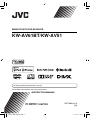 1
1
-
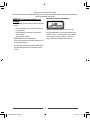 2
2
-
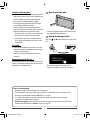 3
3
-
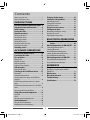 4
4
-
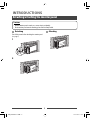 5
5
-
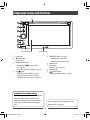 6
6
-
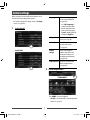 7
7
-
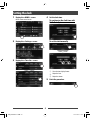 8
8
-
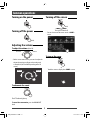 9
9
-
 10
10
-
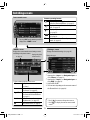 11
11
-
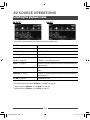 12
12
-
 13
13
-
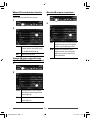 14
14
-
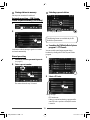 15
15
-
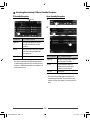 16
16
-
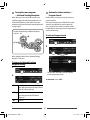 17
17
-
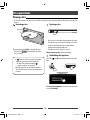 18
18
-
 19
19
-
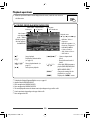 20
20
-
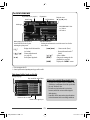 21
21
-
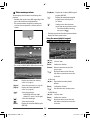 22
22
-
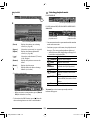 23
23
-
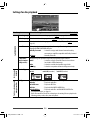 24
24
-
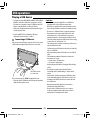 25
25
-
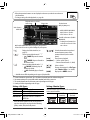 26
26
-
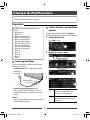 27
27
-
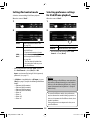 28
28
-
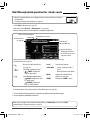 29
29
-
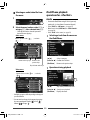 30
30
-
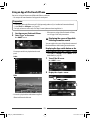 31
31
-
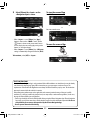 32
32
-
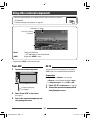 33
33
-
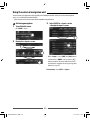 34
34
-
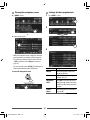 35
35
-
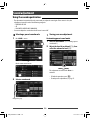 36
36
-
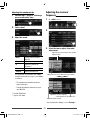 37
37
-
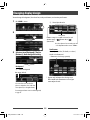 38
38
-
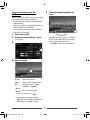 39
39
-
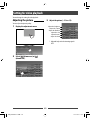 40
40
-
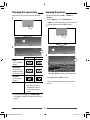 41
41
-
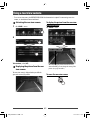 42
42
-
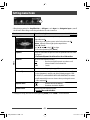 43
43
-
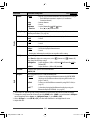 44
44
-
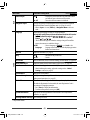 45
45
-
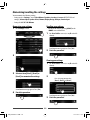 46
46
-
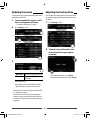 47
47
-
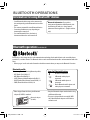 48
48
-
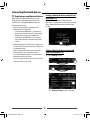 49
49
-
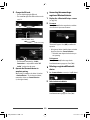 50
50
-
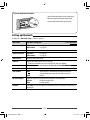 51
51
-
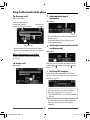 52
52
-
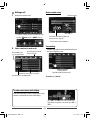 53
53
-
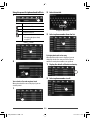 54
54
-
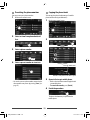 55
55
-
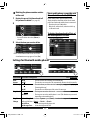 56
56
-
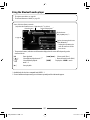 57
57
-
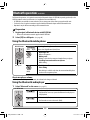 58
58
-
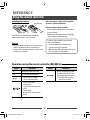 59
59
-
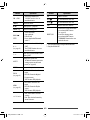 60
60
-
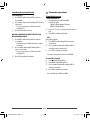 61
61
-
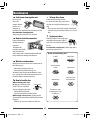 62
62
-
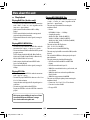 63
63
-
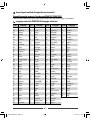 64
64
-
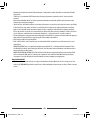 65
65
-
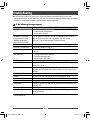 66
66
-
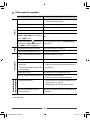 67
67
-
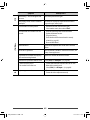 68
68
-
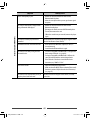 69
69
-
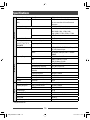 70
70
-
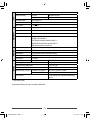 71
71
-
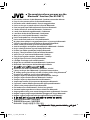 72
72
-
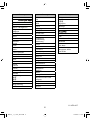 73
73
-
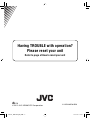 74
74
JVC KW-AV61BT Manuale utente
- Categoria
- Ricevitori multimediali per auto
- Tipo
- Manuale utente
- Questo manuale è adatto anche per
in altre lingue
- English: JVC KW-AV61BT User manual
Altri documenti
-
Kenwood DNX 5180 BTS Istruzioni per l'uso
-
Kenwood DNX 317 DABS Istruzioni per l'uso
-
Yamaha CD-S300 Black Manuale utente
-
Yamaha CD-S300 Silver Manuale utente
-
Yamaha CD-S300 Manuale del proprietario
-
Yamaha CDS300 noir Manuale utente
-
Yamaha CDS-300S Manuale del proprietario
-
Yamaha DVX-700 Manuale utente
-
Sony XNV-660BT Manuale del proprietario
-
Sony XNV-660BT Manuale del proprietario