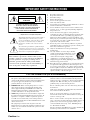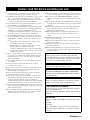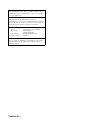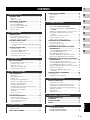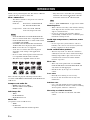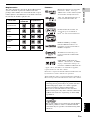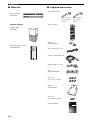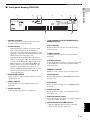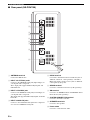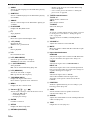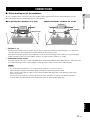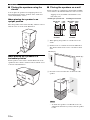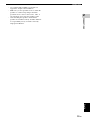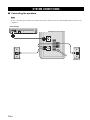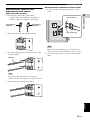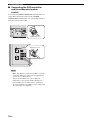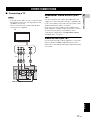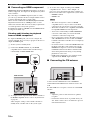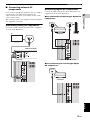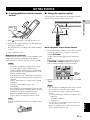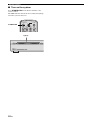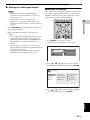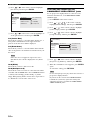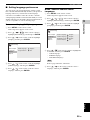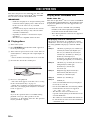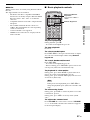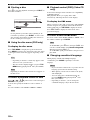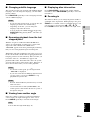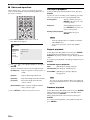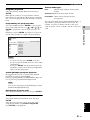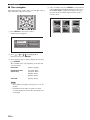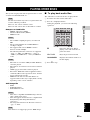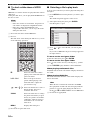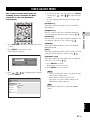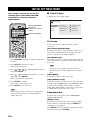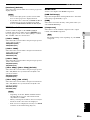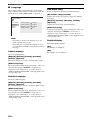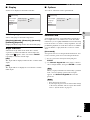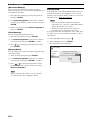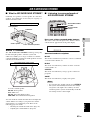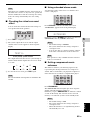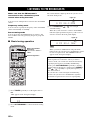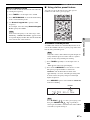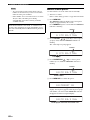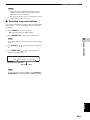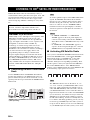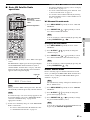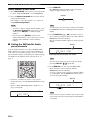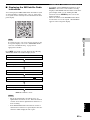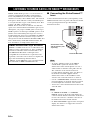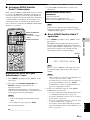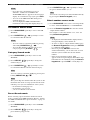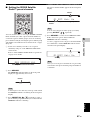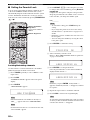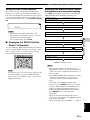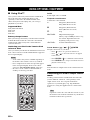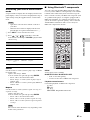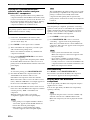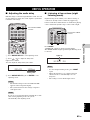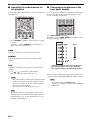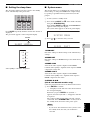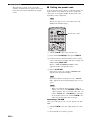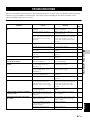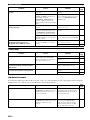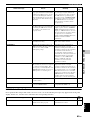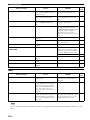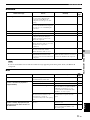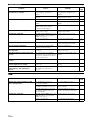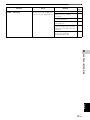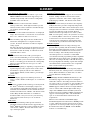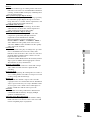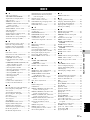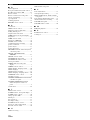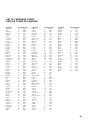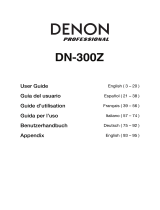Yamaha DVX-700 Manuale utente
- Categoria
- Lettori DVD
- Tipo
- Manuale utente

©
2008 All rights reserved.
UC
OWNER’S MANUAL
MODE D’EMPLOI
DVX-700
(DVR-700 + NS-PSW700 + NS-P700)
DVD HOME THEATER SYSTEM
SYSTEME HOME CINEMA AVEC LECTUER DVD
DVX-700
Printed in China WQ33520
LASER INFORMATION
INFORMATION LASER
● The name plate is located on the rear panel of the DVD
controller.
● La plaque signalétique se trouve sur le panneau arrière du
lecteur de DVD.
Without top cover
Sans couvercle supérieur

Caution-i En
• Explanation of Graphical Symbols
The lightning flash with arrowhead symbol, within an
equilateral triangle, is intended to alert you to the
presence of uninsulated “dangerous voltage” within
the product’s enclosure that may be of sufficient
magnitude to constitute a risk of electric shock to
persons.
The exclamation point within an equilateral triangle
is intended to alert you to the presence of important
operating and maintenance (servicing) instructions in
the literature accompanying the appliance.
1 Read these instructions.
2 Keep these instructions.
3 Heed all warnings.
4 Follow all instructions.
5 Do not use this apparatus near water.
6 Clean only with dry cloth.
7 Do not block any ventilation openings. Install in accordance
with the manufacturer’s instructions.
8 Do not install near any heat sources such as radiators, heat
registers, stoves, or other apparatus (including amplifiers)
that produce heat.
9 Do not defeat the safety purpose of the polarized or
grounding-type plug. A polarized plug has two blades with
one wider than the other. A grounding type plug has two
blades and a third grounding prong. The wide blade or the
third prong are provided for your safety. If the provided plug
does not fit into your outlet, consult an electrician for
replacement of the obsolete outlet.
10 Protect the power cord from being walked on or pinched
particularly at plugs, convenience receptacles, and the point
where they exit from the apparatus.
11 Only use attachments/accessories specified by the
manufacturer.
12 Use only with the cart, stand, tripod, bracket,
or table specified by the manufacturer, or sold
with the apparatus. When a cart is used, use
caution when moving the cart/apparatus
combination to avoid injury from tip-over.
13 Unplug this apparatus during lightning storms or when
unused for long periods of time.
14 Refer all servicing to qualified service personnel. Servicing
is required when the apparatus has been damaged in any
way, such as power-supply cord or plug is damaged, liquid
has been spilled or objects have fallen into the apparatus, the
apparatus has been exposed to rain or moisture, does not
operate normally, or has been dropped.
IMPORTANT SAFETY INSTRUCTIONS
Note to CATV system installer:
This reminder is provided to call the CATV system
installer’s attention to Article 820-40 of the NEC that
provides guidelines for proper grounding and, in
particular, specifies that the cable ground shall be
connected to the grounding system of the building, as
close to the point of cable entry as practical.
CAUTION
CAUTION: TO REDUCE THE RISK OF
ELECTRIC SHOCK, DO NOT REMOVE
COVER (OR BACK). NO USER-SERVICEABLE
PARTS INSIDE. REFER SERVICING TO
QUALIFIED SERVICE PERSONNEL.
RISK OF ELECTRIC SHOCK
DO NOT OPEN
FCC INFORMATION (for US customers)
1 IMPORTANT NOTICE: DO NOT MODIFY THIS UNIT!
This product, when installed as indicated in the instructions
contained in this manual, meets FCC requirements. Modifications
not expressly approved by Yamaha may void your authority,
granted by the FCC, to use the product.
2 IMPORTANT:
When connecting this product to accessories
and/or another product use only high quality shielded cables.
Cable/s supplied with this product MUST be used. Follow all
installation instructions. Failure to follow instructions could void
your FCC authorization to use this product in the USA.
3NOTE:
This product has been tested and found to comply with
the requirements listed in FCC Regulations, Part 15 for Class “B”
digital devices. Compliance with these requirements provides a
reasonable level of assurance that your use of this product in a
residential environment will not result in harmful interference with
other electronic devices.
This equipment generates/uses radio frequencies and, if not
installed and used according to the instructions found in the users
manual, may cause interference harmful to the operation of other
electronic devices.
Compliance with FCC regulations does not guarantee that
interference will not occur in all installations. If this product is
found to be the source of interference, which can be determined by
turning the unit “OFF” and “ON”, please try to eliminate the
problem by using one of the following measures:
Relocate either this product or the device that is being affected by
the interference.
Utilize power outlets that are on different branch (circuit breaker or
fuse) circuits or install AC line filter/s.
In the case of radio or TV interference, relocate/reorient the
antenna. If the antenna lead-in is 300 ohm ribbon lead, change the
lead-in to coaxial type cable.
If these corrective measures do not produce satisfactory results,
please contact the local retailer authorized to distribute this type of
product. If you can not locate the appropriate retailer, please
contact Yamaha Electronics Corp., U.S.A. 6660 Orangethorpe
Ave, Buena Park, CA 90620.
The above statements apply ONLY to those products distributed by
Yamaha Corporation of America or its subsidiaries.

Caution-ii En
1 To assure the finest performance, please read this manual
carefully. Keep it in a safe place for future reference.
2 Install this sound system in a well ventilated, cool, dry, clean
place — way from direct sunlight, heat sources, vibration,
dust, moisture, and/or cold. Allow ventilation space of at least
5 cm on the top, left, right, and the back of this unit.
3 Locate this unit away from other electrical appliances, motors,
or transformers to avoid humming sounds.
4 Do not expose this unit to sudden temperature changes from
cold to hot, nor locate this unit in an environment with high
humidity (i.e., a room with a humidifier) to prevent
condensation inside this unit, which may cause an electrical
shock, fire, damage to this unit, and/or personal injury.
5 Avoid installing this unit in a location where foreign objects
may fall onto this unit or where this unit may be exposed to
liquid dripping or splashing. On the top of this unit, do not
place:
– Other components, as they may cause damage and/or
discoloration on the surface of this unit.
– Burning objects (i.e., candles), as they may cause fire,
damage to this unit, and/or personal injury.
– Containers with liquid in them, as they may fall, spilling
the liquid and causing an electrical shock to the user and/
or damage to this unit.
6 Do not cover this unit with a newspaper, tablecloth, curtain,
etc. in order not to obstruct heat radiation. If the temperature
inside this unit rises, it may cause fire, damage to this unit,
and/or personal injury.
7 Do not plug in this unit to a wall outlet until all connections
are complete.
8 Do not operate this unit upside-down. It may overheat,
possibly causing damage.
9 Do not use excessive force on switches, knobs and/or cords.
10 When disconnecting the power cord from the wall outlet,
grasp the plug; do not pull the cord.
11 Do not clean this unit with chemical solvents; this might
damage the finish. Use a clean, dry cloth.
12 Use only the voltage specified on this unit. Using this unit
with a higher voltage than specified is dangerous and may
cause fire, damage to this unit, and/or personal injury.
Yamaha will not be held responsible for any damage resulting
from use of this unit with a voltage other than as specified.
13 To prevent damage by lightning, keep the power cord out and
outdoor antennas disconnected from a wall outlet or the unit
during a lightning storm.
14 Do not attempt to modify or fix this unit. Contact qualified
Yamaha service personnel when any service is needed. The
cabinet should never be opened for any reason.
15
When not planning to use this unit for long periods of time (i.e.,
vacation), disconnect the AC power plug from the wall outlet.
16 Be sure to read the “TROUBLESHOOTING” section on
common operating errors before concluding that this unit is
faulty.
17 Before moving this unit, press STANDBY/ON to set the unit
in standby mode, then disconnect the AC power plug from the
wall outlet.
18 Condensation will form when the surrounding temperature
changes suddenly. Disconnect the power cable from the
outlet, then leave the unit alone.
19 When using the unit for a long time, the unit may become
warm. Turn the power off, then leave the unit alone for
cooling.
20 Install this unit near the AC outlet and where the AC power
plug can be reached easily.
21 The batteries shall not be exposed to excessive heat such as
sunshine, fire or like.
22 Excessive sound pressure from earphones and headphones
can cause hearing loss.
23 When replacing the batteries, be sure to use batteries of the
same type. Danger of explosion may happen if batteries are
incorrectly replaced.
Caution: read this before operating your unit.
This unit is not disconnected from the AC power
source as long as it is connected to the wall outlet,
even if this unit itself is turned off. This state is called
the standby mode. In this state, this unit is designed to
consume a very small quantity of power.
Laser component in this product is capable of emitting
radiation exceeding the limit for Class 1.
WARNING
TO REDUCE THE RISK OF FIRE OR ELECTRIC
SHOCK, DO NOT EXPOSE THIS UNIT TO RAIN
OR MOISTURE.
CAUTION
Danger of explosion if battery is incorrectly replaced.
Replace only with the same or equivalent type.
FOR CANADIAN CUSTOMERS
To prevent electric shock, match wide blade of plug to
wide slot and fully insert.
This Class B digital apparatus complies with Canadian
ICES-003.
IMPORTANT
Please record the serial number of this unit in the space
below.
MODEL:
Serial No.:
The serial number is located on the rear of the unit.
Retain this Owner’s Manual in a safe place for future
reference.

Caution-iii En
LASER SAFETY
This unit employs a laser. Due to possible eye injury, only a
qualified service person should remove the cover or attempt
to service this device.
DANGER
This unit emits visible laser radiation when open.
Avoid direct eye exposure to beam. When this unit is plugged
into a wall outlet, do not place your eyes close to the opening
of the disc loader and other openings or look inside.
LASER
Type Semiconductor laser ALGaInP
Wave length 655nm (DVD)
790nm (VCD/CD)
Output Power 5/7mW (DVD/VCD,CD)
Beam divergence 20degrees
CAUTION
Use of controls or adjustments or performance of procedures
other than those specified herein may result in hazardous
radiation exposure.

1 En
1
2
3
4
5
6
7
8
English
INTRODUCTION.................................................. 2
Main unit......................................................................... 4
Supplied accessories ....................................................... 4
FUNCTIONAL OVERVIEW.................................. 5
Front panel (DVR-700) .................................................. 5
Rear panel (DVR-700).................................................... 6
Front panel display (DVR-700)...................................... 7
Rear panel (NS-PSW700)............................................... 8
Remote control ............................................................... 9
CONNECTIONS................................................. 11
Roles and layout of the speakers .................................. 11
Placing the speakers using the stands ........................... 12
Placing the speakers on a wall...................................... 12
SYSTEM CONNECTIONS................................. 14
Connecting the speakers ............................................... 14
Connecting the DVD controller and the subwoofer/system
control ...................................................................... 16
OTHER CONNECTIONS ................................... 17
Connecting a TV........................................................... 17
Connecting an HDMI component................................. 18
Connecting the FM antenna.......................................... 18
Connecting external AV components........................... 19
Connecting the power cable ......................................... 20
GETTING STARTED ......................................... 21
Inserting batteries into the remote control.................... 21
Using the remote control .............................................. 21
Turn on the system ....................................................... 22
Setting the video input/output....................................... 23
Setting language preferences ........................................ 25
DISC OPERATION ............................................ 26
Playing discs ................................................................. 26
Basic playback controls ................................................ 27
Ejecting a disc............................................................... 28
Using the disc menu (DVD only) ................................. 28
Playback control (PBC) (Video CD only).................... 28
Changing soundtrack language..................................... 28
Changing subtitle language .......................................... 29
Resuming playback from the last stopped point........... 29
Viewing from another angle ......................................... 29
Displaying disc information ......................................... 29
Zooming in ................................................................... 29
Advanced operation ...................................................... 30
Disc navigator............................................................... 32
PLAYING OTHER DISCS.................................. 33
To play back audio files................................................ 33
To start a slide show of JPEG files............................... 34
Selecting a file to play back.......................................... 34
Using a USB device...................................................... 35
DVD SETUP MENU OPTIONS.......................... 36
Menu overview ............................................................. 36
VIDEO ADJUST MENU ..................................... 37
INITIAL SETTINGS MENU ................................ 38
Video Output................................................................. 38
Language....................................................................... 40
Display .......................................................................... 41
Options .......................................................................... 41
AIR SURROUND XTREME................................ 43
What is AIR SURROUND XTREME? ........................ 43
Listening to surround mode of AIR SURROUND
XTREME.................................................................. 43
Shifting the optimum listening area from side to side .. 44
Selecting the optimum distance between the
speakers .................................................................... 44
Checking the virtual surround effect............................. 45
Using extended stereo mode ......................................... 45
Setting compressed music enhancer ............................. 45
LISTENING TO FM BROADCASTS.................. 46
Basic tuning operation .................................................. 46
Using station preset feature........................................... 47
Recalling the preset stations.......................................... 49
LISTENING TO XM
®
SATELLITE RADIO
BROADCASTS .............................................. 50
Connecting XM Mini-Tuner Home Dock..................... 50
Activating XM Satellite Radio...................................... 50
Basic XM Satellite Radio operations ............................ 51
Setting the XM Satellite Radio preset channels............ 52
Displaying the XM Satellite Radio information ........... 53
LISTENING TO SIRIUS SATELLITE RADIO™
BROADCASTS .............................................. 54
Connecting the SiriusConnect™ tuner.......................... 54
Activating SIRIUS Satellite Radio™ subscription....... 55
Basic SIRIUS Satellite Radio™ operations.................. 55
Setting the SIRIUS Satellite Radio™ preset channels.. 57
Setting the Parental Lock .............................................. 58
Displaying the SIRIUS Satellite Radio™
information ............................................................... 59
USING OPTIONAL EQUIPMENT ...................... 60
Using iPod™................................................................. 60
Using Bluetooth™ components .................................... 61
USEFUL OPERATION....................................... 63
Adjusting the audio delay ............................................. 63
Listening at low volume (night listening mode) ........... 63
Adjusting the audio balance for the playback............... 64
Changing the brightness of the front panel display....... 64
Setting the sleep timer................................................... 65
System menu ................................................................. 65
Setting the preset code .................................................. 66
TROUBLESHOOTING....................................... 67
GLOSSARY ....................................................... 74
SPECIFICATIONS ............................................. 76
INDEX................................................................. 77
LIST OF PRESET CODES.............................................. i
LIST OF COUNTRY CODES....................................... ii
LIST OF LANGUAGE CODES................................... iii
CONTENTS
1. INTRODUCTION
2. CONNECTIONS
3. PREPARATION
4. BASIC OPERATIONS
5. DVD SETUP MENU
6. OTHER FUNCTIONS
7. USEFUL OPERATION
8. ADDITIONAL INFORMATION
APPENDIX

2 En
INTRODUCTION
Thank you for purchasing this unit. This Owner’s Manual
explains the basic operation of this unit.
Notes about discs
– This DVD controller is designed for use with the
following discs.
Notes
– DVD-R/-RW/-R DL and DVD+R/+RW/+R DL
discs recorded in DVD-Video compatible format.
– DVD-R/-RW/-R DL discs recorded in VR format
(compatible with CPRM).
– CD-R/RW, DVD-R/-RW/-R DL and DVD+R/
+RW/+R DL cannot be played unless finalized.
– Multi-session discs are not supported.
– Some discs recorded on PC cannot be played
depending on the settings of the application
software.
– Discs recorded on PC in packet write format are
not compatible with this DVD controller.
– This unit is not compatible with 8-cm discs.
This controller can play the following formatted files
recorded on CD-R/RW, DVD-R/-RW, DVD+R/+RW and
USB device.
Compressed audio file
– MPEG1 audio layer3 (MP3)
– Windows Media Audio (WMA)
– MPEG-4 AAC
Still image file
–JPEG
– FUJICOLOR CD
– KODAK Picture CD
Movie file
(except files saved on USB devices)
–WMV
–DivX
®
Ultra
– Official DivX
®
Ultra Certified product.
– Plays all versions of DivX
®
video (including
DivX
®
6) with enhanced playback of DivX
®
media files and the DivX
®
Media Format.
Hint
Refer to “DISC OPERATION” on page 26 for details.
Cleaning discs
– When a disc becomes dirty, clean it with a cleaning
cloth. Wipe the disc from the center out. Do not
wipe in a circular motion.
– Do not use solvents such as benzine, thinner,
commercially available cleaners, or antistatic spray
intended for analog records.
Avoid high temperatures, moisture, water
and dust
– Do not expose the system, batteries or discs to
humidity, rain, sand or excessive heat (caused by
heating equipment or direct sunlight).
Avoid condensation problem
– The lens may cloud over when the controller is
suddenly moved from cold to warm surroundings,
making it impossible to play a disc. Leave the
controller in the warm environment until the
moisture evaporates.
Disc care
– Write only on the printed side of a CD-R/RW,
DVD-R/-RW/-R DL, DVD+R/+RW/+R DL and
only with a soft felt tipped pen.
– Handle the disc by its edge; do not touch the
surface.
Lens care
– Basically, lens cleaning is not necessary.
– Do not use lens cleaner because it may cause
malfunction.
Cabinet care
– Use a soft cloth slightly moistened with a mild
detergent solution. Do not use a solution containing
alcohol, spirits, ammonia, or abrasives.
Choosing a suitable location
– Place the controller on a flat, hard, and stable
surface.
INTRODUCTION
DVD disc: DVD-Video, DVD-R/-RW/-R
DL, DVD+R/+RW/+R DL
Compact Disc: Audio CD, CD-R, CD-RW,
Video CD, Super Video CD

3 En
INTRODUCTION
English
INTRODUCTION
1
Region codes
The unit is designed to support the Region Management
System. Check the region code number on the disc
package. If the number does not match the unit’s region
number (Refer to the table below or the back of the unit),
the unit may be unable to play the disc.
Features
Destination
Region code
of DVR-700
Playable discs
U.S.A., and
Canada model
Europe
model
Asia and Taiwan
models
Australia
model
Russia
model
1 1
ALL
2 2
ALL
3 3
ALL
4 4
ALL
5 5
ALL
Manufactured under license from Dolby
Laboratories. “Dolby”, “Pro Logic”,
“MLP Lossless” and the double-D symbol
are trademarks of Dolby Laboratories.
“DTS” and “DTS Digital Surround” are
registered trademarks of DTS, Inc.
DivX
®
, DivX
®
Ultra Certified, and
associated logos are trademarks of
DivX
®
, Inc. and are used under license.
HDMI, the HDMI logo and High
Definition Multimedia Interface are
trademarks or registered trademarks of
HDMI Licensing LLC.
The XM name and related logos are
registered trademarks of XM Satellite
Radio Inc.
©2006 SIRIUS Satellite Radio Inc.
“SIRIUS”, “SiriusConnect”, the SIRIUS
dog logo, channel names and logos are
trademarks of SIRIUS Satellite Radio Inc.
“Apple”, “iPod”, and “iTunes” are trademarks of Apple Inc.,
registered in the U.S. and other countries.
Bluetooth is a registered trademark of Bluetooth SIG and is used
by Yamaha in accordance with a license agreement.
Windows Media is either a registered trademark or trademark of
Microsoft Corporation in the United States and/or other countries.
This product incorporates copyright protection
technology that is protected by U.S. patents and other
intellectual property rights. Use of this copyright
protection technology must be authorized by
Macrovision, and is intended for home and other
limited viewing uses only unless otherwise authorized
by Macrovision. Reverse engineering or disassembly
is prohibited.
This system employs new technologies and algorithms
that make it possible to achieve 7-channel surround
sound with only two speakers, and without using wall
reflections.

4 En
INTRODUCTION
■ Main unit ■ Supplied accessories
Speaker (L/R)
(NS-P700)
Subwoofer/system control
(NS-PSW700)
DVD controller
(DVR-700)
Speaker package
SLEEP
NIGHT
ENHANCER
AUDIO DELAY
AUDIO
PLAY MODE
INFO.
A-E/CAT. A-E/CAT.
MENU
TOP MENU
SETUP RETURN
CODE SET
ANGLE
CLEAR
MEMORY
LOCK
SUBTITLE
AUTO
/
MANUAL
PRESET/CH
ENTER
TV
/
STB
TV VOL
VOLUME
TUNER MUTE
TV INPUT
DVD
/
USB INPUT 1-4
POSITION
AREA SOUND TEST
DOCK
CH
SRCH MODE
STEREO
ON SCREEN
ZOOM
ON OFF
BLUETOOTH
DISP. MODE
GAMESPORTS
MUSIC
FUNC.
WP87010DVX-700
TV STB
POWER
STANDBY
/
ON
10KEY
MOVIE
U
OWNER’S MANUAL
MODE D’EMPLOI
DVX-700
(DVR-700 + NS-PSW700 + NS-P700)
DVD HOME THEATER SYSTEM
SYSTEME HOME CINEMA AVEC LECTUER DVD
Remote control
Battery x 2
(AA, R6, UM-3)
System control cable (4 m)
Speaker cable x 2 (4 m)
Video pin cable (1.5 m)
Indoor FM antenna
Cover
(For NS-PSW700)
Screw x 6
(for cover 3 x 6 mm)
Stand x 2
(For NS-P700)
Screw x 2
(for stand 4 x 10 mm)
Owner’s Manual
(U.S.A., Canada,
Asia and Taiwan
models)
(Europe, Russia
and Australia
models)

5 En
English
INTRODUCTION
1
■ Front panel (DVR-700)
1 STANDBY/ON
Turns on the system, or sets it to standby mode
(Page 22).
2 Disc loading slot
Insert a disc to be played.
3 EJECT
Ejects a disc in the DVD controller.
4 s
Stops playback.
5 e
Pauses playback.
6 h
Starts playback.
7 INPUT
Selects an input source by pressing repeatedly.
8 VOLUME u / d
Adjusts the volume level.
9 Remote control sensor
Point the remote control towards this sensor.
0 Power indicator
Lights up when system is on.
A Front panel display
Shows information about the operational status of the
unit.
B USB terminal
Connect to the USB connector of your USB device
(Page 35).
FUNCTIONAL OVERVIEW
STANDBY / ON
EJECT INPUT
USB
12 345678
B09A

6 En
FUNCTIONAL OVERVIEW
■ Rear panel (DVR-700)
1 SYSTEM CONNECTOR terminal
Connect to the subwoofer/system control (Page 16).
2 COMPONENT VIDEO OUTPUT jacks
Connect to the Y PB/CB PR/CR jacks on your TV
(Page 17).
3 VIDEO OUTPUT jack
Connect to the video (composite) jack on your TV
(Page 17).
4 HDMI OUTPUT terminal
Connect to the HDMI input terminal on your TV
(Page 18).
SYSTEM
CONNECTOR
NS-PSW700
VIDEO
COMPONENT
Y
P
B
PR
VIDEO
OUTPUT
HDMI
OUTPUT
1234

7 En
FUNCTIONAL OVERVIEW
English
INTRODUCTION
1
■ Front panel display (DVR-700)
1 Decoder indicators
The respective indicator lights up when any of the
decoders of the system is functioning.
2 DOCK indicator
– Lights up when the system is receiving a signal
from an iPod stationed in the Yamaha iPod
universal dock (such as YDS-10 or YDS-11, sold
separately) connected to the DOCK terminal of the
subwoofer/system control (Page 20).
– Lights up while the Yamaha Bluetooth wireless
audio receiver (such as YBA-10, sold separately) is
connected to the Bluetooth component (Page 61).
– Flashes while the connected Yamaha Bluetooth
wireless audio receiver (such as YBA-10, sold
separately) and the Bluetooth component are
pairing or while the Yamaha Bluetooth wireless
audio receiver is searching for the Bluetooth
component (Page 61).
3 ENHANCER indicator
Lights up when compressed music enhancer mode is
selected (Page 45).
4 NIGHT indicator
Lights up when you select night listening mode
(Page 63).
5 SLEEP indicator
Lights up when sleep mode is on (Page 65).
6 Tuner indicators (AUTO/TUNED/STEREO/
MEMORY/HOLD)
AUTO indicator
Lights up when the system is in automatic tuning
mode (Page 46).
TUNED indicator
Lights up when the system is receiving a station
(Page 46).
STEREO indicator
Lights up when the system is receiving a strong signal
from an FM stereo broadcast in automatic tuning
mode (Page 46).
MEMORY indicator
Flashes to show a station can be stored (Page 47).
HOLD Indicator
Flashes while holding the XM/SIRIUS information
(Page 53, 59).
7 XM indicator
Lights up when the input source is XM Mini-Tuner
(Page 50).
8 SIRIUS indicator
Lights up when the input source is SiriusConnect
tuner (Page 54).
9 Multi information display
Shows the playing time. When you adjust or change a
setting, the value is displayed.
0 MUTE indicator/VOLUME indicator
– Flashes while the mute function is activated.
– Indicates the current volume level.
12345
9@
678

8 En
FUNCTIONAL OVERVIEW
■ Rear panel (NS-PSW700)
1 ANTENNA terminal
Connect the FM antenna.
2 INPUT 1/2 OPTICAL jacks
Connect to the DIGITAL OUT jack (Optical Type) on
your digital audio component.
These input jacks support PCM, Dolby Digital, and
DTS bitstream.
3 INPUT 3 COAXIAL jack
Connect to the DIGITAL OUT jack (Coaxial Type) on
your digital audio component.
This input jack support PCM, Dolby Digital, and DTS
bitstream.
4 INPUT 4 ANALOG jacks
Connect to the ANALOG OUT jack if the component
does not have DIGITAL OUT jacks.
5 DOCK terminal
Connect the Yamaha iPod Universal Dock (such as
YDS-10 or YDS-11, sold separately) or Yamaha
Bluetooth wireless audio receiver (such as YBA-10,
sold separately) (Page 20).
6 SIRIUS terminal
Connect to a SiriusConnect tuner (sold separately).
7 XM terminal
Connect to an XM Mini-Tuner and XM Mini-Tuner
Home Dock (sold separately).
8 SYSTEM CONNECTOR terminal
Connect to the DVD controller.
9 SPEAKER terminals
Connect to the speakers.
0 Power cable
Connect to a standard AC outlet.
FM
75
UNBAL
.
ANTENNA
INPUT
DOCK
SYSTEM
CONNECTOR
DVR
-
700
SPEAKERS
MAINS
SPEAKER
IMPEDANCE
:
6
MIN.
OPTICAL
OPTICAL
COAXIAL
ANALOG
SIRIUS
XM
1
2
3
4
5
6
7
8
9
@

9 En
FUNCTIONAL OVERVIEW
English
INTRODUCTION
1
■ Remote control
1 STANDBY/ON ( )
Turns on the this system, or sets it to the standby
mode.
2 FUNC./10KEY
Switches the operation of the Function/Numeric
keypad keys. Also, the preset code to operate TV or
STB.
Hint
Using the remote control, you can operate two kinds
of peripheral devices such as TV and satellite tuner.
When operating them, you need to set the preset codes
depending on the components. Refer to “Setting the
preset code” on page 66.
3 POWER
Turns on the TV.
Note
To operate your TV with the remote control, you need
to set the preset code. Refer to “Setting the preset
code” on page 66.
4 Function / Numeric keypad 0-9
Operates some functions, such as AIR SURROUND
XTREME, and enters track numbers or other
numbers.
The available operation will be changed depending on
the FUNC./10KEY position.
SLEEP
NIGHT
ENHANCER
AUDIO DELAY
AUDIO
PLAY MODE
INFO.
A-E/CAT. A-E/CAT.
MENU
TOP MENU
SETUP RETURN
CODE SET
ANGLE
CLEAR
MEMORY
LOCK
SUBTITLE
AUTO
/
MANUAL
PRESET/CH
ENTER
TV
/
STB
TV VOL
VOLUME
TUNER MUTE
TV INPUT
DVD
/
USB INPUT 1-4
POSITION
AREA SOUND TEST
DOCK
CH
SRCH MODE
STEREO
ON SCREEN
ZOOM
ON OFF
BLUETOOTH
DISP. MODE
GAMESPORTS
MUSIC
FUNC.
WP87010DVX-700
TV STB
POWER
STANDBY
/
ON
10KEY
MOVIE
1
5
8
A
D
G
K
Q
M
I
9
B
R
P
E
6
2
4
3
7
0
C
F
H
L
O
t
S
N
J
FUNC./10KEY: FUNC. side
MOVIE
MUSIC
SPORTS
GAME
Select surround mode.
STEREO – Turns extended stereo mode
on and off alternately
(Page 45).
– Turns surround mode off
(Page 43).
ENHANCER Turns compressed music
enhancer mode on and off
alternately (Page 45).
NIGHT Turns night listening mode on
and off alternately (Page 63).
SLEEP Sets the sleep timer (Page 65).
DISP. MODE Changes the brightness of the
front panel display (Page 64).
AUDIO DELAY Delays the output sound to
synchronize it with the video
image (Page 63).
ZOOM Enlarges the pictures while
playing DVD.
Hint
This button can be used
regardless of the FUNC./10KEY
position.
ON SCREEN Displays the disc information on
the TV display.
Hint
This button can be used
regardless of the FUNC./10KEY
position.
FUNC./10KEY: 10KEY side
Enters numeric characters using 0 to 9 buttons.

10 En
FUNCTIONAL OVERVIEW
5 AUDIO
Selects an audio language for the DVD that is playing
(if available).
6 SUBTITLE
Selects a subtitle language for the DVD that is playing
(if available).
7 ANGLE
Selects a camera angle for the DVD that is playing (if
available).
8 PLAY MODE
Displays the Play Mode menu.
9 s
Stops playback.
0 CLEAR
Erases the registered track/chapter order.
A w (LOCK)
Rewinds the disc.
SIRIUS: Sets a parental lock.
B e
Pauses playback.
C f
Fast-forwards the disc.
D b (SRCH MODE)
Selects the previous track or chapter.
XM/SIRIUS: Selects the search mode.
E h (AUTO/MANUAL)
Starts playback.
FM: selects auto/manual tuning (Page 46).
F a (MEMORY)
Selects the next track or chapter.
FM: registers the radio frequency.
G TOP MENU (INFO.)
Displays the top-level disc menu.
iPod: switches operation mode of the iPod.
H MENU
Displays the disc contents menu.
I Cursors ( / / / )
Selects items or changes values in the menu screen.
– Tuning the FM station.
– Controlling an iPod.
– Changing the settings.
J ENTER
Confirms a selection.
K SETUP
Displays the DVD setup menu.
L RETURN (CODE SET)
– Returns to the previous screen when DVD setup
menu is displayed.
– Use to set the preset code. Refer to “Setting the
preset code” on page 66.
M TV/STB control buttons
TV VOL +/–
Adjusts the TV volume level.
CH +/–
Select the TV channel.
TV INPUT
Selects the TV input.
Note
To operate your TV with the remote control, you need
to set the preset code. Refer to “Setting the preset
code” on page 66.
You can select TV or STB by switching FUNC./
10KEY.
N VOLUME +/–
Adjusts the volume level of DVX-700.
O MUTE
Mutes the volume of DVX-700. Press the button again
to mute OFF.
P Input selection buttons
DVD/USB
Switches the input source to DVD or USB. Each time
you press the button, the input source changes in
sequence.
TUNER
Switches the input source to FM/XM/SIRIUS.
INPUT 1-4
Switches the input source to the external input. Each
time you press the button, the input source changes in
sequence from input 1 to input 4.
DOCK
Switches the input source to DOCK.
Selects iPod or Bluetooth as the input source
depending on the option connected to the Dock
terminal.
Q POSITION
Shifts the optimum listening area according to your
listening position (Page 44).
R AREA
Sets the distance between speakers for the best
surround effect (Page 44).
S SOUND
Adjusts the volume balance for the virtual speaker and
subwoofer (Page 64).
T TEST
Outputs the test tone (Page 45).

11 En
English
CONNECTIONS
2
CONNECTIONS
■ Roles and layout of the speakers
To enjoy quality sounds, you need to place the speakers in their appropriate positions and install them correctly.
The following shows the recommended layout of the speakers.
1 Speaker (L, R)
Produces front channel (stereo) sounds. Also produces virtual center channel sounds (dialogue, etc.) and virtual
surround channel sounds effectively using the Yamaha front surround system.
Place the left and right speakers at equal distances away from the listening position so that you can produce high
quality surround sound. You can install the speakers on a rack using the stands or on a wall.
2 Subwoofer/system control
The subwoofer produces bass sounds and LFE sounds contained in Dolby Digital or DTS. Place the subwoofer in the
front of the listening position. Turn it slightly toward the center of the room to reduce wall reflections.
Notes
– To avoid magnetic interference, do not position the speakers too close to your TV.
– Allow adequate ventilation around the DVD controller and subwoofer/system control.
– Bass sounds produced by the subwoofer may be heard differently depending on the listening position and
subwoofer location.
To enjoy desired sounds, try to change the location of the subwoofer according to the listening position.
– You can adjust the surround effect by arranging the position of the speakers (Page 46).
CONNECTIONS
When placing the speakers on a rack When placing the speakers on a wall
11
2
DVD controller
11
2
DVD controller

CONNECTIONS
12 En
■ Placing the speakers using the
stands
You can place the speakers in an upright position or a
horizontal position. Put the speakers on the stands and
secure them with the screws.
When placing the speaker in an
upright position
Place the speaker on the stand vertically, and then secure it
with the screw as shown in the illustration.
When placing the speakers in a
horizontal position
Put the speaker on the stand so that the black side of the
speaker becomes outside, and then secure it with the screw
as shown in the illustration.
■ Placing the speakers on a wall
Put the speakers on a wall using commercially available
screws. Refer to the illustration below for the screw size.
1 When placing the speakers on a wall, remove the
stands.
2 Install screws on a wall as shown in the illustration.
The distance between the screws: 126 mm for both
sides
3 Insert the screws into the holes on the back of the
speaker.
Notes
– To attach the speaker to a wall with screws, the
wall must be firm. If not you may cause the speaker
to fall.
Tapping screw (Available at the hardware store)
Dia.4 mm (1/8")
Installing on a plaster wall.
Installing on a firm wall.
Min 20 mm
(3/4")
5 mm
(1/4")
Min 20 mm
(3/4")
5 mm
(1/4")
PlasterPillar
or lumber
Pillar
or lumber
126 mm (5")
126 mm (5")

CONNECTIONS
13 En
English
CONNECTIONS
2
– Use commercially available screws that can
support the weight of the installation.
– Make sure you use specified screws to attach the
speakers to a wall. Using clamps other than
specified screws, such as short screws, nails, or
two-sided tape, may cause the speaker to fall.
– After attaching the speakers, check that the
speakers are installed securely. Yamaha will bear
no responsibility for any accidents caused by
improper installations.

14 En
■ Connecting the speakers
Note
Do not connect the power cable of the subwoofer/system control into an AC outlet until all cable connections are
completed.
SYSTEM CONNECTIONS
VIDEO
COMPONENT
PR
VIDEO
OUTPUT
HDMI
OUTPUT
Y
P
B
SYSTEM
CONNECTOR
NS-PSW700
MAINS
SYSTEM
CONNECTOR
DVR
-
700
SPEAKERS
SPEAKER
IMPEDANCE
:
6
MIN.
Speaker (R)
Subwoofer/system control
DVD controller
Speaker (L)

SYSTEM CONNECTIONS
15 En
English
CONNECTIONS
2
Connecting the speakers and
subwoofer/system control
Connecting the speakers
Confirm the plug colors of the speaker cables.
– Speaker cable with white plug: for speaker (L)
– Speaker cable with red plug: for speaker (R)
1 Push down the knob of the speaker terminal.
2 Insert the stripped speaker cable into the hole on the
speaker terminal.
Note
Connect the cable with red tube to the positive
terminal, and the other cable to the negative terminal.
3 Release the knob of the speaker terminal.
Connecting the subwoofer/system control
1 Insert the speaker cable plug until you hear a click
sound.
Note
Make sure that the cable plugs are connected to the
subwoofer/system control terminals of the same color.
2 Use the same procedure to connect the other speaker
cable.
for speaker (R):
Red plug
for speaker (L):
White plug
Red tube
MAINS
SYSTEM
CONNECTOR
DVR
-
700
SPEAKERS
SPEAKER
IMPEDANCE
:
6
MIN.
from speaker (L)
from speaker (R)

SYSTEM CONNECTIONS
16 En
■ Connecting the DVD controller
and the subwoofer/system
control
Connect the SYSTEM CONNECTOR terminal at the rear
of the subwoofer/system control to the SYSTEM
CONNECTOR terminal at the rear of the DVD controller
using the system control cable.
Notes
– Make sure that the system control cable is correctly
connected. Improper connections may damage the
system due to a short-circuit.
– To prevent unwanted noise, do not place the
subwoofer too close to the DVD controller, AC
power adaptor, TV or other sources of radiation.
– Do not insert the Power cable to an AC outlet until
all connections are completed.
MAINS
SYSTEM
CONNECTOR
DVR
-
700
SPEAKERS
SPEAKER
IMPEDANCE
:
6
MIN.
VID
E
COMPONENT
VIDEO
OUTPUT
Y
P
B
SYSTEM
CONNECTOR
NS-PSW700
NS-PSW700
SYSTEM
CONNECTOR
DV
Tighten the screws.
Tighten the screws.
La pagina sta caricando ...
La pagina sta caricando ...
La pagina sta caricando ...
La pagina sta caricando ...
La pagina sta caricando ...
La pagina sta caricando ...
La pagina sta caricando ...
La pagina sta caricando ...
La pagina sta caricando ...
La pagina sta caricando ...
La pagina sta caricando ...
La pagina sta caricando ...
La pagina sta caricando ...
La pagina sta caricando ...
La pagina sta caricando ...
La pagina sta caricando ...
La pagina sta caricando ...
La pagina sta caricando ...
La pagina sta caricando ...
La pagina sta caricando ...
La pagina sta caricando ...
La pagina sta caricando ...
La pagina sta caricando ...
La pagina sta caricando ...
La pagina sta caricando ...
La pagina sta caricando ...
La pagina sta caricando ...
La pagina sta caricando ...
La pagina sta caricando ...
La pagina sta caricando ...
La pagina sta caricando ...
La pagina sta caricando ...
La pagina sta caricando ...
La pagina sta caricando ...
La pagina sta caricando ...
La pagina sta caricando ...
La pagina sta caricando ...
La pagina sta caricando ...
La pagina sta caricando ...
La pagina sta caricando ...
La pagina sta caricando ...
La pagina sta caricando ...
La pagina sta caricando ...
La pagina sta caricando ...
La pagina sta caricando ...
La pagina sta caricando ...
La pagina sta caricando ...
La pagina sta caricando ...
La pagina sta caricando ...
La pagina sta caricando ...
La pagina sta caricando ...
La pagina sta caricando ...
La pagina sta caricando ...
La pagina sta caricando ...
La pagina sta caricando ...
La pagina sta caricando ...
La pagina sta caricando ...
La pagina sta caricando ...
La pagina sta caricando ...
La pagina sta caricando ...
La pagina sta caricando ...
La pagina sta caricando ...
La pagina sta caricando ...
La pagina sta caricando ...
La pagina sta caricando ...
La pagina sta caricando ...
-
 1
1
-
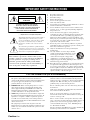 2
2
-
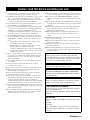 3
3
-
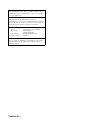 4
4
-
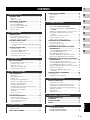 5
5
-
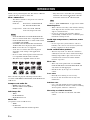 6
6
-
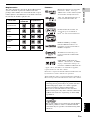 7
7
-
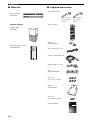 8
8
-
 9
9
-
 10
10
-
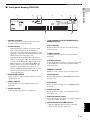 11
11
-
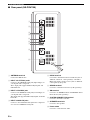 12
12
-
 13
13
-
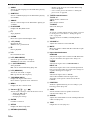 14
14
-
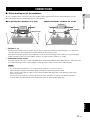 15
15
-
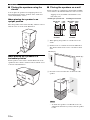 16
16
-
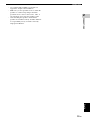 17
17
-
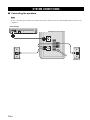 18
18
-
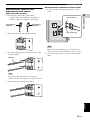 19
19
-
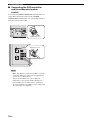 20
20
-
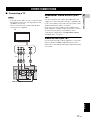 21
21
-
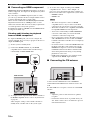 22
22
-
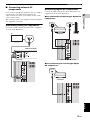 23
23
-
 24
24
-
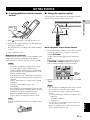 25
25
-
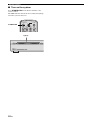 26
26
-
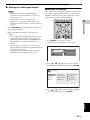 27
27
-
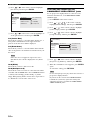 28
28
-
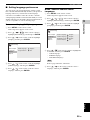 29
29
-
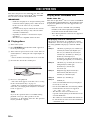 30
30
-
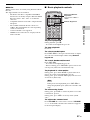 31
31
-
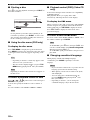 32
32
-
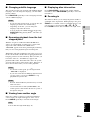 33
33
-
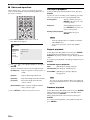 34
34
-
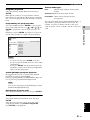 35
35
-
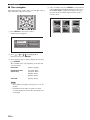 36
36
-
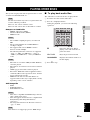 37
37
-
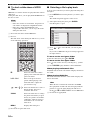 38
38
-
 39
39
-
 40
40
-
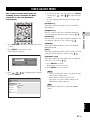 41
41
-
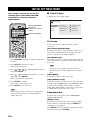 42
42
-
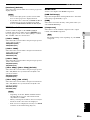 43
43
-
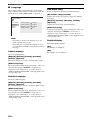 44
44
-
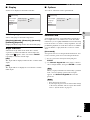 45
45
-
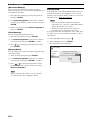 46
46
-
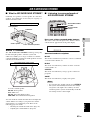 47
47
-
 48
48
-
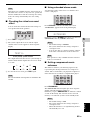 49
49
-
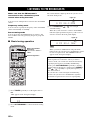 50
50
-
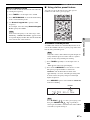 51
51
-
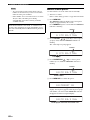 52
52
-
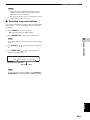 53
53
-
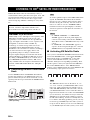 54
54
-
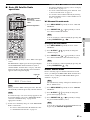 55
55
-
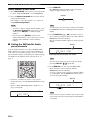 56
56
-
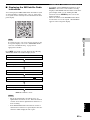 57
57
-
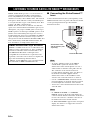 58
58
-
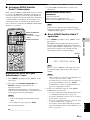 59
59
-
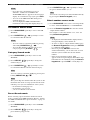 60
60
-
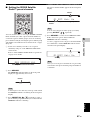 61
61
-
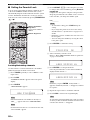 62
62
-
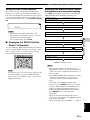 63
63
-
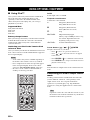 64
64
-
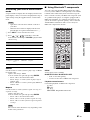 65
65
-
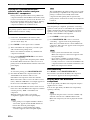 66
66
-
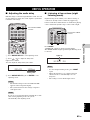 67
67
-
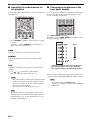 68
68
-
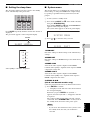 69
69
-
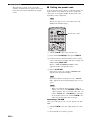 70
70
-
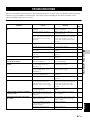 71
71
-
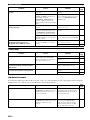 72
72
-
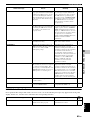 73
73
-
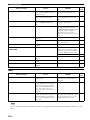 74
74
-
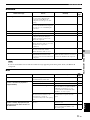 75
75
-
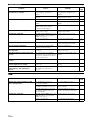 76
76
-
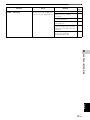 77
77
-
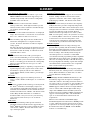 78
78
-
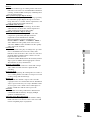 79
79
-
 80
80
-
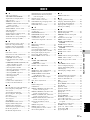 81
81
-
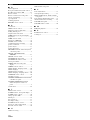 82
82
-
 83
83
-
 84
84
-
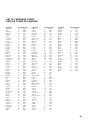 85
85
-
 86
86
Yamaha DVX-700 Manuale utente
- Categoria
- Lettori DVD
- Tipo
- Manuale utente
in altre lingue
- English: Yamaha DVX-700 User manual
- français: Yamaha DVX-700 Manuel utilisateur
- español: Yamaha DVX-700 Manual de usuario
- Deutsch: Yamaha DVX-700 Benutzerhandbuch
- русский: Yamaha DVX-700 Руководство пользователя
- Nederlands: Yamaha DVX-700 Handleiding
- português: Yamaha DVX-700 Manual do usuário
- dansk: Yamaha DVX-700 Brugermanual
- čeština: Yamaha DVX-700 Uživatelský manuál
- polski: Yamaha DVX-700 Instrukcja obsługi
- svenska: Yamaha DVX-700 Användarmanual
- Türkçe: Yamaha DVX-700 Kullanım kılavuzu
- română: Yamaha DVX-700 Manual de utilizare
Documenti correlati
-
Yamaha DVD-S657 Manuale del proprietario
-
Yamaha DVD-S559MK Manuale del proprietario
-
Yamaha DV-S6165 Manuale utente
-
Yamaha MCR-840 Manuale del proprietario
-
Yamaha PianoCraft MCR-840 Manuale del proprietario
-
Yamaha MCR-940 Manuale del proprietario
-
Yamaha MCR-940 Manuale del proprietario
-
Yamaha DVX-700 Manuale del proprietario
-
Yamaha CDM-900 Manuale utente
-
Yamaha DVX-1000 Manuale del proprietario
Altri documenti
-
Sharp XL-B512(BK) Manuale del proprietario
-
Pioneer DCS-FS303K Manuale del proprietario
-
Sony DAV-SB100 Istruzioni per l'uso
-
JVC KW-AV51 Manuale utente
-
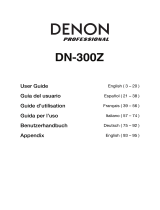 Denon Professional DN-300Z MK II Manuale utente
Denon Professional DN-300Z MK II Manuale utente
-
Muse M-1270 DP Manuale del proprietario
-
LG HW904PA Manuale del proprietario
-
Pioneer DV-2240 Manuale del proprietario
-
Sharp XL-B512 Manuale utente
-
LG HT303PD Manuale utente