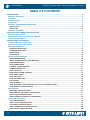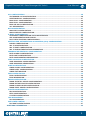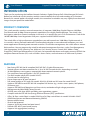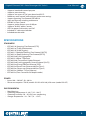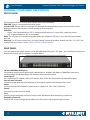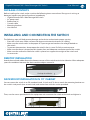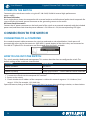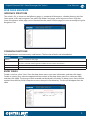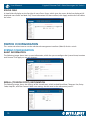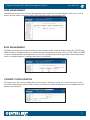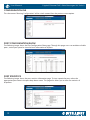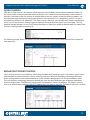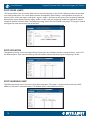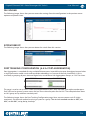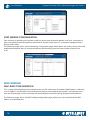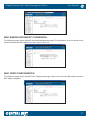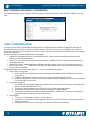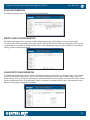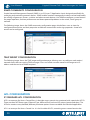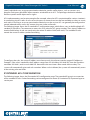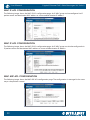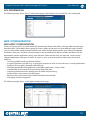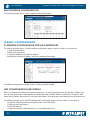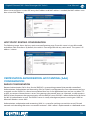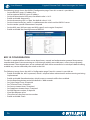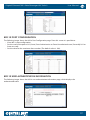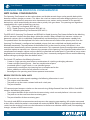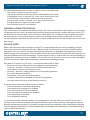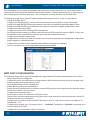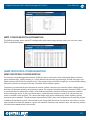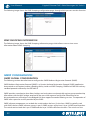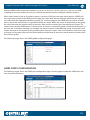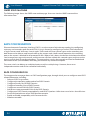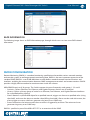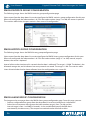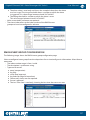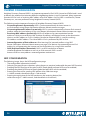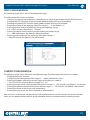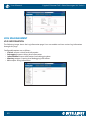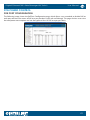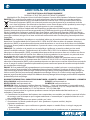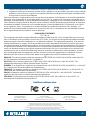Intellinet 24-Port Gigabit Ethernet PoE Web-Managed AV Switch with 2 SFP & 2 SFP/RJ45 Combo Uplinks Manuale utente
- Categoria
- Switch di rete
- Tipo
- Manuale utente
Questo manuale è adatto anche per

INT_561433_40_57_UM_0319_REV_5.03
Gigabit Ethernet PoE+ Web-
Managed AV Switch
User Manual
Mo d e l s 5 614 3 3, 5 614 4 0, 5 614 57
intellinetsolutions.com
Model shown: 561433

2
Gigabit Ethernet PoE+ Web-Managed AV SwitchUser Manual
TABLE OF CONTENTS
INTRODUCTION .........................................................................................................................................4
PRODUCT OVERVIEW ..............................................................................................................................4
FEATURES .................................................................................................................................................4
SPECIFICATIONS .....................................................................................................................................5
STANDARDS.............................................................................................................................................5
EXTERNAL COMPONENT DESCRIPTION ...................................................................................................6
FRONT PANEL ......................................................................................................................................6
REAR PANEL .........................................................................................................................................6
PACKAGE CONTENTS ..............................................................................................................................7
INSTALLING AND CONNECTING THE SWITCH ............................................................................................7
DESKTOP INSTALLATION ..........................................................................................................................7
RACKMOUNT INSTALLATION IN 19” CABINET .........................................................................................7
POWER ON THE SWITCH ......................................................................................................................... 8
CONNECTION TO THE SWITCH ................................................................................................................... 8
CONNECTING TO A COMPUTER ..............................................................................................................8
HOW TO LOG IN TO THE SWITCH .............................................................................................................8
WEB PAGE ELEMENTS ..............................................................................................................................9
INTERFACE STRUCTURE .........................................................................................................................9
COMMON FUNCTIONS ........................................................................................................................9
ENTRY FIELDS ........................................................................................................................................ 9
STATUS FIELD ......................................................................................................................................10
SYSTEM CONFIGURATION .....................................................................................................................10
BASIC INFORMATION ......................................................................................................................... 10
SERIAL (CONSOLE PORT) INFORMATION ........................................................................................... 10
USER MANAGEMENT .........................................................................................................................11
SAFE MANAGEMENT ..........................................................................................................................11
CURRENT CONFIGURATION ...............................................................................................................11
CONFIGURATION FILE .......................................................................................................................12
PORT STATISTICS ................................................................................................................................12
BROADCAST STORM CONTROL ..........................................................................................................13
PORT SPEED LIMITS .............................................................................................................................14
PORT ISOLATION ...............................................................................................................................14
PORT LEARNING LIMIT ........................................................................................................................14
FILE UPLOAD ......................................................................................................................................15
SYSTEM REBOOT ................................................................................................................................. 15
PORT TRUNKING CONFIGURATION (A.K.A. PORT AGGREGATION) ....................................................15
PORT MIRROR CONFIGURATION .......................................................................................................16
MAC BINDING .......................................................................................................................................16
MAC BIND CONFIGURATION .............................................................................................................16
MAC BINDING AUTOMATIC CONVERSION ........................................................................................17
MAC FILTER CONFIGURATION ............................................................................................................17
MAC FILTERING AUTOMATIC CONVERSION ....................................................................................... 18
VLAN CONFIGURATION ........................................................................................................................18
VLAN INFORMATION .......................................................................................................................... 19
STATIC VLAN CONFIGURATION .......................................................................................................... 19
VLAN PORT CONFIGURATION ............................................................................................................ 19
SNMP COMMUNITY CONFIGURATION ............................................................................................... 20
TRAP TARGET CONFIGURATION .........................................................................................................20

3
Gigabit Ethernet PoE+ Web-Managed AV Switch User Manual
ACL CONFIGURATION ..........................................................................................................................20
IP STANDARD ACL CONFIGURATION..................................................................................................20
IP EXTENDED ACL CONFIGURATION ..................................................................................................21
MAC IP ACL CONFIGURATION ........................................................................................................... 22
MAC IP ACL CONFIGURATION ........................................................................................................... 22
MAC ARP ACL CONFIGURATION .......................................................................................................22
ACL INFORMATION ............................................................................................................................23
QOS CONFIGURATION..........................................................................................................................23
QOS APPLY CONFIGURATION ............................................................................................................23
QOS SCHEDULE CONFIGURATION .....................................................................................................24
IP BASIC CONFIGURATION ...................................................................................................................24
IP ADDRESS CONFIGURATION FOR VLAN INTERFACES ....................................................................... 24
ARP CONFIGURATION AND DISPLAY ..................................................................................................24
HOST STATIC ROUTING CONFIGURATION ..........................................................................................25
CERTIFICATION. AUTHORIZATION. ACCOUNTING (AAA) CONFIGURATION .......................................... 25
RADIUS CONFIGURATION ..................................................................................................................25
802.1X CONFIGURATION ...................................................................................................................26
802.1X PORT CONFIGURATION .........................................................................................................27
802.1X USER AUTHENTICATION INFORMATION ..................................................................................27
SPANNING TREE PROTOCOL CONFIGURATION .....................................................................................28
MSTP GLOBAL CONFIGURATION ........................................................................................................28
MSTP PORT CONFIGURATION ............................................................................................................30
MSTP CONFIGURATION INFORMATION ..............................................................................................31
IGMP SNOOPING CONFIGURATION .....................................................................................................31
IGMP SNOOPING CONFIGURATION ..................................................................................................31
IGMP SNOOPING INFORMATION ....................................................................................................... 32
GMRP CONFIGURATION .......................................................................................................................32
GMRP GLOBAL CONFIGURATION ......................................................................................................32
GMRP PORTS CONFIGURATION ......................................................................................................... 33
GMRP STATE MACHINE .......................................................................................................................34
EAPS CONFIGURATION .........................................................................................................................34
EAPS CONFIGURATION ......................................................................................................................34
EAPS INFORMATION ...........................................................................................................................35
RMON CONFIGURATION .......................................................................................................................35
RMON STATISTICS GROUP CONFIGURATION .....................................................................................36
RMON HISTORY GROUP CONFIGURATION ........................................................................................36
RMON ALARM GROUP CONFIGURATION...........................................................................................36
RMON EVENT GROUP CONFIGURATION ............................................................................................37
CLUSTER CONFIGURATION ...................................................................................................................38
NDP CONFIGURATION .......................................................................................................................38
NTDP CONFIGURATION ......................................................................................................................39
CLUSTER CONFIGURATION ................................................................................................................39
LOG MANAGEMENT ..............................................................................................................................40
LOG INFORMATION ............................................................................................................................40
POE POWER CONTROL .........................................................................................................................41
POE PORT CONFIGURATION ..............................................................................................................41
ADDITIONAL INFORMATION .....................................................................................................................42

4
Gigabit Ethernet PoE+ Web-Managed AV SwitchUser Manual
INTRODUCTION
Thank you for purchasing the Intellinet Network Solutions Gigabit Ethernet PoE+ Web-Managed AV Switch.
Before you install and use this product, read this manual carefully for a full understanding of its functions.
Because this manual applies to multiple models, the screenshots and tables may vary slightly from the actual
images that your particular model offers.
PRODUCT OVERVIEW
This switch provides seamless network connections. It integrates 1000 Mbps Gigabit Ethernet, 100 Mbps
Fast Ethernet and 10 Mbps Ethernet network capabilities into a highly flexible package. The switch’s rear-
facing ports make for a cleaner installation in the rack, so it’s perfect for use in A/V environments. Each of the
10/100/1000 Mbps Auto-Negotiation RJ45 ports support Auto MDI/MDIX function.
The switch offers a high-performance upgrade from your old network to a 1000 Mbps Gigabit network. It
is essential in solving network bottlenecks that frequently develop as more advanced computer users and
newer applications demand greater network resources. For efficient management, the switch offers a remote
Web interface. You can program the switch for advanced management functions such as Port Management,
Link Aggregation, VLAN, Spanning Tree, Multicast, QoS, Security, Access Control, MAC Address Table,
Diagnostics, RMON and Maintenance. Its PoE ports can automatically detect and supply power to IEEE802.3at-
compliant Powered Devices (PD) such as Wireless Access Points, network cameras or Voice over IP phones.
FEATURES
• Rear-facing IEEE 802.3at/af-compliant RJ45 PoE/PoE+ Gigabit Ethernet ports
• Provides power and data connection for 8, 16 or 24 PoE network devices, depending on model
• 10/100/1000 auto-sensing ports automatically detect optimal network speeds
• Two small form-factor pluggable 1 GbE SFP module slots
• Two RJ45 combo uplink ports (model 561457)
• Console port for configuring
• Power output up to 30 watts per port*
• PoE power budget of 255 watts for models 561433 & 561440 and 425 watts for model 561457
• Supports IEEE 802.3at and IEEE 802.3af-compliant PoE devices (e.g., wireless access points, VoIP phones,
IP cameras, etc.)
• Supports IEEE 802.3at/af detection and short circuit, overload and high-voltage protection
• Management by Web/SNMP/Telnet/Console
• All RJ45 ports with Auto-MDIX and NWay auto-negotiation support
• Complies with the IEEE 802.3az (Energy Efficient Ethernet [EEE]) specification
• Offers 20 Gbps switch fabric in model 561433 and 36 Gbps switch fabric in models 561440 & 561457
• SNMP Management and Remote Monitoring (RMON)
• Remote reboot/restart
• IPv4/v6 dual protocol
• Supports VLAN (tag-based and port-based)
• Provides IEEE 802.1x port-based security
• Supports link aggregation (trunking)

5
Gigabit Ethernet PoE+ Web-Managed AV Switch User Manual
• Supports bandwidth control per port
• Supports port mirroring
• Supports two types of QoS: port-based and DSCP
• Broadcast storm control with multicast packet rate settings
• Support Spanning Tree Protocol IEEE 802.1d
• Store and forward switching architecture
• IEEE802.3x Flow Control
• Supports jumbo frames up to 10 kBytes
• Supports 8k MAC address entries
• LEDs for power, link/activity and PoE
• Included 19” rackmount brackets
• Included console cable
SPECIFICATIONS
STANDARDS
• IEEE 802.1d (Spanning Tree Protocol [STP])
• IEEE 802.1p (Trac Prioritization)
• IEEE 802.1q (VLAN Tagging)
• IEEE 802.1s (Multiple Spanning Tree Protocol [MSTP])
• IEEE 802.1w (Rapid Spanning Tree Protocol [RSTP])
• IEEE 802.3ad (Link Aggregation)
• IEEE 802.3 (10Base-T Ethernet)
• IEEE 802.3ab (Twisted Pair Gigabit Ethernet)
• IEEE 802.3ad (Link Aggregation Control Protocol [LACP])
• IEEE 802.3az (Energy Ecient Ethernet [EEE])
• IEEE 802.3af (Power over Ethernet 802.3at Type 1)
• IEEE 802.3at (Power over Ethernet 802.3at Type 2)
• IEEE 802.3u (100Base-TX Fast Ethernet)
• IEEE 802.3x (Flow Control for full duplex mode)
POWER
• Input: 100 – 240 VAC, 50 – 60 Hz
• Power consumption: 270 W (models 561433 & 56140), 450 watts (model 561457)
ENVIRONMENTAL
• Metal housing
• Operating temperature: 0 – 40°C (32 – 104°F)
• Operating humidity: 20 – 85% RH, non-condensing
• Storage temperature: -10 – 70°C (14 – 158°F)

6
Gigabit Ethernet PoE+ Web-Managed AV SwitchUser Manual
EXTERNAL COMPONENT DESCRIPTION
FRONT PANEL
The front panel consists of LEDs that indicate status and connection:
PWR LED: Switch is connected to a power source.
Link/Act LED: Flashes indicate a network link through the corresponding port at the rear of the switch.
Blinking indicates that the port is either sending or receiving data.
PoE LEDs:
• Green: a PoE powered device (PD) is connected and the port is successfully supplying power
• O: no powered device (PD) is connected
Note: The SFP ports are shared with gigabit RJ45 ports. When an SFP port is used, the RJ45 port cannot
be used.
Warning: The SFP ports should use a UL-listed Optical Transceiver product, Rated Laser Class I. 3.3 VDC (see
Intellinet Solutions parts 545006, 545013, 506724, 545044, 523882).
REAR PANEL
The rear panel of the switch consists of 10/100/1000 Mbps RJ45 ports, SFP ports, one Console port, one Reset
button and a series of LED indicators as shown below.
10/100/1000 Mbps RJ45 ports
Designed to connect to the device with a bandwidth of 10 Mbps, 100 Mbps or 1000 Mbps; each has a
corresponding 10/100/1000 Mbps LED found at the front of the switch.
Combo ports
For installating SFP modules; offers SFP receiver slots, which are shared with the related RJ45 ports.
Console port (Console)
Connects to the serial port of a computer or terminal to monitor and configure the switch.
Power
Used to connect the included AC power cord; it supports AC 100 – 240 V, 50/60 Hz.
Switch
Turns power to the switch on or off
Fuse
Prevents power overloads and short circuits to the equipment (tank containing a spare fuse)
Grounding Terminal
Grounds the switch through the PE cable on the AC cord or with a separate ground wire.

7
Gigabit Ethernet PoE+ Web-Managed AV Switch User Manual
PACKAGE CONTENTS
Before installing the switch, make sure that the following items are enclosed. If any part is missing or
damaged, contact your place of purchase immediately.
• Gigabit Ethernet PoE+ Web-Managed AV Switch
• AC power cord
• Rubber feet (4)
• Console cable
• Mounting brackets
• User Manual
INSTALLING AND CONNECTING THE SWITCH
The following steps will help prevent damage to the device and maintain proper security:
• Place the switch on a stable surface or desktop to minimize the chances of it falling.
• Make sure the switch works in the proper AC input range and matches the voltage labeled on
the switch.
• To prevent electrocution, do not open the switch’s chassis, even if it fails to receive power.
• Make sure that there is proper heat dissipation from and adequate ventilation around the switch.
• Make sure the surface on which the switch is placed can support the weight of the switch and
its accessories.
DESKTOP INSTALLATION
Attach the enclosed rubber feet to the bottom corners of the switch to minimize vibration. Allow adequate
space for ventilation between the device and the objects around it.
RACKMOUNT INSTALLATION IN 19” CABINET
You can mount the switch in an EIA standard-sized, 19-inch rack. To do so, attach the mounting brackets on
the switch’s side panels (one on each side) and secure them with the screws provided.
Then, use the screws provided with the equipment rack to mount the switch on the rack and tighten it.
Desktop Installation

8
Gigabit Ethernet PoE+ Web-Managed AV SwitchUser Manual
POWER ON THE SWITCH
Connecting the switch to an outlet using the AC 100-240 V, 50/60 Hz internal high-performance
power supply.
AC Electrical Outlet
Use a single-phase, three-wire receptacle with a neutral outlet or multifunctional professional receptacle. Be
sure to connect the metal ground connector to the grounding source on the outlet.
AC Power Cord Connection
Connect the AC power connector on the back panel of the switch to an external receptacle with the included
power cord, and then check that the power indicator is ON. When it is ON, the corresponding LED lights.
CONNECTION TO THE SWITCH
CONNECTING TO A COMPUTER
Use standard network cable to connect the switch to end nodes as described below. Switch ports will
automatically adjust to the characteristics (MDI/MDI-X, speed, duplex) of the device they are connected to.
The LNK/ACT/Speed LEDs for each port are illuminated when the link is available.
HOW TO LOG IN TO THE SWITCH
This switch provides Web-based management, This section describes how to congure the switch. The
default settings of the switch are shown below.
Parameter Default Value
Default IP address 192.168.0.1
Default Username admin
Default Password Switch serial number — nd in label on switch underside
Log on to the conguration window of the switch through following steps:
1. Connect the switch with the computer NIC interface.
2. Power on the switch.
3. Check whether the IP address of the computer is within this network segment: 192.168.0.xxx (“xxx”
range is 2-254); for example, 192.168.0.100.
Open the browser, and go to the URL http://192.168.0.1 to access the switch login window, as shown below.

9
Gigabit Ethernet PoE+ Web-Managed AV Switch User Manual
WEB PAGE ELEMENTS
INTERFACE STRUCTURE
The switch’s GUI, as shown on the following pages, is composed of three parts: a header featuring the Port
Status panel, a left-side Navigation Tree panel with folders and pages, and a larger-area Focus Page that
shows the contents of the page you’ve selected from the panel. Find the page you want to manage using the
Navigation Tree.
COMMON FUNCTIONS
Each page features some commonly used buttons. The function of each is described below:
Button Eect
Refresh Updates all fields on the page
Apply Updates into the memory what is entereded into the editable fields. Because the Web server checks
for errors, no error-checking occurs before the user selects this button.
Delete Deletes the current record
Help Opens online help pages
ENTRY FIELDS
To add a new line, select “New” from the drop-down menu, enter new information, and then click Apply.
To edit an existing line, select the appropriate line number of the drop-down menu first, make your edits,
and then click Apply. The change is then recorded and displayed in the table. To delete a row, select the line
number from the entry field’s drop-down menu, then press the delete key. The line will disappear from the
table.
Switch
Switch

10
Gigabit Ethernet PoE+ Web-Managed AV SwitchUser Manual
STATUS FIELD
A State field will display on the far-right of some Focus Pages, which gives the status of the line displayed. All
displayed status fields are Read-Only. Once information has been entered, click Apply, and the line will reflect
the status.
SWITCH CONFIGURATION
This section describes how to use the web‐based management interface (Web UI) for this switch.
SYSTEM CONFIGURATION
BASIC INFORMATION
The following image shows basic system information, which lets you to configure the System Name, Location
and Contact. Click apply to save any changes.
SERIAL (CONSOLE PORT) INFORMATION
The following image shows the settings of the console port, which include Baud Rate, Character Size, Parity
Code, Stop Bits, and Flow Control. Make sure settings are the same in the software on your PC.
Switch
Switch
Switch

11
Gigabit Ethernet PoE+ Web-Managed AV Switch User Manual
USER MANAGEMENT
The following image shows the User Management page, where you can add multiple switch users, set user
names and passwords, change the admin and other passwords, and manage users.
SAFE MANAGEMENT
The following image shows how to connect to the interface of the switch through the web GUI, TELNET and
SNMP functions. An administrator can control network management services such as TELNET, WEB and SNMP
as well as enable (default) or disable these services. ACL groups can also be assigned here. More information
on this is available under ACL configuration later in the manual.
CURRENT CONFIGURATION
This page shows the current configuration. Also known as “Running Config,” this screen lets the user view
the current configuration of the switch. Clicking Save files the current configuration in the Configuration File
option in the left menu.
Switch
Switch
Switch

12
Gigabit Ethernet PoE+ Web-Managed AV SwitchUser Manual
CONFIGURATION FILE
This the current “Running Configuration” of the switch created from the previous menu option.
PORT CONFIGURATION/SHOW
The following image shows the Port Configuration/Show page. Through this page, users can enable or disable
ports, set the port speed or view the basic information of all ports.
PORT STATISTICS
The following image shows the port statistics information page. To view a particular port, select the
appropriate port name in the port drop-down menu. This page also allows you to view the statistics of
all packets.
Switch
Switch
Switch

13
Gigabit Ethernet PoE+ Web-Managed AV Switch User Manual
FLOW CONTROL
IEEE 802.3x Flow Control is the process of managing the rate of data transmission between two nodes (i.e.,
the switch and a connected network client) to prevent a fast sender from overwhelming a slow receiver. It
provides a mechanism for the receiver to control the transmission speed, so that the receiving node is not
overwhelmed with data from the transmitting node. That sounds like it is a good thing, and it is. So why is
the option by default set to “disabled”? The short answer is because you normally don’t need it and because
it can, in very rare instances, have a negative impact on the overall performance in your network. The TCP
protocol already provides its own Flow Control mechanism, allowing a sender to throttle back the speed if the
receiver is having problems keeping up.
The following image shows the options for Flow Control. Users can enable and disable the Flow Control of
each port here.
BROADCAST STORM CONTROL
Storm control prevents LAN interfaces from being disrupted by a broadcast storm. A broadcast storm occurs
when broadcast packets flood the subnet, creating excessive traffic and degrading network performance.
Errors in the protocol-stack implementation or in the network configuration can cause a broadcast storm.
The switch allows configuring maximum allowed pps rates for three different types of packets (Broadcast,
Multicast and Unicast). The following image shows the Broadcast Storm Control page. This page is used to
turn on or off Broadcast, Multicast and DLF Suppressions and apply a rate limit.
The default rate limit is 64 kbps.
Switch
Switch

14
Gigabit Ethernet PoE+ Web-Managed AV SwitchUser Manual
PORT SPEED LIMITS
This feature allows you to limit the data rates for a particular port on the Switch. When the data rate exceeds
user-configured values, the switch drops packets immediately. Rate limiting is configured for two types of
transmissions, which are ingress and egress. Ingress traffic is received on any given port (incoming, inbound,
download or input speed), whereas egress traffic is traffic sent out (outgoing, outbound, upload or output
speed) to another network client. The following image shows the Port Speed-Limit page. This page is used to
configure the send and receive rate of the port.
PORT ISOLATION
The following image shows the page for Port Protection. Port isolation prevents network clients, such as PCs
on different ports, from communicating with each other without the necessity of configuring a VLAN.
PORT LEARNING LIMIT
The following image shows the Learn Limit of the each port. This page is used to restrict how many MAC
addresses the port is allowed to learn. The default value is the maximum of 8191.
Switch
Switch
Switch

15
Gigabit Ethernet PoE+ Web-Managed AV Switch User Manual
FILE UPLOAD
The following image shows that you can restore the settings from the configuration in the previous menu
option and upload it here.
SYSTEM REBOOT
The following image shows that you can reboot the switch from this section.
PORT TRUNKING CONFIGURATION (A.K.A. PORT AGGREGATION)
Port Aggregation is a method of using multiple Ethernet ports in parallel to increase throughput beyond what
a single connection could sustain and to provide redundancy in case one of the links should fail. As this is
essentially a grouping of ports into one logical unit, we call them Link Aggregation Groups, or “LAG” for short.
This page is used to set up LAGs. Create up to eight different LAGs; each can have up to eight member ports.
Each LAG can be given a custom name, and you must select the ports for the LAG. The example below shows
an LAG group set up with four member ports.
The following image shows the Port-Trunking Configuration page. Here, we can create a trunk ID (eight
maximum), set the trunk method, and assign a port to a group. The six trunk methods can be src-MAC, dst-
MAC, src-dst-MAC, src-ip, dst-ip, src-dst-ip.
Switch

16
Gigabit Ethernet PoE+ Web-Managed AV SwitchUser Manual
PORT MIRROR CONFIGURATION
Port mirroring is the ability of a network switch to send a copy of network packets seen on a switch port or
ports to a network-monitoring device connected to another switch port (i.e., a computer equipped with a
packet sniffer utility).
The following image shows the Port Mirroring Configuration page, which allows the activity of one port to be
duplicated to another. We can choose to duplicate the data being received, transmitted, or both or not
at all.
MAC BINDING
MAC BIND CONFIGURATION
This is a powerful authentication function that ensures the correctness of hardware (MAC address), software/
user (IP address), and location (Connected port) for devices connected to the network. This feature ensures
they are all from legal sources to prevent the data leakage from hackers faking the legal network devices.
The following image shows the MAC binding configuration page, where users can manually bind a MAC
address to a specified port.
Switch
Switch

17
Gigabit Ethernet PoE+ Web-Managed AV Switch User Manual
MAC BINDING AUTOMATIC CONVERSION
The following image shows the MAC Auto Bind configuration page. This page allows users to let the switch
automatically bind a MAC address to a port upon its first use.
MAC FILTER CONFIGURATION
The following image shows the MAC Filter Configuration page, where users can manually map a port and a
MAC address together.
Switch
Switch
Switch

18
Gigabit Ethernet PoE+ Web-Managed AV SwitchUser Manual
MAC FILTERING AUTOMATIC CONVERSION
The following image shows the MAC Auto Filter page, which automatically maps the MAC addresses to the
port.
VLAN CONFIGURATION
A virtual LAN (VLAN) is any broadcast domain that is partitioned and isolated in a computer network at
the datalink layer (OSI layer 2). VLANs are datalink layer (OSI layer 2) constructs, analogous to IP subnets,
which are network‐layer (OSI layer 3) constructs. VLANs can be used to partition a local network into several
distinctive segments.
VLAN technology provides the following advantages:
1. Broadcast trac does not cross into dierent VLANs, which reduces bandwidth utilization and
improves network performance.
2. Security in your LAN can be improved, since packets in dierent VLANs cannot communicate with
each other directly.
3. With VLAN, clients can be allocated to dierent working groups, and users from the same group
do not have to be within the same physical area, which makes network maintenance much
easier and more exible.
VLAN technology knows three types of ports — access, trunk and hybrid ports.
1. Access Ports (untagged)
1. Access ports are designed to tag any incoming packet with the VLAN ID the port has been
assigned to.
2. Tagged VLAN packets arriving at the access port are dropped by the switch.
3. As far as the Intellinet switch is concerned, any port that isn’t dened as a trunk or hybrid port
is considered an access port.
2. Trunk Ports (tagged)
1. Trunk ports are designed to lter out packets that have either no VLAN tag or VLAN tags that
are not on the allowed VLAN ID list.
2. Trunk ports do not remove any existing VLAN tags from incoming packets.
3. Trunk ports do not add a VLAN tag to any incoming untagged packet.
4. Trunk ports are ideal for switch‐to‐switch connections or for devices that have the ability to
tag packets by themselves such as VoIP phones.
3. Hybrid Ports
1. These are a combination of access and trunk ports.
2. Hybrid ports will tag any incoming packet that has no VLAN ID with the VLAN ID the port has
been assigned to.
3. Hybrid ports will also act as trunk ports for packets that have a VLAN tag.
Switch
Switch

19
Gigabit Ethernet PoE+ Web-Managed AV Switch User Manual
VLAN INFORMATION
The following image shows the current VLAN configuration.
STATIC VLAN CONFIGURATION
The following image shows the Static VLAN Configuration page, which allows users to create VLANs.
To create a new VLAN, manually insert the VLAN ID number into the VID field and click apply. VLAN IDs can
range between 2 to 4094. To delete a VLAN, click on the appropriate entry and press delete. As the default
setting, VLAN1 cannot be removed.
VLAN PORT CONFIGURATION
The following image shows the VLAN Port Conguration page, which consists of four sections: Port, Mode,
Current VLAN, and Port Members. “Port” refers to one of the ports on the switch. “Mode” refers to one of
three settings: Access, Trunk and Hybrid ports (described above in more detail). “Current VLAN” refers to the
current congured VLANs. “Port Members” refers to the ports assigned to the VLANs, and members listed
here can be tagged, untagged or removed.
Switch
Switch
Switch

20
Gigabit Ethernet PoE+ Web-Managed AV SwitchUser Manual
SNMP COMMUNITY CONFIGURATION
Simple Network Management Protocol (SNMP) is an OSI Layer 7 (Application Layer) designed specifically for
managing and monitoring network devices. SNMP enables network management stations to read and modify
the settings of gateways, routers, switches and other network devices. Use SNMP to configure system features
for proper operation, monitor performance and detect potential problems in the switch, switch group or
network.
The following image shows the SNMP community configuration page, which allows users to view the
configured communities and their properties or add new communities and assign properties. A total of 8
entries can be configured.
TRAP TARGET CONFIGURATION
The following image shows the TRAP target configuration page, allowing users to configure workstations/
network clients that can receive TRAP messages. Users can create a custom name for the target at its IP
address and the version of SNMP required.
ACL CONFIGURATION
IP STANDARD ACL CONFIGURATION
ACE is an acronym for Access Control Entry. It describes access permission associated with a particular ACE ID.
There are three ACE frame types (Ethernet Type, ARP and IPv4) and two ACE actions (permit and deny). The
ACE also contains many detailed, different parameter options that are available for individual application.
ACL is an acronym for Access Control List. It is the list table of ACEs, containing access control entries that
Switch
Switch
La pagina sta caricando ...
La pagina sta caricando ...
La pagina sta caricando ...
La pagina sta caricando ...
La pagina sta caricando ...
La pagina sta caricando ...
La pagina sta caricando ...
La pagina sta caricando ...
La pagina sta caricando ...
La pagina sta caricando ...
La pagina sta caricando ...
La pagina sta caricando ...
La pagina sta caricando ...
La pagina sta caricando ...
La pagina sta caricando ...
La pagina sta caricando ...
La pagina sta caricando ...
La pagina sta caricando ...
La pagina sta caricando ...
La pagina sta caricando ...
La pagina sta caricando ...
La pagina sta caricando ...
La pagina sta caricando ...
La pagina sta caricando ...
-
 1
1
-
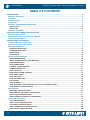 2
2
-
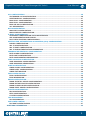 3
3
-
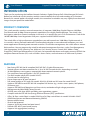 4
4
-
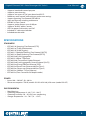 5
5
-
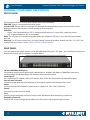 6
6
-
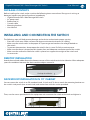 7
7
-
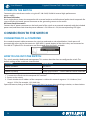 8
8
-
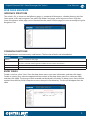 9
9
-
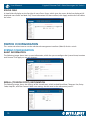 10
10
-
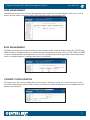 11
11
-
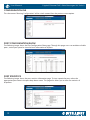 12
12
-
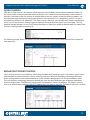 13
13
-
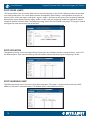 14
14
-
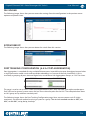 15
15
-
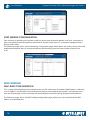 16
16
-
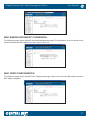 17
17
-
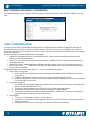 18
18
-
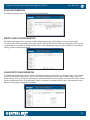 19
19
-
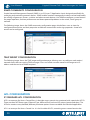 20
20
-
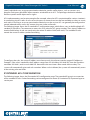 21
21
-
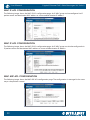 22
22
-
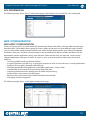 23
23
-
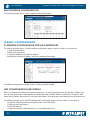 24
24
-
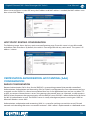 25
25
-
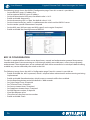 26
26
-
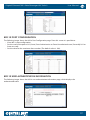 27
27
-
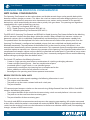 28
28
-
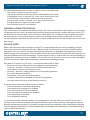 29
29
-
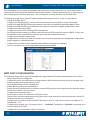 30
30
-
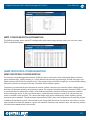 31
31
-
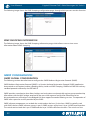 32
32
-
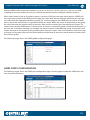 33
33
-
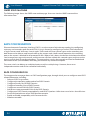 34
34
-
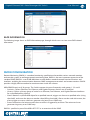 35
35
-
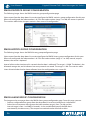 36
36
-
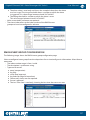 37
37
-
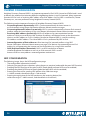 38
38
-
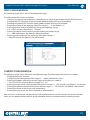 39
39
-
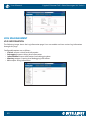 40
40
-
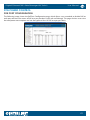 41
41
-
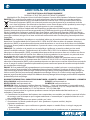 42
42
-
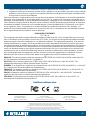 43
43
-
 44
44
Intellinet 24-Port Gigabit Ethernet PoE Web-Managed AV Switch with 2 SFP & 2 SFP/RJ45 Combo Uplinks Manuale utente
- Categoria
- Switch di rete
- Tipo
- Manuale utente
- Questo manuale è adatto anche per
in altre lingue
Documenti correlati
-
Intellinet 24-Port Gigabit Ethernet PoE Web-Managed Switch with 4 Gigabit Combo Base-T/SFP Ports Manuale utente
-
Intellinet 24-Port Gigabit Ethernet PoE Web-Managed Switch with 4 Gigabit Combo Base-T/SFP Ports Quick Instruction Guide
-
Intellinet 561242 Quick Instruction Guide
-
Intellinet Wireless Access Point Management Controller Quick Instruction Guide
-
Intellinet Gigabit PoE Media Converter Quick Instruction Guide
Altri documenti
-
D-Link DES-1316 - Switch Manuale utente
-
DeLOCK 87765 Scheda dati
-
D-Link Food Warmer DES-1526 Manuale utente
-
3com OfficeConnect 9 Manuale utente
-
Trendnet RB-TL2-PG284 Scheda dati
-
Trendnet RB-TL2-PG484 Scheda dati
-
Intel Switch 520T Manuale utente
-
Intel Switch 550T Manuale utente
-
Intel 550F Manuale utente
-
EnGenius ENS500EXT-AC Manuale utente