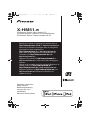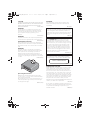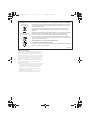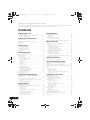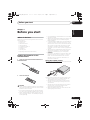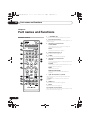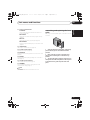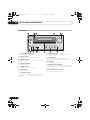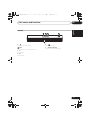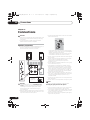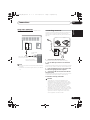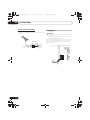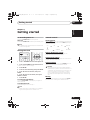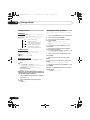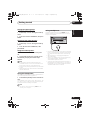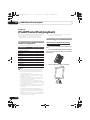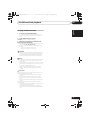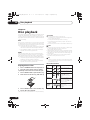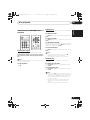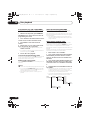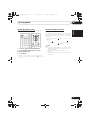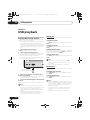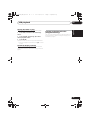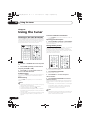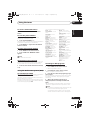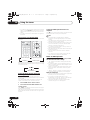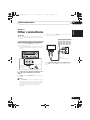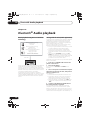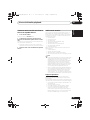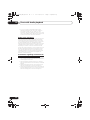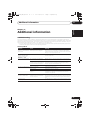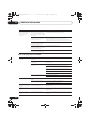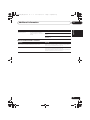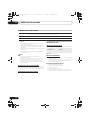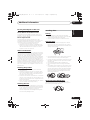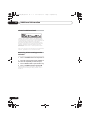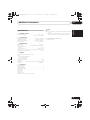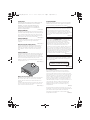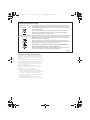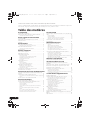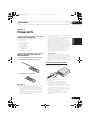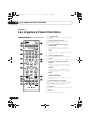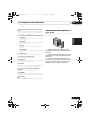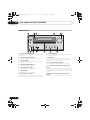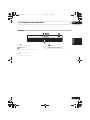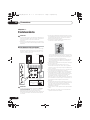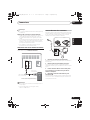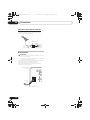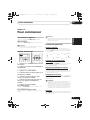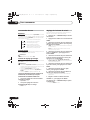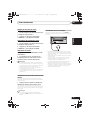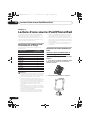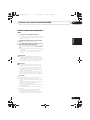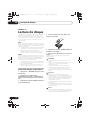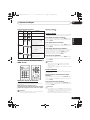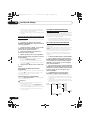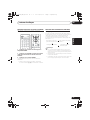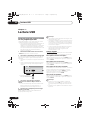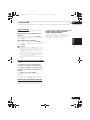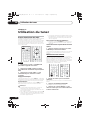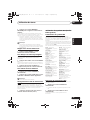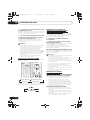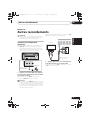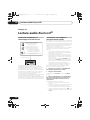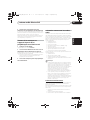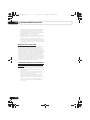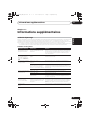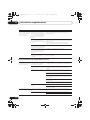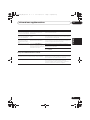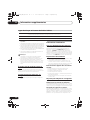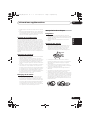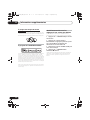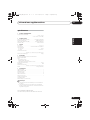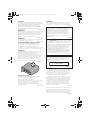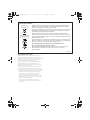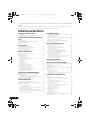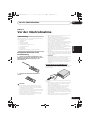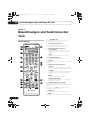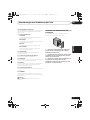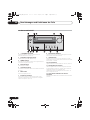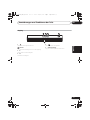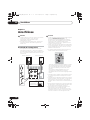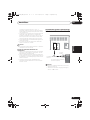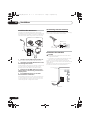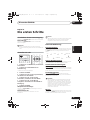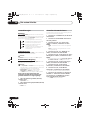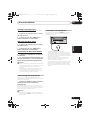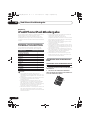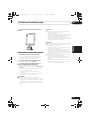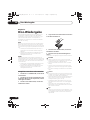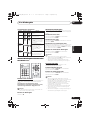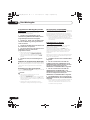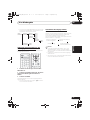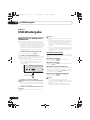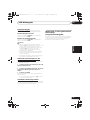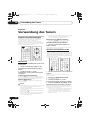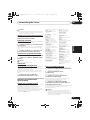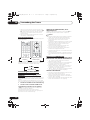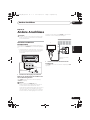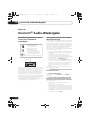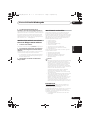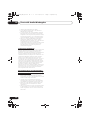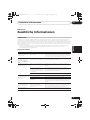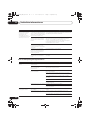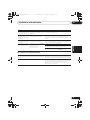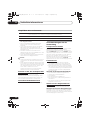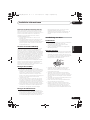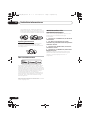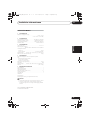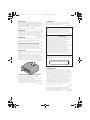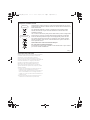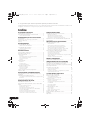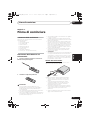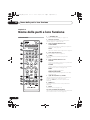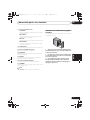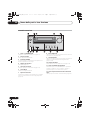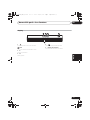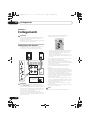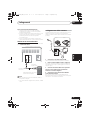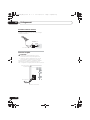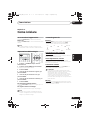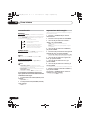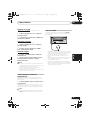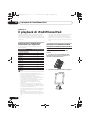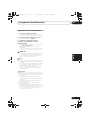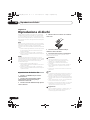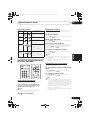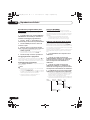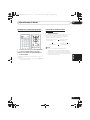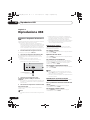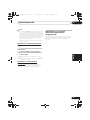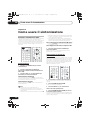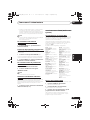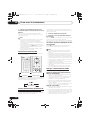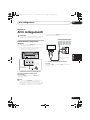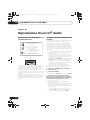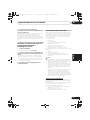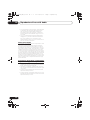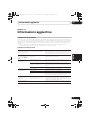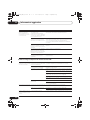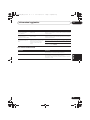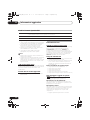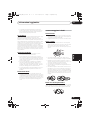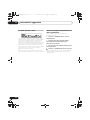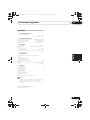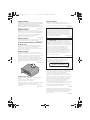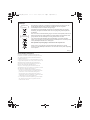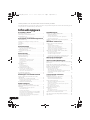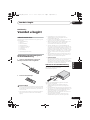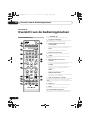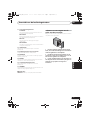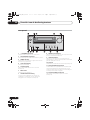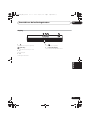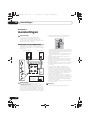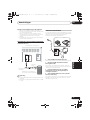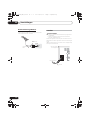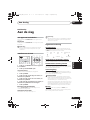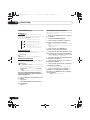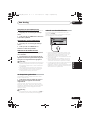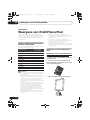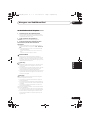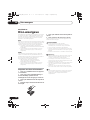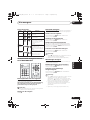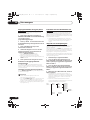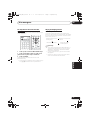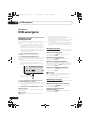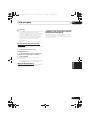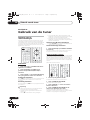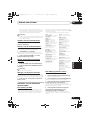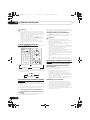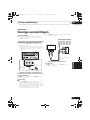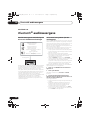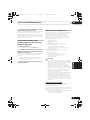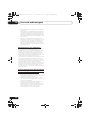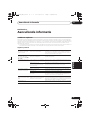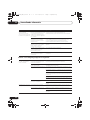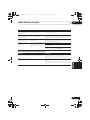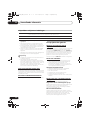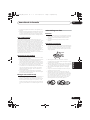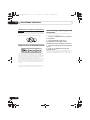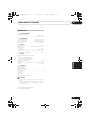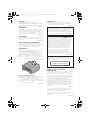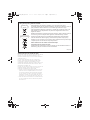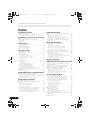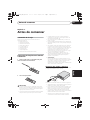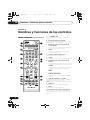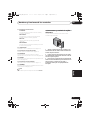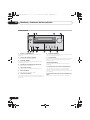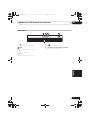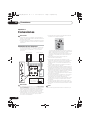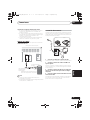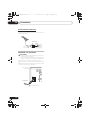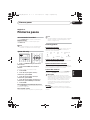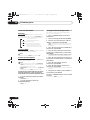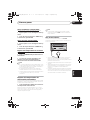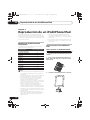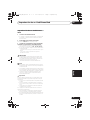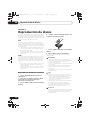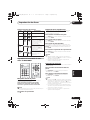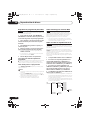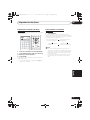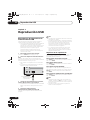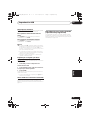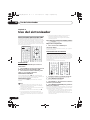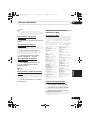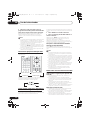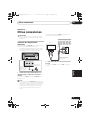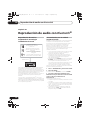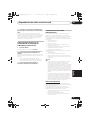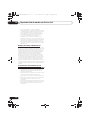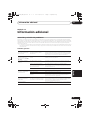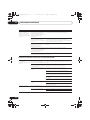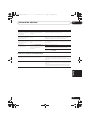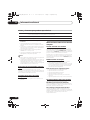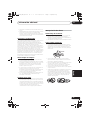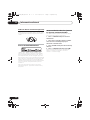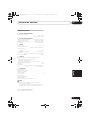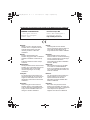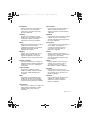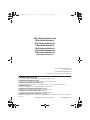Pioneer X-HM51-W Manuale del proprietario
- Categoria
- Ricevitori multimediali per auto
- Tipo
- Manuale del proprietario
Questo manuale è adatto anche per

X-HM51-W
CD Receiver System | Micro chaîne CD |
CD-Receiversystem | Sistema CD con amplificatore |
CD Receiver System | Sistema receptor de CD
Operating Instructions
Mode d’emploi
Bedienungsanleitung
Istruzioni per l’uso
Handleiding
Manual de instrucciones
Discover the benefits of registering your product online at
http://www.pioneer.co.uk
(or http://www.pioneer.eu).
Découvrez les nombreux avantages offerts en enregistrant
votre produit en ligne maintenant sur
http://www.pioneer.fr
(ou http://www.pioneer.eu).
Bitte nutzen Sie die Möglichkeit zur Registrierung Ihres
Produktes unter
http://www.pioneer.de
(oder
http://www.pioneer.eu)
Registra il tuo prodotto su
http://www.pioneer.it
(o
http://www.pioneer.eu) e scopri subito quali vantaggi puoi
ottenere!
Ontdek nu de voordelen van online registratie! Registreer uw
Pioneer product via
http://www.pioneer.nl -
http://www.pioneer.be
(of http://www.pioneer.eu)
Registre su producto en
http://www.pioneer.es
(o en
http://www.pioneer.eu) Descubra los beneficios de
registrarse on-line:
;+0:B<;(B(QERRN࣮࣌ࢪ㸰㸮㸯㸱ᖺ㸳᭶㸵᪥ࠉⅆ᭙᪥ࠉ༗ᚋ㸲㸲㸱ศ

CAUTION
TO PREVENT THE RISK OF ELECTRIC SHOCK, DO NOT
REMOVE COVER (OR BACK). NO USER-SERVICEABLE
PARTS INSIDE. REFER SERVICING TO QUALIFIED
SERVICE PERSONNEL.
D3-4-2-1-1_B1_En
WARNING
This equipment is not waterproof. To prevent a fire or
shock hazard, do not place any container filled with
liquid near this equipment (such as a vase or flower
pot) or expose it to dripping, splashing, rain or
moisture.
D3-4-2-1-3_A1_En
WARNING
To prevent a fire hazard, do not place any naked flame
sources (such as a lighted candle) on the equipment.
D3-4-2-1-7a_A1_En
VENTILATION CAUTION
When installing this unit, make sure to leave space
around the unit for ventilation to improve heat radiation
(at least 25 cm at top, 10 cm at rear, and 5 cm at each
side).
WARNING
Slots and openings in the cabinet are provided for
ventilation to ensure reliable operation of the product,
and to protect it from overheating. To prevent fire
hazard, the openings should never be blocked or
covered with items (such as newspapers, table-cloths,
curtains) or by operating the equipment on thick carpet
or a bed.
D3-4-2-1-7b*_A1_En
Operating Environment
Operating environment temperature and humidity:
+5 °C to +35 °C (+41 °F to +95 °F); less than 85 %RH
(cooling vents not blocked)
Do not install this unit in a poorly ventilated area, or in
locations exposed to high humidity or direct sunlight
(or strong artificial light)
D3-4-2-1-7c*_A1_En
WARNING
Store small parts out of the reach of children and
infants. If accidentally swallowed, contact a doctor
immediately.
D41-6-4_A1_En
This product is for general household purposes. Any
failure due to use for other than household purposes
(such as long-term use for business purposes in a
restaurant or use in a car or ship) and which requires
repair will be charged for even during the warranty
period.
K041_A1_En
CAUTION
The STANDBY/ON switch on this unit will not
completely shut off all power from the AC outlet.
Since the power cord serves as the main disconnect
device for the unit, you will need to unplug it from the
AC outlet to shut down all power. Therefore, make
sure the unit has been installed so that the power
plug can be easily unplugged from the AC outlet in
case of an accident. To avoid fire hazard, the power
cord should also be unplugged from the AC outlet
when left unused for a long period of time (for
example, when on vacation).
D3-4-2-2-2a*_A1_En
POWER-CORD CAUTION
Handle the power cord by the plug. Do not pull out the
plug by tugging the cord and never touch the power
cord when your hands are wet as this could cause a
short circuit or electric shock. Do not place the unit, a
piece of furniture, etc., on the power cord, or pinch the
cord. Never make a knot in the cord or tie it with other
cords. The power cords should be routed such that they
are not likely to be stepped on. A damaged power cord
can cause a fire or give you an electrical shock. Check
the power cord once in a while. When you find it
damaged, ask your nearest PIONEER authorized service
center or your dealer for a replacement.
S002*_A1_En
Do not install your speakers overhead on the ceiling or
wall. The grill is designed to be detachable, and as such
it may fall and cause damage or personal injury if
installed overhead.
SGK004_A1_En
CAUTION
This product is a class 1 laser product classified
under the Safety of laser products, IEC 60825-1:2007.
CLASS 1 LASER PRODUCT
D58-5-2-2a_A1_En
;+0:B<;(B(QERRN࣮࣌ࢪ㸰㸮㸯㸱ᖺ㸳᭶㸵᪥ࠉⅆ᭙᪥ࠉ༗ᚋ㸲㸲㸱ศ

Information for users on collection and disposal of old equipment and used batteries
These symbols on the products, packaging, and/or accompanying documents mean
that used electrical and electronic products and batteries should not be mixed with
general household waste.
For proper treatment, recovery and recycling of old products and used batteries,
please take them to applicable collection points in accordance with your national
legislation.
By disposing of these products and batteries correctly, you will help to save valuable
resources and prevent any potential negative effects on human health and the
environment which could otherwise arise from inappropriate waste handling.
For more information about collection and recycling of old products and batteries,
please contact your local municipality, your waste disposal service or the point of sale
where you purchased the items.
These symbols are only valid in the European Union.
For countries outside the European Union:
If you wish to discard these items, please contact your local authorities or dealer and
ask for the correct method of disposal.
K058a_A1_En
Symbol examples
for batteries
Symbol for
equipment
Pb
Radio wave caution
This unit uses a 2.4 GHz radio wave frequency, which is
a band used by other wireless systems (Microwave
ovens and Cordless phones, etc.). In this event noise
appears in your television image, there is the possibility
this unit (including products supported by this unit) is
causing signal interference with the antenna input
connector of your television, video, satellite tuner, etc. In
this event, increase the distance between the antenna
input connector and this unit (including products
supported by this unit).
• Pioneer is not responsible for any malfunction of the
compatible Pioneer product due to communication
error/malfunctions associated with your network
connection and/or your connected equipment.
Please contact your Internet service provider or
network device manufacturer.
• A separate contract with/payment to an Internet
service provider is required to use the Internet.
;+0:B<;(B(QERRN࣮࣌ࢪ㸰㸮㸯㸱ᖺ㸳᭶㸵᪥ࠉⅆ᭙᪥ࠉ༗ᚋ㸲㸲㸱ศ

4
En
Thank you for buying this Pioneer product.
Please read through these operating instructions so that you will know how to operate your model properly. After you
have finished reading the instructions, put them in a safe place for future reference.
Contents
01 Before you start
What’s in the box . . . . . . . . . . . . . . . . . . . . . . . . . . . . . . . 5
Loading the batteries in the remote control . . . . . . . . . 5
Using the remote control . . . . . . . . . . . . . . . . . . . . . . . . . 5
02 Part names and functions
Remote control . . . . . . . . . . . . . . . . . . . . . . . . . . . . . . . . 6
Detatching and replacing the front grille . . . . . . . . . . . 7
Front panel . . . . . . . . . . . . . . . . . . . . . . . . . . . . . . . . . . . . 8
Display . . . . . . . . . . . . . . . . . . . . . . . . . . . . . . . . . . . . . . . 9
03 Connections
Speaker connection . . . . . . . . . . . . . . . . . . . . . . . . . . . 10
Using other subwoofer . . . . . . . . . . . . . . . . . . . . . . . . . . 11
Connecting antennas . . . . . . . . . . . . . . . . . . . . . . . . . . 11
Using external antennas . . . . . . . . . . . . . . . . . . . . . . . . . 12
Plugging in . . . . . . . . . . . . . . . . . . . . . . . . . . . . . . . . . . . 12
04 Getting started
To turn the power on . . . . . . . . . . . . . . . . . . . . . . . . . . . 13
Setting the clock . . . . . . . . . . . . . . . . . . . . . . . . . . . . . . 13
General control . . . . . . . . . . . . . . . . . . . . . . . . . . . . . . . 13
Input function. . . . . . . . . . . . . . . . . . . . . . . . . . . . . . . . . . 13
Display brightness control . . . . . . . . . . . . . . . . . . . . . . . 13
Volume auto setting. . . . . . . . . . . . . . . . . . . . . . . . . . . . . 13
Volume control. . . . . . . . . . . . . . . . . . . . . . . . . . . . . . . . . 13
Muting. . . . . . . . . . . . . . . . . . . . . . . . . . . . . . . . . . . . . . . . 13
Sound controls . . . . . . . . . . . . . . . . . . . . . . . . . . . . . . . 14
Equalizer. . . . . . . . . . . . . . . . . . . . . . . . . . . . . . . . . . . . . . 14
P.BASS control . . . . . . . . . . . . . . . . . . . . . . . . . . . . . . . . 14
Bass/treble control . . . . . . . . . . . . . . . . . . . . . . . . . . . . . 14
Setting the wake-up timer . . . . . . . . . . . . . . . . . . . . . . . 14
Calling the wake-up timer . . . . . . . . . . . . . . . . . . . . . . . . 15
Cancelling the wake-up timer. . . . . . . . . . . . . . . . . . . . . 15
Using the wake-up timer. . . . . . . . . . . . . . . . . . . . . . . . . 15
Using the sleep timer . . . . . . . . . . . . . . . . . . . . . . . . . . 15
Using Headphones . . . . . . . . . . . . . . . . . . . . . . . . . . . . 15
05 iPod/iPhone/iPad playback
Confirming what iPod/iPhone/iPad models are
supported . . . . . . . . . . . . . . . . . . . . . . . . . . . . . . . . . . . . 16
Connecting your iPod/iPhone/iPad . . . . . . . . . . . . . . . 16
Connecting iPod/iPhone/iPad using supplied iPad
stand . . . . . . . . . . . . . . . . . . . . . . . . . . . . . . . . . . . . . . . . . 16
Playing iPod/iPhone/iPad . . . . . . . . . . . . . . . . . . . . . . . 17
06 Disc playback
Playing discs or files . . . . . . . . . . . . . . . . . . . . . . . . . . . 18
Advanced CD or MP3/WMA disc playback . . . . . . . . . 19
Direct track search . . . . . . . . . . . . . . . . . . . . . . . . . . . . . 19
Repeat play. . . . . . . . . . . . . . . . . . . . . . . . . . . . . . . . . . . . 19
Random play . . . . . . . . . . . . . . . . . . . . . . . . . . . . . . . . . . 19
Programmed play (CD or MP3/WMA) . . . . . . . . . . . . . . 20
About downloading MP3/WMA . . . . . . . . . . . . . . . . . . . 20
About folder playback order . . . . . . . . . . . . . . . . . . . . . . 20
Specify the folder to play. . . . . . . . . . . . . . . . . . . . . . . . . 21
Switch the display contents . . . . . . . . . . . . . . . . . . . . . . 21
07 USB playback
Playing USB storage devices . . . . . . . . . . . . . . . . . . . . 22
Repeat play. . . . . . . . . . . . . . . . . . . . . . . . . . . . . . . . . . . . 22
Random play . . . . . . . . . . . . . . . . . . . . . . . . . . . . . . . . . . 22
Specify the folder to play. . . . . . . . . . . . . . . . . . . . . . . . . 23
Switch the display contents . . . . . . . . . . . . . . . . . . . . . . 23
Playing in the desired order (Programmed Play) . . . . 23
08 Using the tuner
Listening to the radio broadcasts . . . . . . . . . . . . . . . . 24
Tuning. . . . . . . . . . . . . . . . . . . . . . . . . . . . . . . . . . . . . . . . 24
Saving station presets. . . . . . . . . . . . . . . . . . . . . . . . . . . 24
To recall a memorised station . . . . . . . . . . . . . . . . . . . . 25
To scan the preset stations. . . . . . . . . . . . . . . . . . . . . . . 25
To erase entire preset memory. . . . . . . . . . . . . . . . . . . . 25
Changing the noise cut mode . . . . . . . . . . . . . . . . . . . . 25
Using the Radio Data System (RDS) . . . . . . . . . . . . . . 25
An introduction to RDS. . . . . . . . . . . . . . . . . . . . . . . . . . 25
Searching for RDS programs. . . . . . . . . . . . . . . . . . . . . 25
Information provided by RDS . . . . . . . . . . . . . . . . . . . . . 26
Using the Auto Station Program Memory (ASPM). . . . 26
Notes for RDS operation. . . . . . . . . . . . . . . . . . . . . . . . . 26
09 Other connections
Connecting auxiliary components . . . . . . . . . . . . . . . . 27
10
Bluetooth
® Audio playback
Music playback using Bluetooth wireless
technology . . . . . . . . . . . . . . . . . . . . . . . . . . . . . . . . . . . 28
Pairing with the unit (Initial registration) . . . . . . . . . . 28
Listen to music on the unit from a Bluetooth capable
device . . . . . . . . . . . . . . . . . . . . . . . . . . . . . . . . . . . . . . . 29
Radio wave caution . . . . . . . . . . . . . . . . . . . . . . . . . . . . 29
Scope of operation . . . . . . . . . . . . . . . . . . . . . . . . . . . . . 29
Radio wave reflections . . . . . . . . . . . . . . . . . . . . . . . . . . 30
Precautions regarding connections to products
supported by this unit . . . . . . . . . . . . . . . . . . . . . . . . . . . 30
11 Additional information
Troubleshooting . . . . . . . . . . . . . . . . . . . . . . . . . . . . . . . 31
Playable discs and formats . . . . . . . . . . . . . . . . . . . . . 34
Regarding copy protected CDs . . . . . . . . . . . . . . . . . . . 34
Supported audio file formats . . . . . . . . . . . . . . . . . . . . . 34
Cautions on use . . . . . . . . . . . . . . . . . . . . . . . . . . . . . . . 34
When moving this unit . . . . . . . . . . . . . . . . . . . . . . . . . . 34
Place of installation. . . . . . . . . . . . . . . . . . . . . . . . . . . . . 34
Do not place objects on this unit . . . . . . . . . . . . . . . . . . 35
About condensation . . . . . . . . . . . . . . . . . . . . . . . . . . . . 35
Cleaning the product. . . . . . . . . . . . . . . . . . . . . . . . . . . . 35
Cleaning the lens. . . . . . . . . . . . . . . . . . . . . . . . . . . . . . . 35
Handling discs . . . . . . . . . . . . . . . . . . . . . . . . . . . . . . . . 35
Storing . . . . . . . . . . . . . . . . . . . . . . . . . . . . . . . . . . . . . . . 35
Cleaning discs . . . . . . . . . . . . . . . . . . . . . . . . . . . . . . . . . 35
About specially shaped discs. . . . . . . . . . . . . . . . . . . . . 35
About iPod/iPhone/iPad . . . . . . . . . . . . . . . . . . . . . . . . 36
Restoring all the settings to the defaults . . . . . . . . . . 36
Specifications . . . . . . . . . . . . . . . . . . . . . . . . . . . . . . . . 37
;+0:B<;(B(QERRN࣮࣌ࢪ㸰㸮㸯㸱ᖺ㸳᭶㸵᪥ࠉⅆ᭙᪥ࠉ༗ᚋ㸲㸲㸱ศ

Before you start 01
5
En
English Français Español
Chapter 1:
Before you start
What’s in the box
Please confirm that the following accessories are in the box
when you open it.
• Remote control
•Power cord
• AM antenna cable
• FM wire antenna
• AAA batteries (R03) x 2
• Speaker cord x 2
•iPad stand
• Warranty card
• Operating instructions (this document)
Loading the batteries in the
remote control
1 Open the rear lid and load the batteries as
illustrated below.
2 Close the rear lid.
CAUTION
• When inserting the batteries, make sure not to damage
the springs on the battery’s terminals. This can cause
batteries to leak or over heat.
• Do not use any batteries other than the ones specified.
Also, do not use a new battery together with an old one.
• When loading the batteries into the remote control, set
them in the proper direction, as indicated by the polarity
marks ( and ).
• Do not heat batteries, disassemble them, or throw them
into flames or water.
• Batteries may have different voltages, even if they are the
same size and shape. Do not use different types of
batteries together.
• To prevent leakage of battery fluid, remove the batteries
if you do not plan to use the remote control for a long
period of time (1 month or more). If the fluid should leak,
wipe it carefully off the inside of the case, then insert
new batteries. If a battery should leak and the fluid
should get on your skin, flush it off with large quantities
of water.
• When disposing of used batteries, please comply with
governmental regulations or environmental public
institution’s rules that apply in your country/area.
• WARNING
Do not use or store batteries in direct sunlight or other
excessively hot place, such as inside a car or near a
heater. This can cause batteries to leak, overheat,
explode or catch fire. It can also reduce the life or
performance of batteries.
Using the remote control
The remote has a range of about 7 m at an angle of about 30º
from the remote sensor.
Keep in mind the following when using the remote control:
• Make sure that there are no obstacles between the
remote and the remote sensor on the unit.
• Remote operation may become unreliable if strong
sunlight or fluorescent light is shining on the unit’s
remote sensor.
• Remote controllers for different devices can interfere
with each other. Avoid using remotes for other
equipment located close to this unit.
• Replace the batteries when you notice a fall off in the
operating range of the remote.
INPUT
30°
7 m
30°
;+0:B<;(B(QERRN࣮࣌ࢪ㸰㸮㸯㸱ᖺ㸳᭶㸵᪥ࠉⅆ᭙᪥ࠉ༗ᚋ㸲㸲㸱ศ

Part names and functions02
6
En
Chapter 2:
Part names and functions
Remote control
1 1 STANDBY/ON
Switches the receiver between standby and on (page 13).
2 Input function buttons
Use to select the input source to this receiver (pages 17, 18,
22, 24, 27 and 28).
3 CD Receiver control buttons
CLOCK/TIMER
Use for setting the clock, as well as for setting and
checking the timers (page 13).
SLEEP
See Using the sleep timer on page 15.
4 Numeric buttons (0 to 9)
Use to enter the number (page 19).
5
CLEAR
Use to clear the programmed play (page 20).
6 CD Receiver control buttons
DISPLAY
Press to change the display for songs playing back from
CD or USB (page 21).
FOLDER
Use to select the folder of the MP3/WMA disc or USB
mass storage device (page 20).
MENU
Use to access the menu.
MEMORY/PROGRAM
Use to memory or program the MP3/WMA disc
(page 20).
7
F
/
G
/
H
/
I
(TUNE +/–), ENTER
Use to select/switch system settings and modes, and to
confirm actions.
Use TUNE +/– can be used to find radio frequencies
(page 24).
8
PRESET +/–
Use to select preset radio stations (page 25).
9
MUTE
Mutes/unmutes the sound (page 13).
10 Playback control buttons
Use to control each function after you have selected it using
the input function buttons (page 18).
4
5
1
3
2
6
7
8
12
17
13
14
9
10
11
16
15
STANDBY/ON
CD USB TUNER AUDIO IN
DISPLAY FOLDER
MENU
PRESET VOLUME
ST/MONO ASPM PTY DISPLAY
+
MUTE
TUNE–
TUNE+
DIMMER
–
+
–
MEMORY
/PROGRAM
123
456
789
0
BT AUDIO
CLOCK/TIMER
SLEEP
EQUALIZER
P. BASS
BASS/TREBLE
RANDOM
CLEAR REPEAT
OPEN/CLOSE
RDS
ENTER
OPTION
;+0:B<;(B(QERRN࣮࣌ࢪ㸰㸮㸯㸱ᖺ㸳᭶㸵᪥ࠉⅆ᭙᪥ࠉ༗ᚋ㸲㸲㸱ศ

Part names and functions 02
7
En
English Français Español
11
Tuner
control buttons
ST/MONO
Use to switch the sound mode between stereo and
monaural. (page 24)
RDS ASPM
Use to search for RDS Auto station program memory
(page 25).
RDS PTY
Use to search for RDS program types (page 25).
RDS DISPLAY
Press to change the RDS display for information mode
(page 25).
12 OPEN/CLOSE
Use to open or close the disc tray (page 18).
13 Sound control buttons
Adjust the sound quality (page 14).
14 RANDOM
Randomize order of track playback from a CD, iPod or USB
(page 19).
15
REPEAT
Press to change the repeat play setting from a CD, iPod or
USB (page 19).
16 Volume control buttons
Use to set the listening volume (page 13).
17
DIMMER
Dims or brightens the display. The brightness can be
controlled in four steps (page 13).
Note
The OPTION buttons are not available for this unit.
Detatching and replacing the front
grille
The front grille of this speaker system is removable. Proceed
as follows:
1 Grab the bottom of the grille, and gently
pull it toward you to remove the bottom
portion.
2 Next, grab the top part of the grille and
gently pull it toward you to remove the top
portion.
3 To install the grille, align the projections on
the speaker with the receptacles on the top and
at the base of the grille and push them into
place.
;+0:B<;(B(QERRN࣮࣌ࢪ㸰㸮㸯㸱ᖺ㸳᭶㸵᪥ࠉⅆ᭙᪥ࠉ༗ᚋ㸲㸲㸱ศ

Part names and functions02
8
En
Front panel
1 1 STANDBY/ON button
Switches the receiver between standby and on (page 13).
2 Remote sensor
Receives the signals from the remote control.
3TIMER
indicator
Lights when the unit power is off but when the timer setting is
activated.
4 Character display
See Display on page 9.
5 Volume control
Use to set the listening volume (page 13).
6 INPUT button
Selects the input source.
7 Headphone socket
Use to connect headphones. When the headphones are
connected, there is no sound output from the speakers
(page 15).
8 AUDIO IN socket
Use to connect an auxiliary component using a stereo
minijack cable (page 27).
9 USB terminal
Use to connect your USB mass storage device or Apple iPod/
iPhone/iPad as an audio source (pages 17 and 22).
10 Disc tray
Place the disc, label side up (page 18).
11 Playback control buttons
Select the desired track or file to be played back. Stop current
playback. Stop playback or resume playback from the point
where it was paused.
12 Disc tray open/close button
Use to open or close the disc tray (page 18).
STANDBY/ON
INPUT
VOLUME
PHONES AUDIO IN
TIMER
7 86 9 11 1210
2 51 3 4
;+0:B<;(B(QERRN࣮࣌ࢪ㸰㸮㸯㸱ᖺ㸳᭶㸵᪥ࠉⅆ᭙᪥ࠉ༗ᚋ㸲㸲㸱ศ

Part names and functions 02
9
En
English Français Español
Display
1
Lights when the sound is muted.
Note
• The mute icon will be displayed in red.
2
Start playback.
3 !
Pause playback.
4
Timer function is set.
5 Character display
Displays various system information.
1 32 4
5
;+0:B<;(B(QERRN࣮࣌ࢪ㸰㸮㸯㸱ᖺ㸳᭶㸵᪥ࠉⅆ᭙᪥ࠉ༗ᚋ㸲㸲㸱ศ

Connections03
10
En
Chapter 3:
Connections
CAUTION
• Be sure to turn off the power and unplug the power cord
from the power outlet whenever making or changing
connections.
• Connect the power cord after all the connections
between devices have been completed.
Speaker connection
• The provided speaker wire with the red tube is for the (+)
terminal. Connect the wire with red tube the (+)
terminal, and other wire to the (–) terminal.
CAUTION
• These speaker terminals carry HAZARDOUS LIVE
voltage. To prevent the risk of electric shock when
connecting or disconnecting the speaker cables,
disconnect the power cord before touching any
uninsulated parts.
• Make sure that the speaker cable cores do not become
exposed and make contact with other cable cores. This
may cause malfunction of the product.
• Do not allow the speaker cable core to come into contact
with the receiver body.
- If the speaker cable core comes into contact with any
metal portion of the receiver’s body, it may damage the
speakers and cause smoke and fire.
Insert speaker cables securely into the terminals and
check that the cable does not come out of easily.
• Do not connect any speakers other than those supplied
to this system.
• Do not connect the supplied speakers to any amplifier
other than the one supplied with this system.
Connection to any other amplifier may result in
malfunction or fire.
• Do not attach these speakers to the wall or ceiling. They
may fall off and cause injury.
• These speakers are magnetically shielded. However,
depending on the installation location, color distortion
may occur if the speaker system is installed extremely
close to the screen of a television set. If this happens,
turn off the television set, and then turn it on after 15 to
30 minutes. If the problem persists, move the speaker
system away from the television set.
• Do not install your speakers overhead on the ceiling or
wall. The grill is designed to be detachable, and as such
it may fall and cause damage or personal injury if
installed overhead.
• Do not allow any objects to fall into or to be placed in the
bass reflex ducts.
• Do not stand or sit on the speakers. You may be injured.
Note
• There is no difference between L and R speakers.
Cleaning the glossy finish of the speaker
• If you use a dusty or hard cloth or if you rub the screen
hard, the finish of the product will be scratched.
• If you clean the surface of the speaker system with a wet
cloth, water droplets on the surface may enter into the
product, resulting in malfunction.
• When cleaning the finish of the speaker system, gently
wipe it with a dry soft cloth.
SUBWOOFER
PREOUT
SPEAKERS
RL
+
This unit’s rear panel
Red tube
Supplied
speaker wire
Left speakerRight speaker
;+0:B<;(B(QERRN࣮࣌ࢪ㸰㸮㸯㸱ᖺ㸳᭶㸵᪥ࠉⅆ᭙᪥ࠉ༗ᚋ㸲㸲㸱ศ

Connections 03
11
En
English Français Español
Using other subwoofer
You can connect a subwoofer with an amplifier to the
SUBWOOFER PREOUT socket.
Note
• No sound is heard from the subwoofer without a built-in
amplifier.
• Subwoofer Pre-out (audio signal): 350 mV / 10 k :at 70
Hz.
Connecting antennas
Connect the AM loop antenna and the FM wire antenna as
shown below. To improve reception and sound quality,
connect external antennas (see Using external antennas on
page 12).
1 Connect the AM antenna wires.
Hold the terminal part of the wire when connecting.
2 Fix the AM loop antenna to the attached
stand.
To fix the stand to the antenna, bend in the direction indicated
by the arrow (fig. a) then clip the loop onto the stand (fig. b).
3 Place the AM antenna on a flat surface and
in a direction giving the best reception.
4 Connect the FM wire antenna into the FM
antenna socket.
For best results, extend the FM antenna fully and fix to a wall
or door frame. Don’t drape loosely or leave coiled up.
To customers in Norway and Sweden
CAUTION
• “Apparater som er koplet til beskyttelsesjord via
nettplugg og/eller via annet jordtilkoplet utstyr - og er
tilkoplet et koaksialbasert kabel-TV nett, kan forårsake
brannfare. For å unngå dette skal det ved tilkopling av
apparater til kabel-TV nett installeres en galvanisk
isolator mellom apparatet og kabel-TV nettet.”
• “Apparater som är kopplade till skyddsjord via jordat
vägguttag och/eller via annan utrustning och samtidigt
är kopplad till kabel-TV nät kan i vissa fall medföra risk för
brand. För att undvika detta skall vid anslutning av
apparaten till kabel-TV nät galvanisk isolator finnas
mellan apparaten och kabel-TV nätet.
AM
LOOP
ANTENNA
FM
UNBAL
75 Ω
LINE
IN
SUBWOOFER
PREOUT
L
R
This unit’s rear panel
Audio cable
(commercially available)
Commercially available
subwoofer (amplifier built in)
To audio input
socket
AM
LOOP
ANTENNA
FM
UNBAL
75 Ω
2
1
3
4
fig. a
fig. b
;+0:B<;(B(QERRN࣮࣌ࢪ㸰㸮㸯㸱ᖺ㸳᭶㸵᪥ࠉⅆ᭙᪥ࠉ༗ᚋ㸲㸲㸱ศ

Connections03
12
En
Using external antennas
To improve FM reception
Use a PAL connector (not supplied) to connect an external FM
antenna.
Plugging in
CAUTION
• Do not use any power cord other than the one supplied
with this unit.
• Do not use the supplied power cord for any purpose
other than that described below.
Before making or changing the connections, switch off the
power and disconnect the power cord from the AC outlet.
After you’ve finished making all connections, plug the unit
into an AC outlet.
ANTENNA
FM
UNBAL
75 Ω
One-touch PAL
connector
75 :coaxial
cable
AC IN
SPEAKER
R
To AC outlet
This unit’s rear panel
Power cord
;+0:B<;(B(QERRN࣮࣌ࢪ㸰㸮㸯㸱ᖺ㸳᭶㸵᪥ࠉⅆ᭙᪥ࠉ༗ᚋ㸲㸲㸱ศ

Getting started 04
13
En
English Français Español
Chapter 4:
Getting started
To turn the power on
Press the 1 STANDBY/ON to turn the power on.
After use:
Press the 1 STANDBY/ON to enter the power stand-by mode.
Note
• In standby mode, if iPod/iPhone/iPad is connected, the
unit turns charge mode.
Setting the clock
1 Press
1 STANDBY/ON
to turn the power on.
2 Press
CLOCK/TIMER
on the remote control.
“CLOCK” is shown on the main display.
3 Press
ENTER
.
4 Press
HI
to set the day, then press ENTER.
5 Press
HI
to set the hour, then press
ENTER.
6 Press
HI
to set the minute, then press
ENTER to confirm.
7 Press
ENTER
.
To confirm the time display:
Press the CLOCK/TIMER. The time display will appear for
about 10 seconds.
To readjust the clock:
Perform “Setting the clock” from step 1.
Note
• When power supply is restored after unit is plugged in
again or after a power failure, reset the clock.
General control
Input function
When the INPUT on main unit is pressed, the current function
will change to different mode. Press the INPUT repeatedly to
select desired function.
Display brightness control
Press DIMMER to dims the display brightness. The
brightness can be controlled in four steps.
Volume auto setting
If you turn off and on the main unit with the volume set to 31
or higher, the volume starts at 30.
Volume control
Turn the VOLUME on the unit or press VOLUME +/– on the
remote control to increase or decrease the volume.
CAUTION
• The sound level at a given volume setting depends on
speaker efficiency, location, and various other factors. It
is advisable to avoid exposure to high volume levels. Do
not turn the volume on to full at switch on. Listen to
music at moderate levels. Excessive sound pressure
from earphones and headphones can cause hearing
loss.
Muting
The volume is muted temporarily when pressing the MUTE on
the remote control. Press again to restore the volume.
STANDBY/ON
CD USB TUNER AUDIO IN
123
BT AUDIO
CLOCK/TIMER
SLEEP
EQUALIZER
OPEN/CLOSE
DISPLAY FOLDER
MENU
PRESET VOLUME
TUNE–
TUNE+
MEMORY
/PROGRAM
ENTER
CD AM USB/iPodFM
AUDIO IN
LINE
BT AUDIO
;+0:B<;(B(QERRN࣮࣌ࢪ㸰㸮㸯㸱ᖺ㸳᭶㸵᪥ࠉⅆ᭙᪥ࠉ༗ᚋ㸲㸲㸱ศ

Getting started04
14
En
Sound controls
Equalizer
When the EQUALIZER is pressed, the current mode setting
will be displayed. To change to a different mode, press the
EQUALIZER repeatedly until the desired sound mode
appears.
P.BASS control
Each time the P.BASS button on the remote control is
pressed, the bass frequency mode will change.
Note
P.BASS control is initially to OFF.
Bass/treble control
Press the BASS/TREBLE, then press FG/HI to adjust the
bass or treble.
Note
•The EQUALIZER and P.BASS cannot operate
simultaneously. The most recently selected of these two
functions will be the one used.
• BASS/TREBLE can operate alongside either the
EQUALIZER or P.BASS.
• BASS control is initially set to +1.
When one of the above two functions is
selected, the function that is not selected
will be displayed as follows.
1When
P.BASS
setting (
ON
/
OFF
) is changed
• EQUALIZER : FLAT
2When
EQUALIZER
setting (
ON
/
OFF
) is
changed
• P.BASS : OFF
Setting the wake-up timer
Used to change the existing timer setting, or to set a new
timer.
1Press
1 STANDBY/ON
to turn the power on.
2 Press and hold
CLOCK/TIMER
.
3Press
HI
to select “ONCE” or “DAILY”,
then press ENTER.
ONCE – Works once only at a preset time.
DAILY – Works at the preset time on a preset day.
4Press
HI
to select “TIMER SET”, then
press ENTER.
5Press
HI
to select the timer playback
source, then press
ENTER
.
• CD, FM, AM, USB/iPod, BT AUDIO, AUDIO IN and LINE
can be selected as the playback source.
6Press
HI
to select the timer day, then
press ENTER.
7Press
HI
to set the hour, then press
ENTER.
8Press
HI
to set the minute, then press
ENTER.
• Set the time to finish as in steps 7 and 8 above.
9 Adjust the volume press
VOLUME +/–
, then
press ENTER.
10 Press
1 STANDBY/ON
to enter the power
standby mode.
•The TIMER indicator lights up.
NIGHT
FLAT A flat and basic sound.
ACTIVE
DIALOGUE
A sound that can be enjoyed
at night even with lower volume.
A powerful sound that
emphasizes low and high tones.
A sound that allows the radio or
vocals to be heard more easily.
;+0:B<;(B(QERRN࣮࣌ࢪ㸰㸮㸯㸱ᖺ㸳᭶㸵᪥ࠉⅆ᭙᪥ࠉ༗ᚋ㸲㸲㸱ศ

Getting started 04
15
En
English Français Español
Calling the wake-up timer
An existing timer setting can be reused.
1 Follow steps 1 to 3 in “Setting the wake-up
timer”.
2 Press
HI
to select “TIMER ON”, then press
ENTER.
Cancelling the wake-up timer
Turn off the timer setting.
1 Follow steps 1 to 3 in “Setting the wake-up
timer”.
2 Press
HI
to select “TIMER OFF”, then
press ENTER.
Using the wake-up timer
1 Press
1 STANDBY/ON
to turn the power
off.
2 At the wake-up time, this unit will turn on
automatically and play the selected input
function.
Note
• If at the wake-up time an iPod/iPhone/iPad is not
connected to the unit or a disc is not inserted, the unit
will be turned on but will not play back the track.
• Some discs may not be played automatically at the wake-
up time.
• When setting the timer set at least one minute between
the start and end time.
Using the sleep timer
The sleep timer switches off the unit after a specified time so
you can fall asleep without worrying about it.
1 Press
SLEEP
repeatedly to select a switch off
time.
Choose between 10 min, 20 min, 30 min, 60 min, 90 min, 120
min, 150 min, 180 min or OFF. The newly set value displays for
3 seconds, and then the setting is completed.
Note
• The sleep timer can be set by pressing SLEEP while the
remaining time is displayed.
Using Headphones
Connect the headphones plug to the PHONES terminal.
When the headphones are connected, there is no sound
output from the speakers.
• Do not turn the volume on to full at switch on and listen
to music at moderate levels. Excessive sound pressure
from earphones and headphones can cause hearing
loss.
• Before plugging in or unplugging the headphone,
reduce the volume.
• Be sure your headphone has a 3.5 mm diameter plug
and impedance between 16
: and 50 :. The
recommended impedance is 32
:.
• Audio from the iPod/iPhone/iPad cannot be heard via
the headphones connected to the unit. “HP MUTE” will
be displayed if you connect the headphones when the
iPod/iPhone/iPad function is selected.
STANDBY/ON
INPUT
VOLUME
PHONES AUDIO IN
TIMER
;+0:B<;(B(QERRN࣮࣌ࢪ㸰㸮㸯㸱ᖺ㸳᭶㸵᪥ࠉⅆ᭙᪥ࠉ༗ᚋ㸲㸲㸱ศ

iPod/iPhone/iPad playback05
16
En
Chapter 5:
iPod/iPhone/iPad playback
Merely by connecting your iPod/iPhone/iPad to this unit, you
can enjoy high-quality sound from your iPod/iPhone/iPad.
Playback setting for iPod/iPhone/iPad music can be
performed from this unit or the iPod/iPhone/iPad itself.
Confirming what iPod/iPhone/iPad
models are supported
The iPod/iPhone/iPad playable on this unit are shown below.
Note
• Pioneer does not guarantee that this unit plays iPod/
iPhone/iPad models other than the ones specified.
• Some functions may be restricted depending on the
model or software version.
• iPod/iPhone/iPad is licensed for reproduction of non-
copyrighted materials or materials the user is legally
permitted to reproduce.
• Features such as the equalizer cannot be controlled
using this system, and we recommend switching the
equalizer off before connecting.
• Pioneer cannot under any circumstances accept
responsibility for any direct or indirect loss arising from
any inconvenience or loss of recorded material resulting
from iPod/iPhone/iPad failure.
• For detailed instructions on using the iPod/iPhone/iPad,
please refer to the manual supplied with the iPod/
iPhone/iPad.
• This system has been developed and tested for the
software version of iPod/iPhone/iPad indicated on the
website of Pioneer (http://pioneer.jp/homeav/support/
ios/eu/).
• Installing software versions other than indicated on the
website of Pioneer to your iPod/iPhone/iPad may result
in incompatibility with this system.
• This unit cannot be used to record CD, tuner or other
content on an iPod/iPhone/iPad.
Connecting your iPod/iPhone/iPad
Connecting iPod/iPhone/iPad using
supplied iPad stand
1 Connect the iPod/iPhone/iPad cable to the
unit.
2 Pass the iPod/iPhone/iPad cable through the
bottom of the stand and connect it to the iPod/
iPhone/iPad.
3 Set the iPod/iPhone/iPad on the stand.
iPod/iPhone/iPad USB Terminal (Audio only)
iPod nano (3/4/5/6/7G)
iPod touch (1/2/3/4/5G)
iPhone 5
iPhone 4S
iPhone 4
iPhone 3GS
iPhone 3G
iPhone
iPad mini
iPad (3/4G)
iPad/iPad 2
;+0:B<;(B(QERRN࣮࣌ࢪ㸰㸮㸯㸱ᖺ㸳᭶㸵᪥ࠉⅆ᭙᪥ࠉ༗ᚋ㸲㸲㸱ศ

iPod/iPhone/iPad playback 05
17
En
English Français Español
Playing iPod/iPhone/iPad
1 Connect your iPod/iPhone/iPad.
• If an iPod/iPhone/iPad is connected while the unit is
turned on, playback of the iPod/iPhone/iPad will not
begin.
2 Press
USB
as the input source.
“USB/iPod” is shown on the main display.
3 When the recognition is completed, will
begin playing automatically.
• The available iPod/iPhone/iPad playback controls from
the unit are !, + ), *,.
• In the following case, operate your iPod/iPhone/iPad
directly:
- Searching a file by artist name or genre.
- Playing in the repeat or random mode.
CAUTION
• When your iPod/iPhone/iPad is connected to this unit
and you wish to operate the iPod/iPhone/iPad directly,
be sure to steady the iPod/iPhone/iPad with the other
hand to prevent malfunctions due to faulty contacts.
Note
• For detailed instructions on using the iPod/iPhone/iPad,
please refer to the manual supplied with the iPod/
iPhone/iPad.
• iPod/iPhone/iPad recharging occurs whenever an iPod/
iPhone/iPad is connected to this unit. (This function is
supported in standby mode as well.)
• When input is switched from USB/iPod to another
function, iPod/iPhone/iPad playback is temporarily
stopped.
Important
If this unit cannot play your iPod/iPhone/iPad, perform the
following troubleshooting checks:
• Check whether the iPod/iPhone/iPad is supported by
this unit.
• Reconnect the iPod/iPhone/iPad to the unit. If this
doesn’t seem to work, try resetting your iPod/iPhone/
iPad.
• Check that iPod/iPhone/iPad software is supported by
the unit.
If the iPod/iPhone/iPad cannot be operated, check the
following items:
• Is the iPod/iPhone/iPad connected correctly? Reconnect
the iPod/iPhone/iPad to the unit.
• Is the iPod/iPhone/iPad experiencing a hangup? Try
resetting the iPod/iPhone/iPad, and reconnect it to the
unit.
;+0:B<;(B(QERRN࣮࣌ࢪ㸰㸮㸯㸱ᖺ㸳᭶㸵᪥ࠉⅆ᭙᪥ࠉ༗ᚋ㸲㸲㸱ศ

Disc playback06
18
En
Chapter 6:
Disc playback
This system can play back a standard CD, CD-R/RW in the CD
format and CD-R/RW with MP3 or WMA files, but cannot
record on them. Some audio CD-R and CD-RW discs may not
be playable due to the state of the disc or the device that was
used for recording.
MP3:
MP3 is a form of compression. It is an acronym which stands
for MPEG Audio Layer 3. MP3 is a type of audio code which is
processed by significant compression from the original audio
source with very little loss in sound quality.
• This system supports MPEG-1/2 Audio Layer 3 (Sampling
rates: 8 kHz to 48 kHz; Bit rates: 64 kbps to 384 kbps).
• During VBR file playback, time counter in the display
may differ from its actual playback time.
WMA:
WMA (Windows Media Audio) files are Advanced System
Format files that include audio files which are compressed
with Windows Media Audio codec. WMA is developed by
Microsoft as an audio format file for Windows Media Player.
• This system supports WMA (Sampling rates: 32 kHz/44.1
kHz/48 kHz; Bit rates: 64 kbps to 320 kbps).
• During VBR file playback, time counter in the display
may differ from its actual playback time.
Playing discs or files
1 Press
1 STANDBY/ON
to turn the power on.
2 Press
CD
on the remote control or
INPUT
repeatedly on the main unit to select CD input.
3 Press
$ OPEN/CLOSE
to open the disc tray.
4 Place the disc on the disc tray, label side up.
5 Press
$ OPEN/CLOSE
to close the disc tray.
6 Press
!
to start playback.
After the last track is played, the unit will stop automatically.
CAUTION
• Do not place two discs in one disc tray.
• Do not play discs of special shapes (heart, octagon, etc).
It may cause malfunctions.
• Do not push the disc tray whilst it is moving.
• If the power fails whilst the tray is open, wait until the
power is restored.
• Be sure to place 8 cm disc in the middle of the disc tray.
Note
• Due to the structure of the disc information, it takes longer
to read an MP3/WMA disc than a normal CD
(approximately 20 to 90 seconds).
• When the beginning of the first track is reached during fast
reverse, the unit will enter the playback mode (only for CD).
• Rewritable multi-session discs with unfinished writing, can
still be played.
• If TV or radio interference occurs during CD operation,
move the unit away from the TV or radio.
Tip
• When no operation has done in CD mode and the audio
file is not played for more than 30 minutes, the power will
automatically turn off.
Various disc functions
Function Main
unit
Remote
control
Operation
Play
Press in the stop mode.
Stop
Press in the playback mode.
Pause
Press in the playback mode.
Press
!
to resume
playback from the paused
point.
Track up/
down
Press in the playback or stop
mode.
If you press the button in the
stop mode, press
!
to start
the desired track.
Fast
forward/
reverse
Press and hold down in the
playback mode.
Release the button to resume
playback.
;+0:B<;(B(QERRN࣮࣌ࢪ㸰㸮㸯㸱ᖺ㸳᭶㸵᪥ࠉⅆ᭙᪥ࠉ༗ᚋ㸲㸲㸱ศ

Disc playback 06
19
En
English Français Español
Advanced CD or MP3/WMA disc
playback
Direct track search
By using the numeric buttons, the desired tracks on the
current disc can be played.
Use the numeric buttons on the remote control to
select the desired track whilst playing the selected
disc.
Note
• A track number higher than the number of tracks on the
disc cannot be selected.
To stop playback:
Press #.
Repeat play
Repeat play can play one track, all tracks or a programmed
sequence continuously.
To repeat one track:
Press REPEAT repeatedly until “REPEAT ONE” appears. Press
ENTER.
To repeat all tracks:
Press REPEAT repeatedly until “REPEAT ALL” appears. Press
ENTER.
To repeat desired tracks:
Perform steps 1 to 5 in “Programmed play (CD or MP3/WMA)”
section on next page and then press REPEAT repeatedly until
“REPEAT ALL” appears. Press ENTER.
To cancel repeat play:
Press REPEAT repeatedly until “REPEAT OFF” appears. Press
ENTER.
Note
• After performing repeat play, be sure to press #.
Otherwise, the disc will play continuously.
• During repeat play, random play is not possible.
Random play
The tracks on the disc can be played in random order
automatically.
To random play all tracks:
Press RANDOM repeatedly until “RANDOM ON” appears.
Press ENTER.
To cancel random play:
Press RANDOM repeatedly until “RANDOM OFF” appears.
Press ENTER.
Note
• If you press the , during random play, you can move
to the track selected next by the random operation. On
the other hand, the + does not allow you to move to
the previous track. The beginning of the track being
played will be located.
• In random play, the unit will select and play tracks
automatically. (You cannot select the order of the
tracks.)
• During random play, repeat play is not possible.
DISPLAY FOLDER
MENU
PRESET VOLUME
ST/MONO ASPM PTY DISPLAY
+
MUTE
TUNE–
TUNE+
DIMMER
–
+
–
MEMORY
/PROGRAM
0
RDS
ENTER
STANDBY/ON
CD USB TUNER AUDIO IN
DISPLAY FOLDER
TUNE+
123
456
789
0
BT AUDIO
CLOCK/TIMER
SLEEP
EQUALIZER
P. BA S S
BASS/TREBLE
RANDOM
CLEAR REPEAT
OPEN/CLOSE
;+0:B<;(B(QERRN࣮࣌ࢪ㸰㸮㸯㸱ᖺ㸳᭶㸵᪥ࠉⅆ᭙᪥ࠉ༗ᚋ㸲㸲㸱ศ

Disc playback06
20
En
Programmed play (CD or MP3/WMA)
You can choose up to 32 selections for playback in the order
you like.
1 Whilst in the stop mode, press
MEMORY
/
PROGRAM
on the remote control to enter the
programming save mode.
2 Press
+,
or the numeric buttons on the
remote control to select the desired tracks.
3 Press ENTER to save folder and track
number.
4 Repeat steps 2 to 3 for other folder/tracks.
Up to 32 tracks can be programmed.
• If you want to check the programmed tracks, press
MEMORY/PROGRAM.
• If you make a mistake, the last programmed tracks will
be canceled by pressing CLEAR.
5 Press
!
to start playback.
To cancel the programmed play mode:
To cancel the programmed play, press # twice on the remote
control. The display will show “PRG CLEAR” and all the
programmed content will be cleared.
Adding tracks to the program:
Press the MEMORY/PROGRAM. Then follow steps 2 to 3 to
add tracks.
Note
• When a disc is ejected anything programmed is cleared.
• If you press the 1 STANDBY/ON to enter the standby
mode or change the function from CD to another, the
programmed selections will be cleared.
• During the program operation, random play is not
possible.
About downloading MP3/WMA
There are many music sites on the internet that you can
download MP3/WMA music files. Follow the instructions
from the website on how to download the music files. You can
then play back these downloaded music files by burning them
to a CD-R/RW disc.
• Your downloaded song/files are for personal use only.
Any other usage of the song without owner’s permission,
is against the law.
About folder playback order
If MP3/WMA files are recorded in several folders, a folder
number will be set to each folder automatically.
These folders can be selected by the FOLDER on the remote
control. If there is no supported file formats inside the
selected folder, the folder is skipped and the next folder will be
selected.
Example: How the folder numbers are assigned if MP3/WMA
format files are recorded are as shown below.
1 ROOT folder is set as FOLDER 1.
2 As for folders inside ROOT folder (FOLDER A
and FOLDER B), the folder which is recorded
earlier on the disc will be set as FOLDER 2 and
FOLDER 3.
3 As for folder inside FOLDER A (FOLDER C and
FOLDER D), the folder which is recorded earlier
on the disc will be set as FOLDER 4 and FOLDER
5.
4 FOLDER E that is inside FOLDER D will be set
as FOLDER 6.
• The folder and file order information which is recorded
on the disc depends on the writing software. There
maybe possibilities that this unit will playback the files
not according to our expected playback order.
• From a disc with MP3/WMA files up to 255 folders and
999 files (including non playable files) can be read.
ROOT
(FOLDER 1)
FOLDER A
(FOLDER 2)
FOLDER B
(FOLDER 3)
FILE 9
FILE 10
FILE 3
FILE 4
FILE 5
FILE 6
FILE 7
FILE 8
FOLDER E
(FOLDER 6)
FOLDER C
(FOLDER 4)
FOLDER D
(FOLDER 5)
FILE 1
FILE 2
;+0:B<;(B(QERRN࣮࣌ࢪ㸰㸮㸯㸱ᖺ㸳᭶㸵᪥ࠉⅆ᭙᪥ࠉ༗ᚋ㸲㸲㸱ศ
La pagina sta caricando ...
La pagina sta caricando ...
La pagina sta caricando ...
La pagina sta caricando ...
La pagina sta caricando ...
La pagina sta caricando ...
La pagina sta caricando ...
La pagina sta caricando ...
La pagina sta caricando ...
La pagina sta caricando ...
La pagina sta caricando ...
La pagina sta caricando ...
La pagina sta caricando ...
La pagina sta caricando ...
La pagina sta caricando ...
La pagina sta caricando ...
La pagina sta caricando ...
La pagina sta caricando ...
La pagina sta caricando ...
La pagina sta caricando ...
La pagina sta caricando ...
La pagina sta caricando ...
La pagina sta caricando ...
La pagina sta caricando ...
La pagina sta caricando ...
La pagina sta caricando ...
La pagina sta caricando ...
La pagina sta caricando ...
La pagina sta caricando ...
La pagina sta caricando ...
La pagina sta caricando ...
La pagina sta caricando ...
La pagina sta caricando ...
La pagina sta caricando ...
La pagina sta caricando ...
La pagina sta caricando ...
La pagina sta caricando ...
La pagina sta caricando ...
La pagina sta caricando ...
La pagina sta caricando ...
La pagina sta caricando ...
La pagina sta caricando ...
La pagina sta caricando ...
La pagina sta caricando ...
La pagina sta caricando ...
La pagina sta caricando ...
La pagina sta caricando ...
La pagina sta caricando ...
La pagina sta caricando ...
La pagina sta caricando ...
La pagina sta caricando ...
La pagina sta caricando ...
La pagina sta caricando ...
La pagina sta caricando ...
La pagina sta caricando ...
La pagina sta caricando ...
La pagina sta caricando ...
La pagina sta caricando ...
La pagina sta caricando ...
La pagina sta caricando ...
La pagina sta caricando ...
La pagina sta caricando ...
La pagina sta caricando ...
La pagina sta caricando ...
La pagina sta caricando ...
La pagina sta caricando ...
La pagina sta caricando ...
La pagina sta caricando ...
La pagina sta caricando ...
La pagina sta caricando ...
La pagina sta caricando ...
La pagina sta caricando ...
La pagina sta caricando ...
La pagina sta caricando ...
La pagina sta caricando ...
La pagina sta caricando ...
La pagina sta caricando ...
La pagina sta caricando ...
La pagina sta caricando ...
La pagina sta caricando ...
La pagina sta caricando ...
La pagina sta caricando ...
La pagina sta caricando ...
La pagina sta caricando ...
La pagina sta caricando ...
La pagina sta caricando ...
La pagina sta caricando ...
La pagina sta caricando ...
La pagina sta caricando ...
La pagina sta caricando ...
La pagina sta caricando ...
La pagina sta caricando ...
La pagina sta caricando ...
La pagina sta caricando ...
La pagina sta caricando ...
La pagina sta caricando ...
La pagina sta caricando ...
La pagina sta caricando ...
La pagina sta caricando ...
La pagina sta caricando ...
La pagina sta caricando ...
La pagina sta caricando ...
La pagina sta caricando ...
La pagina sta caricando ...
La pagina sta caricando ...
La pagina sta caricando ...
La pagina sta caricando ...
La pagina sta caricando ...
La pagina sta caricando ...
La pagina sta caricando ...
La pagina sta caricando ...
La pagina sta caricando ...
La pagina sta caricando ...
La pagina sta caricando ...
La pagina sta caricando ...
La pagina sta caricando ...
La pagina sta caricando ...
La pagina sta caricando ...
La pagina sta caricando ...
La pagina sta caricando ...
La pagina sta caricando ...
La pagina sta caricando ...
La pagina sta caricando ...
La pagina sta caricando ...
La pagina sta caricando ...
La pagina sta caricando ...
La pagina sta caricando ...
La pagina sta caricando ...
La pagina sta caricando ...
La pagina sta caricando ...
La pagina sta caricando ...
La pagina sta caricando ...
La pagina sta caricando ...
La pagina sta caricando ...
La pagina sta caricando ...
La pagina sta caricando ...
La pagina sta caricando ...
La pagina sta caricando ...
La pagina sta caricando ...
La pagina sta caricando ...
La pagina sta caricando ...
La pagina sta caricando ...
La pagina sta caricando ...
La pagina sta caricando ...
La pagina sta caricando ...
La pagina sta caricando ...
La pagina sta caricando ...
La pagina sta caricando ...
La pagina sta caricando ...
La pagina sta caricando ...
La pagina sta caricando ...
La pagina sta caricando ...
La pagina sta caricando ...
La pagina sta caricando ...
La pagina sta caricando ...
La pagina sta caricando ...
La pagina sta caricando ...
La pagina sta caricando ...
La pagina sta caricando ...
La pagina sta caricando ...
La pagina sta caricando ...
La pagina sta caricando ...
La pagina sta caricando ...
La pagina sta caricando ...
La pagina sta caricando ...
La pagina sta caricando ...
La pagina sta caricando ...
La pagina sta caricando ...
La pagina sta caricando ...
La pagina sta caricando ...
La pagina sta caricando ...
La pagina sta caricando ...
La pagina sta caricando ...
La pagina sta caricando ...
La pagina sta caricando ...
La pagina sta caricando ...
La pagina sta caricando ...
La pagina sta caricando ...
La pagina sta caricando ...
La pagina sta caricando ...
La pagina sta caricando ...
La pagina sta caricando ...
La pagina sta caricando ...
La pagina sta caricando ...
La pagina sta caricando ...
La pagina sta caricando ...
La pagina sta caricando ...
La pagina sta caricando ...
La pagina sta caricando ...
La pagina sta caricando ...
La pagina sta caricando ...
La pagina sta caricando ...
La pagina sta caricando ...
La pagina sta caricando ...
La pagina sta caricando ...
La pagina sta caricando ...
La pagina sta caricando ...
La pagina sta caricando ...
La pagina sta caricando ...
La pagina sta caricando ...
-
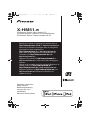 1
1
-
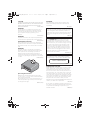 2
2
-
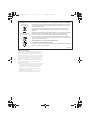 3
3
-
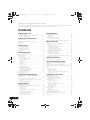 4
4
-
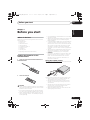 5
5
-
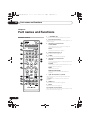 6
6
-
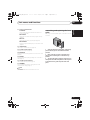 7
7
-
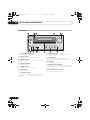 8
8
-
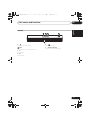 9
9
-
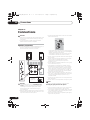 10
10
-
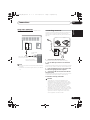 11
11
-
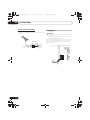 12
12
-
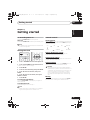 13
13
-
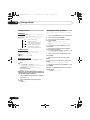 14
14
-
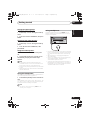 15
15
-
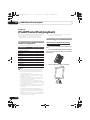 16
16
-
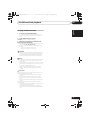 17
17
-
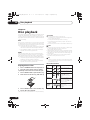 18
18
-
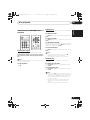 19
19
-
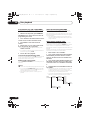 20
20
-
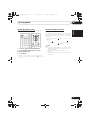 21
21
-
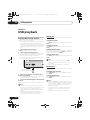 22
22
-
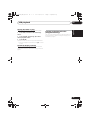 23
23
-
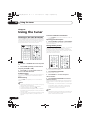 24
24
-
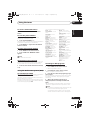 25
25
-
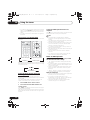 26
26
-
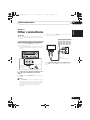 27
27
-
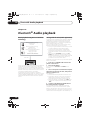 28
28
-
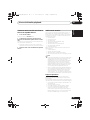 29
29
-
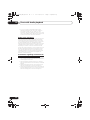 30
30
-
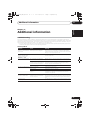 31
31
-
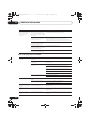 32
32
-
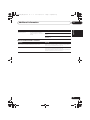 33
33
-
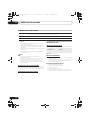 34
34
-
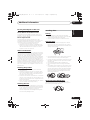 35
35
-
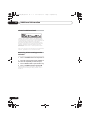 36
36
-
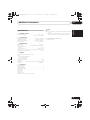 37
37
-
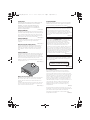 38
38
-
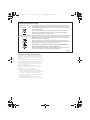 39
39
-
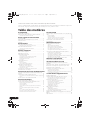 40
40
-
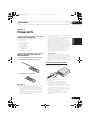 41
41
-
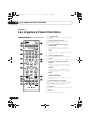 42
42
-
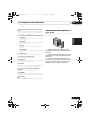 43
43
-
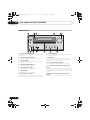 44
44
-
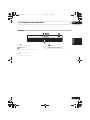 45
45
-
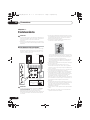 46
46
-
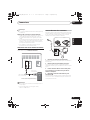 47
47
-
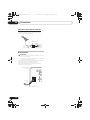 48
48
-
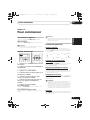 49
49
-
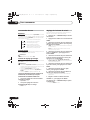 50
50
-
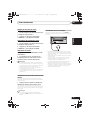 51
51
-
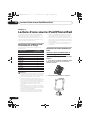 52
52
-
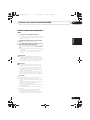 53
53
-
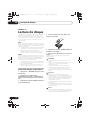 54
54
-
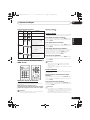 55
55
-
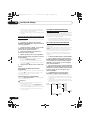 56
56
-
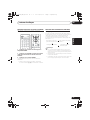 57
57
-
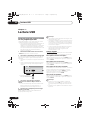 58
58
-
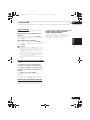 59
59
-
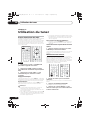 60
60
-
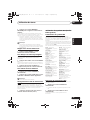 61
61
-
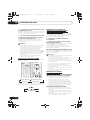 62
62
-
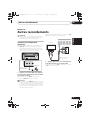 63
63
-
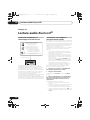 64
64
-
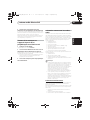 65
65
-
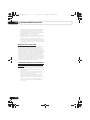 66
66
-
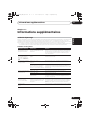 67
67
-
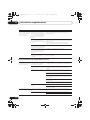 68
68
-
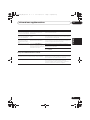 69
69
-
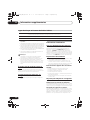 70
70
-
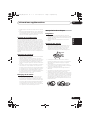 71
71
-
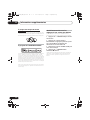 72
72
-
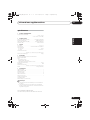 73
73
-
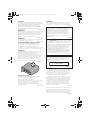 74
74
-
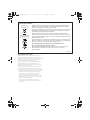 75
75
-
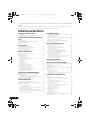 76
76
-
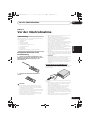 77
77
-
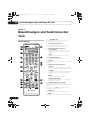 78
78
-
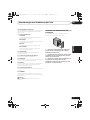 79
79
-
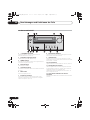 80
80
-
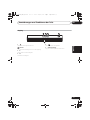 81
81
-
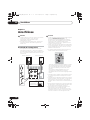 82
82
-
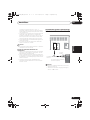 83
83
-
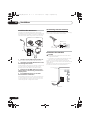 84
84
-
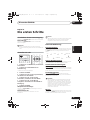 85
85
-
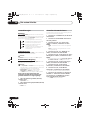 86
86
-
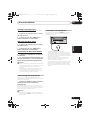 87
87
-
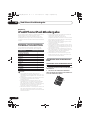 88
88
-
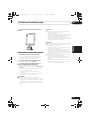 89
89
-
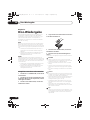 90
90
-
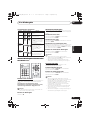 91
91
-
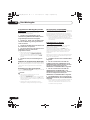 92
92
-
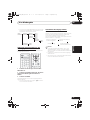 93
93
-
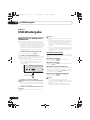 94
94
-
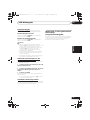 95
95
-
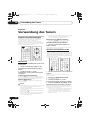 96
96
-
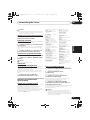 97
97
-
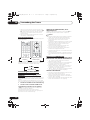 98
98
-
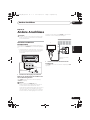 99
99
-
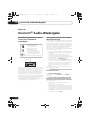 100
100
-
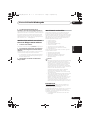 101
101
-
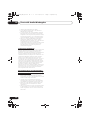 102
102
-
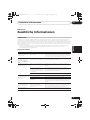 103
103
-
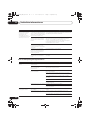 104
104
-
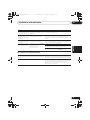 105
105
-
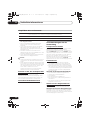 106
106
-
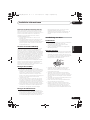 107
107
-
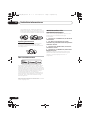 108
108
-
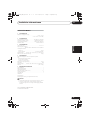 109
109
-
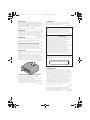 110
110
-
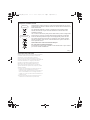 111
111
-
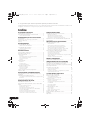 112
112
-
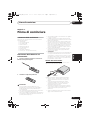 113
113
-
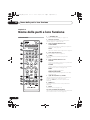 114
114
-
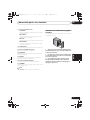 115
115
-
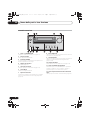 116
116
-
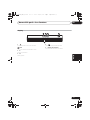 117
117
-
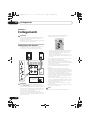 118
118
-
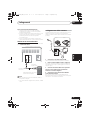 119
119
-
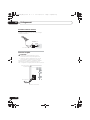 120
120
-
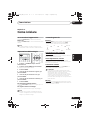 121
121
-
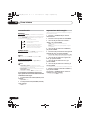 122
122
-
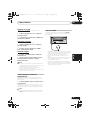 123
123
-
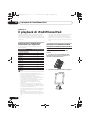 124
124
-
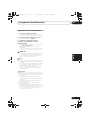 125
125
-
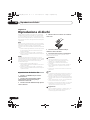 126
126
-
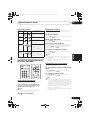 127
127
-
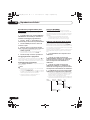 128
128
-
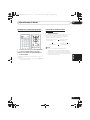 129
129
-
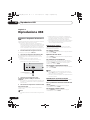 130
130
-
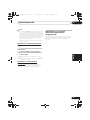 131
131
-
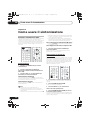 132
132
-
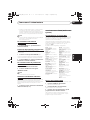 133
133
-
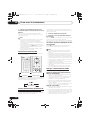 134
134
-
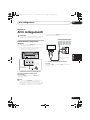 135
135
-
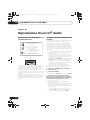 136
136
-
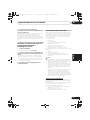 137
137
-
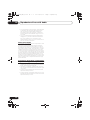 138
138
-
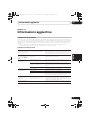 139
139
-
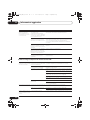 140
140
-
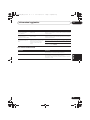 141
141
-
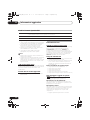 142
142
-
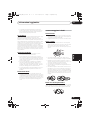 143
143
-
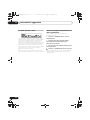 144
144
-
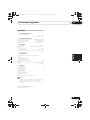 145
145
-
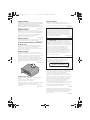 146
146
-
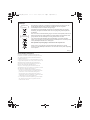 147
147
-
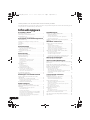 148
148
-
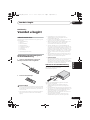 149
149
-
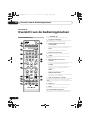 150
150
-
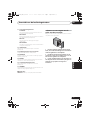 151
151
-
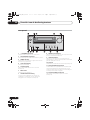 152
152
-
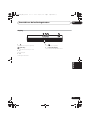 153
153
-
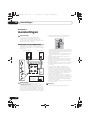 154
154
-
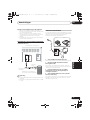 155
155
-
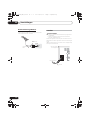 156
156
-
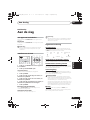 157
157
-
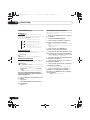 158
158
-
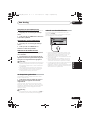 159
159
-
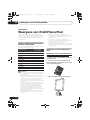 160
160
-
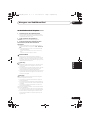 161
161
-
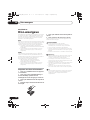 162
162
-
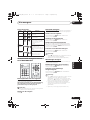 163
163
-
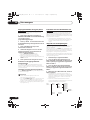 164
164
-
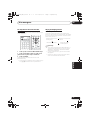 165
165
-
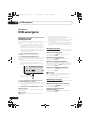 166
166
-
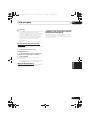 167
167
-
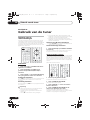 168
168
-
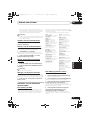 169
169
-
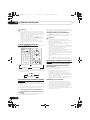 170
170
-
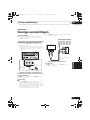 171
171
-
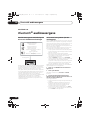 172
172
-
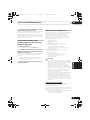 173
173
-
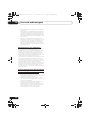 174
174
-
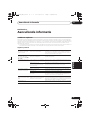 175
175
-
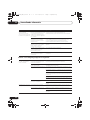 176
176
-
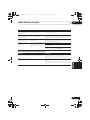 177
177
-
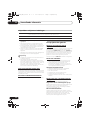 178
178
-
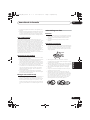 179
179
-
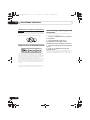 180
180
-
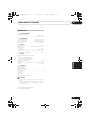 181
181
-
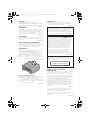 182
182
-
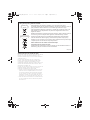 183
183
-
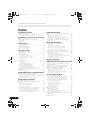 184
184
-
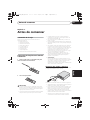 185
185
-
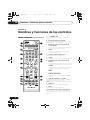 186
186
-
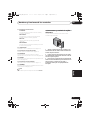 187
187
-
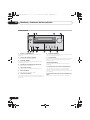 188
188
-
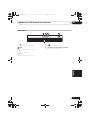 189
189
-
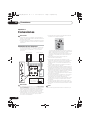 190
190
-
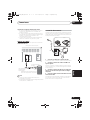 191
191
-
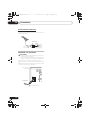 192
192
-
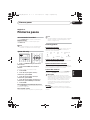 193
193
-
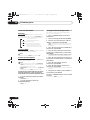 194
194
-
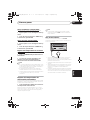 195
195
-
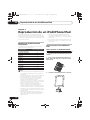 196
196
-
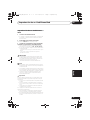 197
197
-
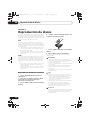 198
198
-
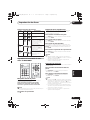 199
199
-
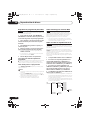 200
200
-
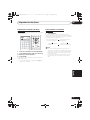 201
201
-
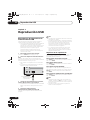 202
202
-
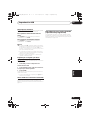 203
203
-
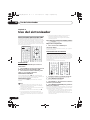 204
204
-
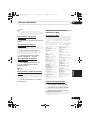 205
205
-
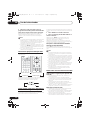 206
206
-
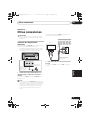 207
207
-
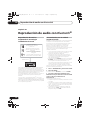 208
208
-
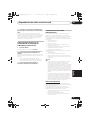 209
209
-
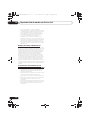 210
210
-
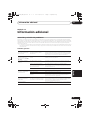 211
211
-
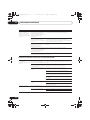 212
212
-
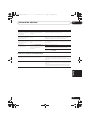 213
213
-
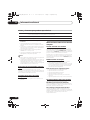 214
214
-
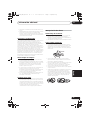 215
215
-
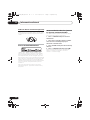 216
216
-
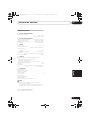 217
217
-
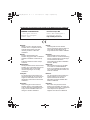 218
218
-
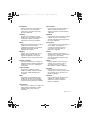 219
219
-
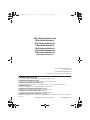 220
220
Pioneer X-HM51-W Manuale del proprietario
- Categoria
- Ricevitori multimediali per auto
- Tipo
- Manuale del proprietario
- Questo manuale è adatto anche per
in altre lingue
- English: Pioneer X-HM51-W Owner's manual
- français: Pioneer X-HM51-W Le manuel du propriétaire
- español: Pioneer X-HM51-W El manual del propietario
- Deutsch: Pioneer X-HM51-W Bedienungsanleitung
- Nederlands: Pioneer X-HM51-W de handleiding
Documenti correlati
-
Pioneer DM-40BT-W White Manuale utente
-
Pioneer X-SMC00 Manuale utente
-
Pioneer X-SMC00-W Manuale utente
-
Pioneer X-HM10-K Manuale utente
-
Pioneer X-HM10-K Manuale utente
-
Pioneer X-HM51-S Manuale utente
-
Pioneer X-HM51-K Manuale utente
-
Pioneer X-SMC22 Manuale utente
-
Pioneer X-SMC01 Manuale utente
-
Pioneer X-HM51-S Manuale utente
Altri documenti
-
Sharp XL-DH330PH Scheda dati
-
Bose Wave music system Manuale del proprietario
-
Dual P 104 Manuale del proprietario
-
TEAC CD-H750 Manuale del proprietario
-
Philips DTM5096 Manuale del proprietario
-
Panasonic RF-U700 Manuale del proprietario
-
JVC UX-VJ5W Manuale del proprietario
-
Sony RDH-SK8iP Manuale del proprietario