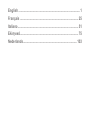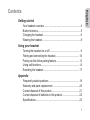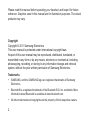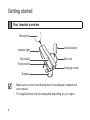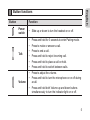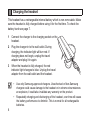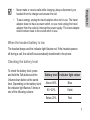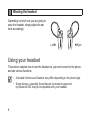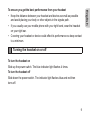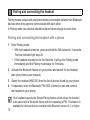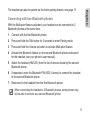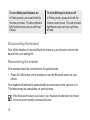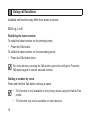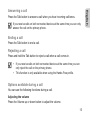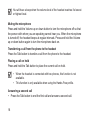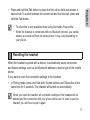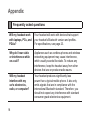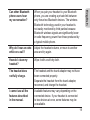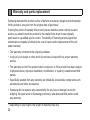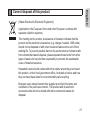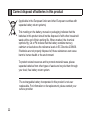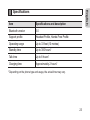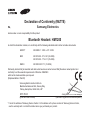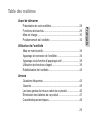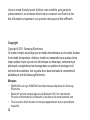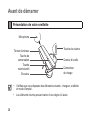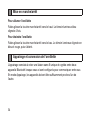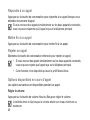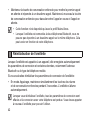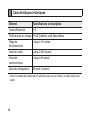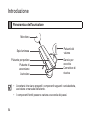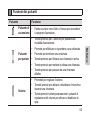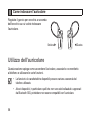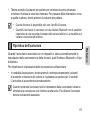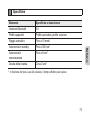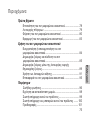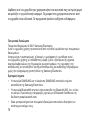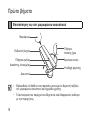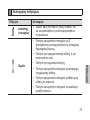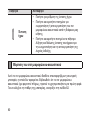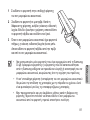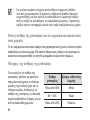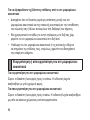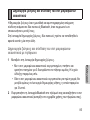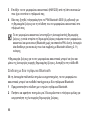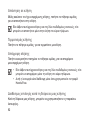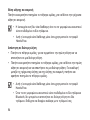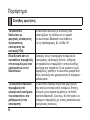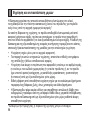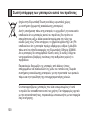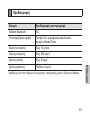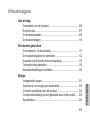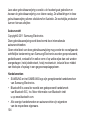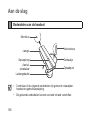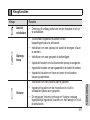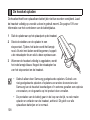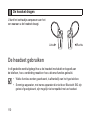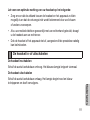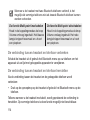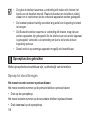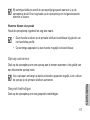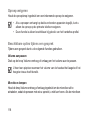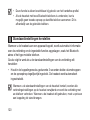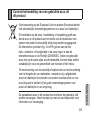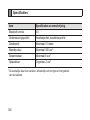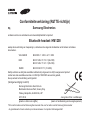Samsung HM 1200 Manuale del proprietario
- Categoria
- Auricolari per cellulari
- Tipo
- Manuale del proprietario

Mono Headset
HM1200

English ................................................................................. 1
Français ............................................................................. 25
Italiano ................................................................................ 51
Ελληνικά ............................................................................. 75
Nederlands ....................................................................... 103

1
EnglishEnglish
Getting started
Your headset overview ................................................................4
Button functions ...........................................................................5
Charging the headset ..................................................................6
Wearing the headset ...................................................................8
Using your headset
Turning the headset on or off ......................................................9
Pairing and connecting the headset ..........................................10
Pairing via the Active pairing feature ......................................... 13
Using call functions ....................................................................14
Resetting the headset................................................................17
Appendix
Frequently asked questions ......................................................18
Warranty and parts replacement ..............................................20
Correct disposal of this product ................................................. 21
Correct disposal of batteries in this product ..............................22
Specications.............................................................................23
Contents

2
Please read this manual before operating your headset, and keep it for future
reference. Graphics used in this manual are for illustration purposes. The actual
products may vary.
Copyright
Copyright © 2011 Samsung Electronics
This user manual is protected under international copyright laws.
No part of this user manual may be reproduced, distributed, translated, or
transmitted in any form or by any means, electronic or mechanical, including
photocopying, recording, or storing in any information storage and retrieval
system, without the prior written permission of Samsung Electronics.
Trademarks
SAMSUNG, and the SAMSUNG logo are registered trademarks of Samsung •
Electronics.
Bluetooth® is a registered trademark of the Bluetooth SIG, Inc. worldwide. More
•
information about Bluetooth is available at www.bluetooth.com.
All other trademarks and copyrights are the property of their respective owners.
•

3
English
Please read all Safety precautions before using your headset to ensure safe and
proper use.
Safety precautions
When using your headset while driving, follow local regulations in the region you are in.•
Never disassemble or modify your headset for any reason. Doing this may cause the •
headset to malfunction or become combustible. Bring the headset to an authorised service
centre to repair it.
Keep your device and all accessories out of the reach of small children or animals. Small
•
parts may cause choking or serious injury if swallowed.
Avoid exposing your device to very cold or very hot temperatures (below 0 °C or above
•
45 °C). Extreme temperatures can cause the deformation of the device and reduce the
charging capacity and life of your device.
Do not allow your device to get wet — liquids can cause serious damage. Do not handle your
•
device with wet hands. Water damage to your device can void your manufacturer’s warranty.
Avoid using your device’s light close to the eyes of children or animals.
•
Do not use the device during a thunderstorm. Thunderstorms can cause the device •
to malfunction and increase the risk of electric shock.
Excessive exposure to loud sounds can cause hearing damage. Exposure to loud
sounds while driving may distract your attention and cause an accident. Use only
the minimum volume setting necessary to hear your conversation.

4
Getting started
Your headset overview
Power switch
Indicator light
Microphone
Earpiece
Volume button
Ear hook
Charging socket
Talk button
Make sure you have the following items: travel adapter, headset and •
user manual.
The supplied items may be changeable depending on your region.•

5
English
Button functions
Button Function
Power
switch
Slide up or down to turn the headset on or off.•
Talk
Press and hold for 3 seconds to enter Pairing mode.•
Press to make or answer a call.•
Press to end a call.•
Press and hold to reject incoming call. •
Press and hold to place a call on hold. •
Press and hold to switch between calls.•
Volume
Press to adjust the volume.•
Press and hold to turn the microphone on or off during •
a call.
Press and hold both Volume up and down buttons •
simultaneously to turn the indicator light on or off.

6
Charging the headset
This headset has a rechargeable internal battery which is non-removable. Make
suretheheadsetisfullychargedbeforeusingitforthersttime.Tocheckthe
battery level see page 7.
Connect the charger to the charging socket on the 1
headset.
Plug the charger in to the wall outlet. During 2
charging, the indicator light will turn red. If
charging does not begin, unplug the travel
adapter and plug it in again.
When the headset is fully charged, the red 3
indicator light changes to blue. Unplug the travel
adapter from the wall outlet and the headset.
Use only Samsung-approved chargers. Unauthorised or Non-Samsung •
chargers could cause damage to the headset or in extreme circumstances
an explosion, it could also invalidate any warranty on the product.
Repeatedly charging and discharging of the headset, over time will cause •
the battery performance to diminish. This is normal for all rechargeable
batteries.

7
English
Never make or receive calls while charging, always disconnect your •
headset from the charger and answer the call.
To save energy, unplug the travel adapter when not in use. The travel •
adapter does not have a power switch, so you must unplug the travel
adapter from the outlet to interrupt the power supply. The travel adapter
should remain close to the socket when in use.
When the headset battery is low
Theheadsetbeepsandtheindicatorlightashesred.Iftheheadsetpowers
off during a call, the call will be automatically transferred to the phone.
Checking the battery level
To check the battery level, press
and hold the Talk button and the
Volume down button at the same
time. Depending on the battery level,
theindicatorlightashes5timesin
one of the following colours:
Battery level Indicator light colour
Above 80% Blue
80 ~20% Violet
Below 20% Red

8
Wearing the headset
Depending on which ear you are going to
wear the headset, simply adjust the ear
hook accordingly.
Using your headset
This section explains how to turn the headset on, pair and connect to the phone,
and use various functions.
Activated functions and features may differ depending on the phone type.•
Some devices, especially those that are not tested or approved •
by Bluetooth SIG, may be incompatible with your headset.
RightLeft

9
English
To ensure you get the best performance from your headset
Keep the distance between your headset and device as small as possible •
and avoid placing your body or other objects in the signals path.
If you usually use your mobile phone with your right hand, wear the headset •
on your right ear.
Covering your headset or device could effect its performance so keep contact •
to a minimum.
Turning the headset on or off
To turn the headset on
Slideupthepowerswitch.Theblueindicatorlightashes4times.
To turn the headset off
Slidedownthepowerswitch.Theindicatorlightashesblueandredthen
turns off.

10
Pairing and connecting the headset
Pairing means unique and encrypted wireless connection between two Bluetooth
devices when they agree to communicate with each other.
In Pairing mode, two devices should be placed close enough to each other.
Pairing and connecting the headset with a phone
1 Enter Pairing mode.
With the headset turned on, press and hold the Talk button for 3 seconds. •
The blue indicator light stays lit.
Iftheheadsetisturnedonforthersttime,itwillgointoPairingmode•
immediately and the Pairing mode stays for 3 minutes.
Activate the Bluetooth feature on your phone and search for the headset 2
(see your phone’s user manual).
Select the headset (HM1200) from the list of devices found by your phone.3
If requested, enter the Bluetooth PIN 0000 (4 zeros) to pair and connect 4
the headset to your phone.
Your headset supports the Simple Pairing feature which allows the headset
to be paired with a Bluetooth device without requesting a PIN. This feature is
available for devices that are compliant with Bluetooth version 2.1 or higher.

11
English
The headset can also be paired via the Active pairing feature, see page 13.
Connecting with two Bluetooth phones
With the Multi-point feature activated, your headset can be connected to 2
Bluetooth phones at the same time.
ConnectwiththerstBluetoothphone.1
Press and hold the Talk button for 3 seconds to enter Pairing mode. 2
Press and hold the Volume up button to activate Multi-point feature. 3
Activate the Bluetooth feature on the second Bluetooth phone and search 4
for the headset (see your phone’s user manual).
Select the headset (HM1200) from the list of devices found by the second 5
Bluetooth phone.
If requested, enter the Bluetooth PIN 0000 (4 zeros) to connect the headset 6
to the second Bluetooth phone.
ReconnecttotheheadsetfromtherstBluetoothphone.7
When connecting the headset to 2 Bluetooth phones, some phones may
not be able to connect as a second Bluetooth phone.

12
To turn Multi-point feature on
In Pairing mode, press and hold the
Volume up button. The blue indicator
lightashestwiceandyouwillhear
a beep.
To turn Multi-point feature off
In Pairing mode, press and hold the
Volume down button. The red indicator
lightashes twice and you will hear
a beep.
Disconnecting the headset
Turn off the headset or use the Bluetooth menu on your phone to remove the
device from your pairing list.
Reconnecting the headset
If the headset loses the connection to the paired phone,
Press the Talk button on the headset or use the Bluetooth menu on your •
phone.
Your headset will attempt to automatically reconnect each time you turn it on.
This feature may be unavailable on some phones.
If the Multi-point feature is activated, your headset will attempt to reconnect
to the two most recently connected devices.

13
English
Pairing via the Active pairing feature
With the Active pairing feature, your headset automatically looks for a Bluetooth
device and tries to make a connection with it.
This feature is available for mobile phones, but the phone’s Bluetooth visibility
option must be set to on.
In Pairing mode, press and hold the Talk button to enter Active pairing mode. 1
To enter Pairing mode, see page 10.
The violet indicator light turns on and the headset will search for a Bluetooth 2
phone within your phone’s range, and attempt to pair with it.
Ensure the phone you wish to connect to is within range of the headset. •
Place the headset and phone close to each other to avoid pairing with
other devices.
The headset will attempt active paring for up to 20 seconds.•
The Bluetooth phone you want to connect with must not be paired with •
other devices. If the phone is already connected to another device,
end the connection and restart the Active pairing feature.
This feature may not be available on some devices.•

14
Using call functions
Available call functions may differ from phone to phone.
Making a call
Redialling the latest number
To redial the latest number on the primary phone,
Press the Talk button.•
To redial the latest number on the secondary phone,
Press the Talk button twice.•
For some phones, pressing the Talk button opens the call log list. Press the
Talk button again to dial the selected number.
Dialling a number by voice
Press and hold the Talk button and say a name.
This function is only available on the primary phone using the Hands-Free •
prole.
This function may not be available on some devices.•

15
English
Answering a call
Press the Talk button to answer a call when you hear incoming call tones.
If you receive calls on both connected devices at the same time you can only
answer the call on the primary phone.
Ending a call
Press the Talk button to end a call.
Rejecting a call
Press and hold the Talk button to reject a call when a call comes in.
If you receive calls on both connected devices at the same time you can •
only reject the call on the primary phone.
ThisfunctionisonlyavailablewhenusingtheHands-Freeprole.•
Options available during a call
You can use the following functions during a call.
Adjusting the volume
Press the Volume up or down button to adjust the volume.

16
You will hear a beep when the volume level of the headset reaches it’s lowest
or highest level.
Muting the microphone
Press and hold the Volume up or down button to turn the microphone off so that
the person with whom you are speaking cannot hear you. When the microphone
is turned off, the headset beeps at regular intervals. Press and hold the Volume
up or down button again to turn the microphone back on.
Transferring a call from the phone to the headset
Press the Talk button to transfer a call from the phone to the headset.
Placing a call on hold
Press and hold the Talk button to place the current call on hold.
When the headset is connected with two phones, this function is not •
available.
ThisfunctionisonlyavailablewhenusingtheHands-Freeprole.•
Answering a second call
PresstheTalkbuttontoendtherstcallandanswerasecondcall.•

17
English
PressandholdtheTalkbuttontoplacetherstcallonholdandanswera•
second call. To switch between the current call and the held call, press and
hold the Talk button.
ThisfunctionisonlyavailablewhenusingtheHands-Freeprole.•
When the headset is connected with two Bluetooth phones, you cannot •
answer a second call from the same phone. It may vary depending on
your phone.
Resetting the headset
When the headset is paired with a device, it automatically saves connection
and feature settings, such as the Bluetooth address or device type of the mobile
phone.
If you want to reset the connection settings in the headset;
In Pairing mode, press and hold both Volume buttons and Talk button at the •
same time for 3 seconds. The headset will turned on automatically.
When you reset the headset, all connection settings in the headset will be
deleted and the connection with your phone will be lost. In order to use the
headset, you will have to pair it again.

18
Appendix
Frequently asked questions
Will my headset work
with laptops, PCs, and
PDAs?
Your headset will work with devices that support
yourheadset’sBluetoothversionandproles.
Forspecications,seepage23.
Why do I hear static
or interference while
on a call?
Appliances such as cordless phones and wireless
networking equipment may cause interference,
which usually sounds like static. To reduce any
interference, keep the headset away from other
devices that use or produce radio waves.
Will my headset
interfere with my
car’s electronics,
radio, or computer?
Yourheadsetproducessignicantlyless
power than a typical mobile phone. It also only
emits signals that are in compliance with the
international Bluetooth standard. Therefore, you
should not expect any interference with standard
consumer-grade electronics equipment.
La pagina si sta caricando...
La pagina si sta caricando...
La pagina si sta caricando...
La pagina si sta caricando...
La pagina si sta caricando...
La pagina si sta caricando...
La pagina si sta caricando...
La pagina si sta caricando...
La pagina si sta caricando...
La pagina si sta caricando...
La pagina si sta caricando...
La pagina si sta caricando...
La pagina si sta caricando...
La pagina si sta caricando...
La pagina si sta caricando...
La pagina si sta caricando...
La pagina si sta caricando...
La pagina si sta caricando...
La pagina si sta caricando...
La pagina si sta caricando...
La pagina si sta caricando...
La pagina si sta caricando...
La pagina si sta caricando...
La pagina si sta caricando...
La pagina si sta caricando...
La pagina si sta caricando...
La pagina si sta caricando...
La pagina si sta caricando...
La pagina si sta caricando...
La pagina si sta caricando...
La pagina si sta caricando...
La pagina si sta caricando...
La pagina si sta caricando...
La pagina si sta caricando...
La pagina si sta caricando...
La pagina si sta caricando...
La pagina si sta caricando...
La pagina si sta caricando...
La pagina si sta caricando...
La pagina si sta caricando...
La pagina si sta caricando...
La pagina si sta caricando...
La pagina si sta caricando...
La pagina si sta caricando...
La pagina si sta caricando...
La pagina si sta caricando...
La pagina si sta caricando...
La pagina si sta caricando...
La pagina si sta caricando...
La pagina si sta caricando...
La pagina si sta caricando...
La pagina si sta caricando...
La pagina si sta caricando...
La pagina si sta caricando...
La pagina si sta caricando...
La pagina si sta caricando...
La pagina si sta caricando...
La pagina si sta caricando...
La pagina si sta caricando...
La pagina si sta caricando...
La pagina si sta caricando...
La pagina si sta caricando...
La pagina si sta caricando...
La pagina si sta caricando...
La pagina si sta caricando...
La pagina si sta caricando...
La pagina si sta caricando...
La pagina si sta caricando...
La pagina si sta caricando...
La pagina si sta caricando...
La pagina si sta caricando...
La pagina si sta caricando...
La pagina si sta caricando...
La pagina si sta caricando...
La pagina si sta caricando...
La pagina si sta caricando...
La pagina si sta caricando...
La pagina si sta caricando...
La pagina si sta caricando...
La pagina si sta caricando...
La pagina si sta caricando...
La pagina si sta caricando...
La pagina si sta caricando...
La pagina si sta caricando...
La pagina si sta caricando...
La pagina si sta caricando...
La pagina si sta caricando...
La pagina si sta caricando...
La pagina si sta caricando...
La pagina si sta caricando...
La pagina si sta caricando...
La pagina si sta caricando...
La pagina si sta caricando...
La pagina si sta caricando...
La pagina si sta caricando...
La pagina si sta caricando...
La pagina si sta caricando...
La pagina si sta caricando...
La pagina si sta caricando...
La pagina si sta caricando...
La pagina si sta caricando...
La pagina si sta caricando...
La pagina si sta caricando...
La pagina si sta caricando...
La pagina si sta caricando...
La pagina si sta caricando...
La pagina si sta caricando...
La pagina si sta caricando...
La pagina si sta caricando...
La pagina si sta caricando...
-
 1
1
-
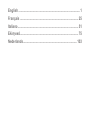 2
2
-
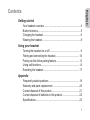 3
3
-
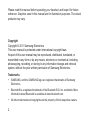 4
4
-
 5
5
-
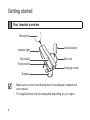 6
6
-
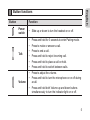 7
7
-
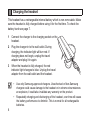 8
8
-
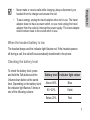 9
9
-
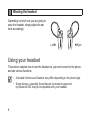 10
10
-
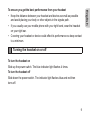 11
11
-
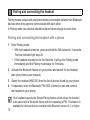 12
12
-
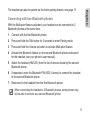 13
13
-
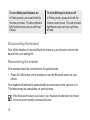 14
14
-
 15
15
-
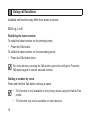 16
16
-
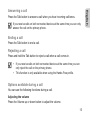 17
17
-
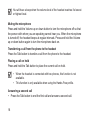 18
18
-
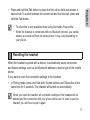 19
19
-
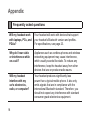 20
20
-
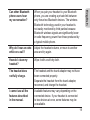 21
21
-
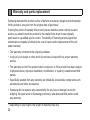 22
22
-
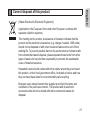 23
23
-
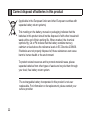 24
24
-
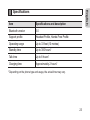 25
25
-
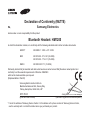 26
26
-
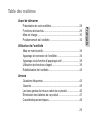 27
27
-
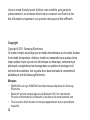 28
28
-
 29
29
-
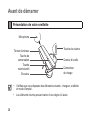 30
30
-
 31
31
-
 32
32
-
 33
33
-
 34
34
-
 35
35
-
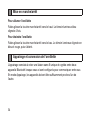 36
36
-
 37
37
-
 38
38
-
 39
39
-
 40
40
-
 41
41
-
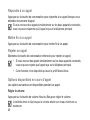 42
42
-
 43
43
-
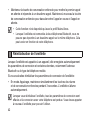 44
44
-
 45
45
-
 46
46
-
 47
47
-
 48
48
-
 49
49
-
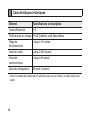 50
50
-
 51
51
-
 52
52
-
 53
53
-
 54
54
-
 55
55
-
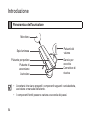 56
56
-
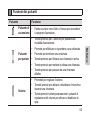 57
57
-
 58
58
-
 59
59
-
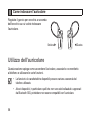 60
60
-
 61
61
-
 62
62
-
 63
63
-
 64
64
-
 65
65
-
 66
66
-
 67
67
-
 68
68
-
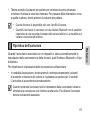 69
69
-
 70
70
-
 71
71
-
 72
72
-
 73
73
-
 74
74
-
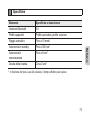 75
75
-
 76
76
-
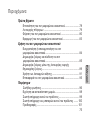 77
77
-
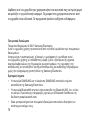 78
78
-
 79
79
-
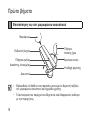 80
80
-
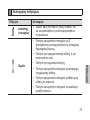 81
81
-
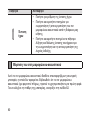 82
82
-
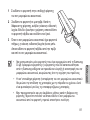 83
83
-
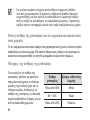 84
84
-
 85
85
-
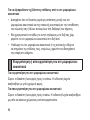 86
86
-
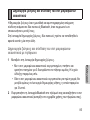 87
87
-
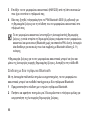 88
88
-
 89
89
-
 90
90
-
 91
91
-
 92
92
-
 93
93
-
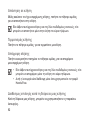 94
94
-
 95
95
-
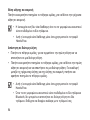 96
96
-
 97
97
-
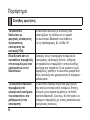 98
98
-
 99
99
-
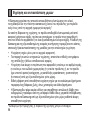 100
100
-
 101
101
-
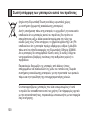 102
102
-
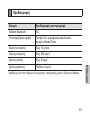 103
103
-
 104
104
-
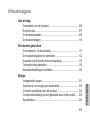 105
105
-
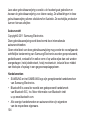 106
106
-
 107
107
-
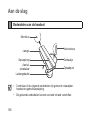 108
108
-
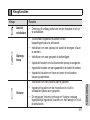 109
109
-
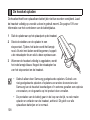 110
110
-
 111
111
-
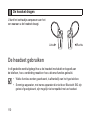 112
112
-
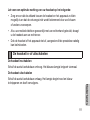 113
113
-
 114
114
-
 115
115
-
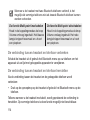 116
116
-
 117
117
-
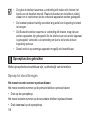 118
118
-
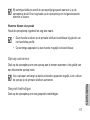 119
119
-
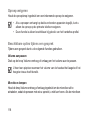 120
120
-
 121
121
-
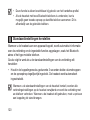 122
122
-
 123
123
-
 124
124
-
 125
125
-
 126
126
-
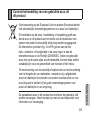 127
127
-
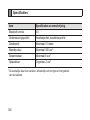 128
128
-
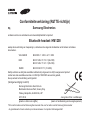 129
129
-
 130
130
Samsung HM 1200 Manuale del proprietario
- Categoria
- Auricolari per cellulari
- Tipo
- Manuale del proprietario
in altre lingue
- English: Samsung HM 1200 Owner's manual
- français: Samsung HM 1200 Le manuel du propriétaire
- Nederlands: Samsung HM 1200 de handleiding
Documenti correlati
-
Samsung BHM1500 Manuale utente
-
Samsung HM1200 Manuale utente
-
Samsung HM3200 Manuale utente
-
Samsung BHM1100 Manuale utente
-
Samsung BHM3100 Manuale utente
-
Samsung BHM3100 Manuale utente
-
Samsung HM5000 Manuale utente
-
Samsung EO-MG920 Manuale utente
-
Samsung BHM3500 Manuale utente
-
Samsung HM7000 Manuale utente