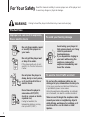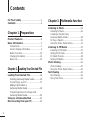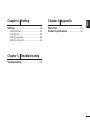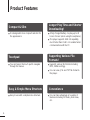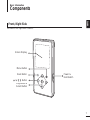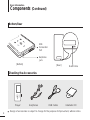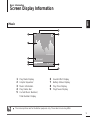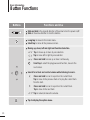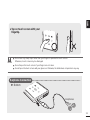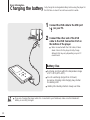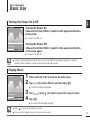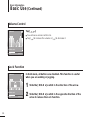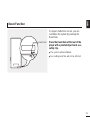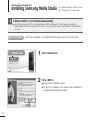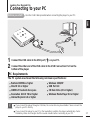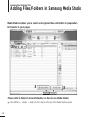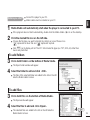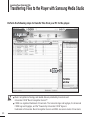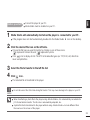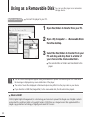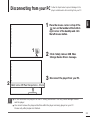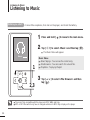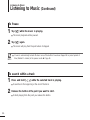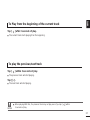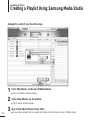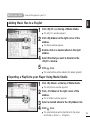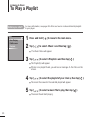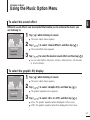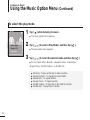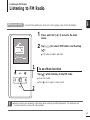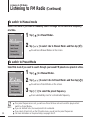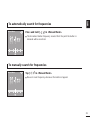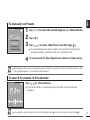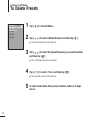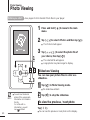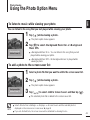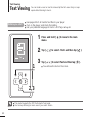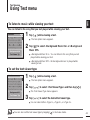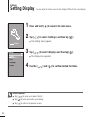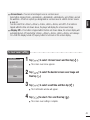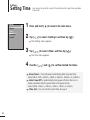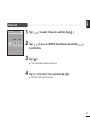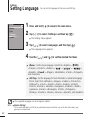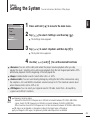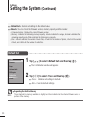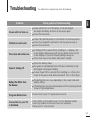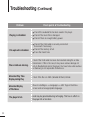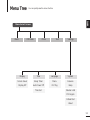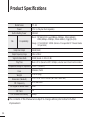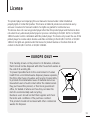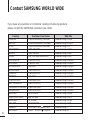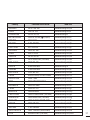Samsung YP-K3AB Manuale utente
- Categoria
- Lettori MP3 / MP4
- Tipo
- Manuale utente

YP-K3

For Your Safety
Read this manual carefully to ensure proper use of the player and
to avoid any danger or physical damage.
2
WARNING
Product Use
Improper use can result in explosion,
fire or electric shock.
To avoid your hearing damage
Do not disassemble, repair
or modify this player on
your own.
Do not get the player wet
or drop it in water.
If the player gets wet, do not
switch it on. Contact a Service
Center.
Do not place the player in
damp, dusty or sooty areas,
as it could result in fire or
electric shock.
Avoid using your player at
high volume levels, as it may
result in permanent
hearing damage.
If you experience ringing in
your ears while using the
earphone, remove the
earphone immediately and
lower the volume.
To avoid a risk of traffic accident
Do not use the earphones while you are
driving a bicycle, automobile or motorcycle.
It can cause a serious accident and furthermore,
is prohibited by law in some areas.
Using the earphones while walking, in particular,
on a crosswalk, can lead to a serious accident.
Take care not to tangle the earphone cable
around your arms or neighboring objects
while driving, working out or walking, as it
could result in a car accident or other
injuries.
Do not leave the player in
areas above 35°C(95°F)
(such as a sauna or inside
a parked car).
During hot weather, the
temperature inside a car may
rise up to 80°C(176°F).
Failing to heed the player instructions may cause serious injury.

3
ENG
CAUTION
Product Use
Management of Important Data
Avoid malfunction
Be sure to back up
important data.
Please be aware that we
claim no responsibility for
damage from data loss due
to breakdown, repair or other
causes.
Avoid malfunction
Failure to follow all instructions lead to physical injuries or damage to the player.
Do not cause excessive
impact on the player by
dropping it. Do not place
heavy objects on top of the
player.
Prevent any foreign
particles or dust from
entering into the player.
Always use the accessories
provided by or approved by
Samsung.
Do not spray water on the
player. Never clean the
player with chemical
substances such as
benzene or thinner, as it may
cause fire, electric shock or
deteriorate the surface.
Do not place the player near
magnetic objects, as it may
cause a malfunction.

Product Features........................................6
Basic Information .......................................7
Components...............................................7
Screen Display Information........................9
Button Functions......................................10
Charging the battery ................................12
Basic Use.................................................13
Contents
4
Chapter 1. Preparation
Chapter 2.
Loading Your Desired File
Loading Your Desired File......................16
Installing Samsung Media Studio ............16
Connecting to your PC.............................17
Adding Files/Folders in
Samsung Media Studio............................18
Transferring Files to the Player with
Samsung Media Studio............................20
Using as a Removable Disk ...................22
Disconnecting from your PC..................23
Chapter 3. Multimedia function
Listening to Music....................................24
Listening to Music....................................24
Creating a Playlist Using
Samsung Media Studio............................28
To Play a Playlist......................................30
Using the Music Option Menu..................31
Listening to FM Radio .............................33
Listening to FM Radio..............................33
Setting FM Presets ..................................36
To Delete Presets.....................................38
Setting FM Radio.....................................39
Photo Viewing ...........................................40
Photo Viewing..........................................40
Using the Photo Option Menu..................41
Text Viewing...............................................42
Text Viewing.............................................42
Using Text menu......................................43
For Your Safety ..........................................2
Contents .......................................................4

5
ENG
Chapter 4. Setting
Settings.......................................................44
Setting Display.........................................44
Setting Time ............................................46
Setting Language.....................................48
Setting the System ..................................49
Chapter 5. Troubleshooting
Troubleshooting........................................51
Chapter 6. Appendix
Menu Tree...................................................53
Product Specifications............................54

6
Product Features
Compact & Slim
Longer Play Time and Shorter
Downloading!
■
It is designed to look compact and slim for
the appearance.
■
A fully charged battery can play up to 25
hours of music (when using the earphone).
■
The player supports USB 2.0 capability,
much faster than USB 1.1 to enable faster
communication with the PC.
Touchpad
Supporting Various File
Formats!
■
You can tap on the touch pad to navigate
through the menus.
■
Supports various file formats including
MP3, WMA and Ogg.
■
You can view JPG and TXT file format to
the player.
Easy & Simple Menu Structure
Convenience
■
Easy to use with a simple menu structure.
■
You can take advantage of a variety of
features including FM radio, photo view,
etc.

7
ENG
Components
Basic Information
Front, Right Side
Power &
Hold Switch
Screen Display
Back Button
Play/Pause &
Select Button
Menu Button
Button
All buttons are 'Light-touch' buttons.

8
Bottom/Rear
USB
Connection
Port
Earphone
Jack
Reset Hole
Components (Continued)
Basic Information
[Rear]
[Bottom]
Checking the Accessories
Player Earphones USB Cable
Installation CD
■ Design of accessories is subject to change for the purpose of improvement, without notice.

9
ENG
Screen Display Information
Basic Information
NOTE
■ The screen pictures are for illustration purposes only. The actual screen may differ.
Music
Normal
1.Life is cool
002/020
√√
00:02:20
1
2
3
4
5
6
7
8
9
1 Play Mode Display
2 Graphic Equalizer
3 Music Information
4 Play Status Bar
5 Current Music Number/
Total Number Display
6 Sound Effect Display
7 Battery Status Display
8 Play Time Display
9 Play/Pause Display

10
Button Functions
Basic Information
■
Slide and hold in the opposite direction of the arrow to turn the power on/off.
■ Slide in the arrow direction to lock the buttons.
■ Moving up, down, left and right and Function Selection.
Tap to move up or down by one selection.
Tap to move left or right by one selection.
Press and hold to move up or down continuously.
Short tap to select the play/pause and function, move to the
next screen.
■ Search for a track and control volume while listening to music.
Press and hold to scan to a point on the current track.
Tap to move to the previous track or to play the current track
from the start.
Press and hold to scan to a point on the current track.
Tap to move to the next track.
Tap to reduce/increase the volume.
■ Long tap to move to the main menu.
■
Short tap to move to the previous screen.
Buttons Functions and Use
■
Tap to display the option menu.

11
ENG
CAUTION
■ Do not use any sharp object other than your fingers to operate the touch screen.
Otherwise, touch screen may be damaged.
■ Do not tap on the touch screen if your fingers are not clean.
■
Do not tap on the touch screen with your gloves on. Otherwise, the button does not operate in any way.
✽ Tap on touch screen with your
fingertip.
Earphone Connection
√ Bottom
Earphones

12
Charging the battery
Fully charge the rechargeable battery before using the player for
the first time or when it has not been used for a while.
Basic Information
1
Connect the USB cable to the USB port
( ) on your PC.
2
Connect the other end of the USB
cable to the USB Connection Port on
the bottom of the player.
■ When connected with the USB cable, it takes
about 4 hours for the player to fully charge
although this may vary depending on your PC
environment.
Battery Use
■ Recharge and store within the temperature range
of 5°C~35°C(40°F~95°F).
■ Do not overcharge (longer than 12 hours).
Excessive charging or discharging may shorten
the battery’s life.
■ Battery life naturally shortens slowly over time.
■ If you are charging the player while it is connected to your Notebook, make sure the Notebook's
battery is also fully charged.
NOTE

13
ENG
Basic Use
Basic Information
Turning the Power On & Off
Turning the Power On
Slide and hold the
[
HOLD
√
]
switch in the opposite direction
of the arrow.
■
Power is turned on.
Turning the Power Off
Slide and hold the
[
HOLD
√
]
switch in the opposite direction
of the arrow again.
■
Power is turned off.
■ Power is automatically turned off when none of the buttons have been tapped for a preset
period of time
(Default: 1 minute)
in the pause mode.
√ Page 46
NOTE
NOTE
■ Tap [
]
to move to the previous screen.
■ Press and hold
[]
to move to the main menu screen.
Playing Music
1
Press and hold [ ] to move to the main menu.
2
Tap [ ] to select <Music> and then tap [ ].
■ The Music Menu will appear.
3
Use [
]
and [ ] to select a music file of your choice.
4
Tap [ ].
■ The music file will begin playing.
Normal
1.Life is cool
002/020
√√
00:02:20
Normal
1.Life is cool
002/020
√√
00:02:20

14
Volume Control
Lock Function
Tap [ ].
■ You will see a volume control icon.
■ Tap [
]
to increase the volume or [
]
to decrease it.
In Hold mode, all buttons are disabled. This function is useful
when you are walking or jogging.
1
Slide the [
HOLD
√
]
switch
in the direction of the arrow.
2
Slide the [
HOLD
√
]
switch
in the opposite direction of the
arrow to release the Lock function.
Basic Use (Continued)
Basic Information
Normal
1.Life is cool
002/020
√√
00:02:20
Normal
1.Life is cool
002/020
√√
00:02:20

15
ENG
If a player malfunction occurs, you can
re-initialize the system by pressing the
Reset hole.
Press the Reset hole at the rear of the
player with a pointed object such as a
safety clip.
■
The system will be initialized.
■
Your settings and files will not be affected.
Reset Function
Reset hole

16
Installing Samsung Media Studio
Use Media Studio to transfer music
files from your PC to the player.
Loading Your Desired File
Before you start!
Insert the installation CD provided with the player into the CD-ROM drive.
If Media Studio is not installed automatically
■ Install the program on PCs running Windows 2000 or Windows XP after logging on with the
Administrator account. Please refer to the PC user manual on how to log on with the Administrator
account.
CAUTION
1
Click <Install now>.
2
Click <NEXT>.
■ Media Studio installation starts.
■ An icon is created on the desktop after installation is
complete and Media Studio starts.

17
ENG
Connecting to your PC
Loading Your Desired File
Before you start!
Use the USB Cable provided when connecting the player to your PC.
1
1
Connect the USB cable to the USB port ( ) on your PC.
2
2
Connect the other end of the USB cable to the
USB Connection Port
on the
bottom of the player.
The PC system must meet the following minimum specifications:
■ Pentium 300MHz or higher ■ Windows 2000/XP
■ DirectX 9.0 or higher ■ USB Port 2.0
■ 100MB of free hard disc space ■ CD Rom Drive (2X or higher)
■ Resolution 1024 X 768 or higher ■ Windows Media Player 9.0 or higher
■ Internet Explorer 6.0 or higher
PC Requirements
CAUTION
■
If you connect the player through a USB hub, the connection may be unstable. Please connect the
player to your PC directly.
■
If you connect the player to your PC in the low battery condition, the player automatically checks
the battery status and charges itself for several minutes before connecting to your PC.

18
Adding Files/Folders in
Samsung Media Studio
Loading Your Desired File
Please refer to Help for more information on how to use Media Studio.
■ Click <MENU> ➝ <Help> ➝ <Help> from the menu at the top of the Media Studio program.
Media Studio enables you to select and organize files and folders in preparation
for transfer to your player.
3
3
2

19
ENG
1
Media Studio will automatically start when the player is connected to your PC.
■ If the program does not start automatically, double-click the Media Studio icon on the desktop.
2
Click the desired file icon on the left side.
■
Choose the file type you want to transfer by clicking on one of these icons.
represents a music file and represents a photo.
■ Click icon to display etc list. The ETC list includes file types (ex: TXT, XOV, etc) other than
music and photo files.
3
Click <Add Folder> on the bottom of Media Studio.
■ The Open Folder window will appear.
Before you start!
■ Connect the player to your PC.
■ Media Studio must be installed on your PC.
To add folders
3
Click <Add File> on the bottom of Media Studio.
■ The Open window will appear.
4
Select the files to add and click <Open>.
■ The selected files are added to the list on the left side the
Media Studio Screen.
To add files
4
4
4
Select the folder to add and click <OK>.
■ The files of the selected folder are added to the list on the left
side the Media Studio Screen.

20
Transferring Files to the Player with Samsung Media Studio
Loading Your Desired File
NOTE
■
Music recognition technology and related data are provided by Gracenote and
Gracenote CDDB
®
Music Recognition Service
SM
.
■
CDDB is a registered trademark of Gracenote. The Gracenote logo and logotype, the Gracenote
CDDB logo and logotype, and the "Powered by Gracenote CDDB" logo are
trademarks of Gracenote. Music Recognition Service and MRS are service marks of Gracenote.
Perform the following steps to transfer files from your PC to the player.
4
3
2
Portable
window
La pagina si sta caricando...
La pagina si sta caricando...
La pagina si sta caricando...
La pagina si sta caricando...
La pagina si sta caricando...
La pagina si sta caricando...
La pagina si sta caricando...
La pagina si sta caricando...
La pagina si sta caricando...
La pagina si sta caricando...
La pagina si sta caricando...
La pagina si sta caricando...
La pagina si sta caricando...
La pagina si sta caricando...
La pagina si sta caricando...
La pagina si sta caricando...
La pagina si sta caricando...
La pagina si sta caricando...
La pagina si sta caricando...
La pagina si sta caricando...
La pagina si sta caricando...
La pagina si sta caricando...
La pagina si sta caricando...
La pagina si sta caricando...
La pagina si sta caricando...
La pagina si sta caricando...
La pagina si sta caricando...
La pagina si sta caricando...
La pagina si sta caricando...
La pagina si sta caricando...
La pagina si sta caricando...
La pagina si sta caricando...
La pagina si sta caricando...
La pagina si sta caricando...
La pagina si sta caricando...
La pagina si sta caricando...
La pagina si sta caricando...
La pagina si sta caricando...
-
 1
1
-
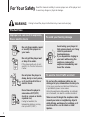 2
2
-
 3
3
-
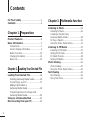 4
4
-
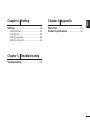 5
5
-
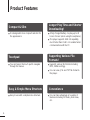 6
6
-
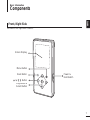 7
7
-
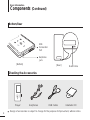 8
8
-
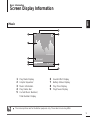 9
9
-
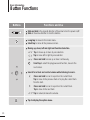 10
10
-
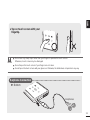 11
11
-
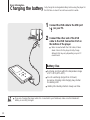 12
12
-
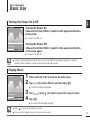 13
13
-
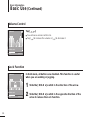 14
14
-
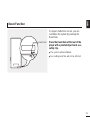 15
15
-
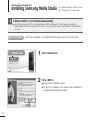 16
16
-
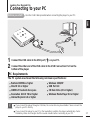 17
17
-
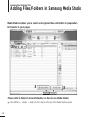 18
18
-
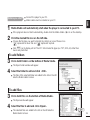 19
19
-
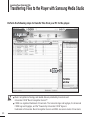 20
20
-
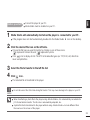 21
21
-
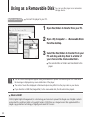 22
22
-
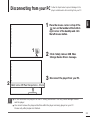 23
23
-
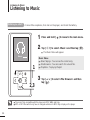 24
24
-
 25
25
-
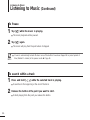 26
26
-
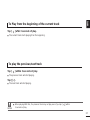 27
27
-
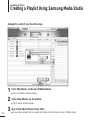 28
28
-
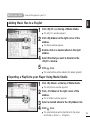 29
29
-
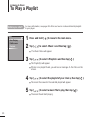 30
30
-
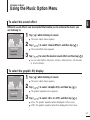 31
31
-
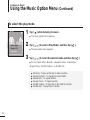 32
32
-
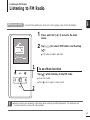 33
33
-
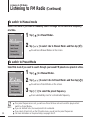 34
34
-
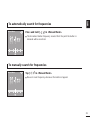 35
35
-
 36
36
-
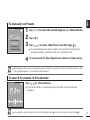 37
37
-
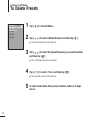 38
38
-
 39
39
-
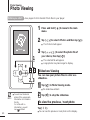 40
40
-
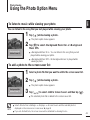 41
41
-
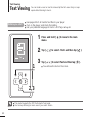 42
42
-
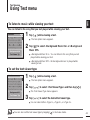 43
43
-
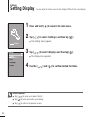 44
44
-
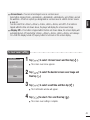 45
45
-
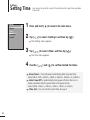 46
46
-
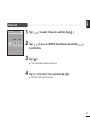 47
47
-
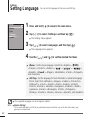 48
48
-
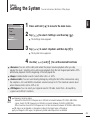 49
49
-
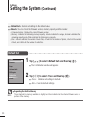 50
50
-
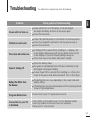 51
51
-
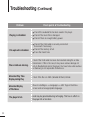 52
52
-
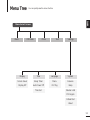 53
53
-
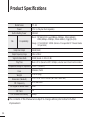 54
54
-
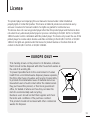 55
55
-
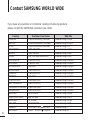 56
56
-
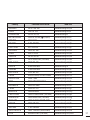 57
57
-
 58
58
Samsung YP-K3AB Manuale utente
- Categoria
- Lettori MP3 / MP4
- Tipo
- Manuale utente
in altre lingue
- English: Samsung YP-K3AB User manual
Documenti correlati
Altri documenti
-
Creative ZEN VISION MINI Manuale del proprietario
-
Kenwood DNX 317 DABS Istruzioni per l'uso
-
ZTE BLADE V7 LITE Manuale utente
-
ZTE Blade X Max Cricket Wireless Guida utente
-
Yamaha NP-S303 Manuale del proprietario
-
ZTE Stratos LTE Z819L Manuale utente
-
ZTE Max Duo Z963VL Manuale utente
-
Numark Industries HDCD1 Manuale utente