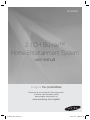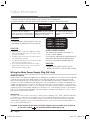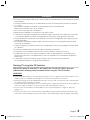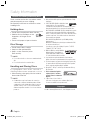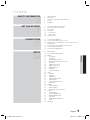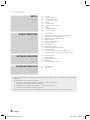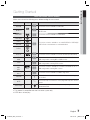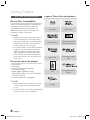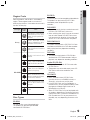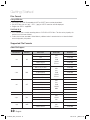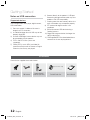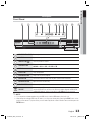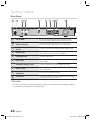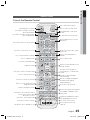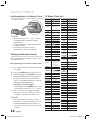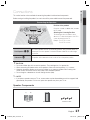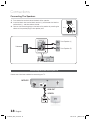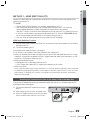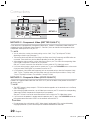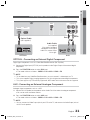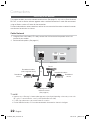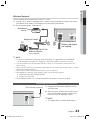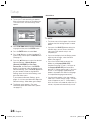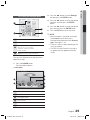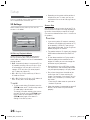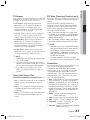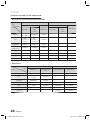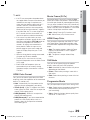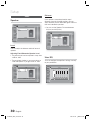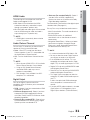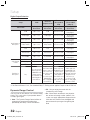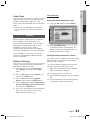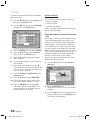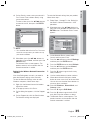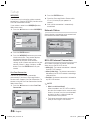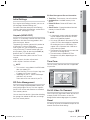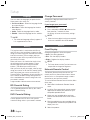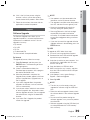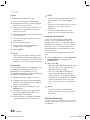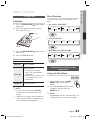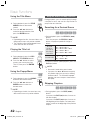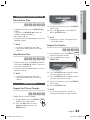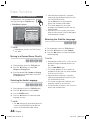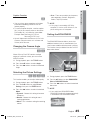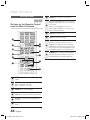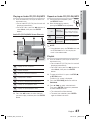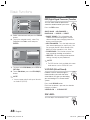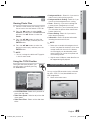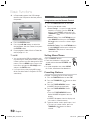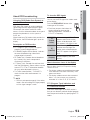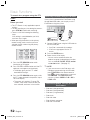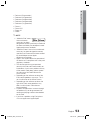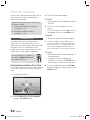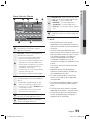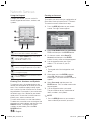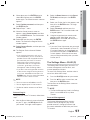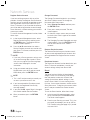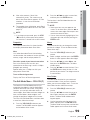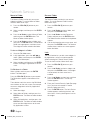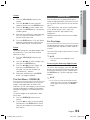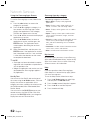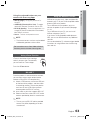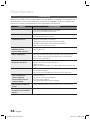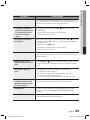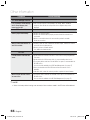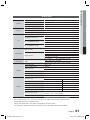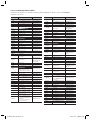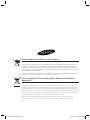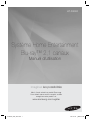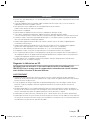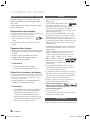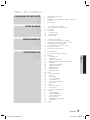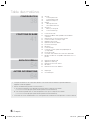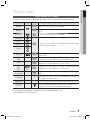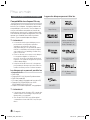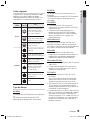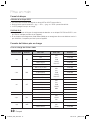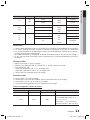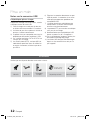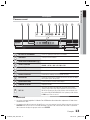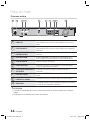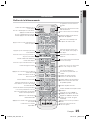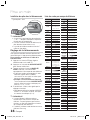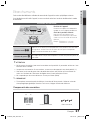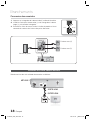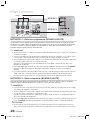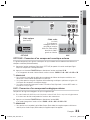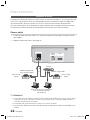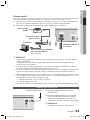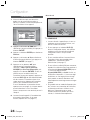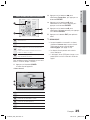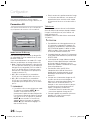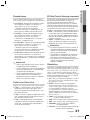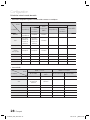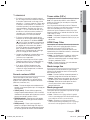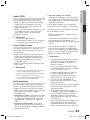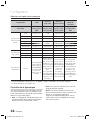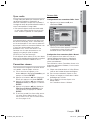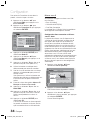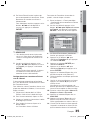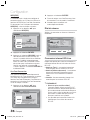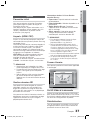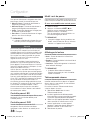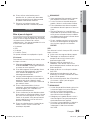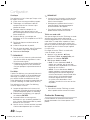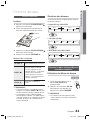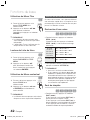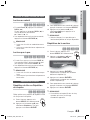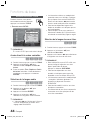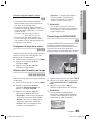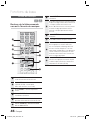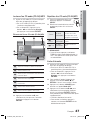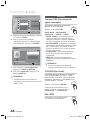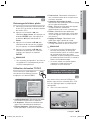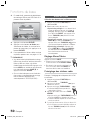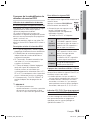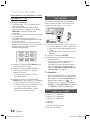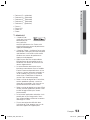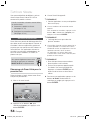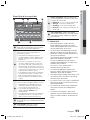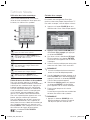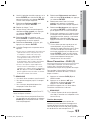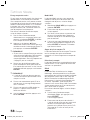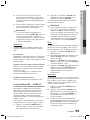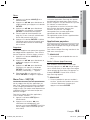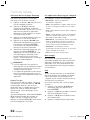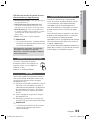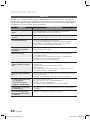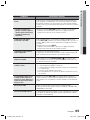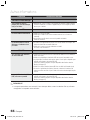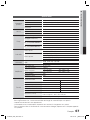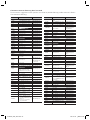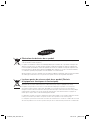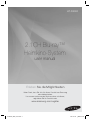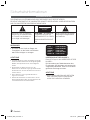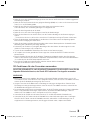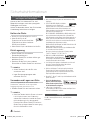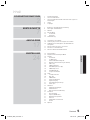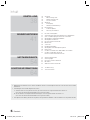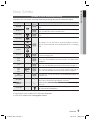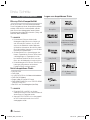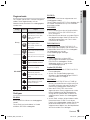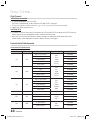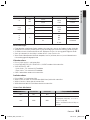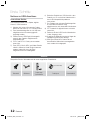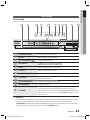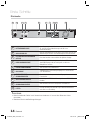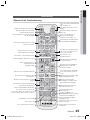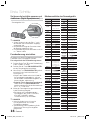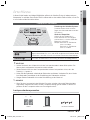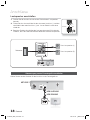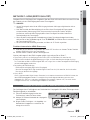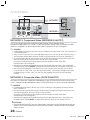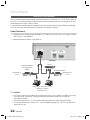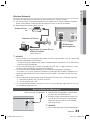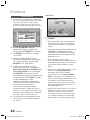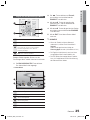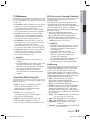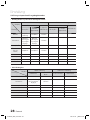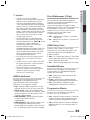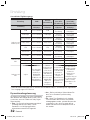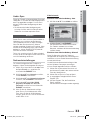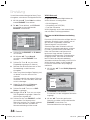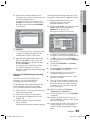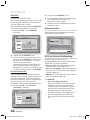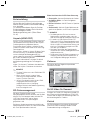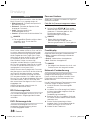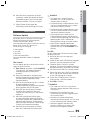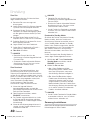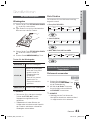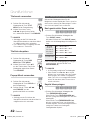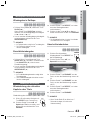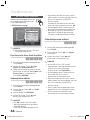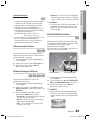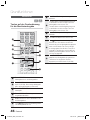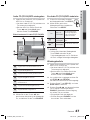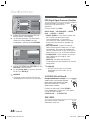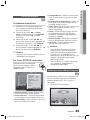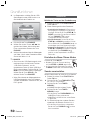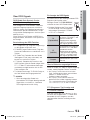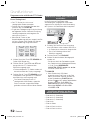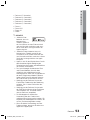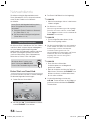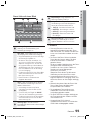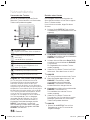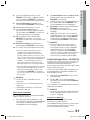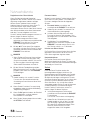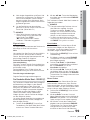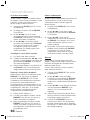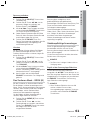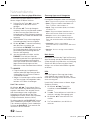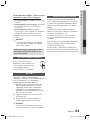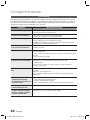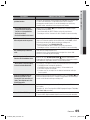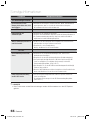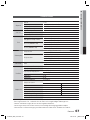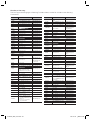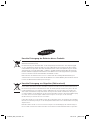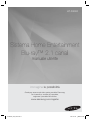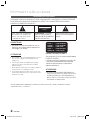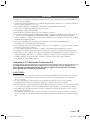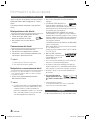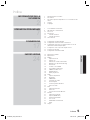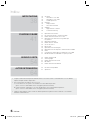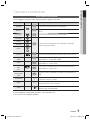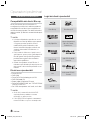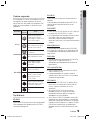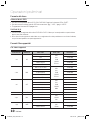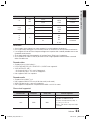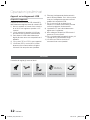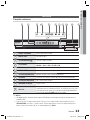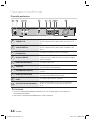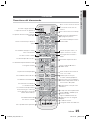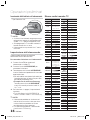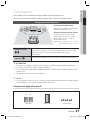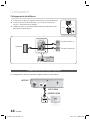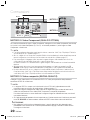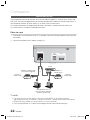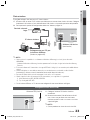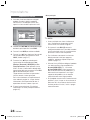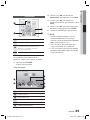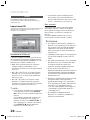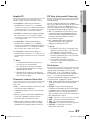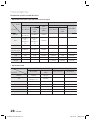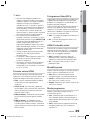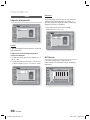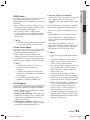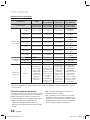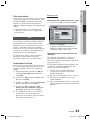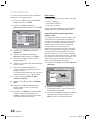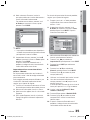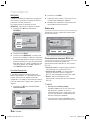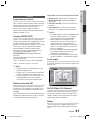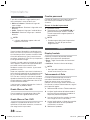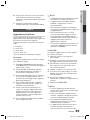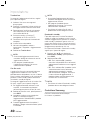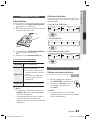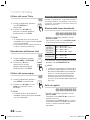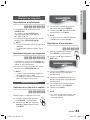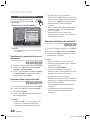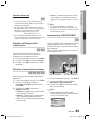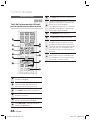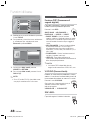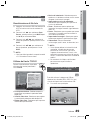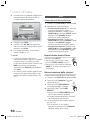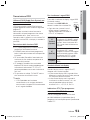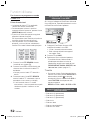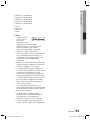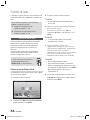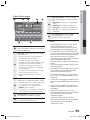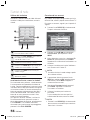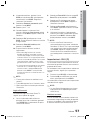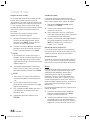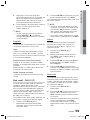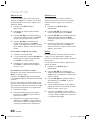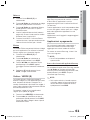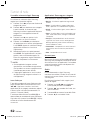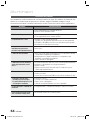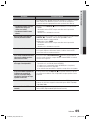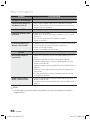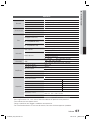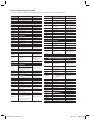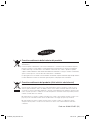Samsung HT-D5000 Manuale del proprietario
- Categoria
- Lettori Blu-Ray
- Tipo
- Manuale del proprietario

2.1CH Blu-ray™
Home Entertainment System
user manual
imagine the possibilities
Thank you for purchasing this Samsung product.
To receive more complete service,
please register your product at
www.samsung.com/register
HT-D5000
HT-D5000_ELS_0221.indd 1HT-D5000_ELS_0221.indd 1 2011-03-14 ¿ÀÈÄ 8:31:092011-03-14 ¿ÀÈÄ 8:31:09

2 English
Safety Information
Safety Warnings
TO REDUCE THE RISK OF ELECTRIC SHOCK, DO NOT REMOVE THE COVER(OR BACK).
NO USER-SERVICEABLE PARTS ARE INSIDE. REFER SERVICING TO QUALIFIED SERVICE PERSONNEL.
CAUTION
RISK OF ELECTRIC SHOCK
DO NOT OPEN
This symbol indicates “dangerous
voltage” inside the product that presents
a risk of electric shock or personal injury.
CAUTION :
TO PREVENT ELECTRIC
SHOCK, MATCH WIDE BLADE OF PLUG
TO WIDE SLOT, FULLY INSERT.
This symbol indicates important
instructions accompanying the
product.
WARNING
To reduce the risk of fi re or electric shock, do
not expose this appliance to rain or moisture.
CAUTION
Apparatus shall not be exposed to dripping or splashing
and no objects fi lled with liquids, such as vases, shall be
placed on the apparatus.
The Mains plug is used as a disconnect device and shall
stay readily operable at any time.
This apparatus shall always be connected to an AC outlet
with a protective grounding connection.
To disconnect the apparatus from the mains, the plug
must be pulled out from the mains socket, therefore the
mains plug shall be readily operable.
•
•
•
•
•
CLASS 1 LASER PRODUCT
KLASSE 1 LASER PRODUKT
LUOKAN 1 LASER LAITE
KLASS 1 LASER APPARAT
PRODUCTO LÁSER CLASE 1
CLASS 1 LASER PRODUCT
This Compact Disc player is classifi ed as a
CLASS 1 LASER product.
Use of controls, adjustments or performance of
procedures other than those specifi ed herein
may result in hazardous radiation exposure.
CAUTION
INVISIBLE LASER RADIATION WHEN OPEN AND
INTERLOCKS DEFEATED, AVOID EXPOSURE TO BEAM.
•
Wiring the Main Power Supply Plug (UK Only)
IMPORTANT NOTICE
The mains lead on this equipment is supplied with a moulded plug incorporating a fuse. The value of the fuse is indicated
on the pin face of the plug and if it requires replacing, a fuse approved to BS1362 of the same rating must be used.
Never use the plug with the fuse cover removed. If the cover is detachable and a replacement is required, it must be of
the same colour as the fuse fitted in the plug. Replacement covers are available from your dealer. If the fitted plug is not
suitable for the power points in your house or the cable is not long enough to reach a power point, you should obtain a
suitable safety approved extension lead or consult your dealer for assistance. However, if there is no alternative to cutting
off the plug, remove the fuse and then safely dispose of the plug. Do not connect the plug to a mains socket as there is
a risk of shock hazard from the bared flexible cord. Never attempt to insert bare wires directly into a mains socket. A
plug and fuse must be used at all times.
IMPORTANT
The wires in the mains lead are coloured in accordance with the following code:– BLUE = NEUTRAL BROWN
= LIVE As these colours may not correspond to the coloured markings identifying the terminals in your plug,
proceed as follows:–The wire coloured BLUE must be connected to the terminal marked with the letter N or
coloured BLUE or BLACK. The wire coloured BROWN must be connected to the terminal marked with the let-
ter L or coloured BROWN or RED.
WARNING :
DO NOT CONNECT EITHER WIRE TO THE EARTH TERMINAL WHICH IS MARKED WITH LETTER E OR
BY THE EARTH SYMBOL , OR COLOURED GREEN OR GREEN AND YELLOW.
HT-D5000_ELS_0221.indd 2HT-D5000_ELS_0221.indd 2 2011-03-14 ¿ÀÈÄ 8:31:312011-03-14 ¿ÀÈÄ 8:31:31

English 3
Precautions
Ensure that the AC power supply in your house complies with the identifi cation sticker located on the back
of your product.
Install your product horizontally, on a suitable base (furniture), with enough space around it for ventilation
(7.5~10cm).
Do not place the product on amplifi ers or other equipment which may become hot.
Make sure the ventilation slots are not covered.
Do not stack anything on top of the product.
Before moving the product, ensure the Disc Insert Hole is empty.
To disconnect the product completely from the power supply, remove the mains plug from the wall outlet.
- If you leave the product unused for a long period of time, disconnect the plug from the wall outlet.
During thunderstorms, disconnect the AC plug from the wall outlet. Voltage peaks due to lightning could
damage the product.
Do not expose the product to direct sunlight or other heat sources. This could lead to overheating and
malfunction of the product.
Protect the product from moisture, excess heat, and equipment creating strong magnetic or electric fi elds
(i.e. speakers.).
Disconnect the power cable from the AC supply if the product malfunctions.
Your product is not intended for industrial use. Use of this product is for personal use only.
Condensation may occur if you store your product or a disc in cold temperatures. If transporting the
product during the winter, wait approximately 2 hours until the product has reached room temperature
before using.
The batteries used with this product contain chemicals that are harmful to the environment.
Do not dispose of batteries in the general household trash.
Viewing TV using the 3D function
IMPORTANT HEALTH AND SAFETY INFORMATION FOR 3D PICTURES. Read and
understand the following safety information before using the TV’s 3D function.
WARNING
Some viewers may experience discomfort while viewing 3D TV such as dizziness, nausea and headaches. If you
experience any such symptom, stop viewing 3D TV, remove the 3D Active Glasses, and rest.
Watching 3D images for an extended period of time may cause eye strain. If you feel eye strain, stop viewing 3D
TV, remove your 3D Active Glasses, and rest.
A responsible adult should frequently check on children who are using the 3D function. If there are any reports of
tired eyes, headaches, dizziness, or nausea, have the child stop viewing 3D TV and rest.
Do not use the 3D Active Glasses for other purposes (such as general eyeglasses, sunglasses, protective
goggles, etc.)
Do not use the 3D function or 3D Active Glasses while walking or moving around. Using the 3D function or 3D
Active Glasses while moving around may result in injuries caused by running into objects, tripping, and/or falling.
•
•
•
•
•
•
•
•
•
•
•
•
•
•
•
•
•
•
HT-D5000_ELS_0221.indd 3HT-D5000_ELS_0221.indd 3 2011-03-14 ¿ÀÈÄ 8:31:312011-03-14 ¿ÀÈÄ 8:31:31

4 English
Cautions on Handling and Storing Discs
Small scratches on the disc may reduce sound
and picture quality or cause skipping.
Be especially careful not to scratch discs when
handling them.
Holding discs
Do not touch the playback side of the disc.
Hold the disc by the edges so that
fi ngerprints will not get on the
surface.
Do not stick paper or tape on the disc.
Disc Storage
Do not keep in direct sunlight
Keep in a cool ventilated area
Keep in a clean Protection jacket.
Store vertically.
NOTE
Do not allow the discs to become contaminated with
dirt.
Do not load cracked or scratched discs.
Handling and Storing Discs
If you get fingerprints or dirt on the disc, clean it with a
mild detergent diluted in water and wipe with a soft cloth.
When cleaning, wipe gently from the inside to
the outside of the disc
NOTE
Condensation may form if warm air comes into
contact with cold parts inside the product. When
condensation forms inside the product, it may not
operate correctly. If this occurs, remove the disc
and let the product stand for 1 or 2 hours with the
power on.
•
•
•
•
•
•
✎
•
✎
Licence
Dolby and the double-D symbol are registered trademarks of Dolby
Laboratories.
"ABOUT DIVX VIDEO: DivX® is a digital video format
created by DivX, Inc. This is an offi cial DivX
Certifi ed® device that plays DivX video. Visit www.divx.com for more
information and software tools to convert your fi les into DivX video.
ABOUT DIVX VIDEO-ON-DEMAND: This DivX Certifi ed® device must be
registered in order to play purchased DivX Video-on-Demand (VOD)
movies. To obtain your registration code, locate the DivX VOD section in
your device setup menu. Go to vod.divx.com for more information on
how to complete your registration.
DivX Certifi ed® to play DivX® video up to HD 1080p, including
premium content.
DivX®, DivX Certifi ed® and associated logos are trademarks of DivX,
Inc. and are used under licence."
Covered by one or more of the following U.S. patents : 7,295,673;
7,460,668; 7,515,710; 7,519,274
HDMI, the HDMI Logo, and High-Defi nition
Multimedia Interface are trademarks or
registered trademarks of HDMI Licensing
LLC in the United States and other countries.
Oracle and Java are registered trademarks of Oracle and/or its
affi liates. Other names may be trademarks of their respective owners.
This item incorporates copy protection technology that is protected by
U.S. patents and other intellectual property rights of Rovi Corporation.
Reverse engineering and disassembly are prohibited.
Blu-ray Disc™, Blu-ray™, and the logos are trademarks of Blu-ray
Disc Association.
iPod is a trademark of Apple Inc.,
registered in the U.S. and other
countries. iPhone is a trademark of
Apple Inc.
< Open Source Licence Notice >
In the case of using open source software, Open Source
Licenses are available on the product menu.
Copyright
© 2011 Samsung Electronics Co., Ltd. All rights reserved.
•
•
•
•
•
•
•
•
Safety Information
HT-D5000_ELS_0221.indd 4HT-D5000_ELS_0221.indd 4 2011-03-14 ¿ÀÈÄ 8:31:312011-03-14 ¿ÀÈÄ 8:31:31

English 5
Contents
SAFETY INFORMATION
2
2 Safety Warnings
3 Precautions
4 Cautions on Handling and Storing Discs
4 Licence
4 Copyright
GETTING STARTED
7
7 Icons that will be used in manual
8 Disc Types and Characteristics
12 Accessories
13 Description
13 Front Panel
14 Rear Panel
15 Remote Control
CONNECTIONS
17
17 Connecting the Speakers
18 Connecting the Video Out to your TV
19 Attaching the Toroidal Ferrite Core to the Power Cord of
the Main Unit
21 Connecting Audio from External Components
22 Connecting to the Network
23 Connecting the FM Antenna
SETUP
24
24 Initial Settings
25 Accessing the Settings Menu
26 Display
26 3D Settings
27 TV Aspect
27 Smart Hub Screen Size
27 BD Wise (Samsung Products only)
27 Resolution
29 HDMI Color Format
29 Movie Frame (24 Fs)
29 HDMI Deep Color
29 Still Mode
29 Progressive Mode
30 Audio
30 Speaker
30 User EQ
31 HDMI Audio
31 Audio Return Channel
31 Digital Output
32 Dynamic Range Control
33 Audio Sync
33 Network
33 Network Settings
36 Network Status
36 BD-LIVE Internet Connection
37 System
37 Initial Settings
37 Anynet+ (HDMI-CEC)
37 BD Data Management
37 Time Zone
37 DivX® Video On Demand
37 Reset
38 Language
ENGLISH
HT-D5000_ELS_0221.indd 5HT-D5000_ELS_0221.indd 5 2011-03-14 ¿ÀÈÄ 8:31:312011-03-14 ¿ÀÈÄ 8:31:31

6 English
SETUP
38
38 Security
38 BD Parental Rating
38 DVD Parental Rating
38 Change Password
38 General
38 Front Display
38 Network Remote Control
39 Support
39 Software Upgrade
40 Contact Samsung
BASIC FUNCTIONS
41
41 Playing a Disc
41 Using the Disc menu / Title menu / Popup menu
42 Using the Search and Skip Functions
43 Slow Motion Play/Step Motion Play
43 Repeat Playback
44 Using the TOOLS button
46 Listening to Music
48 Sound Mode
49 Playing back a Picture
49 Playing back a USB Storage Device
50 Listening to Radio
52 Connecting iPod/iPhone Using the USB Cable
52 iPod/iPhone Models You Can Use with This Product
NETWORK SERVICES
54
54 Using Smart Hub
61 Samsung Apps
63 Using vTuner Function
63 BD-LIVE™
63 Using the AllShare Function
OTHER INFORMATION
64
64 Troubleshooting
67 Specifi cations
Figures and illustrations in this User Manual are provided for reference only and may differ from actual product
appearance.
An administration fee may be charged if either
an engineer is called out at your request and there is no defect in the product
(i.e. where you have failed to read this user manual)
you bring the unit to a repair centre and there is no defect in the product
(i.e. where you have failed to read this user manual).
The amount of such administration charge will be advised to you before any work or home visit is carried out.
•
•
a.
b.
•
Contents
HT-D5000_ELS_0221.indd 6HT-D5000_ELS_0221.indd 6 2011-03-14 ¿ÀÈÄ 8:31:322011-03-14 ¿ÀÈÄ 8:31:32

English 7
01 Getting Started
Icons that will be used in manual
Make sure to check the following terms before reading the user manual.
Term Logo Icon Definition
BD-ROM
h
This involves a function available on a BD-ROM.
BD-RE/-R
z
This involves a function available on a BD-RE/-R disc recorded in the
BD-RE format.
DVD-VIDEO
Z
This involves a function available on a DVD-VIDEO.
DVD-RW(V)
y
This involves a function available on recorded DVD+RW or DVD-RW(V)/
DVD-R/+R discs that have been recorded and fi nalized.
DVD-R
DVD+RW
DVD+R
Audio CD
o
This involves a function available on an audio CD-RW/-R (CD-DA format).
MP3
WMA
-
w
This involves a function available in a CD-RW/-R, DVD-RW/-R disc or a
USB storage media containing MP3 or WMA contents.
JPEG
-
G
This involves a function available in a CD-RW/-R, DVD-RW/-R disc or a
USB storage media containing JPEG contents.
DivX
MKV
MP4
DivX
x
This involves a function available in a CD-RW/-R, DVD-RW/-R disc or a
USB storage media containing DivX contents.
USB storage
device
-
F
This involves a function available on a USB storage device.
CAUTION
-
!
This involves a situation where a function does not operate or settings may
be cancelled.
NOTE
-
✎
This involves tips or instructions on the page that help each function
operate.
Shortcut Key
-
This function provides direct and easy access pressing the button on
the remote control.
This product is compatible with the PAL colour system only.
NTSC discs will not play.
•
•
Getting Started
HT-D5000_ELS_0221.indd 7HT-D5000_ELS_0221.indd 7 2011-03-14 ¿ÀÈÄ 8:31:322011-03-14 ¿ÀÈÄ 8:31:32

8 English
Getting Started
Disc Types and Characteristics
Blu-ray Disc Compatibility
Blu-ray is a new and evolving format. Accordingly, disc
compatibility issues are possible. Not all discs are
compatible and not every disc will play back. For
additional information, refer to the Disc Types and
Characteristics section of this Manual.
NOTE
Playback may not work for some types of discs, or
when specifi c operations, such as angle change
and aspect ratio adjustment, are being performed.
Information about the discs is written in detail on
the box. Please refer to this if necessary.
Do not allow the disc to become dirty or scratched.
Fingerprints, dirt, dust, scratches or deposits of
cigarette smoke on the recording surface may
make it impossible to use the disc for playback.
When a BD-Java title is played, loading may take
longer than a normal title, or some functions may
perform slowly.
Discs that cannot be played
HD DVD Disc
DVD-RAM
3.9 GB DVD-R Disc for Authoring.
DVD-RW(VR mode)
Super Audio CD(except CD layer)
DVD-ROM/PD/MV-Disc, etc CVD/CD-ROM/
CDV/CD-G/CD-I/LD
CDGs play audio only, not graphics.
NOTE
Some commercial discs and DVD discs purchased
outside your region may not be playable with this
product.
If a DVD-R/-RW disc has not been recorded properly
in DVD video format, it will not be playable.
✎
•
•
•
•
•
•
•
✎
Logos of Discs that can be played
Blu-ray Disc 3D Blu-ray Disc
Dolby Digital Plus
PAL broadcast system in
U.K, France, Germany, etc.
Dolby TrueHD
DTS-HD High Resolution
Audio
Java
DTS-HD Master Audio |
Essential
BD-LIVE
HT-D5000_ELS_0221.indd 8HT-D5000_ELS_0221.indd 8 2011-03-14 ¿ÀÈÄ 8:31:332011-03-14 ¿ÀÈÄ 8:31:33

English 9
01 Getting Started
Region Code
Both the product and the discs are coded by
region. These regional codes must match in
order to play the disc. If the codes do not match,
the disc will not play.
Disc Type
Region
Code
Area
Blu-ray
A
North America, Central America,
South America, Korea, Japan,
Taiwan, Hong Kong and South
East Asia.
B
Europe, Greenland, French
territories, Middle East, Africa,
Australia and New Zealand.
C
India, China, Russia, Central and
South Asia.
DVD-VIDEO
1
The U.S., U.S. territories and
Canada
2
Europe, Japan, the Middle East,
Egypt, South Africa, Greenland
3
Taiwan, Korea, the Philippines,
Indonesia, Hong Kong
4
Mexico, South America, Central
America, Australia, New Zealand,
Pacifi c Islands, Caribbean
5
Russia, Eastern Europe, India,
most of Africa, North Korea,
Mongolia
6
China
Disc Types
BD-ROM
This Blu-ray disc can only be played back.
This product can play back pre-recorded
commercial BD-ROM discs.
BD-RE/-R
This Blu-ray disc can be recorded and played back.
This product can play back a BD-RE/-R disc
recorded by other compatible Blu-ray disc
recorders.
DVD-VIDEO
This product can play back pre-recorded commercial
DVD discs (DVD-VIDEO discs) with movies.
When switching from the fi rst layer to the second
layer of a dual-layered DVD-VIDEO disc, there
may be momentary distortion in the image and
sound. This is not a malfunction of the
product
.
DVD-RW/-R/+R
This
product
can play back a DVD-RW/-R/+R disc
recorded and fi nalized with a DVD video recorder.
Ability to play back may depend on recording
conditions.
DVD+RW
This product can play back a DVD+RW disc
recorded with a DVD Video recorder. Ability to
play back may depend on recording conditions.
Audio CD (CD-DA)
This
product
can play back CD-DA format audio
CD-RW/-R discs.
The product may not be able to play some CD-
RW/-R discs due to the condition of the
recording.
CD-RW/-R
Use a 700MB(80 minutes) CD-RW/-R disc.
If possible, do not use a 800MB(90 minutes) or
above disc, as the disc may not play back.
If the CD-RW/-R disc was not recorded as a
closed session, you may experience delays when
playing back the beginning of the disc or all
recorded fi les may not play.
Some CD-RW/-R discs may not be playable with
this product, depending on the device which was
used to burn them. For contents recorded on CD-
RW/-R media from CDs for your personal use,
playability may vary depending on contents and
discs.
•
•
•
•
•
•
•
•
HT-D5000_ELS_0221.indd 9HT-D5000_ELS_0221.indd 9 2011-03-14 ¿ÀÈÄ 8:31:342011-03-14 ¿ÀÈÄ 8:31:34

10 English
Getting Started
Disc Format
Using JPEG disc
CD-R/-RW, DVD-RW/-R recorded with UDF or JOLIET format can be played back.
Only JPEG fi les with the ".jpg", ".JPG", ".jpeg" or "JPEG" extension can be displayed.
Progressive JPEG is supported.
DVD-RW/-R (V)
This is a format that is used for recording data on a DVD-RW or DVD-R disc. The disc can be played by this
product once it has been fi nalized.
If a disc that has been recorded in Video Mode by a different maker’s recorder but has not been fi nalized, it
cannot be played by this product.
•
•
•
•
•
Supported File Formats
Video File Support
File Extension Container Video Codec Audio Codec Resolution
*.avi
AVI
DivX 3.11/4.x/5.1/6.0
MP3
AC3
LPCM
ADPCM
DTS Core
1920x1080
XviD
1920x1080
H.264 BP/MP/HP
1920x1080
MPEG4 SP/ASP
1920x1080
Motion JPEG
1920x1080
*.mkv
MKV
DivX 3.11/4.x/5.1/6.0
MP3
AC3
LPCM
ADPCM
DTS Core
1920x1080
XviD
1920x1080
H.264 BP/MP/HP
1920x1080
MPEG4 SP/ASP
1920x1080
Motion JPEG
1920x1080
*.asf
ASF
DivX 3.11/4.x/5.1/6.0
MP3
AC3
LPCM
ADPCM
WMA
1920x1080
XviD
1920x1080
H.264 BP/MP/HP
1920x1080
MPEG4 SP/ASP
1920x1080
Motion JPEG
1920x1080
*.wmv
ASF Window Media Video v9
WMA 1920x1080
*.mp4
MP4
H.264 BP/MP/HP
MP3
ADPCM
AAC
1920x1080
MPEG4 SP/ASP
1920x1080
XVID
1920x1080
*.3gp
3GPP
H.264 BP/MP/HP
ADPCM
AAC
HE-AAC
1920x1080
MPEG4 SP/ASP
1920x1080
HT-D5000_ELS_0221.indd 10HT-D5000_ELS_0221.indd 10 2011-03-14 ¿ÀÈÄ 8:31:342011-03-14 ¿ÀÈÄ 8:31:34

English 11
01 Getting Started
File Extension Container Video Codec Audio Codec Resolution
*.vro
VRO
VOB
MPEG2
AC3
MPEG
LPCM
1920x1080
MPEG1
352x288
*.mpg
*.mpeg
PS
MPEG1
AC3
MPEG
LPCM
AAC
352x288
MPEG2
1920x1080
H.264
1920x1080
*.ts
*.tp
*.trp
TS
MPEG2
AC3
AAC
MP3
DD+
HE-AAC
1920x1080
H.264
1920x1080
VC1
1920x1080
Restrictions
Some of the Codecs above listed are not supported if having a problem with the contents.
Video source with incorrect container information or if corrupt will not be played properly.
AV source with more than the standard bit rate or frame rate may not be played properly.
If the index table is corrupt, the Seek (Jump) function will not be supported.
If you play a video via the network, it may not be played properly depending on the network status.
Video decoder
Up to H.264 Level 4.1 supported.
H.264 FMO/ASO/RS, VC1 SP/MP/AP L4, AVCHD not supported.
XVID, MPEG4 SP, ASP :
- Below 1280 x 720: 60 frame max
- Above 1280 x 720: 30 frame max
GMC 2 or higher not supported.
Audio decoder
Up to WMA 7,8,9 supported.
WMA 9 PRO with more than two channels (multi-channel) not supported.
WMA 9 Lossless, Voice not supported.
WMA sampling rate at 22050Hz mono not supported.
Music File Support
File Extension Container Audio Codec Support Range
*.mp3
MP3
MP3 -
*.wma
WMA
WMA
Compliant with WMA version 10
* Sampling rates (in kHz) - 8, 11, 16, 22, 32,
44.1, 48
* Bit rates - All bit-rates in the range 5kbps to
384kbps
•
•
•
•
•
•
•
•
•
•
•
•
•
HT-D5000_ELS_0221.indd 11HT-D5000_ELS_0221.indd 11 2011-03-14 ¿ÀÈÄ 8:31:342011-03-14 ¿ÀÈÄ 8:31:34

12 English
Getting Started
Accessories
Check for the supplied accessories below.
FUNCTION
TV SOURCE
POWER
DISC MENU MENU TITLE MENU
MUTE
V-SOUND
VOL
TUNING
/CH
TOOLS
RETURN
EXIT
INFO
AB
HUB
CD
TUNER
MEMORY
S/W LEVEL
DSP
MO/ST
vTuner
SMART SEARCH
REPEATFULL SCREEN
123
456
78
0
9
POPUP
TV
BD
RECEIVER SLEEP
TARDS DISPLAY
PTY- PTY SEARCH PTY+
(For Power cord)
Video Cable FM Antenna
Remote Control/
Batteries (AAA size)
Toroidal Ferrite Core User's Manual
Notes on USB connection
Supported devices:
USB storage media, MP3 player, digital camera,
USB card reader
Does not support if a folder or fi le name is
longer than 125 characters.
A subtitle fi le bigger than 300 KB may not be
properly displayed.
A certain USB/digital camera device may not
be compatible with the product.
FAT16 and FAT32 fi le systems are
supported.
Photo (JPEG), music (MP3) and video fi le
should have their names in Korean or English.
Otherwise, the fi le may not played.
1)
2)
3)
4)
5)
Connect directly to the product's USB port.
Connecting through another cable may raise
problems with USB compatibility.
Inserting more than one memory device to a
multi-card reader may not operate properly.
PTP protocol for digital camera is not
supported.
Do not disconnect USB device during a
"loading" process.
Bigger the image resolution, the longer the
delay to displaying.
DRM applied MP3 fi les downloaded from a
commercial site are not played back.
6)
7)
8)
9)
10)
11)
HT-D5000_ELS_0221.indd 12HT-D5000_ELS_0221.indd 12 2011-03-14 ¿ÀÈÄ 8:31:352011-03-14 ¿ÀÈÄ 8:31:35

English 13
01 Getting Started
Description
Front Panel
1
REMOTE CONTROL SENSOR
Detects signals from the remote control.
2
DISC TRAY
Opens to accept a disc.
3
POWER BUTTON (
)
Turns the product on and off.
4
FUNCTION BUTTON
The mode switches as follows :
BD/DVD D. IN AUX R. IPOD FM
5
DISPLAY
Displays the playing status, time, etc.
6
STOP BUTTON
Stops disc playback.
7
PLAY/PAUSE BUTTON
Plays a disc or pauses playback.
8
ENTER BUTTON
Selects menu items or starts a Blu-ray disc. (It will not start a DVD disc.)
9
OPEN/CLOSE BUTTON
Opens and closes the disc tray.
10
VOLUME CONTROL
Volume adjustment.
11
USB PORT
You can connect a USB memory fl ash stick here and use it as storage when the product is
connected to BD-LIVE. You can also use the USB Host for software upgrades and MP3/JPEG/
DivX/MKV/MP4 playback. And also it is possible to use R. IPOD when iPod is connected.
NOTE
You can perform software upgrades using the USB Host jack with a USB memory fl ash stick only.
When the product displays the Blu-ray disc menu, you cannot start the movie by pressing the PLAY button on the
product or the remote. To play the movie, you must select Play Movie or Start in the disc menu, and then press the
ENTER button.
✎
5V
500mA
8
9
10
1 3 4 5 6 7
11
2
HT-D5000_ELS_0221.indd 13HT-D5000_ELS_0221.indd 13 2011-03-14 ¿ÀÈÄ 8:31:352011-03-14 ¿ÀÈÄ 8:31:35

14 English
Getting Started
1
LAN TERMINAL
Can be used for network based services (see pages 54~63),
BD-LIVE and software upgrade under the network connection.
2
WIRELESS LAN JACK
Can be used for network based services (see pages 54~63),
BD-LIVE and software upgrade with a wireless LAN adapter.
3
EXTERNAL DIGITAL AUDIO IN JACK
(OPTICAL)
Use this to connect external equipment capable of digital output.
4
HDMI OUT JACK
Use an HDMI cable, connect this HDMI output terminal to the HDMI
input terminal on your TV for the best quality picture.
5
FM ANTENNA JACK
Connect the FM antenna.
6
AUX IN JACKS
Connect to the 2CH analogue output of an external device
(such as a VCR)
7
COMPONENT VIDEO OUT JACKS
Connect a TV with Component video inputs to these jacks.
8
VIDEO OUT JACK
Connect your TV's Video Input jack (VIDEO IN) to the VIDEO OUT
Jack on this product.
9
2.1 CHANNEL SPEAKER OUTPUT
CONNECTORS
Connect the front, subwoofer speakers.
10
COOLING FAN
The cooling fan supplies cool air to the product to prevent overheating
and always revolves when the power is on.
CAUTION
Ensure a minimum of 10 cm of clear space on all sides of the cooling fan when installing the product.
Do not obstruct the cooling fan or ventilation holes.
!
Rear Panel
FM ANT
HDMI OUT
DIGITAL
AUDIO IN
OPTICAL
LAN
WIRELESS LAN
FRONT
SPEAKERS OUT
SPEAKER IMPEDANCE : 3
VIDEO OUTAUX IN
SUBWOOFER
FRONT
COMPONENT OUT
3 4
7
2 5 6
9
1
10
8
HT-D5000_ELS_0221.indd 14HT-D5000_ELS_0221.indd 14 2011-03-14 ¿ÀÈÄ 8:31:362011-03-14 ¿ÀÈÄ 8:31:36

English 15
01 Getting Started
Remote Control
Tour of the Remote Control
FUNCTION
TV SOURCE
POWER
DISC MENU MENU TITLE MENU
MUTE
V-SOUND
VOL
TUNING
/CH
TOOLS
RETURN
EXIT
INFO
AB
HUB
CD
DSP
MO/ST
SMART SEARCH
vTuner
REPEATFULL SCREEN
1 2 3
456
78
0
9
POPUP
RECEIVER SLEEP
BD TV
TUNER
MEMORY
RDS DISPLAY
TA
PTY+PTY SEARCHPTY-
S/W LEVEL
Turn the product on and off.
If you want to change to Home Cinema,
press the BD button.
Press numeric buttons to operate options.
Set a Sleep time to shut off the
product.
This is mode selection button.
or
Press to select TV's video mode.
Press to skip backwards or forwards.
Press to search backwards or
forwards.
Press to pause a disc.
Adjust the volume.
Search for active FM stations and
change channels.
Cut off the sound temporarily.
This gives you the feeling you
are listening to 5.1 channel audio
system.
Press to view the disc menu.
Press this to move to the home menu.
Select on-screen menu items and
change menu value.
Return to the previous menu.
Allows you to repeat a title, chapter,
track or disc.
Press this to exit the menu.
Use this to display the playback
information when playing
a Blu-ray/DVD disc.
Used to set a preset radio frequency.
These buttons are used both for menus
on the product and also several
Blu-ray Disc functions.
Use this to enter the popup
menu/title menu.
Press this to see the full screen on a TV.
Press this to use the Tools menu.
Press this to use the Smart Hub.
If you want to change to TV mode,
press the TV button.
Press to stop/play a disc.
Used to adjust the level of the
subwoofer.
Regulate and stabilize the volume
level. (Digital Signal Processor)
Press this to use the vTuner.
Use the RDS function to receive
FM stations.
To open and close the disc tray.
Select MONO or STEREO for radio
broadcasting.
This buttons are not available to use.
Press this to search a contents.
HT-D5000_ELS_0221.indd 15HT-D5000_ELS_0221.indd 15 2011-03-14 ¿ÀÈÄ 8:31:362011-03-14 ¿ÀÈÄ 8:31:36

16 English
Getting Started
Installing batteries in the Remote Control
NOTE
Make sure to match the “+” and “–” ends of
the batteries with the diagram inside the
compartment.
Assuming typical TV usage, the batteries last
for about one year.
The remote control can be used up to
approximately 7 meters in a straight line.
Setting the Remote Control
You can control certain functions of your TV with
this remote control.
When operating a TV with the remote control
Press the TV button to set the remote control
to TV mode.
Press the POWER button to turn on the TV.
While holding down the POWER button, enter
the code corresponding to your brand of TV.
If there is more than one code listed for
your TV in the table, enter one at a time to
determine which code works.
Example : For a Samsung TV
While holding down the POWER button, use the
number buttons to enter 00, 15, 16, 17 and 40.
If the TV turns off, the setting is complete.
You can use the TV POWER, VOLUME,
CHANNEL, and Numeric buttons (0~9).
NOTE
The remote control may not work on some
brands of TV's. Also, some operations may not
be possible, depending on your brand of TV.
The remote control will work with Samsung TVs
by default.
✎
1.
2.
3.
•
•
4.
•
✎
TV Brand Code List
* Battery size: AAA
Brand Code
Admiral
(M.Wards)
56, 57, 58
A Mark
01, 15
Anam
01, 02, 03, 04, 05,
06, 07, 08, 09, 10,
11, 12, 13, 14
AOC
01, 18, 40, 48
Bell &
Howell
(M.Wards)
57, 58, 81
Brocsonic
59, 60
Candle
18
Cetronic
03
Citizen
03, 18, 25
Cinema
97
Classic
03
Concerto
18
Contec
46
Coronado
15
Craig
03, 05, 61, 82, 83, 84
Croslex
62
Crown
03
Curtis
Mates
59, 61, 63
CXC
03
Daewoo
02, 03, 04, 15, 16,
17, 18, 19, 20, 21,
22, 23, 24, 25, 26,
27, 28, 29, 30, 32,
34, 35, 36, 48, 59, 90
Daytron
40
Dynasty
03
Emerson
03, 15, 40, 46, 59, 61,
64, 82, 83, 84, 85
Fisher
19, 65
Funai
03
Futuretech
03
General
Electric (GE)
06, 40, 56, 59,
66, 67, 68
Hall Mark
40
Hitachi
15, 18, 50, 59, 69
Inkel
45
JC Penny
56, 59, 67, 86
JVC
70
KTV
59, 61, 87, 88
KEC
03, 15, 40
KMC
15
LG
(Goldstar)
01, 15, 16, 17, 37, 38,
39, 40, 41, 42, 43, 44
Luxman
18
LXI
(Sears)
19, 54, 56, 59,
60, 62, 63, 65, 71
Magnavox
15, 17, 18, 48, 54,
59, 60, 62, 72, 89
Marantz
40, 54
Matsui
54
MGA
18, 40
Brand Code
Mitsubishi/
MGA
18, 40, 59, 60, 75
MTC
18
NEC
18, 19, 20, 40, 59, 60
Nikei
03
Onking
03
Onwa
03
Panasonic
06, 07, 08, 09, 54,
66, 67, 73, 74
Penney
18
Philco
03, 15, 17, 18, 48,
54, 59, 62, 69, 90
Philips
15, 17, 18, 40,
48, 54, 62, 72
Pioneer
63, 66, 80, 91
Portland
15, 18, 59
Proton
40
Quasar
06, 66, 67
Radio
Shack
17, 48, 56, 60,
61, 75
RCA/
Proscan
18, 59, 67, 76, 77,
78, 92, 93, 94
Realistic
03, 19
Sampo
40
Samsung
00, 15, 16, 17, 40,
43, 46, 47, 48, 49,
59, 60, 98
Sanyo
19, 61, 65
Scott
03, 40, 60, 61
Sears
15, 18, 19
Sharp
15, 57, 64
Signature
2000
(M.Wards)
57, 58
Sony
50, 51, 52, 53, 55
Soundesign
03, 40
Spectricon
01
SSS
18
Sylvania
18, 40, 48, 54,
59, 60, 62
Symphonic
61, 95, 96
Tatung
06
Techwood
18
Teknika
03, 15, 18, 25
TMK
18, 40
Toshiba
19, 57, 63, 71
Vidtech
18
Videch
59, 60, 69
Wards
15, 17, 18, 40,
48, 54, 60, 64
Yamaha
18
York
40
Yupiteru
03
Zenith
58, 79
Zonda
01
Dongyang
03, 54
HT-D5000_ELS_0221.indd 16HT-D5000_ELS_0221.indd 16 2011-03-14 ¿ÀÈÄ 8:31:372011-03-14 ¿ÀÈÄ 8:31:37

English 17
02 Connections
This section involves various methods of connecting the product to other external components.
Before moving or installing the product, be sure to turn off the power and disconnect the power cord.
Connecting the Speakers
Connections
Front Speakers
ei
Place these speakers in front of your listening position, facing inwards (about 45°)
toward you. Place the speakers so that their tweeters will be at the same height
as your ear.
Subwoofer
g
The position of the subwoofer is not so critical. Place it anywhere you like.
SW
Position of the product
Place it on a stand or cabinet shelf, or under
the TV stand.
Selecting the Listening Position
The listening position should be located
about 2.5 to 3 times the distance of the TV's
screen size away from the TV.
Example : For 32" TV's 2~2.4m
For 55" TV's 3.5~4m
NOTE
If you place a speaker near your TV set, screen colour may be distorted because of the magnetic fi eld
generated by the speaker. If this occurs, place the speaker away from your TV set.
✎
CAUTION
Do not let children play with or near the speakers. They could get hurt if a speaker falls.
When connecting the speaker wires to the speakers, make sure that the polarity (+/ –) is correct.
Keep the subwoofer speaker out of reach of children so as to prevent children from inserting their
hands or alien substances into the duct (hole) of the subwoofer speaker.
Do not hang the subwoofer on the wall through the duct (hole).
!
Speaker Components
SPEAKER CABLE
SUBWOOFER
FRONT
(L) (R)
HT-D5000_ELS_0221.indd 17HT-D5000_ELS_0221.indd 17 2011-03-14 ¿ÀÈÄ 8:31:382011-03-14 ¿ÀÈÄ 8:31:38

18 English
Connections
Connecting The Speakers
Press down the terminal tab on the back of the speaker.
Insert the black wire into the black terminal (–) and the red wire into the
red terminal (+), and then release the tab.
Connect the connecting plugs to the back of the product by matching the
colours of the speaker plugs to the speaker jacks.
1.
2.
3.
Black
Red
FRONT
SPEAKERS OUT
SPEAKER IMPEDANCE : 3
VIDEO OUTUX IN
SUBWOOFER
FRONT
OMPONENT OUT
S
VIDEO OUT
UX IN
ONENT OUT
FRONT
SPEAKERS OUT
SPEAKER IMPEDANCE : 3
SUBWOOFER
FRONT
Front Speaker (R)
Subwoofer
Front Speaker (L)
Connecting the Video Out to your TV
Choose one of the three methods for connecting to a TV.
FM ANT
HDMI OUT
DIGITAL
AUDIO IN
OPTICAL
LAN
WIRELESS LAN
FM AN
T
D
IGITAL
A
UDIO I
N
L
A
N
HDMI OUT
HDMI IN
METHOD 1
HT-D5000_ELS_0221.indd 18HT-D5000_ELS_0221.indd 18 2011-03-14 ¿ÀÈÄ 8:31:392011-03-14 ¿ÀÈÄ 8:31:39

English 19
02 Connections
METHOD 1 : HDMI (BEST QUALITY)
Connect an HDMI cable (not supplied) from the HDMI OUT jack on the back of the product to the
HDMI IN jack on your TV.
NOTE
Certain HDMI output resolutions may not work, depending on your TV.
After making the video connection, set the Video input source on your TV to match the
corresponding Video output (HDMI, Component or Composite) on your product.
See your TV owner's manual for more information on how to select the TV's Video Input source.
If you have set the product's remote control to operate your TV, press the TV SOURCE button
on the remote control and select HDMI as the external source of the TV.
You must have an HDMI connection to enjoy videos with 3D technology.
HDMI Auto Detection Function
Using an HDMI cable, connect the HDMI OUT terminal on the rear of the product to the HDMI IN
terminal of your TV.
Turn on the product and TV.
For available HDMI video resolutions, see page 27.
This function is not available if the HDMI cable does not support CEC.
HDMI is an interface that enables the digital transmission of video and audio data with just a single
connector. Using HDMI, the product transmits a digital video and audio signal and displays a vivid
picture on a TV having an HDMI input jack.
HDMI connection description
- HDMI outputs only a pure digital signal to the TV.
- If your TV does not support HDCP, random noise appears on the screen.
What is the HDCP?
HDCP (High-band width Digital Content Protection) is a system for preventing BD/DVD content outputted
via HDMI from being copied. It provides a secure digital link between a video source (PC, DVD. etc) and a
display device (TV, projector. etc). Content is encrypted at the source device to prevent unauthorized
copies from being made.
Attaching the Toroidal Ferrite Core to the Power Cord of the Main Unit
If you attach a Toroidal ferrite core to the power cord of the man unit, it will help to prevent RF
interference from radio signals.
Pull the fi xing tab of the Toroidal ferrite core to
open it.
Make a loop twice in the main unit power cord.
Attach the Toroidal ferrite core to the main unit power
cord as the fi gure shows and press it until it clicks.
✎
1.
2.
•
•
•
•
1.
2.
3.
FM ANT
FRONT
SPEAKERS OUT
SPEAKER IMPEDANCE : 3
VIDEO OUTAUX IN
SUBWOOFER
FRONT
COMPONENT OUT
HT-D5000_ELS_0221.indd 19HT-D5000_ELS_0221.indd 19 2011-03-14 ¿ÀÈÄ 8:31:412011-03-14 ¿ÀÈÄ 8:31:41

20 English
Connections
METHOD 2 : Component Video (BETTER QUALITY)
If your television is equipped with Component Video inputs, connect a Component video cable (not
supplied) from the Component Video Output (Pr, Pb and Y) Jacks on the back of the product to the
Component Video Input Jacks on your TV.
NOTE
You can select from a variety of resolution settings such as 1080i, 720p, 576p/480p and 576i/480i,
depending on the disc type. (See page 27)
The actual resolution may differ from the setting in the Setup menu if both Component and HDMI cables are
connected. The resolution may also be different depending on the disc. (See page 27)
After making the video connection, set the Video input source on your TV to match the corresponding Video
output (HDMI, Component or Composite) on your product.
See your TV owner's manual for more information on how to select the TV's Video Input source.
If you have set the product's remote control to operate your TV, press the TV SOURCE button on the remote
control and select COMPONENT as the external source of the TV.
In DVD playback, if both HDMI and Component jacks are connected and you select the Component 1080p,
1080i, 720p or 576p/480p mode, the Display Setup menu will show the output resolution as 1080p, 1080i,
720p or 576p/480p in the menu. The resolution is actually 576i/480i.
METHOD 3 : Composite Video
(GOOD QUALITY)
Connect the supplied Video cable from the VIDEO OUT jack on the back of the product to the VIDEO
IN jack on your TV.
NOTE
The VIDEO source is always output in 576i/480i resolution regardless of the resolution set in the Setup
menu. (See page 27)
After making the video connection, set the Video input source on your TV to match the corresponding
Video output (HDMI, Component or Composite) on your product.
See your TV owner's manual for more information on how to select the TV's Video Input source.
If you have set the product's remote control to operate your TV, press the
TV SOURCE
button on
the remote control and select VIDEO as the external source of the TV.
CAUTION
Do not connect the unit through a VCR. Video signals fed through VCRs may be affected by
copyright protection systems and the picture will be distorted on the television.
✎
✎
!
FRONT
SPEAKERS OUT
SPEAKER IMPEDANCE : 3
VIDEO OUTAUX IN
SUBWOOFER
FRONT
COMPONENT OUT
SPEAKERS OU
T
S
PEAKER IMPEDANCE : 3
AUX I
N
Red
Yellow
METHOD 3
Blue
Green
METHOD 2
HT-D5000_ELS_0221.indd 20HT-D5000_ELS_0221.indd 20 2011-03-14 ¿ÀÈÄ 8:31:482011-03-14 ¿ÀÈÄ 8:31:48
La pagina si sta caricando...
La pagina si sta caricando...
La pagina si sta caricando...
La pagina si sta caricando...
La pagina si sta caricando...
La pagina si sta caricando...
La pagina si sta caricando...
La pagina si sta caricando...
La pagina si sta caricando...
La pagina si sta caricando...
La pagina si sta caricando...
La pagina si sta caricando...
La pagina si sta caricando...
La pagina si sta caricando...
La pagina si sta caricando...
La pagina si sta caricando...
La pagina si sta caricando...
La pagina si sta caricando...
La pagina si sta caricando...
La pagina si sta caricando...
La pagina si sta caricando...
La pagina si sta caricando...
La pagina si sta caricando...
La pagina si sta caricando...
La pagina si sta caricando...
La pagina si sta caricando...
La pagina si sta caricando...
La pagina si sta caricando...
La pagina si sta caricando...
La pagina si sta caricando...
La pagina si sta caricando...
La pagina si sta caricando...
La pagina si sta caricando...
La pagina si sta caricando...
La pagina si sta caricando...
La pagina si sta caricando...
La pagina si sta caricando...
La pagina si sta caricando...
La pagina si sta caricando...
La pagina si sta caricando...
La pagina si sta caricando...
La pagina si sta caricando...
La pagina si sta caricando...
La pagina si sta caricando...
La pagina si sta caricando...
La pagina si sta caricando...
La pagina si sta caricando...
La pagina si sta caricando...
La pagina si sta caricando...
La pagina si sta caricando...
La pagina si sta caricando...
La pagina si sta caricando...
La pagina si sta caricando...
La pagina si sta caricando...
La pagina si sta caricando...
La pagina si sta caricando...
La pagina si sta caricando...
La pagina si sta caricando...
La pagina si sta caricando...
La pagina si sta caricando...
La pagina si sta caricando...
La pagina si sta caricando...
La pagina si sta caricando...
La pagina si sta caricando...
La pagina si sta caricando...
La pagina si sta caricando...
La pagina si sta caricando...
La pagina si sta caricando...
La pagina si sta caricando...
La pagina si sta caricando...
La pagina si sta caricando...
La pagina si sta caricando...
La pagina si sta caricando...
La pagina si sta caricando...
La pagina si sta caricando...
La pagina si sta caricando...
La pagina si sta caricando...
La pagina si sta caricando...
La pagina si sta caricando...
La pagina si sta caricando...
La pagina si sta caricando...
La pagina si sta caricando...
La pagina si sta caricando...
La pagina si sta caricando...
La pagina si sta caricando...
La pagina si sta caricando...
La pagina si sta caricando...
La pagina si sta caricando...
La pagina si sta caricando...
La pagina si sta caricando...
La pagina si sta caricando...
La pagina si sta caricando...
La pagina si sta caricando...
La pagina si sta caricando...
La pagina si sta caricando...
La pagina si sta caricando...
La pagina si sta caricando...
La pagina si sta caricando...
La pagina si sta caricando...
La pagina si sta caricando...
La pagina si sta caricando...
La pagina si sta caricando...
La pagina si sta caricando...
La pagina si sta caricando...
La pagina si sta caricando...
La pagina si sta caricando...
La pagina si sta caricando...
La pagina si sta caricando...
La pagina si sta caricando...
La pagina si sta caricando...
La pagina si sta caricando...
La pagina si sta caricando...
La pagina si sta caricando...
La pagina si sta caricando...
La pagina si sta caricando...
La pagina si sta caricando...
La pagina si sta caricando...
La pagina si sta caricando...
La pagina si sta caricando...
La pagina si sta caricando...
La pagina si sta caricando...
La pagina si sta caricando...
La pagina si sta caricando...
La pagina si sta caricando...
La pagina si sta caricando...
La pagina si sta caricando...
La pagina si sta caricando...
La pagina si sta caricando...
La pagina si sta caricando...
La pagina si sta caricando...
La pagina si sta caricando...
La pagina si sta caricando...
La pagina si sta caricando...
La pagina si sta caricando...
La pagina si sta caricando...
La pagina si sta caricando...
La pagina si sta caricando...
La pagina si sta caricando...
La pagina si sta caricando...
La pagina si sta caricando...
La pagina si sta caricando...
La pagina si sta caricando...
La pagina si sta caricando...
La pagina si sta caricando...
La pagina si sta caricando...
La pagina si sta caricando...
La pagina si sta caricando...
La pagina si sta caricando...
La pagina si sta caricando...
La pagina si sta caricando...
La pagina si sta caricando...
La pagina si sta caricando...
La pagina si sta caricando...
La pagina si sta caricando...
La pagina si sta caricando...
La pagina si sta caricando...
La pagina si sta caricando...
La pagina si sta caricando...
La pagina si sta caricando...
La pagina si sta caricando...
La pagina si sta caricando...
La pagina si sta caricando...
La pagina si sta caricando...
La pagina si sta caricando...
La pagina si sta caricando...
La pagina si sta caricando...
La pagina si sta caricando...
La pagina si sta caricando...
La pagina si sta caricando...
La pagina si sta caricando...
La pagina si sta caricando...
La pagina si sta caricando...
La pagina si sta caricando...
La pagina si sta caricando...
La pagina si sta caricando...
La pagina si sta caricando...
La pagina si sta caricando...
La pagina si sta caricando...
La pagina si sta caricando...
La pagina si sta caricando...
La pagina si sta caricando...
La pagina si sta caricando...
La pagina si sta caricando...
La pagina si sta caricando...
La pagina si sta caricando...
La pagina si sta caricando...
La pagina si sta caricando...
La pagina si sta caricando...
La pagina si sta caricando...
La pagina si sta caricando...
La pagina si sta caricando...
La pagina si sta caricando...
La pagina si sta caricando...
La pagina si sta caricando...
La pagina si sta caricando...
La pagina si sta caricando...
La pagina si sta caricando...
La pagina si sta caricando...
La pagina si sta caricando...
La pagina si sta caricando...
La pagina si sta caricando...
La pagina si sta caricando...
La pagina si sta caricando...
La pagina si sta caricando...
La pagina si sta caricando...
La pagina si sta caricando...
La pagina si sta caricando...
La pagina si sta caricando...
La pagina si sta caricando...
La pagina si sta caricando...
La pagina si sta caricando...
La pagina si sta caricando...
La pagina si sta caricando...
La pagina si sta caricando...
La pagina si sta caricando...
La pagina si sta caricando...
La pagina si sta caricando...
La pagina si sta caricando...
La pagina si sta caricando...
La pagina si sta caricando...
La pagina si sta caricando...
La pagina si sta caricando...
La pagina si sta caricando...
La pagina si sta caricando...
La pagina si sta caricando...
La pagina si sta caricando...
La pagina si sta caricando...
La pagina si sta caricando...
La pagina si sta caricando...
La pagina si sta caricando...
La pagina si sta caricando...
La pagina si sta caricando...
La pagina si sta caricando...
La pagina si sta caricando...
La pagina si sta caricando...
La pagina si sta caricando...
La pagina si sta caricando...
La pagina si sta caricando...
La pagina si sta caricando...
La pagina si sta caricando...
La pagina si sta caricando...
La pagina si sta caricando...
La pagina si sta caricando...
La pagina si sta caricando...
La pagina si sta caricando...
La pagina si sta caricando...
La pagina si sta caricando...
La pagina si sta caricando...
La pagina si sta caricando...
La pagina si sta caricando...
La pagina si sta caricando...
La pagina si sta caricando...
La pagina si sta caricando...
La pagina si sta caricando...
La pagina si sta caricando...
La pagina si sta caricando...
-
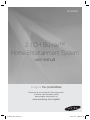 1
1
-
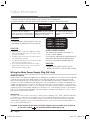 2
2
-
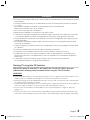 3
3
-
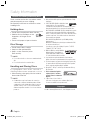 4
4
-
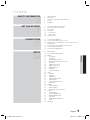 5
5
-
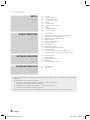 6
6
-
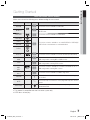 7
7
-
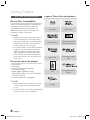 8
8
-
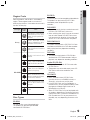 9
9
-
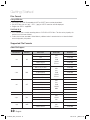 10
10
-
 11
11
-
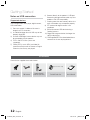 12
12
-
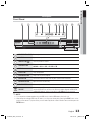 13
13
-
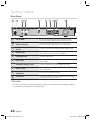 14
14
-
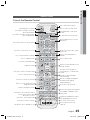 15
15
-
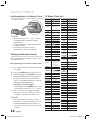 16
16
-
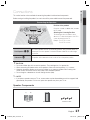 17
17
-
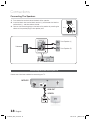 18
18
-
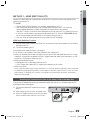 19
19
-
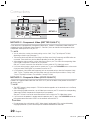 20
20
-
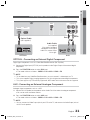 21
21
-
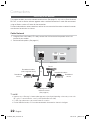 22
22
-
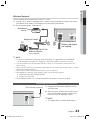 23
23
-
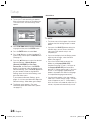 24
24
-
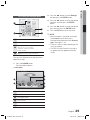 25
25
-
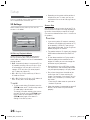 26
26
-
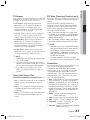 27
27
-
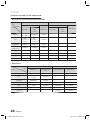 28
28
-
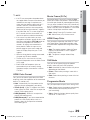 29
29
-
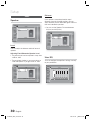 30
30
-
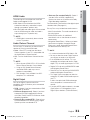 31
31
-
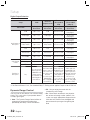 32
32
-
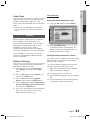 33
33
-
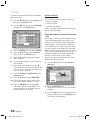 34
34
-
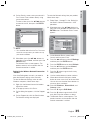 35
35
-
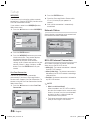 36
36
-
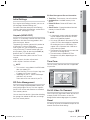 37
37
-
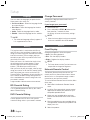 38
38
-
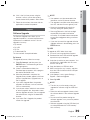 39
39
-
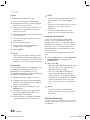 40
40
-
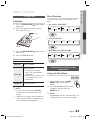 41
41
-
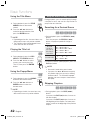 42
42
-
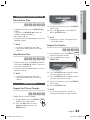 43
43
-
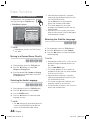 44
44
-
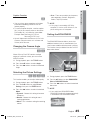 45
45
-
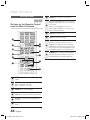 46
46
-
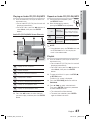 47
47
-
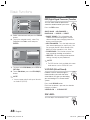 48
48
-
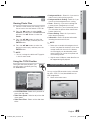 49
49
-
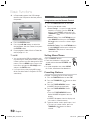 50
50
-
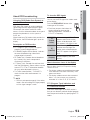 51
51
-
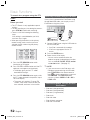 52
52
-
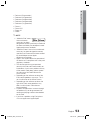 53
53
-
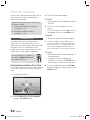 54
54
-
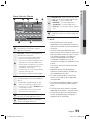 55
55
-
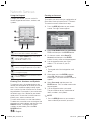 56
56
-
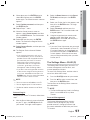 57
57
-
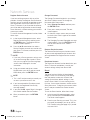 58
58
-
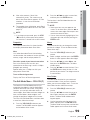 59
59
-
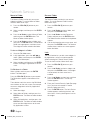 60
60
-
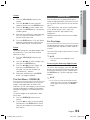 61
61
-
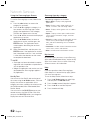 62
62
-
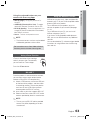 63
63
-
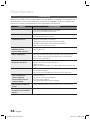 64
64
-
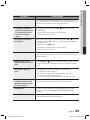 65
65
-
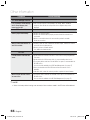 66
66
-
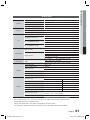 67
67
-
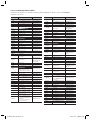 68
68
-
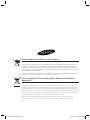 69
69
-
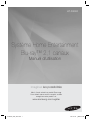 70
70
-
 71
71
-
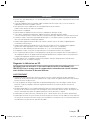 72
72
-
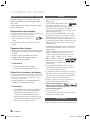 73
73
-
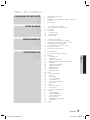 74
74
-
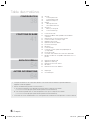 75
75
-
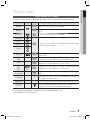 76
76
-
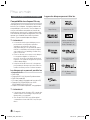 77
77
-
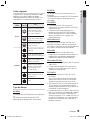 78
78
-
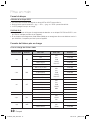 79
79
-
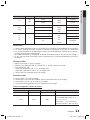 80
80
-
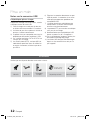 81
81
-
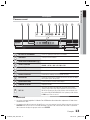 82
82
-
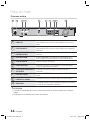 83
83
-
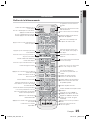 84
84
-
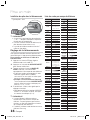 85
85
-
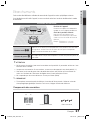 86
86
-
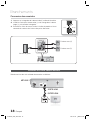 87
87
-
 88
88
-
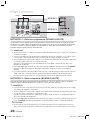 89
89
-
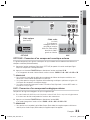 90
90
-
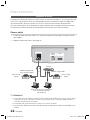 91
91
-
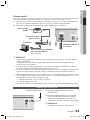 92
92
-
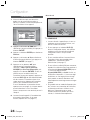 93
93
-
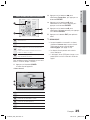 94
94
-
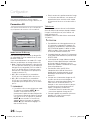 95
95
-
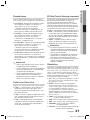 96
96
-
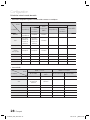 97
97
-
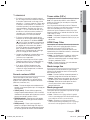 98
98
-
 99
99
-
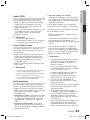 100
100
-
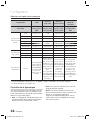 101
101
-
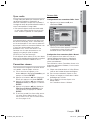 102
102
-
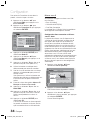 103
103
-
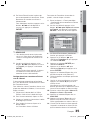 104
104
-
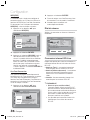 105
105
-
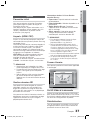 106
106
-
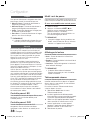 107
107
-
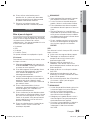 108
108
-
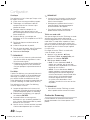 109
109
-
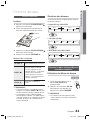 110
110
-
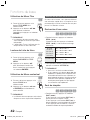 111
111
-
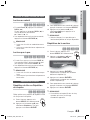 112
112
-
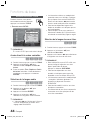 113
113
-
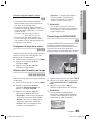 114
114
-
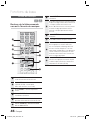 115
115
-
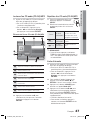 116
116
-
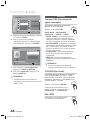 117
117
-
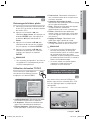 118
118
-
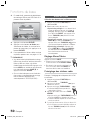 119
119
-
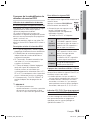 120
120
-
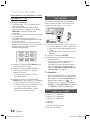 121
121
-
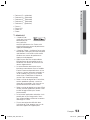 122
122
-
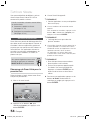 123
123
-
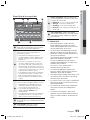 124
124
-
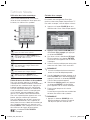 125
125
-
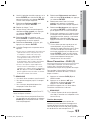 126
126
-
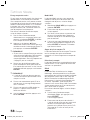 127
127
-
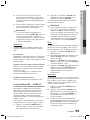 128
128
-
 129
129
-
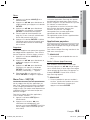 130
130
-
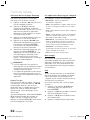 131
131
-
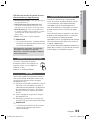 132
132
-
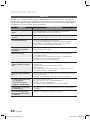 133
133
-
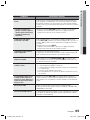 134
134
-
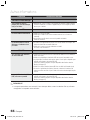 135
135
-
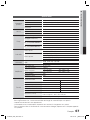 136
136
-
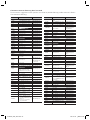 137
137
-
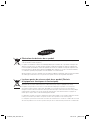 138
138
-
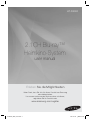 139
139
-
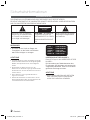 140
140
-
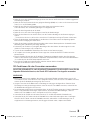 141
141
-
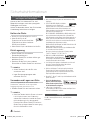 142
142
-
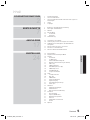 143
143
-
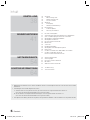 144
144
-
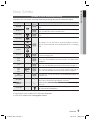 145
145
-
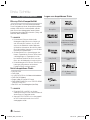 146
146
-
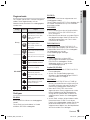 147
147
-
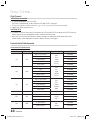 148
148
-
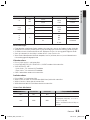 149
149
-
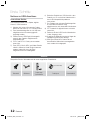 150
150
-
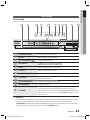 151
151
-
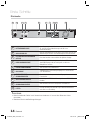 152
152
-
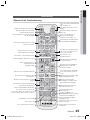 153
153
-
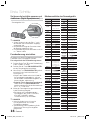 154
154
-
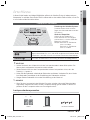 155
155
-
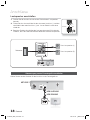 156
156
-
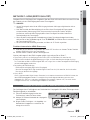 157
157
-
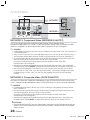 158
158
-
 159
159
-
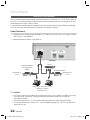 160
160
-
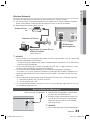 161
161
-
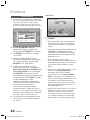 162
162
-
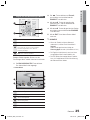 163
163
-
 164
164
-
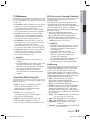 165
165
-
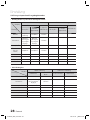 166
166
-
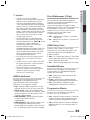 167
167
-
 168
168
-
 169
169
-
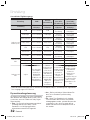 170
170
-
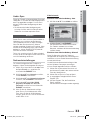 171
171
-
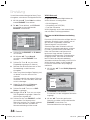 172
172
-
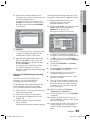 173
173
-
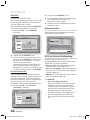 174
174
-
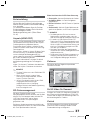 175
175
-
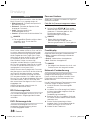 176
176
-
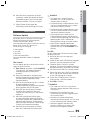 177
177
-
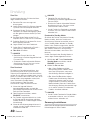 178
178
-
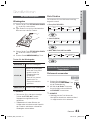 179
179
-
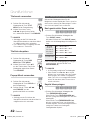 180
180
-
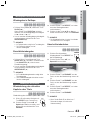 181
181
-
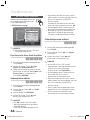 182
182
-
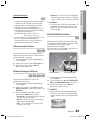 183
183
-
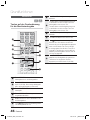 184
184
-
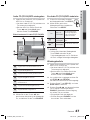 185
185
-
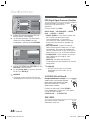 186
186
-
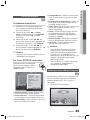 187
187
-
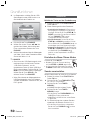 188
188
-
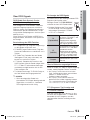 189
189
-
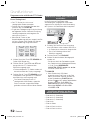 190
190
-
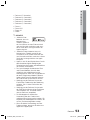 191
191
-
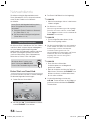 192
192
-
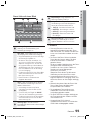 193
193
-
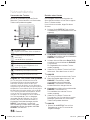 194
194
-
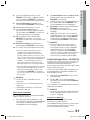 195
195
-
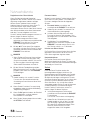 196
196
-
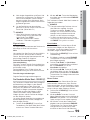 197
197
-
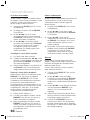 198
198
-
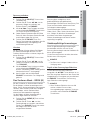 199
199
-
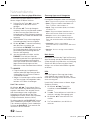 200
200
-
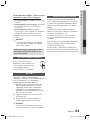 201
201
-
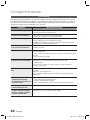 202
202
-
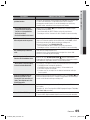 203
203
-
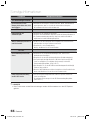 204
204
-
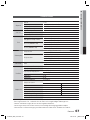 205
205
-
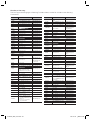 206
206
-
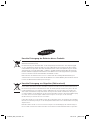 207
207
-
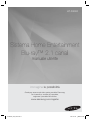 208
208
-
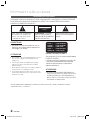 209
209
-
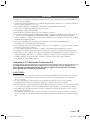 210
210
-
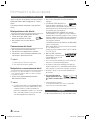 211
211
-
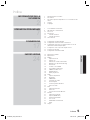 212
212
-
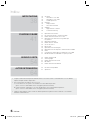 213
213
-
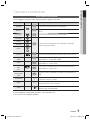 214
214
-
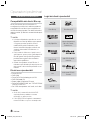 215
215
-
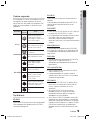 216
216
-
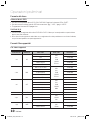 217
217
-
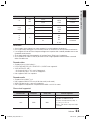 218
218
-
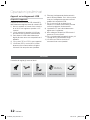 219
219
-
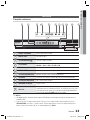 220
220
-
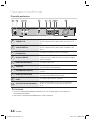 221
221
-
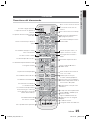 222
222
-
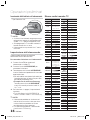 223
223
-
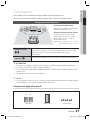 224
224
-
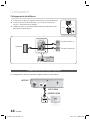 225
225
-
 226
226
-
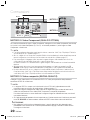 227
227
-
 228
228
-
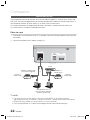 229
229
-
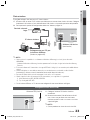 230
230
-
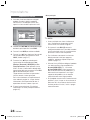 231
231
-
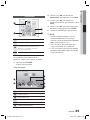 232
232
-
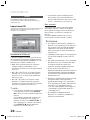 233
233
-
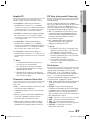 234
234
-
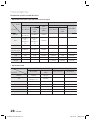 235
235
-
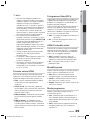 236
236
-
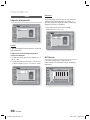 237
237
-
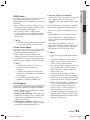 238
238
-
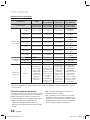 239
239
-
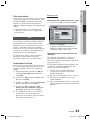 240
240
-
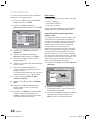 241
241
-
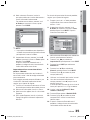 242
242
-
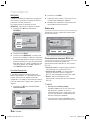 243
243
-
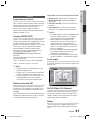 244
244
-
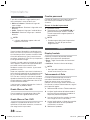 245
245
-
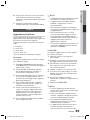 246
246
-
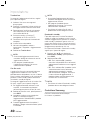 247
247
-
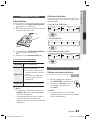 248
248
-
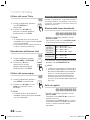 249
249
-
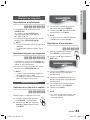 250
250
-
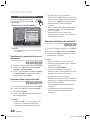 251
251
-
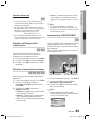 252
252
-
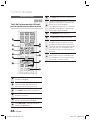 253
253
-
 254
254
-
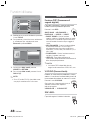 255
255
-
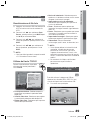 256
256
-
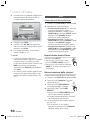 257
257
-
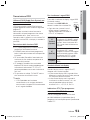 258
258
-
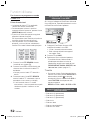 259
259
-
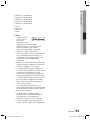 260
260
-
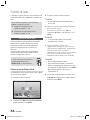 261
261
-
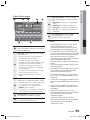 262
262
-
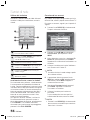 263
263
-
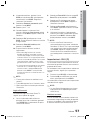 264
264
-
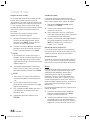 265
265
-
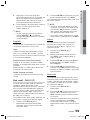 266
266
-
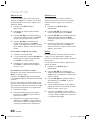 267
267
-
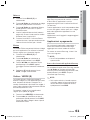 268
268
-
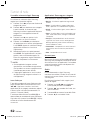 269
269
-
 270
270
-
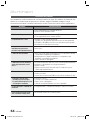 271
271
-
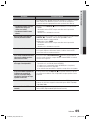 272
272
-
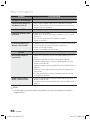 273
273
-
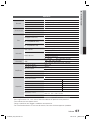 274
274
-
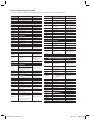 275
275
-
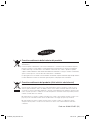 276
276
Samsung HT-D5000 Manuale del proprietario
- Categoria
- Lettori Blu-Ray
- Tipo
- Manuale del proprietario
in altre lingue
- English: Samsung HT-D5000 Owner's manual
- français: Samsung HT-D5000 Le manuel du propriétaire
- Deutsch: Samsung HT-D5000 Bedienungsanleitung
Documenti correlati
-
Samsung HT-D5000 Manuale utente
-
Samsung HT-D5200 Manuale utente
-
Samsung HT-D6759W Manuale utente
-
Samsung HT-D7100 Manuale utente
-
Samsung HT-D7000 Manuale utente
-
Samsung HT-D7200B Manuale utente
-
Samsung HT-D4500 Manuale utente
-
Samsung HT-D7500W Manuale utente
-
Samsung HT-D7500W Guida utente
-
Samsung HT-C5800 Manuale utente