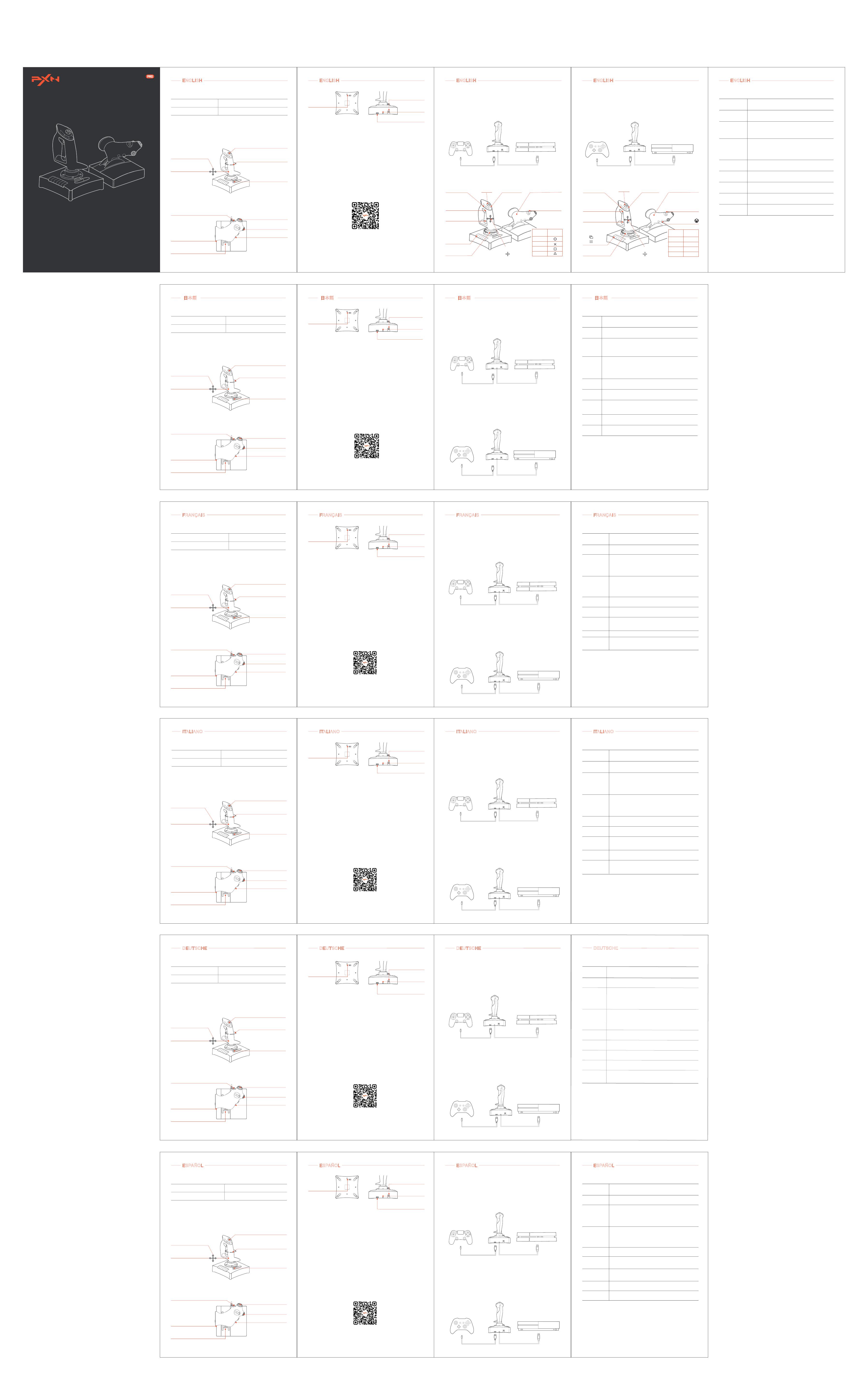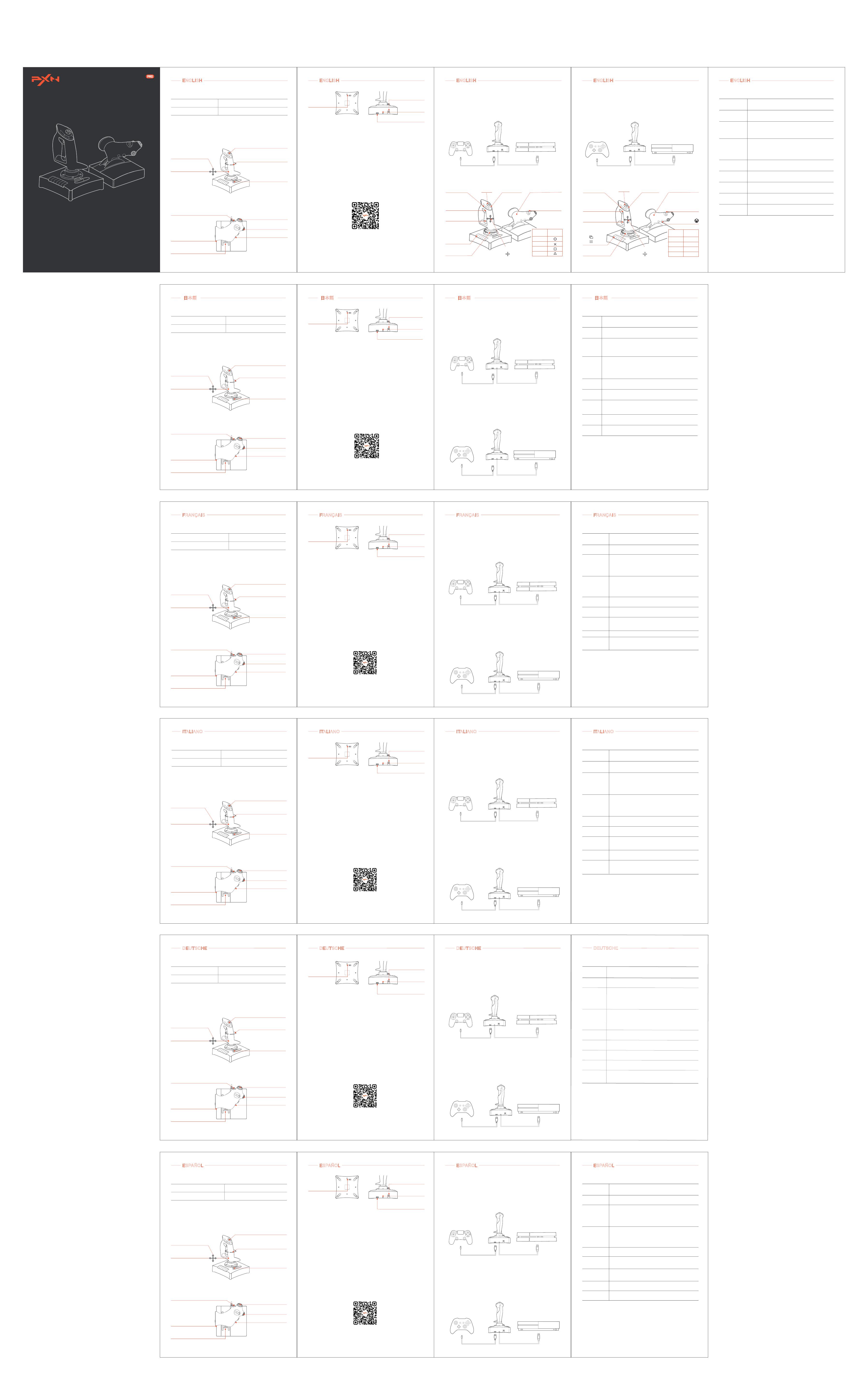
版本号:S-2119PRO-V4-211113
简体中文
User Manual
产品说明书
2119
Instructions
02
Vibration Switch
Guidance Port for Controller
Port forAccelerator
Connection
USB Cable
Step 1 Launch PXN official website (www.e-pxn.com) to download and
install driver, details show below:
Home → Support → Tools → Find PXNJoysitck software to download.
Step 2 Extract the downloaded driver, and install according to instruction.
Step 3 Plug the PXN Flight Joystick into PC USB port, computer will prompt
new hardware and install automatically.
Step 4 Then you can play game or conduct joystick settings in PXNJoystick.
• Connect with PC
Scan below QR code can download PXNJoystick and acquire operation
tutorial.
The driver works on PC, please download and install on PC.
• PXNJoystick and Tutorial
QR Code For The Tutorial
ENGLISH
• Avoid strong vibration, do not disassemble, refit or repair on your own.
• Avoid water or other liquid In or around the steering wheel – it may affect the
performance of the steering wheel.
• Keep out of humid, high temperature or soot place.
• If have any set-up or quality problem, please contact with seller or after-sales
service.
05
Function
Key: 1~16
POV1/POV2
MODE
X/Y Axis
Twist
Slide
Throttle
Rotary X/Y
Press function button on joystick
Corresponding button on testing screen will be lighted.
Pull POV toward different direction, corresponding arrow
on testing screen will be lighted.
POV 1 used to be defined as point of view
POV 2 can be assigned different function
Three modes are available by default, you can extend button
to extra 16*3 functional button.
MODE 0: Blue Indicator OFF
MODE 1: Blue Indicator ON
MODE 2: Blue Indicator Flash
Specification
For Joystick forward /Backward /Left /Right movement
“+” Arrow move along under X/Y Axis movement
Move the joystick left or right
Used for plane turning left or right movement in game
Slider Axis
Used to control tilt or fuel mixture (requires game support)
Push forward or backward
Used to increase and decrease accelerator
X/Y Rotation
Used to control trim and pitch (requires game support)
Function Testing Instruction
Attention
ENGLISH
XBOX ONE
XBOX ON E
Connect with XBOX ONE
Step 1 Plug the throttle into joystick, then plug the XBOX ONE original
controller into guidance port. (Original controller should be powered OFF)
Step 2 Plug the joystick into XBOX ONE console USB port.
Step 3 Press No. 13 button on joystick launching game to play.
Port for
Throttle Rudder
Guidance Port for
Controller
04
ENGLISH
Acecombat : Skies Unknown-XBOX ONE
⑦ _ Decelerate
⑧ _ Change view
⑪ _
⑫ _
Yaw
① _ Fire machine gun
③ _ Change weapon
⑤ _ Decelerate
② _ Fire missile / weapon
Accelerate/Decelerate
⑭ _ Toggle radar map display
Joystick movement + ⑮ _
camera movement
⑬ _
④ _ Change weapon
⑥ _ Decelerate
select / send
instant message
15
16 14
13
MODE
3
7
8
9
10
11
12
5
6
4
Flight
Joystick Xbox one
Gamepad
⑤
⑥
⑦
⑧
Pitch axis-Up
Pitch axis-Down
Roll axis-Right
Roll axis-Left
A
B
X
Y
3
5
6
4
L/R Direction
Control Axis
Adjustable Throttle
Tension
Throttle
Direction Control
Lifting Control Axis
8-way Hat Switch
Joystick
Accelerator Rudder
Slider Axis
Y Rotation
X Rotation
MODE Button
Rudder Control
Compatible Platforms
System Requirement on PC Windows 7 / 8 / 10 / 11
PC , PS4 , XBOX ONE
System Requirements
01
Product Overview
ENGLISH
3
5
6
4
Ruderkontrolle
X-Achse
Wiederstands-
Einstellung
Drosselklappe
Richtungsteuerung
Ruderkontrolle
Y-Achse
8-Richtungs-Rundblick
Schalter (POV)
Joystick
Schubregler
Schieberegler
Y-Drehung
X-Drehung
MODE-Taste
Rudersteuerung
Unterstützte Plattformen
PC-Systemanforderungen Windows 7 / 8 / 10 / 11
PC , PS4 , XBOX ONE
Systemanforderungen
18
Produktansicht
DEUTSCHE
19
Vibrationsschalter
Führungsanschluss für
den Konsolen-Controller
Anschlussbuchse
für die
Schubsteuerung
USB-Kabel
Inbetriebnahme
Schritt 1 Gehen Sie auf die offizielle Website von PXN (www.e-pxn.com),
um den Treiber herunterzuladen und zu installieren, der genaue Pfad lautet:
Home → Support → Tools → PXNJoysitcksoftware.
Schritt 2 Laden Sie die „PXNJoysitck“ herunter und folgen Sie dann den
Anweisungen zum Entpacken und Installieren.
Schritt 3 Stecken Sie den USB-Stecker des Joysticks in den USB-Anschluss
des Computers. Windows erkennt die neue Hardware und schließt die
Installation automatisch ab.
Schritt 4 Danach können den Joystick mit der „PXNJoystick“ kalibrieren
oder direkt in das Spiel einsteigen.
• Verwendung mit einem PC Computer
Scannen Sie den QR-Code, um zur Anleitung und zum Download der
„PXNJoystick“ zu gelangen.
Diese Software ist für die Verwendung auf einem PC. Bitte laden Sie sie
herunter und installieren Sie sie auf Ihrem PC.
• Anleitung für die PXNJoystick
Scannen Sie den Code
um zur Anleitung zu gelangen
DEUTSCHE
20
Verwendung mit einer PS4-Konsole
Schritt 1 Schließen Sie die Schubsteuerung an der Rückseite des Joysticks
an und verwenden Sie den Original-PS4-Controller, um ihn mit dem
Führungsanschluss auf der Rückseite des Joysticks zu verbinden.
(Der Original-Controller muss sich im ausgeschalteten Zustand befinden)
Schritt 2 Stecken Sie das USB-Kabel des Joysticks in den USB-Anschluss
der Konsole.
Schritt 3 Drücken Sie die Taste 12 auf der Oberseite des Joysticks,
um die Konsole aufzurufen und das Spiel zu starten.
Utilisation sur XBOX ONE
Schritt 1 Schließen Sie die Schubsteuerung an der Rückseite des Joysticks
an und verwenden Sie den Original-Xbox One-Controller, um ihn mit dem
Führungsanschluss auf der Rückseite des Joysticks zu verbinden.
(Der Original-Controler muss sich im ausgeschalteten Zustand befinden)
Schritt 2 Stecken Sie das USB-Kabel des Joysticks in den USB-Anschluss
der Konsole.
Schritt 3 Drücken Sie die Taste 13 auf der Oberseite des Joysticks,
um die Konsole aufzurufen und das Spiel zu starten.
P S 4
PS4
XBOX ONE
XBOX ON E
DEUTSCHE
DEUTSCHE
• Vermeiden Sie starke Vibrationen. Sie dürfen das Gerät nicht selbst zerlegen,
verändern oder reparieren.
• Vermeiden Sie, dass Wasser oder andere Flüssigkeiten in das Innere des
Joysticks gelangen, um Schäden zu vermeiden.
• Vermeiden Sie die Lagerung an Orten mit hoher Luftfeuchtigkeit, hohen
Temperaturen, oder Ruß.
21
Funktion
Tasten: 1 - 16
POV1/POV2
MODE
X/Y Achse
Drehung
Schieberegler
Schub
Rotation X/Y
Drücken Sie die Funktionstasten auf dem Joystick.
Die entsprechende Taste auf dem Testbildschirm leuchtet.
Bewegen Sie die POV-Kontrolle in verschiedene Richtungen, der
entsprechende Pfeil auf dem Testbildschirm leuchtet auf.
POV1 wird verwendet, um Kopfbewegungen im Cockpit zu
simulieren, und Sie in die Lage des Piloten versetzen.
für POV2 können verschiedene Funktionen definiert werden.
Es sind 3 Belegungsprofile verfügbar, und die Tasten können auf
16*3 Funktionstasten erweitert werden.
MODE0 Blaues Licht leuchtet nicht
MODE1 Blaues Licht leuchtet durchgängig
MODE2 Blaues Licht blinkt
Erläuterung
Bewegen Sie den Joystick vor und zurück, nach links und rechts
Der "+" Cursor bewegt sich dadurch im Feld mit der X/Y-Achse
Rotieren Sie den Joystick nach links und rechts, Es wird oft in Spielen
verwendet, um Flugschwenks nach links und rechts zu steuern
Schieberegler, Es wird häufig zur Steuerung der Neigung oder der
Kraftstoffmischung verwendet (muss vom Spiel unterstützt werden)
Vorwärts oder rückwärts schieben zum Erhöhen oder Verringern
des Schubs
X/Y-Rotation, Sie werden üblicherweise in Spielen verwendet,
um das Gleichgewicht und die Neigung zu kontrollieren
(muss vom Spiel unterstützt werden)
Anleitung für den Tasten- und Achsentest
Achtung
24
Para la consola de PS4
Paso 1 Inserte el timón del acelerador en la parte posterior del joystick y
conéctelo al puerto de guía en la misma parte con el mando original de PS4.
(Se debe mantener apagado el mando original)
Paso 2 Introduzca el cable USB del joystick en el puerto USB de la consola.
Paso 3 Pulse el botón número 12 en el joystick para acceder a la consola
y cargar el juego.
Para la consola de XBOX ONE
Paso 1 Inserte el timón del acelerador en la parte posterior del joystick y
conéctelo al puerto de guía en la misma parte con el mando original de
Xbox one. (Se debe mantener apagado el mando original)
Paso 2 Introduzca el cable USB del joystick en el puerto USB de la consola.
Paso 3 Pulse el botón número 13 en el joystick para acceder a la consola
y cargar el juego.
P S 4
PS4
XBOX ONE
XBOX ON E
ESPAÑOL
23
Interruptor
de vibración
Puerto de guía para
los mandos
Toma de conexión
del acelerador
Cable USB
Instrucciones
Paso 1 Acceda al sitio web oficial de PXN(www.e-pxn.com), descargue e
instale el controlador, a través de la siguiente ruta:
Home → Support → Tools → PXNJoysitck software.
Paso 2 Descargue el "PXNJoystick", descomprima e instálelo siguiendo las
instrucciones.
Paso 3 Introduzca el conector USB de joystick en el PC, donde le avisará
del nuevo hardware encontrado y lo instalará automáticamente.
Paso 4 Luego, se puede configurar el joystick o ingresar directamente al
juego mediante el "PXNJoystick".
• Para PC
Se puede ver los métodos de descarga y el tutorial del "PXNJoystick"
siempre que escanee el código.
El software está disponible para PC, Descargue e instale con el ordenador.
• Tutorial del PXNJoystick
Ver el tutorial
escaneando el código
ESPAÑOL
3
5
6
4
Eje de control direccional
(izquierda y derecha)
Ajuste de la amortiguación
del acelerador
Válvula de
estrangulamiento
Control de direcciones
Eje de control de
elevación
Hat switch de
8 direcciones
Joystick
Timón del acelerador
Eje deslizante
Rotación Y
Rotación X
Tecla MODE
Control de timón giratorio
Plataformas de apoyo
Requisitos del sistema para PC Windows 7 / 8 / 10 / 11
PC , PS4 , XBOX ONE
Requisitos del sistema
22
Aspecto del producto
ESPAÑOL ESPAÑOL
• Evite vibraciones fuertes, no desmonte, modifique ni repare el producto
por sí mismo.
• Evite conservar el producto en lugares de alta humedad, a temperaturas
elevadas o con humo aceitoso.
• Asegúrese de que el joystick no entre en contacto con agua u otros líquidos,
para evitar posibles daños a las funciones del joystick.
25
Función
Key: 1~16
POV1/POV2
MODE
X/Y Axis
Twist
Slide
Throttle
Rotary X/Y
Pulse la tecla de función en el joystick
Está encendida la tecla correspondiente en la interfaz de prueba
Mueva POV en diferentes direcciones, y se encenderá la flecha
correspondiente en la interfaz de prueba.
Se utiliza POV1 para simular el movimiento de la cabeza del
piloto en el interior de la cabina para la función del campo visual.
POV2 puede definir diferentes funciones.
Se puede seleccionar libremente entre los 3 modos operativos
expandiendo el teclado a 16*3 teclas de función.
MODE0 apagada la luz azul
MODE1 encendida la luz azul
MODE2 parpadeando la luz azul
Explication
Mueva el joystick de vuelo hacia adelante, atrás, la izquierda y
la derecha El cursor "+" se moverá en el cuadro X/Y Axis
Girar el joystick hacia la izquierda y la derecha
Se suele usar para controlar el desplazamiento en la dirección
izquierda - derecha del avión en el juego
Eje deslizante, Se usa frecuentemente para controlar la
inclinación o la mezcla de combustibles
(deben ser compatibles con el juego)
Impulsar hacia adelante o hacia atrás
Para aumentar o reducir el acelerador
Eje de rotación X/Y, Se suele usar para controlar el equilibrio y
el paso de la hélice (deben ser compatibles con el juego)
Instrucciones para la prueba de teclado y eje
Advertencia
3
5
6
4
Axe de mouvement
gauche/droite
Réglage de la
résistance du manche
Commande des gaz
Commande de direction
Axe de mouvement
haut/bas
Chapeau chinois
à 8 directions
Joystick
Manette des gaz
Axe de guidage
coulissant
Rotation sur l’axe Y
Rotation sur l’axe X
Bouton MODE
Manche directionnel
Plateformes compatibles
Systèmes d’exploitation compatibles Windows 7 / 8 / 10 / 11
PC , PS4 , XBOX ONE
Configuration système
10
Apparence du produit
FRANÇAIS
12
Utilisation sur PS4
Étape 1 Connecter la manette des gaz à l’arrière du manche directionnel,
puis connecter la manette d’origine de la PS4 sur le port manette externe à
l’arrière du manche directionnel. (La manette d’origine doit rester éteinte)
Étape 2 Brancher le câble USB sur le manche directionnel et sur le port
USB de la console.
Étape 3 Appuyer sur le bouton n°12 du manche pour démarrer le
jeu dans la console.
Utilisation sur XBOX ONE
Étape 1 Connecter la manette des gaz à l’arrière du manche directionnel,
puis connecter la manette d’origine de Xbox one sur le port manette externe
à l’arrière du manche directionnel. (La manette d’origine doit rester éteinte)
Étape 2 Brancher le câble USB sur le manche directionnel et sur le port
USB de la console.
Étape 3 Appuyer sur le bouton n°13 du manche pour démarrer le jeu
dans la console.
P S 4
PS4
XBOX ONE
XBOX ON E
FRANÇAIS
11
Interrupteur
de vibration
Port manette externe
Port de connexion
de la manette
des gaz
Câble USB
Mode d’emploi
Étape 1 Ouvrir la page officielle de PXN (www.e-pxn.com) pour télécharger
les drivers et les installer pour ce faire suivez le chemin suivant :
Home → Support → Tools → PXNJoysitck software.
Étape 2 Télécharger le logiciel de configuration du joystick de vol PXN
« PXNJoystick », puis décompresser et installer selon les instructions.
Étape 3 Brancher la prise USB dumanche sur le port USB du PC, ce dernier
notifiera la connexion d’un nouvel appareil et effectuera automatiquement
l’installation.
Étape 4 À ce moment, le réglage du basculant ou l’accès direct à la natation
peuvent être effectués au moyen du « PXNJoystick » Utilisation théâtrale.
• Utilisation sur PC
Scanner le code QR pour consulter le téléchargement « PXNJoystick » et le
tutoriel d’utilisation.
Veuillez télécharger et installer ce logiciel sur l’ordinateur PC pour son
utilisation.
• Tutoriel du PXNJoystick
Scanner le code QR
pour voir le tutoriel
FRANÇAIS FRANÇAIS
• Éviter les fortes vibrations, ne pas démonter, modifier ou réparer soi-même.
• Éviter le contact de l’eau ou autres liquides à l’intérieur du joystick, afin de ne
pas affecter le bon fonctionnement du produit.
• Ne pas stocker le produit en milieu humide, chaud ou exposé à la fumée.
• En cas de défaut de qualité ou de suggestion, veuillez contacter le revendeur
ou le service après-vente
13
Fonction
Touche : 1~16
POV1/POV2
MODE
Axe X/Y
Tourner
Glisser
Accélérateur
X/Y Rotatif
Appuyer sur une touche de fonctions du manche La touche
appuyée s’allumera dans l’interface de test
Basculer POV dans différentes directions, la flèche concernée
s’allumera dans l’interface de test
POV1 sert à simuler le mouvement de la tête du pilote dans la
carlingue pour avoir le champ de vision
POV2 peut assumer diverses fonctions
3 modes d’opération disponibles au choix, agrandir les boutons
à 16*3 touches de fonction
MODE0 : lampe bleue éteinte
MODE1 : lampe bleue allumée
MODE2 : lampe bleue clignotante
Explication
Basculer le joystick vers l’avant, l’arrière, la gauche, la droite Le
curseur « + » suit le mouvement dans le cadre des axes X/Y
Tourner le manche à gauche et à droite, Fonction souvent utilisée
pour contrôler la translation gauche droite de l’avion dans les jeux
Axe de glissage
Fonction souvent utilisée pour contrôler l’inclinaison ou le
mélange combustible (disponible en fonction des jeux)
Pousser vers l’avant ou l’arrière, Pour accélérer ou ralentir
Axes X/Y rotatifs
Fonction souvent utilisée pour contrôler l’équilibre des pas
d’hélices (disponible en fonction des jeux)
Explications de test des touches et des axes
Attention
15
Interruttore a
vibrazione
Porta di guida del joystick
Presa di collegamento
dell'acceleratore
Cavo USB
Come si usa
Passo 1 Aprire il sito ufficiale di PXN (www.e-pxn.com) per scaricare il driver
e installarlo, il percorso preciso è:
Home → Support → Tools → PXNJoysitck software.
Passo 2 Scaricare il "PXNJoystick", poi seguire le istruzioni per
decomprimerlo e installarlo.
Passo 3 Inserire la spina USB del joystick nella porta USB del computer, il
computer chiederà di scoprire il nuovo hardware e completerà l'installazione
automaticamente.
Passo 4 A questo punto, è possibile impostare il joystick attraverso
"PXNJoystick" o entrare direttamente nel gioco.
• Uso del PC
Scansiona il codice per vedere il metodo download e il tutorial sul
“PXNJoystick”.
Questo software è per PC, usa il computer per scaricarlo e installarlo.
• Tutorial sul PXNJoystick
Scansiona il codice
per vedere il tutorial
ITALIANO
16
Uso del PS4
Passo 1 Inserire il timone acceleratore nella parte posteriore del joystick e
usare il joystick originale della PS4 per collegarlo alla porta guida sul retro
del joystick. (Il joystick originale deve essere in stato off)
Passo 2 Inserire il cavo USB del joystick nella porta USB della console.
Passo 3 Premere il tasto 12 sulla parte superiore del joystick per accedere
alla console e avviare il gioco.
Uso del XBOX ONE
Passo 1 Inserire il timone acceleratore nella parte posteriore del joystick e
usare il joystick originale della Xbox one per collegarlo alla porta guida sul
retro del joystick. (Il joystick originale deve essere in stato off)
Passo 2 Inserire il cavo USB del joystick nella porta USB della console.
Passo 3 Premere il tasto 13 sulla parte superiore del joystick per accedere
alla console e avviare il gioco.
P S 4
PS4
XBOX ONE
XBOX ON E
ITALIANO ITALIANO
• Evitare forti vibrazioni, non smontare, modificare o riparare da soli.
• Evitare che l'acqua o altri liquidi entrino nel joystick per evitare danni.
• Evitare la conservazione in luoghi umidi, ad alta temperatura,
con olio o fumo.
17
Funzione
Chiave: 1~16
POV1/POV2
MODO
Asse X/Y
Torcimento
Scivolata
Acceleratore
Rotazione X/Y
Premere i tasti funzione sul joystick
Il tasto corrispondente sullo schermo di prova è illuminato
Alterna il POV in diverse direzioni e la freccia corrispondente
sullo schermo di prova sarà illuminata
Il POV1 è usato per simulare il movimento della testa
nell'abitacolo del pilota per scopi di visualizzazione
Il POV2 può definire diverse funzioni
3 modalità di lavoro possono essere selezionate
liberamente, estendendo i tasti a 16*3 tasti funzione
MODO0: la luce blu non è accesa
MODO1: la luce blu è sempre accesa
MODO2: luce blu lampeggiante
Descrizione
Muovere lo stick di volo in avanti, indietro, a sinistra e a destra
Il cursore “+” si muove con esso nella casella degli assi X/Y
Girare il joystick a sinistra e a destra, Comunemente usata nei
giochi per controllare il spostarsi dell'aereo a sinistra e a destra
Asse scorrevole
Comunemente usata per controllare l'inclinazione o la
miscelazione del carburante (deve essere supportata dal gioco)
Spingere in avanti o indietro
Per aumentare o diminuire l'accelerazione
Assi di rotazione X/Y
Comunemente usate nel gioco per controllare il livellamento
e il passo dei battitori (deve essere supportate dal gioco)
Istruzioni per testare pulsanti e assi
Attenzione
3
5
6
4
ラ ダ ー コ ント ロ ー ル X 軸
ス ロ ット ル ア ジ ャス タ ー
ス ロ ット ル
ハ ット ス イッ チ
ラ ダ ー コ ント ロ ー ル Y 軸
8方 向 ハ ット ス イッ チ
ジョイスティック
ス ロ ット ル ユ ニット
スライダー
ロ ータリー Y
ロ ータリー X
MODEボタン
ツ イストラ ダ ー コ ント ロ ー ル
サポートされるプラットフォーム
PCのシステム要 件 Windows 7 / 8 / 10 / 11
PC、PS4本体、XBOX ONE本体
システム要求
日本語
06
製品外観
• 激しい振動を避けてください。ご自分での分解・改造・修理はしないでください。
• 湿気の多い場所、高温の場所、油煙のあたる場所などでの保管は避けてください。
• ジョイスティック 内 部 に 水 やその 他 の 液 体 が 入ら な いようにしてください 。
ジョイスティックの機能に影響を与える可能性があります。
• お子さまが本製品を使用する場合は、大人の監督の下で使用するようにしてください。
日本語
09
機能
Key: 1~16
POV1/POV2
MODE
X/Y Axis
Twist
Slide
Throttle
Rotary X/Y
ジョイスティック の 機 能 ボ タンを 押します
テスト画面の対応するボタンが点灯します
POVを様々な方向に動かすと、テスト画面の対応する矢印が点灯します
POV1は 、パ イ ロ ット の コ ック ピ ット 内 の 頭 の 動 き を シミュレ ー ション
するために使用し、視野観察の役割を果たします
POV2は、異なる機能を配置することができます
3つの動作モードを自由に選び、ボタンを16*3個の機能ボタンに拡張
することができます
MODE0:青色ランプが点灯しません
MODE1:青色ランプが点灯します
MODE2:青色ランプが点滅します
説明
フライトスティックを前後左右に移動します
そ れ に 伴って、“+” がX/Y Axisの ボックス の 中 で 動 きます
ジョイスティック を左 右 に 回 転します
ゲームで飛行機の左右並進をコントロールするためによく使用されます
ス ラ イド シ ャフト
傾斜角のコントロールや燃料混合によく使用されます
(ゲームソフトウェアのサポートが必要)
前方又は後方に押して
スロットルを増やしたり減らしたりします
ロ ー タリー X/Y
ゲ ーム でトリム やプ ロ ペ ラピッチをコントロ ー ル する た め によく使 用 され ます
ボ タン 及 び 軸 の テスト
注意事項
日本語
07
振 動 スイッチ
ハ ンドル 接 続 ポ ート
ス ロ ット ル ユ ニ
ット ジャック
USBコネクタ
使用方法
Step 1 ホームページ (www.e-pxn.com) を 開 き 、ド ラ イ バ ー を ダ ウ ン ロ ー ド
してインストールします。具体的なパス:
ホーム ⇒ サ ポート ⇒ ツール ⇒ 「 PXNJoystick 」ソ フ ト ウ ェ ア 。
Step 2 「 PXNJoystick 」をダウンロードし、指示に従って解凍してインストー
ルします。
Step 3 ジョイスティック の USBプラグをPC のUSBポ ー ト に 差 し 込 む と 、「 新しい
ハー ドウェアが 見つかりました 」 が表 示され 、 自動的にインストールが完
了します。
Step 4 こ の 時 、「 PXNJoystick 」でジョイスティック を設 定 するか 、また は ジョ
イスティックを直接使用してゲームを楽しむことができます。
• PC
QRコ ー ド を ス キ ャ ン す れ ば 、「 PXNJoystick 」のダウンロード方法及びチュート
リアルをチェックすることができます。
本 ソフト ウ ェ ア は 、PC用ソフトです。コンピュータを使ってダウンロードし、インスト
ー ルしてくだ さい 。
• PXNJoystick
QRコードをスキャンしてチ
ュートリア ル をチェックしま す
ス ロ ット ル ユ ニ
ット ジャック
ハ ンドル 接 続 ポ ート
P S 4
PS4
ス ロ ット ル ユ ニ
ット ジャック
ハ ンドル 接 続 ポ ート
XBOX ONE
XBOX ON E
日本語
08
PS4本体
Step 1 ス ロ ット ル ユ ニ ット 、PS4純正ハンドルをジョイスティック背面の対応ポ
ートに接続します。(純正ハンドルをオフ状態にする必要があります)
Step 2 ジョイスティック の USBコ ネクタをPS4本体のUSBポ ートに 差 し込 み ます。
Step 3 ジョイスティック の 12番ボタンを押すと、ゲームを始めることができます。
XBOX ONE本体
Step 1 ス ロット ル ユ ニット と Xbox oneの 純 正ハ ンドル をジョイスティック 背 面 の
対応ポ ートに接続します。(純正ハンドルをオフ状態にする必要があります)
Step 2 ジョイスティック の USBコ ネクタをXbox one本体のUSBポ ートに 差 し込
みます。
Step 3 ジョイスティック の 13番ボタンを押すと、ゲームを始めることができます。
3
5
6
4
Asse di controllo
direzionale destro
e sinistro
Regolazione dello
smorzamento
dell'acceleratore
Valvola a farfalla
Controllo direzionale
Asse di controllo
dell'ascensore
Cappello switch
a 8 direzioni
Joystick
Schubregler
Asse di
scorrimento
Rotazione Y
Rotazione X
Tasto MODO
Controllo del timone
Piattaforma di supporto
Requisiti di sistema del PC Windows 7 / 8 / 10 / 11
PC , PS4 , XBOX ONE
Requisiti di sistema
14
Aspetto del prodotto
ITALIANO
Port for
Throttle Rudder
Guidance Port for
Controller
P S 4
PS4
03
Connect with PS4
Step 1 Plug the throttle into joystick, then plug the PS4 original controller
into guidance port. (Original controller should be powered OFF)
Step 2 Plug the joystick into PS4 console USB port.
Step 3 Press No. 12 button on joystick launching game to play.
ENGLISH
Acecombat : Skies Unknown-PS4
⑧ _ Change view
⑨ _ Share
⑩ _ Options
⑫ _ PS
Yaw
① _ Fire machine gun
③ _ Change target
⑤ _ Flares
② _ Fire missile / weapon
Accelerate/Decelerate
⑮ _ Toggle radar map display
Joystick movement + ⑭ _
Accelerate/Decelerate
④ _ Change weapon
⑥ _ Decelerate
select / send
instant message
15
16 14
13
MODE
3
7
8
9
10
11
12
5
6
4
Pitch axis-Up
Pitch axis-Down
Roll axis-Right
Roll axis-Left
Flight
Joystick PS4
Gamepad
⑤
⑥
⑦
⑧