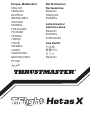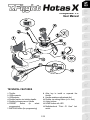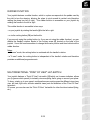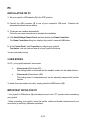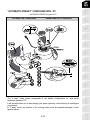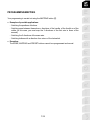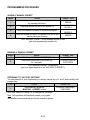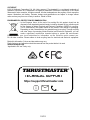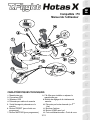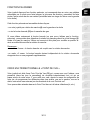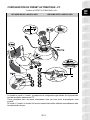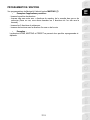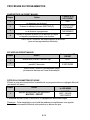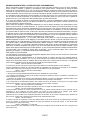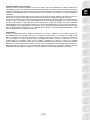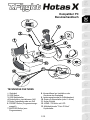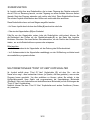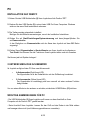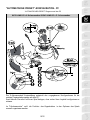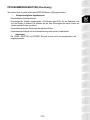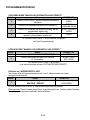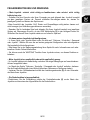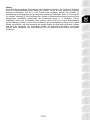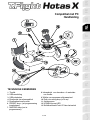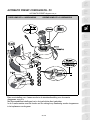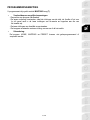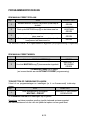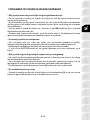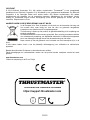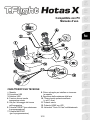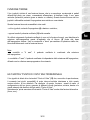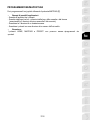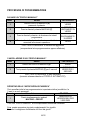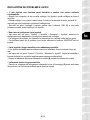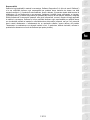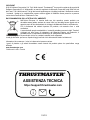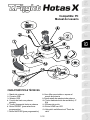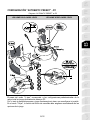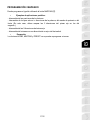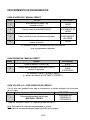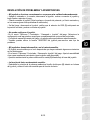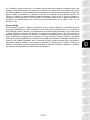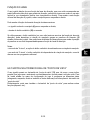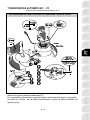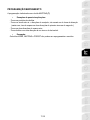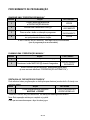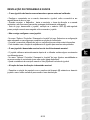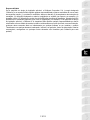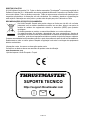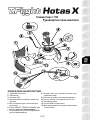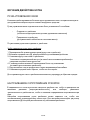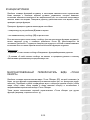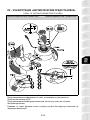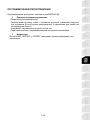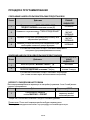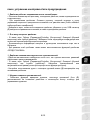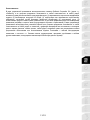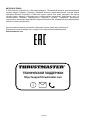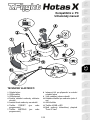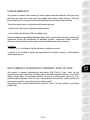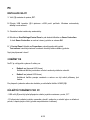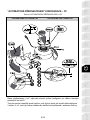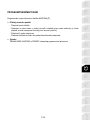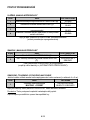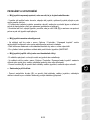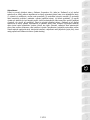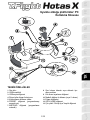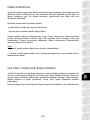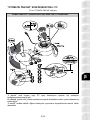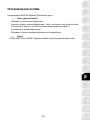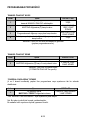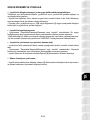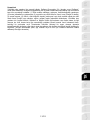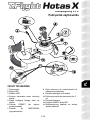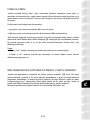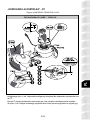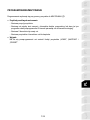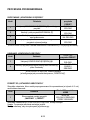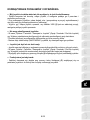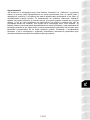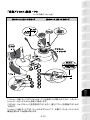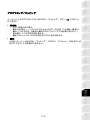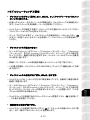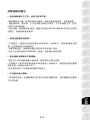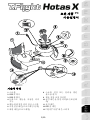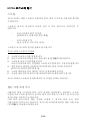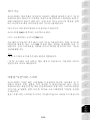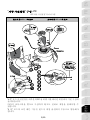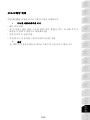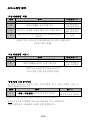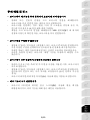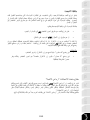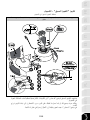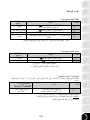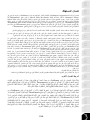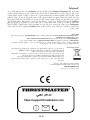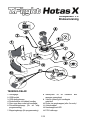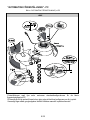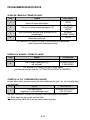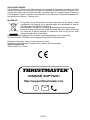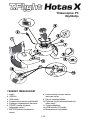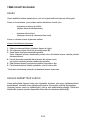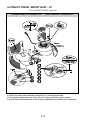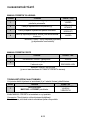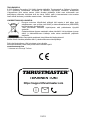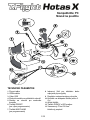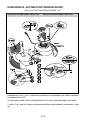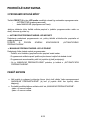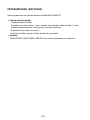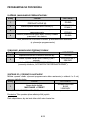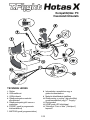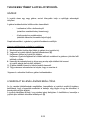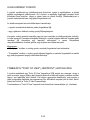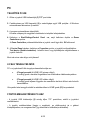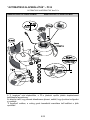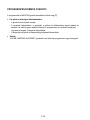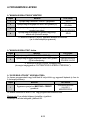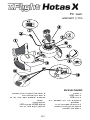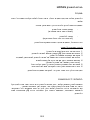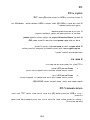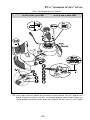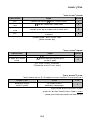1/12
––++
Compatible: PC
User Manual
TECHNICAL FEATURES
1. Throttle
2. USB connector
3. USB selector
4. Rudder function via twisting handle
5. Rudder locking screw on handle
6. PRESET button (
to select
programming)
7. MAPPING button (for programming)
8. Allen key to install or separate the
throttle
9. Handle resistance adjustment dial
10. Rudder via rocking button (or 5
th
Axis)
11. Action buttons
12. HOME button with LED
13. Multidirectional "Point Of View" hat-
switch

2/12
GETTING TO KNOW YOUR HOTAS JOYSTICK
THROTTLE
Your joystick features a large throttle which you can use to easily control the acceleration of
your aircraft.
The throttle is detachable and may be positioned in 2 different ways, either:
- Detached and separated from the joystick
(to re-create authentic piloting conditions)
- Attached to the joystick
(for greater stability and to take up less space).
By default, the throttle comes detached from the joystick.
To attach the throttle to the joystick:
1. Turn both items upside down (the throttle and the joystick).
2. Take the Allen key (8) attached underneath the base of the joystick.
3. Position the throttle to the left of the joystick.
Insert the connecting tab on the left of the joystick's base into the opening on the right
hand side of the throttle.
4. Using the key, tighten the two Allen screws underneath the base
(located on the left-hand side of the joystick's base).
5. Wind up the throttle cable and thread it through the cable guide slot.
6. Put the Allen key back in its place so as not to lose it.
Carry out this procedure in reverse to detach the throttle from the joystick.
ADJUSTABLE HANDLE RESISTANCE
Depending on your style of gaming, you may wish to have an ultra-sensitive joystick, which
responds to the slightest touch, or you may prefer to have a firmer joystick, which offers
some resistance when you move it.
Your joystick's handle resistance is adjustable, in order to adapt to all players. To adjust it,
use the handle resistance adjustment dial (9) located underneath your joystick's base.

3/12
RUDDER FUNCTION
Your joystick features a rudder function, which in a plane corresponds to the pedals used by
the pilot to turn the steering, allowing the plane to pivot around its vertical axis (therefore
making the plane turn left or right). This rudder function is accessible on your joystick by
rotating the handle to the left or right.
This rudder function is accessible in two ways:
- on your joystick by rotating the handle (4) to the left or right.
- or via the rocking button (10) on the throttle.
If you are only using the rocking button (or if you are not using the rudder function), you can
disable the handle's rotation thanks to the locking screw (5) located on the base of the
joystick. Use a flat head screwdriver to change the screw’s position and thus lock/unlock the
rudder function.
Notes:
- in "4 axes" mode, the rocking button is combined with the handle's rotation.
- in "5 axes" mode, the rocking button is independent of the handle's rotation and therefore
provides an additional progressive axis.
MULTIDIRECTIONAL "POINT OF VIEW" HAT-SWITCH
Your joystick features a “Point Of View” hat-switch (13) which, as its name indicates, allows
you (in games which permit) to instantly view everything that’s going on around your plane.
To do so, simply go to your game’s configuration menu and program the different views (rear
view, left view, right view, and also external views) onto the directions of the “Point Of View”
hat-switch.
Of course, you can also use the “Point Of View” hat-switch for other functions instead (firing,
etc.).

4/12
PC
INSTALLATION ON PC
1. Set your joystick’s USB selector (3) to the “PC” position.
2. Connect the USB connector (2) to one of your computer’s USB ports. Windows will
automatically detect the new device.
3. The drivers are installed automatically.
Follow the on-screen instructions to complete the installation.
4. Click Start/Settings/Control Panel and then double-click Game Controllers.
The Game Controllers dialog box displays the joystick’s name with OK status.
5. In the Control Panel, click Properties to configure your joystick.
Test device: Lets you test and view all of your joystick’s functions.
You are now ready to play!
2 AXIS MODES
On PC, your joystick features 2 axis modes:
• 4 Axes mode (Red Home LED)
The rocking button is combined with the handle's rotation for the rudder function.
• 5 Axes mode (Green Home LED)
The rocking button is independent and can be manually assigned with another
function.
To switch from one mode to the other, simply press the HOME button (12).
IMPORTANT NOTES FOR PC
- Your joystick’s USB selector (3) must always be set to the “PC” position before connecting
your joystick.
- When connecting your joystick: Leave the handle, rudder and throttle centered and do not
move them (to avoid any calibration problems).

5/12
“AUTOMATIC PRESET” CONFIGURATION - PC
“AUTOMATIC PRESET” diagram on PC
RED HOME LED = 4 AXES MODE GREEN HOME LED = 5 AXES MODE
The "4 axes" mode preset corresponds to the default configurations for most aerial
simulation games on PC.
It will therefore allow you to start playing your game right away, without having to reconfigure
your joystick.
In "5 axes" mode, the function of the rocking button must be manually assigned in your
game's options.

6/12
ADVANCED FUNCTIONS
2 PROGRAMMING MODES
The PRESET button (6) and its LED allow you to view the type of programming selected:
- AUTOMATIC (preprogrammed)
- or MANUAL (programmed by yourself).
A single press of this button will allow you to switch from one programming mode to the
other, even during the course of a game.
• AUTOMATIC PRESET: LED IS OFF
This represents the default programming: the axes, positions of the buttons and of the hat-
switch are preprogrammed.
PLEASE REFER TO THE “AUTOMATIC PRESET” CONFIGURATION DIAGRAM.
• MANUAL PRESET: LED IS GREEN
This represents your own personal programming:
- The buttons, axes and the hat-switch can be switched between themselves.
- You can modify the programming to suit your taste and whenever you like.
- Programming is automatically saved in your joystick (even when it is disconnected).
- When your “MANUAL PRESET” is blank, it is identical to the “AUTOMATIC PRESET”.
EEPROM MEMORY
• Your joystick features an internal chip which saves all of your "MANUAL PRESET"
programming (even when your joystick is switched off or disconnected for a long period of
time).
• You can save a different "MANUAL PRESET" for each platform used:
- one for PC in 4 axes mode
- one for PC in 5 axes mode

7/12
PROGRAMMING/MAPPING
Your programming is carried out using the MAPPING button (7).
• Examples of possible applications:
- Switching the positions of buttons.
- Switching axes between themselves = directions of the handle, of the throttle or of the
rudder (in this case, you must map the 2 directions of the first axis to those of the
second.)
- Switching the 2 directions of the same axis.
- Switching buttons with a direction of an axis or of the hat-switch.
• Exception:
The HOME, MAPPING and PRESET buttons cannot be reprogrammed and moved.

8/12
PROGRAMMING PROCEDURE
SAVING A "MANUAL PRESET"
Steps
Action
PRESET LED
1
Enable MANUAL PRESET (6)
by pressing the button.
GREEN
2 Press and release the MAPPING button (7).
FLASHES GREEN
SLOWLY
3 Press and release the button or direction to program.
FLASHES GREEN
QUICKLY
4
Press and release the button or direction onto which you
wish to place your function.
GREEN
Your “MANUAL PRESET” is now enabled and up to date
(with your programming carried out).
ERASING A "MANUAL PRESET"
Steps
Action
PRESET LED
1
Enable your MANUAL PRESET (6)
GREEN
2
Press and hold the MAPPING button (7)
for 2 seconds.
FLASHES GREEN
2 SECONDS
Your “MANUAL PRESET” is now blank
(and once again identical to the “AUTOMATIC PRESET”).
RETURNING TO “FACTORY SETTINGS”
You can erase all of your programming or settings carried out (in 4 and 5 axes modes) with
a single step:
Step
Action
HOME LED
1
Simultaneously press the
MAPPING + PRESET buttons
FLASHES GREEN/RED
3 SECONDS
All of your “MANUAL PRESETS” or settings are now blank.
Note: This operation will completely restart your joystick.
We therefore recommend that you do this outside of games.

9/12
TROUBLESHOOTING AND WARNINGS
• My joystick doesn’t function correctly or appears to be improperly calibrated:
- Switch off your computer or your console, disconnect your joystick, reconnect your joystick
and then re-launch your game.
- When connecting your joystick: Leave the handle, rudder and throttle centered and do not
move them (to avoid any calibration problems).
- Exit your game, disconnect your joystick, verify that the USB selector (3) is set to the
proper position, then reconnect your joystick.
• I can’t configure my joystick:
- In your game’s “Options / Controller / Gamepad or Joystick” menu: Select the most
appropriate configuration or completely reconfigure the controller options.
- Please refer to your game’s user manual or online help for more information.
- You can also use your joystick’s “MAPPING” function to resolve this type of problem.
• My joystick is too sensitive or not sensitive enough:
- Your joystick self-calibrates on its own after you have made a few movements on the
different axes.
- In your game’s “Options / Controller / Gamepad or Joystick” menu: Adjust the sensitivity or
dead zones for your controller (if this option is available).
- Adjust the handle resistance using the dial (9) located under your joystick’s base.
• The rudder function is too sensitive:
- Disable the handle's rotation using the locking screw (5) located on the base of the joystick
and use the rocking button for the rudder function.

10/12
CONSUMER WARRANTY INFORMATION
Worldwide, Guillemot Corporation S.A., whose registered office is located at Place du Granier, B.P.
97143, 35571 Chantepie, France (hereinafter “Guillemot”) warrants to the consumer that this
Thrustmaster product shall be free from defects in materials and workmanship, for a warranty period
which corresponds to the time limit to bring an action for conformity with respect to this product. In the
countries of the European Union, this corresponds to a period of two (2) years from delivery of the
Thrustmaster product. In other countries, the warranty period corresponds to the time limit to bring an
action for conformity with respect to the Thrustmaster product according to applicable laws of the country
in which the consumer was domiciled on the date of purchase of the Thrustmaster product (if no such
action exists in the corresponding country, then the warranty period shall be one (1) year from the original
date of purchase of the Thrustmaster product).
Notwithstanding the above, rechargeable batteries are covered by a warranty period of six (6) months
from the date of original purchase.
Should the product appear to be defective during the warranty period, immediately contact Technical
Support, who will indicate the procedure to follow. If the defect is confirmed, the product must be returned
to its place of purchase (or any other location indicated by Technical Support).
Within the context of this warranty, the consumer’s defective product shall, at Technical Support’s option, be either
replaced or returned to working order. If, during the warranty period, the Thrustmaster product is subject to such
reconditioning, any period of at least seven (7) days during which the product is out of use shall be added to the
remaining warranty period (this period runs from the date of the consumer’s request for intervention or from the
date on which the product in question is made available for reconditioning, if the date on which the product is made
available for reconditioning is subsequent to the date of the request for intervention). If permitted under applicable
law, the full liability of Guillemot and its subsidiaries (including for consequential damages) is limited to the return to
working order or the replacement of the Thrustmaster product. If permitted under applicable law, Guillemot
disclaims all warranties of merchantability or fitness for a particular purpose.
This warranty shall not apply: (1) if the product has been modified, opened, altered, or has suffered damage as a
result of inappropriate or abusive use, negligence, an accident, normal wear, or any other cause unrelated to a
material or manufacturing defect (including, but not limited to, combining the Thrustmaster product with any
unsuitable element, including in particular power supplies, rechargeable batteries, chargers, or any other elements
not supplied by Guillemot for this product); (2) if the product has been used for any use other than home use,
including for professional or commercial purposes (game rooms, training, competitions, for example); (3) in the
event of failure to comply with the instructions provided by Technical Support; (4) to software, said software being
subject to a specific warranty; (5) to consumables (elements to be replaced over the product’s lifespan: disposable
batteries, audio headset or headphone ear pads, for example); (6) to accessories (cables, cases, pouches, bags,
wrist-straps, for example); (7) if the product was sold at public auction.
This warranty is nontransferable.
The consumer’s legal rights with respect to laws applicable to the sale of consumer goods in his or her
country are not affected by this warranty.
Additional warranty provisions
During the warranty period, Guillemot shall not provide, in principle, any spare parts, as Technical Support is
the only party authorized to open and/or recondition any Thrustmaster product (with the exception of any
reconditioning procedures which Technical Support may request that the consumer carry out, by way of
written instructions – for example, due to the simplicity and the lack of confidentiality of the reconditioning
process – and by providing the consumer with the required spare part(s), where applicable).
Given its innovation cycles and in order to protect its know-how and trade secrets, Guillemot shall not
provide, in principle, any reconditioning notification or spare parts for any Thrustmaster product whose
warranty period has expired.
In the United States of America and in Canada, this warranty is limited to the product’s internal
mechanism and external housing. In no event shall Guillemot or its affiliates be held liable to any third
party for any consequential or incidental damages resulting from the breach of any express or implied
warranties. Some States/Provinces do not allow limitation on how long an implied warranty lasts or
exclusion or limitation of liability for consequential or incidental damages, so the above limitations or
exclusions may not apply to you. This warranty gives you specific legal rights, and you may also have
other rights which vary from State to State or Province to Province.

11/12
Liability
If permitted under applicable law, Guillemot Corporation S.A. (hereinafter “Guillemot”) and its subsidiaries
disclaim all liability for any damages caused by one or more of the following: (1) the product has been
modified, opened or altered; (2) failure to comply with assembly instructions; (3) inappropriate or abusive
use, negligence, an accident (an impact, for example); (4) normal wear; (5) the use of the product for any
use other than home use, including for professional or commercial purposes (game rooms, training,
competitions, for example). If permitted under applicable law, Guillemot and its subsidiaries disclaim all
liability for any damages unrelated to a material or manufacturing defect with respect to the product
(including, but not limited to, any damages caused directly or indirectly by any software, or by combining
the Thrustmaster product with any unsuitable element, including in particular power supplies,
rechargeable batteries, chargers, or any other elements not supplied by Guillemot for this product).
FCC STATEMENT
1. This device complies with Part 15 of the FCC Rules. Operation is subject to the following two
conditions:
(1) This device may not cause harmful interference, and
(2) This device must accept any interference received, including interference that may cause undesired
operation.
2. Changes or modifications not expressly approved by the party responsible for compliance could void
the user's authority to operate the equipment.

12/12
COPYRIGHT
© 2019 Guillemot Corporation S.A. All rights reserved. Thrustmaster® is a registered trademark of
Guillemot Corporation S.A. Windows® is a registered trademark of Microsoft Corporation in the United
States and/or other countries. All rights reserved. All other trademarks are the property of their respective
owners. Illustrations not binding. Contents, designs and specifications are subject to change without
notice and may vary from one country to another. Made in China.
ENVIRONMENTAL PROTECTION RECOMMENDATION
In the European Union: At the end of its working life, this product should not be
disposed of with standard household waste, but rather dropped off at a collection point
for the disposal of Waste Electrical and Electronic Equipment (WEEE) for recycling.
This is confirmed by the symbol found on the product, user manual or packaging.
Depending on their characteristics, the materials may be recycled. Through recycling
and other forms of processing Waste Electrical and Electronic Equipment, you can
make a significant contribution towards helping to protect the environment.
Please contact your local authorities for information on the collection point nearest you.
For all other countries: Please adhere to local recycling laws for electrical and electronic equipment.
Retain this information. Colours and decorations may vary.
Plastic fasteners and adhesives should be removed from the product before it is used.
www.thrustmaster.com
*Applicable to EU and Turkey only
TECHNICAL SUPPORT
https://support.thrustmaster.com
*
*

1/12
Compatible : PC
Manuel de l'utilisateur
CARACTÉRISTIQUES TECHNIQUES
1. Manette des gaz
2. Connecteur USB
3. Sélecteur USB
4. Palonnier par rotation
du
manche
5. Vis de blocage du palonnier sur le
manche
6. Bouton PRESET
(pour
choisir
son
programme)
7. Bouton MAPPING (pour programmer)
8. Clé Allen pour installer ou séparer la
manette des gaz
9. Molette de réglage de la résistance du
manche
10. Palonnier par bouton bascule (ou 5
ème
Axe)
11. Boutons d’actions
12. Bouton HOME avec Led
13. Croix multidirectionnelle « Point de vue »

2/12
À LA DÉCOUVERTE DE VOTRE JOYSTICK HOTAS
MANETTE DES GAZ
Votre joystick dispose d’une imposante manette des gaz grâce à laquelle vous pourrez
aisément contrôler l’accélération de votre appareil.
La manette des gaz est amovible et peut-être positionnée de 2 manières différentes :
- Soit détachée et séparée
du
manche
(pour récréer les véritables conditions de pilotage)
- Soit fixée au manche
(pour gain de stabilité et
de
place).
La manette des gaz est livrée par défaut détaché du Manche.
Pour fixer la manette des Gaz au Manche :
1. Retournez les 2 éléments (manette des gaz et manche)
2. Prenez la clé Allen (8) fixée sous la base du manche.
3. Positionnez la manette des gaz à gauche du manche.
Insérez le crochet qui est situé sur la gauche du manche dans la fente qui est situé à
droite de la manette des gaz
4. A l’aide de la clé, vissez alors les deux vis Allen sous la base
(situées à l’extrémité gauche de la base
du
manche).
5. Enroulez et fixez le câble de la manette des gaz dans le passe fil prévu à cet effet.
6. Remettez la clé Allen dans son emplacement pour ne pas l’égarer.
Effectuez l’opération inverse pour détacher la manette des gaz du manche.
RESISTANCE DU MANCHE AJUSTABLE
Selon votre façon de jouer, vous voudrez un joystick ultra-sensible, qui réponde à la moindre
impulsion, ou au contraire un joystick plus dur, qui présente une certaine résistance lorsque
vous le manipulez.
La résistance du manche de votre joystick est ajustable pour s’adapter à tous les joueurs.
Utilisez pour cela la molette de réglage de la résistance (9) située sous la base de
votre joystick.

3/12
FONCTION PALONNIER
Votre joystick dispose d’une fonction palonnier, qui correspond dans un avion aux pédales
actionnées par le pilote pour faire braquer la gouverne de direction, permettant de faire
pivoter l’avion autour de son axe vertical (entraînant ainsi un virage de l’avion vers la gauche
ou la droite).
Cette fonction palonnier est accessible de deux façons :
- sur votre joystick par rotation du manche (4) vers la gauche ou la droite
- ou via le bouton bascule (10) sur la manette des gaz.
Si vous utilisez uniquement le bouton bascule (ou que vous n’utilisez
pas
la
fonction
palonnier), vous pouvez alors désactiver la rotation du manche grâce à la vis de blocage (5)
située à la base du manche. Utilisez un tournevis à tête plate pour modifier sa position et
ainsi verrouiller/déverrouiller la rotation du manche.
Remarques :
- en mode « 4 axes » le bouton
bascule
est
couplé avec la rotation du manche.
- en mode « 5 axes » le bouton bascule devient indépendant de la rotation du manche
et apporte donc un axe progressif supplémentaire.
CROIX MULTIDIRECTIONNELLE « POINT DE VUE »
Votre joystick est doté d’une Croix Point de Vue (13) qui, comme son nom l’indique, vous
permettra (dans les jeux le permettant) de surveiller instantanément tout ce qui se
passe autour de votre avion. Il vous suffit pour cela, depuis le menu de configuration de
votre jeu, de programmer les différentes vues (vue arrière, vue sur la gauche, vue sur la
droite,
mais
aussi vues externes) sur les directions de la croix Point de vue.
Vous pouvez bien entendu réserver la Croix Point de vue à d’autres utilisations (tir, etc.).

4/12
PC
INSTALLATION SUR PC
1. Mettre le sélecteur USB (3) de votre joystick en position « PC »
2. Reliez le connecteur USB (2) à l'un des ports USB
de
vot
r
e
unité centrale. Windows
détectera
automatiquement
le nouveau périphérique.
3. L'installation des pilotes est automatique.
Suivez les instructions affichées à l'écran pour terminer l'installation.
4. Sélectionnez Démarrer/Paramètres/Panneau de configuration puis double-cliquez sur
Contrôleurs de jeu
La boîte de dialogue Contrôleurs de jeu affichera le nom du joystick avec l'état OK.
5. Dans le Control Panel, cliquez sur Propriétés pour configurer votre joystick.
Test du périphérique : vous permet de tester et visualiser l’ensemble des fonctions.
Vous êtes maintenant prêt à jouer !
2 MODES D’AXES
Sur PC votre joystick dispose de 2 modes d’axes :
• Mode 4 Axes (Led Home Rouge)
Le bouton bascule est couplé avec la rotation du manche pour la fonction
palonnier
• Mode 5 Axes (Led Home Verte)
Le bouton bascule devient indépendant pour l’attribution manuelle d’une autre
fonction
Pour basculer d’un mode à l’autre pressez simplement le bouton HOME (12)
REMARQUES IMPORTANTES SUR « PC »
- Le sélecteur USB (3) de votre joystick doit toujours être positionné sur « PC » avant
de le connecter
- Lorsque vous branchez votre joystick : laissez le manche, le palonnier et la manette des
gaz centrés et évitez de les déplacer (pour éviter tout problème de calibration).

5/12
CONFIGURATION DU PRESET AUTOMATIQUE - PC
Schéma du PRESET AUTOMATIQUE sur PC
LED HOME ROUGE = MODE 4 AXES LED HOME VERTE = MODE 5 AXES
Le preset en mode « 4 axes » correspond aux configurations par défaut de la plupart des
jeux de simulation aérienne sur PC.
Il vous permettra donc de lancer directement votre jeu sans avoir à reconfigurer votre
joystick.
En mode « 5 axes » la fonction du bouton bascule devra être attribuée manuellement dans
les options de votre jeu.

6/12
FONCTIONS AVANCEES
2 MODES DE PROGRAMMATION
Le bouton PRESET (6) et sa Led Lumineuse vous permettent de visualiser le type de
programmation choisi :
- AUTOMATIQUE (préprogrammé)
- ou MANUEL (programmé par vous-même).
Une simple pression sur ce bouton vous permettra (même en cours de jeu) de basculer
d’une programmation à l’autre.
• PRESET AUTOMATIQUE : Led ETEINTE
Il s’agit ici de la programmation par défaut : les axes, la position des boutons et de la croix
sont préprogrammés
REPORTEZ-VOUS AU SCHEMA « CONFIGURATION DU PRESET AUTOMATIQUE ».
• PRESET MANUEL : Led VERTE
Il s’agit ici de vos programmations personnelles :
- Les boutons, les axes et la croix peuvent être inversés entre eux.
- Vous pouvez modifier à votre convenance et à volonté ces programmations.
- Elles sont automatiquement sauvegardées à l’intérieur de votre joystick (même
débranché).
- Lorsque que votre PRESET MANUEL est vierge, il est alors identique au PRESET
AUTOMATIQUE.
MEMOIRE EEPROM
• Votre joystick dispose d'une puce interne qui garde en mémoire l’ensemble de
vos programmations PRESET MANUEL (même joystick éteint ou débranché
pendant une longue période).
• Vous pouvez enregistrer un PRESET MANUEL différent sur chaque support
utilisé :
- un en mode 4 axes
- un en mode 5 axes

7/12
PROGRAMMATION / MAPPING
Vos programmations s’effectuent à l’aide du bouton MAPPING (7).
• Exemples d’applications possibles :
- Inverser la position des boutons
- Inverser des axes entre eux = directions du manche, de la manette des gaz ou du
palonnier (Dans ce cas, vous devez basculer les 2 directions du 1er axe vers le
second.)
- Inverser les 2 directions du même axe
- Inverser des boutons avec la direction d’un axe ou de la croix
• Exception :
Les boutons HOME, MAPPING et PRESET ne peuvent donc pas être reprogrammés et
déplacés.
La pagina si sta caricando...
La pagina si sta caricando...
La pagina si sta caricando...
La pagina si sta caricando...
La pagina si sta caricando...
La pagina si sta caricando...
La pagina si sta caricando...
La pagina si sta caricando...
La pagina si sta caricando...
La pagina si sta caricando...
La pagina si sta caricando...
La pagina si sta caricando...
La pagina si sta caricando...
La pagina si sta caricando...
La pagina si sta caricando...
La pagina si sta caricando...
La pagina si sta caricando...
La pagina si sta caricando...
La pagina si sta caricando...
La pagina si sta caricando...
La pagina si sta caricando...
La pagina si sta caricando...
La pagina si sta caricando...
La pagina si sta caricando...
La pagina si sta caricando...
La pagina si sta caricando...
La pagina si sta caricando...
La pagina si sta caricando...
La pagina si sta caricando...
La pagina si sta caricando...
La pagina si sta caricando...
La pagina si sta caricando...
La pagina si sta caricando...
La pagina si sta caricando...
La pagina si sta caricando...
La pagina si sta caricando...
La pagina si sta caricando...
La pagina si sta caricando...
La pagina si sta caricando...
La pagina si sta caricando...
La pagina si sta caricando...
La pagina si sta caricando...
La pagina si sta caricando...
La pagina si sta caricando...
La pagina si sta caricando...
La pagina si sta caricando...
La pagina si sta caricando...
La pagina si sta caricando...
La pagina si sta caricando...
La pagina si sta caricando...
La pagina si sta caricando...
La pagina si sta caricando...
La pagina si sta caricando...
La pagina si sta caricando...
La pagina si sta caricando...
La pagina si sta caricando...
La pagina si sta caricando...
La pagina si sta caricando...
La pagina si sta caricando...
La pagina si sta caricando...
La pagina si sta caricando...
La pagina si sta caricando...
La pagina si sta caricando...
La pagina si sta caricando...
La pagina si sta caricando...
La pagina si sta caricando...
La pagina si sta caricando...
La pagina si sta caricando...
La pagina si sta caricando...
La pagina si sta caricando...
La pagina si sta caricando...
La pagina si sta caricando...
La pagina si sta caricando...
La pagina si sta caricando...
La pagina si sta caricando...
La pagina si sta caricando...
La pagina si sta caricando...
La pagina si sta caricando...
La pagina si sta caricando...
La pagina si sta caricando...
La pagina si sta caricando...
La pagina si sta caricando...
La pagina si sta caricando...
La pagina si sta caricando...
La pagina si sta caricando...
La pagina si sta caricando...
La pagina si sta caricando...
La pagina si sta caricando...
La pagina si sta caricando...
La pagina si sta caricando...
La pagina si sta caricando...
La pagina si sta caricando...
La pagina si sta caricando...
La pagina si sta caricando...
La pagina si sta caricando...
La pagina si sta caricando...
La pagina si sta caricando...
La pagina si sta caricando...
La pagina si sta caricando...
La pagina si sta caricando...
La pagina si sta caricando...
La pagina si sta caricando...
La pagina si sta caricando...
La pagina si sta caricando...
La pagina si sta caricando...
La pagina si sta caricando...
La pagina si sta caricando...
La pagina si sta caricando...
La pagina si sta caricando...
La pagina si sta caricando...
La pagina si sta caricando...
La pagina si sta caricando...
La pagina si sta caricando...
La pagina si sta caricando...
La pagina si sta caricando...
La pagina si sta caricando...
La pagina si sta caricando...
La pagina si sta caricando...
La pagina si sta caricando...
La pagina si sta caricando...
La pagina si sta caricando...
La pagina si sta caricando...
La pagina si sta caricando...
La pagina si sta caricando...
La pagina si sta caricando...
La pagina si sta caricando...
La pagina si sta caricando...
La pagina si sta caricando...
La pagina si sta caricando...
La pagina si sta caricando...
La pagina si sta caricando...
La pagina si sta caricando...
La pagina si sta caricando...
La pagina si sta caricando...
La pagina si sta caricando...
La pagina si sta caricando...
La pagina si sta caricando...
La pagina si sta caricando...
La pagina si sta caricando...
La pagina si sta caricando...
La pagina si sta caricando...
La pagina si sta caricando...
La pagina si sta caricando...
La pagina si sta caricando...
La pagina si sta caricando...
La pagina si sta caricando...
La pagina si sta caricando...
La pagina si sta caricando...
La pagina si sta caricando...
La pagina si sta caricando...
La pagina si sta caricando...
La pagina si sta caricando...
La pagina si sta caricando...
La pagina si sta caricando...
La pagina si sta caricando...
La pagina si sta caricando...
La pagina si sta caricando...
La pagina si sta caricando...
La pagina si sta caricando...
La pagina si sta caricando...
La pagina si sta caricando...
La pagina si sta caricando...
La pagina si sta caricando...
La pagina si sta caricando...
La pagina si sta caricando...
La pagina si sta caricando...
La pagina si sta caricando...
La pagina si sta caricando...
La pagina si sta caricando...
La pagina si sta caricando...
La pagina si sta caricando...
La pagina si sta caricando...
La pagina si sta caricando...
La pagina si sta caricando...
La pagina si sta caricando...
La pagina si sta caricando...
La pagina si sta caricando...
La pagina si sta caricando...
La pagina si sta caricando...
La pagina si sta caricando...
La pagina si sta caricando...
La pagina si sta caricando...
La pagina si sta caricando...
La pagina si sta caricando...
La pagina si sta caricando...
La pagina si sta caricando...
La pagina si sta caricando...
La pagina si sta caricando...
La pagina si sta caricando...
La pagina si sta caricando...
La pagina si sta caricando...
La pagina si sta caricando...
La pagina si sta caricando...
La pagina si sta caricando...
La pagina si sta caricando...
La pagina si sta caricando...
La pagina si sta caricando...
La pagina si sta caricando...
La pagina si sta caricando...
La pagina si sta caricando...
La pagina si sta caricando...
La pagina si sta caricando...
La pagina si sta caricando...
La pagina si sta caricando...
La pagina si sta caricando...
La pagina si sta caricando...
La pagina si sta caricando...
La pagina si sta caricando...
La pagina si sta caricando...
La pagina si sta caricando...
La pagina si sta caricando...
La pagina si sta caricando...
La pagina si sta caricando...
-
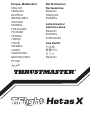 1
1
-
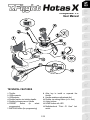 2
2
-
 3
3
-
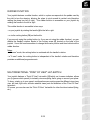 4
4
-
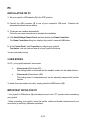 5
5
-
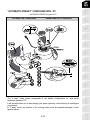 6
6
-
 7
7
-
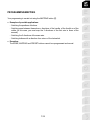 8
8
-
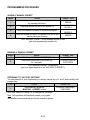 9
9
-
 10
10
-
 11
11
-
 12
12
-
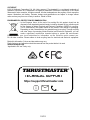 13
13
-
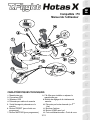 14
14
-
 15
15
-
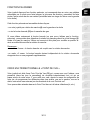 16
16
-
 17
17
-
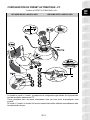 18
18
-
 19
19
-
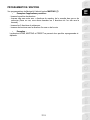 20
20
-
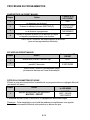 21
21
-
 22
22
-
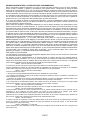 23
23
-
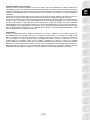 24
24
-
 25
25
-
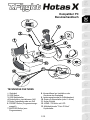 26
26
-
 27
27
-
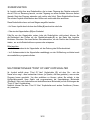 28
28
-
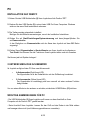 29
29
-
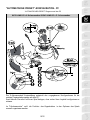 30
30
-
 31
31
-
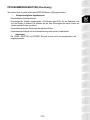 32
32
-
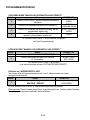 33
33
-
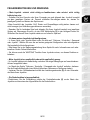 34
34
-
 35
35
-
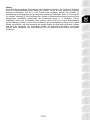 36
36
-
 37
37
-
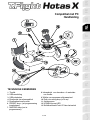 38
38
-
 39
39
-
 40
40
-
 41
41
-
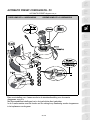 42
42
-
 43
43
-
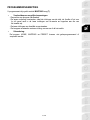 44
44
-
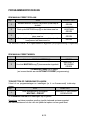 45
45
-
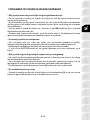 46
46
-
 47
47
-
 48
48
-
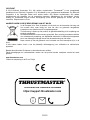 49
49
-
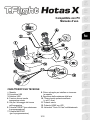 50
50
-
 51
51
-
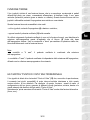 52
52
-
 53
53
-
 54
54
-
 55
55
-
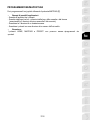 56
56
-
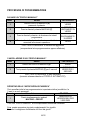 57
57
-
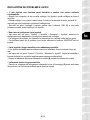 58
58
-
 59
59
-
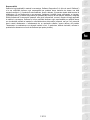 60
60
-
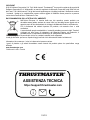 61
61
-
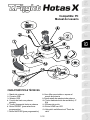 62
62
-
 63
63
-
 64
64
-
 65
65
-
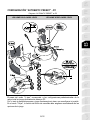 66
66
-
 67
67
-
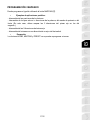 68
68
-
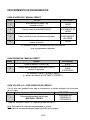 69
69
-
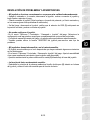 70
70
-
 71
71
-
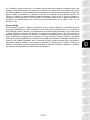 72
72
-
 73
73
-
 74
74
-
 75
75
-
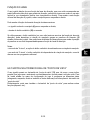 76
76
-
 77
77
-
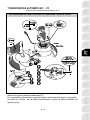 78
78
-
 79
79
-
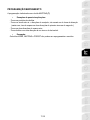 80
80
-
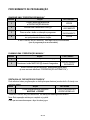 81
81
-
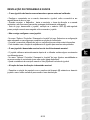 82
82
-
 83
83
-
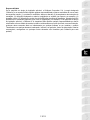 84
84
-
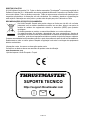 85
85
-
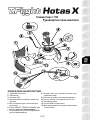 86
86
-
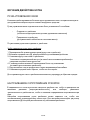 87
87
-
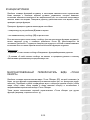 88
88
-
 89
89
-
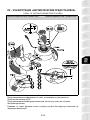 90
90
-
 91
91
-
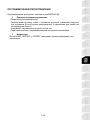 92
92
-
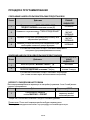 93
93
-
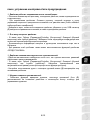 94
94
-
 95
95
-
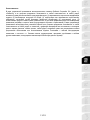 96
96
-
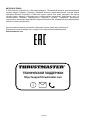 97
97
-
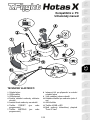 98
98
-
 99
99
-
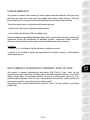 100
100
-
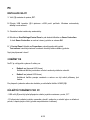 101
101
-
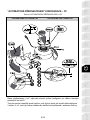 102
102
-
 103
103
-
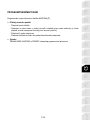 104
104
-
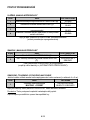 105
105
-
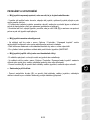 106
106
-
 107
107
-
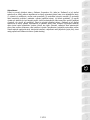 108
108
-
 109
109
-
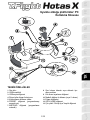 110
110
-
 111
111
-
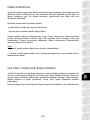 112
112
-
 113
113
-
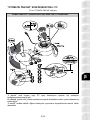 114
114
-
 115
115
-
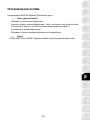 116
116
-
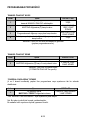 117
117
-
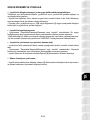 118
118
-
 119
119
-
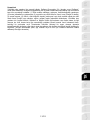 120
120
-
 121
121
-
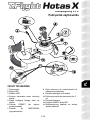 122
122
-
 123
123
-
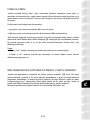 124
124
-
 125
125
-
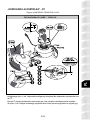 126
126
-
 127
127
-
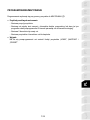 128
128
-
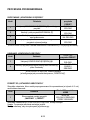 129
129
-
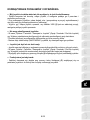 130
130
-
 131
131
-
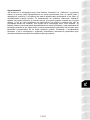 132
132
-
 133
133
-
 134
134
-
 135
135
-
 136
136
-
 137
137
-
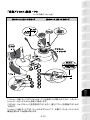 138
138
-
 139
139
-
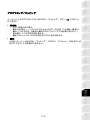 140
140
-
 141
141
-
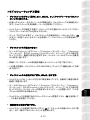 142
142
-
 143
143
-
 144
144
-
 145
145
-
 146
146
-
 147
147
-
 148
148
-
 149
149
-
 150
150
-
 151
151
-
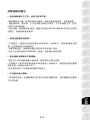 152
152
-
 153
153
-
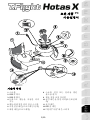 154
154
-
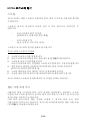 155
155
-
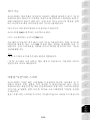 156
156
-
 157
157
-
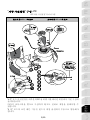 158
158
-
 159
159
-
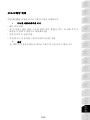 160
160
-
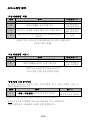 161
161
-
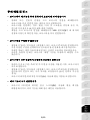 162
162
-
 163
163
-
 164
164
-
 165
165
-
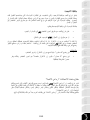 166
166
-
 167
167
-
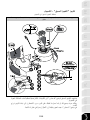 168
168
-
 169
169
-
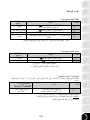 170
170
-
 171
171
-
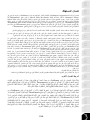 172
172
-
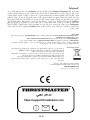 173
173
-
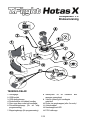 174
174
-
 175
175
-
 176
176
-
 177
177
-
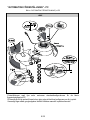 178
178
-
 179
179
-
 180
180
-
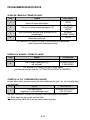 181
181
-
 182
182
-
 183
183
-
 184
184
-
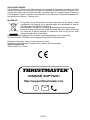 185
185
-
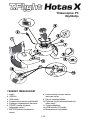 186
186
-
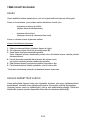 187
187
-
 188
188
-
 189
189
-
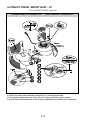 190
190
-
 191
191
-
 192
192
-
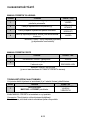 193
193
-
 194
194
-
 195
195
-
 196
196
-
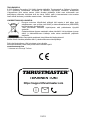 197
197
-
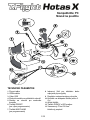 198
198
-
 199
199
-
 200
200
-
 201
201
-
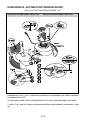 202
202
-
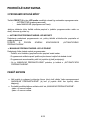 203
203
-
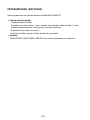 204
204
-
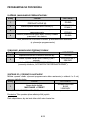 205
205
-
 206
206
-
 207
207
-
 208
208
-
 209
209
-
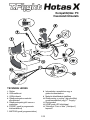 210
210
-
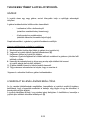 211
211
-
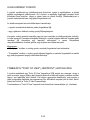 212
212
-
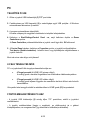 213
213
-
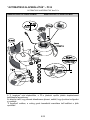 214
214
-
 215
215
-
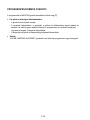 216
216
-
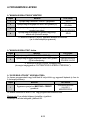 217
217
-
 218
218
-
 219
219
-
 220
220
-
 221
221
-
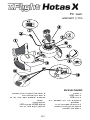 222
222
-
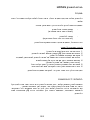 223
223
-
 224
224
-
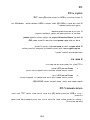 225
225
-
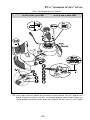 226
226
-
 227
227
-
 228
228
-
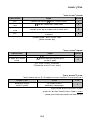 229
229
-
 230
230
-
 231
231
-
 232
232
-
 233
233
Thrustmaster 2960703 2971003 2962070 2960757 2960768 4160543 Manuale utente
- Tipo
- Manuale utente
- Questo manuale è adatto anche per
in altre lingue
Documenti correlati
-
Thrustmaster T-FLIGHT STICK X Manuale del proprietario
-
Thrustmaster T.FLIGHT HOTAS X Manuale utente
-
Thrustmaster T Flight Stick X Manuale utente
-
Thrustmaster T.Flight Hotas 4 Ace Combat 7 Skies Unknown Edition (PS4 & PC) Manuale utente
-
TRUSTMASTER FORCE FEEDBACK JOYSTICK Manuale del proprietario
-
Thrustmaster T.FLIGHT HOTAS X Manuale del proprietario
-
Thrustmaster 2790754 Manuale utente
-
Thrustmaster 2960815 Manuale utente
-
Thrustmaster 2790773 2960782 Manuale utente
-
Thrustmaster 2960764 Manuale utente