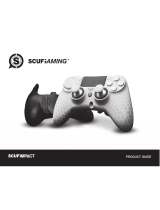La pagina si sta caricando...

S-2119PRO-V6-230302
Instructions
07
Vibration Switch
ONOFF
VIBRATION
Guidance Port for Controller
Port forAccelerator
Connection
USB Cable
Step 1 Enter PXN official website (https://www.e-pxn.com) to download
the driver "PXNJoystick", and extract the file for installation.
Step 2 Plug the PXN Flight Joystick into PC USB port, computer will prompt
new hardware and install automatically.
Step 3 Then you can play game or conduct joystick settings in PXNJoystick.
• Connect with PC
ENGLISH
PC
• Avoid strong vibration, do not disassemble, refit or repair on your own.
• Avoid water or other liquid In or around the steering wheel – it may affect the
performance of the steering wheel.
• Keep out of humid, high temperature or soot place.
• If have any set-up or quality problem, please contact with seller or after-sales
service.
10
Function
Key: 1~16
POV1/POV2
MODE
X/Y Axis
Twist
Slide
Throttle
Rotary X/Y
Press function button on joystick
Corresponding button on testing screen will be lighted.
Pull POV toward different direction, corresponding arrow
on testing screen will be lighted.
POV 1 used to be defined as point of view
POV 2 can be assigned different function
Three modes are available by default, you can extend button
to extra 16*3 functional button.
MODE 0: Blue Indicator OFF
MODE 1: Blue Indicator ON
MODE 2: Blue Indicator Flash
Specification
For Joystick forward /Backward /Left /Right movement
“+” Arrow move along under X/Y Axis movement
Move the joystick left or right
Used for plane turning left or right movement in game
Slider Axis
Used to control tilt or fuel mixture (requires game support)
Push forward or backward
Used to increase and decrease accelerator
X/Y Rotation
Used to control trim and pitch (requires game support)
Function Testing Instruction
Attention
ENGLISH
14
15
16
3
7
8
9
10
11
12
5
6
4
Ruderkontrolle
X-Achse
Wiederstands-
Einstellung
Drosselklappe
Richtungsteuerung
Ruderkontrolle
Y-Achse
8-Richtungs-Rundblick
Schalter (POV)
Joystick
Schubregler
Schieberegler
Y-Drehung
X-Drehung
MODE-Taste
Rudersteuerung
Unterstützte Plattformen
PC-Systemanforderungen Windows 7 / 8 / 10 /11
PC , PS4 , XBOX ONE
Systemanforderungen
15
Produktansicht
DEUTSCHE
16
Vibrationsschalter
ONOFF
VIBRATION
Führungsanschluss für
den Konsolen-Controller
Anschlussbuchse
für die
Schubsteuerung
USB-Kabel
Inbetriebnahme
Schritt 1 Gehen Sie auf die offizielle Website von PXN (www.e-pxn.com),
Laden Sie die „PXNJoysitck“ herunter und folgen Sie dann den Anweisungen
zum Entpacken und Installieren.
Schritt 2 Stecken Sie den USB-Stecker des Joysticks in den USB-Anschluss
des Computers. Windows erkennt die neue Hardware und schließt die
Installation automatisch ab.
Schritt 3 Danach können den Joystick mit der „PXNJoystick“ kalibrieren
oder direkt in das Spiel einsteigen.
• Verwendung mit einem PC Computer
DEUTSCHE
PC
17
Verwendung mit einer PS4-Konsole
Schritt 1 Schließen Sie die Schubsteuerung an der Rückseite des Joysticks
an und verwenden Sie den Original-PS4-Controller, um ihn mit dem
Führungsanschluss auf der Rückseite des Joysticks zu verbinden.
(Der Original-Controller muss sich im ausgeschalteten Zustand befinden)
Schritt 2 Stecken Sie das USB-Kabel des Joysticks in den USB-Anschluss
der Konsole.
Schritt 3 Drücken Sie die Taste 12 auf der Oberseite des Joysticks,
um die Konsole aufzurufen und das Spiel zu starten.
Utilisation sur XBOX ONE
Schritt 1 Schließen Sie die Schubsteuerung an der Rückseite des Joysticks
an und verwenden Sie den Original-Xbox One-Controller, um ihn mit dem
Führungsanschluss auf der Rückseite des Joysticks zu verbinden.
(Der Original-Controler muss sich im ausgeschalteten Zustand befinden)
Schritt 2 Stecken Sie das USB-Kabel des Joysticks in den USB-Anschluss
der Konsole.
Schritt 3 Drücken Sie die Taste 13 auf der Oberseite des Joysticks,
um die Konsole aufzurufen und das Spiel zu starten.
P S 4
PS4
XBOX ONE
XBOX ON E
DEUTSCHE
DEUTSCHE
• Vermeiden Sie starke Vibrationen. Sie dürfen das Gerät nicht selbst zerlegen,
verändern oder reparieren.
• Vermeiden Sie, dass Wasser oder andere Flüssigkeiten in das Innere des
Joysticks gelangen, um Schäden zu vermeiden.
• Vermeiden Sie die Lagerung an Orten mit hoher Luftfeuchtigkeit, hohen
Temperaturen, oder Ruß.
18
Funktion
Tasten: 1 - 16
POV1/POV2
MODE
X/Y Achse
Drehung
Schieberegler
Schub
Rotation X/Y
Drücken Sie die Funktionstasten auf dem Joystick.
Die entsprechende Taste auf dem Testbildschirm leuchtet.
Bewegen Sie die POV-Kontrolle in verschiedene Richtungen, der
entsprechende Pfeil auf dem Testbildschirm leuchtet auf.
POV1 wird verwendet, um Kopfbewegungen im Cockpit zu
simulieren, und Sie in die Lage des Piloten versetzen.
für POV2 können verschiedene Funktionen definiert werden.
Es sind 3 Belegungsprofile verfügbar, und die Tasten können auf
16*3 Funktionstasten erweitert werden.
MODE0 Blaues Licht leuchtet nicht
MODE1 Blaues Licht leuchtet durchgängig
MODE2 Blaues Licht blinkt
Erläuterung
Bewegen Sie den Joystick vor und zurück, nach links und rechts
Der "+" Cursor bewegt sich dadurch im Feld mit der X/Y-Achse
Rotieren Sie den Joystick nach links und rechts, Es wird oft in Spielen
verwendet, um Flugschwenks nach links und rechts zu steuern
Schieberegler, Es wird häufig zur Steuerung der Neigung oder der
Kraftstoffmischung verwendet (muss vom Spiel unterstützt werden)
Vorwärts oder rückwärts schieben zum Erhöhen oder Verringern
des Schubs
X/Y-Rotation, Sie werden üblicherweise in Spielen verwendet,
um das Gleichgewicht und die Neigung zu kontrollieren
(muss vom Spiel unterstützt werden)
Anleitung für den Tasten- und Achsentest
Achtung
PC端驱动安装方法
简体中文
02
振动开关
ONOFF
VIBRATION
手柄引导口
油门舵插孔
USB线
注: Win 7 /8 /10 /11系统免安装驱动,如需安装驱动,详情联系在线客服咨询。
Step 1 打开莱仕达官网(www.e-pxn.com.cn)下 载“ PXN飞行摇杆映射软件 ”
并进行解压安装。
Step 2 将摇杆USB线插入电脑USB接口,电脑将提示发现新硬件并自动完成
安装。
Step 3 此时可通过“ PXN飞行摇杆映射软件 ”进行摇杆设置或直接进入游戏
使用。
• 驱动安装步骤
PC
14
15
16
3
7
8
9
10
11
12
5
6
4
Axe de mouvement
gauche/droite
Réglage de la
résistance du manche
Commande des gaz
Commande de direction
Axe de mouvement
haut/bas
Chapeau chinois
à 8 directions
Joystick
Manette des gaz
Axe de guidage
coulissant
Rotation sur l’axe Y
Rotation sur l’axe X
Bouton MODE
Manche directionnel
Plateformes compatibles
Systèmes d’exploitation compatibles Windows 7 / 8 / 10 /11
PC , PS4 , XBOX ONE
Configuration système
19
Apparence du produit
FRANÇAIS
21
Utilisation sur PS4
Étape 1 Connecter la manette des gaz à l’arrière du manche directionnel,
puis connecter la manette d’origine de la PS4 sur le port manette externe à
l’arrière du manche directionnel. (La manette d’origine doit rester éteinte)
Étape 2 Brancher le câble USB sur le manche directionnel et sur le port
USB de la console.
Étape 3 Appuyer sur le bouton n°12 du manche pour démarrer le
jeu dans la console.
Utilisation sur XBOX ONE
Étape 1 Connecter la manette des gaz à l’arrière du manche directionnel,
puis connecter la manette d’origine de Xbox one sur le port manette externe
à l’arrière du manche directionnel. (La manette d’origine doit rester éteinte)
Étape 2 Brancher le câble USB sur le manche directionnel et sur le port
USB de la console.
Étape 3 Appuyer sur le bouton n°13 du manche pour démarrer le jeu
dans la console.
P S 4
PS4
XBOX ONE
XBOX ON E
FRANÇAIS
20
Interrupteur
de vibration
ONOFF
VIBRATION
Port manette externe
Port de connexion
de la manette
des gaz
Câble USB
Mode d’emploi
Étape 1 Ouvrir la page officielle de PXN (www.e-pxn.com) pour télécharger
le logiciel de configuration du joystick de vol PXN « PXNJoystick », puis
décompresser et installer selon les instructions.
Étape 2 Brancher la prise USB dumanche sur le port USB du PC, ce dernier
notifiera la connexion d’un nouvel appareil et effectuera automatiquement
l’installation.
Étape 3 À ce moment, le réglage du basculant ou l’accès direct à la natation
peuvent être effectués au moyen du « PXNJoystick » Utilisation théâtrale.
• Utilisation sur PC
FRANÇAIS
PC
FRANÇAIS
• Éviter les fortes vibrations, ne pas démonter, modifier ou réparer soi-même.
• Éviter le contact de l’eau ou autres liquides à l’intérieur du joystick, afin de ne
pas affecter le bon fonctionnement du produit.
• Ne pas stocker le produit en milieu humide, chaud ou exposé à la fumée.
• En cas de défaut de qualité ou de suggestion, veuillez contacter le revendeur
ou le service après-vente
22
Fonction
Touche : 1~16
POV1/POV2
MODE
Axe X/Y
Tourner
Glisser
Accélérateur
X/Y Rotatif
Appuyer sur une touche de fonctions du manche La touche
appuyée s’allumera dans l’interface de test
Basculer POV dans différentes directions, la flèche concernée
s’allumera dans l’interface de test
POV1 sert à simuler le mouvement de la tête du pilote dans la
carlingue pour avoir le champ de vision
POV2 peut assumer diverses fonctions
3 modes d’opération disponibles au choix, agrandir les boutons
à 16*3 touches de fonction
MODE0 : lampe bleue éteinte
MODE1 : lampe bleue allumée
MODE2 : lampe bleue clignotante
Explication
Basculer le joystick vers l’avant, l’arrière, la gauche, la droite Le
curseur « + » suit le mouvement dans le cadre des axes X/Y
Tourner le manche à gauche et à droite, Fonction souvent utilisée
pour contrôler la translation gauche droite de l’avion dans les jeux
Axe de glissage
Fonction souvent utilisée pour contrôler l’inclinaison ou le
mélange combustible (disponible en fonction des jeux)
Pousser vers l’avant ou l’arrière, Pour accélérer ou ralentir
Axes X/Y rotatifs
Fonction souvent utilisée pour contrôler l’équilibre des pas
d’hélices (disponible en fonction des jeux)
Explications de test des touches et des axes
Attention
25
Para la consola de PS4
Paso 1 Inserte el timón del acelerador en la parte posterior del joystick y
conéctelo al puerto de guía en la misma parte con el mando original de PS4.
(Se debe mantener apagado el mando original)
Paso 2 Introduzca el cable USB del joystick en el puerto USB de la consola.
Paso 3 Pulse el botón número 12 en el joystick para acceder a la consola
y cargar el juego.
Para la consola de XBOX ONE
Paso 1 Inserte el timón del acelerador en la parte posterior del joystick y
conéctelo al puerto de guía en la misma parte con el mando original de
Xbox one. (Se debe mantener apagado el mando original)
Paso 2 Introduzca el cable USB del joystick en el puerto USB de la consola.
Paso 3 Pulse el botón número 13 en el joystick para acceder a la consola
y cargar el juego.
P S 4
PS4
XBOX ONE
XBOX ON E
ESPAÑOL
24
Interruptor
de vibración
ONOFF
VIBRATION
Puerto de guía para
los mandos
Toma de conexión
del acelerador
Cable USB
Instrucciones
Paso 1 Acceda al sitio web oficial de PXN(www.e-pxn.com), descargue el
"PXNJoystick", descomprima e instálelo siguiendo las instrucciones.
Paso 2 Introduzca el conector USB de joystick en el PC, donde le avisará
del nuevo hardware encontrado y lo instalará automáticamente.
Paso 3 Luego, se puede configurar el joystick o ingresar directamente al
juego mediante el "PXNJoystick".
• Para PC
ESPAÑOL
PC
28
Interruttore a
vibrazione
ONOFF
VIBRATION
Porta di guida del joystick
Presa di collegamento
dell'acceleratore
Cavo USB
Come si usa
Passo 1 Aprire il sito ufficiale di PXN (www.e-pxn.com) per scaricare il
"PXNJoystick", poi seguire le istruzioni per decomprimerlo e installarlo.
Passo 2 Inserire la spina USB del joystick nella porta USB del computer, il
computer chiederà di scoprire il nuovo hardware e completerà l'installazione
automaticamente.
Passo 3 A questo punto, è possibile impostare il joystick attraverso
"PXNJoystick" o entrare direttamente nel gioco.
• Uso del PC
ITALIANO
PC
29
Uso del PS4
Passo 1 Inserire il timone acceleratore nella parte posteriore del joystick e
usare il joystick originale della PS4 per collegarlo alla porta guida sul retro
del joystick. (Il joystick originale deve essere in stato off)
Passo 2 Inserire il cavo USB del joystick nella porta USB della console.
Passo 3 Premere il tasto 12 sulla parte superiore del joystick per accedere
alla console e avviare il gioco.
Uso del XBOX ONE
Passo 1 Inserire il timone acceleratore nella parte posteriore del joystick e
usare il joystick originale della Xbox one per collegarlo alla porta guida sul
retro del joystick. (Il joystick originale deve essere in stato off)
Passo 2 Inserire il cavo USB del joystick nella porta USB della console.
Passo 3 Premere il tasto 13 sulla parte superiore del joystick per accedere
alla console e avviare il gioco.
P S 4
PS4
XBOX ONE
XBOX ON E
ITALIANO
14
15
16
3
7
8
9
10
11
12
5
6
4
ラ ダ ー コ ント ロ ー ル X 軸
ス ロ ット ル ア ジ ャス タ ー
ス ロ ット ル
ハ ット ス イッチ
ラ ダ ー コ ント ロ ー ル Y 軸
8方 向 ハ ット ス イッチ
ジョイスティック
ス ロ ット ル ユ ニット
スライダー
ロ ータリー Y
ロ ータリー X
MODEボタン
ツ イストラ ダ ー コ ントロ ー ル
サポートされるプラットフォーム
PCのシステム要 件 Windows 7 / 8 / 10 /11
PC、PS4本体、XBOX ONE本体
システム要求
日本語
11
製品外観
• 激しい振動を避けてください。ご自分での分解・改造・修理はしないでください。
• 湿気の多い場所、高温の場所、油煙のあたる場所などでの保管は避けてください。
• ジョイスティック 内 部 に 水 やそ の 他 の 液 体 が 入ら ないようにしてくだ さい 。
ジョイスティックの機能に影響を与える可能性があります。
• お子さまが本製品を使用する場合は、大人の監督の下で使用するようにしてください。
日本語
14
機能
Key: 1~16
POV1/POV2
MODE
X/Y Axis
Twist
Slide
Throttle
Rotary X/Y
ジョイスティック の 機 能 ボタンを押 します
テスト画面の対応するボタンが点灯します
POVを様々な方向に動かすと、テスト画面の対応する矢印が点灯します
POV1は 、パ イ ロ ット の コ ック ピ ット 内 の 頭 の 動 き を シ ミュレ ー ション
するために使用し、視野観察の役割を果たします
POV2は、異なる機能を配置することができます
3つの動作モードを自由に選び、ボタンを16*3個の機能ボタンに拡張
することができます
MODE0:青色ランプが点灯しません
MODE1:青色ランプが点灯します
MODE2:青色ランプが点滅します
説明
フライトスティックを前後左右に移動します
そ れ に 伴って、“+” がX/Y Axisの ボックスの 中 で 動きます
ジョイスティックを左 右 に 回 転します
ゲームで飛行機の左右並進をコントロールするためによく使用されます
ス ラ イド シ ャフト
傾斜角のコントロールや燃料混合によく使用されます
(ゲームソフトウェアのサポートが必要)
前方又は後方に押して
スロットルを増やしたり減らしたりします
ロ ー タリー X/Y
ゲ ームでトリムやプ ロ ペラピッチ をコントロ ー ルするた め によく使 用 され ます
ボ タン 及 び 軸 の テスト
注意事項
日本語
12
振 動 スイッチ
ONOFF
VIBRATION
ハ ンドル 接 続 ポ ート
ス ロ ット ル ユ ニ
ット ジャック
USBコネクタ
使用方法
Step 1 ホームページ (www.e-pxn.com) を 開 き 、「 PXNJoystick 」を ダ ウ ン
ロードし、指示に従って解凍してインストールします。
Step 2 ジョイスティック の USBプラグをPC のUSBポ ー ト に 差 し 込 む と 、「 新しい
ハー ドウェアが見つかりました 」 が表 示され 、 自動的にインストールが完
了します。
Step 3 こ の 時 、「 PXNJoystick 」でジョイスティック を設 定 するか 、また は ジョ
イスティックを直接使用してゲームを楽しむことができます。
• PC
PC
ス ロ ット ル ユ ニ
ット ジャック
ハ ンドル 接 続 ポ ート
P S 4
PS4
ス ロ ット ル ユ ニ
ット ジャック
ハ ンドル 接 続 ポ ート
XBOX ONE
XBOX ON E
日本語
13
PS4本体
Step 1 ス ロ ットル ユ ニ ット 、PS4純正ハンドルをジョイスティック背面の対応ポ
ートに接続します。(純正ハンドルをオフ状態にする必要があります)
Step 2 ジョイスティック の USBコ ネクタをPS4本体のUSBポ ートに 差し込 み ます。
Step 3 ジョイスティック の 12番ボタンを押すと、ゲームを始めることができます。
XBOX ONE本体
Step 1 ス ロットル ユ ニット と Xbox oneの 純 正ハ ンドルをジョイスティック 背 面 の
対応ポ ートに接続します。(純正ハンドルをオフ状態にする必要があります)
Step 2 ジョイスティック の USBコ ネクタをXbox one本体のUSBポ ートに差し込
みます。
Step 3 ジョイスティック の 13番ボタンを押すと、ゲームを始めることができます。
油门舵插孔手柄引导口
P S 4
PS4
简体中文
03
PS4主机使用
Step 1 将油门舵插入主摇杆油门舵插孔,使用PS4原装手柄连接到主摇杆的
手柄引导口。
Step 2 将摇杆的USB线插入PS4主机的USB接口。
Step 3 按一下摇杆上面的12号按键,即可进入PS4主机开始游戏。
皇牌空战:未知领域 - PS4主机
15
16 14
13
MODE
3
7
8
9
10
11
12
5
6
4
⑧ _ 切换视角
⑨ _ Share
⑩ _ Options
⑫ _ PS按键
左右平移
① _ 发射飞弹
③ _ 切换目标
⑤ _ 热焰弹
④ _ 切换武器
⑥ _ 减速
② _ 发射机炮/特殊武器
上仰
下俯
右翻滚
左翻滚
加速/减速
_ 视角移动
⑮ _ 切换雷达
摇杆移动 + ⑭
简易无线选择/发送
04
简体中文
XBOX ONE主机使用
Step 1 将油门舵插入主摇杆油门舵插孔,使用XBOX ONE原装手柄连接到
主摇杆的手柄引导口。
Step 2 将摇杆的USB线插入XBOX ONE主机的USB接口。
Step 3 按一下摇杆上面的13号按键,即可进入XBOX ONE主机开始游戏。
油门舵插孔手柄引导口
XBOX ONE
XBOX ON E
皇牌空战:未知领域 - XBOX ONE主机
⑦ _ 切换视角
⑧ _ 切换视角
⑪ _
⑫ _
左右平移
① _ 发射飞弹
③ _ 切换武器
⑤ _ 减速
④ _ 切换目标
⑥ _ 热焰弹
② _ 发射机炮/特殊武器
上仰
下俯
右翻滚
左翻滚
加速/减速
⑭ _ 切换雷达
_ 视角移动
摇杆移动 + ⑮
⑬ _
简易无线选择/发送
15
16 14
13
MODE
3
7
8
9
10
11
12
5
6
4
Port for
Throttle Rudder
Guidance Port for
Controller
P S 4
PS4
08
Connect with PS4
Step 1 Plug the throttle into joystick, then plug the PS4 original controller
into guidance port. (Original controller should be powered OFF)
Step 2 Plug the joystick into PS4 console USB port.
Step 3 Press No. 12 button on joystick launching game to play.
ENGLISH
Acecombat : Skies Unknown-PS4
⑧ _ Change view
⑨ _ Share
⑩ _ Options
⑫ _ PS
Yaw
① _ Fire machine gun
③ _ Change target
⑤ _ Flares
② _ Fire missile / weapon
Accelerate/Decelerate
Pitch axis-Up
Pitch axis-Down
Roll axis-Right
Roll axis-Left
⑮ _ Toggle radar map display
Joystick movement + ⑭ _
Accelerate/Decelerate
④ _ Change weapon
⑥ _ Decelerate
select / send
instant message
15
16 14
13
MODE
3
7
8
9
10
11
12
5
6
4
XBOX ONE
XBOX ON E
Connect with XBOX ONE
Step 1 Plug the throttle into joystick, then plug the XBOX ONE original
controller into guidance port. (Original controller should be powered OFF)
Step 2 Plug the joystick into XBOX ONE console USB port.
Step 3 Press No. 13 button on joystick launching game to play.
Port for
Throttle Rudder
Guidance Port for
Controller
09
ENGLISH
Acecombat : Skies Unknown-XBOX ONE
⑦ _ Decelerate
⑧ _ Change view
⑪ _
⑫ _
Yaw
① _ Fire machine gun
③ _ Change weapon
⑤ _ Decelerate
② _ Fire missile / weapon
Accelerate/Decelerate
Pitch axis-Up
Pitch axis-Down
Roll axis-Right
Roll axis-Left
⑭ _ Toggle radar map display
Joystick movement + ⑮ _
camera movement
⑬ _
④ _ Change weapon
⑥ _ Decelerate
select / send
instant message
15
16 14
13
MODE
3
7
8
9
10
11
12
5
6
4
14
15
16
3
7
8
9
10
11
12
5
6
4
L/R Direction
Control Axis
Adjustable Throttle
Tension
Throttle
Direction Control
Lifting Control Axis
8-way Hat Switch
Joystick
Accelerator Rudder
Slider Axis
Y Rotation
X Rotation
MODE Button
Rudder Control
Compatible Platforms
System Requirement on PC Windows 7 / 8 / 10 /11
PC , PS4 , XBOX ONE
System Requirements
06
Product Overview
ENGLISH
14
15
16
3
7
8
9
10
11
12
5
6
4
左右方向控制轴
油门阻尼调节
节流阀
方向控制
升降控制轴
8方向苦力帽
摇杆
油门舵
滑块轴
Y旋转
X旋转
MODE键
方向舵控制
支持平台
PC电脑系统要求 Windows 7 / 8 / 10 /11
PC电 脑 、 PS4主 机 、 XBOX ONE主机
系统要求
简体中文
01
产品外观
14
15
16
3
7
8
9
10
11
12
5
6
4
Eje de control direccional
(izquierda y derecha)
Ajuste de la amortiguación
del acelerador
Válvula de
estrangulamiento
Control de direcciones
Eje de control de
elevación
Hat switch de
8 direcciones
Joystick
Timón del acelerador
Eje deslizante
Rotación Y
Rotación X
Tecla MODE
Control de timón giratorio
Plataformas de apoyo
Requisitos del sistema para PC Windows 7 / 8 / 10 /11
PC , PS4 , XBOX ONE
Requisitos del sistema
23
Aspecto del producto
ESPAÑOL
• 避免强烈振动,不可自行拆开、改装、修理。
• 避免保存于潮湿、高温、油烟等场所。
• 避免水或其它液体进入摇杆内部,可能会影响摇杆功能。
• 如有质量问题或建议,请与销售商或售后人员联系。
05
摇杆功能
Key: 1~16
POV1/POV2
MODE
X/Y Axis
Twist
Slide
Throttle
Rotary X/Y
按动摇杆上的功能键
测试界面上相应的键被点亮
向不同方向拨动POV,测试界面上相应的箭头被点亮
POV 1 用于模拟驾驶员座舱内头部运动达到观察视野作用
POV 2 能定义不同的功能
可以自由选择3个工作模式,把按键扩展为16*3个功能键
MODE0: 蓝灯不亮
MODE1: 蓝灯常亮
MODE2: 蓝灯闪
说明
前后左右移动飞行杆
“+” 光标在X/Y Axis的方框中随之移动
左右转动摇杆
在游戏中常用于控制飞机左右平移
滑动轴
常用来控制倾斜度或燃料混合(要游戏支持)
向前或向后推动
来加大或减小油门
X/Y旋转轴
在游戏中常用它们控制配平和浆距(要游戏支持)
按键和轴的测试说明
按键和轴的测试说明
简体中文
ESPAÑOL
• Evite vibraciones fuertes, no desmonte, modifique ni repare el producto
por sí mismo.
• Evite conservar el producto en lugares de alta humedad, a temperaturas
elevadas o con humo aceitoso.
• Asegúrese de que el joystick no entre en contacto con agua u otros líquidos,
para evitar posibles daños a las funciones del joystick.
26
Función
Key: 1~16
POV1/POV2
MODE
X/Y Axis
Twist
Slide
Throttle
Rotary X/Y
Pulse la tecla de función en el joystick
Está encendida la tecla correspondiente en la interfaz de prueba
Mueva POV en diferentes direcciones, y se encenderá la flecha
correspondiente en la interfaz de prueba.
Se utiliza POV1 para simular el movimiento de la cabeza del
piloto en el interior de la cabina para la función del campo visual.
POV2 puede definir diferentes funciones.
Se puede seleccionar libremente entre los 3 modos operativos
expandiendo el teclado a 16*3 teclas de función.
MODE0 apagada la luz azul
MODE1 encendida la luz azul
MODE2 parpadeando la luz azul
Explication
Mueva el joystick de vuelo hacia adelante, atrás, la izquierda y
la derecha El cursor "+" se moverá en el cuadro X/Y Axis
Girar el joystick hacia la izquierda y la derecha
Se suele usar para controlar el desplazamiento en la dirección
izquierda - derecha del avión en el juego
Eje deslizante, Se usa frecuentemente para controlar la
inclinación o la mezcla de combustibles
(deben ser compatibles con el juego)
Impulsar hacia adelante o hacia atrás
Para aumentar o reducir el acelerador
Eje de rotación X/Y, Se suele usar para controlar el equilibrio y
el paso de la hélice (deben ser compatibles con el juego)
Instrucciones para la prueba de teclado y eje
Advertencia
14
15
16
3
7
8
9
10
11
12
5
6
4
Asse di controllo
direzionale destro
e sinistro
Regolazione dello
smorzamento
dell'acceleratore
Valvola a farfalla
Controllo direzionale
Asse di controllo
dell'ascensore
Cappello switch
a 8 direzioni
Joystick
Schubregler
Asse di
scorrimento
Rotazione Y
Rotazione X
Tasto MODO
Controllo del timone
Piattaforma di supporto
Requisiti di sistema del PC Windows 7 / 8 / 10 /11
PC , PS4 , XBOX ONE
Requisiti di sistema
27
Aspetto del prodotto
ITALIANO
User Manual
产品说明书
2119
15
16 14
13
MODE
3
7
8
9
10
11
12
5
6
4
ITALIANO
• Evitare forti vibrazioni, non smontare, modificare o riparare da soli.
• Evitare che l'acqua o altri liquidi entrino nel joystick per evitare danni.
• Evitare la conservazione in luoghi umidi, ad alta temperatura,
con olio o fumo.
30
Funzione
Chiave: 1~16
POV1/POV2
MODO
Asse X/Y
Torcimento
Scivolata
Acceleratore
Rotazione X/Y
Premere i tasti funzione sul joystick
Il tasto corrispondente sullo schermo di prova è illuminato
Alterna il POV in diverse direzioni e la freccia corrispondente
sullo schermo di prova sarà illuminata
Il POV1 è usato per simulare il movimento della testa
nell'abitacolo del pilota per scopi di visualizzazione
Il POV2 può definire diverse funzioni
3 modalità di lavoro possono essere selezionate
liberamente, estendendo i tasti a 16*3 tasti funzione
MODO0: la luce blu non è accesa
MODO1: la luce blu è sempre accesa
MODO2: luce blu lampeggiante
Descrizione
Muovere lo stick di volo in avanti, indietro, a sinistra e a destra
Il cursore “+” si muove con esso nella casella degli assi X/Y
Girare il joystick a sinistra e a destra, Comunemente usata nei
giochi per controllare il spostarsi dell'aereo a sinistra e a destra
Asse scorrevole
Comunemente usata per controllare l'inclinazione o la
miscelazione del carburante (deve essere supportata dal gioco)
Spingere in avanti o indietro
Per aumentare o diminuire l'accelerazione
Assi di rotazione X/Y
Comunemente usate nel gioco per controllare il livellamento
e il passo dei battitori (deve essere supportate dal gioco)
Istruzioni per testare pulsanti e assi
Attenzione
31
PRODUCT SPECIFICATION/产品规格
Model
产品型号
Connect Type
连接方式
PXN-2119
PRO
USB wired, joystick cable is about 1.8m,
accelerator cable is about 1.6m
USB有线
,摇杆
线长约1.8米
,油门线长约1.6米
Working Current
工作电流
Packaging Size
包装尺寸
Product Size
产品尺寸
Unit Weight
产品重量
Usage Temperature
使用温度
Usage Humidity
使用湿度
About
360 * 190 * 250 mm
Joystick About
176 * 176 * 239 mm
摇杆约
176 * 176 * 239 mm
Accelerator About
170 * 170 * 159 mm
油门约
170 * 170 * 159 mm
About
1490
g
10 - 40 ℃
20 ~ 80 %
20mA
-
100mA
常态下小于20mA,振动状态小于130mA
S-2119PRO-V6-2303
“ ” is a registered trademark of ShenZhen PXN Electronics Technology Co., Ltd
PS4 is a registered trademark of Sony Computer Entertainment Inc.
Xbox is a registered trademark of Microsoft Corporation.
All trademarks are the property of their respective owner. Technical specifications are subject
to change. Information contained herein is subject to change without prior notice. ShenZhen
PXN Electronics Technology Co., Ltd. shall not be made liable for any errors that may appear.
Please keep this information for later reference.
/