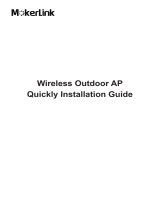La pagina si sta caricando...

I
5GHz
802.11ac 900Mbps
TDMA Outdoor Long
Range Wireless CPE Kit
WBS-900AC-KIT

II
Copyright
Copyright 2023 by PLANET Technology Corp. All rights reserved. No part of this publication may be
reproduced, transmitted, transcribed, stored in a retrieval system, or translated into any language or
computer language, in any form or by any means, electronic, mechanical, magnetic, optical, chemical,
manual or otherwise, without the prior written permission of PLANET.
PLANET makes no representations or warranties, either expressed or implied, with respect to the
contents hereof and specifically disclaims any warranties, merchantability or fitness for any particular
purpose. Any software described in this manual is sold or licensed "as is". Should the programs prove
defective following their purchase, the buyer (and not PLANET, its distributor, or its dealer) assumes
the entire cost of all necessary servicing, repair, and any incidental or consequential damages resulting
from any defect in the software. Further, PLANET reserves the right to revise this publication and to
make changes from time to time in the contents hereof without obligation to notify any person of such
revision or changes.
All brand and product names mentioned in this manual are trademarks and/or registered trademarks of
their respective holders.
Federal Communication Commission Interference Statement
This equipment has been tested and found to comply with the limits for a Class B digital
device, pursuant to Part 15 of FCC Rules. These limits are designed to provide reasonable
protection against harmful interference in a residential installation. This equipment
generates, uses, and can radiate radio frequency energy and, if not installed and used in accordance
with the instructions, may cause harmful interference to radio communications. However, there is no
guarantee that interference will not occur in a particular installation. If this equipment does cause
harmful interference to radio or television reception, which can be determined by turning the equipment
off and on, the user is encouraged to try to correct the interference by one or more of the following
measures:
1. Reorient or relocate the receiving antenna.
2. Increase the separation between the equipment and receiver.
3. Connect the equipment into an outlet on a circuit different from that to which the receiver is
connected.
4. Consult the dealer or an experienced radio technician for help.
FCC Caution
To assure continued compliance, use only shielded interface cables when connecting to computer or
peripheral devices. Any changes or modifications not expressly approved by the party responsible
for compliance could void the user’s authority to operate the equipment.
This device complies with Part 15 of the FCC Rules. Operation is subject to the following two
conditions:
(1) This device may not cause harmful interference
(2) This device must accept any interference received, including interference that may cause undesired
operation.

I
FCC Radiation Exposure Statement
This equipment complies with FCC radiation exposure limits set forth for an uncontrolled
environment. This equipment should be installed and operated with minimum distance 26cm
between the radiator & your body.
CE Compliance Statement
This device meets the RED 2014/53/EU requirements on the limitation of exposure of the general
public to electromagnetic fields by way of health protection. The device complies with RF
specifications when it is used at a safe distance of 20 cm from your body.
Safety
This equipment is designed with the utmost care for the safety of those who install and use it.
However, special attention must be paid to the dangers of electric shock and static electricity when
working with electrical equipment. All guidelines of this and of the computer manufacture must
therefore be allowed at all times to ensure the safe use of the equipment.
National Restrictions
This device is intended for home and office use in all EU countries (and other countries following the EU
directive 1999/5/EC) without any limitation except for the countries mentioned below:
Country Restriction Reasons/remarks
Bulgaria None General authorization required for outdoor use and
public service
France
Outdoor use;
limited to 10
mW e.i.r.p. within the band
2454-2483.5 MHz
Military Radiolocation use. Refarming of the 2.4 GHz
band has been ongoing in recent years to allow current
relaxed regulation. Full implementation planned 2012
Italy None If used outside of own premises, general authorization is
required
Luxembourg None General authorization required for network and service
supply(not for spectrum)
Norway Implemented This subsection does not apply for the geographical area
within a radius of 20 km from the centre of Ny-Ålesund
Russian
Federation
None Only for indoor applications
Note: Please don’t use the product outdoors in France.
WEEE regulation
To avoid the potential effects on the environment and human health as a result of the
presence of hazardous substances in electrical and electronic equipment, end users of
electrical and electronic equipment should understand the meaning of the crossed-out
wheeled bin symbol. Do not dispose of WEEE as unsorted municipal waste and have to
collect such WEEE separately.

II
Revision
User Manual of 5GHz 802.11ac 900Mbps TDMA Outdoor Long Range Wireless CPE Kit
Model: WBS-900AC-KIT
Rev: 1.0 (March, 2023)
Part No. EM- WBS-900AC-KIT_v1.0

III
CONTENTS
Chapter 1.Product Introduction ........................................................................................................... 1
Package Contents ............................................................................................................... 1 1.1
Product Description ............................................................................................................ 2 1.2
Product Features ................................................................................................................. 5 1.3
Product Specifications ....................................................................................................... 6 1.4
Chapter 2.Hardware Installation .......................................................................................................... 9
Product Outlook .................................................................................................................. 9 2.1
2.1.1 Port and Button ....................................................................................................... 11
2.1.2 Hardware Description ............................................................................................. 11
Chapter 3.Connecting to the CPE ..................................................................................................... 12
System Requirements ...................................................................................................... 12 3.1
Installing the WBS-900AC-KIT ......................................................................................... 12 3.2
Chapter 4.Quick Installation Guide ................................................................................................... 14
Manual Network Setup -- TCP/IP Configuration ............................................................. 14 4.1
4.1.1 Configuring the IP Address Manually ..................................................................... 14
Starting Setup in the Web UI ............................................................................................ 18 4.2
Chapter 5.Configuring the CPE ......................................................................................................... 19
Set Up Quick PtP Connection .......................................................................................... 20 5.1
Disabled Quick PtP Connection ...................................................................................... 21 5.2
CPE Configuration ............................................................................................................ 21 5.3
5.3.1 Apply Configuration ................................................................................................ 21
5.3.2 Status ...................................................................................................................... 22
5.3.2.1. Information ..................................................................................................................... 22
5.3.2.2. STATISTICS ................................................................................................................... 23
5.3.2.3. Wireless Network ........................................................................................................... 24
5.3.2.4. Network .......................................................................................................................... 25
5.3.3 Settings ................................................................................................................... 26
5.3.3.1. Wireless Configuration ................................................................................................... 26
5.3.3.2. Network Configuration ................................................................................................. 32
5.3.3.3. Traffic Management ....................................................................................................... 35
5.3.3.4. Services Configuration ................................................................................................... 35
5.3.3.5. System Configuration ..................................................................................................... 40
5.3.4 Firmware Update .................................................................................................... 43
5.3.5 Tools........................................................................................................................ 44
5.3.5.1. Site Survey..................................................................................................................... 44
5.3.5.2. Antenna Alignment ......................................................................................................... 45
5.3.5.3. Link Test ......................................................................................................................... 46
5.3.5.4. Spectrum Analyzer ......................................................................................................... 47
5.3.5.5. Ping and Trace ............................................................................................................... 47

IV
5.3.6 Support ................................................................................................................... 49
5.3.6.1. Troubleshooting ............................................................................................................. 49
5.3.6.2. System Log .................................................................................................................... 49
Chapter 6.Quick Connection to a Wireless Network ....................................................................... 50
Windows XP (Wireless Zero Configuration) ................................................................... 50 6.1
Windows 7 (WLAN AutoConfig) ....................................................................................... 52 6.2
Mac OS X 10.x .................................................................................................................... 54 6.3
iPhone/iPod Touch/iPad ................................................................................................... 58 6.4
Appendix A: FAQs ............................................................................................................................... 61
Q: How to set up the AP Client Connection ............................................................................. 61
Appendix B: Troubleshooting ............................................................................................................ 65
Appendix C: Glossary ......................................................................................................................... 67

V
FIGURE
FIGURE 2-1 WBS-900AC KIT .............................................................................................................................. 9
FIGURE 2-2 WBS-900AC CPE FRONT SIDE ......................................................................................................... 9
FIGURE 2-3 WBS-900AC CPE REAR SIDE ......................................................................................................... 10
FIGURE 2-4 WBS-900AC CPE REAR SIDE ......................................................................................................... 10
FIGURE 2-5 WBS-900AC CPE INTERFACE ........................................................................................................ 11
FIGURE 4-1 TCP/IP SETTING .............................................................................................................................. 15
FIGURE 4-2 WINDOWS START MENU .................................................................................................................. 16
FIGURE 4-3 SUCCESSFUL RESULT OF PING COMMAND ...................................................................................... 16
FIGURE 4-4 FAILED RESULT OF PING COMMAND ............................................................................................... 17
FIGURE 4-5 LOGIN BY DEFAULT IP ADDRESS...................................................................................................... 18
FIGURE 4-6 LOGIN WINDOW ............................................................................................................................... 18
FIGURE 5-1 MAIN MENU ..................................................................................................................................... 19
FIGURE 5-2 DIP SWITCH ...................................................................................................................................... 20
FIGURE 5-3 HARDWARE SWITCH SETTING .......................................................................................................... 21
FIGURE 5-4 SAVE CHANGES ................................................................................................................................. 21
FIGURE 5-5 STATUS .............................................................................................................................................. 22
FIGURE 5-6 STATUS – INFORMATION ................................................................................................................... 22
FIGURE 5-7 STATUS – STATISTICS ........................................................................................................................ 23
FIGURE 5-8 WIRED AND WIRELESS INTERFACE GRAPHS ................................................................................... 24
FIGURE 5-9 STATUS - WIRELESS NETWORK ....................................................................................................... 24
FIGURE 5-10 STATUS - NETWORK........................................................................................................................ 25
FIGURE 5-11 SETTING .......................................................................................................................................... 26
FIGURE 5-12 SETTINS - WIRELESS CONFIGURATION ......................................................................................... 26
FIGURE 5-13 ACCESS POINT CONFIGURATION ................................................................................................... 26
FIGURE 5-14 CHANNEL TABLE ............................................................................................................................ 27
FIGURE 5-15 WIRELESS SETTING ........................................................................................................................ 28
FIGURE 5-16 WIRELESS AP SETTINGS ................................................................................................................ 28
FIGURE 5-17 WIRELESS STATION CONFIGURATION ........................................................................................... 30
FIGURE 5-18 WIRELESS STATION SETTING......................................................................................................... 31
FIGURE 5-19 WIRELESS STATION SETTINGS ....................................................................................................... 31
FIGURE 5-20 NETWORK SETTINGS ...................................................................................................................... 32
FIGURE 5-21 ETHERNET INTERFACE SETTINGS ................................................................................................. 33
FIGURE 5-22 BRIDGE MODE SETTINGS ............................................................................................................... 33
FIGURE 5-23 TRAFFIC MANAGEMENT ................................................................................................................ 35
FIGURE 5-24 SETTING - SERVICES CONFIGURATION .......................................................................................... 35
FIGURE 5-25 DATE AND TIME: NTP CONFIGURATION ....................................................................................... 36
FIGURE 5-26 REMOTE MANAGEMENT CONFIGURATION ................................................................................... 36
FIGURE 5-27 SNMP CONFIGURATION ................................................................................................................ 37
FIGURE 5-28 PING WATCHDOG CONFIGURATION ............................................................................................... 38
FIGURE 5-29 WNMS CONFIGURATION ............................................................................................................... 38
FIGURE 5-30 DISCOVERY SERVICE CONFIGURATION ......................................................................................... 39
FIGURE 5-31 SYSTEM LOGGING CONFIGURATION ............................................................................................. 39

VI
FIGURE 5-32 TUNNEL CONFIGURATION .............................................................................................................. 39
FIGURE 5-33 PPPOE RELAY CONFIGURATION ................................................................................................... 39
FIGURE 5-34 SYSTEM CONFIGURATION .............................................................................................................. 40
FIGURE 5-35 DEVICE SETTINGS .......................................................................................................................... 40
FIGURE 5-36 SYSTEM FUNCTIONS ....................................................................................................................... 41
FIGURE 5-37 USER ACCOUNTS LIST .................................................................................................................... 41
FIGURE 5-38 ACCOUNT SETTINGS ....................................................................................................................... 42
FIGURE 5-39 ADVANCED SETTINGS OF SYSTEM .................................................................................................. 42
FIGURE 5-40 FIRMWARE UPDATE ........................................................................................................................ 43
FIGURE 5-41 UPLOADING FIRMWARE ................................................................................................................. 43
FIGURE 5-42 THE RESULT OF SITE SURVEY ........................................................................................................ 44
FIGURE 5-43 ANTENNA ALIGNMENT ................................................................................................................... 45
FIGURE 5-44 THE TEST RESULT OF LINK TEST ................................................................................................... 46
FIGURE 5-45 THE RESULT OF SPECTRUM ANALYZER TEST ................................................................................ 47
FIGURE 5-46 PING TOOL ..................................................................................................................................... 47
FIGURE 5-47 TRACE TOOL .................................................................................................................................. 48
FIGURE 5-48 TROUBLESHOOTING ....................................................................................................................... 49
FIGURE 5-49 SYSTEM LOG .................................................................................................................................. 49
FIGURE 6-1 SYSTEM TRAY – WIRELESS NETWORK ICON .................................................................................. 50
FIGURE 6-2 CHOOSING A WIRELESS NETWORK ................................................................................................. 50
FIGURE 6-3 ENTERING THE NETWORK KEY ....................................................................................................... 51
FIGURE 6-4 CHOOSING A WIRELESS NETWORK -- CONNECTED ........................................................................ 51
FIGURE 6-5 NETWORK ICON ............................................................................................................................... 52
FIGURE 6-6 WLAN AUTOCONFIG ...................................................................................................................... 52
FIGURE 6-7 TYPING THE NETWORK KEY ........................................................................................................... 53
FIGURE 6-8 CONNECTING TO A NETWORK ......................................................................................................... 53
FIGURE 6-9 CONNECTED TO A NETWORK ........................................................................................................... 54
FIGURE 6-10 MAC OS – NETWORK ICON ........................................................................................................... 54
FIGURE 6-11 HIGHLIGHTING AND SELECTING THE WIRELESS NETWORK ........................................................ 55
FIGURE 6-12 ENTER THE PASSWORD .................................................................................................................. 55
FIGURE 6-13 CONNECTED TO THE NETWORK .................................................................................................... 56
FIGURE 6-14 SYSTEM PREFERENCES .................................................................................................................. 56
FIGURE 6-15 SYSTEM PREFERENCES -- NETWORK ............................................................................................ 57
FIGURE 6-16 SELECTING THE WIRELESS NETWORK ......................................................................................... 57
FIGURE 6-17 IPHONE – SETTINGS ICON .............................................................................................................. 58
FIGURE 6-18 WI-FI SETTING ............................................................................................................................... 58
FIGURE 6-19 WI-FI SETTING – NOT CONNECTED .............................................................................................. 59
FIGURE 6-20 TURNING ON WI-FI ........................................................................................................................ 59
FIGURE 6-21 IPHONE -- ENTERING THE PASSWORD ........................................................................................... 60
FIGURE 6-22 IPHONE -- CONNECTED TO THE NETWORK ................................................................................... 60

User Manual of WBS-900AC-KIT
-1-
Chapter 1. Product Introduction
Package Contents 1.1
Thank you for choosing PLANET WBS-900AC-KIT. Please verify the contents inside the package box.
If there is any item missing or damaged, please contact the seller immediately.
Package Contents of WBS-900AC-KIT
① WBS-900AC CPE x 2
② Parabolic Reflector x 2
③ Antenna Feed x 2
④ L Clip x 2
⑤
Clip x 2
⑥
Square Clamp x 4
⑦
Screw & Gasket x 8
⑧
Hex Nut x 8
⑨
Nut x 4
⑩
Screw x 8
⑪
AP Stand x 2
⑫
Waterproof Cover x 2
⑬
Support Ring x 2
⑭
Mounting Strap x 2
⑮
RF Cable x 4
⑯
PoE Power Adapter x 2
⑰
Power Cable x 2
⑱
QR Code Sheet

User Manual of WBS-900AC-KIT
-2-
Product Description 1.2
Stable and Reliable Long-range Outdoor Wireless Solution with Superior Performance
PLANET WBS-900AC-KIT 5GHz 802.11ac 900Mbps TDMA Outdoor Long-range Wireless CPE Kit offers a
20km long-range and excellent throughput better than those of the traditional wireless device. The distance
from one location to another can reach up to 20km. With the standard IEEE 802.3at Power over Ethernet
(PoE) design, the WBS-900AC CPE can be easily installed in the areas where power outlets are not available.
The WBS-900AC-Kit is definitely suitable for wireless long-distance city-to-city connectivity for all applications.
Based on TDMA and ATPC (Automatic Transmit Power Control) technologies, the WBS-900AC-KIT allows a
number of users to share the same frequency band without interference between users by allowing them to
transmit at a different time slot. With the IP65-rated outdoor enclosure, the WBS-900AC-Kit can perform
normally under rigorous weather conditions, meaning it can be installed in any harsh, outdoor environments.
Benefits of TDMA and ATPC
Time-division multiple access (TDMA) is a channel access method for shared-medium networks. It allows
several users to share the same frequency channel by dividing the signal into different time slots. The users
transmit in rapid succession, one after the other, each using its own time slot. This allows multiple stations to
share the same transmission medium while using only a part of its channel capacity. With the TDMA technology,
the WBS-900-Kit reduces interference between users by allowing them to transmit at different times. It provides
a better quality data transmission compared to other techniques because it reduces interference and allows for
more efficient use of the available frequency spectrum. The automatic transmit power control (ATPC) provides
automatic wireless signal adjustment according to the environment, reduces mutual interferences between the
CPEs, and improves the stability of data transmission.
Benefits of MU-MIMO under 802.11ac Wave 2
With the MU-MIMO Wave 2 technology, the WBS-900AC, installed in public areas such as hotspots, airports and
conferences, reduces the frustration that Wi-Fi users often experience in downloading web pages, e-mail file
attachments and media contents. For cellular operators, the WBS-900AC provides a better Wi-Fi user
experience, reducing the likelihood of users turning off Wi-Fi and putting more load on the cellular network. For
enterprises, this technology also can solve Wi-Fi congestion issues in open work spaces and conference rooms.

User Manual of WBS-900AC-KIT
-3-
Flexible, Durable and Reliable Outdoor Characteristics
To reach maximum reliability in the harsh environment, the WBS-900AC-KIT not only comes with IP65-rated
casing, but also adopts the Qualcomm Chipset Solution, capable of withstanding wide temperature ranging
from -40 to 70 degrees C. Designed with the IEEE 802.3at PoE+ (Power over Ethernet) power scheme, the
WBS-900AC-KIT can be easily installed in the areas where power outlets are not available. Furthermore, it is
also suitable to be integrated with PLANET Renewable Powered PoE System to offer farther wireless service in
remote areas.

User Manual of WBS-900AC-KIT
-4-
Designed for Various Requirements
The WBS-900AC-Kit is specially designed for long-distance outdoor wireless solutions that are capable of
establishing stable bridge connection with 29dBi high gain dish antenna. To provide long range and maximum
performance., the WBS-900AC-Kit can implement 3 operation modes and is easy to use where a multitude of
applications in communities, warehouses, campuses, harbors, etc. can be made.
3 Simple Steps to Set Up PtP Connection
Without needing to enter the Web interface for configuration, the WBS-900AC-Kit has the DIP switch for setting
to master (AP mode) and to slave (Station mode). User only needs three simple steps to establish the PtP
connection without any difficulty. By just switching the button to “Master” on the master AP, and pressing the
reset button, the PtP connection can be established in 2 minutes as the connection steps are shown below.

User Manual of WBS-900AC-KIT
-5-
Product Features 1.3
Industrial Compliant Wireless LAN and LAN
Compliant with time-division multiple access (TDMA) wireless technology
Compliant with the IEEE 802.11a/n/ac wave 2 MU-MIMO wireless technology
2T2R architecture with data rate of up to 900Mbps
Equipped with two 10/100/1000Mbps RJ45 ports with auto MDI/MDI-X supported
RF Interface Characteristics
29dBi dual-polarization antenna
High output power with multiply-adjustable transmit power control
Support Automatic Transmit Power Control (ATPC)
Outdoor Environmental Characteristics
IP65 rating; built-in TVS lightning protection
IEEE 802.3 at Power over Ethernet design
Operating temperature: -40~70 degrees C
Multiple Operation Modes and Wireless Features
Multiple operation modes: AP (auto WDS), AP (TDMA), Station (WDS/TDMA) and Station
(ARPNAT)
ATPC reduces mutual interference between the CPEs
WMM (Wi-Fi multimedia) provides higher priority to multimedia transmitting over wireless
Coverage threshold to limit the weak signal of clients occupying session
Real-time Wi-Fi channel analysis chart and client limit control for better performance
Supports Terminal Fast Roaming with 802.11k, 802.11v, and 802.11r
Secure Network Connection
Full encryption supported: WPA/WPA2, WPA-PSK/WPA2-PSK authentication
Supports 802.1Q tagged VLAN over WDS/TDMA
Supports MAC address filtering
Easy Installation and Management
3 simple steps to establish PtP (AP + Station) connection easily
System status monitoring through remote Syslog Server

User Manual of WBS-900AC-KIT
-6-
Product Specifications 1.4
Product WBS-900AC-KIT
5GHz 802.11ac 900Mbps TDMA Outdoor Long Range Wireless CPE Kit
Hardware
Standard Support
IEEE 802.11a/n/ac
IEEE 802.11i
IEEE 802.3 10BASE-T
IEEE 802.3u 100BASE-TX
IEEE 802.3x flow control
IEEE 802.11k, 802.11v, and 802.11r
WBS-900AC CPE
Dimensions 85 x 33 x 185 mm (W x D x H)
Weight 298 g
Antenna
ANT-D29AD
Dimensions 430 x 165 x 430 mm (W x D x H)
Weight 1165 g
Power Requirements
Passive 48V DC inject (package included) or
IEEE 802.3 at PoE+ (End-span) or
12V DC IN
Power Consumption (max.) < 15W per device
MTBF(hrs.) 50,000
Interface
2x RP-SMA
PoE: 1 x 10/100/1000BASE-TX, auto-MDI/MDIX, 802.3 at PoE In
LAN: 1x 10/100/1000BASE-TX, auto-MDI/MDIX
Button Reset/Pair button
Switch PtP Switch
Data Rate
IEEE 802.11a: up to 54Mbps
IEEE 802.11n (20MHz): up to 150Mbps
IEEE 802.11n (40MHz): up to 300Mbps
IEEE 802.11ac (80MHz): up to 867Mbps
Media Access Control CSMA/CA
Modulation 802.11 a/n/ac: OFDM (BPSK / QPSK / 16QAM / 64QAM / 256QAM)
Frequency Band 5150~5850MHz
Operating Channels
5GHz channel: 36, 40, 44, 48, 52, 56, 60, 64, 100, 104, 108, 112, 116, 120,
124, 128, 132, 136,140, 149, 153, 157, 161, 165

User Manual of WBS-900AC-KIT
-7-
* 5GHz channel list will vary in different countries according to their
regulations.
Max. Transmit Power (dBm) Up to 26 dBm (depending on country)
Receiver Sensitivity (dBm)
Network Mode Data Rate Receive Sensitivity (dBm)
802.11a 6Mbps -90
54Mbps -70
802.11n HT20 MCS0/MCS8 -88
MCS7/MCS15 -70
802.11n HT40 MCS0/MCS8 -86
MCS7/MCS15 -68
802.11ac VHT20 MCS0 -89
MCS8 -67
802.11ac VHT40 MCS0 -86
MCS9 -62
802.11ac VHT80 MCS0 -85
MCS9 -58
Antenna
Dual polarization dish antenna
Gain 29 dBi
Frequency range 5180 -5850 MHz
Polarization ±45°
Cross-polarization 30 dBi
VSWR < 1.8
Azimuth beam width (H pol) 6°
Azimuth beam width (V pol) 6°
Elevation beam width 6°
Environment & Certification
Operating Temperature -40 ~ 70 degrees C
Operating Humidity 5 ~ 95% (non-condensing)
IP Level IP65
ESD Protection ± 6KV
Surge Protection ± 2kV

User Manual of WBS-900AC-KIT
-8-
Regulatory CE, RoHS
Software
LAN Static IP/DHCP
Wireless Modes
Access Point (auto WDS)
Access Point (TDMA3)
Station (WDS/TDMA3)
Station (ARPNAT)
Channel Width 20MHz, 40MHz, 80MHz
Encryption Type WPA, WPA-PSK, WPA2, WPA2-PSK
Wireless Security
Enable/Disable SSID Broadcast
Wireless Max. 32 MAC address filtering
User Isolation
Max. SSIDs 1
Max. Wireless Clients 128 (depending on usage)
Wireless QoS Supports Wi-Fi Multimedia (WMM), 4 queues prioritization on TDMA
Wireless Advanced
Auto Channel Selection
Transmit Power: 3 - 30 dBm
Client Limit Control, Coverage Threshold
Wi-Fi channel analysis chart
Fast Roaming (IEEE 802.11k, 802.11r, 802.11v)
Status Monitoring
Device status, wireless client List
DHCP client table
System Log supports remote syslog server
VLAN IEEE 802.1Q VLAN (VID: 2~4094)
SSID-to-VLAN mapping up to 4 SSIDs
Management
Remote management through SSH/HTTP/Telnet
Configuration backup and restoration
Supports Bonjour (mDNS), CDP/LLDP, SSDP
Supports GRE tunnel
SNMP v1/v2c/v3 support, MIB I/II, Private MIB

User Manual of WBS-900AC-KIT
-9-
Chapter 2. Hardware Installation
Product Outlook 2.1
WBS-900AC-KIT
Dimensions: 430 x 380 x 430mm
Figure 2-1 WBS-900AC KIT
WBS-900AC CPE
Dimensions: 86 x 33 x 185mm
Front Side
Figure 2-2 WBS-900AC CPE Front Side

User Manual of WBS-900AC-KIT
-10-
Rear Side
Figure 2-3 WBS-900AC CPE Rear Side
Right Side
Figure 2-4 WBS-900AC CPE Right Side
LED Definitions
LED State Meaning
Power On The device is powered on
Off The device is powered off
WAN Port
On Port linked
Blinking Data is transmitting or receiving data
Off No link
LAN Port
On Port linked
Blinking Data is transmitting or receiving data
Off No link
WLAN
On The wireless radio is on
Blinking Data is transmitting or receiving over wireless
Off The wireless radio is off
Wireless signal
4 levels On Indicates wireless signal strength

User Manual of WBS-900AC-KIT
-11-
2.1.1 Port and Button
It provides a simple interface monitoring the CPE. Figure 2-5 shows the hardware-based interface of the
WBS-900AC.
WBS-900AC CPE Hardware-based Interface:
2.1.2 Hardware Description
Hardware Interface Definition
Object Description
PoE LAN Port 10/100/1000Mbps RJ45 port, auto MDI/MDI-X with
IEEE 802.3 at
Power over Ethernet
LAN Port 10/100/1000Mbps RJ45 port, auto MDI/MDI-X
PtP Switch Position "Master" to "Slave" on the AP.
Reset/Pair Button
Press and hold the Reset button on the device for over 10 seconds to
return to the factory default setting.
Press the "Reset/Pair" button on both APs to be connected in 2
minutes. The connection has been successfully established.
DC Power
PoE
LAN
Reset/Pair PtP Switch
Figure 2-5 WBS-900AC CPE Interface
Passive 48V DC inject / 802.3 at PoE+ (End-span)

User Manual of WBS-900AC-KIT
-12-
Chapter 3. Connecting to the CPE
System Requirements 3.1
Broadband Internet Access Service (Cable/xDSL/Ethernet connection)
Two IEEE 802.3at PoE switches (supply power to the WBS-900AC CPE)
PCs with a working Ethernet adapter and an Ethernet cable with RJ45 connectors
PCs running Windows 10/11, MAC OS 10 or later, Linux, UNIX or other platforms compatible with
TCP/IP protocols
1. The CPE in the following instructions refers to PLANET WBS-900AC-KIT.
2. It is recommended to use Microsoft Edge, Firefox or Chrome to access the CPE.
Installing the WBS-900AC-KIT 3.2
Before installing the kit, make sure your PoE switch is connected to the Internet through the broadband service
successfully at this moment. If there is any problem, please contact your local I S P.
Please install the AP according to the following steps. Don't forget to pull out the power plug and keep your
hands dry for safety’s sake.
Step 1: Installing Antenna Set and AP Stand
/