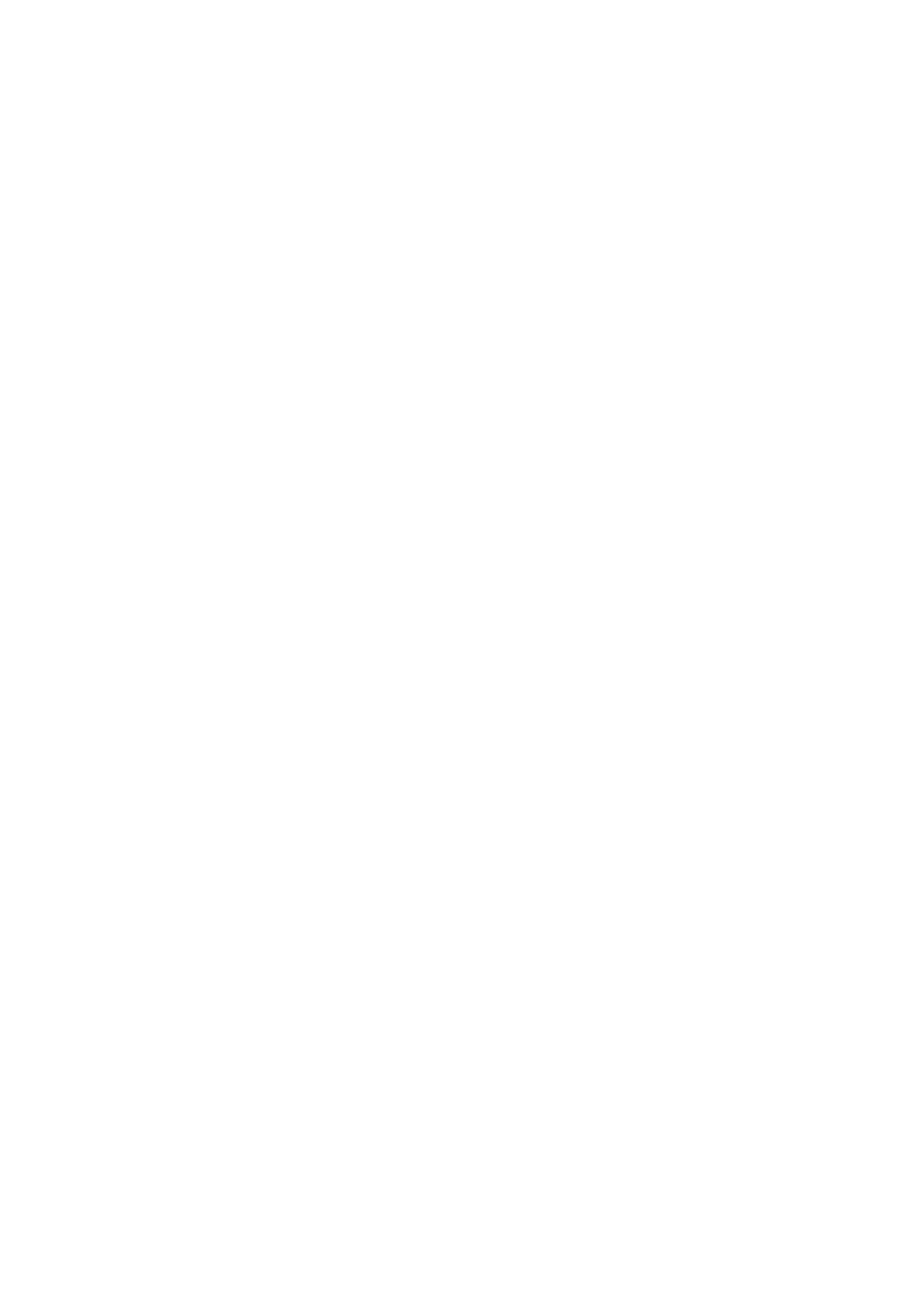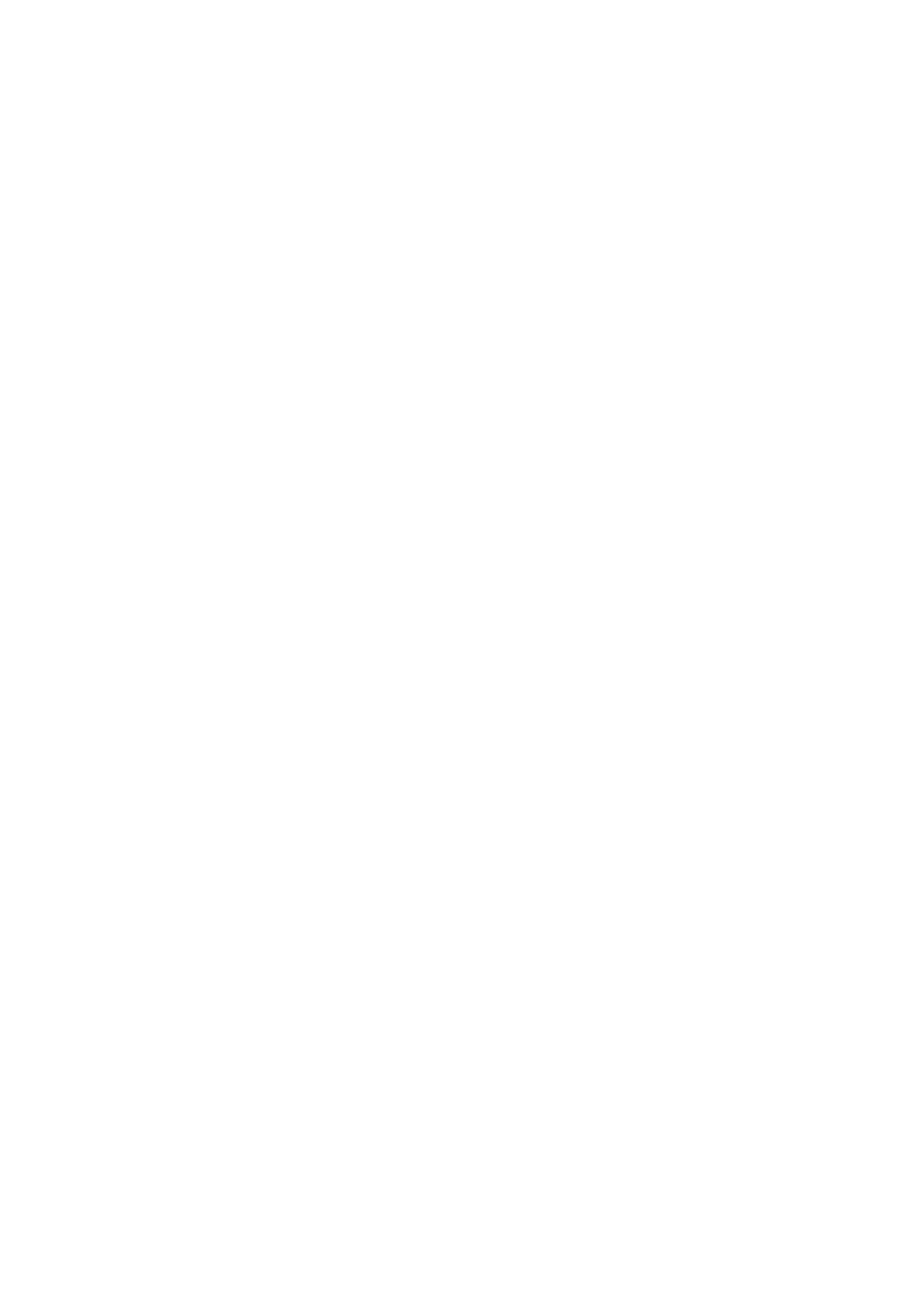
V
FIGURES
FIGURE 2-1 THREE-WAY VIEW (WAP-200N) ........................................................................................................ 14
FIGURE 2-2 THREE-WAY VIEW (WBS-200N) ........................................................................................................ 14
FIGURE 2-3 REAR PANEL (WAP-200N) ................................................................................................................ 15
FIGURE 2-4 REAR PANEL (WBS-200N) ................................................................................................................ 15
FIGURE 2-5 BOTTOM PANEL (WAP-200N/WBS-200N) ........................................................................................ 17
FIGURE 2-6 POE WARNING LABEL ....................................................................................................................... 17
FIGURE 3-1 POE AND LAN PORT CONNECTION ..................................................................................................... 20
FIGURE 3-2 FINISH INSTALLATION AND CONNECT TO ANTENNAS (WAP-200N ONLY) ........................................... 20
FIGURE 3-3 POLE MOUNTING ............................................................................................................................... 21
FIGURE 3-4 WALL MOUNTING .............................................................................................................................. 21
FIGURE 4-1 TCP/IP SETTING ................................................................................................................................ 23
FIGURE 4-2 WINDOWS START MENU .................................................................................................................... 24
FIGURE 4-3 SUCCESSFUL RESULT OF PING COMMAND .......................................................................................... 24
FIGURE 4-4 FAILED RESULT OF PING COMMAND ................................................................................................... 25
FIGURE 4-5 LOGIN BY DEFAULT IP ADDRESS ......................................................................................................... 25
FIGURE 4-6 LOGIN WINDOW ................................................................................................................................ 25
FIGURE 4-7 WEB UI SCREENSHOT ........................................................................................................................ 26
FIGURE 5-1 OPERATION MODE – ALL ................................................................................................................... 28
FIGURE 5-2 OPERATION MODE – AP ..................................................................................................................... 29
FIGURE 5-3 OPERATION MODE – CLIENT BRIDGE ................................................................................................. 30
FIGURE 5-4 OPERATION MODE – WDS AP ........................................................................................................... 31
FIGURE 5-5 OPERATION MODE – WDS STATION ................................................................................................... 32
FIGURE 5-6 OPERATION MODE – WDS BRIDGE .................................................................................................... 33
FIGURE 5-7 OPERATION MODE – CLIENT ROUTER (WISP) ................................................................................... 39
FIGURE 5-8 OPERATION MODE – REPEATER ......................................................................................................... 45
FIGURE 5-9 SYSTEM MENU - RESET ..................................................................................................................... 49
FIGURE 5-10 SYSTEM MENU – LANGUAGE OPTION .............................................................................................. 49
FIGURE 5-11 MAIN STATUS ................................................................................................................................... 50
FIGURE 5-12 SAVE/RELOAD ................................................................................................................................. 51
FIGURE 5-13 SAVE/RELOAD - DEFAULT ................................................................................................................ 52
FIGURE 5-14 WIRELESS CLIENT LIST ................................................................................................................... 52
FIGURE 5-15 KICK THE CLIENT ............................................................................................................................. 52
FIGURE 5-16 WDS LINK STATUS .......................................................................................................................... 53
FIGURE 5-17 DHCP CLIENT LIST ......................................................................................................................... 53
FIGURE 5-18 CONNECTION STATUS ...................................................................................................................... 54
FIGURE 5-19 SYSTEM LOG ................................................................................................................................... 55
FIGURE 5-20 LAN IP SETTINGS ............................................................................................................................ 56
FIGURE 5-21 SPANNING TREE SETTINGS ............................................................................................................... 57
FIGURE 5-22 DHCP SERVER SETTINGS ................................................................................................................ 58
FIGURE 5-23 WAN SETTINGS – ALL ..................................................................................................................... 59
FIGURE 5-24 WAN SETTINGS – DHCP ................................................................................................................. 61
FIGURE 5-25 WAN SETTINGS – STATIC IP ............................................................................................................ 62