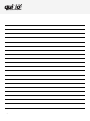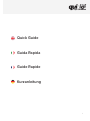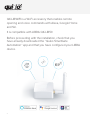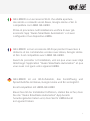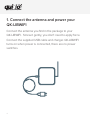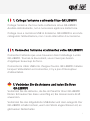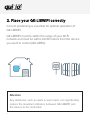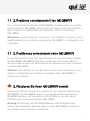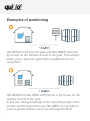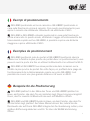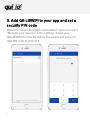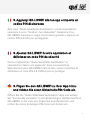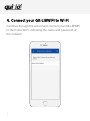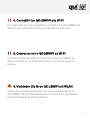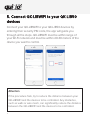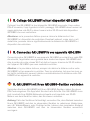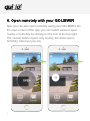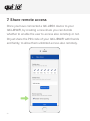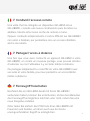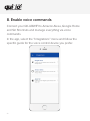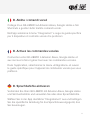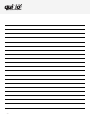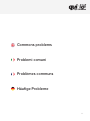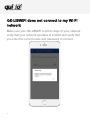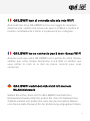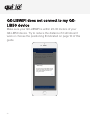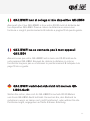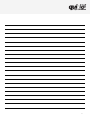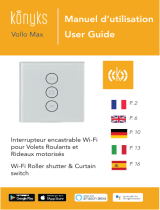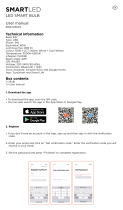QK-LIBWIFI
Quick Guide V01
Guida Rapida - Guide Rapide - Kurzanleitung

2

3
Quick Guide
Guida Rapida
Guide Rapide
Kurzanleitung

4
QK-LIBWIFI is a Wi-Fi accessory that enables remote
opening and voice commands with Alexa, Google Home
and Siri.
It is compatible with LIBRA QK-LIB50
Before proceeding with the installation, check that you
have already downloaded the “Quiko SmartGate
Automation” app and that you have configured your LIBRA
device.

5
QK-LIBWIFI è un accessorio Wi-Fi che abilita apertura
da remoto e comandi vocali Alexa, Google Home e Siri. È
compatibile con LIBRA QK-LIB50.
Prima di procedere nell’installazione verifica di aver già
scaricato l’app “Quiko SmartGate Automation” e di aver
configurato il tuo dispositivo LIBRA.
QK-LIBWIFI est un accessoire Wi-Fi qui permet l’ouverture à
distance et les commandes vocales avec Alexa, Google Home
et Siri. Il est compatible avec LIBRA QK-LIB50.
Avant de procéder à l’installation, véri iez que vous avez déjà
téléchargé l’application “Quiko SmartGate Automation” et que
vous avez con iguré votre appareil LIBRA.
QK-LIBWIFI ist ein Wi-Fi-Zubehör, das Fernöffnung und
Sprachbefehle mit Alexa, Google Home und Siri ermöglicht.
Es ist kompatibel mit LIBRA QK-LIB50
Bevor Sie mit der Installation fortfahren, stellen Sie sicher, dass
Sie die “Quiko SmartGate Automation”-App bereits
heruntergeladen haben und, dass Sie Ihr LIBRA-Gerät
kon iguriert haben.

6
1. Connect the antenna and power your
QK-LIBWIFI
Connect the antenna you find in the package to your
QK-LIBWIFI. Screw it gently, you don’t need to apply force.
Connect the supplied USB cable and charger. QK-LIBWIFI
turns on when power is connected, there are no power
switches.

7
1. Collega l’antenna e alimenta il tuo QK-LIBWIFI
Collega l’antenna che trovi nella confezione al tuo QK-LIBWIFI.
Avvitala delicatamente, non è necessario applicare molta forza.
Collega cavo e caricatore USB in dotazione. QK-LIBWIFI si accende
collegando l’alimentazione, non ci sono interruttori di accensione.
1. 1. Connectez l’antenne et alimentez votre QK-LIBWIFI
Connectez l’antenne que vous trouverez dans l’emballage à votre
QK-LIBWIFI. Tournez-la doucement, vous n’avez pas besoin
d’appliquer beaucoup de force.
Connectez le câble USB et le chargeur fournis. QK-LIBWIFI s’allume
lorsque l’alimentation est connectée, il n’y a pas d’interrupteur
d’alimentation.
Verbinden Sie die Antenne, die Sie im Paket für Ihren QK-LIBWIFI
finden. Schrauben Sie diese vorsichtig an; Sie müssen keine Kraft
anwenden.
Verbinden Sie das mitgelieferte USB-Kabel und das Ladegerät. Der
QK-LIBWIFI schaltet sichein, wenn der Strom angeschlossen ist; es
gibt keinen Netzschalter.
1. Verbinden Sie die Antenne und laden Sie Ihren
QK-LIBWIFI

8
2. Place your QK-LIBWIFI correctly
Correct positioning is essential for optimal operation of
QK-LIBWIFI.
QK-LIBWIFI must be within the range of your Wi-Fi
network and must be within 20-30 meters from the device
you want to control (QK-LIB50).
Attention
Any obstacles, such as walls or wire mesh, can significantly
reduce the maximum distance between QK-LIBWIFI and
the device to be controlled.

9
Per un funzionamento ottimale di QK-LIBWIFI è fondamentale un corretto
posizionamento. QK-LIBWIFI deve trovarsi nel raggio della tua rete Wi-Fi e
deve trovarsi entro 20-30 metri dal dispositivo che vuoi controllare
(QK-LIB50).
Attenzione: eventuali ostacoli, come muri o reti metalliche, possono ridurre
significativamente la distanza massima tra QK-LIBWIFI e il dispositivo da
controllare.
2. Posiziona correttamente il tuo QK-LIBWIFI
Un positionnement correct est essentiel pour un fonctionnement optimal
du QK-LIBWIFI. QK-LIBWIFI doit être à portée de votre réseau Wi-Fi et
doit se trouver à moins de 20-30 mètres de l’appareil que vous souhaitez
contrôler (QK-LIB50).
Attention: tout obstacle, tel que des murs ou des treillis métalliques, peut
réduire considérablement la distance maximale entre QK-LIBWIFI et
l’appareil à contrôler.
2. Positionnez correctement votre QK-LIBWIFI
Die korrekte Positionierung ist wesentlich für den optimalen Betrieb des
QK-LIBWIFI. Der QK-LIBWIFI muss sich innerhalb der Reichweite Ihres
WLAN-Netzwerkes und innerhalb von 20-30 Metern von dem Gerät
befinden, das Sie steuern möchten (QK-LIB50).
Achtung: Hindernisse, wie z.B. Wände/Mauern oder Drahtgeflechte,
können den maximalen Abstand zwischen dem QK-LIBWIFI und dem zu
steuernden Gerät wesentlich reduzieren.
2. Platzieren Sie Ihren QK-LIBWIFI korrekt

10
Examples of positioning
QK-LIBWIFI and QK-LIB50 both placed in the house on the
window closest to the gate.
In this way, taking advantage of the operating range of the
remote control copied into your QK-LIB50, it is possible to
cover a greater distance and open through the Wi-Fi.
QK-LIB50 placed near the gate and QK-LIBWIFI placed in
the house on the window closest to the gate. This solution
allows you to open the gate both using Bluetooth and
using Wi-Fi.

11
A) QK-LIB50 posizionato vicino al cancello e QK-LIBWIFI posizionato in
casa sulla finestra più vicina al cancello. Con questo posizionamento puoi
aprire il cancello sia utilizzando il Bluetooth sia utilizzando il Wi-Fi.
B) QK-LIB50 e QK-LIBWIFI entrambi posizionati in casa sulla finestra più
vicina al cancello. In questo modo, sfruttando il raggio di funzionamento del
telecomando copiato sul tuo QK-LIB50, è possibile coprire una distanza
maggiore e aprire utilizzando il Wi-Fi.
Esempi di posizionamento
A) QK-LIB50 positionné près du portail et QK-LIBWIFI positionné dans la
maison sur la fenêtre la plus proche du portail. Avec ce positionnement, vous
pouvez ouvrir la porte à la fois en utilisant le Bluetooth et en utilisant le Wi-Fi.
B) QK-LIB50 et QK-LIBWIFI tous deux positionnés dans la maison sur la
fenêtre la plus proche du portail. De cette façon, en profitant de la plage de
fonctionnement de la télécommande copiée sur votre QK-LIB50, il est
possible de couvrir une plus grande distance et d’ouvrir en Wi-Fi.
Exemples de positionnement
A) QK-LIB50 platziert in der Nähe des Tores und QK-LIBWIFI platziert im
Haus, am Fenster, das dem Tor am nächsten liegt. Diese Lösung ermöglicht
Ihnen, das Tor sowohl mit Bluetooth als auch mit WLAN zu öffnen.
B) QK-LIB50 und QK-LIBWIFI beide im Haus, an dem Fenster, das dem Tor
am nächsten liegt, platziert. Auf diese Weise können Sie, indem Sie die
Reichweite der auf Ihrem QK-LIB50 integrierten Fernbedienung nutzen, eine
größere Entfernung abdecken und Ihr Tor über die WLAN-Verbindung
öffnen.
Beispiele für die Positionierung

12
3. Add QK-LIBWIFI to your app and set a
security PIN code
Open the “Quiko SmartGate Automation” app and select
“Manage your devices” in the settings. Select your
QK-LIBWIFI from the list, follow the wizard and set an 8-
digit PIN code to protect it.
Libra 420 QK-LIBWIFI

13
Apri l’app “Quiko SmartGate Automation” e nelle impostazioni
seleziona la voce “Gestisci i tuoi dispositivi”. Seleziona il tuo
QK-LIBWIFI dall’elenco, segui la procedura guidata e imposta un
codice PIN di 8 cifre per proteggerlo.
3. Aggiungi QK-LIBWIFI alla tua app e imposta un
codice PIN di sicurezza
Ouvrez l’application “Quiko SmartGate Automation” et
sélectionnez “Gérer vos appareils” dans les paramètres.
Sélectionnez votre QK-LIBWIFI dans la liste, suivez l’assistant et
définissez un code PIN à 8 chiffres pour le protéger.
3. Ajoutez QK-LIBWIFI à votre application et
définissez un code PIN de sécurité
Öffnen Sie die “Quiko SmartGate Automation”-App und wählen
Sie “Ihre Geräte verwalten” in den Einstellungen. Wählen Sie Ihren
QK-LIBWIFI in der Liste aus, folgen Sie dem Assistenten und
richten Sie einen 8-stelligen PIN-Code zum Schutz ein.
3. Fügen Sie den QK-LIBWIFI zu Ihrer App hinzu
und richten Sie einen Sicherheits-PIN-Code ein

14
4. Connect your QK-LIBWIFI to Wi-Fi
Continue through the wizard and connect your QK-LIBWIFI
to the home Wi-Fi, indicating the name and password of
the network.

15
Prosegui nella procedura guidata e connetti il tuo QK-LIBWIFI alla
Wi-Fi di casa, indicando il nome e la password della rete.
4. Connetti il tuo QK-LIBWIFI alla Wi-Fi
Continuez dans l’assistant et connectez votre QK-LIBWIFI au
Wi-Fi domestique, en indiquant le nom et le mot de passe du
réseau.
4. Connectez votre QK-LIBWIFI au Wi-Fi
Fahren Sie mit dem Assistenten fort und verbinden Sie Ihren
QK-LIBWIFI mit dem WLAN zuhause und geben Sie den Namen
und das Passwort des Netzwerks an.
4. Verbinden Sie Ihren QK-LIBWIFI mit WLAN

16
5. Connect QK-LIBWIFI to your QK-LIB50
devices
Connect your QK-LIBWIFI to your QK-LIB50 devices by
entering their security PIN code, the app will guide you
through all the steps. QK-LIBWIFI must be within range of
your Wi-Fi network and must be within 20-30 meters of the
device you want to control.
Attention
If the procedure fails, try to reduce the distance between your
QK-LIBWIFI and the devices to be controlled. Any obstacles,
such as walls or wire mesh, can significantly reduce the distance
between the QK-LIBWIFI and the devices to be controlled.
Libra 12345 QK-LIB50
Libra 54321 QK-LIB50
Select the device you want to connect to
your QK-LIBWIFI
The maximum distance between the
device Home and your QK-LIBWIFI is
approximately 20 meters.
QK-LIBWIFI QK-LIBWIFI

17
Collega il tuo QK-LIBWIFI ai tuoi dispositivi QK-LIB50 inserendo il loro codice
PIN di sicurezza, l’app ti guiderà in tutti i passaggi. QK-LIBWIFI deve trovarsi nel
raggio della tua rete Wi-Fi e deve trovarsi entro 20-30 metri dal dispositivo
QK-LIB50 che vuoi controllare.
Attenzione: se la procedura fallisce prova a ridurre la distanza tra il tuo
QK-LIBWIFI e i dispositivi da controllare. Eventuali ostacoli, come muri o reti
metalliche, possono ridurre significativamente la distanza tra QK-LIBWIFI e i
dispositivi da controllare.
5. Collega QK-LIBWIFI ai tuoi dispositivi QK-LIB50
Connectez votre QK-LIBWIFI à vos appareils QK-LIB50 en entrant leur code PIN
de sécurité, l’application vous guidera dans toutes les étapes. QK-LIBWIFI doit
être à portée de votre réseau Wi-Fi et doit se trouver à moins de 20-30 mètres
de l’appareil QK-LIB50 que vous souhaitez contrôler.
Attention: si la procédure échoue, essayez de réduire la distance entre votre
QK-LIBWIFI et les appareils à contrôler. Tous les obstacles, tels que les murs ou
les treillis métalliques, peuvent réduire considérablement la distance entre QK-
LIBWIFI et les appareils à contrôler.
5. Connectez QK-LIBWIFI à vos appareils QK-LIB50
Verbinden Sie Ihren QK-LIBWIFI mit Ihren QK-LIB50-Geräten, indem Sie deren
PIN-Code eingeben. Die App leitet Sie durch alle Schritte. Der QK-LIBWIFI muss
sich innerhalb Ihrer WLAN-Netzwerkreichweite und innerhalb von 20-30
Metern von dem Gerät be inden, das Sie steuern möchten .
Achtung: Falls das Verfahren fehlschlägt, versuchen Sie, den Abstand zwischen
Ihrem QK-LIBWIFI und den zu steuernden Geräten zu reduzieren Hindernisse,
wie z.B. Wände/Mauern oder Drahtge lechte, können den maximalen Abstand
zwischen dem QK-LIBWIFI und den zu steuernden Geräten wesentlich
verringern.
5. QK-LIBWIFI mit Ihren QK-LIB50-Geräten verbinden

18
6. Open remotely with your QK-LIBWIFI
Now you can also open remotely using your QK-LIBWIFI. On
the main screen of the app, you can switch views to open
nearby or remotely by clicking on the icon at the top right.
The circular button opens only nearby, the slider opens
remotely, wherever you are.

19
Da questo momento puoi aprire anche da remoto utilizzando il
tuo QK-LIBWIFI. Nella schermata principale dell’app, puoi
cambiare visualizzazione per aprire in prossimità o da remoto
cliccando sull’icona in alto a destra. Il pulsante circolare apre
solo in prossimità, il cursore a scorrimento apre da remoto,
ovunque ti trovi.
6. Apri da remoto con il tuo QK-LIBWIFI
À partir de ce moment, vous pouvez également ouvrir à distance
à l’aide de votre QK-LIBWIFI. Sur l’écran principal de l’application,
vous pouvez changer la vue pour ouvrir à proximité ou à
distance en cliquant sur l’icône en haut à droite. Le bouton
circulaire ouvre uniquement à proximité, le curseur ouvre à
distance, où que vous soyez.
6. Ouvrez à distance avec votre QK-LIBWIFI
6. Fernöffnung mit Ihrem QK-LIBWIFI
Nun können Sie mit Ihrem QK-LIBWIFI auch aus der Ferne öffnen.
Auf dem Hauptbildschirm der App können Sie die Anzeigen so
umschalten, dass Sie in der Nähe oder aus der Ferne öffnen,
indem Sie oben rechts auf das Symbol klicken. Die runde Taste
öffnet nur in der Nähe, der Schieber öffnet aus der Ferne, egal wo
Sie sind.

20
7. Share remote access
Once you have connected a QK-LIB50 device to your
QK-LIBWIFI, by creating a new share you can decide
whether to enable the user to access also remotely or not.
Or just share the PIN code of your QK-LIBWIFI with friends
and family, to allow them unlimited access also remotely.
La pagina sta caricando ...
La pagina sta caricando ...
La pagina sta caricando ...
La pagina sta caricando ...
La pagina sta caricando ...
La pagina sta caricando ...
La pagina sta caricando ...
La pagina sta caricando ...
La pagina sta caricando ...
La pagina sta caricando ...
La pagina sta caricando ...
La pagina sta caricando ...
-
 1
1
-
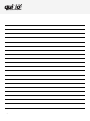 2
2
-
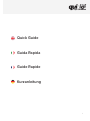 3
3
-
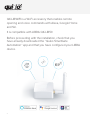 4
4
-
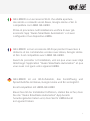 5
5
-
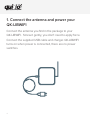 6
6
-
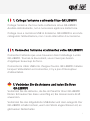 7
7
-
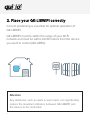 8
8
-
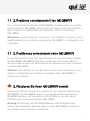 9
9
-
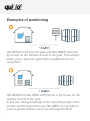 10
10
-
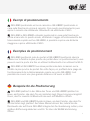 11
11
-
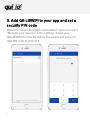 12
12
-
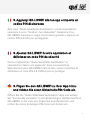 13
13
-
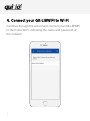 14
14
-
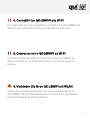 15
15
-
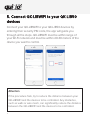 16
16
-
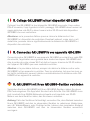 17
17
-
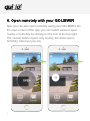 18
18
-
 19
19
-
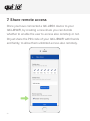 20
20
-
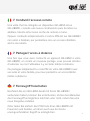 21
21
-
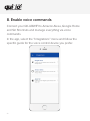 22
22
-
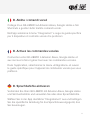 23
23
-
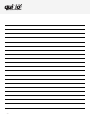 24
24
-
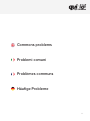 25
25
-
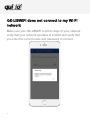 26
26
-
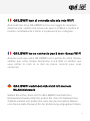 27
27
-
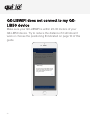 28
28
-
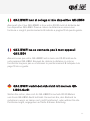 29
29
-
 30
30
-
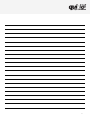 31
31
-
 32
32
in altre lingue
- English: quiko QK-LIBWIFI Quick start guide
Documenti correlati
Altri documenti
-
AURATON LIBRA Manuale utente
-
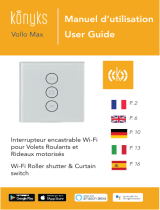 Konyks Vollo Max Manuale del proprietario
Konyks Vollo Max Manuale del proprietario
-
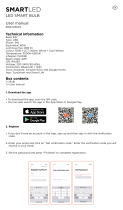 Ksix BXBULB6011 Smart Bulb SmartLED Manuale utente
Ksix BXBULB6011 Smart Bulb SmartLED Manuale utente
-
woox R4238 Smart Garden Irrigation Control Guida utente
-
Bose SoundTrue® Ultra in-ear headphones – Samsung and Android™ devices Manuale del proprietario
-
Samsung HW-MS550 Manuale utente
-
Samsung HW-MS6511 Manuale utente
-
Samsung HW-NW700 Manuale utente