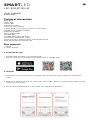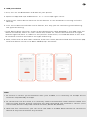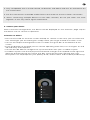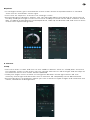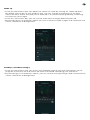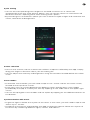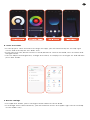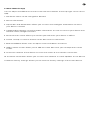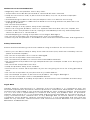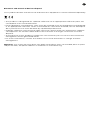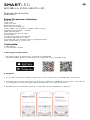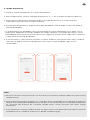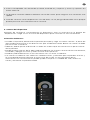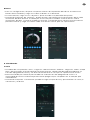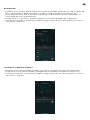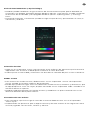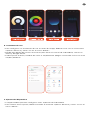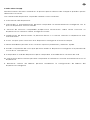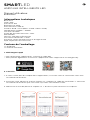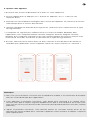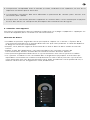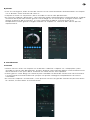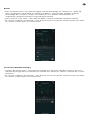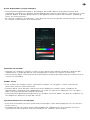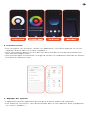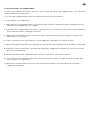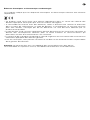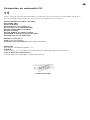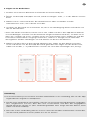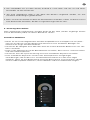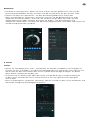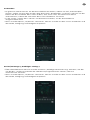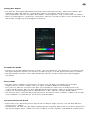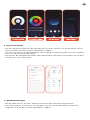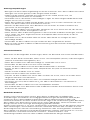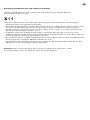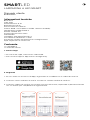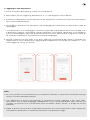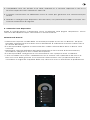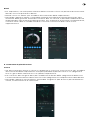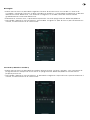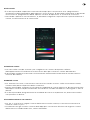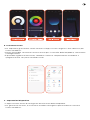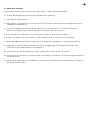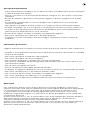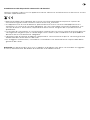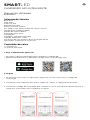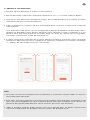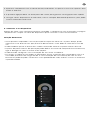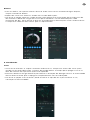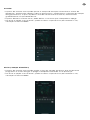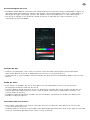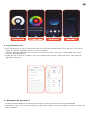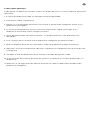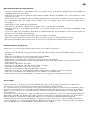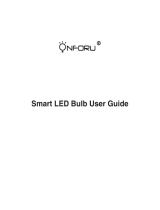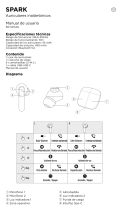Ksix BXBULB6011 Smart Bulb SmartLED Manuale utente
- Tipo
- Manuale utente

SMARTLED
LED SMART BULB
User manual
BXBULB6011
Technical information
Base: E27
Type: A60
Power: 9W
Equivalent: 60W
Luminous flux: 806 lm
Colour: RGB + CCT (Warm White + Cool White)
Temperature: 3000K–6500K
Lifespan: 15,000h
Beam angle: 220º
CRI: RA≥80
Voltage: 220-240V/50-60hz
Connection: Bluetooth + WiFi
Voice Assistant: Amazon Echo and Google Home
App: TuyaSmart and Smart Life
Box contents
1 x Bulb
1 x User manual
1. Download the app
• To download the app, scan the QR code.
• You can also search the app in the App Store or Google Play.
2. Register
1. If you don't have an account in the App, sign up and then sign in with the verification
code.
2. Enter your email and click on “Get verification code”. Enter the verification code you will
receive in your email.
3. Set the password and press “Finished” to complete registration.

3. Add your device
1. First, turn on the Bluetooth and WiFi of your phone.
2. Open the app and tap “Add Device” or “+” in the top right corner.
3. Select your smart device from the list of devices or use automatic scanning to find it
directly.
4. Turn on the device and wait until it flashes, this way you are confirming and selecting
the type of flashing.
* If the device does not flash, restart it by following the steps detailed in the App: with the
device turned o, switch on, then switch o, switch on, switch o and switch on again
and the light will flash. In order for this process to be work, it should be done in less than
10 seconds. Confirm and select the type of flashing.
5. Next, select the 2.4 GHz WiFi network, enter the router password and wait while the app
finds the device. Once it has been added, tap “Finished”.
Note
1. To ensure a correct synchronization with your mobile, it is necessary to accept all the
accesses requested by the app.
2. To connect for the first time, it is necessary to be connected to a Wifi network. Make sure
that the light flashes quickly and that the WiFi password you entered is correct. (The
connection process may take several minutes, please be patient).
3. After the first connection, you can use a new WiFi or mobile data network to control the
device at any time and from any location.

4. Only compatible with 2.4 GHZ WLAN, Android 4.1 and above and IOS 8.1 and above. Do
not use 5G WiFi.
5. The first connection should be made close to the router to ensure a faster connection.
6. When connecting multiple devices to the WiFi network, do not put them too close
together as this may cause signal interference.
4. Control your device
After successful configuration, the device will be displayed on the "Devices" page. Tap on
the device icon to control its operation.
Selection of whites
• Go to the first tab on the main screen and tap on “White”. From here, you can select the
CCT white light you are looking for. Simply move your finger around the colour circle.
• You can also adjust the brightness from 1 to 100% using the bar at the bottom of the
screen.
• From the bottom of the App you can set the operating time slots, turn the lights on and
o and many more options.
• You will also be able to configure the synchronisation with your circadian rhythm.
• Circadian rhythms are all the physical and mental changes that respond to the light and
darkness present during the course of a day. Synchronising your lighting with your
biorhythms can help improve your quality of life, reduce stress and increase productivity.

Rhythms
• To configure them, go to the bottom of the screen where the power button is located.
Then click on the button to the right.
• Then click on "Rythms" to access the settings screen.
• By activating the "Rythms" option, you can manually adjust the lighting for each time of
the day. Slide your finger across the circle to modify the time set for each moment of the
day. To adjust the brightness and temperature, slide up the bottom tab and click on each
of the icons representing them.
5. Planner
Sleep
• Go to the "Plan" screen and click on the "Add to" button. Click on "Sleep plan" to access
the settings screen. From there, you can set the time to turn o the light and the days of
the week on which this action will be repeated.
• Slide your finger across the bar to change the duration of the light switch-o. The
intensity of the light will decrease until it switches o completely at the desired time.
• By activating the "Customize" option you can choose the type of light and customise the
colour, saturation and brightness.

Wake up
• From the same menu you can adjust the switch-on time by clicking on "Wake up plan".
By sliding your finger on the "Fade-in" bar, you can change the duration of the light
switch-on time, which will help you to wake up in a natural way by gradually increasing
the intensity of the light.
• From the "Last Time" bar, you can set the time when the light bulb switches o.
• By activating the "Customize" option you can choose the type of light and customise the
colour, saturation and brightness.
Holidays ("Random timing")
• From the same menu you can access the "Random timing" function that allows you to
program the switch-on and switch-o time of the bulb simulating your presence.
• By activating the "Customize" option, you can choose the type of light and customise the
colour, saturation and brightness.

Cycle Timing
• You can also set operating time ranges for the bulb to switch-on or switch-o
automatically from the "Cyle timing" option. You can set the switch-on and switch-o
duration from the "Opening time" and "Closing time" option.
• By activating the "Customize" option you can choose the type of light and customise the
colour, saturation and brightness.
Colour selection
• Click on the "Colour" tab to choose from millions of options oered by the App. Simply
drag your finger to find the colour you are looking for.
• You can adjust the intensity and brightness using the two bars located below the colour
circle.
Scene modes
• To activate scene modes, you will need to tap on the “Scene” tab on the home screen,
located at the top of the screen.
• From here, you can choose between the dierent static and dynamic scene modes
provided by the App or create your own by tapping on the "Edit" tab in the upper right
corner.
• You can also program scene modes and set a plan by tapping on the dierent buttons at
the bottom.
Synchronization with music
• To get the light to follow the rhythm of the music in the room, you will need to tap on the
"Music Sync" section.
• Accept all the accesses requested by the App to allow the light to follow the rhythm of
the music by combining dierent lights, colours and eects.

6. Voice Assistants
• To set up your voice assistants through the app, you will need to tap on the top right
corner and then tap on the “Edit” icon.
• From here you can permit access to third parties to control the bulb, such as Alexa and
Google Home.
• You can adjust the brightness, change the colour, or simply turn the light on and o with
just a few words.
7. Device settings
• The App also allows you to configure other features of the bulb.
• To manage these other features, you will need to access the upper right corner and tap
on the "Edit" icon.

8. More about the App
You can adjust the dierent functions from the menu button at the top right corner of the
App.
1. The device name can be changed as desired.
2. Device information.
3. Tap-to-Run and Automation allows you to check the Intelligent Automation to which
your device is linked.
4. Supported third-party control provides information on how to connect your device with
Amazon Alexa, Google Assistant.
5. Disconnection notice: allows you to alert yourself when your device is oine.
6. Create “Group” to control another smart device at the same time.
7. FAQ & Feedback allows users to report issues and obtain assistance.
8. Add to Home Screen allows you to add the smart device to your smartphone's home
screen.
9. Check the network of the device to check the status of the network connection.
10. Firmware information allows you to check the software or install updates on the device.
11. Restore factory settings: Allows you to reset the factory settings of the smart device.

Maintenance recommendations
• Regularly clean the product with a dry cloth.
• The product must be disconnected or switched o when cleaned.
• Keep the connectors and/ or ports free from dust, lint, etc. to prevent improper
connections.
• Avoid breaking the device. Do not put objects over it or bend it too strong.
• If the product includes a cable do not bend it too strong and do not pull from it to
unplug the product.
• Do not wet the product.
• Keep it always in a dry place, away from humidity.
• When not using the product, store it in a place free from dust, dirt, lint, liquids, etc.
• If water enters the product interior, unplug it immediately from any attached power
source or device it is connected to.
• Avoid dropping or hitting the product. That might damage it.
• Do not use the product for anything other than its intended use.
• Please recycle the product in accordance with local environmental laws and regulations.
Safety information
Please read the following instructions before using the device for the first time:
• When you use device keep it away from heat sources (fire) and from humidity sources
(water and other liquids).
• Do not use the product if it is wet or damaged.
• Do not use the product with wet hands.
• Do not leave the product in contact with flammable materials.
• Do not expose the product to high temperatures (for example: inside a car during hot
weather).
• Do not throw the product into fire.
• Keep the product away from children.
• Disconnect or switch o the product if you are not going to use it for a long period of
time.
• Do not use the product if you perceive any visible defects.
• Do not attempt to open or puncture the product. You might damage it.
• Do not use the product with incompatible devices.
• Do not disassemble or modify the product. These actions will invalidate the Warranty.
Legal Note
Hereby, Atlantis Internacional S.L. declares that this product is in compliance with the
essential requirements and other relevant provisions of Directive 2014/53/EC. The features
and functions described in this manual are based on tests made by Atlantis Internacional
S.L. It is the user’s responsibility to examine and verify the product after its purchase.
Atlantis Internacional S.L. is not responsible and will never be liable for any personal loss or
injury, economical loss, material loss or any damage due to misuse, abuse or improper
installation of the product. Atlantis Internacional S.L. is not responsible and will never be
liable for any function, communication and connection failure between the product and
Bluetooth enabled devices.

Electronic and electrical devices disposal
This symbol indicates that electrical and electronic equipment is to be collected separately.
• This product is designated for separate collection at an appropriate collection point. Do
not dispose of as household waste.
• If the equipment uses batteries, they must be removed from the equipment and disposed
in an appropriate collection center. If the batteries cannot be removed, do not attempt to
do it yourself since it must be done by a qualified professional.
• Separate collection and recycling helps conserve natural resources and prevent negative
consequences for human health and the environment that might result from incorrect
disposal.
• The final price of this product includes the cost necessary for the correct environmental
management of the generated waste.
• For more information, contact the retailer or the local authorities in charge of waste
management.
Warranty: The 3-year warranty does not apply to products with consumable parts or parts
subject to wear, except for defects in materials or manufacturing.

CE Declaration of Conformity
We hereby declare that the product (s) listed below satisfies the provision for CE-marking
according to the following European directive(s):
EN 62560:2012+A1:2015 +A11:2019
EN 50663:2017
EN 62479:2010
EN 301 489-1 V2.2.3(2019-11)
EN 301 489-17 V3.2.4(2020-09)
EN IEC 55015:2019+A11:2020
EN 61547:2009
EN IEC 61000-3-2:2019+A1:2021
EN 61000-3-3:2013+A1:2019+A2:2021
EN 300 328 V2.2.2 (2019-07)
Article: BXBULB6011
EAN: 8427542125862
Features: 220-240V, 50/60Hz
Manufacturer:
ATLANTIS INTERNACIONAL, S.L.
Address:
Carrer del Crom, 53, 08907 L'Hospitalet de Llobregat, Barcelona (Spain)
Place and date of the declaration:
L’Hospitalet de Llobregat, September, 1st 2022
Nico Broder
General Manager

SMARTLED
BOMBILLA INTELIGENTE LED
Manual de usuario
BXBULB6011
Especificaciones técnicas
Base: E27
Tipo: A60
Potencia: 9W
Equivalencia: 60W
Flujo luminoso: 806 lm
Color: RGB + CCT (Blanco cálido + Blanco frío)
Temperatura: 3000K – 6500K
Vida útil: 15.000h
Ángulo de haz de luz: 220º
CRI: RA≥80
Voltaje: 220-240 V/50-60 HZ
Conexión: Bluetooth + WiFi
Asistente de voz: Amazon Echo y Google Home
App: TuyaSmart y Smart Life
Contenido
1 x Bombilla
1 x Manual de usuario
1. Descargue la aplicación
• Para descargar la aplicación, escanee el código QR.
• También puede buscar la aplicación en App Store o en Google Play.
2. Registro
1. Si no tiene cuenta en la App, regístrese e inicie sesión con el código de verificación.
2. Introduzca el correo electrónico y pulse en “Obtener código de verificación”. Introduzca
el código de verificación que habrá recibido en su correo electrónico.
3. Establezca la contraseña y pulse “Finalizado” para completar el registro.

3. Añadir dispositivo
1. Primero, active el Bluetooth y el WiFi del teléfono.
2. Abra la aplicación y pulse “Agregar dispositivo” o “+” en la esquina superior derecha.
3. Seleccione su dispositivo inteligente de la lista de dispositivos o use el escaneo
automático para encontrarlo directamente.
4. Encienda el dispositivo y espere hasta que parpadee confirmando y seleccionando el
tipo de parpadeo.
* Si el dispositivo no parpadea, reinicie siguiendo los pasos detallados en la App: con el
dispositivo apagado, encienda, apague, encienda, apague y encienda de nuevo y la luz
parpadeará. Para que este proceso funcione, hágalo en menos de 10 segundos. Confirme
y seleccione el tipo de parpadeo.
5. A continuación, seleccione la red WiFi 2.4 GHz, añada la contraseña del router y espere
mientras la app encuentra el dispositivo. Una vez se haya añadido, haga clic en
“Finalizado”.
Nota
1. Para una correcta sincronización con el móvil, es necesario aceptar todos los accesos que
la app solicite.
2. Para realizar la primera conexión, es necesario estar conectado a una red Wifi. Asegúrese
de que la luz parpadea rápidamente y de que la contraseña que ha introducido del WiFi
es correcta. (El proceso de conexión puede llevar varios minutos, por favor, tenga
paciencia).
3. Tras la primera conexión, podrá utilizar un WiFi nuevo o los datos del móvil para controlar
el dispositivo en cualquier momento y desde cualquier lugar.

4. Solo es compatible con WLAN de 2,4 GHZ, Android 4.1 y superior y IOS 8.1 y superior. No
utilice WiFi 5G.
5. La primera conexión deberá realizarla cerca del router para asegurar una conexión más
rápida.
6. Cuando conecte varios dispositivos a la red WiFi, no los ponga demasiado cerca porque
podría provocar una interferencia en la señal.
4. Control del dispositivo
Después de configurar correctamente el dispositivo, éste se mostrará en la página de
“Dispositivos”. Haga clic en el icono del dispositivo para controlar su funcionamiento.
Selección de blancos
• Acceda a la primera pestaña de la pantalla principal y haga clic sobre “White”. A partir de
aquí, podrá seleccionar la luz blanca CCT que estaba buscando. Basta con mover el dedo
por el círculo cromático.
• Además, podrá ajustar el brillo de 1 a 100% en la barra que encontrará en la parte inferior
de la pantalla.
• Desde la parte inferior de la App, podrá establecer las franjas horarias de funcionamiento,
encender y apagar las luces y otras muchas más opciones.
• También podrá determinar la sincronización con su ritmo circadiano.
• Los ritmos circadianos son todos los cambios físicos y mentales que responden a la luz y
la oscuridad presentes durante el transcurso de un día. La sincronización de la
iluminación con sus biorritmos puede ayudar a mejorar su calidad de vida, reducir el
estrés y aumentar la productividad.

Ritmos
• Para su configuración, diríjase a la parte inferior de la pantalla donde se encuentra el
botón de encendido y haga clic sobre el botón a su derecha.
• A continuación, haga clic en “Rythms” para acceder a la pantalla de ajustes.
• Activando la opción de “Rythms”, podrá ajustar manualmente la iluminación para cada
momento del día. Deslice su dedo por el círculo para cambiar la hora de los cuatro
momentos del día. Si quiere modificar el brillo y la temperatura, deslice hacia arriba la
pestaña inferior y haga clic sobre cada uno de los iconos que los representan.
5. Planificador
Sueño
• Accediendo a la pantalla “Plan”, haga clic sobre el botón “Add to”. Haga clic sobre “Sleep
plan” para acceder a la pantalla de configuraciones, desde donde podrá establecer la
hora de apagado de la luz y los días de la semana en los que se repetirá esta acción.
• Deslice el dedo por la barra para modificar la duración del apagado de la luz. La
intensidad de la luz irá disminuyendo hasta apagarse por completo en el tiempo que
usted desee.
• Activando la opción “Customize” puede escoger el tipo de luz y personalizar el color, la
saturación y el brillo.

Despertador
• Desde el mismo menú podrá regular la hora de encendido haciendo clic sobre “Wake up
plan”. Deslizando el dedo por la barra “Fade-in” podrá modificar la duración de
encendido de la luz, que le ayudará a despertarse de manera natural aumentando la
intensidad de la luz gradualmente.
• Desde la barra “Last Time”, puede configurar la hora de apagado de la bombilla.
• Activando la opción “Customize” puede escoger el tipo de luz y personalizar el color, la
saturación y el brillo.
Vacaciones (“Random timing”)
• Desde el mismo menú puede acceder a la función “Random timing” que le permitirá
programar la hora de encendido y apagado de la bombilla simulando su presencia.
• Activando la opción “Customize” puede escoger el tipo de luz y personalizar el color, la
saturación y el brillo.

Ciclo de funcionamiento (“Cycle timing”)
• También puede establecer rangos horarios de funcionamiento para que la bombilla se
encienda o se apague automáticamente desde la opción “Cyle timing”. Puede configurar
la duración de encendido y de apagado desde la opción “Opening time” y “Closing
time”.
• Activando la opción “Customize” puede escoger el tipo de luz y personalizar el color, la
saturación y el brillo.
Selección de color
• Haga clic en la pestaña “Color” para escoger entre millones de opciones que le ofrece la
App. Basta con arrastrar el dedo para encontrar el color buscado.
• Podrá ajustar la intensidad y el brillo en las dos barras situadas bajo el círculo cromático.
Modos escena
• Para activar los modos escena, deberá hacer clic en la pestaña “Scene” de la pantalla
inicial, situada en la parte superior de la pantalla.
• Desde aquí, podrá escoger entre los diferentes modos escena, estáticos y dinámicos, que
la App propone o crear los suyos propios haciendo clic en la pestaña “Edit” situada en el
extremo derecho superior.
• También podrá programar los modos escena y establecer un plan haciendo clic en los
distintos botones de la parte inferior.
Sincronización con música
• Para conseguir que la luz siga el ritmo de la música deberá hacer clic en el apartado
“Music Sync”.
• Acepte todos los permisos que la App le solicite y de esta manera la luz seguirá el ritmo
musical jugando con las luces, colores y efectos.

6. Asistentes de voz
• Para configurar sus asistentes de voz a través de la app, deberá hacer clic en el extremo
superior derecho y hacer clic en el icono “Editar”.
• Desde aquí podrá dar acceso a terceros para llevar el control de la bombilla, como son
Alexa y Google Home.
• Podrá ajustar el brillo, cambiar de color o simplemente apagar o encender la luz con unas
simples palabras.
7. Ajustes del dispositivo
• La App también permite configurar otros aspectos de la bombilla.
• Para realizar estos ajustes, deberá acceder al extremo superior derecho y hacer clic en el
icono “Editar”.

8. Más sobre la App
Desde el botón de menú situado en la parte superior derecha de la App se pueden ajustar
diferentes funciones.
1. El nombre del dispositivo se puede cambiar como se desee.
2. Información del dispositivo.
3. Tap-to-Run y Automatización permite comprobar la Automatización Inteligente con la
que su dispositivo está vinculado.
4. Control de terceros compatible proporciona información sobre cómo conectar su
dispositivo con Amazon Alexa, Google Assistant.
5. Notificación de desconexión: le permite alertar a sí mismo cuando su dispositivo está
fuera de línea.
6. Crear “Grupo” para controlar otro dispositivo inteligente al mismo tiempo.
7. FAQ & Feedback permite a los usuarios reportar problemas y obtener ayuda.
8. Añadir a la pantalla de inicio que permite añadir el dispositivo inteligente a la pantalla de
inicio de su smartphone.
9. Comprobar la red del dispositivo para comprobar el estado de la conexión de red.
10. Información del Firmware permite comprobar el software o instalar actualizaciones en el
dispositivo.
11. Restaurar valores de fábrica: permite restablecer la configuración de fábrica del
dispositivo inteligente.

Recomendaciones de mantenimiento
• Limpie regularmente el producto con un paño seco.
• El producto debe estar desconectado o apagado cuando se limpie.
• Mantenga los puertos y conectores del producto limpios de polvo, suciedades, etc., para
asegurar una correcta conexión.
• Evite roturas en el producto. No le coloque objetos encima ni lo doble con exceso de fuerza.
• Si el producto tiene un cable, no lo doble y no lo estire con exceso de fuerza para no
dañarlo.
• No moje, ni sumerge el producto.
• Mantenga el producto siempre en un lugar seco y lejos de la humedad.
• Cuando no utilice el producto, guárdelo en un lugar limpio y seco, lejos de la humedad y de
la suciedad.
• Si entra agua en el producto, desconéctelo inmediatamente de cualquier fuente de energía
o dispositivo a la que esté conectado.
• Evite golpes y caídas que puedan dañar el producto.
• No utilice el producto para otro uso del para que fue diseñado.
• Recicle el producto de acuerdo con las normas y regulaciones ambientales locales.
Información de seguridad
Antes de su uso inicial lea las siguientes instrucciones atentamente:
• Mantenga el producto alejado de una fuente de calor (fuego) y de humedad (agua y otros
líquidos).
• No utilice el producto si está mojado o dañado.
• No utilice el producto con las manos mojadas.
• No deje el producto en contacto con materiales inflamables.
• No exponga el producto a altas temperaturas (por ejemplo: dentro de un coche durante un
clima caliente).
• No tire el producto al fuego.
• Mantenga el producto fuera del alcance de los niños.
• Desconecte el producto si no lo va a utilizar.
• No use el producto si aprecia defectos visibles.
• No abra, ni perfore, ni de golpes al producto. Podría causar daños.
• No use el producto con dispositivos u objetos incompatibles.
• No desmonte ni modifique el producto. Estas acciones invalidan la garantía.
Nota Legal
Por medio de la presente Atlantis Internacional, S.L, declara que este producto cumple con
los requisitos esenciales y cualesquiera otras disposiciones aplicables o exigibles de la
Directiva 2014/53/CE. Las funciones y características descritas en este manual se basan en
pruebas realizadas por Atlantis Internacional S.L. El usuario es responsable de examinar y
verificar el producto al adquirirlo. Atlantis Internacional S.L. declina toda responsabilidad por
cualquier daño personal, material, económico, así como cualquier daño en su dispositivo,
debido a un mal uso, abuso o instalación inapropiada del producto. Atlantis Internacional S.L.
declina toda responsabilidad por fallos en el funcionamiento, comunicación o conexión entre
el producto y el dispositivo habilitado con Bluetooth.
La pagina si sta caricando...
La pagina si sta caricando...
La pagina si sta caricando...
La pagina si sta caricando...
La pagina si sta caricando...
La pagina si sta caricando...
La pagina si sta caricando...
La pagina si sta caricando...
La pagina si sta caricando...
La pagina si sta caricando...
La pagina si sta caricando...
La pagina si sta caricando...
La pagina si sta caricando...
La pagina si sta caricando...
La pagina si sta caricando...
La pagina si sta caricando...
La pagina si sta caricando...
La pagina si sta caricando...
La pagina si sta caricando...
La pagina si sta caricando...
La pagina si sta caricando...
La pagina si sta caricando...
La pagina si sta caricando...
La pagina si sta caricando...
La pagina si sta caricando...
La pagina si sta caricando...
La pagina si sta caricando...
La pagina si sta caricando...
La pagina si sta caricando...
La pagina si sta caricando...
La pagina si sta caricando...
La pagina si sta caricando...
La pagina si sta caricando...
La pagina si sta caricando...
La pagina si sta caricando...
La pagina si sta caricando...
La pagina si sta caricando...
La pagina si sta caricando...
La pagina si sta caricando...
La pagina si sta caricando...
La pagina si sta caricando...
La pagina si sta caricando...
La pagina si sta caricando...
La pagina si sta caricando...
La pagina si sta caricando...
La pagina si sta caricando...
-
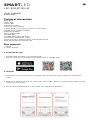 1
1
-
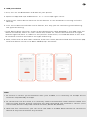 2
2
-
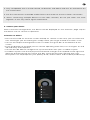 3
3
-
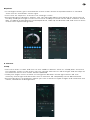 4
4
-
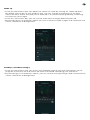 5
5
-
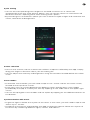 6
6
-
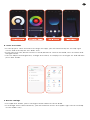 7
7
-
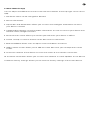 8
8
-
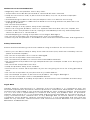 9
9
-
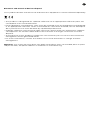 10
10
-
 11
11
-
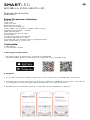 12
12
-
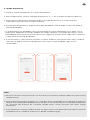 13
13
-
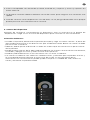 14
14
-
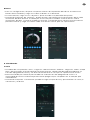 15
15
-
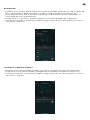 16
16
-
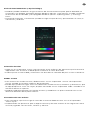 17
17
-
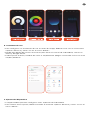 18
18
-
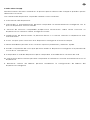 19
19
-
 20
20
-
 21
21
-
 22
22
-
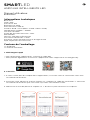 23
23
-
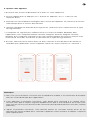 24
24
-
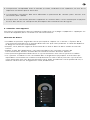 25
25
-
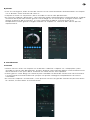 26
26
-
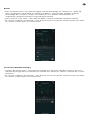 27
27
-
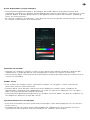 28
28
-
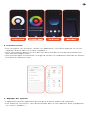 29
29
-
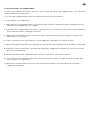 30
30
-
 31
31
-
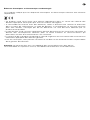 32
32
-
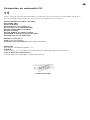 33
33
-
 34
34
-
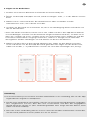 35
35
-
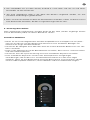 36
36
-
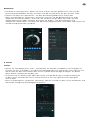 37
37
-
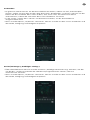 38
38
-
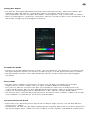 39
39
-
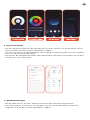 40
40
-
 41
41
-
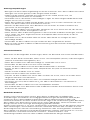 42
42
-
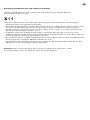 43
43
-
 44
44
-
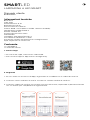 45
45
-
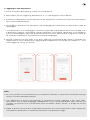 46
46
-
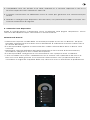 47
47
-
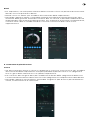 48
48
-
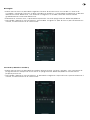 49
49
-
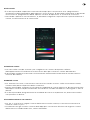 50
50
-
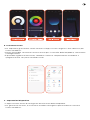 51
51
-
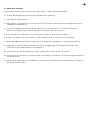 52
52
-
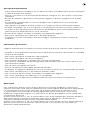 53
53
-
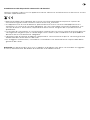 54
54
-
 55
55
-
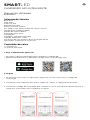 56
56
-
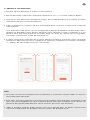 57
57
-
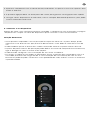 58
58
-
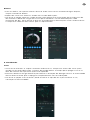 59
59
-
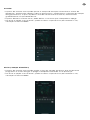 60
60
-
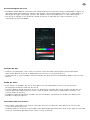 61
61
-
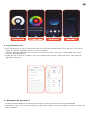 62
62
-
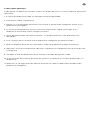 63
63
-
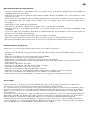 64
64
-
 65
65
-
 66
66
Ksix BXBULB6011 Smart Bulb SmartLED Manuale utente
- Tipo
- Manuale utente
in altre lingue
- English: Ksix BXBULB6011 Smart Bulb SmartLED User manual
- français: Ksix BXBULB6011 Smart Bulb SmartLED Manuel utilisateur
- español: Ksix BXBULB6011 Smart Bulb SmartLED Manual de usuario
- Deutsch: Ksix BXBULB6011 Smart Bulb SmartLED Benutzerhandbuch
- português: Ksix BXBULB6011 Smart Bulb SmartLED Manual do usuário
Documenti correlati
Altri documenti
-
Atlantis B9000SU20 Manuale utente
-
Olafus LAW10E Manuale utente
-
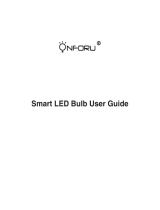 ONFORU ON-GY03-RGBW-US-3 Guida utente
ONFORU ON-GY03-RGBW-US-3 Guida utente
-
PUR LINE 250m3-H WiFi Tuya APP Control Air Recuperator Wall Mounted Heat Recovery Unit Manuale utente
-
SCANGRIP 03.5657 Manuale utente
-
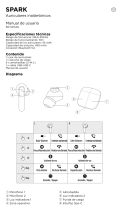 Spark BXTW04G Wireless Earbuds Manuale utente
Spark BXTW04G Wireless Earbuds Manuale utente
-
Hornbach 10573386 Manuale utente
-
Ultenic K10 Guida utente
-
V TAC V-TAC VT-5141 LED TAC Smart Dome Light Manuale utente
-
AKASO Outdoor Security Camera 1080P, Support Alexa, Google Home, Fire TV, Home Indoor Outdoor WiFi Security Camera, IP65 Waterproof, 2 Way Audio, Night Vision, Remote Access, Motion/Sound Detect Manuale utente