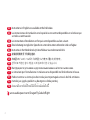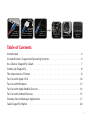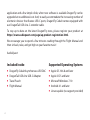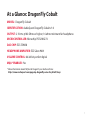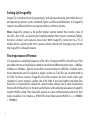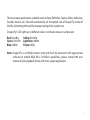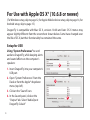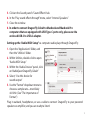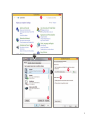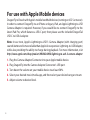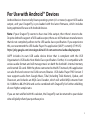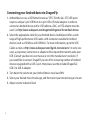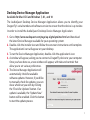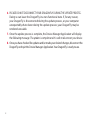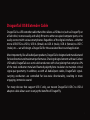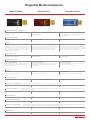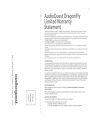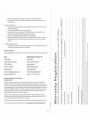AudioQuest DragonFly Cobalt USB Digital to Analog Converter Istruzioni per l'uso
- Tipo
- Istruzioni per l'uso


2
EN
Instructions in English are available at the link below.
ES
Las instrucciones de instalación en el español se encuentran disponibles en el enlace que
se indica a continuación.
FR
Les instructions d’installation en français sont disponibles au lien suivant.
DE
Eine Anleitung in englischer Sprache ist unter dem unten stehenden Link verfügbar.
NL
Instructies in het Nederlands zijn beschikbaar via onderstaande link.
ZH
安裝說明請詳見下列網址連結.
JA
日本語 のインストールガイドは下記リンク先でご覧いただけます。
KO
한국어로 작성된 설치 지침은 아래 링크에서 볼 수 있습니다.
RU
Инструкции по установке на русском языке можно найти по ссылке ниже.
IT
Le istruzioni per l’installazione in italiano sono disponibili nel link indicato in basso.
PT
Pode encontrar as instruções de instalação em português através do link em baixo.
PL
Instrukcja w języku polskim są dostępne w linku poniżej.
TH
คำ�แนะนำ�ในก�รติดตั้งไทยมีจัดไว้ให้ผ่�นลิงค์ต่อไปนี้ี่
www.audioquest.com/DragonFlyCobalt/ight

3
Table of Contents
Introduction . . . . . . . . . . . . . . . . . . . . . . . . . . . . . . . . . . . . . . . . . . . . . . 4
Included Inside / Supported Operating Systems. . . . . . . . . . . . . . . . . . . . . . . . 6
At a Glance: DragonFly Cobalt . . . . . . . . . . . . . . . . . . . . . . . . . . . . . . . . . . . 7
Setting Up DragonFly. . . . . . . . . . . . . . . . . . . . . . . . . . . . . . . . . . . . . . . . . 8
The Importance of Format . . . . . . . . . . . . . . . . . . . . . . . . . . . . . . . . . . . . . 8
For Use with Apple OS X . . . . . . . . . . . . . . . . . . . . . . . . . . . . . . . . . . . . . . 10
For Use with Windows . . . . . . . . . . . . . . . . . . . . . . . . . . . . . . . . . . . . . . . 12
For Use with Apple Mobile Devices . . . . . . . . . . . . . . . . . . . . . . . . . . . . . . . 14
For Use with Android Devices . . . . . . . . . . . . . . . . . . . . . . . . . . . . . . . . . . 15
Desktop Device Manager Application . . . . . . . . . . . . . . . . . . . . . . . . . . . . . 17
Take DragonFly Higher . . . . . . . . . . . . . . . . . . . . . . . . . . . . . . . . . . . . . . . 20
Direct or
DragonTail C
with computer
Lightning
USB 3 Camera
Kit for maximum
performance & reliability
DragonTail
Micro or C
with Android Headphone and
Earbuds Powered Speakers Amplier or
Receiver

4
DragonFly Cobalt
USB Digital-to-Analog Converter
DragonFly is a USB digital-to-analog converter (DAC) designed to deliver cleaner, clearer,
more naturally beautiful sound from any computer, smartphone, or tablet. DragonFly’s
unique design allows for playback of any le type regardless of resolution. Natively,
DragonFly is capable of decoding 24-bit/96kHz data. (For les with higher sample rates,
your computer or mobile device, in conjunction with its playback software, will resample
the data to a compatible resolution. For more details, see “The Importance of Format.”)
DragonFly represents the culmination of several signicant achievements.
Working closely with Microchip®, a leading provider of microcontrollers and analog
semiconductors, AudioQuest and acclaimed engineer Gordon Rankin developed
sophisticated software that enabled the implementation of a new, high-performance
class of USB microcontroller. Thanks to their exceedingly low power consumption

5
and extremely low-noise power supplies, the Microchip® microcontrollers achieve
unprecedented levels of eciency and signal-to-noise ratio, regardless of bit- or
sample-rate. Meanwhile, signicant advances in DAC chips have allowed us to surpass
the performance of even our multi-award-winning DragonFly Red.
DragonFly Cobalt uses monoClock® technology and the StreamLength® asynchronous
USB code*.
With monoClock® technology, a single ultra-low-jitter clock generated from the ESS
ES9038 DAC chip runs the ESS headphone amplier as well as all microcontroller
functionalities. This single ultra-low-jitter clock enables DragonFly Cobalt to produce
greater resolution and clarity than DACs that employ multiple clocks.
StreamLength® asynchronous USB code ensures improved delivery of the audio
samples to the DAC chip. It produces low jitter, low resource load, minimal packet
errors, world-class audio playback, and reliable connectivity between our DAC
and any computing device compliant with USB Host Mode (as set forth by the USB
Organization). StreamLength® is compatible with the USB Audio Class (UAC) and
requires no additional drivers, making DragonFly virtually plug-and-play for Apple™,
Windows™, iOS™, and Android™ users.
Additionally, DragonFly is software upgradable. In today’s fast-paced digital world,
longevity in a hi- component is increasingly rare—at any price. AudioQuest believes
that today’s digital devices should evolve as technology itself evolves, thereby delivering
musical pleasure for many years to come. With our free Desktop Device Manager
*monoClock® and StreamLength® are registered trademarks of Wavelength Audio, ltd.

6
application and a few simple clicks, when new software is available DragonFly can be
upgraded at no additional cost. And, to easily accommodate the increasing number of
electronic devices that feature USB-C ports, DragonFly Cobalt comes equipped with
our DragonTail USB A-to-C extender cable.
To stay up to date on the latest DragonFly news, please register your product at
https://www.audioquest.com/page/aq-product-registration.html.
We encourage you to spend a few minutes reading through the Flight Manual and
then sit back, relax, and get high on your favorite music!
AudioQuest
Included Inside
¡DragonFly Cobalt Asynchronous USB DAC
¡DragonTail USB-A to USB-C Adaptor
¡Travel Pouch
¡Flight Manual
Supported Operating Systems
¡Apple OS 10.6.8 and later
¡Apple iOS 5 and later
¡Microsoft Windows 7-10
¡Android 4.1 and later
¡Linux capable (no support provided)

7
At a Glance: DragonFly Cobalt
MODEL: DragonFly Cobalt
IDENTIFICATION: AudioQuest DragonFly Cobalt v1.0
OUTPUT: 2.1Vrms @10k Ohms or higher; 16 ohms minimum for headphone
MICROCONTROLLER: Microchip PIC32MX274
DAC CHIP: ESS ES9038
HEADPHONE AMPLIFIER: ESS Sabre 9601
VOLUME CONTROL: 64-bit bit-perfect digital
MQA* ENABLED: Yes
* More information about MQA and DragonFly can be found here:
https://www.audioquest.com/page/aq-dragony-series-faq.html#!/mqa

8
Setting Up DragonFly
DragonFly is designed to be “plug and play” with all major desktop and mobile devices
and operating systems, such as Android, Apple, and Microsoft Windows 10. DragonFly
requires no additional drivers to operate with any of these systems.
Note: DragonFly employs a bit-perfect digital volume control that resides inside of
the DAC chip itself—a sophisticated implementation that ensures maximum delity,
dynamic contrast, and signal-to-noise ratio. With DragonFly connected to a PC or
mobile device, adjusting the host’s system volume control will, through proxy, control
the DragonFly’s onboard volume.
The Importance of Format
CDs operate at a sampling frequency of 44.1kHz. Compressed MP3 and AAC music les
and audio streams are typically encoded at one of three dierent quality levels—128kbps,
256kbps, or 320kbps—and are most often reconstructed as 44.1kHz les. Similarly, many
music downloads and CDs ripped as Apple Lossless or FLAC les are reconstructed to
44.1kHz. For these reasons, DragonFly will often produce the best results when your
computer is set to output a sample rate of 44.1kHz. If you have higher resolution les,
however, it is important to choose the correct higher sample rate in order to maximize
the benet of those les. For the best performance with sampling rates above DragonFly
Cobalt’s 96kHz ceiling, les should be played at a rate mathematically related to their
native resolution. For instance, a 192kHz le should be played at 96kHz (i.e., 2 x 96000.0
= 192000.0).

9
There are many applications available (such as Roon, BitPerfect, Foobar, JRiver, Audirvana,
Decibel, Amarra, etc.) that will automatically set the sample rate of DragonFly to that of
the le, eliminating the need for manual setting of the sample rate.
DragonFly’s LED lights up in dierent colors to indicate status or sample rate:
Red: Standby Yellow: 88.2kHz
Green: 44.1kHz Light Blue: 96kHz
Blue: 48kHz Purple: MQA
Note: DragonFly is an MQA renderer only and must be partnered with appropriate
software to unfold MQA les. For MQA capabilities, please consult the user
manual of your playback device and music-player application.

10
For Use with Apple OS X® (10.6.8 or newer)
(For Windows setup, skip to page 12; for Apple Mobile device setup, skip to page 14, for
Android setup, skip to page 15.)
DragonFly is compatible with Mac OS X, versions 10.6.8 and later. OS X menus may
appear slightly dierent from the screenshots shown below. Some have changed over
the life of OS X, but their functionality has remained the same.
Setup for USB
Using “System Preferences” to send
audio to DragonFly, while keeping alerts
and sound eects on the computer’s
speakers:
1. Insert DragonFly into your computer’s
USB port.
2. Open “System Preferences” from the
Dock or from the Apple® dropdown
menu (top left).
3. Click on the “Sound” icon.
4. In the Sound panel, click on the
“Output” tab. Select “AudioQuest
DragonFly Cobalt”
4
5
6

11
5. Click on the Sound panel’s “Sound Eects” tab.
6. In the “Play sound eects through” menu, select “Internal Speakers.”
7. Close the window.
8. In order to connect DragonFly Cobalt to Macbook and Macbook Pro
computers that are equipped with USB Type-C ports only, please use the
enclosed USB-C to USB-A adaptor.
Setting up the “Audio MIDI Setup” so computer audio plays through DragonFly:
1. Open the “Applications” folder, and
then the “Utilities” folder.
2. Within Utilities, double-click to open
“Audio MIDI Setup.”
3. Within the “Audio Devices” panel, click
on “AudioQuest DragonFly Cobalt”
4. Select, “Use this device for
sound output”
5. Use the “Format” dropdown menu to
choose a sample rate—most likely
44.1kHz. (See “The Importance of
Format.”)
Plug in earbuds, headphones, or use a cable to connect DragonFly to your pow
ered
speakers or amplier, and you are ready to listen!
3
4
5

12
For Use with Windows® 7-10
Setup for USB
Using “Control Panel” “Sound” settings to send audio to DragonFly, while keeping
alerts and sound eects on the computer’s speakers:
1. Insert DragonFly into your computer’s USB port.
2. In the Cortana search bar at the bottom left of the Windows 10 desktop, type in
“Control Panel” and hit enter key to launch the panel.
3. Open “Hardware and Sound” panel.
4. Select “Sound.”
5. For USB: The AudioQuest DragonFly is added as “Speakers.” Ensure it is the
“Default Device.”
Select “Speakers.”
6. Click “Properties” button for more setup options.
a. Click “Advanced” tab. Use the dropdown menu to choose the sample rate—most
likely 24-bit/44100.0 Hz.
(See “The Importance of Format.”)
b. For “Exclusive Mode,” check both options, then click “OK.”
7. To connect DragonFly to Windows computers with USB-C ports, use the
included DragonTail USB-C to USB-A adaptor.

13
2
3
5
6
6a
6b

14
For use with Apple Mobile devices
DragonFly will work with Apple’s mobile handheld devices (running on iOS 5 or newer).
In order to connect DragonFly to an iPhone or legacy iPad, an Apple Lightning-to-USB
Camera Adapter is required. However, if you would like to connect DragonFly to the
latest iPad Pro, which features a USB-C port, then please use the included DragonTail
USB-C to USB-A adaptor.
Note: In our tests, Apple’s Lightning-to-USB 3 Camera Adapter (with charging port)
sounds better and is more reliable than Apple’s less expensive Lightning-to-USB Adapter,
while also providing the ability to charge during playback. For more information, visit
http://www.apple.com/shop/product/MK0W2AM/A/lightning-to-usb-3-camera-adapter
1. Plug the Camera Adapter/Connector into your Apple mobile device.
2. Plug DragonFly into the Camera Adaptor/Connector’s USB port.
3. Turn down the volume on your mobile device to at least 50%.
4. Select your desired music/media app, and then select your desired song or stream.
5. Adjust volume to desired level.

15
For Use with Android™ Devices
Android devices that run Jelly Bean operating system (4.1 or newer) support USB audio
output, and your DragonFly is pre-loaded with the latest rmware, which includes
being optimized for use with Android devices.
Note: If your DragonFly seems to have too little output, then there’s more to do:
Despite Android’s support of USB audio output, there are still hardware manufacturers
that do not completely adhere to the USB audio class specication. If you experience
this, we recommend the USB Audio Player Pro application (UAPP; currently $7.99 US):
https://play.google.com/store/apps/details?id=com.extreamsd.usbaudioplayerpro.
UAPP includes its own USB audio device driver that is compliant with the USB
Organization’s USB Audio Host Mode Class specication. Further, it is compatible with
various audio formats and will manage music on both the Android’s internal memory
and inserted SD cards. With the phone connected to the Wi-Fi network, this application
can also nd and connect to DLNA servers/libraries. USB Audio Player PRO Version 5
now supports audio from Google Music, Tidal (including Tidal Masters), Qobuz, and
Shoutcast, and includes an MQA Core Decoder, which will unfold MQA streams from
44.1/48kHz to 88.2/96 kHz and can be combined with DragonFly for further unfolding
of even higher sample rates.
If you are not satised with this solution, the DragonFly can be returned to your dealer
who will gladly refund your purchase price.

16
Connecting your Android device to DragonFly:
1. Android devices use a USB format known as “OTG” (On the Go). OTG USB ports
require a unique 5-pin USB Micro to 4-pin USB A (Female) adaptor. In order to
connect an Android device and/or USB cable to a DAC, an OTG adaptor must be
used. See http://www.audioquest.com/dragontail/dragontail-for-android-devices
2. Select the appropriate cable for your Android device. AudioQuest oers a wide
range of high-performance USB cables, with connectors suitable for Android
devices (such as USB Micro and USB Mini). For more information, go to the USB
Cables section at http://www.audioquest.com/digital-interconnects/. In some rare
cases, a proprietary connection or adaptor will be required to transmit audio over
USB. (Consult your device’s user manual or visit the manufacturer’s website.) If
you would like to connect DragonFly to one of the increasing number of Android
devices equipped with a USB-C port, then please use the included DragonTail
USB-C to USB-A adaptor.
3. Turn down the volume on your Android device to at least 50%.
4. Select your desired music/media app, and then select your desired song or stream.
5. Adjust volume to desired level.

17
5
Desktop Device Manager Application
Available for Mac OS X and Windows 7, 8.1, and 10
The AudioQuest Desktop Device Manager Application allows you to identify your
DragonFly’s serial number and software version to ensure that the device is up to date.
In order to install the AudioQuest Desktop Device Manager Application:
1. Go to: http://www.audioquest.com/page/aq-digitalupdates.html and download
the latest Device Manager available for your operating system.
2. Double-click the installer icon and follow the onscreen instructions until complete.
The application’s icon will appear on your desktop.
3. To run the Device Manager Application, double-click the application’s icon.
4. A window will appear, asking you to connect a DragonFly device to your computer.
Once you have done so, a new window will appear, with tabs and controls that
allow you to set various preferences.
5. The Device Manager Application will
automatically check for available
software updates. However, if you’d like
to manually check for updates, you can
do so whenever you wish by clicking
the “Check for Updates” button. If an
update is available, the “Update Now”
button will be enabled. Click this button
to start the update process.

18
6. PLEASE DO NOT DISCONNECT YOUR DRAGONFLY DURING THE UPDATE PROCESS.
Doing so can leave the DragonFly in a non-functional state. If, for any reason,
your DragonFly is disconnected during the update process, or your computer
unexpectedly shuts down during the update process, your DragonFly may be
rendered unusable.
7. Once the update process is complete, the Device Manager Application will display
the following message: The update is complete and it is safe to disconnect your device.
8. Once you have checked for updates and/or made your desired changes, disconnect the
DragonFly and quit the Device Manager Application. Your DragonFly is ready to use.

20
Take DragonFly Higher

21
JitterBug USB Filter
Our JitterBug USB lter employs dual discrete noise-dissipation circuits to reduce the
noise and ringing that plague both the power and data lines of USB ports throughout
your audio system. It can be used with hard drives, NAS devices, routers, streamers,
computer peripherals, and even with mobile devices into a car stereo!
Bridges & Falls Analog Cables
Determining the correct connection for your device, and finding a cable that’s
commensurate in performance with your needs and desires, should be painless. Bridges
& Falls cables honor the fact that today’s components require more connectivity options
than ever before, while taking full advantage of the eciencies in making single-ended
stereo cables in a single jacket. With the appropriate Bridges & Falls cable, you can
connect DragonFly to powered loudspeakers or a complete high-performance audio
system! AudioQuest oers a comprehensive selection with a wide variety of modern
connector congurations, such as 3.5mm to: 3.5mm RCA DIN
La pagina si sta caricando...
La pagina si sta caricando...
La pagina si sta caricando...
La pagina si sta caricando...
La pagina si sta caricando...
La pagina si sta caricando...
-
 1
1
-
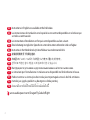 2
2
-
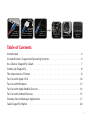 3
3
-
 4
4
-
 5
5
-
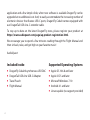 6
6
-
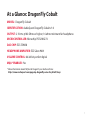 7
7
-
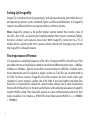 8
8
-
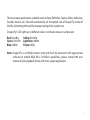 9
9
-
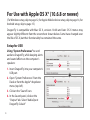 10
10
-
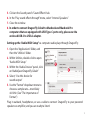 11
11
-
 12
12
-
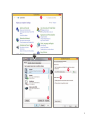 13
13
-
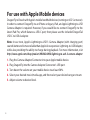 14
14
-
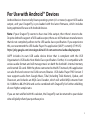 15
15
-
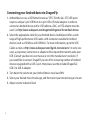 16
16
-
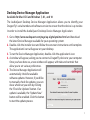 17
17
-
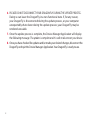 18
18
-
 19
19
-
 20
20
-
 21
21
-
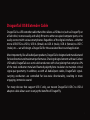 22
22
-
 23
23
-
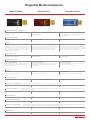 24
24
-
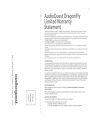 25
25
-
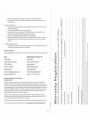 26
26
AudioQuest DragonFly Cobalt USB Digital to Analog Converter Istruzioni per l'uso
- Tipo
- Istruzioni per l'uso
in altre lingue
Altri documenti
-
 MSR Dragonfly® Stove Instructions Manual
MSR Dragonfly® Stove Instructions Manual
-
Ingo Maurer I Ricchi Poveri - Bzzzz Istruzioni per l'uso
-
Natec DRAGONFLY Functional Adapter Hub Manuale utente
-
 Lutec P9041OR Guida utente
Lutec P9041OR Guida utente
-
Ingo Maurer I Ricchi Poveri - Five Butterflies Istruzioni per l'uso
-
Ingo Maurer La Festa delle Farfalle Istruzioni per l'uso
-
NordicTrack NTEVEL99007.0 Manuale D'istruzioni
-
Peg-Perego IGED1091 Manuale utente
-
Haba 5581 Manuale del proprietario
-
 Unison Research Unico CD Due Manuale utente
Unison Research Unico CD Due Manuale utente