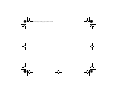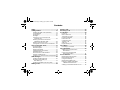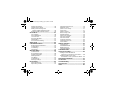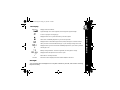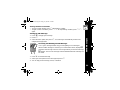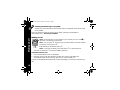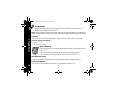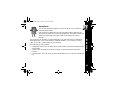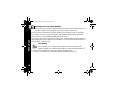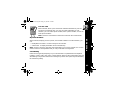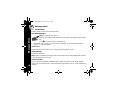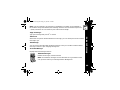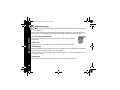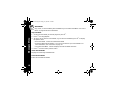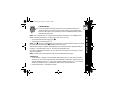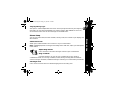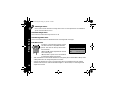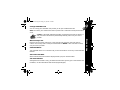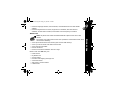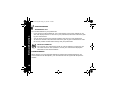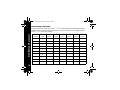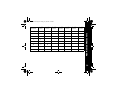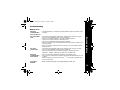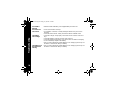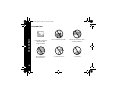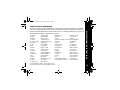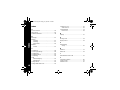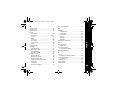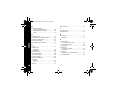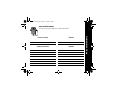series
User's Guide
Personal Communicator
Model V.100
GSM900/1800 MHz
000622-O
1036b10o.fm Page -1 Friday, July 14, 2000 2:29 PM

1036b10o.fm Page 0 Friday, July 14, 2000 2:29 PM

Introduction
1
1
Introduction
Congratulations! You are now the proud owner of a Motorola
â
V.100
Personal Communicator. Your new communicator combines advanced
calling and messaging capabilities in a small compact unit that is stylish,
easy to use, and will look great on you when you wear it with the holster.
Your new communicator provides cool and exciting ways to keep in contact
with your family, special friends, and your pals. Just review this user guide
carefully and you will be ready to start using your new communicator.
A detachable Quick Reference Card is included with this guide.
Personalized Control
You can setup your Personal Communicator to access important messages, phone numbers,
and features quickly. You can even answer calls with just one push of a button, even when
your communicator is closed. When you are performing routine tasks, your communicator
provides prompts and messages that assist you with the next task or confirms your selection.
• You can add nine of your most used features in your Quick Access menu so you can get to
them with just a couple presses of a button.
• With Voice Notes, you can record notes to yourself or parts of a call. This is quite
convenient for taking directions or messages, especially if you don’t have paper and a
pen.
• Voice Tags lets you add voice activated commands to call your phone book entries. You
can also add voice commands to select Quick Access options.
•The] button lets you display your book entries quickly. Just one press and you’re there!
1036b10o.fm Page 1 Friday, July 14, 2000 2:29 PM

Introduction
2
• When your communicator is closed or in the holster, press }, located on the outside of
your communicator, to quickly and easily answer a call.
• With VibraCall™, your communicator alerts you of new messages and calls with a
vibration if you don’t want to disturb others, or you are in a noisy environment.
• You can personalize the menus by choosing the features you want readily available and
store the ones you use less frequently out of sight. See “Extended Menus” on page 59 for
more details.
1036b10o.fm Page 2 Friday, July 14, 2000 2:29 PM

Contents
Safety ............................................................5
Getting Started............................................11
Installing the SIM Card and Battery..............11
Control Buttons.............................................13
The Display...................................................15
Backlight.......................................................15
Turning On Your V.100 Personal
Communicator...........................................16
Entering your SIM Card Personal
Identification Number (PIN) .......................16
Entering your Unlock Code...........................16
Turning Off Your Personal Communicator....16
Tips on Using this Guide...........................17
The Main Menu.............................................17
Menu Navigation...........................................17
Entering the Menus.......................................17
Getting Around in the Menus........................17
Exiting the Menus .........................................18
How to Use the Control Buttons....................18
Prompts and Messages................................19
Testing your V.100 Personal Communicator19
SMS Messages............................................20
Sending an SMS Message ...........................20
Receiving and Reading an
SMS Message...........................................21
Sending Email Messages using SMS...........22
Making a Call...............................................22
Ending a Call...............................................23
Receiving a Call..........................................23
In-Call Menu................................................ 24
Hold Call.......................................................24
Make a New Call ..........................................24
Turn Mute On or Off .....................................24
Restrict My Number......................................24
End Active Call .............................................25
Conference Calls..........................................26
Transfer Calls ...............................................27
Split Call .......................................................27
Reject Waiting Call.......................................28
Voice Notes.................................................28
Recording a VoiceNote.................................28
Voice Activation..........................................29
Adding Voice Tags for Phone
Book Entries..............................................29
Using Voice Activation with
Phone Book Entries...................................31
Access Internet...........................................32
Mobile Internet Home Menu.........................32
Internet Browser Menu .................................33
Using the Soft Keys......................................33
Mobile Internet Messages ............................34
Entering or Editing Text Within
a Mobile Internet Session..........................34
Setting Up for Mobile Internet Access ..........35
1036b10o.fm Page 3 Friday, July 14, 2000 2:29 PM

Setting a Bookmark.......................................36
Internet Service Alerts...................................36
Making and Receiving Calls
During a Mobile Internet Session...............36
Ending a Mobile Internet Session.................36
Phone Book ................................................ 37
Voice Dialing.................................................38
Personal Numbers........................................39
Last Ten Calls...............................................41
My Phone Numbers......................................41
Fixed Dialing.................................................41
One-Touch Dial Setting.................................42
Alarm Clock ................................................ 43
Call Related Features................................. 44
Restrict My Phone Number...........................44
Call Diverting.................................................45
Call Waiting...................................................46
Call Barring...................................................46
Messages Menu.......................................... 48
Call Voicemail...............................................48
Received Messages......................................48
Outgoing Messages......................................50
Message Editor.............................................51
VoiceNotes....................................................52
Cell Broadcast...............................................53
Message Settings.........................................54
Phone Setup ............................................... 55
Select Phone Line.........................................55
Adjust Ring Volume......................................55
Set Message Alert Tone...............................56
Edit Music Tone............................................56
Quick Access Setup......................................57
Phone Lock...................................................57
Adjust Contrast.............................................58
New Security Code.......................................59
Extended Menus...........................................59
Show Time and Date....................................59
Set Time and Date........................................59
Set Time Format...........................................60
Language Selection......................................60
Select Keypad Tones....................................60
Phone Status................................................60
Network Selection...................................... 62
Change Band................................................62
Available Networks.......................................62
Network Search............................................63
Find New Network ........................................64
Call Meters Menu........................................ 65
Quick Access Menu ................................... 68
Adding Location Numbers to
Features in Your Quick Access Menu .......68
Adding or Editing Voice Tags
to Features in Your Quick Access Menu...69
Non-Roman Characters............................. 70
Accessories................................................ 72
Troubleshooting......................................... 73
Use and Care .............................................. 76
Index........................................................... 82
1036b10o.fm Page 4 Friday, July 14, 2000 2:29 PM

Safety
5
5
Safety
Important: Read this information before using your Personal Communicator.
Exposure to Radio Frequency Signals
Your Personal Communicator is a low power radio transmitter and receiver. When it is ON, it
receives and also sends out radio frequency (RF) signals.
International agencies have set standards and recommendations for the protection of public
exposure to RF electromagnetic energy.
• International Commission on Non-Ionizing Radiation Protection (ICNIRP) 1996
• Verband Deutscher Elektrotechniker (VDE) DIN-0848
• United States Federal Communications Commission, Radio Frequency Exposure
Guidelines (1996)
• National Radiological Protection Board of the United Kingdom, GS 11, 1988
• American National Standards Institute (ANSI) IEEE. C95. 1-1992
• National Council on Radiation Protection and Measurements (NCRP). Report 86
• Ministry of Health (Canada), Safety Code 6
These standards are based on extensive scientific review. For example, over 120 scientists,
engineers, and physicians from universities, government health agencies, and industry
reviewed the available body of research to develop the updated ANSI standard.
The design of your communicator complies with these standards when used normally.
Antenna Care
Use only the supplied or an approved replacement antenna. Unauthorized antennas,
modifications, or attachments could damage the communicator and may violate local agency
regulations.
1036b10o.fm Page 5 Friday, July 14, 2000 2:29 PM

Safety
6
Operation
Normal Operation - The communicator is designed to be used with a headset for talking and
listening. The communicator can also be placed inside the holster, then the holster can be
clipped onto your belt, pocket, handbag, or other apparel and used with the headset.
Tips on Efficient Operation - Observe the following guidelines to operate your
communicator most efficiently.
• Extend your antenna fully, if applicable.
• Do not touch the antenna unnecessarily when the communicator is in use. Contact with
the antenna affects call quality and may cause the communicator to operate at a higher
power level than otherwise needed.
Batteries
Caution: All batteries can cause property damage, injury, or burns if a conductive
material, such as jewelry, keys or beaded chains, touches exposed terminals. The
material may complete an electrical circuit and become quite hot. To protect against
such unwanted current drain, exercise care in handling any charged battery,
particularly when placing it inside your pocket, purse, or other container with metal
objects. When the battery is detached from the communicator, your batteries are
packed with a protective battery cover; please use this cover for storing your batteries
when not in use.
1036b10o.fm Page 6 Friday, July 14, 2000 2:29 PM

Safety
7
7
Driving
Check the laws and regulations on the use of wireless communicators in the areas where you
drive. Always obey them. Observe the following guidelines when using your communicator
while driving.
• Give full attention to driving--driving safely is your first responsibility.
• Use hands-free operation, if available.
• Pull off the road and park before making or answering a call if driving conditions so
require.
Electronic Devices
Most modern electronic equipment is shielded from RF signals. However, certain equipment
may not be shielded against the RF signals from your communicator.
Pacemakers
The Health Industry Manufacturers Association recommends that a minimum separation of
six inches (6") be maintained between a handheld wireless communicator and a pacemaker
to avoid potential interference with the pacemaker. These recommendations are consistent
with the independent research by and recommendations of Wireless Technology Research.
Persons with pacemakers:
• should ALWAYS keep the communicator more than six inches from their pacemaker when
the communicator is turned ON
• should not carry the communicator in a breast pocket
• should use the ear opposite the pacemaker to minimize the potential for interference
• should turn the communicator OFF immediately if you have any reason to suspect that
interference is taking place
1036b10o.fm Page 7 Friday, July 14, 2000 2:29 PM

Safety
8
Hearing Aids
Some communicators may interfere with some hearing aids. In the event of such interference,
you may want to consult your hearing aid manufacturer to discuss alternatives.
Other Medical Devices
If you use any other personal medical device, consult the manufacturer of your device to
determine if it is adequately shielded from external RF energy. Your physician may be able to
assist you in obtaining this information.
Turn your communicator OFF in health care facilities when any regulations posted in these
areas instruct you to do so. Hospitals or health care facilities may be using equipment that
could be sensitive to external RF energy.
Vehicles
RF signals may affect improperly installed or inadequately shielded electronic systems in
motor vehicles. Check with the manufacturer or its representative regarding your vehicle. You
should also consult the manufacturer of any equipment that has been added to your vehicle.
Posted Facilities
Turn your communicator OFF in any facility where posted notices so require.
Aircraft
Switch OFF your communicator before boarding an aircraft.
Airline regulations prohibit using your communicator while in the air. Check and comply with
the policy of your airline regarding the use of your communicator while the aircraft is on the
ground.
1036b10o.fm Page 8 Friday, July 14, 2000 2:29 PM

Safety
9
9
Blasting Areas
To avoid interfering with blasting operations, turn your communicator OFF when in a "blasting
area” or in areas posted: “Turn off two-way radio.” Obey all signs and instructions.
Potentially Explosive Atmospheres
Turn your communicator OFF, do not remove your battery when you are in any area with a
potentially explosive atmosphere, and obey all signs and instructions. Sparks from your
battery in such areas could cause an explosion or fire resulting in bodily injury or even death.
Areas with a potentially explosive atmosphere are often but not always clearly marked. They
include fueling areas such as gasoline stations; below deck on boats; fuel or chemicaltransfer
or storage facilities; areas where fuel odors are present (for example, if a gas/propane leak
occurs in a car or home); areas where the air contains chemicals or particles, such as grain,
dust, or metal powders; and any other area where you normally would be advised to turn off
your vehicle engine.
For Vehicles Equipped with an Air Bag
An air bag inflates with great force. Do NOT place objects, including both installed or portable
wireless equipment, in the area over the air bag or in the air bag deployment area. If in-vehicle
wireless equipment is improperly installed and the air bag inflates, serious injury could result.
1036b10o.fm Page 9 Friday, July 14, 2000 2:29 PM

Safety
10
European Union Directives Conformance Statement
This product is in conformance with the requirements of the applicable EU
Council Directives. Declarations of Conformance with the requirements are
located at:
Motorola Ltd.
European Cellular Subscriber Division
Midpoint, Alençon Link
Basingstoke, Hampshire RG21 7PL
United Kingdom
APPROVED for connection to
telecommunicationssystemsspecified
in the instructions for use subject to
the conditions set out in them.
S/1357/4/V/503894
1036b10o.fm Page 10 Friday, July 14, 2000 2:29 PM

Getting Started
11
11
Getting Started
Installing the SIM Card and Battery
Before you can send or receive messages or calls, you need to install your SIM (Subscriber
Identity Module) card and the battery. The SIM card that was supplied by your service
provider contains your Personal Communicator’s number, service details, and memory for
storing numbers and messages.
Note: Some networks let you make emergency calls without a SIM card.
Note: Your SIM card can be used in someone else’s communicator and you will be charged
for the call, so keep it in a safe place. Do not bend or scratch it and do not expose it to static
electricity or water.
1036b10o.fm Page 11 Friday, July 14, 2000 2:29 PM

Getting Started
12
SIM Card and Battery Installation
1. Remove the battery cover.
2. Slide the SIM card into the recess
so that the notch in the card lines up with
the notch in the recess.
3. Align the contactson thebattery with the
contacts in the battery compartmentand
press downwards toward the contacts
until the battery clicks into place.
4. Replace the battery cover.
Note: If the SIM card is inserted incorrectly,
“Check Card” is displayed. Remove the SIM
card and re-insert it. If the card does not
work, contact your service provider.
Charging your battery:
• Charge the battery by inserting the
adapter plug into the port on your
communicator and plugging the adapter
into a wall outlet.
• Charge your battery at room temperature and never leave it in really hot, cold, or wet
places.
• Charge only Motorola batteries in your communicator.
SIM Card
Recess
Battery
Charger
Port
Slide to Remove
Battery Door
Slide Battery
Door Lock to
Open
Battery
Compartment
1036b10o.fm Page 12 Friday, July 14, 2000 2:29 PM

Getting Started
13
13
Control Buttons
}
]
1036b10o.fm Page 13 Friday, July 14, 2000 2:29 PM

Getting Started
14
,
Press and hold to turn on or off.
(
Press to accept and end a call, setting, or option.
)
Used to reject or cancel a call, setting, option, and to return to the previous screen.
When in text mode, press to delete the previous character.
$
Press to enter the Quick Access menu.
%
Press to access the Main Menu.
!
Use to scroll through menus and text, and increase and decrease volume.
#
Press to read a message.
.
Press to write a message.
M (0 - 9)
Press for ALT and 0 - 9 numbers.
M *
Press for symbols and additional characters.
]
Smart Button. Use to answer, make, and end calls, access your Phone Book, and
recall a number using Voice Tags.
+
Press once to capitalize a letter. Press twice for continuous capitalization, press
twice to stop capitalization.
}
When the communicator is closed, or in the holster, press to answer and end a call.
&
Press to start and stop recording Voice Notes.
1036b10o.fm Page 14 Friday, July 14, 2000 2:29 PM

Getting Started
15
15
The Display
Backlight
Your communicator’s backlight turns on anytime a button is pressed, and remains on during
keyboard activity.
ABC123
Displays text and numbers.
/
Signal Strength. The more segments, the stronger the signal strength.
k
A call is in progress or hanging up.
l
Displayed when on a system other than your home system.
:
Home Zone. Availability depends on your service provider.
I
Displayed when a Short Message Service (SMS) message is received. Flashes
when you have an unread SMS message, or your message storage area is full.
J
Displayed when you have voicemail. Availability depends on your service provider.
\
Call Ringer is On.
>
Battery Charge Indicator. The more segments, the stronger the charge.
B...K
Displayed when the Quick Access menu is open.
z
Menu item is currently selected.
12:00
Real Time Clock. Displays the time in either AM/PM or 24 hours.
1036b10o.fm Page 15 Friday, July 14, 2000 2:29 PM

Getting Started
16
Turning On Your V.100 Personal Communicator
Press and hold , until your communicator vibrates or makes a sound.
Note: If the SIM card is not installed, your communicator displays a message to install
one.
Entering your SIM Card Personal Identification Number (PIN)
1. When prompted, enter your PIN and press (.
• If you make a mistake, press and release ) to remove the last character, or hold
down ) to remove the multiple characters.
• If you enter the wrong PIN, your communicator lets you know with a displayed
message.
Note: If the correct PIN is not entered within three attempts, your communicator locks up.
See “Change Unlock Code” on page 58.
Entering your Unlock Code
When prompted, enter your unlock code, then (.
Note: If you forget your unlock code, press %(, enter your security code,
enter a new unlock code, then press (.
When a network name is displayed, it means your communicator is ready for use.
Turning Off Your Personal Communicator
Press and hold ,.
1036b10o.fm Page 16 Friday, July 14, 2000 2:29 PM

Tips on Using this Guide
17
17
Tips on Using this Guide
The Main Menu
Your communicator’s features are accessible through the
Main Menu. Press % to display the Main Menu. To scroll
through the Main Menu, use
!.Press( to enter a
submenu.
Menu Navigation
Many of your communicator’s features are accessed by using menus and submenus for
selection, change, or cancellation. Please read this section carefully. When you understand
the menu navigation, you will be able to access and change settings with ease.
Entering the Menus
• % - press to enter the Main Menu when your communicator is in the Standby mode.
•
$
- press to enter the Quick Access menu.
Getting Around in the Menus
• ! - to scroll through menu selections.
• ( - to enter the selected menu and to accept and confirm settings.
• ) - to go to the previous screen without makingchanges. (When in text
mode, use to backspace and delete characters.)
• z - indicates the current setting of a feature (usually on or off).
Main
Access Internet
Phone Book
Alarm Clock
Select?
Main Menu Example
1036b10o.fm Page 17 Friday, July 14, 2000 2:29 PM

Tips on Using this Guide
18
Exiting the Menus
• ) - press and hold for 2 seconds to exit any menu or screen and return to the
Standby screen.
Short and Extended Menus
Asyoubecomeaccustomedtoyourcommunicator’s menus and features you
use the most, you can select which menus you want readily accessible, and
whichoneyouwanttostoreoutofview.
With extended menu, all features are always displayed. When you add a
feature to the short menu, it is not displayed until you choose to display it.
1. To move a feature from the extended menu to the short menu, highlight the
feature then press and hold ( until a menu prompting a decision is displayed.
2. Select either to move or keep it on the short menu, or to move or keep it in the extended
menu.
Note: If a feature can not be moved to the short menu, you communicator will let you
know with a message.
Note: To turn extended menus on or off, refer to “Extended Menus” on page 59.
How to Use the Control Buttons
The control buttons are represented as graphics which look like the buttons on your
communicator. A sequence of button presses might be shown as:%().
This means that you would press %,then( and then ) in sequence, not at the same
time.
1036b10o.fm Page 18 Friday, July 14, 2000 2:29 PM
La pagina sta caricando ...
La pagina sta caricando ...
La pagina sta caricando ...
La pagina sta caricando ...
La pagina sta caricando ...
La pagina sta caricando ...
La pagina sta caricando ...
La pagina sta caricando ...
La pagina sta caricando ...
La pagina sta caricando ...
La pagina sta caricando ...
La pagina sta caricando ...
La pagina sta caricando ...
La pagina sta caricando ...
La pagina sta caricando ...
La pagina sta caricando ...
La pagina sta caricando ...
La pagina sta caricando ...
La pagina sta caricando ...
La pagina sta caricando ...
La pagina sta caricando ...
La pagina sta caricando ...
La pagina sta caricando ...
La pagina sta caricando ...
La pagina sta caricando ...
La pagina sta caricando ...
La pagina sta caricando ...
La pagina sta caricando ...
La pagina sta caricando ...
La pagina sta caricando ...
La pagina sta caricando ...
La pagina sta caricando ...
La pagina sta caricando ...
La pagina sta caricando ...
La pagina sta caricando ...
La pagina sta caricando ...
La pagina sta caricando ...
La pagina sta caricando ...
La pagina sta caricando ...
La pagina sta caricando ...
La pagina sta caricando ...
La pagina sta caricando ...
La pagina sta caricando ...
La pagina sta caricando ...
La pagina sta caricando ...
La pagina sta caricando ...
La pagina sta caricando ...
La pagina sta caricando ...
La pagina sta caricando ...
La pagina sta caricando ...
La pagina sta caricando ...
La pagina sta caricando ...
La pagina sta caricando ...
La pagina sta caricando ...
La pagina sta caricando ...
La pagina sta caricando ...
La pagina sta caricando ...
La pagina sta caricando ...
La pagina sta caricando ...
La pagina sta caricando ...
La pagina sta caricando ...
La pagina sta caricando ...
La pagina sta caricando ...
La pagina sta caricando ...
La pagina sta caricando ...
La pagina sta caricando ...
La pagina sta caricando ...
La pagina sta caricando ...
-
 1
1
-
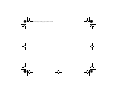 2
2
-
 3
3
-
 4
4
-
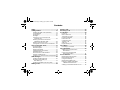 5
5
-
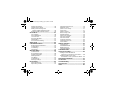 6
6
-
 7
7
-
 8
8
-
 9
9
-
 10
10
-
 11
11
-
 12
12
-
 13
13
-
 14
14
-
 15
15
-
 16
16
-
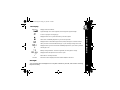 17
17
-
 18
18
-
 19
19
-
 20
20
-
 21
21
-
 22
22
-
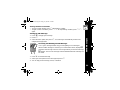 23
23
-
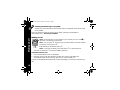 24
24
-
 25
25
-
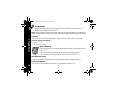 26
26
-
 27
27
-
 28
28
-
 29
29
-
 30
30
-
 31
31
-
 32
32
-
 33
33
-
 34
34
-
 35
35
-
 36
36
-
 37
37
-
 38
38
-
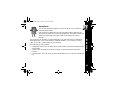 39
39
-
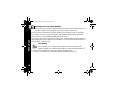 40
40
-
 41
41
-
 42
42
-
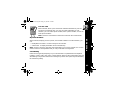 43
43
-
 44
44
-
 45
45
-
 46
46
-
 47
47
-
 48
48
-
 49
49
-
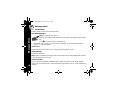 50
50
-
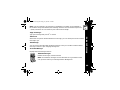 51
51
-
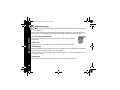 52
52
-
 53
53
-
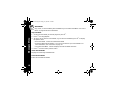 54
54
-
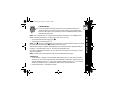 55
55
-
 56
56
-
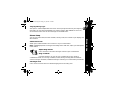 57
57
-
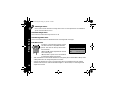 58
58
-
 59
59
-
 60
60
-
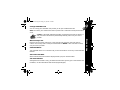 61
61
-
 62
62
-
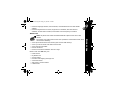 63
63
-
 64
64
-
 65
65
-
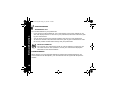 66
66
-
 67
67
-
 68
68
-
 69
69
-
 70
70
-
 71
71
-
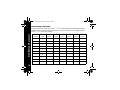 72
72
-
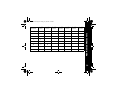 73
73
-
 74
74
-
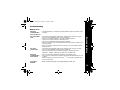 75
75
-
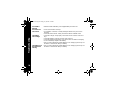 76
76
-
 77
77
-
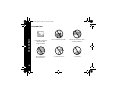 78
78
-
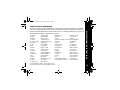 79
79
-
 80
80
-
 81
81
-
 82
82
-
 83
83
-
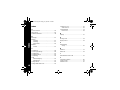 84
84
-
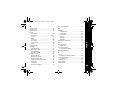 85
85
-
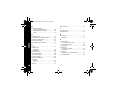 86
86
-
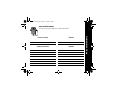 87
87
-
 88
88
in altre lingue
- English: Motorola V.100 User manual
Documenti correlati
-
Motorola C300 Manuale utente
-
Motorola T720 CDMA Manuale utente
-
Motorola V.100 Manuale utente
-
Motorola T720I - 3 Manuale del proprietario
-
Motorola PCS Cellular Telephone specificazione
-
Motorola ST7000 Guida di riferimento
-
Motorola V.100 Manuale utente
-
Motorola Cell Phone Guida di riferimento
-
Motorola C330 - 3 Manuale utente
-
Motorola C200-1-5 Manuale del proprietario