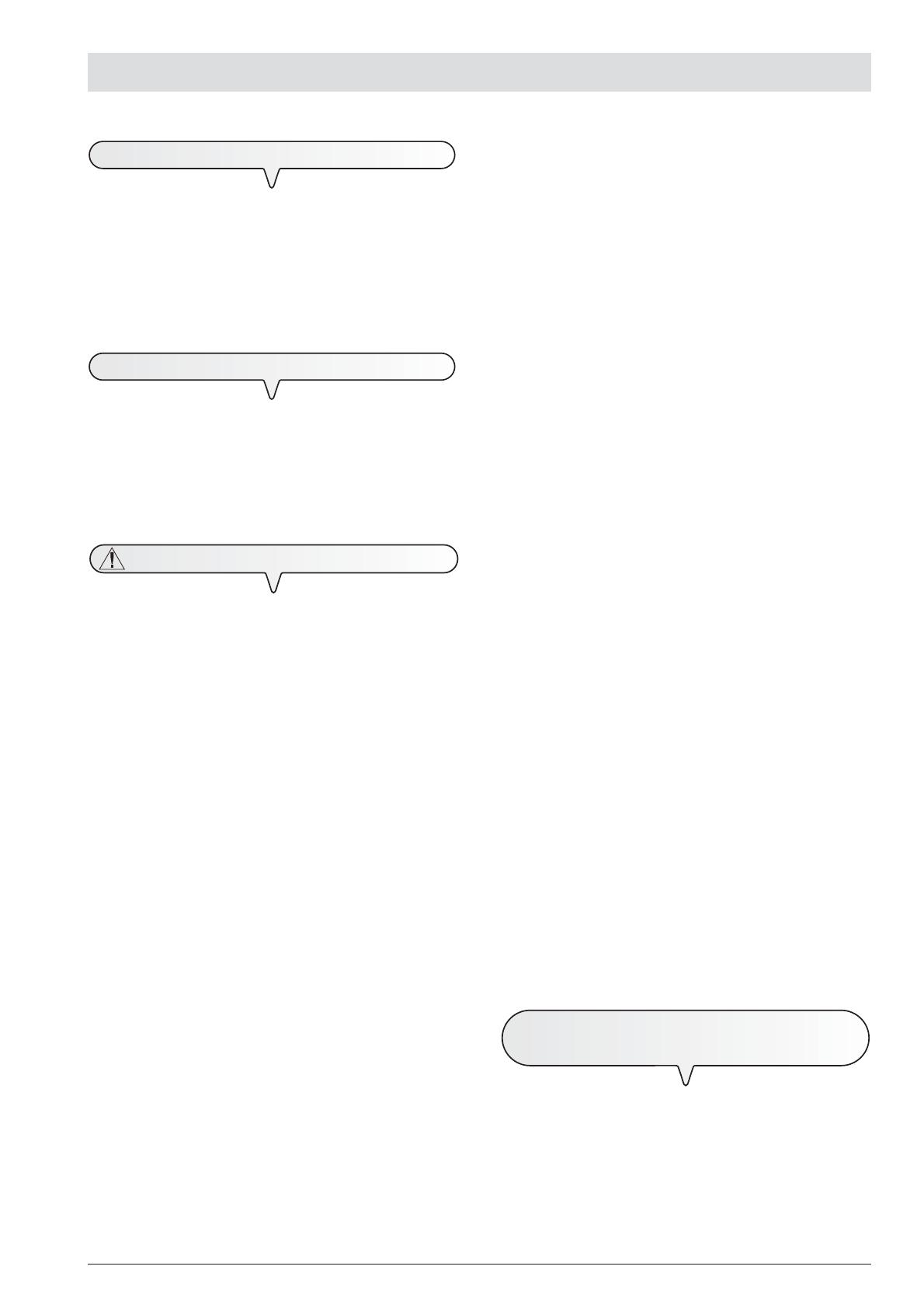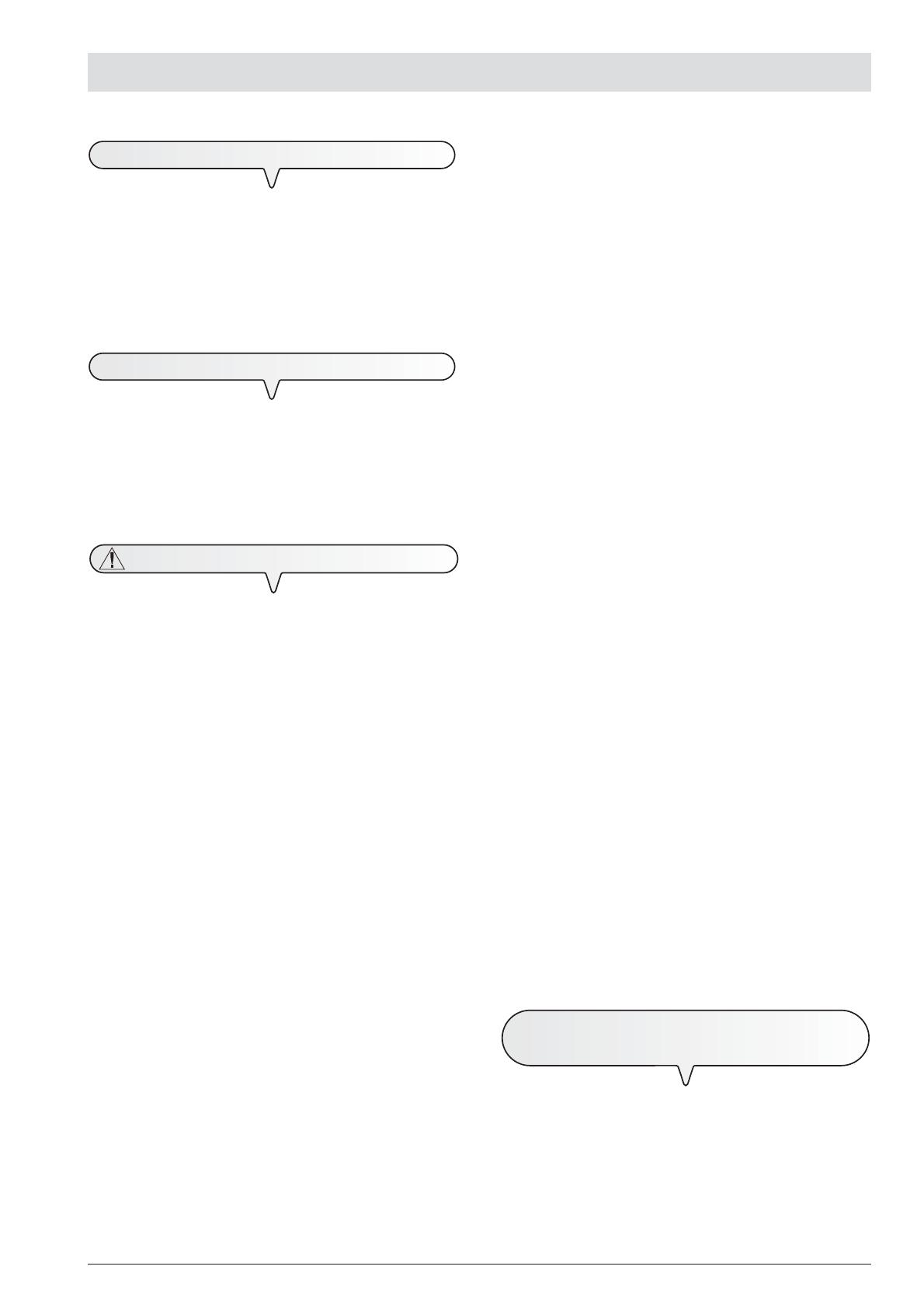
I
B
EFORE
YOU
START
C
ONSULTING
THE
MANUAL
This manual is divided into two sections: the first section "About
the fax machine" and "How to get started quickly" provide a
summary of the fax machine's features, allowing you to install it
and get started immediately, using its basic functions only.
After this initial phase, the second section of the manual can be
consulted. In it you will find a detailed description of the fax
machine and its many functions.
E
NVIRONMENTAL
RECYCLING
Never throw the fax machine away with ordinary household waste.
Find out how it is to be disposed of from your local authorities and
make sure you respect all regulations in force.
The cardboard box, the plastic present in the package and the vari-
ous parts of the fax machine may be recycled in accordance with the
recycling regulations in force in your country.
S
AFETY
PRECAUTIONS
RISK OF AN ELECTRIC SHOCK
• Never attempt to repair the fax machine yourself. If you remove
the casing, you risk getting an electric shock or suffering some
other kind of injury. Repairs should be carried out by qualified
technical staff only.
• During storms we recommend you unplug the device from
both the power outlet and the telephone line so as to
eliminate the risk of it being damaged by lightning.
• Never pour liquids on the fax machine and avoid exposing it to the
damp.
If liquids seep inside it, unplug it immediately from the mains power
supply and the telephone line. Before using it again, have it re-
paired by qualified, technical staff.
• Do not use the fax machine outside in bad weather.
• Connect the fax machine exclusively to a certified wall power
socket.
• To unplug the power cable from the wall power socket, remove
the plug and refrain from yanking the cable.
• Never touch the power cable or plug with wet hands.
• Do not fold or squash the power cable. Keep it away from heat
sources.
• Before cleaning the fax machine, unplug it from the wall power
socket.
• Before using the fax machine, check that it has not been damaged
or dropped. If it has, have it checked by a qualified engineer.
RISK OF SUFFOCATION
•
The fax machine and its accessories are wrapped in plastic so do
not let children play with the packaging material.
RISK OF FIRE
• If you are to leave the fax machine unused for a long period of
time, you should disconnect it from the power supply: in this way,
it will be protected against the risk of damage due to interference or
power surges.
RISK OF ACCIDENT
• Place it on a stable, flat surface free of all vibrations so as to avoid
drops that could cause damage to the machine and injury to per-
sons.
•
Lay the power cable so that it cannot be trodden on or tripped
over.
•
Never let children use or play with the fax machine.
OPERATING PRECAUTIONS
• Keep the fax machine in a dust-free place away from sources of
water, steam and excessive heat. Do not expose it to direct sun-
light.
• Ensure that no books, documents, or other objects obstruct normal
ventilation in any way.
• Use the fax machine exclusively at a temperature of between 5°C
and 35°C and a relative humidity of between 15% and 85%.
• Keep the fax machine away from other electrical and electronic
appliances that may cause interference, e.g. radios, televisions,
etc.
• If a voltage drop or power failure occurs, it will not be possible to
make or receive telephone calls as the keypad will be disabled.
• In an emergency, if you wish to make a call, you must use a
telephone certified by the telephone company, connecting it di-
rectly to the fax machine (in countries where this is allowed) or
directly to the telephone wall socket.
• Leave enough room in front of the outlet from which documents
and received/copied documents are unloaded, so that they do not
fall on the floor.
IMPROPER USE
The fax machine was designed to send and receive documents
and to copy paper documents. The machine may also be used as
a telephone. All other uses are to be considered improper. In par-
ticular, it is never to be connected directly to an ISDN line and, if it
is, the guarantee becomes null and void.
A
BOUT
THE
INSTALLATION
AND
SETUP
PARAMETERS
As the country default values for each installation and setup param-
eter may change due to certification requirements or specific cus-
tomers’ needs, these values do not always correspond to those
indicated in the manual: it is therefore advisable to print them before
changing them.