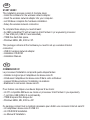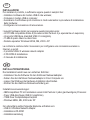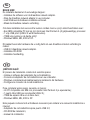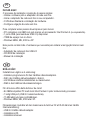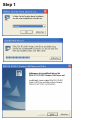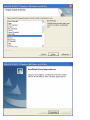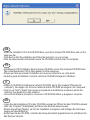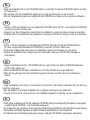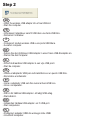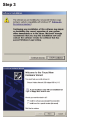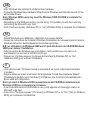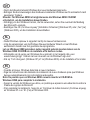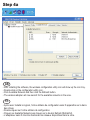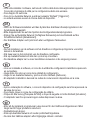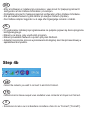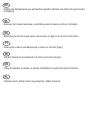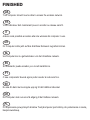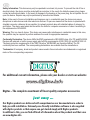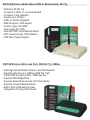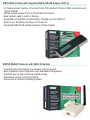Digitus DN-7003GS Guida Rapida
- Categoria
- Schede di rete
- Tipo
- Guida Rapida
La pagina si sta caricando...
La pagina si sta caricando...

INSTALLAZIONE
Per installare il prodotto, è sufficiente seguire queste 4 semplici fasi:
• Installare il software del modulo USB di rete wireless;
• Collegare il modulo USB al computer;
• Assicurarsi che Windows porti a termine in modo automatico la procedura di installazione
dello hardware;
• Configurare la connessione di rete wireless.
I requisiti hardware minimi per eseguire questa procedura sono:
• Un PC IBM compatibile dotato di processore Intel Pentium 3 (o equivalente e/o superiore)
• Una porta USB libera (standard USB 2.0 consigliato)
• 15 MB di spazio libero su disco fisso
• Sistema operativo Windows 98 SE, ME, 2000 o XP
La confezione contiene tutto il necessario per configurare una connessione wireless a
Internet, e quindi:
• Il prodotto USB 2.0 wireless network adapter
• Il CD-ROM di installazione
• Il manuale di installazione
INSTALLATIONSVORGANG
Die Installation besteht aus vier einfachen Schritten:
• Installieren Sie die Software für den drahtlosen Netzwerkadapter.
• Setzen Sie den drahtlosen Netzwerkadapter in Ihren Computer ein.
• Lassen Sie Windows die Hardware-Installation abschließen.
• Richten Sie die drahtlose Netzwerkverbindung ein.
Installationsvoraussetzungen:
• IBM kompatiblen PC mit mindestens einem Intel Pentium 3 (oder gleichwertigem) Prozessor.
• Freier USB-Anschluss (USB 2.0 empfohlen)
• 15MB freier Festplattenspeicherplatz
• Windows 98SE, ME, 2000 oder XP
Im Lieferumfang sollten folgende Elemente enthalten sein:
• USB 2.0 Wireless Network Adapter
• Installations-CD-ROM
• Installationsanleitung
IT
DE
La pagina si sta caricando...
La pagina si sta caricando...
La pagina si sta caricando...
La pagina si sta caricando...
La pagina si sta caricando...

• Insert the installation CD in the CD-ROM drive, open My Computer/CD-ROM drive and run the
setup.exe file.
• Click Next to start the installation and follow the instruction on your screen.
• After the setup wizard has finished remove the CD-ROM and shut down the computer.
GB
FR
• Introduisez le CD d’installation dans le lecteur CD-ROM, ouvrez ‘My Computer/CD-ROM drive’
[Mon ordinateur/lecteur CD] et faites passer le fichier setup.exe .
• Cliquez sur Next pour lancer l’installation et suivez les instructions sur votre écran.
• Quand le guide d’installation a terminé, retirez le CD-ROM et éteignez l’ordinateur.
IT
• Inserire il CD-ROM di installazione nell’unità CD-ROM, aprire “My computer”[“Risorse del
computer”], fare doppio clic sull’icona relativa al lettore CD-ROM ed eseguire il file “setup.exe”.
• Fare clic su “Next” [“Avanti”] per avviare la procedura di installazione e attenersi quindi alle
istruzioni che appariranno sullo schermo.
• Una volta terminata la procedura, rimuovere il CD-ROM dal lettore e spegnere il computer.
DE
• Legen Sie die Installations-CD in das CD-ROM-Laufwerk ein Öffnen Sie das CD-ROM-Laufwerk
unter „My Computer” [Arbeitsplatz] und führen Sie die Datei setup.exe aus.
• Klicken Sie auf Next [Weiter], um mit der Installation zu beginnen und befolgen Sie die Anwei-
sungen auf dem Bildschirm.
• Entnehmen Sie die CD-ROM, nachdem der Setup-Assisstent abgeschlossen ist und fahren Sie
den Rechner herunter.
La pagina si sta caricando...

Step 2
Step 2
GB
• Insert the wireless USB adapter into a free USB slot.
• Start the computer.
FR
• Introduisez l’adaptateur sans fil USB dans une fente USB libre.
• Démarrez l’ordinateur.
IT
• Collegare Il modulo wireless USB a una porta USB libera.
• Avviare il computer.
DE
• Setzen Sie den drahtlosen USB-Adapter in einen freien USB-Steckplatz ein.
• Starten Sie den Computer.
NL
• Schuif de draadloze USB adapter in een vrije USB poort.
• Start de computer.
• Inserte el adaptador USB para red inalámbrica en un puerto USB libre.
• Reinicialice el ordenador.
ES
• Insira o adaptador USB sem fios numa ranhura USB livre.
• Inicie o computador.
PT
• Sätt in din trådlösa USB-adapter i ett ledigt USB-uttag.
• Starta datorn.
SE
• Indsæt den trådløse USB-adapter i en fri USB-port.
• Start computeren.
DK
PL
• Pod³¹czyæ adapter USB do wolnego slotu USB.
• Uruchom komputer.
La pagina si sta caricando...

GB
• After Windows has restarted it will detect new hardware.
• Follow the Windows New Hardware Wizard and let Windows automatically search for the
appropriate drivers.
Note: Windows 98SE users may need the Windows 98SE CD-ROM to complete the
installation.
• Depending on the Windows version you are using, it is possible you will see a warning
concerning the Microsoft Logo Test.
• Click ‘Continue anyway’ (Windows XP) or ‘Yes’ (Windows 2000) to complete the installation.
FR
• Quand Windows aura redémarré, il détectera le nouveau matériel.
• Suivez les instructions de l’Assistant Windows d’installation de nouveau logiciel et laissez
Windows rechercher automatiquement les pilotes appropriés.
N.B: les utilisateurs de Windows 98SE auront peut-être besoin du CD-ROM Windows
98SE pour réaliser l’installation.
• Selon la version de Windows que vous utilisez, il est possible que vous verrez un
avertissement concernant le test Microsoft Logo.
• Cliquez sur ‘Continue anyway’ [continuez de toute façon] (Windows XP) ou ‘Yes’
(Windows 2000) pour terminer l’installation.
IT
• Una volta riavviato, Windows rileverà la presenza di un nuovo componente hardware
(il modulo).
• Seguire passo per passo le istruzioni del programma “Found New Hardware Wizard”
[“Installazione guidata nuovo hardware”] di Windows, che ricercherà automaticamente i
driver adatti per il dispositivo.
Nota: gli utenti di Windows 98 SE necessiteranno del CD-ROM di installazione di
Windows 98 SE per completare la procedura.
• A seconda della versione di Windows in uso, potrà apparire un messaggio relativo al
Microsoft Logo Test.
• Fare clic su “Continue anyway” [“Continua”] (in Windows XP) o su “Yes” [“Sì”] (in Windows
2000) per continuare l’installazione.
La pagina si sta caricando...
La pagina si sta caricando...
La pagina si sta caricando...

DE
• Nach der Software-Installation wird das Symbol des drahtlosen Dienstprogramms in der
Symbolleiste dargestellt.
• Bitte doppelklicken Sie auf das Symbol des Konfigurationsdienstprogramms.
• Klicken Sie auf und anschließend auf die
Schaltfläche Refresh [Aktualisieren].
• Der drahtlose Adapter sucht jetzt nach allen verfügbaren Netzwerken.
Available Network [Verfügbare Netzwerke]
NL
• Na het installeren van de software zal het draadloze configuratie pictogram te voorschijn
komen in de taakbalk.
• Klik twee keer op het pictogram van de draadloze configuratie.
• Klik op en klik dan op de knop Verversen.
• De draadloze adapter zal nu naar beschikbare netwerken in de omgeving zoeken.
Available Network
ES
• Una vez instalado el software, el icono de la utilidad de configuración inalámbrica aparecerá
en su bandeja.
• Haga doble clic sobre el icono de la utilidad de configuración.
• Haga clic en y pinche el botón Refresh (Refrescar).
• El adaptador inalámbrico buscará las redes de comunicación disponibles en la zona.
Available Network
PT
• Após a instalação do software, o ícone do dispositivo de configuração sem fios aparecerá na
bandeja de ícones.
• Faça duplo clique no ícone de configuração de utilitário.
• Clique em Site survey [Pesquisa de Sítio] e clique de seguida no botão Refresh [Actualizar].
• O adaptador sem fios procurará agora redes disponíveis na área.
IT
• Una volta installato il software, nell’area di notifica della barra delle applicazioni apparirà
l’icona del programma di utilità per la configurazione della rete wireless.
• Fare doppio clic sull’icona.
• Fare clic su , quindi sul pulsante “Refresh” [“Aggiorna”].
• La scheda wireless avvierà la ricerca delle reti disponibili.
Available Network
SE
• Efter att du installerat programvaran visas ikonen för den trådlösa konfigurationen i fältet
längst ned till höger på datorns skrivbord.
• Dubbelklicka på ikonen.
• Klicka på och sedan på Refresh/Uppdatera.
• Nu letar den trådlösa adaptern efter tillgängliga nätverk i området.
Available Network
La pagina si sta caricando...
La pagina si sta caricando...

GB
Your computer should now be able to access the wireless network.
FR
Votre ordinateur doit maintenant pouvoir accéder au réseau sans fil.
IT
Adesso sarà possibile accedere alla rete wireless dal computer in uso.
DE
Ihr Computer sollte jetzt auf das drahtlose Netzwerk zugreifen können.
NL
Uw computer kan nu gebruikmaken van het draadloze netwerk.
Su ordenador puede acceder ya a la red inalámbrica.
ES
O seu computador deverá agora poder aceder à rede sem fios.
PT
Nu ska din dator kunna koppla upp sig till det trådlösa nätverket.
SE
DK
Din computer skal nu kunne få adgang til det trådløse netværk.
FINISHED
FINISHED
PL
Po wykonaniu powy¿szych kroków Twój komputer jest zdolny do po³aczenia z sieci¹
bezprzewodow¹.
La pagina si sta caricando...
La pagina si sta caricando...
La pagina si sta caricando...
La pagina si sta caricando...
-
 1
1
-
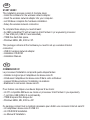 2
2
-
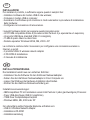 3
3
-
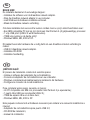 4
4
-
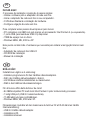 5
5
-
 6
6
-
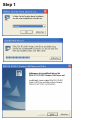 7
7
-
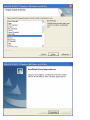 8
8
-
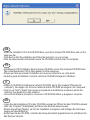 9
9
-
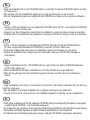 10
10
-
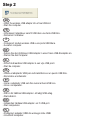 11
11
-
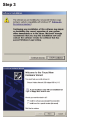 12
12
-
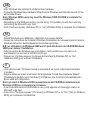 13
13
-
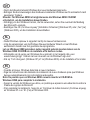 14
14
-
 15
15
-
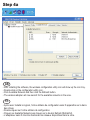 16
16
-
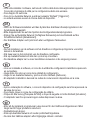 17
17
-
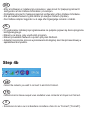 18
18
-
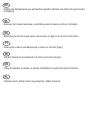 19
19
-
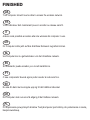 20
20
-
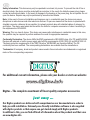 21
21
-
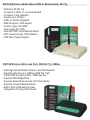 22
22
-
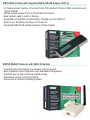 23
23
-
 24
24
Digitus DN-7003GS Guida Rapida
- Categoria
- Schede di rete
- Tipo
- Guida Rapida
in altre lingue
- English: Digitus DN-7003GS Quick start guide
- français: Digitus DN-7003GS Guide de démarrage rapide
- español: Digitus DN-7003GS Guía de inicio rápido
- Deutsch: Digitus DN-7003GS Schnellstartanleitung
- Nederlands: Digitus DN-7003GS Snelstartgids
- português: Digitus DN-7003GS Guia rápido
- dansk: Digitus DN-7003GS Hurtig start guide
- polski: Digitus DN-7003GS Skrócona instrukcja obsługi
- svenska: Digitus DN-7003GS Snabbstartsguide
Documenti correlati
Altri documenti
-
Atlantis A02-UP-W54 Manuale utente
-
Atlantis A02-UP-W54 Manuale utente
-
Longshine LCS-8131N3 Guida utente
-
Atlantis A02-WS1 Manuale utente
-
aqprox! Wireless-N USB Adapter Manuale utente
-
Brother NC-2200w Guida di installazione rapida
-
Philips MCW770/22 Quick Installation Guide
-
Atlantis WebShare A02-WS1 Manuale utente
-
Atlantis WebShare A02-WS2 Manuale utente
-
Atlantis A02-PCI-W54M Manuale utente