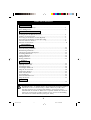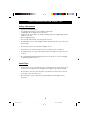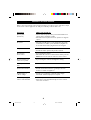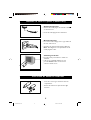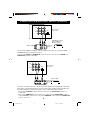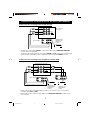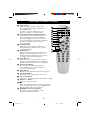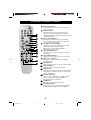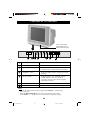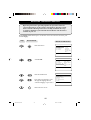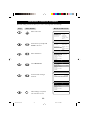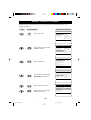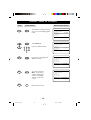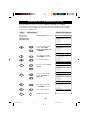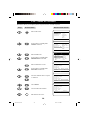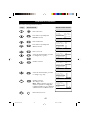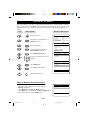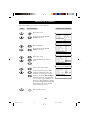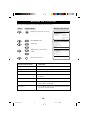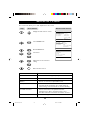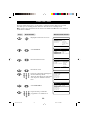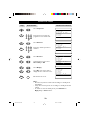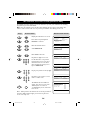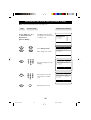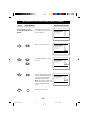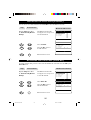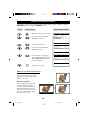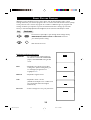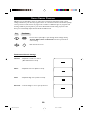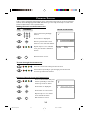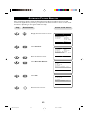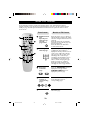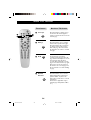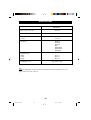Philips 15PT2302/68R Manuale utente
- Categoria
- TV CRT
- Tipo
- Manuale utente
Questo manuale è adatto anche per

1
Operating Instructions
15PT2302
15PT230215PT2302
15PT2302/p1-4 7/6/01, 10:48 AM1
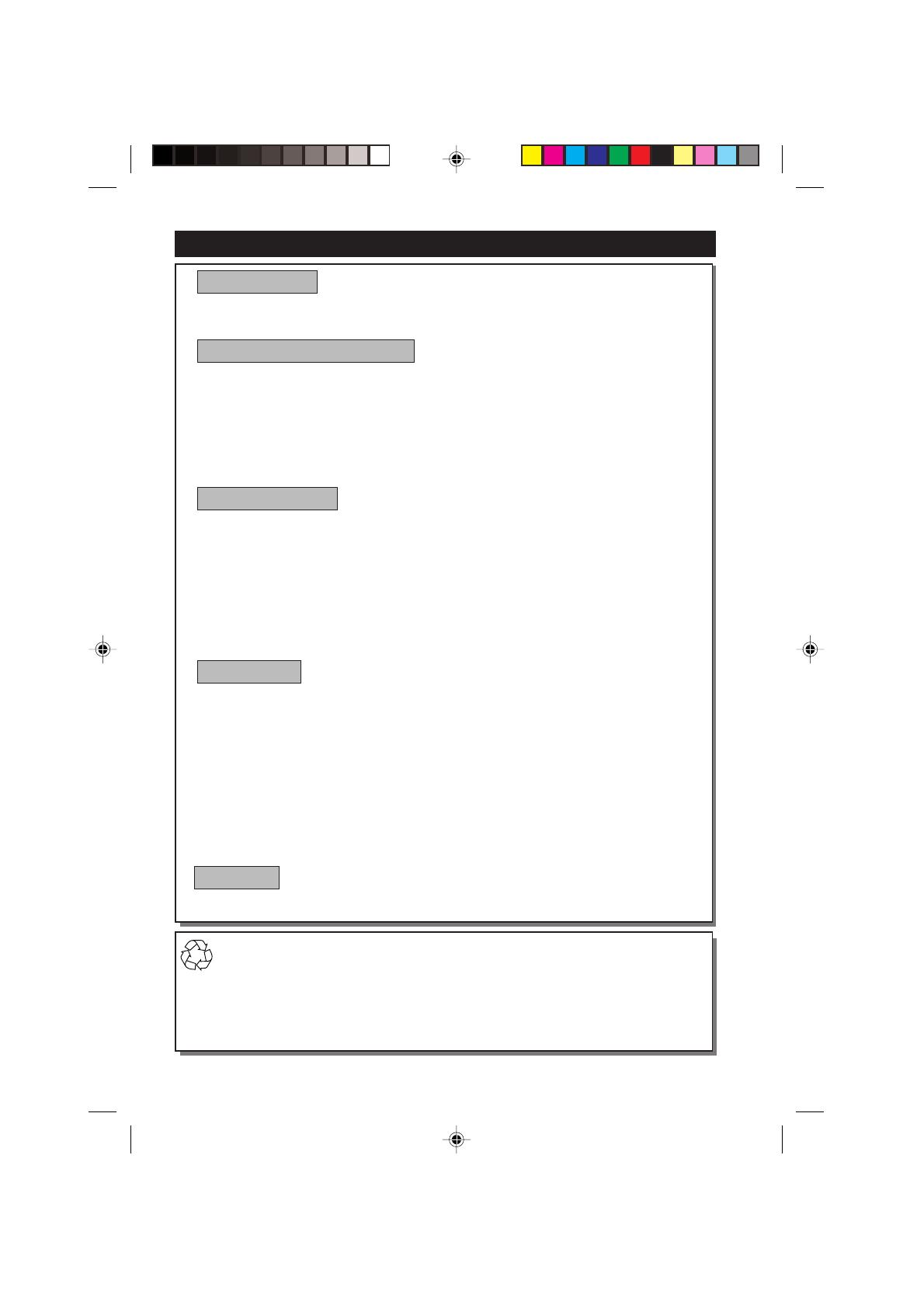
2
Recycling Directive – To minimise harm to the environment, the batteries supplied
with the TV set do not contain mercury or nickel cadmium. If possible, when
disposing of batteries, use recycling means available to you. Your TV set uses
materials which are reusable or which can be recycled. To minimise the amount of
waste in the environment, specialist companies recover used sets for dismantling
and collection of reusable materials (contact your dealer).
TABLE OF CONTENTS
Introduction
Safety Information/Useful Tips .................................................................................................. 3
Before Calling Service ................................................................................................................. 4
Basic Installation/Functions
Hooking Up Your TV (Basic Connection) ............................................................................... 5
Use/Care of remote Control .................................................................................................... 5
Connecting the Audio/Video Sockets (Playback) .................................................................. 6
Connecting the Audio/Video Sockets (Recording) ............................................................... 7
Functions of Remote Control ................................................................................................... 8
Functions of TV Controls ...........................................................................................................10
TV Installation
Selecting the Menu Language...................................................................................................... 11
Automatic Tuning of Channels .................................................................................................. 12
Manual Tuning of Channels ......................................................................................................... 13
Selecting the Colour/Sound System ........................................................................................ 15
Fine Tuning Of Channels ............................................................................................................. 16
Sorting of Channels...................................................................................................................... 17
Editing of Channels........................................................................................................................ 18
Naming of Channels...................................................................................................................... 19
Features
Adjusting the TV Picture ............................................................................................................. 20
Adjusting the TV Sound ...............................................................................................................21
Activating the Timer.......................................................................................................................22
Activating the Child Lock.............................................................................................................24
Using the Screen Format ............................................................................................................ 28
Smart Picture Control .................................................................................................................29
Smart Sound Control....................................................................................................................30
Personal Zapping ...........................................................................................................................31
Automatic Picture Booster ........................................................................................................ 32
Using the Teletext.......................................................................................................................... 33
General
Specfications................................................................................................................................... 35
15PT2302/p1-4 7/6/01, 10:48 AM2

3
SAFETY INFORMATION AND USEFUL T IPS
Safety Information
• Disconnect mains plug when :
– the red light below the TV screen is flashing continuously.
– a bright white line is displayed across the screen.
– cleaning the TV screen. Never use abrasive cleaning agents. Use a slight damp chamois
leather or soft cloth.
– there is a lightning storm.
– the set is left unattended for a prolonged period of time.
• No naked flame sources, such as lighted candles, should be placed on top of the TV or
in the vicinity.
• Do not place your TV set under direct sunlight or heat.
• Leave at least 5 cm around each side of TV set to allow for proper ventilation.
• Avoid placing your set (e.g. near the window) where it is likely to be exposed to rain
or water.
• No objects filled with liquids should be placed on top the TV so as to avoid dripping
or splashing of liquids on the set.
Useful Tips
• Do not leave your set on standby mode for a prolonged period of time. Switch off set
to allow it to be demagnetised. A demagnetised set supports good picture quality.
• Do not shift or move the set around when it is switched on. Uneveness in colour in
some parts of the screen may occur.
• Never attempt to repair a defective TV yourself. Always consult a skilled service
personnel.
15PT2302/p1-4 7/6/01, 10:48 AM3

4
BEFORE CALLING SERVICE
Below is a list of frequently occurred symptoms. Before you call for service, make these simple
checks. Some of these symptoms can easily be rectified if you know what to do.
Symptom What you should do
Colour patch • Switch off the TV by the mains power button. Wait for 20
(uneveness) minutes before switching on again.
• Check the TV is not placed too near speakers or magnetic
objects.
No power • Check the TV’s AC power cord is plugged into the mains
socket. If there is still no power, disconnect plug. Wait for
60 seconds and re-insert plug. Switch on the TV again.
No picture • Check the antenna connection at the rear of the TV.
• Possible TV station problem. Try another channel.
Good picture • Try increasing the volume.
but no sound • Check that the sound is not muted. If it is muted, press the
Mute button on the remote control to restore sound.
Good sound but poor • Try increasing the contrast and brightness setting.
colour or no picture
Snowish picture and • Check antenna connection at the rear of the TV.
noise
Horizontal dotted lines • Possible electrical interference e.g. hairdryer, vacuum
cleaner, etc. Switch off appliances.
Double images or • Possible poor positioning of antenna. Using a highly
“Ghost” images directional antenna may improve reception.
TV not responding to • Check life span of batteries of remote control handset.
remote control handset • Aim remote control handset directly at remote control
sensor lens on the TV.
15PT2302/p1-4 7/6/01, 10:48 AM4

5
75 Ω
g
+
–
Antenna Connection
• Connect the aerial plug to the antenna socket
¬¬
¬¬
¬
on the backcover.
• Insert the mains plug into the wall socket.
Mains Connection
• For correct mains voltage, refer to type sticker at
the rear of the TV set
• Consult your dealer if mains supply is different.
Note : This diagram is not representative of the
actual plug and socket.
Switching on the Set
• Press the main power button to switch on/
off the TV.
• If the set is on standby (indicator is red),
press the Power button on the remote
control to switch on set.
HOOKING UP Y OUR TV (BASIC CONNECTION)
USE/CARE OF REMOTE CONTROL
• Insert the correct type of batteries into the
compartment.
• Ensure the batteries are placed in the right
direction.
15PT2302/p5-10 7/6/01, 3:17 PM5

6
You can view the playback of VCR tapes (Video Disc players, camcorders, etc.) by using the AUDIO
and VIDEO INPUT sockets on the rear of the TV.
– Connect the VIDEO and AUDIO IN sockets on the rear of the TV to the AUDIO and
VIDEO OUT sockets on the VCR.
The S-Video connection on the rear of the TV is used for the playback of S-VHS VCR tapes, Video Discs,
Video Games or Compact Disc-Interactive (cd-i) discs. Better picture detail and clarity is possible with
the S-Video playback as compared to the picture from a normal antenna (RF) connection.
– Connect the S-VIDEO socket on the rear of the TV to the S-VHS OUT socket on a
S-VHS VCR.
– Connect the AUDIO IN sockets from the rear of the TV to the AUDIO OUT sockets
on the VCR. Note : You need not connect the VIDEO IN socket of the TV if S-VIDEO IN
socket is connected.
CONNECTING THE A UDIO/VIDEO SOCKETS (PLAYBACK)
ANTENNA
OUT
IN
OUT
IN
AUDIO RL
VIDEO
IN
OUT
L
R
S-VIDEO
VIDEO
AUDIO
AV1
in
AV2
in
Monitor
out
Back of VCR
VCR (Equipped with
Video and Audio
Output sockets
AV sockets on
rear of TV
ANTENNA
OUT
IN
OUT
IN
AUDIO RL VIDEO
IN
OUT
OUT
S-VIDEO
L
R
S-VIDEO
VIDEO
AUDIO
AV1
in
AV2
in
Monitor
out
Back of VCR
AV sockets on
rear of TV
15PT2302/p5-10 7/6/01, 11:36 AM6

7
CONNECTING THE A UDIO/VIDEO SOCKETS (RECORDING)
Connection for recording from the TV channel
– Connect the corresponding INPUT sockets of the VCR to the MONITOR OUTPUT
sockets on the rear of the TV.
– To enhance the sound of your TV, connect the AUDIO L and R sockets to an external audio
system instead of the VCR. For mono equipment, connect only the AUDIO L socket.
Connection for recording from one VCR to another VCR
– Connect the sockets of the VCR which you wish to record from, to the corresponding
sockets at either AV1 or AV2
– Connect the sockets of the receiving VCR to the MONITOR OUTPUT sockets on the
rear of the TV.
ANTENNA
OUT
IN
OUT
IN
AUDIO
R
L
VIDEO
IN
OUT
L
R
S-VIDEO
VIDEO
AUDIO
AV1
in
AV2
in
Monitor
out
Back of VCR
AV sockets on
rear of TV
VCR (Equipped
with Video and
Audio Input
sockets
ANTENNA
OUT
IN
OUT
IN
AUDIO
R
L
VIDEO
IN
OUT
L
R
S-VIDEO
VIDEO
AUDIO
AV1
in
AV2
in
Monitor
out
Back of VCR
VCR (Equipped
with Video and
Audio Output
sockets
AV sockets on rear of TV
ANTENNA
OUT
IN
OUT
IN
AUDIO
R
L
VIDEO
IN
OUT
VCR (Equipped
with Video and
Audio Input
sockets
15PT2302/p5-10 7/6/01, 11:37 AM7

8
& Power button
– Switch set off temporarily to standby mode.
(The red light indicator lights up when the set
is on standby mode).
– To switch on set from standby mode, press
Channel +/– , Digit (0 -9) or Power button.
é Teletext Colour/Personal Zapping buttons
– In teletext mode, the colour buttons allow you to
access directly an item or corresponding pages.
– As Personal Zapping buttons, you can surf up to
10 personal channels for each button. For detailed
description of functions, refer to section on
“Personal Zapping ”.
“ Teletext buttons
Allows you to access teletext information. For
detailed description of functions, refer to section
on “Using the Teletext”
‘ Smiley button
Allows to add and store your personal preference
channels in your Personal Preference list. For
detailed description of functions, refer to section
on “Using your Personal Zapping feature”.
( Timer Button
Allows you to set the clock to switch to another
channel at a specified time while you are watching
another channel or when the set is on standby mode.
§ Smart Sound Button
Press the Smart Sound button repeatedly to
access 4 different types of sound settings and
choose your desired setting.
è Menu Button
Displays the main menu. Also exits menu from screen.
! Cursor Up Button
Allows you to select the next item on the menu.
ç Cursor Left Button
Allows you to select the sub-menus and adjust the settings.
0 Volume + / – Button
Increases or decreases volume.
1
44
44
4
Allows you to switch from Stereo to Mono sound during
stereo transmission or to choose between language5or
language6during dual sound transmission.
2 A/CH(Alternate channel) Button
Allows you to change between the current
channel and the previous channel.
FUNCTIONS OF REMOTE CONTROL
&
“
(
§
ç
0
‘
1
é
2
!
è
15PT2302/p5-10 7/6/01, 11:37 AM8

9
FUNCTIONS OF REMOTE CONTROL
3 Main Index Button
In teletext mode, press button to return to the
main index page.
4 Frownie button
Allows to delete stored personal preference
channels in your Personal Preference list. For
detailed description of functions, refer to section on
“Personal Zapping ”.
5 Smart Picture Button
Press the Smart Picture button repeatedly to
access 5 different types of picture settings and
choose your desired setting.
61Incredible Surround Button
– Allows you to select Incredible Surround sound
when transmission is in stereo mode.
– Allows you to select Spatial Sound when
transmission is in mono mode.
71\Cursor Right Button
Allows you to access the sub-menus and adjust
the settings.
8 Cursor Down Button
Allows you to select the next item on the menu.
9 Channel + / – Buttons
Allows you to select channels in ascending or
descending order.
20 Mute Button
Mutes sound. To restore sound, press button again.
21 Teletext Button
Refer to section on “Using the Teletext”
22 OSD button
Allows you to display the current channel number.
It also allows to exit menu from the screen after
control adjustments.
23 Digit (0 -9) Buttons
Press to select a channel. For a 2-digit channel
number, press the first digit and followed
immediately by the second digit.
24 A/V Button
Allows you to select the AV channels.
25 Sleeptimer Button
Allows you to select a time period after which the
setwill switch to standby mode automatically.
3
4
5
6
7
8
9
21
20
22
23
24
25
15PT2302/p5-10 7/6/01, 11:37 AM9

10
& Mains Power button Switch mains power on or off.
é Standby light indicator Indicate red light when standby mode is activated.
“ Remote Sensor Acts as a sensor for activating the controls of the
TV when remote control handset is aimed at it.
‘ Headphone socket Connect headphone jack to socket for personal
listening.
( AV “in” sockets Connect to Video “out” and Audio “sockets”
to VCR, VCD, etc. (For more details on
connection, refer to section “Connecting the
Audio/Video Sockets”).
§ Volume – /
+ buttons Adjust sound volume softer/louder.
Channel
¸/ ˚ buttons Select channel in ascending/descending order.
Note
• You can enter the main menu by pressing both the Volume – and + buttons
at the same time.
• Press the Channel
¸¸
¸¸
¸/
˚˚
˚˚
˚ button to select the next item on the menu.
• Press Volume – / + button to access sub-menu and adjust the settings.
FUNCTIONS OF TV CONTROLS
Push catch of lid
upwards to open
front controls cover
7
3
¸ CHANNEL ˚
– VOLUME
+
;
VIDEO
L AUDIO R
INSTALL MENU
& é
‘(“ §
7
15PT2302/p5-10 7/6/01, 11:37 AM10

11
¸
Operating instructions generally explains the operation of the TV
set using the buttons on the remote control unless otherwise stated.
Please read the following instructions carefully and follow the steps
as shown to familiarise yourself with the installations and all features
available in your set.
The Language feature allows you to set the TV’s on-screen menu to be shown in your
desired language.
SELECTING THE MENU LANGUAGE
Enter main menu.
Select Install.
Enter the Install menu.
Press button repeatedly to cycle
through the language list and
select the language of your choice.
Exit menu from screen.
AUTOMATIC T UNING
Main o
✔ Picture π Brightness
■ Sound Colour
■ Features Contrast
■ Install Sharpness
Colour Temp.
More...
œ
Main o
■ Picture Language
■ Sound Auto Store
■ Features Manual Store
✔ Install π Sort
Channel Edit
Name
œ
Install o
✔ Language English π
■ Auto Store
■ Manual store
■ Sort
■ Channel Edit
■ Name
œ
˙
Step
Press button
Result on TV Screen
MENU
m
˙
15PT2302/p11-19 7/6/01, 1:31 PM11

12
AUTOMATIC T UNING OF CHANNELS
Automatic tuning of channels allows you to store each programme automatically.
Enter main menu.
Press button repeatedly until
Install is selected.
Enter install menu.
Select Auto Store.
Start automatic tuning of
channels.
When tuning is completed,
exit menu from screen.
¸
Main o
✔ Picture π Brightness
■ Sound Colour
■ Features Contrast
■ Install Sharpness
Colour Temp.
More...
œ
Main o
■ Picture Language
■ Sound Auto Store
■ Features Manual Store
✔ Install π Sort
Channel Edit
Name
œ
Install o
✔ Language π English
■ Auto Store
■ Manual store
■ Sort
■ Channel Edit
■ Name
œ
˙
¸
Install o
■ Language
✔ Auto Store π
■ Manual store
■ Sort
■ Channel Edit
■ Name
œ
˙
Auto Store
■ Channel 1
■ TV 142 MHz
♦♦♦♦♦♦♦♦♦♦♦♦♦♦π♦♦♦♦♦♦♦♦♦♦♦♦♦♦♦♦
Install o
■ Language
✔ Auto Store π
■ Manual store
■ Sort
■ Channel Edit
■ Name
œ
MENU
Step
Result on TV Screen
Press button
m
15PT2302/p11-19 7/6/01, 1:31 PM12

13
MANUAL T UNING OF CHANNELS
Manual tuning of channels allows you to select your preferred channel number for every
available programme.
MENU
¸
˙
¸
˙
Enter main menu.
Press button repeatedly until
Install is selected.
Enter install menu.
Press button repeatedly until
Manual Store is selected.
Enter manual store menu.
Press button repeatedly until
Search is selected.
MANUAL T UNING OF
Main o
✔ Picture π Brightness
■ Sound Colour
■ Features Contrast
■ Install Sharpness
Colour Temp.
More...
œ
Main o
■ Picture Language
■ Sound Auto Store
■ Features Manual Store
✔ Install π Sort
Channel Edit
Name
œ
Install o
✔ Language π English
■ Auto Store
■ Manual Store
■ Sort
■ Channel Edit
■ Name
œ
Install o
■ Language Colour System
■ Auto Store Sound System
✔
Manual Store π Search
■ Sort Channel No.
■ Channel Edit Fine Tune
■ Name Store
œ
Manual Store o
■ Colour System
■ Sound System
✔
Search 79 MHz π
■ Channel No.
■ Fine Tune
■ Store
œ
Step
Result on TV Screen
Press button
¸
15PT2302/p11-19 7/6/01, 1:31 PM13

14
CHANNELSMANUAL T UNING OF CHANNELS
¸
Manual Store o
■ Colour System
■ Sound System
■ Search
✔
Channel 2 π
■ Fine Tune
■ Store
œ
Manual Storeo
■ Colour System
■ Sound System
■ Search
■ Channel
■ Fine Tune
✔
Store Store?π
œ
˙
¸
9
10
11
Manual Storeo
■ Colour System
■ Sound System
■ Search
■ Channel
■ Fine Tune
✔
Store Stored
œ
12
˙
Start manual searching. Searching
stops once a transmitting signal is
found.
Select Channel.
Key in the channel number.
Press button repeatedly until
Store is selected.
Store tuned channel.
Note : If you want to
continue searching for
another transmitting
channel, repeat steps
7 to 11.
Exit menu from screen.
Manual Store o
■ Colour System
■ Sound System
✔
Search 128 MHz π
■ Channel
■ Fine Tune
■ Store
œ
Step
Result on TV Screen
Press button
5
1
3
2
4
6
7
9
8
0
m
15PT2302/p11-19 7/6/01, 1:31 PM14

15
SELECTING THE COLOUR/SOUND SYSTEM
This feature allows you to select your desired Colour and Sound system. If Auto
is selected, the respective colour and sound system will be automatically selected according
to the transmission system. Note : Select your desired colour and sound system manually if
reception is poor at Auto mode.
Repeat step 1 Colour System is selected.
to step 5 as in
“Manual Tuning
of TV Channels”
Select the desired colour
system (Auto, PA L,
NTSC 3.58, NTSC 4.43
or SECAM).
Press button repeatedly
until STORE is selected.
Store selected system.
Proceed to select Sound
System.
Select the desired sound
system (Auto, BG, I,
DK or M.
Press button repeatedly
until STORE is selected.
Store selected system.
Exit menu from screen.
Step
Press button
Result on TV Screen
Manual Store o
✔
Colour System Auto π
■ Sound System
■ Search
■ Channel
■ Fine Tune
■ Store
œ
Manual Store o
✔
Colour System PAL π
■ Sound System
■ Search
■ Channel
■ Fine Tune
■ Store
œ
˝
˙
or
¸
˙
˝
Manual Store o
■ Colour System
■ Sound System
■ Search
■ Channel
■ Fine Tune
✔
Store Stored
œ
9
¸
˙
Manual Store o
■ Colour System
✔
Sound System Auto π
■ Search
■ Channel
■ Fine Tune
■ Store
œ
Manual Store o
■ Colour System
✔
Sound System DK π
■ Search
■ Channel
■ Fine Tune
■ Store
œ
or
¸
˙
m
Manual Store o
■ Colour System
■ Sound System
■ Search
■ Channel
■ Fine Tune
✔
Store Stored
œ
10
11
12
13
or
˚
15PT2302/p11-19 7/6/01, 1:31 PM15

16
FINE TUNING OF CHANNELS
This feature allows you to adjust picture reception in areas of weak reception.
Enter main menu.
Press button repeatedly until
Install is selected.
Enter install menu.
Press button repeatedly until
Manual Store is selected.
Enter manual store menu.
Press button repeatedly until
Fine Tune is selected.
Fine tune until the best reception
is obtained.
Select Store.
Store last fine-tuned status.
Exit menu from screen.
Main o
✔ Picture π Brightness
■ Sound Color
■ Features Contrast
■ Install Sharpness
Tint
More...
œ
Main o
■ Picture Language
■ Sound Auto Store
■ Features Manual Store
✔ Install π Sort
Channel Edit
Name
œ
¸
˙
¸
˙
¸
˙
¸
˙
9
Install o
■ Language Colour System
■ Auto Store Sound System
✔
Manual Store π Search
■ Sort Channel
■ Channel Edit Fine Tune
■ Name Store
œ
Manual Storeo
■ Colour System
■ Sound System
■ Search
■ Channel
✓ Fine Tune
p
❘❘❘❘❘❘❘❘❘❘❘
❘❘
❘❘❘❘❘❘❘❘❘❘❘
π
■ Store
œ
Manual Storeo
■ Colour System
■ Sound System
■ Search
■ Channel No.
✓ Fine Tune
p
❘❘❘❘❘❘❘❘❘❘❘❘❘❘❘❘❘❘
❘❘
❘❘❘❘
π
■ Store
œ
Manual Storeo
■ Colour System
■ Sound System
■ Search
■ Channel No.
■ Fine Tune
✔
Store Stored
œ
10
Step
Press button
Result on TV Screen
MENU
m
or
˝
15PT2302/p11-19 7/6/01, 1:31 PM16

17
SORTING OF CHANNELS
This feature rearranges channel numbers.
Enter main menu.
Press button repeatedly until
Install is selected.
Enter install menu.
Press button repeatedly until
Sort is selected.
Enter sort mode.
Select the channel number you want
to change from (e.g. 002).
Confirm selection.
Select the channel number you want
to change to (e.g. 005).
Confirm selection.
The change is done.
Note : Channel numbers 5, 4 and 3
will move upwards accordingly. that
is, Channel 5 will move up to Channel
4, Channel 4 to 3 and Channel 3 to 2.
Exit menu from screen.
Main o
■ Picture Language
■ Sound Auto Store
■ Features Manual Store
✔ Install π Sort
Channel Edit
Name
œ
Install o
■ Language 000
■ Auto Store 001
■ Manual Store 002
✔
Sort π 003
■ Channel Edit 004
■ Name 005
œ
Install o
■ Language 000
■ Auto Store 001
■ Manual Store 002 π
✔
Sort π 003
■ Channel Edit 004
■ Name 005
œ
˙
˙
¸
¸
˙
¸
¸
Install o
■ Language 000
■ Auto Store 001
■ Manual Store 002 p
✔
Sort π 003
■ Channel Edit 004
■ Name 005
œ
Install o
■ Language 000
■ Auto Store 001
■ Manual Store 002
✔
Sort π 003
■ Channel Edit 004
■ Name 005 p
œ
9
10
Step
Result on TV Screen
Press button
MENU
m
or
˚
Install o
■ Language 000
■ Auto Store 001
■ Manual Store 002
✔
Sort π 003
■ Channel Edit 004
■ Name 005 π
œ
˝
15PT2302/p11-19 7/6/01, 1:31 PM17

18
EDITING OF CHANNELS
This feature allows you to skip or edit channels which have bad or weak TV signal or channels
that you do not watch often. Note : Once a channel is skipped, you cannot have access to it by
theCH (Channel) + or – button. You can only have access to the channel by the Digit (0 -9)
buttons.
Main o
■ Picture Language
■ Sound Auto Store
■ Features Manual Store
✔ Install π Sort
Channel Edit
Name
œ
Install o
■ Language Channel
■ Auto Store Skipped
■ Manual Store
■ Sort
✔
Channel Edit π
■ Name
œ
Enter main menu.
Press button repeatedly until
Install is selected.
Enter install menu.
Press button repeatedly until
Channel Edit is selected.
Enter Channel Edit menu.
Key in the channel number to be
skipped.
Select Skipped.
Select On to skip channel.
Exit menu from screen.
9
HOW TO RESTORE SKIPPED CHANNELS
• Repeat Steps 1 to 5 as in”Editing of Channels”.
• Key in the channel number to be restored by the
Digit (0 - 9) button.
• Select Skipped by the Cursor Down button.
• Select Off to restore channel by the Cursor Right button.
• Exit menu from screen by the OSD button.
Channel Edit o
■ Channel
✔
Skipped Off
œ
Step
Result on TV Screen
Press button
MENU
m
5
1
3
2
4
6
7
9
8
0
¸
˙
¸
˙
¸
˙
Channel Edit o
✔
Channel 2 π
■ Skipped
œ
Channel Edit o
■ Channel
✔
Skipped On
œ
15PT2302/p11-19 7/6/01, 1:31 PM18

19
NAMING OF CHANNELS
This feature enables you to name or rename channels.
Enter main menu.
Press button repeatedly until
Install is selected.
Enter install menu.
Press button repeatedly until
Name is selected.
Enter name mode.
Select the channel you want to
name.
Move to first character slot.
A cursor appears for you to start
the input of characters. Select the
character you want. Move to next
character slot by the Cursor Right
button and select the next character.
You can enter up to a maximum of 5
characters. After naming the channel,
press Cursor Right button repeatedly
until name appears on the top left
hand corner of the screen.
Exit menu from screen.
Main o
■ Picture Language
■ Sound Auto Store
■ Features Manual Store
✔ Install π Sort
Channel Edit
Name
œ
Install o
■ Language 000
■ Auto Store 001
■ Manual Store 002
■ Sort 003
■ Channel Edit 004
✔
Name π 005
œ
¸
˙
¸
˙
¸
˚
˙
or
¸
˚
or
Install o
■ Language 000
■ Auto Store 001
■ Manual Store 002
■ Sort 003π
■ Channel Edit 004
✔
Name π 005
œ
Install o
■ Language 000
■ Auto Store 001
■ Manual Store 002
■ Sort 003π
■ Channel Edit 004
✔
Name π 005
œ
9
Step
Result on TV Screen
Press button
MENU
m
15PT2302/p11-19 7/6/01, 1:31 PM19

20
¸
ADJUSTING THE TV PICTURE
The picture menu allows you to make adjustments to the picture.
Main o
✔ Picture π Brightness
■ Sound Colour
■ Features Contrast
■ Install Sharpness
Colour Temp
More...
œ
Picture o
✔ Brightnessp
❘❘❘❘❘❘❘❘❘❘❘
❘
❘❘❘❘❘❘❘❘❘❘❘
59π
■ Colour
■ Contrast
■ Sharpness
■ Colour Temp
■ NR
œ
˙
Display the main menu on screen.
Enter Picture menu.
Select item.
Adjust level or select desired
setting.
Exit menu from screen.
˝
˙
or
Picture menu items Activities
Brightness Increase or decrease brightness level.
Colour Increase or decrease color level.
Contrast Increase or decrease contrast level.
Sharpness Increase or decrease sharpness level to improve detail
in picture.
Color temperature Choose from 3 settings (Normal, Warm or Cool).
NR (Noise Reduction) Select “On” to reduce “noisy” picture (little dots on
picture) due to weak signal.
Contrast + Select “On” to allow you to optimise the total contrast
for improved picture quality.
˚
or
Step
Result on TV Screen
Press button
MENU
m
Picture o
✔ Colour p
❘❘❘❘❘❘❘❘❘❘❘
❘
❘❘❘❘❘❘❘❘❘❘❘
59π
■ Contrast
■ Sharpness
■ Colour Temp
■ NR
■ Contrast +
œ
15PT2302/p20-21 7/6/01, 1:35 PM20
La pagina si sta caricando...
La pagina si sta caricando...
La pagina si sta caricando...
La pagina si sta caricando...
La pagina si sta caricando...
La pagina si sta caricando...
La pagina si sta caricando...
La pagina si sta caricando...
La pagina si sta caricando...
La pagina si sta caricando...
La pagina si sta caricando...
La pagina si sta caricando...
La pagina si sta caricando...
La pagina si sta caricando...
La pagina si sta caricando...
-
 1
1
-
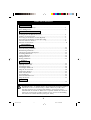 2
2
-
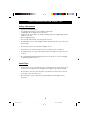 3
3
-
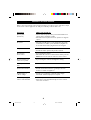 4
4
-
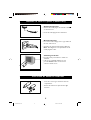 5
5
-
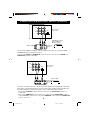 6
6
-
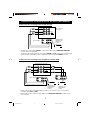 7
7
-
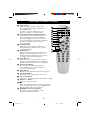 8
8
-
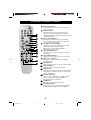 9
9
-
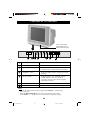 10
10
-
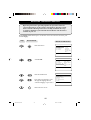 11
11
-
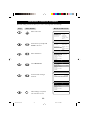 12
12
-
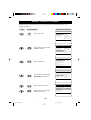 13
13
-
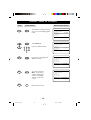 14
14
-
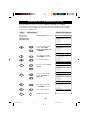 15
15
-
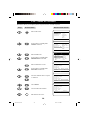 16
16
-
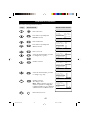 17
17
-
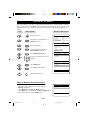 18
18
-
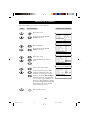 19
19
-
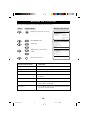 20
20
-
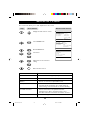 21
21
-
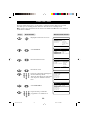 22
22
-
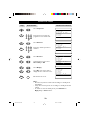 23
23
-
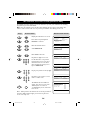 24
24
-
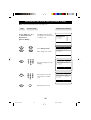 25
25
-
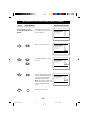 26
26
-
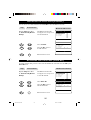 27
27
-
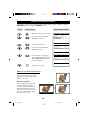 28
28
-
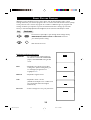 29
29
-
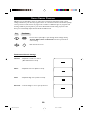 30
30
-
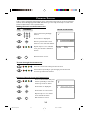 31
31
-
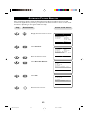 32
32
-
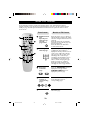 33
33
-
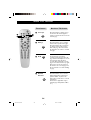 34
34
-
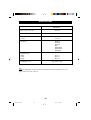 35
35
Philips 15PT2302/68R Manuale utente
- Categoria
- TV CRT
- Tipo
- Manuale utente
- Questo manuale è adatto anche per
in altre lingue
- English: Philips 15PT2302/68R User manual
Documenti correlati
-
Philips 25PT4323/69R Manuale utente
-
Philips 25PT3323/71 Manuale utente
-
Philips 29PT3323/69R Manuale utente
-
Philips 29PT5005 Manuale utente
-
Philips 34PT4323/71R Manuale utente
-
Philips 15PT1320/71R Manuale utente
-
Philips DVDR7300H Manuale utente
-
Philips 50PF7320/79 Manuale utente
-
Philips 20TP2682 Manuale utente