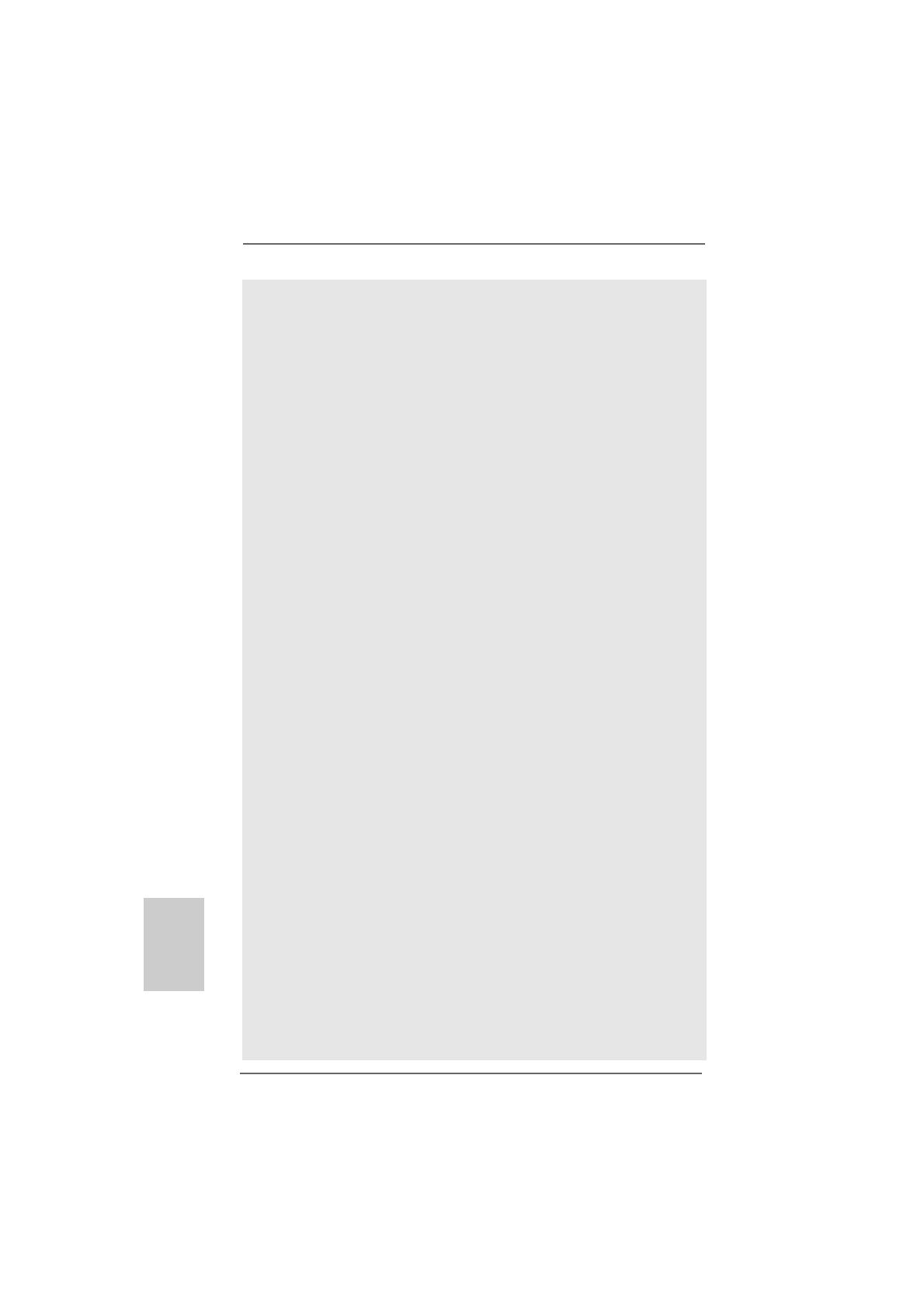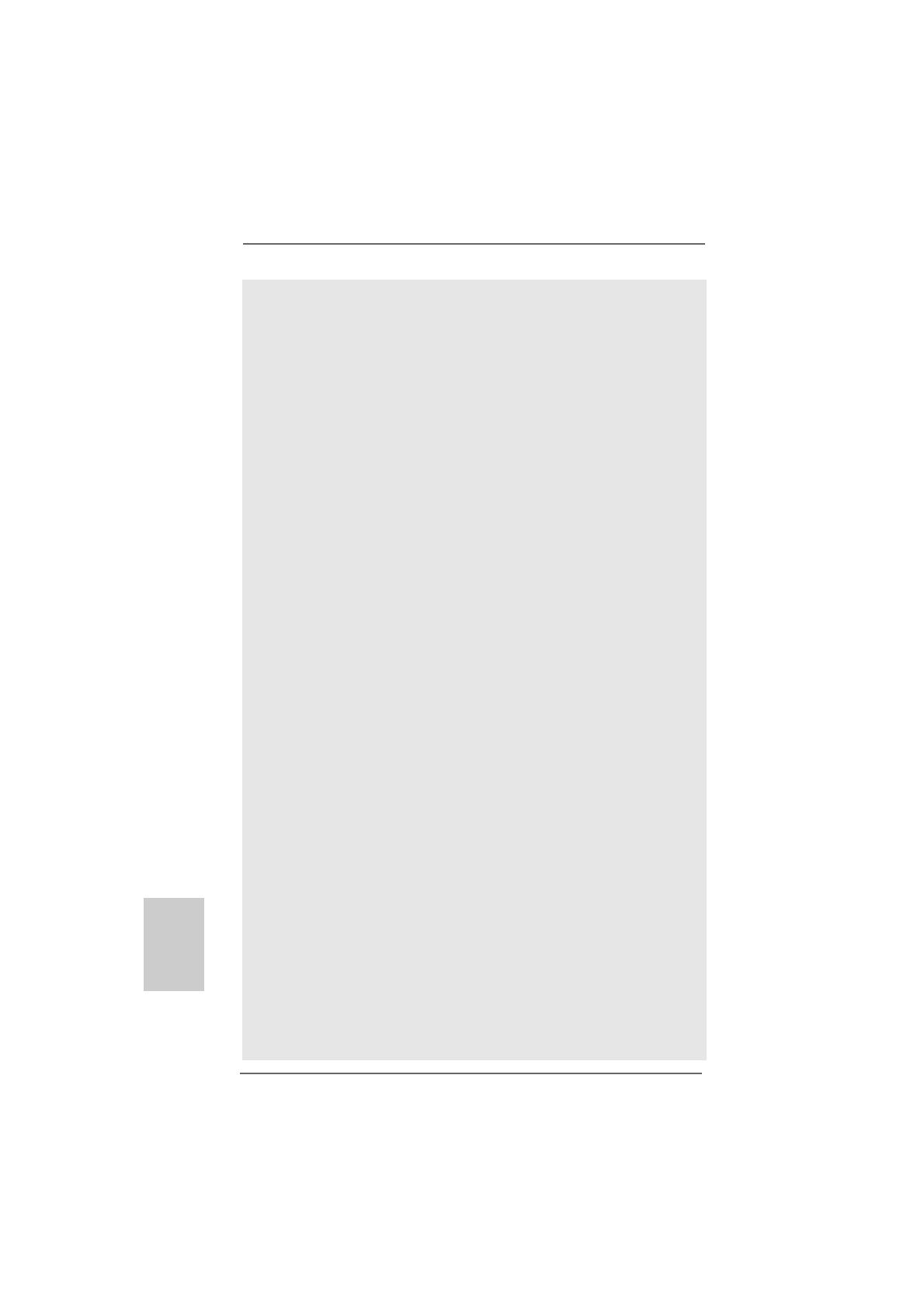
1010
1010
10
ASRock K10N78-1394 / K10N78 Motherboard
EnglishEnglish
EnglishEnglish
English
5. Due to the operating system limitation, the actual memory size may be
less than 4GB for the reservation for system usage under Windows
®
XP
and Windows
®
Vista
TM
. For Windows
®
XP 64-bit and Windows
®
Vista
TM
64-
bit with 64-bit CPU, there is no such limitation.
6. Hybrid SLI
TM
feature should depend on the driver from NVIDIA
®
and it may be
updated in the future. As long as we have the latest Hybrid SLI
TM
driver, we will
update it to our website. Please visit our website for the updated Hybrid SLI
TM
driver in the future. For the operation procedures, please refer to “Hybrid SLI
TM
Operation Guide” on page 19.
7. The maximum shared memory size is defined by the chipset vendor and
is subject to change. Please check NVIDIA
®
website for the latest
information.
8. 1080p Blu-ray (BD) / HD-DVD playback support on this motherboard requires
the proper hardware configuration. Please refer to page12 and 13 for the
minimum hardware requirement and the passed 1080p Blu-ray (BD) / HD-DVD
films in our lab test.
9. For microphone input, this motherboard supports both stereo and mono modes.
For audio output, this motherboard supports 2-channel, 4-channel, 6-channel,
and 8-channel modes. Please check the table on page 4 and 5 for proper
connection.
10. Before installing SATAII hard disk to SATAII connector, please read the “SATAII
Hard Disk Setup Guide” on page 41 of “User Manual” in the support CD to
adjust your SATAII hard disk drive to SATAII mode. You can also connect SATA
hard disk to SATAII connector directly.
11. This motherboard supports eSATAII interface, the external SATAII
specification. Please read “eSATAII Interface Introduction” on page 33 for
details about eSATAII and eSATAII installation procedures.
12. Power Management for USB 2.0 works fine under Microsoft
®
Windows
®
Vista
TM
64-bit / Vista
TM
/ XP 64-bit / XP SP1 or SP2.
13. USB/WiFi header can be used to support 2 USB 2.0 ports. It can also be
used to support WiFi+AP function with ASRock WiFi-802.11g or WiFi-802.
11n module, an easy-to-use wireless local area network (WLAN) adapter. It
allows you to create a wireless environment and enjoy the convenience of
wireless network connectivity. Please visit our website for the availability
of ASRock WiFi-802.11g or WiFi-802.11n
module. ASRock website http://www.asrock.com
14. It is a user-friendly ASRock overclocking tool which allows you to surveil
your system by hardware monitor function and overclock your hardware
devices to get the best system performance under Windows
®
environment.
Please visit our website for the operation procedures of ASRock OC
Tuner. ASRock website: http://www.asrock.com
15. Featuring an advanced proprietary hardware and software design,
Intelligent Energy Saver is a revolutionary technology that delivers
unparalleled power savings. The voltage regulator can reduce the
number of output phases to improve efficiency when the CPU cores are
idle. In other words, it is able to provide exceptional power saving and
improve power efficiency without sacrificing computing performance.