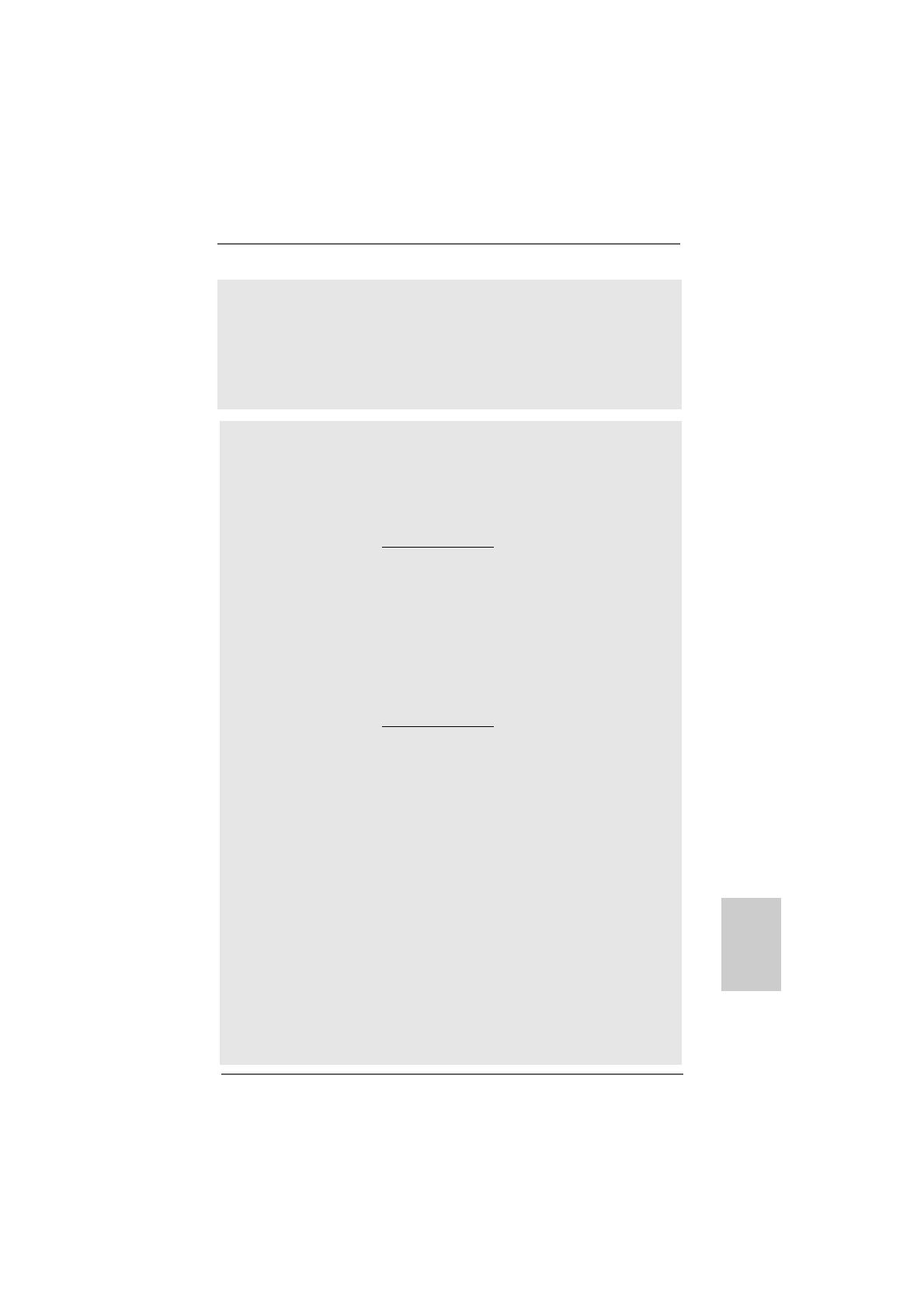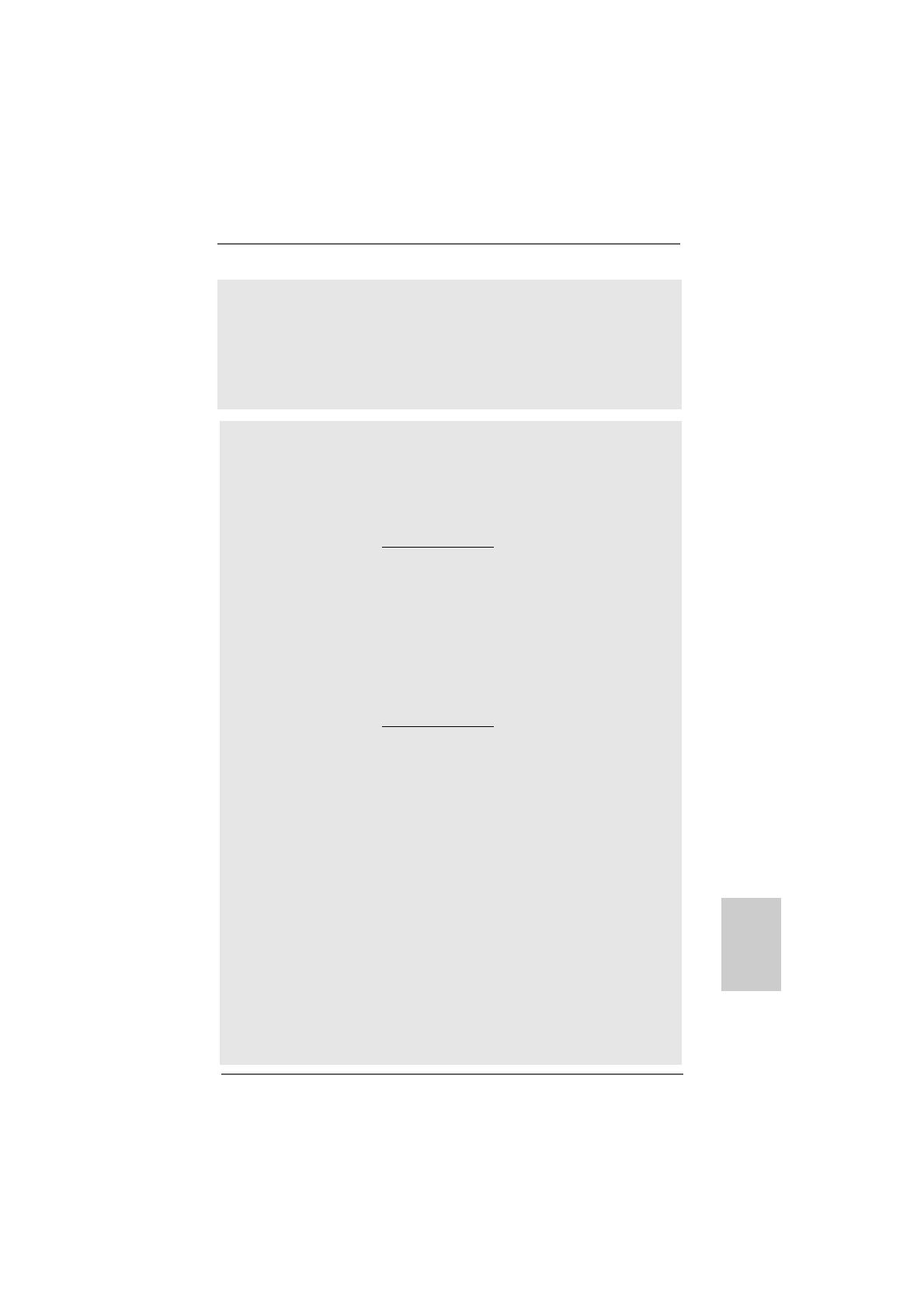
77
77
7
ASRock K10N78hSLI-GLAN Motherboard
EnglishEnglish
EnglishEnglish
English
CAUTION!
1. If you install AM2 CPU on this motherbord, the system bus speed will be
HT1.0 (2000 MT/s). If you install AM2+ CPU on this motherbord, the system
bus speed will be HT3.0 (up to 5200 MT/s), and the HT Link frequency
depends on the ability of the AM2+ CPU you adopt. Please refer to the CPU
support list on our website for more information.
ASRock website http://www.asrock.com
2. This motherboard supports Untied Overclocking Technology. Please read
“Untied Overclocking Technology” on page 28 for details.
3. This motherboard supports Dual Channel Memory Technology. Before
you implement Dual Channel Memory Technology, make sure to read
the installation guide of memory modules on page 12 for proper
installation.
4. Whether 1066MHz memory speed is supported depends on the AM2+
CPU you adopt. If you want to adopt DDR2 1066 memory module on this
motherboard, please refer to the memory support list on our website for
the compatible memory modules.
ASRock website http://www.asrock.com
5. Due to the operating system limitation, the actual memory size may be
less than 4GB for the reservation for system usage under Windows
®
XP
and Windows
®
Vista
TM
. For Windows
®
XP 64-bit and Windows
®
Vista
TM
64-bit with 64-bit CPU, there is no such limitation.
6. Hybrid SLI
TM
feature should depend on the driver from NVIDIA
®
and it may
be updated in the future. As long as we have the latest Hybrid SLI
TM
driver,
we will update it to our website. Please visit our website for the updated
Hybrid SLI
TM
driver in the future. For the operation procedures, please refer
to “Hybrid SLI
TM
Operation Guide” on page 15.
7. For microphone input, this motherboard supports both stereo and mono
modes. For audio output, this motherboard supports 2-channel, 4-channel
and 6-channel modes. Please check the table on page 3 for proper
connection.
8. Before installing SATAII hard disk to SATAII connector, please read the “SATAII
Hard Disk Setup Guide” on page 30 of “User Manual” in the support CD to
adjust your SATAII hard disk drive to SATAII mode. You can also connect
SATA hard disk to SATAII connector directly.
9. This motherboard supports eSATAII interface, the external SATAII
specification. Please read “eSATAII Interface Introduction” on page 23
for details about eSATAII and eSATAII installation procedures.
WARNING
Please realize that there is a certain risk involved with overclocking, including
adjusting the setting in the BIOS, applying Untied Overclocking Technology, or using
the third-party overclocking tools. Overclocking may affect your system stability, or
even cause damage to the components and devices of your system. It should be
done at your own risk and expense. We are not responsible for possible damage
caused by overclocking.