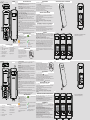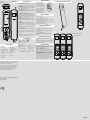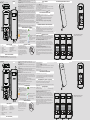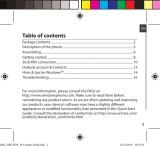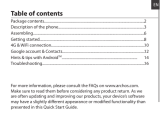Archos Access 18F Manuale del proprietario
- Tipo
- Manuale del proprietario

1
2
12
3
8
7
5
4
6
11
10
9
13
BOUTONS DE L’APPAREIL
1 Torche 2 Combiné
3 Ecran 4 Touche gauche
5 Touche d’appel/Décrocher 6 Touche de navigation
7 Touche droite 8 Terminer appel/
Bouton ON-OFF
9 Bouton OK/accès aux
principaux menus
10 Port écouteurs
11 Micro-USB/Connecteur
d’alimentation
12 Appareil photo
13 Haut-parleur
DESCRIPTION DES BOUTONS
Touche gauche/droite : appuyez sur une touche pour eectuer l’action
achée dans le coin gauche/droit de l’écran.
Touche appel : répondez à tous les appels, passez des appels à partir
de la SIM1 ou SIM2, achez le journal des appels.
Touche navigation : dans un menu, appuyez sur la touche navigation
haut, bas, gauche ou droit an de naviguer dans le menu et ses
options. A partir de l’écran d’accueil, appuyez sur la touche navigation
pour accéder à tous les menus.
Touche Terminer/Bouton ON-OFF : appuyez et maintenir pour
allumer ou éteindre l’appareil, terminer un appel ou rejeter un appel
entrant, revenir sur l’écran d’accueil.
Touche OK : appuyez pour accéder à tous les menus à partir de
l’écran d’accueil, appuyez pour conrmer une sélection.
Touche numérique : saisissez des chires, lettres ou caractères
spéciques. Sélectionnez un élément d’un sous-menu avec le chire
correspondant.
Touche* : appuyez pour acher les caractères spéciaux lorsque
vous saisissez du texte. Maintenez la touche pour naviguer entre *,
+, P, and W dans les menus qui le permettent. Appuyez sur la touche
gauche et sur * pour verrouiller/déverrouiller le téléphone.
Touche# : à partir de l’écran d’accueil, faites un appui long sur # pour
passer du mode silencieux au mode général.
Appuyez sur cette touche pour changer de méthode de saisie lorsque
vous écrivez un texte.
Touche 0 : appuyez sur la touche pour créer un espace lors de la
saisie de texte. Appuyez pour allumer/éteindre la lampe torche.
DESCRIPTION DES ICÔNES
Les barres verticales
indiquent la force du signal
du réseau GSM. Avec cinq barres,
vous avez une réception
maximale.
Le niveau de charge de la
batterie
Des messages non lus dans
votre boîte de réception
Notication pour un appel
manqué
Alarme activée
Téléphone en mode
silencieux
Un kit piéton est connecté
Bluetooth activé
CHARGER LA BATTERIE
Si la batterie est complètement
déchargée, le téléphone s’éteint. En
connectant le chargeur, le téléphone
ne se rallume pas aussitôt car il faudra
un certain temps de charge. Pour
économiser de l’énergie, débranchez le
chargeur de la prise électrique à la fin
du chargement.
ALLUMER/ETEINDRE
Pour allumer votre téléphone,
1. Maintenez
.
2. Saisissez votre PIN et appuyez sur OK (si nécessaire).
3. Lorsque l’assistant de démarrage s’ache, personnalisez votre
téléphone en suivant les instructions.
Si la batterie est totalement déchargée ou enlevée de l’appareil,
l’heure et la date sont réinitialisées.
Pour éteindre votre téléphone, appuyez sur .
CHANGER LA LANGUE DU TÉLÉPHONE
1. A partir de l’écran d’accueil, appuyez sur la touche OK.
2. Utilisez la touche navigation pour sélectionner Paramètres et
appuyez sur OK pour valider.
3. Dans l’interface Paramètres, sélectionnez réglages du téléphone >
réglages de la langue.
4. Sélectionnez la langue souhaitée.
Settings > Phone settings > Language settings > Display
language
TRANSFÉRER DES FICHIERS DE/SUR VOTRE ORDINATEUR
1. Connectez le téléphone à un ordinateur en utilisant un câble
USB (non fourni). L’ordinateur détectera automatiquement votre
téléphone en tant que disque externe.
2. Accédez au disque de stockage de l’appareil pour transférer des
chiers. Pour avoir une grande capacité de stockage, vous devez
insérez une carte micro-SD ( non fournie).
DÉPANNAGE
Impossible d’allumer l’appareil : appuyez sur la touche ON-OFF
pendant plus d’une seconde. Vériez que la batterie est bien installée.
Enlevez-la et réinstallez la de nouveau, essayez de rallumer l’appareil.
Vériez que la batterie est bien chargée.
Impossible de se connecter au réseau : signal faible.
Essayez de vous déplacer dans un endroit disposant d’un signal plus
fort et tentez de vous reconnecter. Assurez-vous d’être dans une zone
couverte par votre opérateur. Assurez-vous que votre carte SIM est
valide. Contactez votre fournisseur d’accès pour plus d’informations.
Mauvaise réception d’appels : Vériez que le volume est adapté à
l’environnement, où la qualité de réception est mauvaise. Déplacez-
vous vers un endroit avec une meilleur réception et tentez un
nouvel appel. Si vous utilisez le téléphone au cours d’un pic de
communication, tel que les périodes de trajet, vous risquez de
rencontrer des dicultés de communication à cause de la congestion
du réseau.
FRANÇAIS
INSTALLER LES CARTES SIM ET LA CARTE MÉMOIRE
DEUTSCH
1
2
12
3
8
7
5
4
6
11
10
9
13
GERÄTETASTEN
1 Taschenlampe 2 Receiver / Lautsprecher
3 Bildschirm 4 Linke Soft-Taste
5 Wähltaste 6 Navigationstaste
7 Rechte Soft-Taste 8 Ende / Aus-Taste
9 OK-Taste 10 Kopfhörerbuchse
11 USB / Ladeanschluss 12 Kamera
13 Lautsprecher
TASTENBESCHREIBUNG
Softtaste Links/Rechts : drücken, um die derzeit in der unteren
linken/rechten Ecke des Bildschirms angezeigte Funktion
auszuführen.
Wahl taste: Anruf annehmen, Anrufe tätigen von SIM1-/SIM2-Karte,
Anzeige der Anrufprotokolle im Standby-Modus.
Navigations taste: innerhalb eines Menüs auf Nach oben, Nach
unten, Links oder Rechts drücken, um durch die Menüoptionen
zu scrollen. Im Standby-Modus drücken, um auf das Hauptmenü
zuzugreifen.
Beenden-/Einschalt taste: drücken und halten, um das Gerät ein-
undauszuschalten, Anruf beenden oder einen eingehenden Anruf
abweisen, Rückkehr in den Standby-Modus.
OK -Taste: drücken für Zugri auf das Hauptmenü im Standby-
Modus, drücken für Bestätigung einer Auswahl.
Nummerntaste: Eingabe von Zahlen, Buchstaben oder Zeichen.
Auswahl eines Untermenüs mit der Bezeichnung der entsprechenden
Nummer.
*-Taste: drücken für die Anzeige des Symbole-Bildschirms bei der
Eingabe von Text. Die *-Taste drücken und halten, um zwischen
*, +, (Pausezeichen) P und (Wartezeichen) W im Standby-Modus
umzuschalten.
Die Softtaste Links und die *-Taste drücken, um den Tastenblock zu
sperren/entsperren.
#-Taste: langes Drücken der #-Taste im Standby-Modus wechselt
zwischen dem Ruhemodus und dem Allgemeinmodus.
Drücken für das Umschalten der Eingabemethoden bei der Eingabe
von Text.
0-Taste: drücken für die Eingabe eines Leerzeichens bei der
Bearbeitung von Text. Taschenlampe ein-/ausschalten.
SYMBOLBESCHREIBUNG
Senkrechte Balken zeigen
die Signalstärke des
GSM-Netzwerksignals an. Fünf
Balken zeigen an, dass Ihre
derzeitige Position den besten
Empfang bietet.
Anzeige des Batteriezustands.
Anzeige einer oder mehrerer
ungelesener Nachrichten.
Zeigt einen verpassten Anruf
an.
Zeigt den eingeschalteten
Alarm an.
Zeigt an, dass sich Ihr Telefon
im Warnungstyp “Stumm”
bendet.
Zeigt an, dass sich Ihr Telefon
im Warnungstyp “Kopfhörer”
bendet.
Zeigt die Verwendung von
Einkerbung Bluetooth an
LADEN DES AKKUS
Ist die Batterie vollständig entladen, kann das
Telefon nicht eingeschaltet werden, auch mit
angeschlossenem Ladegerät. Eine entleerte
Batterie muss zuerst ein paar Minuten geladen
werden, bevor das Telefon wieder eingeschaltet
werden kann. Um Energie zu sparen, den
Reiseadapter bei Nichtverwendung ausstecken.
EIN/AUSSCHALTEN
Um Ihr Telefon einzuschalten,
1. Drücken und halten Sie
.
2. Geben Ihre PIN ein und drücken bei Bedarf OK.
3. Nach Önen des Einrichtungsassistenten kann das Telefon durch
Folgen des Bildschirms nach Wunsch angepasst werden.
Bleibt die Batterie ungeladen oder wird vom Telefon entfernt, werden
Zeit und Datum zurückgesetzt.
Um das Telefon auszuschalten, drücken und halten.
ÄNDERN DER SPRACHE DES GERÄTS
1. Von dem Homescreen, drücken Sie die OK-Taste.
2. Verwenden Sie die Navigationstaste, um Einstellungen zu wählen
und drücken Sie die OK-Taste.
3. In dem Bildschirm Einstellungen wählen Sie Einstellungen>
Spracheinstellungen.
4. Wählen Sie die gewünschte Sprache aus.
Settings > Phone settings > Language settings > Display
language
ÜBERTRAGUNG VON DATEIEN ZU/VON IHREM COMPUTER
1. Verbinden Sie das Telefon über ein micro-USB-Kabel mit einem PC
(nicht im Lieferumfang enthalten).
Der PC erkennt das Telefon automatisch als Wechseldatenträger
2. Sie können für das Übertragen von Dateien auf den
Gerätespeicher zugreifen.
Für eine hohe Kapazität an Speicher muss eine microSD-Karte
installiert werden (nicht im Lieferumfang enthalten).
FEHLERBEHEBUNG
Gerät lässt sich nicht einschalten: Drücken Sie die Einschalttaste
ca. 2 Sekunden. Überprüfen Sie den korrekten Sitz der Batterie. Diese
entfernen und neu einlegen und erneut einschalten. Prüfen Sie den
Ladezustand der Batterie.
Keine Verbindung zum Netzwerk: Schwaches Signal.
Wechseln Sie zu einem anderen Standort mit starkem Signal und
versuchen Sie erneut zum Netzwerk zu verbinden. Stellen Sie sicher,
dass Netzwerkabdeckung durch Ihren Serviceanbieter besteht.
Überprüfen Sie die SIM-Karte auf Gültigkeit. Kontaktieren Sie bitte
Ihren Netzwerkanbieter für weitere Informationen.
Schlechte Tonqualität bei Anrufen:Überprüfen Sie die
Lautstärkeeinstellung. In einem Bereich mit schlechten
Empfangsbedingungen, z. B. im Keller, kann das Signal schwach sein.
Suchen Sie einen Bereich mit einem stärkeren Signal auf und den
Anruf erneut durchführen.
Verwenden Sie das Mobiltelefon zu den Spitzenzeiten der
Kommunikation, wie z. B. abends, kann die Leitung überlastet sein.
EINLEGEN DER SIMKARTE UND MICROSDKARTE
1 2
3
1. Remove the bottom casing 2. Remove the battery pack
4. Open the container and insert the TF card3. Insert the SIM card
5. Put back the battery pack
Lock
Open
1. Remove the bottom casing 2. Remove the battery pack
4. Open the container and insert the TF card3. Insert the SIM card
5. Put back the battery pack
Lock
Open
1. Remove the bottom casing 2. Remove the battery pack
4. Open the container and insert the TF card3. Insert the SIM card
5. Put back the battery pack
Lock
Open
1 2
3
1. Remove the bottom casing 2. Remove the battery pack
4. Open the container and insert the TF card3. Insert the SIM card
5. Put back the battery pack
Lock
Open
1. Remove the bottom casing 2. Remove the battery pack
4. Open the container and insert the TF card3. Insert the SIM card
5. Put back the battery pack
Lock
Open
1. Remove the bottom casing 2. Remove the battery pack
4. Open the container and insert the TF card3. Insert the SIM card
5. Put back the battery pack
Lock
Open
MENTIONS LÉGALES ET CONSIGNES DE SÉCURITÉ
www.archos.com/support/warranty
RECHTS- UND SICHERHEITSHINWEISE
www.archos.com/support/warranty

1
2
12
3
8
7
5
4
6
11
10
9
13
PULSANTI DEL DISPOSITIVO
1 Torcia 2 Ricevitore
3 Schermo 4 Risposta Tasto di
programmazione sinistro
5 Tasto Chiamata / chiamata 6 Tasto di navigazione
7 Tasto di programmazione
destro
8 Tasto di Fine/Accensione/
Spegnimento
9 Tasto OK/ Accesso ai menu
principali
10 Presa auricolare
11 Micro-USB / ricarica
interfaccia
12 Fotocamera
13 Altoparlante
DESCRIZIONE DEI PULSANTI
Tasto di programmazione sinistro/destro: premere per eseguire la
funzione indicata nell’angolo in basso a sinistra/destra dello schermo.
Tasto di chiamata: premere per rispondere a tutte le chiamate,
per eettuare chiamate dalla scheda SIM1/SIM2 e per visualizzare il
registro chiamate in modalità stand-by.
Tasto di navigazione: in un menu, premere i tasti Su, Giù, Sinistra o
Destra per scorrere tra le opzioni. In modalità stand-by, premere per
accedere al menu principale.
Tasto Fine/Accensione/Spegnimento: tenere premuto per
accendere/spegnere il dispositivo, per terminare una chiamata o
riutare una chiamata in arrivo e per tornare alla modalità stand-by.
Tasto OK: premere per accedere al menu principale in modalità
stand-by e per confermare una selezione.
Tasti numerici: premere per inserire numeri, lettere o caratteri.
Selezionare un elemento di un sottomenu premendo il numero
corrispondente.
Tasto asterisco (*): premere durante l’inserimento di testo per
visualizzare la schermata dei simboli. Tenere premuto in modalità
stand-by per cambiare tra *, +, P (carattere di pausa) e W (carattere di
attesa).
Premere il tasto di programmazione sinistro e asterisco (*) per
bloccare/sbloccare la tastiera.
Tasto cancelletto (#): tenere premuto in modalità stand-by per
passare dalla modalità silenziosa a quella generale e viceversa. Tenere
premuto durante l’immissione di testo per cambiare il modo di
inserimento.
Tasto 0: premere per inserire una spazio quando si modica del
testo. Premere per accendere/spegnere la torcia.
DESCRIZIONE DELLE ICONE
Le barre verticali indicano la
potenza del segnale della
rete GSM. Cinque barre indicano
che la posizione corrente ha una
ricezione ottimale
Indica il livello di carica della
batteria
Indicates you have one or
more unread messages.
Indicates there is a missed
call.
Indicates that the alarm clock
is on.
Indicates your phone uses the
alert type of “Silent”.
Indicates your phone uses
the alert type of “Earphone”.
Indicates you are using
Bluetooth.
RICARICA DELLA BATTERIA
Se la batteria è completamente
scarica, non sarà possibile
accendere il telefono, neanche con
il caricabatterie collegato. Prima di
provare ad accendere il telefono,
lasciare ricaricare la batteria per
qualche minuto. Per risparmiare
energia, a ricarica completata,
scollegare il caricabatterie da
viaggio dalla presa di corrente.
ACCENSIONE E SPEGNIMENTO
Per accendere il telefono:
1. Tenere premuto
.
2. Inserire il PIN e premere OK (se necessario).
3. Una volta aperta l’installazione guidata, personalizzare il telefono a
proprio gusto seguendo le schermate.
Se la batteria si scarica completamente o viene rimossa dal telefono,
la data e l’ora verranno ripristinate.
Per spegnere il telefono, tenere premuto .
MODIFICARE LA LINGUA DEL DISPOSITIVO
1. Dalla homescreen, premere il tasto OK.
2. Utilizzare il tasto di navigazione per selezionare Impostazioni e
premere il tasto OK.
3. Nella schermata Impostazioni, selezionare Impostazioni telefono>
Impostazioni lingua.
4. Selezionare la lingua desiderata.
Settings > Phone settings > Language settings > Display
language
TRASFERIMENTO DI FILE DAL/AL COMPUTER
1. Collegare il telefono al PC con un cavo micro-USB (non incluso).
Il computer rileverà automaticamente il telefono come disco
removibile.
2. È possibile accedere alla memoria del dispositivo per trasferire i le.
Per una maggiore capacità di archiviazione, è necessario installare
una scheda MicroSD (non inclusa).
RISOLUZIONE DEI PROBLEMI
Impossibile accendere il telefono: premere il tasto di accensione
per più di un secondo. Controllare che la batteria sia connessa.
Scollegare e ricollegare la batteria, quindi riprovare ad accendere il
telefono. Controllare che la batteria sia carica.
Impossibile connettersi alla rete: segnale debole.
Cercare una posizione con un segnale potente e provare a connettersi
di nuovo alla rete. Assicurarsi di essere in una zona coperta
dall’operatore telefonico. Assicurarsi di avere una scheda SIM valida.
Per ulteriori informazioni, contattare il proprio operatore telefonico.
Bassa qualità delle chiamate:vericare il volume del suono. In un
luogo con scarsa qualità di ricezione, ad esempio una cantina, il
segnale potrebbe essere debole. Provare a raggiungere un luogo con
un segnale di ricezione più forte e chiamare di nuovo.
Se si utilizza il telefono cellulare in un momento di comunicazioni
intense, come l’ora di punta, potrebbe essere impossibile eettuare
chiamate a causa delle linee congestionate.
ITALIANO
INSTALLAZIONE DELLA CARTA SIM E MICRO SD CARD
1 2
3
1. Remove the bottom casing 2. Remove the battery pack
4. Open the container and insert the TF card3. Insert the SIM card
5. Put back the battery pack
Lock
Open
1. Remove the bottom casing 2. Remove the battery pack
4. Open the container and insert the TF card3. Insert the SIM card
5. Put back the battery pack
Lock
Open
1. Remove the bottom casing 2. Remove the battery pack
4. Open the container and insert the TF card3. Insert the SIM card
5. Put back the battery pack
Lock
Open
PN: 115981
SAR (Specic Absorption Rate) / DAS (Débit d’Absorption Spécique)
Head Max.: 1.584 W/kg
Body Max.: 1.767 W/kg
Archos company (Contact address : ARCHOS SA 12 Rue Ampère 91430 Igny
France) declares that this phone ARCHOS Access 18F is in compliance with the
essential requirements and other relevant provisions of Directive 2014/53/EU:
https://www.archos.com/products/conformity.html
Par la présente, ARCHOS (adresse de contact : ARCHOS SA 12 Rue Ampère 91430
Igny France) déclare que le téléphone ARCHOS Access 18F est conforme aux
exigences essentielles et aux autres dispositions pertinentes de la directive
2014/53/EU. La déclaration de conformité peut être consultée sur le site :
https://www.archos.com/products/conformity.html
INFORMAZIONI LEGALI E SULLA SICUREZZA
www.archos.com/support/warranty

1
2
12
3
8
7
5
4
6
11
10
9
13
APPARAATKNOPPEN
1 Toorts 2 Ontvanger / Luidspreker
3 Scherm 4 Linkerdisplaytoets
5 Dial-toets 6 Navigatietoets
7 Rechter soft key 8 End / uit-toets
9 OK-toets 10 Koptelefoon aansluiting
11 USB / opladen-interface 12 Camera
13 Spreker
BESCHRIJVING VAN KNOPPEN
Linker/Rechter schermtoets: druk hierop om de functie uit te
voeren die links/rechts onder in het scherm wordt weergegeven.
Toets bellen: oproepen beantwoorden, bellen vanaf de SIM1-/SIM2-
kaart, oproeplogs bekijken in de stand-bymodus.
Navigatieknop: druk in een menu op de knop voor omhoog, omlaag,
links of rechts om door de menuopties te bladeren. Druk in de stand-
bymodus op deze knop voor toegang tot het hoofdmenu.
Einde oproep/Aan/Uit-toets: houd deze toets ingedrukt om het
apparaat in/uit te schakelen, een oproep te beëindigen of een
inkomende oproep te weigeren, terug te keren naar de stand-
bymodus.
OK -toets: druk op deze toets voor toegang tot het hoofdmenu in de
stand-bymodus of druk op deze toets om een selectie te bevestigen.
Numerieke toets: voer met deze toets nummers, letters en andere
tekens in. Kies een submenu-item met het bijbehorende nummer.
*-toets: druk op deze toets om het scherm met symbolen weer te
geven tijdens de invoer van tekst. Houd de *-toets ingedrukt om te
schakelen tussen *, +, (pauzeteken) P en (wachtteken) W in de stand-
bymodus. Druk op de linker schermtoets en op de *-toets om de
toetsen te vergrendelen.
#-toets: houd in de stand-bymodus de #-toets ingedrukt om te
schakelen tussen de stille modus en de normale modus. Druk op deze
toets om te schakelen tussen de invoermethoden tijdens de invoer
van tekst.
0-toets: druk op deze toets om een spatie in te voeren tijdens het
bewerken van tekst. De zaklamp in-/uitschakelen.
BESCHRIJVING VAN PICTOGRAMMEN
De verticale balkjes geven de
signaalsterkte van het GSM-
netwerk weer. Vijf balkjes duiden op
de best mogelijke ontvangst op uw
huidige locatie.
Geeft het batterijniveau
weer.
Geeft aan dat u één of meerdere
ongelezen berichten heeft.
Geeft aan dat u een oproep
heeft gemist.
Geeft aan dat de wekker is
ingeschakeld.
Geeft aan dat uw telefoon
het waarschuwingstype
“Stil” gebruikt.
Geeft aan dat uw telefoon het
waarschuwingstype
“Oortelefoon” gebruikt.
Geeft aan dat u Bluetooth
gebruikt.
DE BATTERIJ OPLADEN
Als de batterij helemaal leeg
is, dan kunt u de telefoon niet
aanzetten. Zelfs niet als de oplader
is aangesloten. Laat een lege batterij
eerst enkele minuten opladen
voordat u de telefoon inschakelt.
Om stroom te besparen sluit u de
adapter voor onderweg niet aan als
dit niet nodig is.
IN/UITSCHAKELEN
Om de telefoon in te schakelen,
1. houd u
ingedrukt.
2. Voer uw PIN in en druk indien nodig op OK.
3. Wanneer de installatiewizard wordt gestart, past u de instellingen
van de telefoon in het volgende scherm aan.
Wanneer de batterij leeg blijft of uit de telefoon wordt verwijderd, dan worden
de tijd en datum gereset.
Om uw telefoon uit te schakelen, houd u ingedrukt.
DE TAAL VAN HET APPARAAT WIJZIGEN
1. In het beginscherm drukt u op de toets OK.
2. Gebruik de navigatietoets om Settings [Instellingen] te kiezen en
druk op de OK-toets.
3. In het scherm Settings [Instellingen] kiest u Phone settings >
Language settings [Telefooninstellingen > Taalinstellingen].
4. Kies de gewenste taal.
Settings > Phone settings > Language settings > Display
language
BESTANDEN VAN/NAAR DE COMPUTER OVERZETTEN
1. Sluit de telefoon op een pc aan via een micro-USB-kabel (niet
meegeleverd).
De pc detecteert de telefoon automatisch als verwijderbare schijf.
2. U heeft toegang tot het geheugen van het apparaat voor het
overzetten van bestanden.
1. Voor meer opslagcapaciteit moet u een microSD-kaart installeren
(niet meegeleverd).
PROBLEMEN OPLOSSEN
Inschakelen niet mogelijk: druk langer dan 1 seconde op de Aan/
Uit-toets. Controleer of de batterij goed is geplaatst. Verwijder de
batterij en plaats de batterij opnieuw en probeer het apparaat weer
in te schakelen. Controleer of de batterij goed is opgeladen.
Geen verbinding met netwerk: zwak signaal.
Ga naar een andere locatie met een sterker signaal en probeer
opnieuw verbinding te maken met het netwerk. Zorg dat u binnen
het netwerkbereik van de serviceproviders blijft. Controleer of u een
geldige SIM-kaart heeft. Neem contact op met uw netwerkbeheerder
voor meer informatie.
Telefoongesprek slecht verstaanbaar:controleer of het
geluidsvolume goed is afgesteld. In ruimtes met een slechte
ontvangst, zoals kelders, kan het signaal zwak zijn. Ga naar een
locatie met een betere signaalontvangst en probeer nogmaals te
bellen.
Wanneer u tijdens piekuren telefoneert, zoals in de ochtend- en
avondspits, kan het netwerk overbelast zijn waardoor telefoneren
niet mogelijk is.
DUTCH
DE SIMKAARTEN, GEHEUGENKAART PLAATSEN
1 2
3
1. Remove the bottom casing 2. Remove the battery pack
4. Open the container and insert the TF card3. Insert the SIM card
5. Put back the battery pack
Lock
Open
1. Remove the bottom casing 2. Remove the battery pack
4. Open the container and insert the TF card3. Insert the SIM card
5. Put back the battery pack
Lock
Open
1. Remove the bottom casing 2. Remove the battery pack
4. Open the container and insert the TF card3. Insert the SIM card
5. Put back the battery pack
Lock
Open
1
2
12
3
8
7
5
4
6
11
10
9
13
DEVICE BUTTONS
1 Torch 2 Receiver
3 Screen 4 Left soft key
5 Dial key/Answer call 6 Navigation key
7 Right soft key 8 End call/Power key
9 OK key/Access to main
menus
10 Earphone jack
11 Micro-USB/Charging
interface
12 Camera
13 Loudspeaker
BUTTON DESCRIPTION
Left/Right soft key: press to perform the function currently
displayed in the bottom left/right corner of the screen.
Dial key: answer all calls, make calls from SIM1/SIM2 card, view call
logs in standby mode.
Navigation key: within a menu, press Up, Down, Left or Right to
scroll through menu options. In standby mode, press to access main
menu.
End/Power key: press and hold to turn on/o the device, end a call
or reject an incoming call, return to the standby mode.
OK key: press to access the main menu in standby mode, press to
conrm a selection.
Numeric key: enter numbers, letters or characters.
Select a submenu item labeled with the corresponding number.
* Key: press to popup the symbols screen when entering text. Press
and hold the * Key to toggle between *, +, (pause character) P, and
(wait character) W in standby mode.
Press Left Soft Key and * Key to lock/Unlock keypad.
# Key: in standby mode, Long press # key can switch between the
silent mode and General mode.
Press to switch the input methods when entering text.
0 Key: press to enter Space when editing text.
Power on /o the torch.
ICON DESCRIPTION
Vertical bars indicate the
signal strength of the GSM
network signal. Five bars indicate
that your current position has the
best reception.
Indicates the battery charge
level.
Indicates you have one or
more unread messages.
Indicates there is a missed
call.
Indicates that the alarm clock
is on.
Indicates your phone uses the
alert type of “Silent”.
Indicates your phone uses
the alert type of “Earphone”.
Indicates you are using
Bluetooth.
CHARGING THE BATTERY
If the battery is completely discharged,
you cannot turn on the phone, even
with the charger connected. Allow a
depleted battery to charge for a few
minutes before you try to turn on the
phone.
To save energy, unplug the travel
adapter when not in use.
TURNING ON/OFF
To turn your phone on,
1. Press and hold
.
2. Enter your PIN and press OK if necessary.
3. When the setup wizard opens, customise your phone as desired by
following the screen.
If the battery remains fully discharged or removed from the phone, the time
and date will be reset.
To turn your phone o, press and hold .
MODIFYING THE DEVICE’S LANGUAGE
1. From the homescreen, press the OK Key.
2. Use the Navigation Key to choose Settings and press the OK Key .
3. In the Settings screen, select Phone settings > Language settings.
4. Select the desired language.
TRANSFERRING FILES TO/FROM YOUR COMPUTER
1. Connect the phone to a PC using a micro-USB cable (not provided).
The PC will auto detect the phone as a removable disk
2. You can access the device memory to transfer les.
To have a large capacity of storage, you need to install a microSD card
(not provided).
TROUBLESHOOTING
Unable to turn on: press the power on key for over 1 second. Check if
the battery is properly connected. Please remove and install it again,
retry to turn on. Check if battery is appropriately charged.
Unable to connect network: weak signal.
Please Try and move to a location with strong signal and try
connecting to the network again. Please ensure that you are not
beyond the network coverage of service providers. Please ensure
you have a valid SIM card. Please contact your network provider for
further information.
Poor quality of calling:Please check if the sound volume is tuned
improperly In an area with poor receiving condition, example:
basement, the signal might be weak. Try reaching a location with
stronger signal reception and call again.
While using the mobile phone in the peak period of communication,
like commute time, you may be unable to call because of line
congestion.
ENGLISH
INSTALL THE SIM CARDS AND MEMORY CARD
1 2
3
1. Remove the bottom casing 2. Remove the battery pack
4. Open the container and insert the TF card3. Insert the SIM card
5. Put back the battery pack
Lock
Open
1. Remove the bottom casing 2. Remove the battery pack
4. Open the container and insert the TF card3. Insert the SIM card
5. Put back the battery pack
Lock
Open
1. Remove the bottom casing 2. Remove the battery pack
4. Open the container and insert the TF card3. Insert the SIM card
5. Put back the battery pack
Lock
Open
JURIDISCHE EN VEILIGHEIDSINFORMATIE
www.archos.com/support/warranty
WARRANTY LEGAL AND SAFETY NOTICES
www.archos.com/support/warranty
-
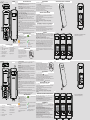 1
1
-
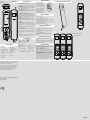 2
2
-
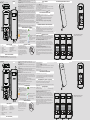 3
3
Archos Access 18F Manuale del proprietario
- Tipo
- Manuale del proprietario
in altre lingue
- English: Archos Access 18F Owner's manual
- français: Archos Access 18F Le manuel du propriétaire
- Deutsch: Archos Access 18F Bedienungsanleitung
- Nederlands: Archos Access 18F de handleiding
Documenti correlati
-
Archos Senior Phone Manuale utente
-
Archos Flip Phone Manuale utente
-
Archos 52 Platinum Manuale del proprietario
-
Archos 59 Xenon Manuale utente
-
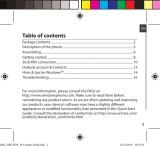 Archos Cesium 40 Cesium Manuale utente
Archos Cesium 40 Cesium Manuale utente
-
Archos SAPHIR 24F Manuale utente
-
Archos F32 Manuale utente
-
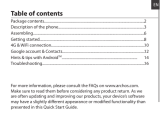 Archos Helium 45 Helium Manuale del proprietario
Archos Helium 45 Helium Manuale del proprietario
-
Archos Helium 50 Helium Manuale del proprietario
-
Archos 53 Titanium Manuale del proprietario