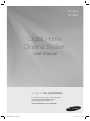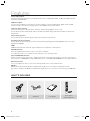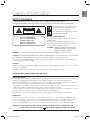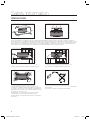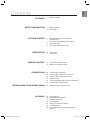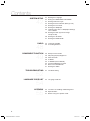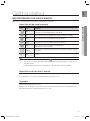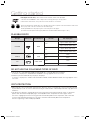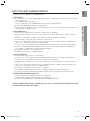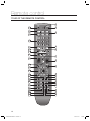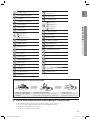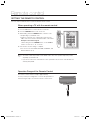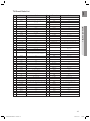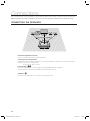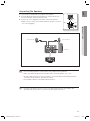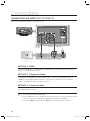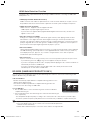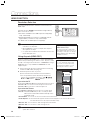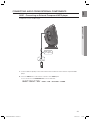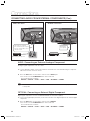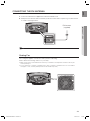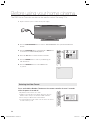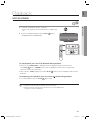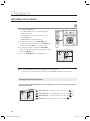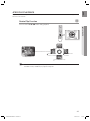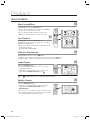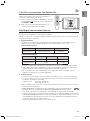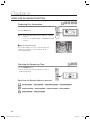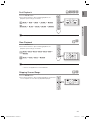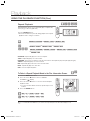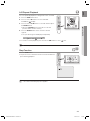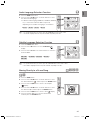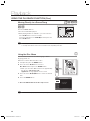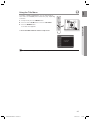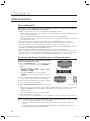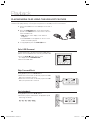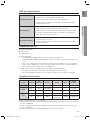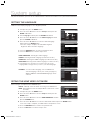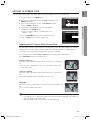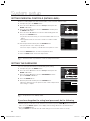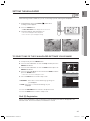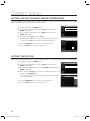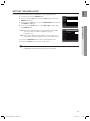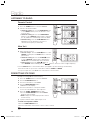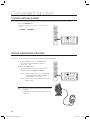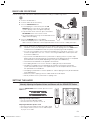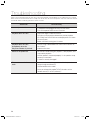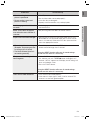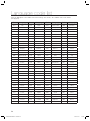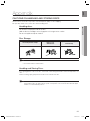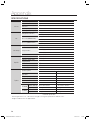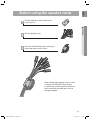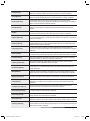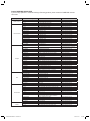Samsung HT-X620 Manuale utente
- Categoria
- Lettori DVD
- Tipo
- Manuale utente

Digital Home
Cinema System
user manual
imagine the possibilities
Thank you for purchasing this Samsung product.
To receive more complete service,
please register your product at
www.samsung.com/register
HT-X620
HT-X622
HT-X620-ELS-ENG-1115.indd *1HT-X620-ELS-ENG-1115.indd *1 2010-11-15 1:15:592010-11-15 1:15:59

2
Features
Various CDs playback
This Home Cinema System allows you to play back various discs, including DVD-VIDEO, CD, MP3-CD, WMA-CD, DivX,
CD-R/RW, and DVD±R/RW.
USB Host support
You can enjoy media fi les such as pictures, movies and music saved on a MP3 player, digital camera or USB
memory stick by connecting the storage device to the USB port of the Home Cinema.
TV Screen Saver Function
If the main unit remains in Stop mode for 3 minutes, Samsung logo appears on TV screen.
The HT-X620/HT-X622 automatically switches itself into the power saving mode after 20 minutes in the Screen
Saver mode.
Power Saving Function
The HT-
X620/HT-X622
automatically shuts itself off after 20 minutes in Stop mode.
Customized TV Screen Display
The HT-X620/HT-X622 allows you to select your favourite image during JPEG, DVD playback and set it as your
background wallpaper.
HDMI
HDMI transmits DVD video and audio signals simultaneously, and provides a clearer picture.
AV SYNC Function
Video may lag behind the audio if the unit is connected to a digital TV.
To compensate for this, you can adjust the audio delay time to sync up with the video.
Anynet+(HDMI-CEC) Function
Anynet+ is a function that can be used to operate the main unit using a Samsung TV remote control, by connecting the
Home Cinema to a SAMSUNG TV using a HDMI Cable. (This is only available with SAMSUNG TV's that support Anynet+.)
Bluetooth Function
You can use a Bluetooth device to enjoy music with high quality stereo sound, all without wires!
BD Wise
BD Wise automatically adjusts BD Wise-compliant Samsung products to the optimal settings between them.
This feature is enabled only if BD Wise-compliant Samsung products are connected to each other using an HDMI cable.
WHAT’S INCLUDED
Check for the supplied accessories below.
Video Cable FM Antenna
User's Manual
Remote Control
/ Batteries (AAA size)
HT-X620-ELS-ENG-1115.indd 2HT-X620-ELS-ENG-1115.indd 2 2010-11-15 1:16:432010-11-15 1:16:43

3
ENG
Safety information
SAFETY WARNINGS
TO REDUCE THE RISK OF ELECTRIC SHOCK, DO NOT REMOVE THE COVER(OR BACK).
NO USER-SERVICEABLE PARTS ARE INSIDE. REFER SERVICING TO QUALIFIED SERVICE PERSONNEL.
CAUTION
RISK OF ELECTRIC SHOCK
DO NOT OPEN
This symbol indicates “dangerous voltage”
inside the product that presents a risk of
electric shock or personal injury.
This symbol indicates important instructions
accompanying the product.
CLASS 1 LASER PRODUCT
This Compact Disc player is classifi ed as a CLASS 1
LASER product.
Use of controls, adjustments or performance of
procedures other than those specifi ed herein may
result in hazardous radiation exposure.
CAUTION : INVISIBLE LASER RADIATION WHEN
OPEN AND INTERLOCKS DEFEATED,
AVOID EXPOSURE TO BEAM.
WARNING : To reduce the risk of fi re or electric shock, do not expose this appliance to rain or moisture.
CAUTION :
TO PREVENT ELECTRIC SHOCK, MATCH WIDE BLADE OF PLUG TO WIDE SLOT, FULLY INSERT.
This apparatus shall always be connected to a AC outlet with a protective grounding connection.
To disconnect the apparatus from the mains, the plug must be pulled out from the mains socket, therefore the
mains plug shall be readily operable.
CAUTION
Apparatus shall not be exposed to dripping or splashing and no objects fi lled with liquids, such as vases, shall be
placed on the apparatus.
The Mains plug is used as a disconnect device and shall stay readily operable at any time.
•
•
•
•
CLASS 1 LASER PRODUCT
KLASSE 1 LASER PRODUKT
LUOKAN 1 LASER LAITE
KLASS 1 LASER APPARAT
PRODUCTO LASER CLASE 1
Wiring the Main Power Supply Plug (UK Only)
IMPORTANT NOTICE
The mains lead on this equipment is supplied with a moulded plug incorporating a fuse. The value of the fuse is indicated on
the pin face of the plug and if it requires replacing, a fuse approved to BS1362 of the same rating must be used.
Never use the plug with the fuse cover removed. If the cover is detachable and a replacement is required, it must be of the
same colour as the fuse fitted in the plug. Replacement covers are available from your dealer.
If the fitted plug is not suitable for the power points in your house or the cable is not long enough to reach a power point, you
should obtain a suitable safety approved extension lead or consult your dealer for assistance.
However, if there is no alternative to cutting off the plug, remove the fuse and then safely dispose of the plug. Do not connect
the plug to a mains socket as there is a risk of shock hazard from the bared flexible cord.
Never attempt to insert bare wires directly into a mains socket. A plug and fuse must be used at all times.
IMPORTANT
The wires in the mains lead are coloured in accordance with the following code:– BLUE = NEUTRAL BROWN = LIVE
As these colours may not correspond to the coloured markings identifying the terminals in your plug, proceed as follows:–
The wire coloured BLUE must be connected to the terminal marked with the letter N or coloured BLUE or BLACK.
The wire coloured BROWN must be connected to the terminal marked with the letter L or coloured BROWN or RED.
WARNING : DO NOT CONNECT EITHER WIRE TO THE EARTH TERMINAL WHICH IS MARKED WITH THE
LETTER E OR BY THE EARTH SYMBOL , OR COLOURED GREEN OR GREEN AND YELLOW.
HT-X620-ELS-ENG-1115.indd 3HT-X620-ELS-ENG-1115.indd 3 2010-11-15 1:16:442010-11-15 1:16:44

4
PRECAUTIONS
Ensure that the AC power supply in your house complies with the identifi cation sticker located on the back of your player. Install your
player horizontally, on a suitable base (furniture), with enough space around it for ventilation (7.5~10cm). Make sure the ventilation slots are
not covered. Before moving the player, ensure the disc tray is empty. This player is designed for continuous use. Switching off the Home
Cinema System to the stand-by mode does not disconnect the electrical supply. In order to disconnect the player completely from the
power supply, remove the main plug from the wall outlet, especially when left unused for a long period of time.
During thunderstorms, disconnect the AC main plug from the
wall outlet. Voltage peaks due to lightning could damage the unit.
Protect the player from moisture (i.e. vases) , and excess heat
(e.g.fi replace) or equipment creating strong magnetic or electric fi elds
(i.e.speakers...). Disconnect the power cable from the AC supply if the
player malfunctions. Your player is not intended for industrial use. Use of
this product is for personal use only.
Condensation may occur if your player or disc has been stored in
cold temperatures. If transporting the player during the winter,
wait approxi
mately 2 hours until the unit has reached room temperature
before using.
Do not expose the unit to direct sunlight or other heat sources.
This could lead to overheating and malfunction of the unit.
The batteries used with this product contain chemicals that are harmful to
the environment.
Do not dispose of batteries in the general household trash.
Safety information
HT-X620-ELS-ENG-1115.indd 4HT-X620-ELS-ENG-1115.indd 4 2010-11-15 1:16:442010-11-15 1:16:44

ENG
Contents
FEATURES
2
2 What’s included
SAFETY INFORMATION
3
3 Safety Warnings
4 Precautions
GETTING STARTED
7
7 Before Reading the User’s Manual
8 Playable Discs
8 Do not use the following types of disc!
8 Copy Protection
9 Disc Type and Characteristics
DESCRIPTION
10
10 Front Panel
11 Rear Panel
REMOTE CONTROL
12
12 Tour of the Remote Control
14 Setting the Remote Control
CONNECTIONS
16
16 Connecting the Speakers
18 Connecting the Video Out to your TV
19 BD Wise (Samsung products only)
20 HDMI Function
21 Connecting Audio from External Components
23 Connecting the FM Antenna
BEFORE USING YOUR HOME CINEMA
24
24 Before using your home cinema
PLAYBACK
25
25 Disc Playback
26 MP3/WMA-CD Playback
27 JPEG File Playback
28 DivX Playback
30 Using the Playback Function
38 Using Bluetooth
40 Playing Media Files using the USB Host
Feature
HT-X620-ELS-ENG-1115.indd 5HT-X620-ELS-ENG-1115.indd 5 2010-11-15 1:16:462010-11-15 1:16:46

6
SYSTEM SETUP
42
42 Setting the Language
42 Seting the HDMI VIDEO OUT MODE
43 Setting TV Screen Type
44 Setting Parental Controls (Rating Level)
44 Setting the Password
45 Setting the Wallpaper
45 To Select One of the 3 Wallpaper Settings
You've Made
46 Setting the DRC (Dynamic Range
Compression)
46 Setting the AV SYNC
47 Setting the HDMI Audio
RADIO
48
48 Listening to Radio
48 Presetting Stations
CONVENIENT FUNCTION
49
49 Sleep Timer Function
49 Adjusting Display Brightness
49 Mute Function
49 P.BASS
50 V-SOUND (Virtual Sound)
50 Virtual Headphone Function
51 Basic Use CD RIPPING
51 Setting the Audio
TROUBLESHOOTING
52
52 Troubleshooting
LANGUAGE CODE LIST
54
54 Language Code list
APPENDIX
55
55 Cautions on Handling and Storing Discs
56 Specifi cations
57 Before using the speaker cords
Contents
HT-X620-ELS-ENG-1115.indd 6HT-X620-ELS-ENG-1115.indd 6 2010-11-15 1:16:462010-11-15 1:16:46

7
ENG
● GETTING STARTED
Getting started
BEFORE READING THE USER’S MANUAL
Make sure to check the following terms before reading the user manual.
Icons that will be used in manual
Icon Term Defi nition
DVD
This involves a function available with DVD or DVD-R/DVD-RW discs that
have been recorded and fi nalized in Video Mode.
B
CD This involves a function available with a data CD (CD-R or CD-RW).
A
MP3 This involves a function available with CD-R/-RW discs.
G
JPEG This involves a function available with CD-R/-RW discs.
D
DivX
This involves a function available with MPEG4 discs.
(DVD±R/RW, CD-R or CD-RW)
Caution
This involves a case where a function does not operate or settings may be
cancelled.
M
Note
This involves tips or instructions on the page that help each function
operate.
In this manual, the instructions marked with "DVD ( )" are applicable to DVD-VIDEOand DVD-R/-RW discs
that have been recorded in Video Mode and then fi nalized. Where a particular DVD type is mentioned, it is
indicated separately.
If a DVD-R/-RW disc has not been recorded properly in DVD Video format, it will not be playable.
About the use of this user’s manual
Be sure to be familiar with Safety Information before using this product. (See pages 3~4)
If a problem occurs, check the Troubleshooting. (See pages 52~53)
Copyright
©2009 Samsung Electronics Co.,Ltd.
All rights reserved; No part or whole of this user’s manual may be reproduced or copied without the
prior written permission of Samsung Electronics Co.,Ltd.
M
1)
2)
HT-X620-ELS-ENG-1115.indd 7HT-X620-ELS-ENG-1115.indd 7 2010-11-15 1:16:462010-11-15 1:16:46

8
Getting started
PLAYABLE DISCS
Disc Type Mark (Logo) Recorded Signals Disc Size Max. Playing Time
DVD-VIDEO
VIDEO
12 cm
Approx. 240 min. (single-sided)
Approx. 480 min. (double-sided)
8 cm
Approx. 80 min. (single-sided)
Approx. 160 min. (double-sided)
AUDIO-CD
COMPACT
DIGITAL AUDIO
AUDIO
12 cm 74 min.
8 cm 20 min.
DivX
AUDIO + VIDEO
12 cm 74 min.
8 cm 20 min.
DO NOT USE THE FOLLOWING TYPES OF DISC!
LD, CD-G, CD-I, CD-ROM, DVD-RAM and DVD-ROM discs cannot be played on this player.
If such discs are played, a <WRONG DISC FORMAT> message appears on the TV screen.
DVD discs purchased abroad may not play on this player.
If such discs are played, a <CAN'T PLAY THIS DISC PLEASE, CHECK REGION CODE> message appears on the
TV screen.
COPY PROTECTION
Many DVD discs are encoded with copy protection. Because of this, you should only connect your Home Cinema
System directly to your TV, not to a VCR. Connecting to a VCR results in a distorted picture from copy-protected
DVD discs.
This product incorporates copyright protection technology that is protected by methods claims of certain U.S.
patents and other intellectual property rights owned by Macrovision Corporation and other rights owners.
Use of this copyright protection technology must be authorized by Macrovision Corporation, and is intended
for home and other limited viewing uses only unless otherwise authorized by Macrovision Corporation.
Reverse engineering or disassembly is prohibited.
•
•
•
•
DVD (Digital Versatile Disc) offers fantastic audio and video, thanks to Dolby Digital
surround sound and MPEG-2 video compression technology. Now you can enjoy these
realistic effects in the home, as if you were in a movie cinema or concert hall.
Home Cinema Systems and the discs are coded by region. These regional codes must match in order for the
disc to play. If the codes do not match, the disc will not play.
The Region Number for this player is given on the rear panel of the player.
(Your Home Cinema System will only play DVDs that are labelled with identical region codes.)
1 6
~
HT-X620-ELS-ENG-1115.indd 8HT-X620-ELS-ENG-1115.indd 8 2010-11-15 1:16:472010-11-15 1:16:47

9
ENG
● GETTING STARTED
DISC TYPE AND CHARACTERISTICS
This product does not support Secure (DRM) Media fi les.
CD-R Discs
Some CD-R discs may not be playable depending on the disc recording device (CD-Recorder or PC) and the
condition of the disc.
Use a 650MB/74 minute CD-R disc.
Do not use CD-R discs over 700MB/80 minute as they may not be played back.
Some CD-RW (Rewritable) media, may not be playable.
Only CD-Rs that are properly "closed" can be fully played. If the session is closed but the disc is left open, you
may not be able to fully play the disc.
CD-R MP3 Discs
Only CD-R discs with MP3 fi les in ISO 9660 or Joliet format can be played.
MP3 fi le names should be 8 characters or less in length and contain no blank spaces or special characters
(. / = +).
Use discs recorded with a compression/decompression data rate greater than 128Kbps.
Only fi les with the ".mp3" and ".MP3" extensions can be played.
Only a consecutively written multisession disc can be played. If there is a blank segment in the Multisession
disc, the disc can be played only up to the blank segment.
If the disc is not closed, it will take longer to begin playback and not all of the recorded fi les may be played.
For fi les encoded in Variable Bit Rate (VBR) format, i.e. fi les encoded in both low bit rate and high bit rate
(e.g., 32Kbps ~ 320Kbps), the sound may skip during playback.
A maximum of 500 tracks can be played per CD.
A maximum of 300 folders can be played per CD.
CD-R JPEG Discs
Only fi les with the "jpg" extensions can be played.
If the disc is not closed, it will take longer to start playing and not all of the recorded fi les may be played.
Only CD-R discs with JPEG fi les in ISO 9660 or Joliet format can be played.
JPEG fi le names should be 8 characters or less in length and contain no blank spaces or special characters
(. / = +).
Only a consecutively written multisession disc can be played. If there is a blank segment in the multisession
disc, the disc can be played only up to the blank segment.
A maximum of 9,999 images can be stored on a single CD.
When playing a Kodak/Fuji Picture CD, only the JPEG fi les in the picture folder can be played.
Picture discs other than Kodak/Fuji Picture CDs may take longer to start playing or may not play at all.
DVD±R/RW, CD-R/RW DivX Discs
Software updates for incompatible formats are not supported.
(Example : QPEL, GMC, resolution higher than 800 x 600 pixels, etc.)
Sections with a high frame rate might not be played while playing a DivX fi le.
DivX® is a digital video format created by DivX, Inc. This is an offi cial DivX Certifi ed or DivX Ultra
Certifi ed device that plays DivX video.
❖
•
•
•
•
❖
•
•
•
•
•
•
•
•
•
❖
•
•
•
•
•
•
•
•
❖
•
•
HT-X620-ELS-ENG-1115.indd 9HT-X620-ELS-ENG-1115.indd 9 2010-11-15 1:16:472010-11-15 1:16:47

10
Description
FRONT PANEL
POWER ( ) BUTTON
TUNING DOWN & SKIP ( )
BUTTON
Volume Control
DISC TRAY
STOP ( ) BUTTON
10
AUX IN 1 Jack
EJECT BUTTON
PLAY/PAUSE ( ) BUTTON
11
Headphone Jack
FUNCTION BUTTON
TUNING UP & SKIP ( ) BUTTON
12
USB Port
7 8 9
10
11
12
HT-X620-ELS-ENG-1115.indd 10HT-X620-ELS-ENG-1115.indd 10 2010-11-15 1:16:472010-11-15 1:16:47

11
ENG
● DESCRIPTION
REAR PANEL
SPEAKER OUTPUT CONNECTORS
Connect the front, subwoofer speakers.
VIDEO OUTPUT JACK
Connect the TV's Video Input jack (VIDEO IN) to the VIDEO OUT jack.
COMPONENT VIDEO OUTPUT JACKS
Connect a TV with Component video inputs to these jacks.
FM 75
Ω
COAXIAL JACK
Connect the FM antenna.
HDMI OUT JACK
Use the HDMI cable, connect this HDMI output terminal to the HDMI input
terminal on your TV for the best quality picture.
External Digital Optical Input Jack
Use this to connect external equipment capable of digital output.
COOLING FAN
The fan always revolves when the power is on. Ensure a minimum of
10 cm of clear space on all sides of the fan when installing the product.
AUX IN 2 JACKS
Connect to the 2CH analogue output of an external device (such as a VCR).
1 2
3
7 8
4 5 6
HT-X620-ELS-ENG-1115.indd 11HT-X620-ELS-ENG-1115.indd 11 2010-11-15 1:16:482010-11-15 1:16:48

12
TOUR OF THE REMOTE CONTROL
Remote control
56/&3
.&.03:
56/&3
."/6"-
56/&3
13&4&5
.045
4%)%
-0(0
;00.
")-
$%3*11*/( 4-&&1$"/$&-
%*..&3 4-08 3&1&"5
1#"44
406/%&%*5
7406/%
7)1
2
1
15
14
13
12
11
10
9
8
7
6
5
4
3
22
16
17
18
19
20
21
23
24
25
26
27
28
29
30
31
32
33
34
35
36
37
38
HT-X620-ELS-ENG-1115.indd 12HT-X620-ELS-ENG-1115.indd 12 2010-11-15 1:16:492010-11-15 1:16:49

13
ENG
● REMOTE CONTROL
21
V-SOUND button
V-H/P button
22
EJECT button
23
SOURCE button
24
DVD button
TUNER button
PORT button
AUX button
25
SUBTITLE button
26
PAUSE button
27
MUTE button
28
TUNING/CH button
29
RETURN button
30
EXIT button
31
TUNER MANUAL button
32
TUNER PRESET button
33
SOUND EDIT button
34
P.BASS button
35
REPEAT button
36
SLEEP button
37
SLOW button
38
CANCEL button
1
POWER button
2
DVD RECEIVER button
3
TV button
4
NUMBER (0~9) buttons
5
AUDIO button
6
STEP button
7
CD SKIP button
8
PLAY button
STOP button
SEARCH buttons
9
VOLUME button
10
REMAIN button
11
MENU button
12
CURSOR/ENTER button
13
INFO button
14
MO/ST button
15
TUNER MEMORY button
16
SD/HD button
17
LOGO button
18
ZOOM button
19
CD RIPPING button
20
DIMMER button
Follow these precautions to avoid leaking or cracking cells:
Place batteries in the remote control so they match the polarity : (+) to (+) and (–) to (–).
Use the correct type of batteries. Batteries that look similar may differ in voltage.
Always replace both batteries at the same time.
Do not expose the batteries to heat or a fl ame.
M
Installing batteries in the Remote Control
1. Lift the cover at the back of
the remote control upward
as shown.
2. Install two AAA size batteries.
Make sure to match the “+” and “–” ends of the
batteries with the diagram inside the compartment.
3. Replace the cover.
Assuming typical TV usage, the
batteries last for about one year.
HT-X620-ELS-ENG-1115.indd 13HT-X620-ELS-ENG-1115.indd 13 2010-11-15 1:16:502010-11-15 1:16:50

14
Remote control
Operation Range of the Remote Control
The remote control can be used up to approximately
23 feet (7 meters) in a straight line. It can also be operated at a
horizontal angle of up to 30° from the remote control sensor.
When operating a TV with the remote control
1. Press the TV button to set the remote to TV mode.
2. Press the POWER button to turn on the TV.
3. While holding down the POWER button, enter the code
corresponding to your brand of TV.
If there is more than one code listed for your TV in the
table, enter one at a time to determine which code works.
Example : For a Samsung TV
While holding down the POWER button, use the number
buttons to enter 00, 15, 16, 17 and 40.
4. If the TV turns off, the setting is complete.
You can use the TV POWER, VOLUME, CHANNEL, and
Numeric buttons (0~9).
The remote control may not work on some brands of TV’s. Also, some operations may not be possible
depending on your brand of TV.
If you do not set the remote control with the code for your brand of TV, the remote control will work on a
Samsung TV by default.
•
•
M
SETTING THE REMOTE CONTROL
You can control certain functions of your TV with this remote control.
HT-X620-ELS-ENG-1115.indd 14HT-X620-ELS-ENG-1115.indd 14 2010-11-15 1:16:512010-11-15 1:16:51

15
ENG
● REMOTE CONTROL
TV Brand Code List
Admiral (M.Wards)
A Mark
Anam
AOC
Bell & Howell (M.Wards)
Brocsonic
Candle
Cetronic
Citizen
Cinema
Classic
Concerto
Contec
Coronado
Craig
Croslex
Crown
Curtis Mates
CXC
Daewoo
Daytron
Dynasty
Emerson
Fisher
Funai
Futuretech
General Electric (GE)
Hall Mark
Hitachi
Inkel
JC Penny
JVC
KTV
KEC
KMC
LG (Goldstar)
Luxman
LXI (Sears)
Magnavox
Marantz
Matsui
MGA
Mitsubishi/MGA
1
2
3
4
5
6
7
8
9
10
11
12
13
14
15
16
17
18
19
20
21
22
23
24
25
26
27
28
29
30
31
32
33
34
35
36
37
38
39
40
41
42
43
56, 57, 58
01, 15
01, 02, 03, 04, 05, 06, 07, 08, 09, 10, 11,
12, 13, 14
01, 18, 40, 48
57, 58, 81
59, 60
18
03
03, 18, 25
97
03
18
46
15
03, 05, 61, 82, 83, 84
62
03
59, 61, 63
03
02, 03, 04, 15, 16, 17, 18, 19, 20, 21, 22, 23, 24,
25, 26, 27, 28, 29, 30, 32, 34, 35, 36, 48, 59, 90
40
03
03, 15, 40, 46, 59, 61, 64, 82, 83, 84, 85
19, 65
03
03
06, 40, 56, 59, 66, 67, 68
40
15, 18, 50, 59, 69
45
56, 59, 67, 86
70
59, 61, 87, 88
03, 15, 40
15
01, 15, 16, 17, 37, 38, 39, 40, 41, 42, 43, 44
18
19, 54, 56, 59, 60, 62, 63, 65, 71
15, 17, 18, 48, 54, 59, 60, 62, 72, 89
40, 54
54
18, 40
18, 40, 59, 60, 75
44
45
46
47
48
49
50
51
52
53
54
55
56
57
58
59
60
61
62
63
64
65
66
67
68
69
70
71
72
73
74
75
76
77
78
79
80
81
82
83
84
85
86
MTC
NEC
Nikei
Onking
Onwa
Panasonic
Penney
Philco
Philips
Pioneer
Portland
Proton
Quasar
Radio Shack
RCA/Proscan
Realistic
Sampo
Samsung
Sanyo
Scott
Sears
Sharp
Signature 2000 (M.Wards)
Sony
Soundesign
Spectricon
SSS
Sylvania
Symphonic
Tatung
Techwood
Teknika
TMK
Toshiba
Vidtech
Videch
Wards
Yamaha
York
Yupiteru
Zenith
Zonda
Dongyang
18
18, 19, 20, 40, 59, 60
03
03
03
06, 07, 08, 09, 54, 66, 67, 73, 74
18
03, 15, 17, 18, 48, 54, 59, 62, 69, 90
15, 17, 18, 40, 48, 54, 62, 72
63, 66, 80, 91
15, 18, 59
40
06, 66, 67
17, 48, 56, 60, 61, 75
18, 59, 67, 76, 77, 78, 92, 93, 94
03, 19
40
00, 15, 16, 17, 40, 43, 46, 47, 48, 49,
59, 60, 98
19, 61, 65
03, 40, 60, 61
15, 18, 19
15, 57, 64
57, 58
50, 51, 52, 53, 55
03, 40
01
18
18, 40, 48, 54, 59, 60, 62
61, 95, 96
06
18
03, 15, 18, 25
18, 40
19, 57, 63, 71
18
59, 60, 69
15, 17, 18, 40, 48, 54, 60, 64
18
40
03
58, 79
01
03, 54
No.
Brand
Code
No
.
Brand
Code
HT-X620-ELS-ENG-1115.indd 15HT-X620-ELS-ENG-1115.indd 15 2010-11-15 1:16:522010-11-15 1:16:52

16
CONNECTING THE SPEAKERS
This section involves various methods of connecting the Digital Home Cinema to other external components.
Before moving or installing the product, be sure to turn off the power and disconnect the power cord.
Connections
Position of Digital Home Cinema
Place it on a stand or cabinet shelf, or under the TV stand.
Selecting the Listening Position
The listening position should be located about 2.5 to 3 times the distance of the TV's screen size away from the TV.
Example : For 32" TV’s 2~2.4m (6~8feet)
For 55" TV’s 3.5~4m (11~13feet)
Front Speakers
ei
Place these speakers in front of your listening position, facing inwards (about 45°) toward you.
Place the speakers so that their tweeters will be at the same height as your ear..
Subwoofer
g
The position of the subwoofer is not so critical. Place it anywhere you like.
L
SW
R
HT-X620-ELS-ENG-1115.indd 16HT-X620-ELS-ENG-1115.indd 16 2010-11-15 1:16:522010-11-15 1:16:52

17
ENG
● CONNECTIONS
Connecting The Speakers
Press down the terminal tab on the back of the speaker.
Insert the black wire into the black terminal (–) and the red wire into
the red (+) terminal, and then release the tab.
Connect the connecting plugs to the back of the Home Cinema.
Make sure the colours of the speaker terminals match the colours of
the connecting plugs.
1.
2.
3.
•
Black
Red
If you place a speaker near your TV set, screen colour may be distorted because of the magnetic fi eld
generated by the speaker. If this occurs, place the speaker away from your TV set.
M
Do not let children play with or near the speakers. They could get hurt if a speaker falls.
When connecting the speaker wires to the speakers, make sure that the polarity (+/ –) is correct.
Keep the subwoofer speaker out of reach of children so as to prevent children from inserting their hands or
other objects into the duct (hole) of the subwoofer speaker.
Do not hang the subwoofer on the wall through the duct (hole).
Front Speaker (R)
Subwoofer
Front Speaker (L)
HT-X620-ELS-ENG-1115.indd 17HT-X620-ELS-ENG-1115.indd 17 2010-11-15 1:16:522010-11-15 1:16:52

18
Connections
CONNECTING THE VIDEO OUT TO YOUR TV
Choose one of the three methods for connecting to a TV.
METHOD3
(supplied)
METHOD2 METHOD1
METHOD 1 : HDMI
Connect the HDMI cable (not supplied) from the HDMI OUT jack on the back of the Home Cinema
System to the HDMI IN jack on your TV.
METHOD 2 : Component Video
If your television is equipped with Component Video inputs, connect a Component video cable (not
supplied) from the Component Video Output (PR, PB and Y) jacks on the back of the Home Cinema
System to the Component Video Input jacks on your TV.
METHOD 3 : Composite Video
Connect the supplied Video cable from the VIDEO OUT jack on the back of the Home Cinema System
to the VIDEO IN jack on your TV.
The resolution from the Component Output is 480i.
If you use an HDMI cable to connect a Samsung TV to the Home Cinema System, you can operate the Home Cinema using
the TV's remote control. This is only available with SAMSUNG TV’s that support Anynet+(HDMI-CEC).
Please check the
n
logo (If your TV has an
n
logo, then it supports the Anynet+ function.)
M
HT-X620-ELS-ENG-1115.indd 18HT-X620-ELS-ENG-1115.indd 18 2010-11-15 1:16:542010-11-15 1:16:54

19
ENG
● CONNECTIONS
HDMI Auto Detection Function
The player's video output will automatically change to HDMI mode when connecting an HDMI cable
while power is on.
HDMI (High Defi nition Multimedia Interface)
HDMI is an interface that enables the digital transmission of video and audio data with just a signals connector.
Using HDMI, the DVD Home Cinema transmits a digital video and audio signals and displays a vivid picture.
HDMI connection description
HDMI connector - Supports video and digital audio data.
- HDMI outputs only a pure digital signal to the TV.
- If your TV does not support HDCP (High-bandwidth Digital Content Protection), random noise
appears on the screen.
Why does Samsung use HDMI?
Analogue TV’s require an analogue video/audio signal. However, when playing a DVD, the data
transmitted to a TV is digital. Therefore either a digital-to-analogue converter (in the DVD Home
Cinema) or an analogue-to-digital converter (in the TV) is required. During this conversion, the picture
quality is degraded due to noise and signal loss. HDMI technology is superior because it requires no
D/A conversion and is a pure digital signal from the player to your TV.
What is the HDCP?
HDCP (High-band width Digital Content Protection) is a system for protecting DVD content outputted
via HDMI from being copied. It provides a secure digital link between a video source (PC, DVD. etc)
and a display device (TV, projector. etc). Content is encrypted at the source device to prevent
unauthorized copies from being made.
What is Anynet+?
Anynet+ is a convenient function that offers linked operation of this unit through Samsung TV’s with the Anynet+ feature.
- If your Samsung TV has an
n
logo, then it supports the Anynet+ function.
- If you turn on the player and insert a disc, the player will start playing the disc, and the TV will turn on
automatically and switch to HDMI mode.
- If you turn on the player and press the Play button with a disc already inserted, the TV will
immediately turn on and switch to HDMI mode.
BD WISE (SAMSUNG PRODUCTS ONLY)
You can select to use the BD Wise menu only if the Samsung home cinema is connected to a Samsung TV that
supports BD Wise using an HDMI cable.
What is BD Wise?
BD Wise automatically adjusts BD Wise-compliant Samsung products to the
optimal settings between them.
This feature is enabled only if BD Wise-compliant Samsung products are
connected to each other using an HDMI cable.
To use BD Wise
1. Use an HDMI cable to connect the Samsung home cinema to a BD Wise
compliant Samsung TV.
2. Set each BD Wise menu of the Samsung home cinema and the Samsung TV
to On, respectively.
- This will optimize the picture quality according to the content (In the disc, DVD, etc) that you want to play.
-
This will also optimize the picture quality between the home theatre and your BD Wise-compliant Samsung TV.
If you want to change the resolution in BD Wise mode, you must set BD mode to Off in advance.
If you set the BD Wise mode to off, the resolution of the connected TV will be adjusted to its
maximum resolution automatically.
BD Wise will be disabled if the player is connected to a device that does not support BD Wise.
•
•
•
•
•
•
•
M
MOVE ENTER
EXITRETURN
HT-X620-ELS-ENG-1115.indd 19HT-X620-ELS-ENG-1115.indd 19 2010-11-15 1:16:582010-11-15 1:16:58

20
Connections
HDMI FUNCTION
Resolution Selection
This function allows the user to select the screen resolution for
HDMI output.
In Stop mode, press SD/HD (Standard Defi nition/High Defi nition)
button on the remote control.
Resolutions available for the HDMI output are 576p(480p),
720p, 1080i/1080p.
SD(Standard Defi nition) resolution is 576p(480p) and HD
(High Defi nition) resolution is 720p, 1080i/1080p.
The default value of HDMI output is 576p(480p).
If the TV does not support the confi gured resolution, you will
not be able to see the picture.
When a HDMI cable is connected, composite and component
video signals are not output.
See your TV owner's manual for more information on how to select
the TV's Video Input source.
Using Anynet+(HDMI-CEC)
Anynet+ is a function that enables you to control other Samsung
Devices with your Samsung TV's remote control. Anynet + can be
used by connecting this Home Cinema to a SAMSUNG TV using a
HDMI Cable. This is only available with SAMSUNG TV’s that
support Anynet+.
Connect the main unit of the Home Cinema to a Samsung
TV with an HDMI cable. (See page 18)
Set the Anynet+ function on your TV.
(See the TV instructions manual for more information.)
You can operate the Home Cinema by using the TV
remote control. (Available TV buttons :
, , ,
,
,
and
,
buttons, ~
button)
If you select the TV
Set the Anynet+(HDMI-CEC) to On by pressing the Anynet+ button on your TV.
•
Receiver : On :
You can listen to audio through the Home Cinema.
•
Receiver : Off : You can listen to audio through the TV.
If you select the Theatre
Select Theatre to connector and set the option of each items below.
•
View TV :
If Anynet+(HDMI-CEC) is set to on and you select
View TV, the Home Cinema will automatically switch
to DIGITAL mode.
Theatre Menu : You can access and control the Home Cinema menu.
Theatre Operation : The Home Cinema disc playback information will be displayed. You can control the Disc operation
of the Home Cinema such as title, chapter and subtitle change.
Receiver : On : You can listen to audio through the Home Cinema.
Receiver : Off : You can listen to audio through the TV.
The Cinema function is available only when you listen to the audio through the Home Cinema with the digital
optical cable connected.
•
•
M
1.
2.
•
•
•
•
•
M
Why use HDMI (High Defi nition
Multimedia Interface)?
This device transmits a DVD video
signal digitally without the process of
converting to analogue. You will get
sharper digital pictures when using
an HDMI connection.
With Anynet+
You can operate this unit, power
on your TV, or watch a movie by
pressing the Play button on your
Samsung TV's remote control.
MOVE
ENTER
EXIT
MOVE
ENTER
EXIT
MOVE
ENTER
EXIT
HT-X620-ELS-ENG-1115.indd 20HT-X620-ELS-ENG-1115.indd 20 2010-11-15 1:16:582010-11-15 1:16:58
La pagina si sta caricando...
La pagina si sta caricando...
La pagina si sta caricando...
La pagina si sta caricando...
La pagina si sta caricando...
La pagina si sta caricando...
La pagina si sta caricando...
La pagina si sta caricando...
La pagina si sta caricando...
La pagina si sta caricando...
La pagina si sta caricando...
La pagina si sta caricando...
La pagina si sta caricando...
La pagina si sta caricando...
La pagina si sta caricando...
La pagina si sta caricando...
La pagina si sta caricando...
La pagina si sta caricando...
La pagina si sta caricando...
La pagina si sta caricando...
La pagina si sta caricando...
La pagina si sta caricando...
La pagina si sta caricando...
La pagina si sta caricando...
La pagina si sta caricando...
La pagina si sta caricando...
La pagina si sta caricando...
La pagina si sta caricando...
La pagina si sta caricando...
La pagina si sta caricando...
La pagina si sta caricando...
La pagina si sta caricando...
La pagina si sta caricando...
La pagina si sta caricando...
La pagina si sta caricando...
La pagina si sta caricando...
La pagina si sta caricando...
La pagina si sta caricando...
La pagina si sta caricando...
La pagina si sta caricando...
-
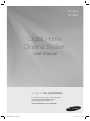 1
1
-
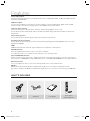 2
2
-
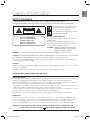 3
3
-
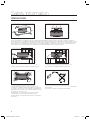 4
4
-
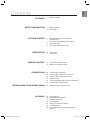 5
5
-
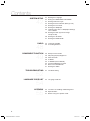 6
6
-
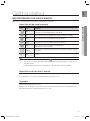 7
7
-
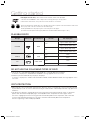 8
8
-
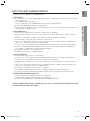 9
9
-
 10
10
-
 11
11
-
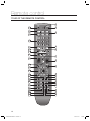 12
12
-
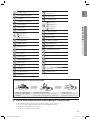 13
13
-
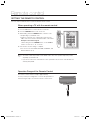 14
14
-
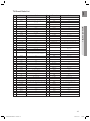 15
15
-
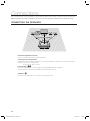 16
16
-
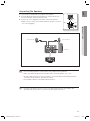 17
17
-
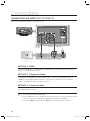 18
18
-
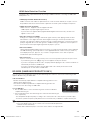 19
19
-
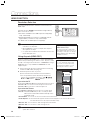 20
20
-
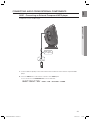 21
21
-
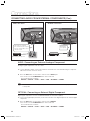 22
22
-
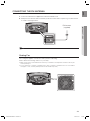 23
23
-
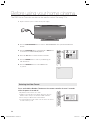 24
24
-
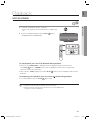 25
25
-
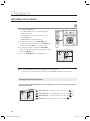 26
26
-
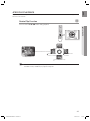 27
27
-
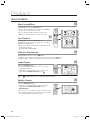 28
28
-
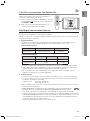 29
29
-
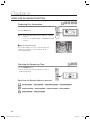 30
30
-
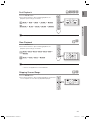 31
31
-
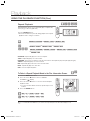 32
32
-
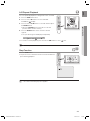 33
33
-
 34
34
-
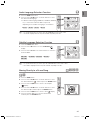 35
35
-
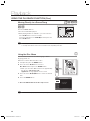 36
36
-
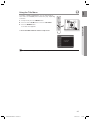 37
37
-
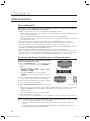 38
38
-
 39
39
-
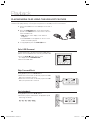 40
40
-
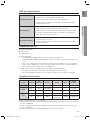 41
41
-
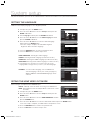 42
42
-
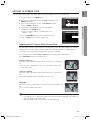 43
43
-
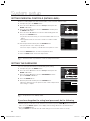 44
44
-
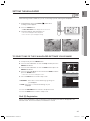 45
45
-
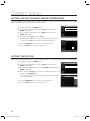 46
46
-
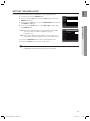 47
47
-
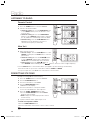 48
48
-
 49
49
-
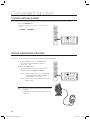 50
50
-
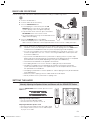 51
51
-
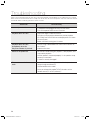 52
52
-
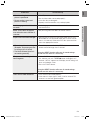 53
53
-
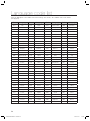 54
54
-
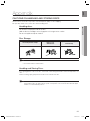 55
55
-
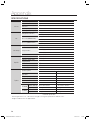 56
56
-
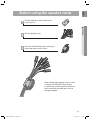 57
57
-
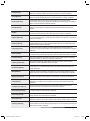 58
58
-
 59
59
-
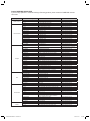 60
60
Samsung HT-X620 Manuale utente
- Categoria
- Lettori DVD
- Tipo
- Manuale utente
in altre lingue
- English: Samsung HT-X620 User manual
Documenti correlati
-
Samsung HT-J5150 Manuale utente
-
Samsung HT-E330 Manuale utente
-
Samsung HT-D6750W Manuale utente
-
Samsung HT-D6500 Heimkinosystem Manuale utente
-
Samsung HT-D5550WXZF Manuale utente
-
Samsung HT-J5150 Manuale utente
-
Samsung HT-D330 Manuale utente
-
Samsung HT-D455 Manuale utente
-
Samsung HT-D550 Manuale utente
-
Samsung HT-D423HWXZF Manuale utente
Altri documenti
-
Marantz DV4001 Manuale utente
-
Yamaha S663 Manuale del proprietario
-
Yamaha DVD-S663 Manuale del proprietario
-
Yamaha DVD-S663 Manuale del proprietario
-
Yamaha DVD-S663 Manuale del proprietario
-
LG HT806THW Manuale del proprietario
-
LG HT303PD Manuale utente
-
LG HT303PD Manuale utente
-
LG HT353SD Manuale utente
-
LG HT303SU Manuale utente