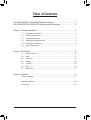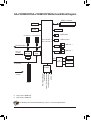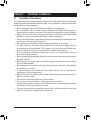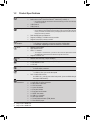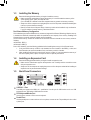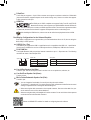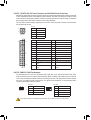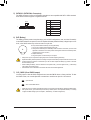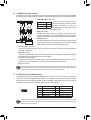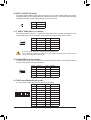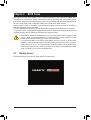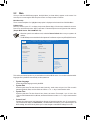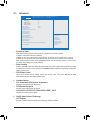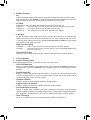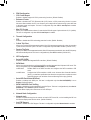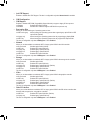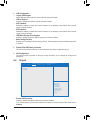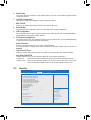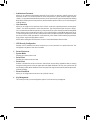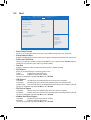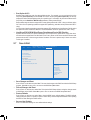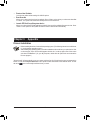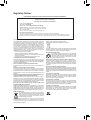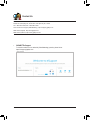Gigabyte GA-J1800M-D3P Manuale del proprietario
- Tipo
- Manuale del proprietario

GA-J1800M-D3P
GA-J1900M-D3P
User's Manual
Rev. 1201
GA-J1800M-D3P GA-J1900M-D3P
For more product details, please visit GIGABYTE's website.
To reduce the impacts on global warming, the packaging materials of this product
are recyclable and reusable. GIGABYTE works with you to protect the environment.

Copyright
© 2022 GIGA-BYTE TECHNOLOGY CO., LTD. All rights reserved.
The trademarks mentioned in this manual are legally registered to their respective owners.
Disclaimer
Information in this manual is protected by copyright laws and is the property of GIGABYTE.
Changes to the specications and features in this manual may be made by GIGABYTE without
prior notice. No part of this manual may be reproduced, copied, translated, transmitted, or
published in any form or by any means without GIGABYTE's prior written permission.
In order to assist in the use of this product, carefully read the User's Manual.
For product-related information, check on our website at: https://www.gigabyte.com
Identifying Your Motherboard Revision
The revision number on your motherboard looks like this: "REV: X.X." For example, "REV: 1.0"
means the revision of the motherboard is 1.0. Check your motherboard revision before
updating motherboard BIOS, drivers, or when looking for technical information.
Example:

- 3 -
Table of Contents
GA-J1800M-D3P/GA-J1900M-D3P Motherboard Layout ..............................................4
GA-J1800M-D3P/GA-J1900M-D3P Motherboard Block Diagram ..................................5
Chapter 1 Hardware Installation .....................................................................................6
1-1 Installation Precautions ................................................................................... 6
1-2 Product Specications ..................................................................................... 7
1-3 Installing the Memory ...................................................................................... 9
1-4 Installing an Expansion Card ........................................................................... 9
1-5 Back Panel Connectors ................................................................................... 9
1-6 Internal Connectors ........................................................................................11
Chapter 2 BIOS Setup ..................................................................................................16
2-1 Startup Screen ............................................................................................... 16
2-2 Main ............................................................................................................... 17
2-3 Advanced ....................................................................................................... 18
2-4 Chipset ........................................................................................................... 22
2-5 Security .......................................................................................................... 23
2-6 Boot ................................................................................................................ 25
2-7 Save & Exit .................................................................................................... 26
Chapter 3 Appendix ......................................................................................................27
Drivers Installation .................................................................................................... 27
Regulatory Notices ................................................................................................... 28
Contact Us ................................................................................................................ 29

- 4 -
GA-J1800M-D3P/GA-J1900M-D3P Motherboard Layout
The box contents above are for reference only and the actual items shall depend on the product package you obtain.
The box contents are subject to change without notice.
Box Contents
5GA-J1800M-D3P or GA-J1900M-D3P motherboard
5Motherboard driver disc 5Two SATA cables
5User's Manual 5I/O Shield
MOnly for GA-J1800M-D3P.
NOnly for GA-J1900M-D3P.
KB_MS_USB
HDMI
SYS_FAN
CPU_FAN
ATX
GA-J1800M-D3P
GA-J1900M-D3P
AUDIO
USB_LAN
ATX_12V
Intel® J1800 SoC M
Intel® J1900 SoC N
USB30
CODEC
F_AUDIO
CLR_CMOS
M_BIOS
VGA
LPT
PCIEX1_2
PCIEX1_1
PCI
SPDIF_O
iTE®
Super I/O
PCIe to PCI
Bridge
Realtek®
GbE LAN
GL850
GL850
F_USB1 F_USB2 F_PANEL
COMA COMB
TPM
BAT
SATA2
0 1
DDR3_2
DDR3_1

- 5 -
GA-J1800M-D3P/GA-J1900M-D3P Motherboard Block Diagram
For detailed product information/limitation(s), refer to "1-2 Product Specications."
MOnly for GA-J1800M-D3P.
NOnly for GA-J1900M-D3P.
Intel® J1800 SoC M
Intel® J1900 SoC N
BIOS
DDR3/-L 1333 MHz
LAN
RJ45
PCI Express Bus
PCIe CLK
(100 MHz) Realtek®
GbE LAN
2 SATA 3Gb/s
1 USB 3.2 Gen 1
D-Sub
HDMI
x1
Line Out (Front Speaker Out)
MIC (Center/Subwoofer
Speaker Out)
Line In (Rear Speaker Out)
CODEC
PCI Bus
x1
PCIe to PCI
Bridge
PCI CLK
(33 MHz)
1 PCI
S/PDIF Out
Dual Channel Memory
PS/2 KB/Mouse
LPT
LPC
Bus iTE®
Super I/O
COM
4 USB 2.0/1.1
4 USB 2.0/1.1
GL850
GL850
x1 x1
PCI Express x1PCI Express x1

- 6 -
Chapter 1 Hardware Installation
1-1 Installation Precautions
The motherboard contains numerous delicate electronic circuits and components which can become
damaged as a result of electrostatic discharge (ESD). Prior to installation, carefully read the user's
manual and follow these procedures:
•Prior to installation, make sure the chassis is suitable for the motherboard.
•Prior to installation, do not remove or break motherboard S/N (Serial Number) sticker or
warranty sticker provided by your dealer. These stickers are required for warranty validation.
•Always remove the AC power by unplugging the power cord from the power outlet before
installing or removing the motherboard or other hardware components.
•When connecting hardware components to the internal connectors on the motherboard, make
sure they are connected tightly and securely.
•When handling the motherboard, avoid touching any metal leads or connectors.
•It is best to wear an electrostatic discharge (ESD) wrist strap when handling electronic
components such as a motherboard, CPU or memory. If you do not have an ESD wrist strap,
keep your hands dry and rst touch a metal object to eliminate static electricity.
•Prior to installing the motherboard, please have it on top of an antistatic pad or within an
electrostatic shielding container.
•Before unplugging the power supply cable from the motherboard, make sure the power supply
has been turned off.
•Before turning on the power, make sure the power supply voltage has been set according to
the local voltage standard.
•Before using the product, please verify that all cables and power connectors of your hardware
components are connected.
•To prevent damage to the motherboard, do not allow screws to come in contact with the
motherboard circuit or its components.
•Make sure there are no leftover screws or metal components placed on the motherboard or
within the computer casing.
•Do not place the computer system on an uneven surface.
•Do not place the computer system in a high-temperature environment.
•Turning on the computer power during the installation process can lead to damage to system
components as well as physical harm to the user.
•If you are uncertain about any installation steps or have a problem related to the use of the
product, please consult a certied computer technician.

- 7 -
1-2 ProductSpecications
CPU Built in with an Intel® Dual-Core Celeron® J1800 SoC (2.41 GHz) M
Built in with an Intel® Quad-Core Celeron® J1900 SoC (2.0 GHz) N
* Do not disassemble the onboard SoC and the heatsinks by yourself to avoid damage
to these components.
1 MB Cache M
2 MB Cache N
Memory 2 x DDR3 DIMM sockets supporting up to 16 GB of system memory
* Due to a Windows 32-bit operating system limitation, when more than 4 GB of physical
memory is installed, the actual memory size displayed will be less than the size of
the physical memory installed.
Dual channel memory architecture
Support for DDR3/-L 1333 MHz memory modules
Support for non-ECC memory modules
Onboard
Graphics
Integrated in the SoC:
- 1 x D-Sub port, supporting a maximum resolution of 2560x1600
- 1 x HDMI port, supporting a maximum resolution of 1920x1200
Audio Realtek® Audio CODEC
High Denition Audio
2/4/5.1/7.1-channel
* To congure 7.1-channel audio, you have to use an HD front panel audio module
and enable the multi-channel audio feature through the audio driver.
Support for S/PDIF Out
LAN Realtek® GbE LAN chip (1 Gbps/100 Mbps)
Expansion Slots 1 x PCI Express x16 slot, running at x1 (PCIEX1_2)
1 x PCI Express x1 slot
1 x PCI slot
Storage Interface Integrated in the SoC:
- 2 x SATA 3Gb/s connectors
USB Integrated in the SoC:
- 1 x USB 3.2 Gen 1 port on the back panel
SoC + GL850 USB 2.0 Hub:
- 8 x USB 2.0/1.1 ports (4 ports on the back panel, 4 ports available through
the internal USB headers)
Internal
Connectors
1 x 24-pin ATX main power connector
1 x 4-pin ATX 12V power connector
2 x SATA 3Gb/s connectors
1 x CPU fan header
1 x system fan header
1 x front panel header
1 x front panel audio header
1 x S/PDIF Out header
2 x USB 2.0/1.1 headers
2 x serial port headers
1 x Trusted Platform Module (TPM) header
1 x Clear CMOS jumper
MOnly for GA-J1800M-D3P.
NOnly for GA-J1900M-D3P.

- 8 -
Back Panel
Connectors
1 x PS/2 keyboard/mouse port
1 x D-Sub port
1 x HDMI port
1 x parallel port
1 x USB 3.2 Gen 1 port
4 x USB 2.0/1.1 ports
1 x RJ-45 port
3 x audio jacks
I/O Controller iTE® I/O Controller Chip
Hardware
Monitor
System voltage detection
CPU/System temperature detection
CPU/System fan speed detection
CPU/System fan speed control
* Whether the fan speed control function is supported will depend on the cooler you
install.
BIOS 1 x 64 Mbit ash
Use of licensed AMI UEFI BIOS
PnP 1.0a, DMI 2.7, WfM 2.0, SM BIOS 2.7, ACPI 5.0
Unique Features Support for Xpress Install
Support for @BIOS
Support for APP Center
* Available applications in APP Center may differ by motherboard model. Supported
functions of each application may also differ depending on motherboard
specications.
Support for ON/OFF Charge
Bundled
Software
Norton® Internet Security (OEM version)
Intel® Smart Connect Technology
Operating
System Support for Windows 8.1/8/7
Form Factor Micro ATX Form Factor; 22.6cm x 18.0cm
* GIGABYTE reserves the right to make any changes to the product specications and product-related information without
prior notice.
Please visit the Support\Utility page on GIGABYTE's website to download the latest version
of apps.

- 9 -
1-3 Installing the Memory
Read the following guidelines before you begin to install the memory:
•Make sure that the motherboard supports the memory. It is recommended that memory of the
same capacity, brand, speed, and chips be used.
(Go to GIGABYTE's website for the latest supported memory speeds and memory modules.)
•Always turn off the computer and unplug the power cord from the power outlet before installing the
memory to prevent hardware damage.
•Memory modules have a foolproof design. A memory module can be installed in only one direction.
If you are unable to insert the memory, switch the direction.
1-4 Installing an Expansion Card
Read the following guidelines before you begin to install an expansion card:
•Make sure the motherboard supports the expansion card. Carefully read the manual that came
with your expansion card.
•Always turn off the computer and unplug the power cord from the power outlet before installing an
expansion card to prevent hardware damage.
1-5 Back Panel Connectors
USB 2.0/1.1 Port
The USB port supports the USB 2.0/1.1 specication. Use this port for USB devices such as a USB
keyboard/mouse, USB printer, USB ash drive and etc.
PS/2 Keyboard/Mouse Port
Use this port to connect a PS/2 mouse or keyboard.
Parallel Port
Use the parallel port to connect devices such as a printer, scanner and etc. The parallel port is also called
a printer port.
DualChannelMemoryConguration
This motherboard provides two DDR3 memory sockets and supports Dual Channel Technology. After the memory
is installed, the BIOS will automatically detect the specications and capacity of the memory. Enabling Dual
Channel memory mode will double the original memory bandwidth.
The two DDR3 memory sockets are divided into two channels and each channel has one memory socket as
following:
Channel A: DDR3_1
Channel B: DDR3_2
Due to SoC limitations, read the following guidelines before installing the memory in Dual Channel mode.
1. If only one DDR3 memory module is to be installed, be sure to install it in the DDR3_1 socket, and
Dual Channel mode cannot be enabled if only one memory module is installed.
2. When enabling Dual Channel mode with two memory modules, it is recommended that memory of
the same capacity, brand, speed, and chips be used for optimum performance.

- 10 -
USB 3.2 Gen 1 Port
The USB 3.0 port supports the USB 3.0 specication and is compatible to the USB 2.0/1.1 specication.
Use this port for USB devices such as a USB keyboard/mouse, USB printer, USB ash drive and etc.
RJ-45 LAN Port
The Gigabit Ethernet LAN port provides Internet connection at up to 1 Gbps data rate. The following
describes the states of the LAN port LEDs.
•When removing the cable connected to a back panel connector, rst remove the cable from your
device and then remove it from the motherboard.
•When removing the cable, pull it straight out from the connector. Do not rock it side to side to prevent
an electrical short inside the cable connector.
•You can change the functionality of an audio jack using the audio software.
•To congure 7.1-channel audio, you need to open the audio software and select Device advanced
settings > Playback Device to change the default setting rst.
Line In/Rear Speaker Out (Blue)
The line in jack. Use this audio jack for line in devices such as an optical drive, walkman, etc.
Line Out/Front Speaker Out (Green)
The line out jack.
Mic In/Center/Subwoofer Speaker Out (Pink)
The Mic in jack.
Activity LEDSpeed LED
LAN Port
Activity LED:Speed LED:
State Description
Orange 1 Gbps data rate
Green 100 Mbps data rate
Off 10 Mbps data rate
State Description
Blinking Data transmission or receiving is occurring
Off No data transmission or receiving is occurring
After installing the HDMI device, make sure to set the default sound playback device to HDMI.
D-Sub Port
The D-Sub port supports a 15-pin D-Sub connector and supports a maximum resolution of 2560x1600
(the actual resolutions supported depend on the monitor being used). Connect a monitor that supports
D-Sub connection to this port.
HDMI Port
The HDMI port is HDCP compliant and supports Dolby True HD and DTS HD
Master Audio formats. It also supports up to 192KHz/24bit 8-channel LPCM audio
output. You can use this port to connect your HDMI-supported monitor. The maximum supported resolution
is 1920x1200, but the actual resolutions supported are dependent on the monitor being used.
DualDisplayCongurationsfortheOnboardGraphics:
Dual-display congurations are supported after you install motherboard drivers in OS, but not during the
BIOS Setup or POST process.
Please visit GIGABYTE's website for details on conguring the audio software.

- 11 -
Read the following guidelines before connecting external devices:
•First make sure your devices are compliant with the connectors you wish to connect.
•Before installing the devices, be sure to turn off the devices and your computer. Unplug the power
cord from the power outlet to prevent damage to the devices.
•After installing the device and before turning on the computer, make sure the device cable has been
securely attached to the connector on the motherboard.
1-6 Internal Connectors
5
3
4
1
11 713 8129 10
2
6
1) ATX_12V
2) ATX
3) CPU_FAN
4) SYS_FAN
5) SATA2 0/1
6) BAT
7) CLR_CMOS
8) F_PANEL
9) F_AUDIO
10) SPDIF_O
11) F_USB1/F_USB2
12) COMA/COMB
13) TPM

- 12 -
1/2) ATX_12V/ATX (2x2 12V Power Connector and 2x12 Main Power Connector)
With the use of the power connector, the power supply can supply enough stable power to all the components
on the motherboard. Before connecting the power connector, rst make sure the power supply is turned
off and all devices are properly installed. The power connector possesses a foolproof design. Connect the
power supply cable to the power connector in the correct orientation.
The 12V power connector mainly supplies power to the CPU. If the 12V power connector is not connected,
the computer will not start.
3/4) CPU_FAN/SYS_FAN (Fan Headers)
The motherboard has a 3-pin CPU fan header (CPU_FAN) and a 4-pin system fan header (SYS_FAN).
Most fan headers possess a foolproof insertion design. When connecting a fan cable, be sure to connect it
in the correct orientation (the black connector wire is the ground wire). The speed control function requires
the use of a fan with fan speed control design. For optimum heat dissipation, it is recommended that a
system fan be installed inside the chassis.
ATX_12V:
Pin No. Denition
1 GND
2 GND
3 +12V
4 +12V
ATX_12V
CPU_FAN: SYS_FAN:
Pin No. Denition
1 GND
2 Speed Control
3 Sense
Pin No. Denition
1 GND
2 Speed Control
3 Sense
4 VCC
These fan headers are not conguration jumper blocks. Do not place a jumper cap on the headers.
2
43
1
CPU_FAN
DEBUG
PORT
G.QBOFM
11
SYS_FAN
DEBUG
PORT
G.QBOFM
131
24
12
ATX
ATX:
Pin No. Denition Pin No. Denition
1 3.3V 13 3.3V
2 3.3V 14 -12V
3 GND 15 GND
4 +5V 16 PS_ON (soft On/Off)
5 GND 17 GND
6 +5V 18 GND
7 GND 19 GND
8 Power Good 20 -5V
9 5VSB (stand by +5V) 21 +5V
10 +12V 22 +5V
11 +12V (Only for 2x12-pin
ATX)
23 +5V (Only for 2x12-pin ATX)
12 3.3V (Only for 2x12-pin
ATX)
24 GND (Only for 2x12-pin
ATX)

- 13 -
6) BAT (Battery)
The battery provides power to keep the values (such as BIOS congurations, date, and time information)
in the CMOS when the computer is turned off. Replace the battery when the battery voltage drops to a low
level, or the CMOS values may not be accurate or may be lost.
You may clear the CMOS values by removing the battery:
1. Turn off your computer and unplug the power cord.
2. Gently remove the battery from the battery holder and wait for one minute. (Or use a metal
object like a screwdriver to touch the positive and negative terminals of the battery holder,
making them short for 5 seconds.)
3. Replace the battery.
4. Plug in the power cord and restart your computer.
•Always turn off your computer and unplug the power cord before replacing the battery.
•Replace the battery with an equivalent one. Danger of explosion if the battery is replaced with an incorrect model.
•Contact the place of purchase or local dealer if you are not able to replace the battery by yourself or uncertain
about the battery model.
•When installing the battery, note the orientation of the positive side (+) and the negative side (-) of the battery
(the positive side should face up).
•Used batteries must be handled in accordance with local environmental regulations.
5) SATA2 0/1 (SATA 3Gb/s Connectors)
The SATA connectors conform to SATA 3Gb/s standard and are compatible with SATA 1.5Gb/s standard.
Each SATA connector supports a single SATA device.
Pin No. Denition
1 GND
2 TXP
3 TXN
4 GND
5 RXN
6 RXP
7 GND
DEBUG
PORT
G.QBOFM
DEBUG
PORT
G.QBOFM
71
7) CLR_CMOS (Clear CMOS Jumper)
Use this jumper to clear the BIOS conguration and reset the CMOS values to factory defaults. To clear
the CMOS values, use a metal object like a screwdriver to touch the two pins for a few seconds.
•Always turn off your computer and unplug the power cord from the power outlet before clearing the CMOS values.
•After system restart, go to BIOS Setup to load factory defaults (select Load Optimized Defaults) or manually
congure the BIOS settings (refer to Chapter 2, "BIOS Setup," for BIOS congurations).
Open: Normal
Short: Clear CMOS Values
0 1
SATA2

- 14 -
9) F_AUDIO (Front Panel Audio Header)
The front panel audio header supports High Denition audio (HD). You may connect your chassis front
panel audio module to this header. Make sure the wire assignments of the module connector match the
pin assignments of the motherboard header. Incorrect connection between the module connector and the
motherboard header will make the device unable to work or even damage it.
210
19
Some chassis provide a front panel audio module that has separated connectors on each wire instead of a single
plug. For information about connecting the front panel audio module that has different wire assignments, please
contact the chassis manufacturer.
8) F_PANEL (Front Panel Header)
Connect the power switch, reset switch, speaker, and system status indicator on the chassis to this header
according to the pin assignments below. Note the positive and negative pins before connecting the cables.
•PW (Power Switch):
Connects to the power switch on the chassis front panel. You may
congure the way to turn off your system using the power switch (refer to
Chapter 2, "BIOS Setup," "Power Management," for more information).
•SPEAK (Speaker):
Connects to the speaker on the chassis front panel. The system reports
system startup status by issuing a beep code. One single short beep
will be heard if no problem is detected at system startup.
•PLED/PWR_LED (Power LED):
System Status LED
S0 On
S3/S4/S5 Off
Connects to the power status indicator on
the chassis front panel. The LED is on when
the system is operating. The LED is off
when the system is in S3/S4 sleep state or
powered off (S5).
The front panel design may differ by chassis. A front panel module mainly consists of power switch, reset switch,
power LED, hard drive activity LED, speaker and etc. When connecting your chassis front panel module to this
header, make sure the wire assignments and the pin assignments are matched correctly.
•HD (Hard Drive Activity LED):
Connects to the hard drive activity LED on the chassis front panel. The LED is on when the hard drive
is reading or writing data.
•RES (Reset Switch):
Connects to the reset switch on the chassis front panel. Press the reset switch to restart the computer if
the computer freezes and fails to perform a normal restart.
•CI (Chassis Intrusion Header):
Connects to the chassis intrusion switch/sensor on the chassis that can detect if the chassis cover has
been removed. This function requires a chassis with a chassis intrusion switch/sensor.
•NC: No connection.
Power LED
1
2
19
20
CI-
CI+
PWR_LED-
PWR_LED-
PWR_LED+
PLED-
PW-
SPEAK+
SPEAK-
PLED+
PW+
Power LED
HD-
RES+
HD+
RES-
Hard Drive
Activity LED
Reset
Switch Chassis Intrusion
Header
Power Switch Speaker
F_USB30 F_U
B_
F_ F_
_
B
BS_
B
SB_
B
_S
S_
_
B
_U
_
B
S
123
123
123
123
1
1
1
1
BSS
S
_S
SSU
1 2 3
S3 BSSS
U
__ 3
F_USB3F
S _
S _
S _
SF
B_
B_
F
_0
S
S
_0F
_F
_
_
__B
U
S _S
_ SF_
USB0_B
B_ F_USB3
F_USB303
_
_3U
S_
NC
NC
Pin No. Denition Pin No. Denition
1 MIC L 6 MIC Detection
2 GND 7 SENSE_SEND
3 MIC R 8 No Pin
4 NC 9 Head Phone L
5 Head Phone R 10 Head Phone Detection

- 15 -
11) F_USB1/F_USB2 (USB 2.0/1.1 Headers)
The headers conform to USB 2.0/1.1 specication. Each USB header can provide two USB ports via an
optional USB bracket. For purchasing the optional USB bracket, please contact the local dealer.
Pin No. Denition Pin No. Denition
1 Power (5V) 6 USB DY+
2 Power (5V) 7 GND
3 USB DX- 8 GND
4 USB DY- 9 No Pin
5 USB DX+ 10 NC
Pin No. Denition Pin No. Denition
1 NDCD- 6 NDSR-
2 NSIN 7 NRTS-
3 NSOUT 8 NCTS-
4 NDTR- 9 NRI-
5 GND 10 No Pin
•Do not plug the IEEE 1394 bracket (2x5-pin) cable into the USB header.
•Prior to installing the USB bracket, be sure to turn off your computer and unplug the power cord from the power
outlet to prevent damage to the USB bracket.
10) SPDIF_O (S/PDIF Out Header)
This header supports S/PDIF digital output, which allows you to connect a S/PDIF digital audio cable to
output digital audio from your motherboard to the supported audio devices. For information about connecting
the digital audio cable, carefully read the manual for your audio devices.
Pin No. Denition
1 SPDIFO
2GND
1
1
210
9
12) COMA/COMB (Serial Port Headers)
The COM header can provide one serial port via an optional COM port cable. For purchasing the optional
COM port cable, please contact the local dealer.
10
9
2
1
20
19
2
1
F_USB30 F_U
B_
F_ F_
_
B
BS_
B
SB_
B
_S
S_
_
B
_U
_
B
S
123
123
123
123
1
1
1
1
BSS
S
_S
SSU
1 2 3
S3 BSSS
U
__ 3
F_USB3F
S _
S _
S _
SF
B_
B_
F
_0
S
S
_0F
_F
_
_
__B
U
S _S
_ SF_
USB0_B
B_ F_USB3
F_USB303
_
_3U
S_
13) TPM (Trusted Platform Module Header)
You may connect a TPM (Trusted Platform Module) to this header.
Pin No. Denition Pin No. Denition
1 LCLK 11 LAD0
2 GND 12 GND
3 LFRAME 13 NC
4 No Pin 14 ID
5 LRESET 15 SB3V
6 NC 16 SERIRQ
7 LAD3 17 GND
8 LAD2 18 NC
9 VCC3 19 NC
10 LAD1 20 SUSCLK

- 16 -
Chapter 2 BIOS Setup
BIOS (Basic Input and Output System) records hardware parameters of the system in the CMOS on the
motherboard. Its major functions include conducting the Power-On Self-Test (POST) during system startup,
saving system parameters and loading operating system, etc. BIOS includes a BIOS Setup program that allows
the user to modify basic system conguration settings or to activate certain system features.
When the power is turned off, the battery on the motherboard supplies the necessary power to the CMOS to
keep the conguration values in the CMOS.
To access the BIOS Setup program, press the <Delete> key during the POST when the power is turned on.
To upgrade the BIOS, use the GIGABYTE @BIOS utility, which is a Windows-based utility that searches and
downloads the latest version of BIOS from the Internet and updates the BIOS.
•Because BIOS ashing is potentially risky, if you do not encounter problems using the current
version of BIOS, it is recommended that you not ash the BIOS. To ash the BIOS, do it with
caution. Inadequate BIOS ashing may result in system malfunction.
•It is recommended that you not alter the default settings (unless you need to) to prevent system
instability or other unexpected results. Inadequately altering the settings may result in system's
failure to boot. If this occurs, try to clear the CMOS values and reset the board to default values.
(Refer to the "Restore Defaults" section in this chapter or introductions of the battery/clear CMOS
jumper in Chapter 1 for how to clear the CMOS values.)
2-1 Startup Screen
The following startup Logo screen will appear when the computer boots.

- 17 -
2-2 Main
Once you enter the BIOS Setup program, the Main Menu (as shown below) appears on the screen. Use
arrow keys to move among the items and press <Enter> to accept or enter a sub-menu.
Main Menu Help
The on-screen description of a highlighted setup option is displayed on the bottom line of the Main Menu.
Submenu Help
While in a submenu, press <F1> to display a help screen (General Help) of function keys available for the menu.
Press <Esc> to exit the help screen. Help for each item is in the Item Help block on the right side of the submenu.
(SampleBIOSVersion:GA-J1900M-D3PF1a)
•When the system is not stable as usual, select the Restore Defaults item to set your system to its
defaults.
•The BIOS Setup menus described in this chapter are for reference only and may differ by BIOS version.
This section provides information on your motherboard model and BIOS version. You can also select the default
language used by the BIOS and manually set the system time.
• System Language
Selects the default language used by the BIOS.
• System Date
Sets the system date. The date format is week (read-only), month, date, and year. Use <Tab> to switch
between the Month, Date, and Year elds and use the <+> or <-> key to set the desired value.
• System Time
Sets the system time. The time format is hour, minute, and second. For example, 1 p.m. is 13:0:0. Use
<Tab> to switch between the Hour, Minute, and Second elds and use the <+> or <-> key to set the desired
value.
• Access Level
Displays the current access level depending on the type of password protection used. (If no password is
set, the default will display as Administrator.) The Administrator level allows you to make changes to all
BIOS settings; the User level only allows you to make changes to certain BIOS settings but not all.
Aptio Setup Utility - Copyright (C) 2013 American Megatrends, Inc.
BootAdvanced Save & ExitSecurityChipset
Version 2.16.1242. Copyright (C) 2013 American Megatrends, Inc.
Main
BIOS Information
BIOS ID 8A05AG0I
Project Nate J1900M-D3P
BIOS Version F1a
Build Date and Time 01/21/2015 16:10:42
Memory Information
Total Memory 1024 MB (LPDDR3)
System Language [English]
System Date [Wed 01/28/2015]
System Time [09:59:34]
Access Level Administrator
gf: Select Screen
hi: Select Item
Enter: Select
+/-: Change Opt.
F1: General Help
F2: Previous Values
F3: Optimized Defaults
F4: Save & Exit
ESC: Exit

- 18 -
2-3 Advanced
&Resume by Alarm
Determines whether to power on the system at a desired time. (Default: Disabled)
If enabled, set the date and time as following:
Wake up day: Turn on the system at a specic time on each day or on a specic day in a month.
Wake up hour/minute/second: Set the time at which the system will be powered on automatically.
Note: When using this function, avoid inadequate shutdown from the operating system or removal of the
AC power, or the settings may not be effective.
&Power Loading
Enables or disables dummy load. When the power supply is at low load, a self-protection will activate causing
it to shutdown or fail. If this occurs, please set to Enabled. Auto lets the BIOS automatically congure this
setting. (Default: Auto)
&DDR Voltage Control
Allows you to set the memory voltage. Options are: Normal, 1.50V, 1.60V, Auto. Auto lets the BIOS
automatically congure this setting. (Default: Auto)
`Hardware Monitor
&CPU Temperature (DTS)/System Temperature
Displays current CPU/system temperature.
&CPU/System Fan Speed
Displays current CPU/system fan speeds.
&Vcore/VCC3/+12V/VCC/CPU_VAXG/3VDUAL/DDR1_35VIO
Displays the current system voltages.
`Intel(R) Smart Connect Technology
&ISCT Support
Enables or disables Intel® Smart Connect Technology. (Default: Disabled)
Aptio Setup Utility - Copyright (C) 2013 American Megatrends, Inc.
Aptio Setup Utility - Copyright (C) 2013 American Megatrends, Inc.
Main
Resume by Alarm [Disabled]
Wale up day 0
Wake up hour 0
Wake up minute 0
Wake up second 0
Power Loading [Auto]
DDR Voltage Control [Auto]
`Hardware Monitor
`Intel(R) Smart Connect Technology
`SIO Misc Functions
`CPU Conguration
`PPM Conguration
`Thermal Conguration
`IDE Conguration
`Network Stack Conguration
`CSM Conguration
`USB Conguration
`Realtek PCIe GBE Family Controller (MAC:00:1F:D0:68:00:23)
`SIO Conguration
gf: Select Screen
hi: Select Item
Enter: Select
+/-: Change Opt.
F1: General Help
F2: Previous Values
F3: Optimized Defaults
F4: Save & Exit
ESC: Exit
Boot Save & ExitSecurityChipsetAdvanced

- 19 -
`SIO Misc Functions
&ErP
Determines whether to let the system consume least power in S5 (shutdown) state. (Default: Disabled)
Note: When this item is set to Enabled, the following functions will become unavailable: Resume by Alarm,
PME event wake up, power on by mouse, power on by keyboard, and wake on LAN.
&AC BACK
Determines the state of the system after the return of power from an AC power loss.
Memory The system returns to its last known awake state upon the return of the AC power.
Always On The system is turned on upon the return of the AC power.
Always Off The system stays off upon the return of the AC power. (Default)
&Case Open
Displays the detection status of the chassis intrusion detection device attached to the motherboard CI
header. If the system chassis cover is removed, this eld will show "Open", otherwise it will show "Close."
To clear the chassis intrusion status record, set Reset Case Open Status to Enabled, save the settings
to the CMOS, and then restart your system.
&Reset Case Open Status
Disabled Keeps or clears the record of previous chassis intrusion status. (Default)
Enabled Clears the record of previous chassis intrusion status and the Case Open eld will
show "No" at next boot.
&Case intrusion Prompt
Allows the system to display a chassis intrusion notication when system boots. (Default: Disabled)
`CPUConguration
`Socket 0 CPU Information
This section provides information on your CPU, frequency, and cache memory.
&Limit CPUID Maximum
Allows you to determine whether to limit CPUID maximum value. Set this item to Disabled for Windows XP
operating system; set this item to Enabled for legacy operating system such as Windows NT4.0. (Default:
Disabled)
&Execute Disable Bit
Enables or disables Intel® Execute Disable Bit function. This function may enhance protection for the
computer, reducing exposure to viruses and malicious buffer overow attacks when working with its
supporting software and system. (Default: Enabled)
&Hardware Prefetcher
Enables or disables L2 Cache Hardware Prefetcher. (Default: Enabled)
&Adjacent Cache Line Prefetch
Enables or disables L2 prefetching of adjacent cache lines. (Default: Enabled)
&Intel Virtualization Technology
Enables or disables Intel® Virtualization Technology. Virtualization enhanced by Intel® Virtualization
Technology will allow a platform to run multiple operating systems and applications in independent partitions.
With virtualization, one computer system can function as multiple virtual systems. (Default: Enabled)
&Power Technology
Allows you to congure Intel® power management features. (Default: Energy Efcient)

- 20 -
`PPMConguration
&CPU C state Report
Enables or disables support for CPU's power-saving functions. (Default: Enabled)
&Enhanced C state
Enables or disables Intel® CPU Enhanced Halt (C1E) function, a CPU power-saving function in system
halt state. When enabled, the CPU core frequency and voltage will be reduced during system halt state
to decrease power consumption. This item is congurable only when CPU C state Report is enabled.
(Default: Enabled)
&Max CPU C-state
Allows you to determine the maximum C state that the CPU will support. Options include: C6, C1 (default).
This item is congurable only when CPU C state Report is enabled.
`ThermalConguration
&DTS
Enables or disables the CPU overheating protection function. (Default: Disabled)
&Critical Trip Point
Allows you to set the CPU temperature threshold. If the CPU temperature reaches this value, the operating
system will shut down the system. This item is congurable only when DTS is enabled. (Default: 100 C)
&Passive Trip Point
Allows you to set the CPU temperature threshold. If the CPU temperature reaches this value, the CPU frequency
will be automatically reduced. This item is congurable only when DTS is enabled. (Default: 85 C)
`IDEConguration
&Serial-ATA (SATA)
Enables or disables the integrated SATA controllers. (Default: Enabled)
&SATA Mode
Allows you to decide whether to congure the SATA controller integrated in the Chipset to AHCI mode. This
item is congurable only when Serial-ATA(SATA) is set to Enabled.
IDE Mode Disables RAID for the SATA controllers and congures the SATA controllers to IDE
mode.
AHCI Mode Congures the SATA controllers to AHCI mode. Advanced Host Controller Interface
(AHCI) is an interface specication that allows the storage driver to enable advanced
Serial ATA features such as Native Command Queuing and hot plug. (Default)
&Serial-ATA Port 0/Serial-ATA Port 1
Enables or disables each SATA port. This item is congurable only when Serial-ATA(SATA) is set to
Enabled. (Default: Enabled)
&SATA Port0/SATA Port1 HotPlug
Enables or disable the hot plug capability for each SATA port. This item is congurable only when Serial-
ATA(SATA) is set to Enabled. (Default: Disabled)
The area below displays the current status of each SATA port.
`NetworkStackConguration
&Network stack
Disables or enables booting from the network to install a GPT format OS, such as installing the OS from
the Windows Deployment Services server. (Default: Disabled)
&Ipv4 PXE Support
Enables or disables IPv4 PXE Support. This item is congurable only when Network stack is enabled.
La pagina si sta caricando...
La pagina si sta caricando...
La pagina si sta caricando...
La pagina si sta caricando...
La pagina si sta caricando...
La pagina si sta caricando...
La pagina si sta caricando...
La pagina si sta caricando...
La pagina si sta caricando...
-
 1
1
-
 2
2
-
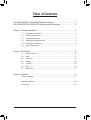 3
3
-
 4
4
-
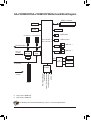 5
5
-
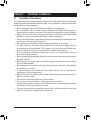 6
6
-
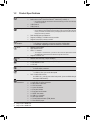 7
7
-
 8
8
-
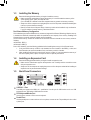 9
9
-
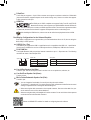 10
10
-
 11
11
-
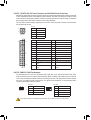 12
12
-
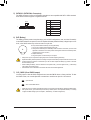 13
13
-
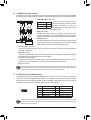 14
14
-
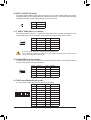 15
15
-
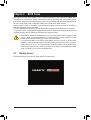 16
16
-
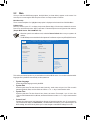 17
17
-
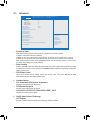 18
18
-
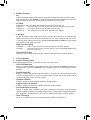 19
19
-
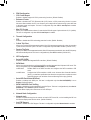 20
20
-
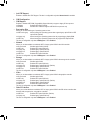 21
21
-
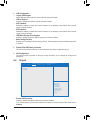 22
22
-
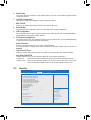 23
23
-
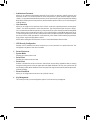 24
24
-
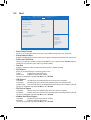 25
25
-
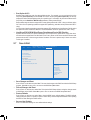 26
26
-
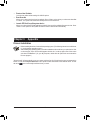 27
27
-
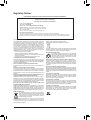 28
28
-
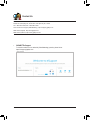 29
29
Gigabyte GA-J1800M-D3P Manuale del proprietario
- Tipo
- Manuale del proprietario
in altre lingue
Documenti correlati
-
Gigabyte GA-E6010N Manuale del proprietario
-
Gigabyte H310M M.2 2.0 Manuale del proprietario
-
Gigabyte GA-H110M-DS2 Manuale del proprietario
-
Gigabyte GA-H81M-S Manuale del proprietario
-
Gigabyte GA-H61M-DS2 Manuale del proprietario
-
Gigabyte GA-H81M-DS2 Manuale del proprietario
-
Gigabyte GA-B85N-WIFI Manuale utente
-
Gigabyte B550M S2H Manuale utente
-
Gigabyte B550M S2H Manuale utente
-
Gigabyte GA-H110M-H Manuale del proprietario