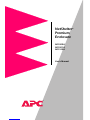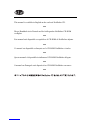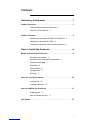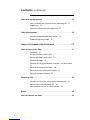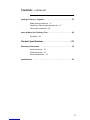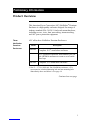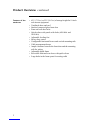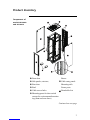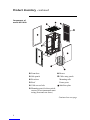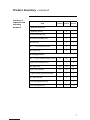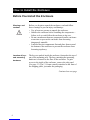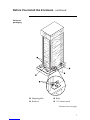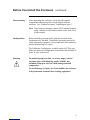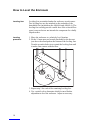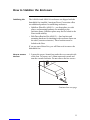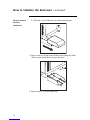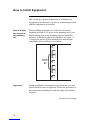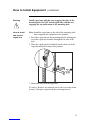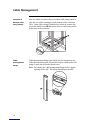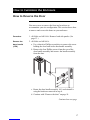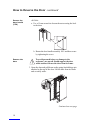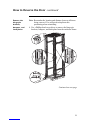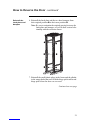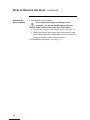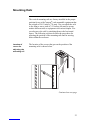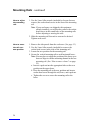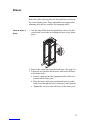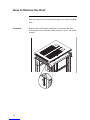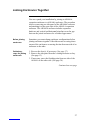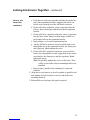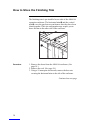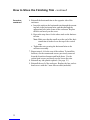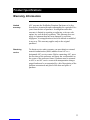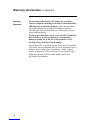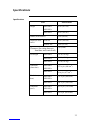Di seguito troverai una breve informazione per NetShelter Premium AR1000A, NetShelter Premium AR1001A e NetShelter Premium AR1100A. Questa enclosure premium di alta qualità è progettata per contenere hardware rack-mount standard del settore da 19 pollici, inclusi server, apparecchiature vocali, dati, di rete, interconnessione e apparecchiature di protezione dell'alimentazione APC. Offre 42 U (73,5 pollici) o 22 U (38,5 pollici) di altezza di archiviazione, porte e tetto ventilati, serrature per porte anteriori e posteriori e pannelli laterali a sgancio rapido. I piedini di livellamento regolabili e le ruote per carichi pesanti garantiscono stabilità e mobilità. L'interno personalizzabile include rinforzi orizzontali, guide di montaggio verticali e passacavi.
Di seguito troverai una breve informazione per NetShelter Premium AR1000A, NetShelter Premium AR1001A e NetShelter Premium AR1100A. Questa enclosure premium di alta qualità è progettata per contenere hardware rack-mount standard del settore da 19 pollici, inclusi server, apparecchiature vocali, dati, di rete, interconnessione e apparecchiature di protezione dell'alimentazione APC. Offre 42 U (73,5 pollici) o 22 U (38,5 pollici) di altezza di archiviazione, porte e tetto ventilati, serrature per porte anteriori e posteriori e pannelli laterali a sgancio rapido. I piedini di livellamento regolabili e le ruote per carichi pesanti garantiscono stabilità e mobilità. L'interno personalizzabile include rinforzi orizzontali, guide di montaggio verticali e passacavi.















-
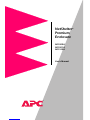 1
1
-
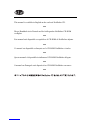 2
2
-
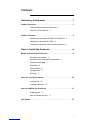 3
3
-
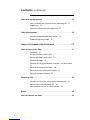 4
4
-
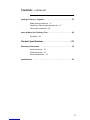 5
5
-
 6
6
-
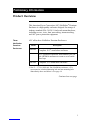 7
7
-
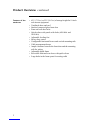 8
8
-
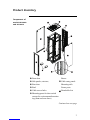 9
9
-
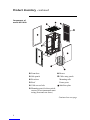 10
10
-
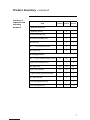 11
11
-
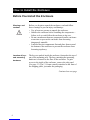 12
12
-
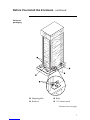 13
13
-
 14
14
-
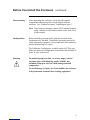 15
15
-
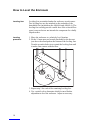 16
16
-
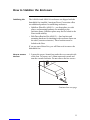 17
17
-
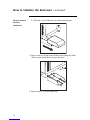 18
18
-
 19
19
-
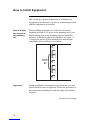 20
20
-
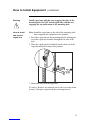 21
21
-
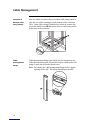 22
22
-
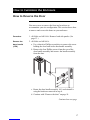 23
23
-
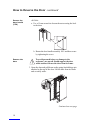 24
24
-
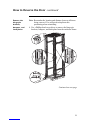 25
25
-
 26
26
-
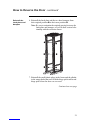 27
27
-
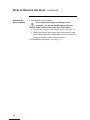 28
28
-
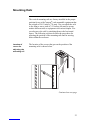 29
29
-
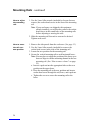 30
30
-
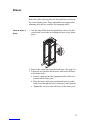 31
31
-
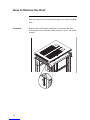 32
32
-
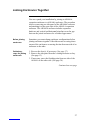 33
33
-
 34
34
-
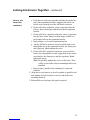 35
35
-
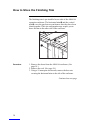 36
36
-
 37
37
-
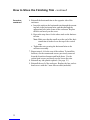 38
38
-
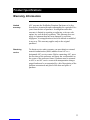 39
39
-
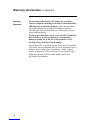 40
40
-
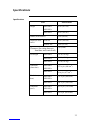 41
41
-
 42
42
-
 43
43
-
 44
44
Di seguito troverai una breve informazione per NetShelter Premium AR1000A, NetShelter Premium AR1001A e NetShelter Premium AR1100A. Questa enclosure premium di alta qualità è progettata per contenere hardware rack-mount standard del settore da 19 pollici, inclusi server, apparecchiature vocali, dati, di rete, interconnessione e apparecchiature di protezione dell'alimentazione APC. Offre 42 U (73,5 pollici) o 22 U (38,5 pollici) di altezza di archiviazione, porte e tetto ventilati, serrature per porte anteriori e posteriori e pannelli laterali a sgancio rapido. I piedini di livellamento regolabili e le ruote per carichi pesanti garantiscono stabilità e mobilità. L'interno personalizzabile include rinforzi orizzontali, guide di montaggio verticali e passacavi.
in altre lingue
- English: NetShelter AR1000A User manual
Altri documenti
-
APC Rack PDU,Basic,ZeroU,5.7kW,120V Manuale utente
-
Mellanox Technologies MSX6512-4R Hardware User Manual
-
HP Doll c7000 Manuale utente
-
Eaton BladeUPS none Manuale utente
-
LG Bottom freezer refrigerator Manuale utente
-
LG GR-B218UUAV Manuale utente
-
Regal 42 Fly-Grande Coupe Manuale del proprietario
-
Rittal VX25 Blue e+ Assembly And Operating Instructions Manual
-
Juniper JCS1200 Manuale utente
-
Mellanox Technologies SX1410 Manuale utente