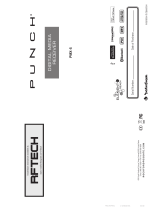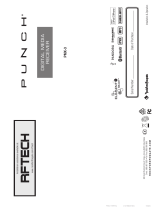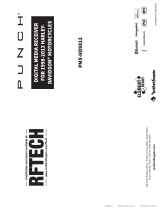11
EN
SIRIUSXM® SATELLITE RADIO
Only SiriusXM® brings you more of
what you love to listen to, all in one
place. Get over 140 channels, including
commercial-free music plus the
best sports, news, talk, comedy and
entertainment. Welcome to the world of
satellite radio. A SiriusXM Vehicle Tuner
and Subscription are required. For more
information, visit www.siriusxm.com.
(SiriusXM service is only available in the
continental US and Canada.)
Activating Your SiriusXM Subscription
After installing your SiriusXM Connect
tuner and antenna, power on your
CMM-30 and select SiriusXM mode.
You should be able to hear the
SiriusXM preview channel on Channel
1. If you cannot hear the preview
channel, please check the installation
instructions to make sure your SiriusXM
Connect tuner is properly installed.
After you can hear the preview channel,
tune to Channel 0 to find the Radio ID
of your tuner. In addition, the Radio
ID is located on the bottom of the
SiriusXM Connect Vehicle Tuner and its
packaging. You will need this number
to activate your subscription. Write the
number down for reference.
Note: the SiriusXM Radio ID does
not include the letters I, O, S or F.
In the USA, you can activate online or
by calling SiriusXM Listener care:
• Visit www.siriusxm.com/activatenow
• Call SiriusXM Listener Care
at 1-866-635-2349
For Canadian Subscriptions,
please contact:
• Visit www.siriusxm.ca/activate
• Call SiriusXM Customer Care
at 1-888-539-7474
As part of the activation process, the
SiriusXM satellites will send an activation
message to your tuner. When your radio
detects that the tuner has received the
activation message, your radio will
display: “Subscription Updated”.
Once subscribed, you can tune to
channels in your subscription plan.
Note: The activation process usually
takes 10 to 15 minutes, but may take up
to an hour. Your radio will need to be
powered on and receiving the SiriusXM
signal to receive the activation message.
Parental Controls
Some SiriusXM channels contain mature
content. When the Parental Controls
feature is enabled, channels with mature
content are restricted and will require a
4-digit lock code to access.
Enabling Parental Controls
1. Press to access the
SiriusXM: Main Menu.
2. Turn to Parental Controls
and press to enter.
3. Press to select Lock
Mature Channels. After, you must
enter a 4-digit lock code to lock
mature content channels. (Parental
Control default passcode: 0000)
4. Use to enter the 4-digit
lock code and select Save when
finished.
Changing the Lock Code
1. Press to access the
SiriusXM: Main Menu.
2. Turn to Parental Controls
and press to enter.
3. Turn to Edit Lock Code
and press enter.
4. Use to enter the current
4-digit lock code and select Enter
when finished.
5. Use to enter the new lock
code and select Enter to confirm.
Make sure to save your 4-digit
lock code for future reference.