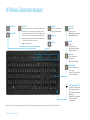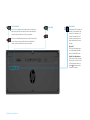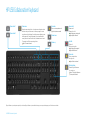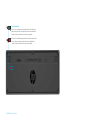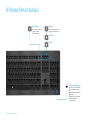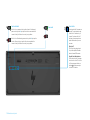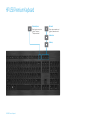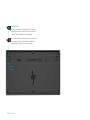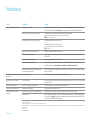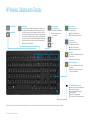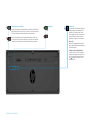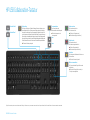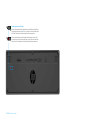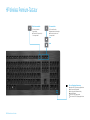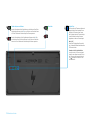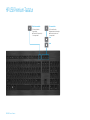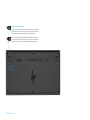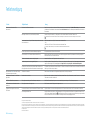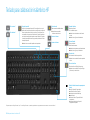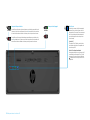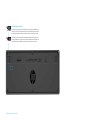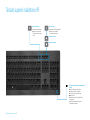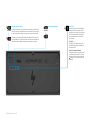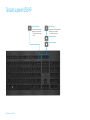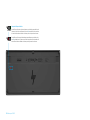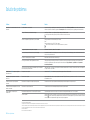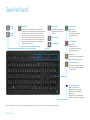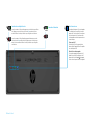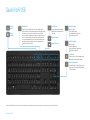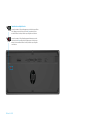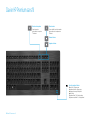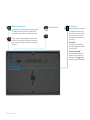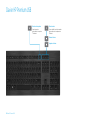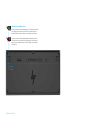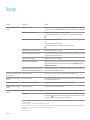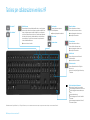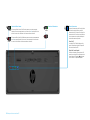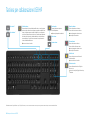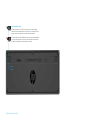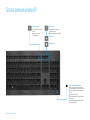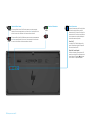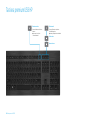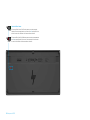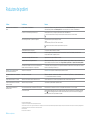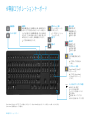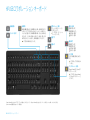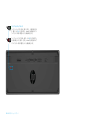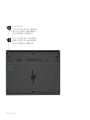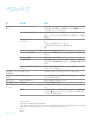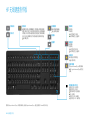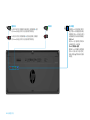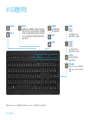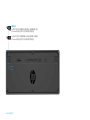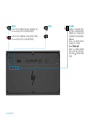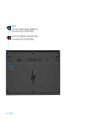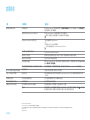HP Premium Keyboard Guida Rapida
- Categoria
- Auricolari per cellulari
- Tipo
- Guida Rapida
Questo manuale è adatto anche per

2
HP Wireless Collaboration Keyboard
Battery and pairing light status
Solid white (5 s): Charge completed
Slowly blinking white: Charging
Slowly blinking amber: Low battery
O : Charged
Blinking white (10 s): Pairing mode
Quickly blinking white (2 s):
Pairing completed
HP Wireless Collaboration Keyboard
f
11
Open contacts*
f
12
Open calendar*
Share screen
Starts the screen sharing function. In a single-screen conguration, select
whether to share your entire screen, to share an open app, or to cancel
using the menu that is displayed. In a multiple-screen conguration, press
the key again within 2 seconds and repeat until you have selected the
screen you want to share. After 2 seconds, the selected screen is shared.
Then, press to turn o the screen sharing function.
Light on: The screen is shared.
Answer calls
• Answers a call.
• Places a call on hold.
Light blinking green: Incoming call
Light solid green: Active call
End calls
• Ends a call.
• Declines incoming calls.
Light blinking red: Incoming call
Light solid red: Active call
Share video
Starts or stops the video
sharing function.
Light on: Video is not shared.
Mute microphone
Mutes the Skype for Business or
Lync microphone.
Light on: The Skype for Business or
Lync microphone is muted.
Mute audio
Mutes or restores speaker sound.
Light on: Speakers are muted.
Volume down
Volume up
*
Skype for Business® or Lync® subscription required. If you do not have Skype for Business or Lync installed and running on your computer, these keys open your Outlook® contacts or calendar.

3
ON
fn
Function-lock switch
When fn-lock is on, press an action key to perform the action. Simultaneously
press an action key and the fn key to perform the function associated with the
numeral on the key for Windows or the currently running software.
OFF
fn
When fn-lock is o, simultaneously press an action key and the fn key to perform
the action. Press an action key to perform the function associated with the
numeral on the key for Windows or the currently running software.
ON
Power switch
OFF
Connect button
Your keyboard and Link-5 transceiver are
pre-paired. To use the keyboard, simply
connect the Link-5 transceiver to your
computer. If you have an older Link-5
transceiver, you must pair any devices
paired to that transceiver to your new
transceiver.
What is Link-5?
HP Link-5 technology makes it easy to
link up to ve compatible HP wireless
devices to the same USB transceiver.
Using Link-5 with additional devices
To pair a device to the Link-5 transceiver,
move it to within one foot (30 cm) of the
Link-5 transceiver, press the button on
the device
( )
, and then press a key or
click a button on the device.
HP Wireless Collaboration Keyboard

4
HP USB Collaboration Keyboard
HP USB Collaboration Keyboard
*
Skype for Business or Lync subscription required. If you do not have Skype for Business or Lync installed and running on your computer, these keys open your Outlook contacts or calendar.
f
11
Open contacts*
f
12
Open calendar*
Share screen
Starts the screen sharing function. In a single-screen conguration, select
whether to share your entire screen, to share an open app, or to cancel
using the menu that is displayed. In a multiple-screen conguration, press
the key again within 2 seconds and repeat until you have selected the
screen you want to share. After 2 seconds, the selected screen is shared.
Then, press to turn o the screen sharing function.
Light on: The screen is shared.
Mute audio
Mutes or restores speaker sound.
Light on: Speakers are muted.
Volume down
Volume up
Answer calls
• Answers a call.
• Places a call on hold.
Light blinking green: Incoming call
Light solid green: Active call
End calls
• Ends a call.
• Declines incoming calls.
Light blinking red: Incoming call
Light solid red: Active call
Share video
Starts or stops the video
sharing function.
Light on: Video is not shared.
Mute microphone
Mutes the Skype for Business or
Lync microphone.
Light on: The Skype for Business or
Lync microphone is muted.

5
HP USB Collaboration Keyboard
ON
fn
Function-lock switch
When fn-lock is on, press an action key to perform the action. Simultaneously
press an action key and the fn key to perform the function associated with the
numeral on the key for Windows or the currently running software.
OFF
fn
When fn-lock is o, simultaneously press an action key and the fn key to perform
the action. Press an action key to perform the function associated with the
numeral on the key for Windows or the currently running software.

6
HP Wireless Premium Keyboard
Mute microphone
Mutes the system microphone.
Light on: The system
microphone is muted.
Mute audio
Mutes or restores speaker sound.
Light on: Speakers are muted.
Volume down
Volume up
HP Wireless Premium Keyboard
Battery and pairing light status
Solid white (5 s): Charge completed
Slowly blinking white: Charging
Slowly blinking amber: Low battery
O : Charged
Blinking white (10 s): Pairing mode
Quickly blinking white (2 s):
Pairing completed

7
HP Wireless Premium Keyboard
ON
fn
Function-lock switch
When fn-lock is on, press an action key to perform the action. Simultaneously
press an action key and the fn key to perform the function associated with the
numeral on the key for Windows or the currently running software.
OFF
fn
When fn-lock is o, simultaneously press an action key and the fn key to perform
the action. Press an action key to perform the function associated with the
numeral on the key for Windows or the currently running software.
ON
Power switch
OFF
Connect button
Your keyboard and Link-5 transceiver are
pre-paired. To use the keyboard, simply
connect the Link-5 transceiver to your
computer. If you have an older Link-5
transceiver, you must pair any devices
paired to that transceiver to your new
transceiver.
What is Link-5?
HP Link-5 technology makes it easy to
link up to ve compatible HP wireless
devices to the same USB transceiver.
Using Link-5 with additional devices
To pair a device to the Link-5 transceiver,
move it to within one foot (30 cm) of the
Link-5 transceiver, press the button on
the device
( )
, and then press a key or
click a button on the device.

8
HP USB Premium Keyboard
HP USB Premium Keyboard
Mute microphone
Mutes the system microphone.
Light on: The system
microphone is muted.
Mute audio
Mutes or restores speaker sound.
Light on: Speakers are muted.
Volume down
Volume up

9
HP USB Premium Keyboard
ON
fn
Function-lock switch
When fn-lock is on, press an action key to perform the action. Simultaneously
press an action key and the fn key to perform the function associated with the
numeral on the key for Windows or the currently running software.
OFF
fn
When fn-lock is o, simultaneously press an action key and the fn key to perform
the action. Press an action key to perform the function associated with the
numeral on the key for Windows or the currently running software.

10
Troubleshooting
Troubleshooting
Problem Possible cause Solution
An action key or collaboration key is not working. The keyboard software is not installed. Go to www.hp.com/support to download and install the latest software. Select Get software and drivers, enter the model number (on the
bottom of the keyboard), and then select Find my product. Select your operating system, and then download the keyboard software.
Neither Skype for Business nor Lync is installed on the computer. Install Skype for Business or Lync, congure your prole, and then download the keyboard software.
If you download the keyboard software and then congure your prole, you must restart the
computer before using the keyboard.
An unsupported Skype for Business or Lync version is installed. Download and install the latest version of Skype for Business.
– or –
Download and install Lync 2013 version 15.0.46xx or higher.
Not all keyboard functions can be used with Skype for Business Basic or
Lync 2013 Basic.
Your computer is running an unsupported operating system. Only Windows 10, Windows 8.1, and Windows 7 are supported.
The function-lock switch is in the o position. An action key performs the function indicated by the icon on the key. When fn-lock is o, simultaneously press an action key and the fn key to
perform the action.
The keyboard was connected after a call was made. Before making a call, connect the keyboard to your computer.
Your audio settings are not congured properly. Conrm that the Skype for Business or Lync Audio Device settings and the System Playback Devices settings are the same. In the System
Playback Devices settings, select the Skype for Business or Lync Audio Device as the Default Communication Device.
You tried to share your screen or initiate a video call, but the recipient
is on a device that does not support video.
Screen sharing and video calls are not supported on calls to a land line or phone. To use these functions, make a call to a device with Skype for
Business or Lync installed.
The f5 and f6 action keys do not adjust your monitor
brightness setting.
Your device is not supported. The f5 and f6 action keys are supported only on select HP laptops and All-in-One computers.
Cannot share screen in a 1-on-1 chat window. This action is not supported. Make an audio or video call and share your screen in that window. In Skype for Business or Lync, you can have a 1-on-1 chat in the same window
as your audio or video call.
The share screen light does not turn on. The recipient has not accepted your share screen request. The share screen light turns on after the recipient accepts your share screen request.
The answer call or end call lights do not turn on. The recipient has not answered the call. The lights turn on after the recipient answers your call.
The wireless keyboard does not pair with my
USB transceiver.
You are trying to pair the keyboard to an unsupported USB transceiver. Only pair the keyboard to the included Link-5 transceiver. Older versions of the Link-5 transceiver are not supported.
The connection was lost. Re-pair the keyboard to the included Link-5 transceiver: Move the keyboard to within one foot (30 cm) of the Link-5 transceiver, and then press
the button on the keyboard (
). When the light blinks to indicate that the keyboard is in pairing mode, press a key on the keyboard. The light
blinks more quickly for 2 seconds when the pairing is complete.
© Copyright 2017 HP Development Company, L.P.
Lync and Skype are either registered trademarks or trademarks of Microsoft Corporation in the United States and/or other countries.
The information contained herein is subject to change without notice. The only warranties for HP products and services are set forth in the express warranty statements accompanying such products and services. Nothing herein should be construed as constituting an additional warranty. HP shall not be liable for technical or editorial errors
or omissions contained herein.
First Edition: April 2017
Document Part Number: 925614-001

12
HP Wireless Collaboration-Tastatur
Akku- und Kopplungs-Statusanzeige
Dauerhaft weiß (5 Sek.): Ladevorgang abgeschlossen
Blinkt langsam weiß: Wird geladen
Blinkt langsam gelb: Akkuladestand niedrig
Leuchtet nicht: Geladen
Blinkt weiß (10 Sek.): Kopplungsmodus
Blinkt schnell weiß (2 Sek.): Kopplung abgeschlossen
HP Wireless Collaboration-Tastatur
f
11
Kontakte önen*
f
12
Kalender önen*
Desktop teilen
Zum Starten der Funktion zum Teilen des Desktops. Bei einer Konguration mit nur
einem Desktop wählen Sie, ob Sie den gesamten Desktop oder eine geönete App
teilen oder aber den Vorgang über das angezeigte Menü abbrechen möchten. Bei
einer Konguration mit mehreren Desktops drücken Sie die Taste innerhalb von zwei
Sekunden erneut und wiederholen den Vorgang so lange, bis Sie den Desktop gewählt
haben, den Sie teilen möchten. Nach zwei Sekunden wird der gewählte Desktop geteilt.
Drücken Sie dann die Taste, um die Funktion zum Teilen des Desktops zu deaktivieren.
LED leuchtet: Der Desktop wird geteilt.
Anrufe annehmen
• Zum Annehmen eines Anrufs.
• Zum Halten eines Anrufs.
LED blinkt grün: Eingehender Anruf
LED leuchtet dauerhaft grün: Aktiver Anruf
Anrufe beenden
• Zum Beenden eines Anrufs.
• Zum Abweisen eingehender Anrufe.
LED blinkt rot: Eingehender Anruf
LED leuchtet dauerhaft rot: Aktiver Anruf
Video teilen
Zum Aktivieren oder Deaktivieren der Funktion zum
Teilen von Videos.
LED leuchtet: Video wird nicht geteilt.
Mikrofon stummschalten
Zum Stummschalten des Skype for Business oder
Lync Mikrofons.
LED leuchtet: Das Skype for Business oder Lync
Mikrofon ist stummgeschaltet.
Ton stummschalten
Zum Stummschalten oder
Wiedereinschalten der Audioausgabe.
LED leuchtet: Lautsprecher sind
stummgeschaltet.
Leiser
Lauter
*
Skype for Business® oder Lync® Abonnement erforderlich. Wenn Sie Skype for Business oder Lync nicht installiert haben und auf Ihrem Computer ausführen, önen Sie mit diesen Tasten Ihre Outlook® Kontakte oder Ihren Kalender.

13
EIN
fn
Schalter zum Sperren von Funktionen
Wenn die fn-Sperre aktiviert ist, drücken Sie eine Aktionstaste, um die Aktion auszuführen. Drücken
Sie gleichzeitig eine Aktionstaste und die fn-Taste, um die Funktion auszuführen, die der Nummer
auf der Taste für Windows oder für die aktuell ausgeführte Software zugewiesen ist.
AUS
fn
Wenn die fn-Sperre deaktiviert ist, drücken Sie gleichzeitig eine Aktionstaste und die fn-Taste,
um die Aktion auszuführen. Drücken Sie eine Aktionstaste, um die Funktion auszuführen, die der
Nummer auf der Taste für Windows oder für die aktuell ausgeführte Software zugewiesen ist.
EIN
Netzschalter
AUS
Verbinden-Taste
Die Tastatur und der Link-5-Transceiver sind bereits vorab
gekoppelt. Verbinden Sie zum Verwenden der Tastatur
einfach den Link-5-Transceiver mit Ihrem Computer.
Wenn Sie über einen älteren Link-5-Transceiver verfügen,
müssen Sie alle Geräte, die mit diesem Transceiver
gekoppelt waren, mit dem neuen Transceiver koppeln.
Was ist Link-5?
Mit der HP Link-5-Technologie können Sie ganz einfach
bis zu fünf kompatible HPWireless-Geräte mit demselben
USB-Transceiver verbinden.
Verwenden von Link-5 mit zusätzlichen Geräten
Um ein Gerät mit dem Link-5-Transceiver zu koppeln,
drücken Sie in einem Abstand von maximal 30 cm zum
Link-5-Transceiver auf der Unterseite des Geräts die
Taste
(
)
und drücken Sie dann eine Taste auf dem
Gerät oder klicken Sie.
HP Wireless Collaboration-Tastatur

14
HP USB Collaboration-Tastatur
HP USB Collaboration-Tastatur
*
Skype for Business oder Lync Abonnement erforderlich. Wenn Sie Skype for Business oder Lync nicht installiert haben und auf Ihrem Computer ausführen, önen Sie mit diesen Tasten Ihre Outlook Kontakte oder Ihren Kalender.
f
11
Kontakte önen*
f
12
Kalender önen*
Desktop teilen
Zum Starten der Funktion zum Teilen des Desktops. Bei einer Konguration mit nur
einem Desktop wählen Sie, ob Sie den gesamten Desktop oder eine geönete App
teilen oder aber den Vorgang über das angezeigte Menü abbrechen möchten. Bei
einer Konguration mit mehreren Desktops drücken Sie die Taste innerhalb von zwei
Sekunden erneut und wiederholen den Vorgang so lange, bis Sie den Desktop gewählt
haben, den Sie teilen möchten. Nach zwei Sekunden wird der gewählte Desktop geteilt.
Drücken Sie dann die Taste, um die Funktion zum Teilen des Desktops zu deaktivieren.
LED leuchtet: Der Desktop wird geteilt.
Ton stummschalten
Zum Stummschalten oder
Wiedereinschalten der Audioausgabe.
LED leuchtet: Lautsprecher sind
stummgeschaltet.
Leiser
Lauter
Anrufe annehmen
• Zum Annehmen eines Anrufs.
• Zum Halten eines Anrufs.
LED blinkt grün: Eingehender Anruf
LED leuchtet dauerhaft grün: Aktiver Anruf
Anrufe beenden
• Zum Beenden eines Anrufs.
• Zum Abweisen eingehender Anrufe.
LED blinkt rot: Eingehender Anruf
LED leuchtet dauerhaft rot: Aktiver Anruf
Video teilen
Zum Aktivieren oder Deaktivieren der Funktion zum
Teilen von Videos.
LED leuchtet: Video wird nicht geteilt.
Mikrofon stummschalten
Zum Stummschalten des Skype for Business oder
Lync Mikrofons.
LED leuchtet: Das Skype for Business oder Lync
Mikrofon ist stummgeschaltet.

15
HP USB Collaboration-Tastatur
EIN
fn
Schalter zum Sperren von Funktionen
Wenn die fn-Sperre aktiviert ist, drücken Sie eine Aktionstaste, um die Aktion auszuführen. Drücken
Sie gleichzeitig eine Aktionstaste und die fn-Taste, um die Funktion auszuführen, die der Nummer
auf der Taste für Windows oder für die aktuell ausgeführte Software zugewiesen ist.
AUS
fn
Wenn die fn-Sperre deaktiviert ist, drücken Sie gleichzeitig eine Aktionstaste und die fn-Taste,
um die Aktion auszuführen. Drücken Sie eine Aktionstaste, um die Funktion auszuführen, die der
Nummer auf der Taste für Windows oder für die aktuell ausgeführte Software zugewiesen ist.

16
HP Wireless Premium-Tastatur
Mikrofon stummschalten
Zum Stummschalten des
Systemmikrofons.
LED leuchtet: Das Systemmikrofon
ist stummgeschaltet.
Ton stummschalten
Zum Stummschalten oder
Wiedereinschalten der Audioausgabe.
LED leuchtet: Lautsprecher sind
stummgeschaltet.
Leiser
Lauter
HP Wireless Premium-Tastatur
Akku- und Kopplungs-Statusanzeige
Dauerhaft weiß (5 Sek.): Ladevorgang abgeschlossen
Blinkt langsam weiß: Wird geladen
Blinkt langsam gelb: Akkuladestand niedrig
Leuchtet nicht: Geladen
Blinkt weiß (10 Sek.): Kopplungsmodus
Blinkt schnell weiß (2 Sek.): Kopplung abgeschlossen

17
HP Wireless Premium-Tastatur
EIN
fn
Schalter zum Sperren von Funktionen
Wenn die fn-Sperre aktiviert ist, drücken Sie eine Aktionstaste, um die Aktion auszuführen. Drücken
Sie gleichzeitig eine Aktionstaste und die fn-Taste, um die Funktion auszuführen, die der Nummer
auf der Taste für Windows oder für die aktuell ausgeführte Software zugewiesen ist.
AUS
fn
Wenn die fn-Sperre deaktiviert ist, drücken Sie gleichzeitig eine Aktionstaste und die fn-Taste,
um die Aktion auszuführen. Drücken Sie eine Aktionstaste, um die Funktion auszuführen, die der
Nummer auf der Taste für Windows oder für die aktuell ausgeführte Software zugewiesen ist.
EIN
Netzschalter
AUS
Verbinden-Taste
Die Tastatur und der Link-5-Transceiver sind bereits vorab
gekoppelt. Verbinden Sie zum Verwenden der Tastatur
einfach den Link-5-Transceiver mit Ihrem Computer.
Wenn Sie über einen älteren Link-5-Transceiver verfügen,
müssen Sie alle Geräte, die mit diesem Transceiver
gekoppelt waren, mit dem neuen Transceiver koppeln.
Was ist Link-5?
Mit der HP Link-5-Technologie können Sie ganz einfach
bis zu fünf kompatible HPWireless-Geräte mit demselben
USB-Transceiver verbinden.
Verwenden von Link-5 mit zusätzlichen Geräten
Um ein Gerät mit dem Link-5-Transceiver zu koppeln,
drücken Sie in einem Abstand von maximal 30 cm zum
Link-5-Transceiver auf der Unterseite des Geräts die
Taste
(
)
und drücken Sie dann eine Taste auf dem
Gerät oder klicken Sie.

18
HP USB Premium-Tastatur
HP USB Premium-Tastatur
Mikrofon stummschalten
Zum Stummschalten des
Systemmikrofons.
LED leuchtet: Das Systemmikrofon
ist stummgeschaltet.
Ton stummschalten
Zum Stummschalten oder
Wiedereinschalten der Audioausgabe.
LED leuchtet: Lautsprecher sind
stummgeschaltet.
Leiser
Lauter

19
HP USB Premium-Tastatur
EIN
fn
Schalter zum Sperren von Funktionen
Wenn die fn-Sperre aktiviert ist, drücken Sie eine Aktionstaste, um die Aktion auszuführen. Drücken
Sie gleichzeitig eine Aktionstaste und die fn-Taste, um die Funktion auszuführen, die der Nummer
auf der Taste für Windows oder für die aktuell ausgeführte Software zugewiesen ist.
AUS
fn
Wenn die fn-Sperre deaktiviert ist, drücken Sie gleichzeitig eine Aktionstaste und die fn-Taste,
um die Aktion auszuführen. Drücken Sie eine Aktionstaste, um die Funktion auszuführen, die der
Nummer auf der Taste für Windows oder für die aktuell ausgeführte Software zugewiesen ist.
La pagina si sta caricando...
La pagina si sta caricando...
La pagina si sta caricando...
La pagina si sta caricando...
La pagina si sta caricando...
La pagina si sta caricando...
La pagina si sta caricando...
La pagina si sta caricando...
La pagina si sta caricando...
La pagina si sta caricando...
La pagina si sta caricando...
La pagina si sta caricando...
La pagina si sta caricando...
La pagina si sta caricando...
La pagina si sta caricando...
La pagina si sta caricando...
La pagina si sta caricando...
La pagina si sta caricando...
La pagina si sta caricando...
La pagina si sta caricando...
La pagina si sta caricando...
La pagina si sta caricando...
La pagina si sta caricando...
La pagina si sta caricando...
La pagina si sta caricando...
La pagina si sta caricando...
La pagina si sta caricando...
La pagina si sta caricando...
La pagina si sta caricando...
La pagina si sta caricando...
La pagina si sta caricando...
La pagina si sta caricando...
La pagina si sta caricando...
La pagina si sta caricando...
La pagina si sta caricando...
La pagina si sta caricando...
La pagina si sta caricando...
La pagina si sta caricando...
La pagina si sta caricando...
La pagina si sta caricando...
La pagina si sta caricando...
La pagina si sta caricando...
La pagina si sta caricando...
La pagina si sta caricando...
La pagina si sta caricando...
La pagina si sta caricando...
La pagina si sta caricando...
La pagina si sta caricando...
La pagina si sta caricando...
La pagina si sta caricando...
La pagina si sta caricando...
-
 1
1
-
 2
2
-
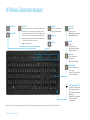 3
3
-
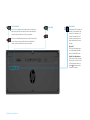 4
4
-
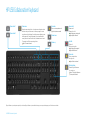 5
5
-
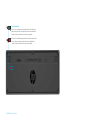 6
6
-
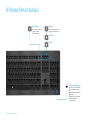 7
7
-
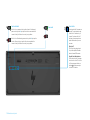 8
8
-
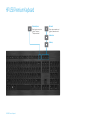 9
9
-
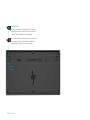 10
10
-
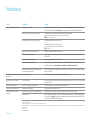 11
11
-
 12
12
-
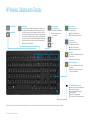 13
13
-
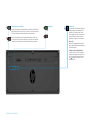 14
14
-
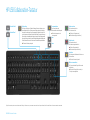 15
15
-
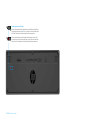 16
16
-
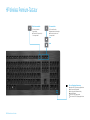 17
17
-
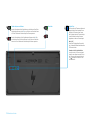 18
18
-
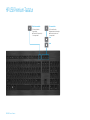 19
19
-
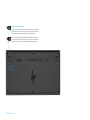 20
20
-
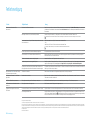 21
21
-
 22
22
-
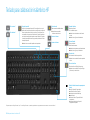 23
23
-
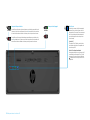 24
24
-
 25
25
-
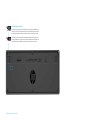 26
26
-
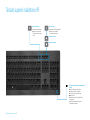 27
27
-
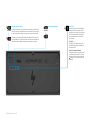 28
28
-
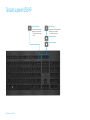 29
29
-
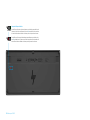 30
30
-
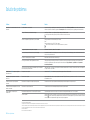 31
31
-
 32
32
-
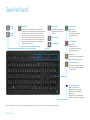 33
33
-
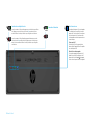 34
34
-
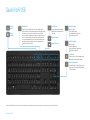 35
35
-
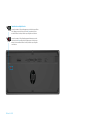 36
36
-
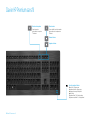 37
37
-
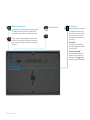 38
38
-
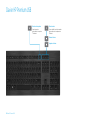 39
39
-
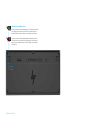 40
40
-
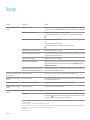 41
41
-
 42
42
-
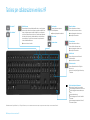 43
43
-
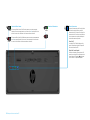 44
44
-
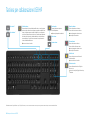 45
45
-
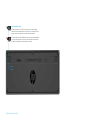 46
46
-
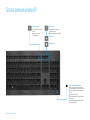 47
47
-
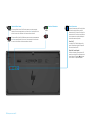 48
48
-
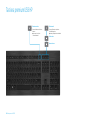 49
49
-
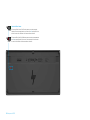 50
50
-
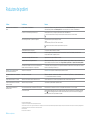 51
51
-
 52
52
-
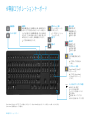 53
53
-
 54
54
-
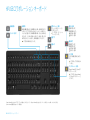 55
55
-
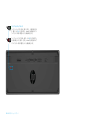 56
56
-
 57
57
-
 58
58
-
 59
59
-
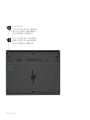 60
60
-
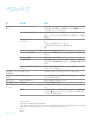 61
61
-
 62
62
-
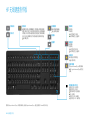 63
63
-
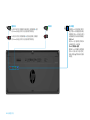 64
64
-
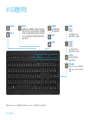 65
65
-
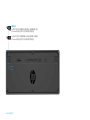 66
66
-
 67
67
-
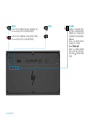 68
68
-
 69
69
-
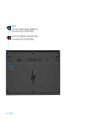 70
70
-
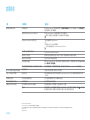 71
71
HP Premium Keyboard Guida Rapida
- Categoria
- Auricolari per cellulari
- Tipo
- Guida Rapida
- Questo manuale è adatto anche per