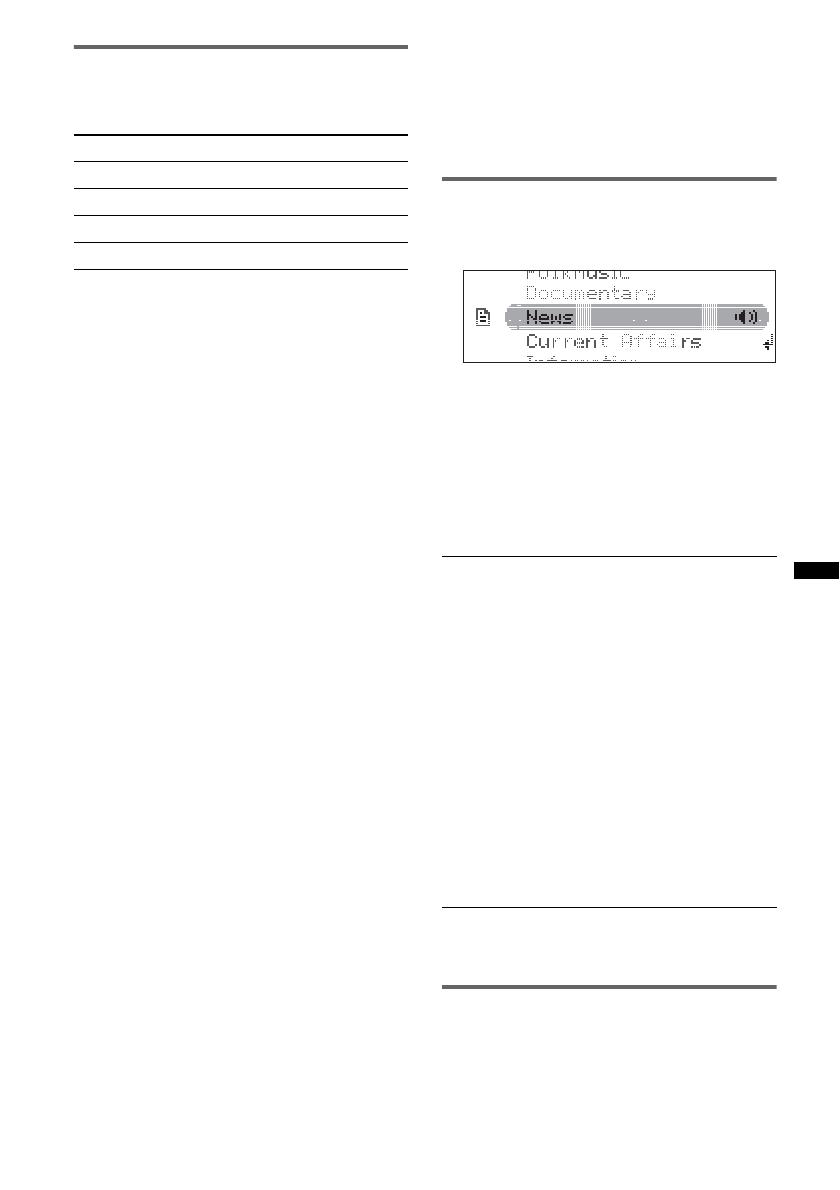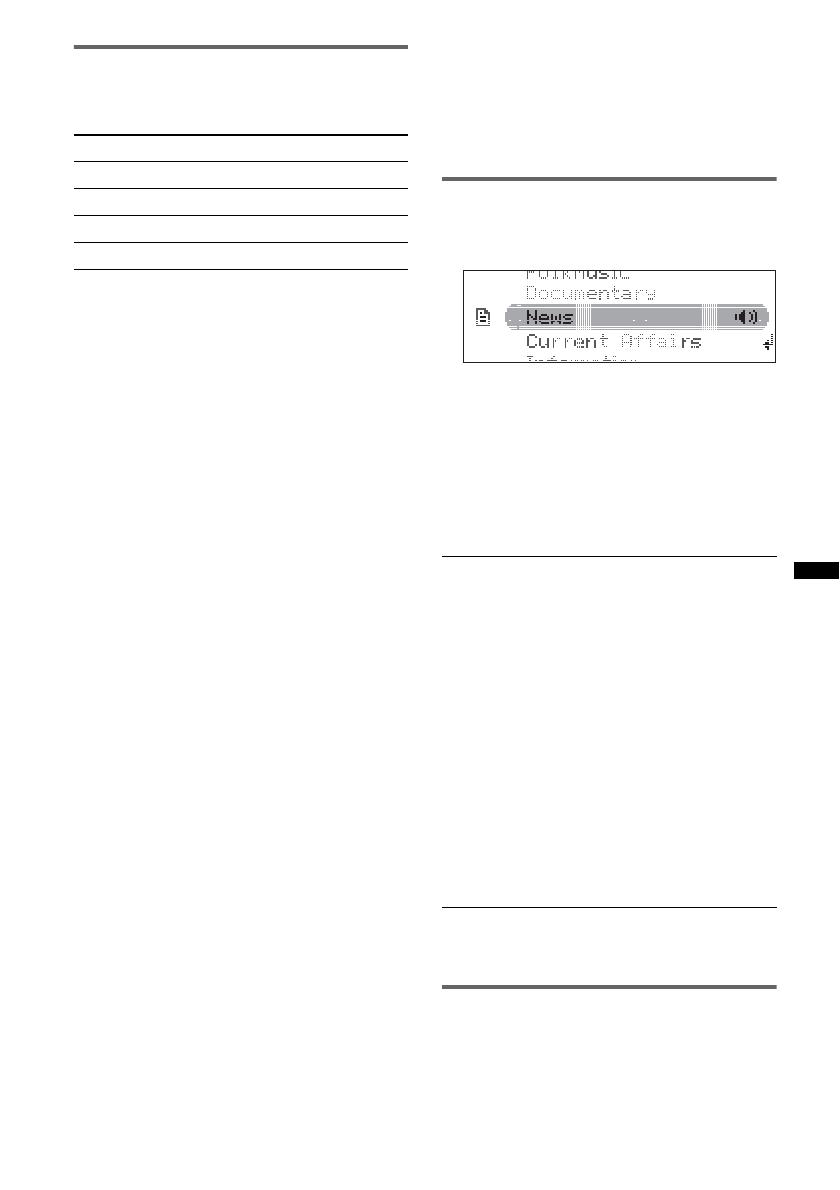
15
Setting AF and TA
1 Press (AF/TA) repeatedly until the
desired setting appears.
Storing RDS stations with the AF and
TA setting
You can preset RDS stations along with the AF/
TA setting. If you use the BTM function, only
RDS stations are stored with the same AF/TA
setting.
If you preset manually, you can preset both RDS
and non-RDS stations with the AF/TA setting for
each.
1 Set AF/TA, then store the station with BTM or
manually.
Receiving emergency
announcements
With AF or TA on, the emergency
announcements will automatically interrupt the
currently selected source.
Tip
If you adjust the volume level during a traffic
announcement, that level will be stored into memory
for subsequent traffic announcements, independently
from the regular volume level.
Staying with one regional program
— Regional
When the AF function is on: this unit’s factory
setting restricts reception to a specific region, so
you will not be switched to another regional
station with a stronger frequency.
If you leave this regional program’s reception
area, set “Regional off” in setup during FM
reception (page 22).
Note
This function does not work in the UK and in some
other areas.
Local Link function (UK only)
This function enables you to select other local
stations in the area, even if they are not stored on
your number buttons.
1 During FM reception, press a number button
((1) to (6)) on which a local station is stored.
2 Within 5 seconds, press again a number button
of the local station.
Repeat this procedure until the local station is
received.
Selecting PTY
1 Press and hold (DSPL/PTY) during FM
reception.
The current program type name appears if the
station is transmitting PTY data.
2 Rotate the multi way encoder until the
desired program type appears.
3 Press the multi way encoder.
The unit starts to search for a station
broadcasting the selected program type.
Type of programs
Note
You cannot use this function in countries/regions
where no PTY data is available.
Setting CT
1 Set “CT on” in setup (page 22).
Notes
• The CT function may not work even though an RDS
station is being received.
• There might be a difference between the time set by
the CT function and the actual time.
Select To
AF on activate AF and deactivate TA.
TA on activate TA and deactivate AF.
AF/TA on activate both AF and TA.
AF/TA off deactivate both AF and TA.
News (News), Current Affairs (Current
Affairs), Information (Information), Sport
(Sports), Education (Education), Drama
(Drama), Cultures (Culture), Science
(Science), Varied Speech (Varied), Pop
Music (Popular Music), Rock Music (Rock
Music), Easy Listening (Easy Listening),
Light Classics M (Light Classical), Serious
Classics (Classical), Other Music (Other
Music Type), Weather & Metr (Weather),
Finance (Finance), Children’s Progs
(Children’s Programmes), Social Affairs
(Social Affairs), Religion (Religion), Phone
In (Phone In), Travel & Touring (Travel),
Leisure & Hobby (Leisure), Jazz Music
(Jazz Music), Country Music (Country
Music), National Music (National Music),
Oldies Music (Oldies Music), Folk Music
(Folk Music), Documentary (Documentary)